note to future self:
class fs_filelister {
var $_list = array();
var $_directory = null;
//constructor
function __construct($directory = null) {
if ($directory) $this->_directory = $directory;
$this->_listFiles($this->_directory);
}
}
class tag_relted_remover extends fs_filelister {
function __construct() {
// ebal
//$this->fs_filelister(PLUGIN_TAG_DIR);
parent::__construct(PLUGIN_TAG_DIR);
}
}WackoWiki is the wiki of my choice and one of the first opensource project I’ve ever contributed, and I still use wackowiki for personal use.
A few days ago, wackowiki released version 5.5.12. In this blog post I will try to share my experience on installing wackowiki on a new ubuntu 18.04 LTS.
Ansible Role
I’ve created an example ansible role for the wackowiki for the Requirements section: WackoWiki Ansible Role
Requirements
Ubuntu 18.04.3 LTS
apt -y install
php
php-common
php-bcmath
php-ctype
php-gd
php-iconv
php-json
php-mbstring
php-mysql
apache2
libapache2-mod-php
mariadb-server
unzipApache2
We need to enable mod_reqwrite in apache2 but also to add the appropiate configuration in the default conf in VirtualHost
# a2enmod rewrite# vim /etc/apache2/sites-available/000-default.conf
<VirtualHost *:80>
...
# enable.htaccess
<Directory /var/www/html/>
Options Indexes FollowSymLinks MultiViews
AllowOverride All
Require all granted
</Directory>
...
</VirtualHost>MySQL
wacko.sql
CREATE DATABASE IF NOT EXISTS wacko;
CREATE USER 'wacko'@'localhost' IDENTIFIED BY 'YOURNEWPASSWORD';
GRANT ALL PRIVILEGES ON wacko.* TO 'wacko'@'localhost';
FLUSH PRIVILEGES;# mysql < wacko.sql
WackoWiki
curl -sLO https://downloads.sourceforge.net/wackowiki/wacko.r5.5.12.zip
unzip wacko.r5.5.12.zip
mv wacko.r5.5.12/wacko /var/www/html/wacko/
chown -R www-data:www-data /var/www/html/wacko/Web Installation
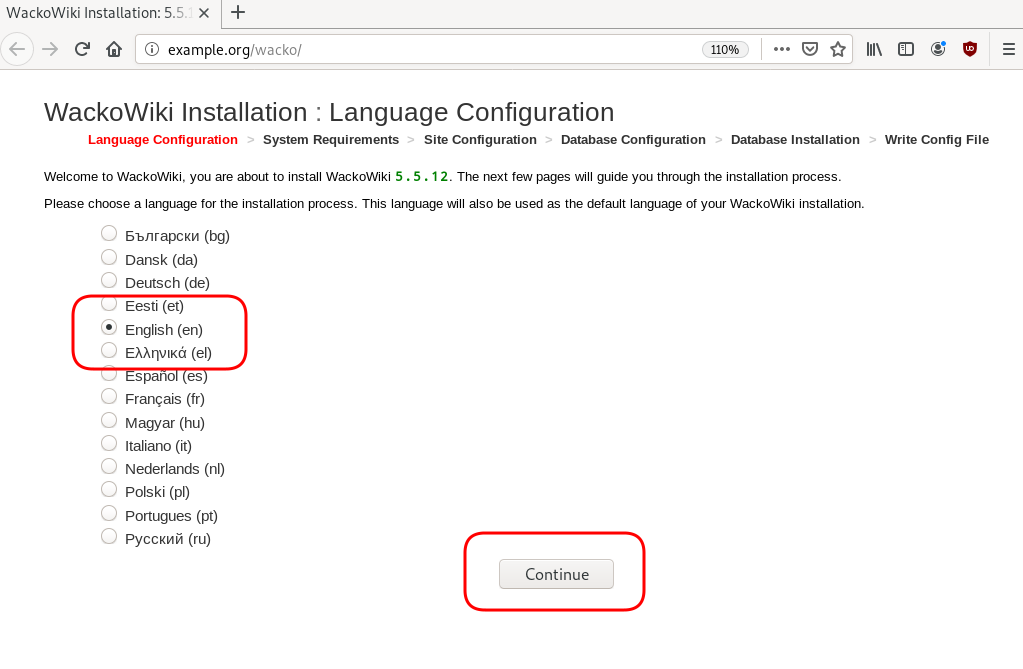
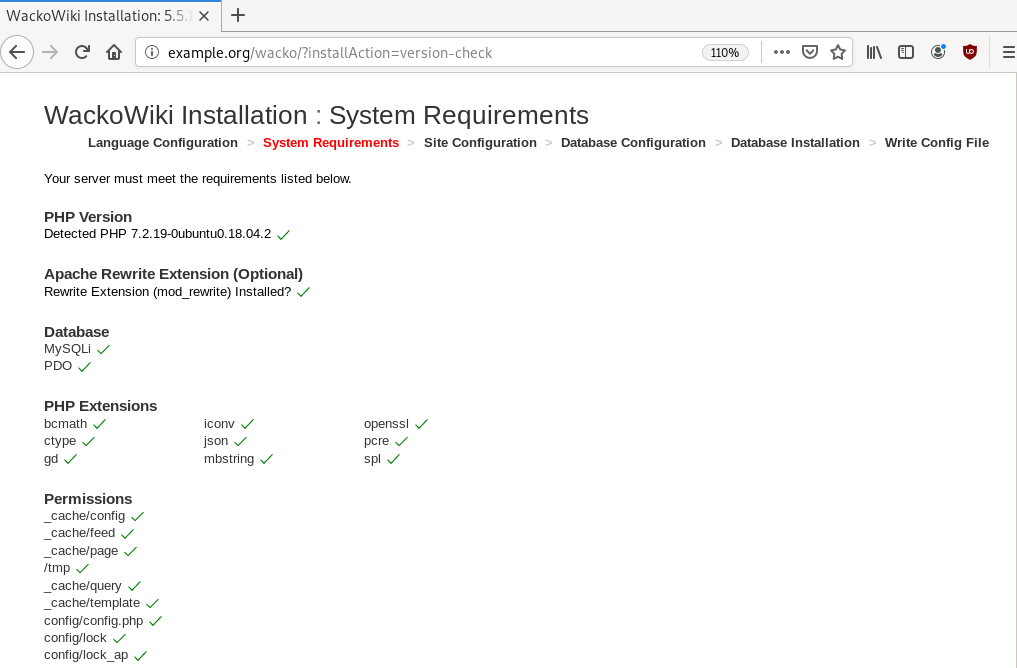
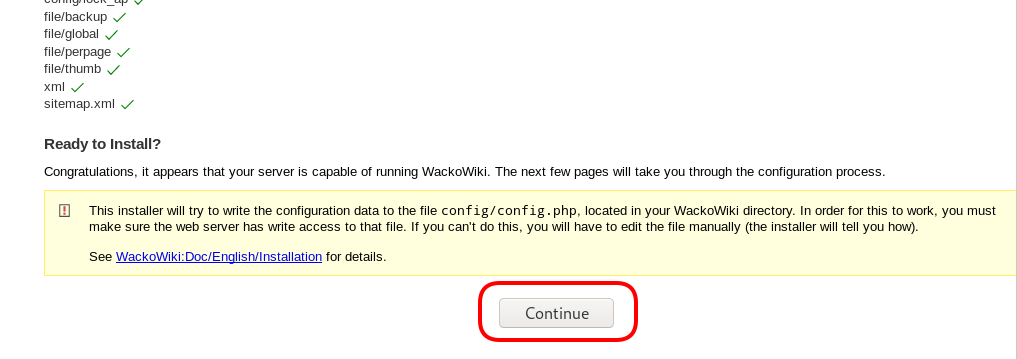
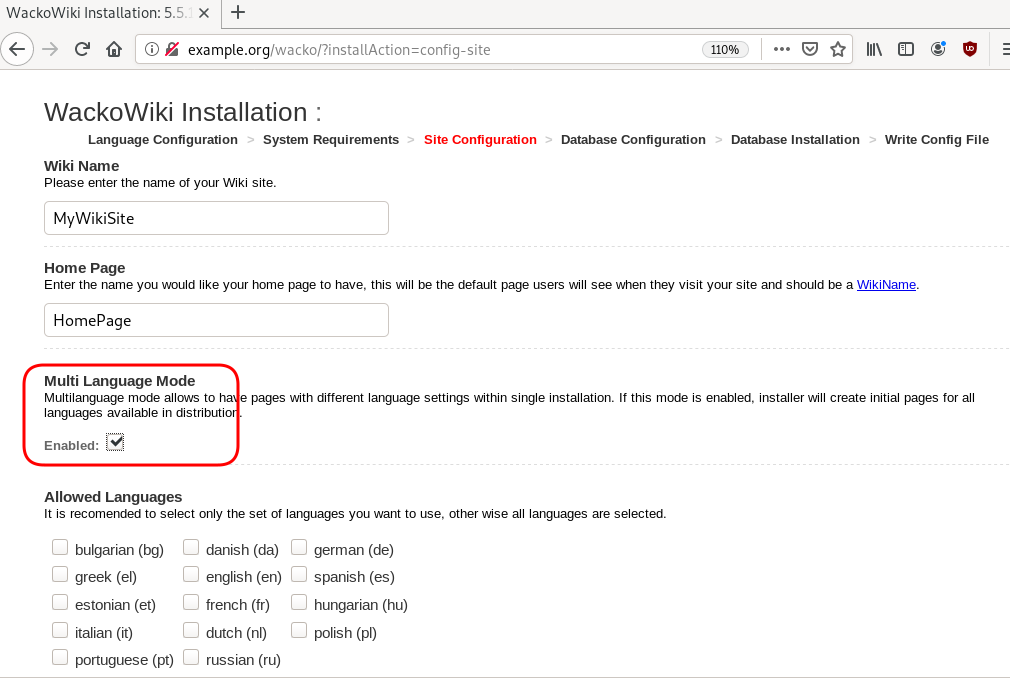
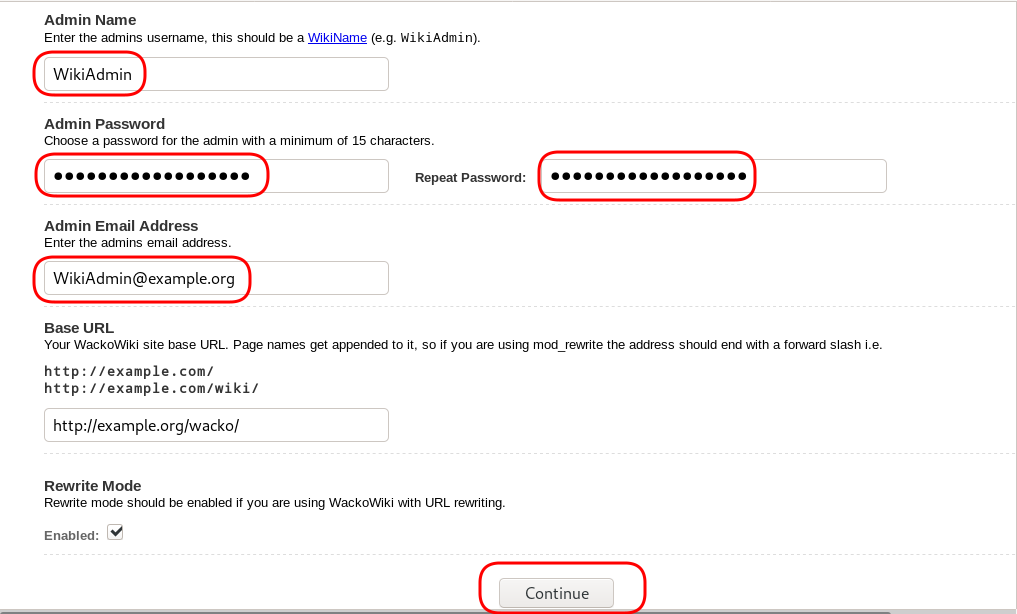
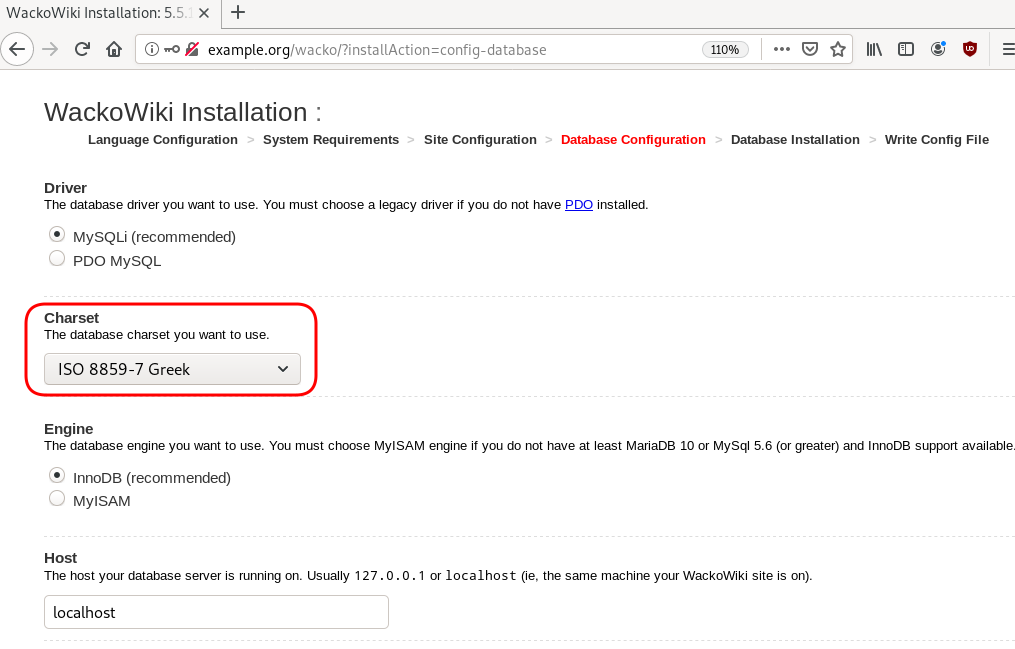
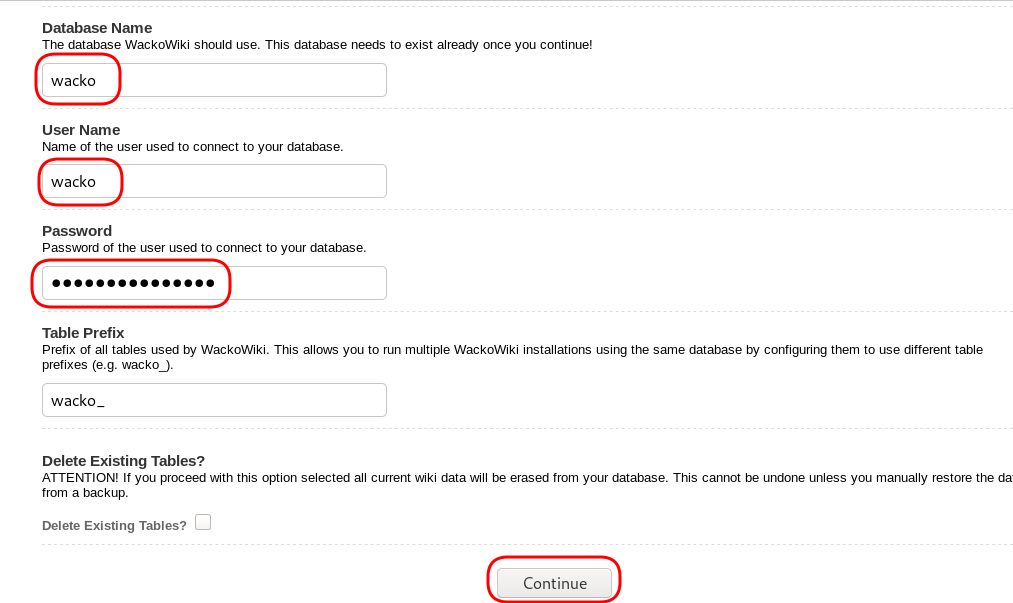
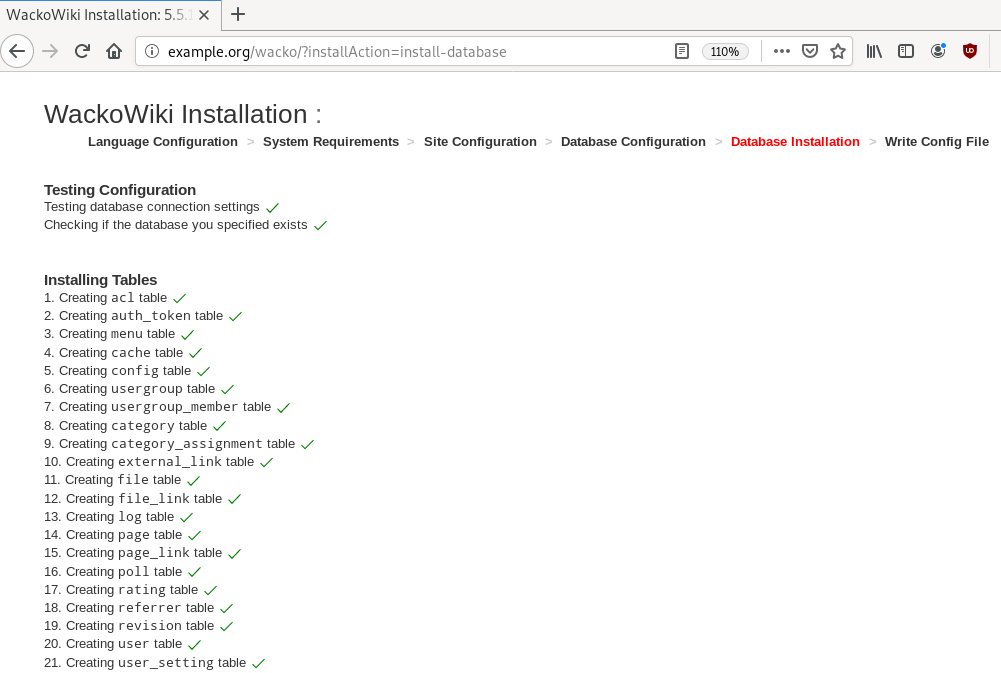
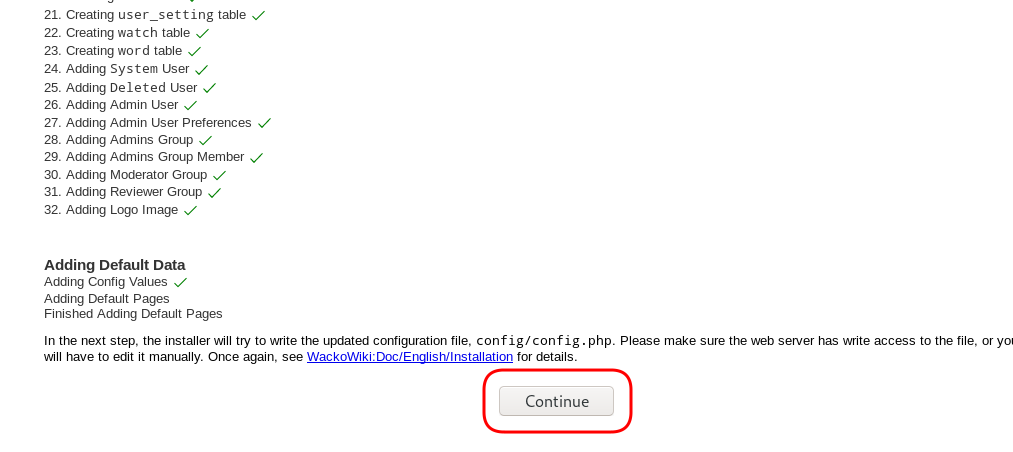
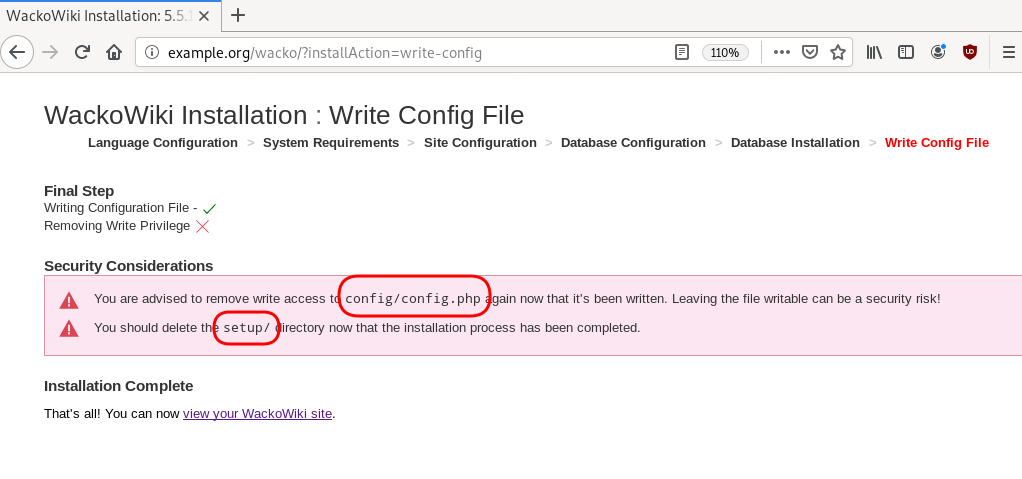
Post Install
Last, we need to remove write permission for the wackowiki configuration file and remove setup folder
root@ubuntu:~# chmod -w /var/www/html/wacko/config/config.php
root@ubuntu:~# mv /var/www/html/wacko/setup/ /var/www/html/._setup
WackoWiki
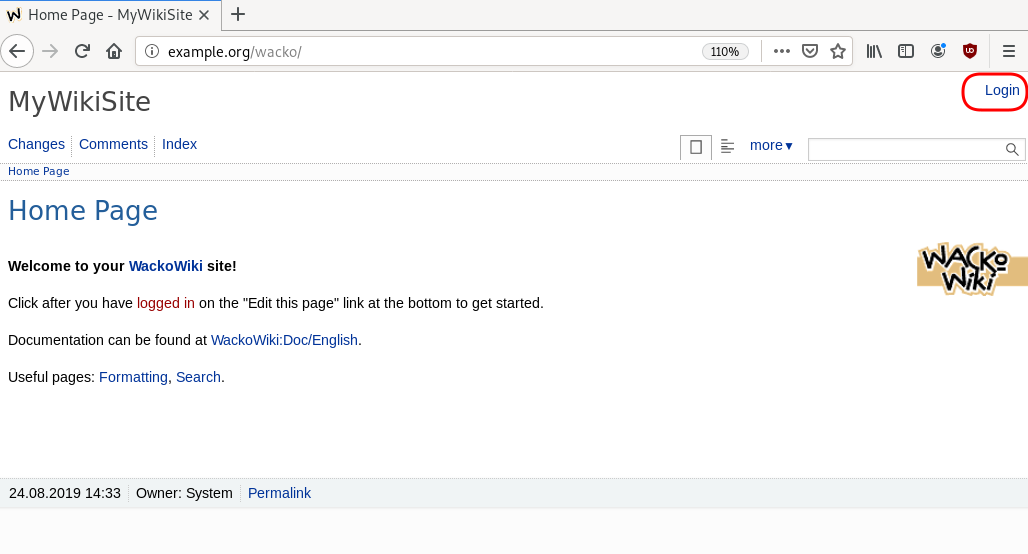
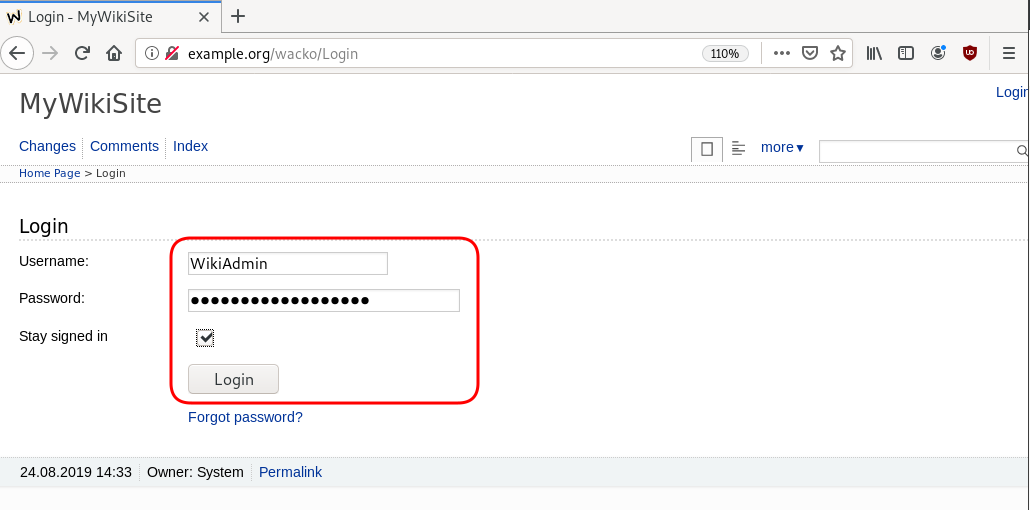
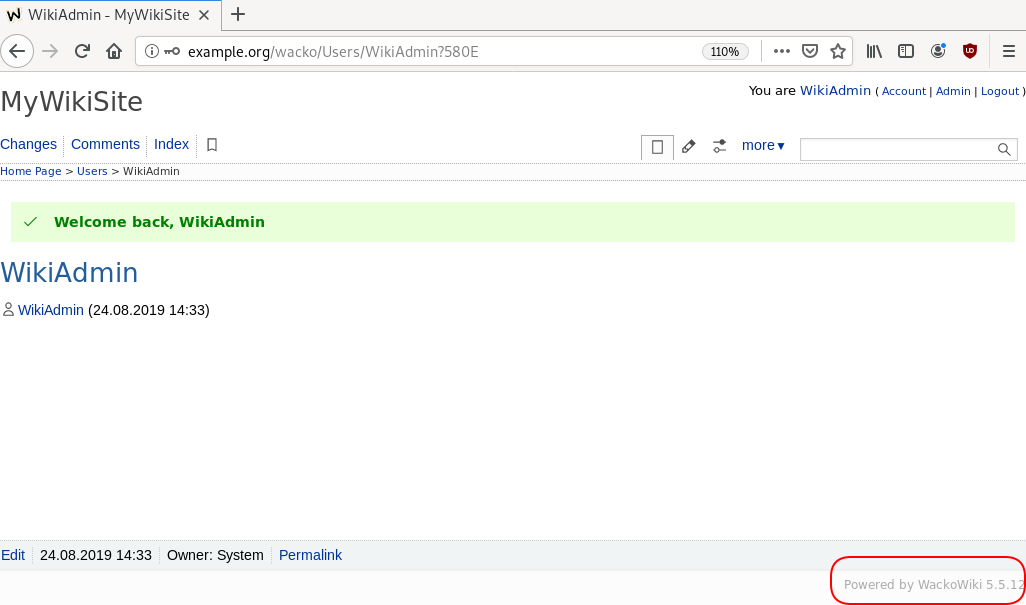
GitLab is my favorite online git hosting provider, and I really love the CI feature (that now most of the online project providers are also starting supporting it).
Archlinux uses git and you can find everything here: Arch Linux git repositories
There are almost 2500 packages there! There are 6500 in core/extra/community (primary repos) and almost 55k Packages in AUR, the Archlinux User Repository.
We are going to use git to retrieve our PKGBUILD from aur archlinux as an example.
The same can be done with one of the core packages by using the above git repo.
So here is a very simple .gitlab-ci.yml file that we can use to build an archlinux package in gitlab
image: archlinux/base:latest
before_script:
- export PKGNAME=tallow
run-build:
stage: build
artifacts:
paths:
- "*.pkg.tar.xz"
expire_in: 1 week
script:
# Create "Bob the Builder" !
- groupadd bob && useradd -m -c "Bob the Builder" -g bob bob
# Update archlinux and install git
- pacman -Syy && pacman -Su --noconfirm --needed git base-devel
# Git Clone package repository
- git clone https://aur.archlinux.org/$PKGNAME.git
- chown -R bob:bob $PKGNAME/
# Read PKGBUILD
- source $PKGNAME/PKGBUILD
# Install Dependencies
- pacman -Syu --noconfirm --needed --asdeps "${makedepends[@]}" "${depends[@]}"
# Let Bob the Builder, build package
- su - bob -s /bin/sh -c "cd $(pwd)/$PKGNAME/ && makepkg"
# Get artifact
- mv $PKGNAME/*.pkg.tar.xz ./You can use this link to verify the above example: tallow at gitlab
But let me explain the steps:
- First we create a user, Bob the Builder as in archlinux we can not use root to build a package for security reasons.
- Then we update our container and install git and base-devel group. This group contains all relevant archlinux packages for building a new one.
- After that, we
git clonethe package repo - Install any dependencies. This is a neat trick that I’ve found in archlinux forum using source command to create shell variables (arrays).
- Now it is time for Bob to build the package !
- and finally, we move the artifact in our local folder
MinIO is a high performance object storage server compatible with Amazon S3 APIs
In a previous article, I mentioned minio as an S3 gateway between my system and backblaze b2. I was impressed by minio. So in this blog post, I would like to investigate the primary use of minio as an S3 storage provider!
Install Minio
Minio, is also software written in Golang. That means we can simple use the static binary executable in our machine.
Download
The latest release of minio is here:
curl -sLO https://dl.min.io/server/minio/release/linux-amd64/minio
chmod +x minioVersion
./minio version
$ ./minio version
Version: 2019-08-01T22:18:54Z
Release-Tag: RELEASE.2019-08-01T22-18-54Z
Commit-ID: c5ac901e8dac48d45079095a6bab04674872b28bOperating System
Although we can use the static binary from minio’s site, I would propose to install minio through your distribution’s package manager, in Arch Linux is:
$ sudo pacman -S minio
this method, will also provide you, with a simple systemd service unit and a configuration file.
/etc/minio/minio.conf
# Local export path.
MINIO_VOLUMES="/srv/minio/data/"
# Access Key of the server.
# MINIO_ACCESS_KEY=Server-Access-Key
# Secret key of the server.
# MINIO_SECRET_KEY=Server-Secret-Key
# Use if you want to run Minio on a custom port.
# MINIO_OPTS="--address :9199"Docker
Or if you like docker, you can use docker!
docker pull minio/minio
docker run -p 9000:9000 minio/minio server /dataStandalone
We can run minion as standalone
$ minio server /data
Create a test directory to use as storage:
$ mkdir -pv minio_data/
mkdir: created directory 'minio_data/'$ /usr/bin/minio server ./minio_data/
┏━━━━━━━━━━━━━━━━━━━━━━━━━━━━━━━━━━━━━━━━━━━━━━━━━━━━━━━━━━━━━━━┓
┃ You are running an older version of MinIO released 1 week ago ┃
┃ Update: Run `minio update` ┃
┗━━━━━━━━━━━━━━━━━━━━━━━━━━━━━━━━━━━━━━━━━━━━━━━━━━━━━━━━━━━━━━━┛
Endpoint: http://192.168.1.3:9000 http://192.168.42.1:9000 http://172.17.0.1:9000 http://172.18.0.1:9000 http://172.19.0.1:9000 http://192.168.122.1:9000 http://127.0.0.1:9000
AccessKey: KYAS2LSSPXRZFH9P6RHS
SecretKey: qPZnIBJDe6GTRrUWcfdtKk7GPL4fGyqANDzJxkur
Browser Access:
http://192.168.1.3:9000 http://192.168.42.1:9000 http://172.17.0.1:9000 http://172.18.0.1:9000 http://172.19.0.1:9000 http://192.168.122.1:9000 http://127.0.0.1:9000
Command-line Access: https://docs.min.io/docs/minio-client-quickstart-guide
$ mc config host add myminio http://192.168.1.3:9000 KYAS2LSSPXRZFH9P6RHS qPZnIBJDe6GTRrUWcfdtKk7GPL4fGyqANDzJxkur
Object API (Amazon S3 compatible):
Go: https://docs.min.io/docs/golang-client-quickstart-guide
Java: https://docs.min.io/docs/java-client-quickstart-guide
Python: https://docs.min.io/docs/python-client-quickstart-guide
JavaScript: https://docs.min.io/docs/javascript-client-quickstart-guide
.NET: https://docs.min.io/docs/dotnet-client-quickstart-guide
Update Minio
okay, our package is from one week ago, but that’s okay. We can overwrite our package build (although not
recommended) with this:
$ sudo curl -sLo /usr/bin/minio https://dl.min.io/server/minio/release/linux-amd64/minio
again, NOT recommended.
Check version
minio version
Version: 2019-08-01T22:18:54Z
Release-Tag: RELEASE.2019-08-01T22-18-54Z
Commit-ID: c5ac901e8dac48d45079095a6bab04674872b28bminio update
An alternative way, is to use the built-in update method:
$ sudo minio update
┏━━━━━━━━━━━━━━━━━━━━━━━━━━━━━━━━━━━━━━━━━━━━━━━━━━━━━━━━━━━━━━━━━━┓
┃ You are running an older version of MinIO released 5 days ago ┃
┃ Update: https://dl.min.io/server/minio/release/linux-amd64/minio ┃
┗━━━━━━━━━━━━━━━━━━━━━━━━━━━━━━━━━━━━━━━━━━━━━━━━━━━━━━━━━━━━━━━━━━┛
Update to RELEASE.2019-08-07T01-59-21Z ? [y/n]: y
MinIO updated to version RELEASE.2019-08-07T01-59-21Z successfully.minio version
Version: 2019-08-07T01:59:21Z
Release-Tag: RELEASE.2019-08-07T01-59-21Z
Commit-ID: 930943f058f01f37cfbc2265d5f80ea7026ec55dRun minio
run minion as standalone and localhost (not exposing our system to outside):
minio server --address 127.0.0.1:9000 ~/./minio_data/output
$ minio server --address 127.0.0.1:9000 ~/./minio_data/
Endpoint: http://127.0.0.1:9000
AccessKey: KYAS2LSSPXRZFH9P6RHS
SecretKey: qPZnIBJDe6GTRrUWcfdtKk7GPL4fGyqANDzJxkur
Browser Access:
http://127.0.0.1:9000
Command-line Access: https://docs.min.io/docs/minio-client-quickstart-guide
$ mc config host add myminio http://127.0.0.1:9000 KYAS2LSSPXRZFH9P6RHS qPZnIBJDe6GTRrUWcfdtKk7GPL4fGyqANDzJxkur
Object API (Amazon S3 compatible):
Go: https://docs.min.io/docs/golang-client-quickstart-guide
Java: https://docs.min.io/docs/java-client-quickstart-guide
Python: https://docs.min.io/docs/python-client-quickstart-guide
JavaScript: https://docs.min.io/docs/javascript-client-quickstart-guide
.NET: https://docs.min.io/docs/dotnet-client-quickstart-guideWeb Dashboard
minio comes with it’s own web dashboard!
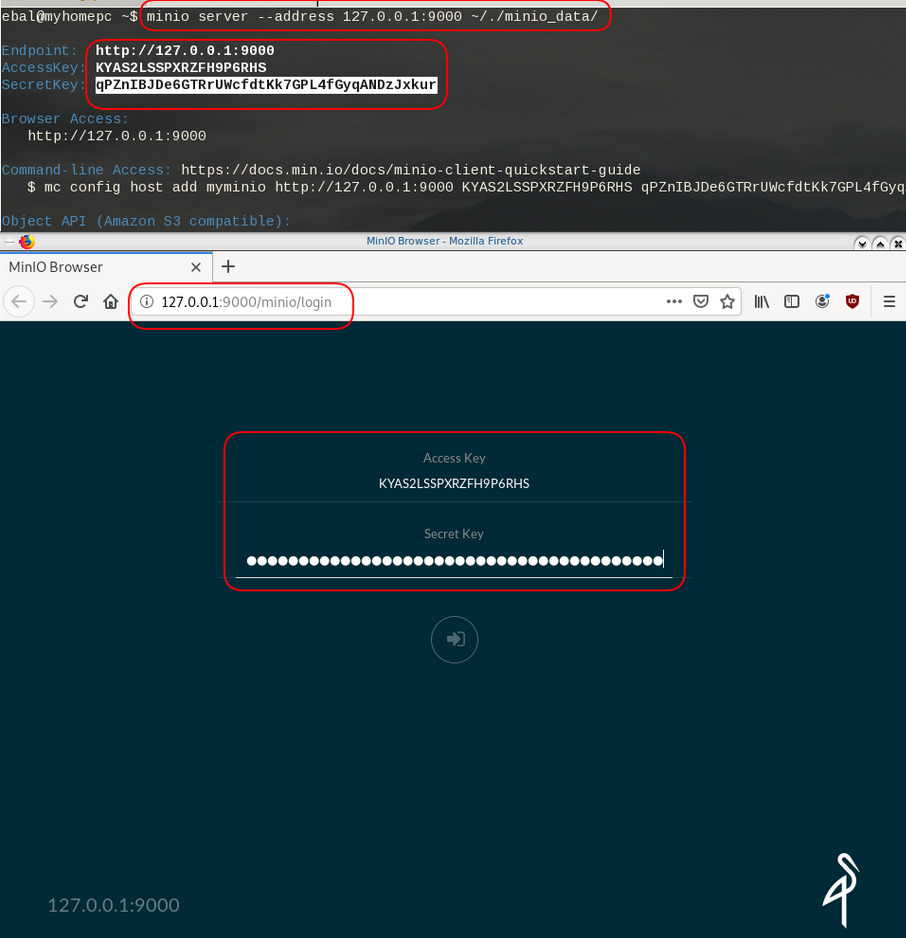
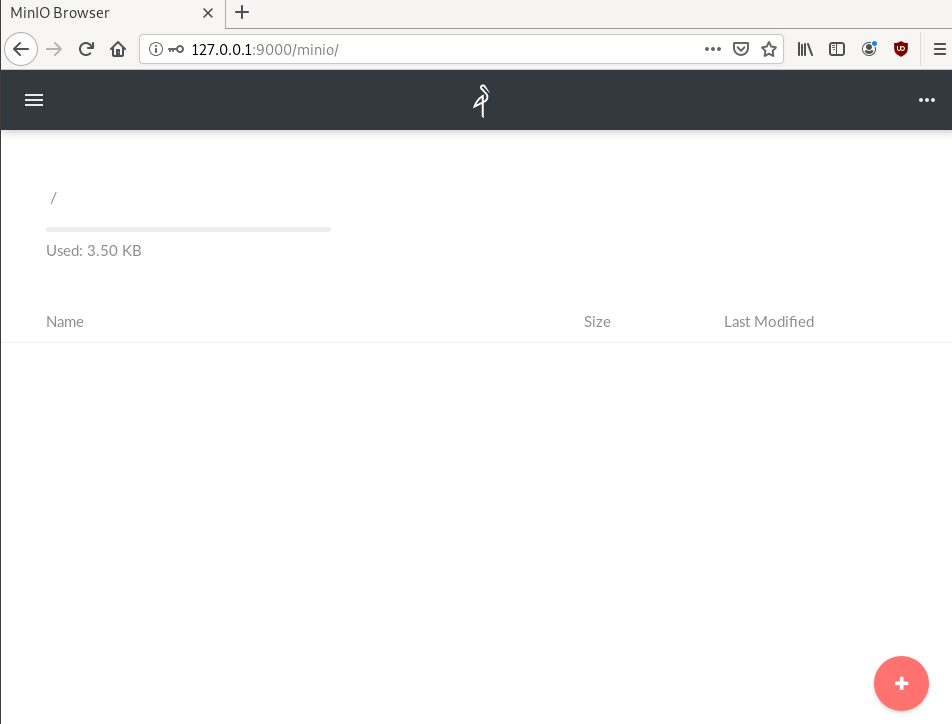
New Bucket
Let’s create a new bucket for testing purposes:
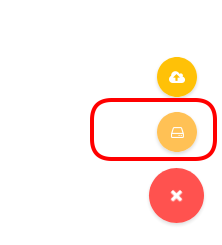
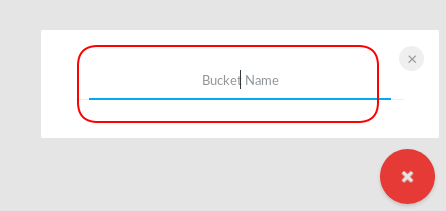
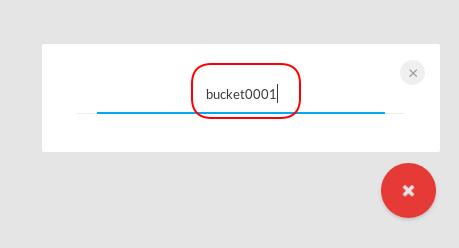

Minio Client
minio comes with it’s own minio client or mc
Install minio client
Binary Download
curl -sLO https://dl.min.io/client/mc/release/linux-amd64/mc
or better through your package manager:
sudo pacman -S minio-client
Access key / Secret Key
Now export our AK/SK in our enviroment
export -p MINIO_ACCESS_KEY=KYAS2LSSPXRZFH9P6RHS
export -p MINIO_SECRET_KEY=qPZnIBJDe6GTRrUWcfdtKk7GPL4fGyqANDzJxkurminio host
or you can configure the minio server as a host:
./mc config host add myminio http://127.0.0.1:9000 KYAS2LSSPXRZFH9P6RHS qPZnIBJDe6GTRrUWcfdtKk7GPL4fGyqANDzJxkur
I prefer this way, cause I dont have to export keys every time.
List buckets
$ mc ls myminio
[2019-08-05 20:44:42 EEST] 0B bucket0001/
$ mc ls myminio/bucket0001
(empty)List Policy
mc admin policy list myminio
$ mc admin policy list myminio
readonly
readwrite
writeonlyCredentials
If we do not want to get random Credentials every time, we can define them in our environment:
export MINIO_ACCESS_KEY=admin
export MINIO_SECRET_KEY=password
minio server --address 127.0.0.1:9000 .minio_data{1...10}with minio client:
$ mc config host add myminio http://127.0.0.1:9000 admin password
mc: Configuration written to `/home/ebal/.mc/config.json`. Please update your access credentials.
mc: Successfully created `/home/ebal/.mc/share`.
mc: Initialized share uploads `/home/ebal/.mc/share/uploads.json` file.
mc: Initialized share downloads `/home/ebal/.mc/share/downloads.json` file.
Added `myminio` successfully.mc admin config get myminio/ | jq .credential
$ mc admin config get myminio/ | jq .credential
{
"accessKey": "8RMC49VEC1IHYS8FY29Q",
"expiration": "1970-01-01T00:00:00Z",
"secretKey": "AY+IjQZomX6ZClIBJrjgxRJ6ugu+Mpcx6rD+kr13",
"status": "enabled"
}s3cmd
Let’s configure s3cmd to use our minio data server:
$ sudo pacman -S s3cmd
Configure s3cmd
s3cmd --configure
$ s3cmd --configure
Enter new values or accept defaults in brackets with Enter.
Refer to user manual for detailed description of all options.
Access key and Secret key are your identifiers for Amazon S3. Leave them empty for using the env variables.
Access Key: KYAS2LSSPXRZFH9P6RHS
Secret Key: qPZnIBJDe6GTRrUWcfdtKk7GPL4fGyqANDzJxkurDefault Region [US]:
Use "s3.amazonaws.com" for S3 Endpoint and not modify it to the target Amazon S3.
S3 Endpoint [s3.amazonaws.com]: http://127.0.0.1:9000Use "%(bucket)s.s3.amazonaws.com" to the target Amazon S3. "%(bucket)s" and "%(location)s" vars can be used
if the target S3 system supports dns based buckets.
DNS-style bucket+hostname:port template for accessing a bucket [%(bucket)s.s3.amazonaws.com]:
Encryption password is used to protect your files from reading
by unauthorized persons while in transfer to S3
Encryption password:
Path to GPG program [/usr/bin/gpg]: When using secure HTTPS protocol all communication with Amazon S3
servers is protected from 3rd party eavesdropping. This method is
slower than plain HTTP, and can only be proxied with Python 2.7 or newer
Use HTTPS protocol [Yes]: nOn some networks all internet access must go through a HTTP proxy.
Try setting it here if you can't connect to S3 directly
HTTP Proxy server name: New settings:
Access Key: KYAS2LSSPXRZFH9P6RHS
Secret Key: qPZnIBJDe6GTRrUWcfdtKk7GPL4fGyqANDzJxkur
Default Region: US
S3 Endpoint: http://127.0.0.1:9000
DNS-style bucket+hostname:port template for accessing a bucket: %(bucket)s.s3.amazonaws.com
Encryption password:
Path to GPG program: /usr/bin/gpg
Use HTTPS protocol: False
HTTP Proxy server name:
HTTP Proxy server port: 0
Test access with supplied credentials? [Y/n] y
Please wait, attempting to list all buckets...
ERROR: Test failed: [Errno -2] Name or service not known
Retry configuration? [Y/n] n
Save settings? [y/N] y
Configuration saved to '/home/ebal/.s3cfg'Test it
$ s3cmd ls
2019-08-05 17:44 s3://bucket0001Distributed
Let’s make a more complex example and test the distributed capabilities of minio
Create folders
mkdir -pv .minio_data{1..10}
$ mkdir -pv .minio_data{1..10}
mkdir: created directory '.minio_data1'
mkdir: created directory '.minio_data2'
mkdir: created directory '.minio_data3'
mkdir: created directory '.minio_data4'
mkdir: created directory '.minio_data5'
mkdir: created directory '.minio_data6'
mkdir: created directory '.minio_data7'
mkdir: created directory '.minio_data8'
mkdir: created directory '.minio_data9'
mkdir: created directory '.minio_data10'Start Server
Be-aware you have to user 3 dots (…) to enable erasure-code distribution (see below).
and start minio server like this:
minio server --address 127.0.0.1:9000 .minio_data{1...10}
$ minio server --address 127.0.0.1:9000 .minio_data{1...10}
Waiting for all other servers to be online to format the disks.
Status: 10 Online, 0 Offline.
Endpoint: http://127.0.0.1:9000
AccessKey: CDSBN216JQR5B3F3VG71
SecretKey: CE+ti7XuLBrV3uasxSjRyhAKX8oxtZYnnEwRU9ik
Browser Access:
http://127.0.0.1:9000
Command-line Access: https://docs.min.io/docs/minio-client-quickstart-guide
$ mc config host add myminio http://127.0.0.1:9000 CDSBN216JQR5B3F3VG71 CE+ti7XuLBrV3uasxSjRyhAKX8oxtZYnnEwRU9ik
Object API (Amazon S3 compatible):
Go: https://docs.min.io/docs/golang-client-quickstart-guide
Java: https://docs.min.io/docs/java-client-quickstart-guide
Python: https://docs.min.io/docs/python-client-quickstart-guide
JavaScript: https://docs.min.io/docs/javascript-client-quickstart-guide
.NET: https://docs.min.io/docs/dotnet-client-quickstart-guideconfigure mc
$ ./mc config host add myminio http://127.0.0.1:9000 WWFUTUKB110NS1V70R27 73ecITehtG2rOF6F08rfRmbF+iqXjNr6qmgAvdb2
Added `myminio` successfully.admin info
mc admin info myminio
$ mc admin info myminio
● 127.0.0.1:9000
Uptime: 3 minutes
Version: 2019-08-07T01:59:21Z
Storage: Used 25 KiB
Drives: 10/10 OK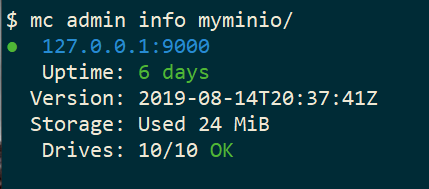
Create files
Creating random files
for i in $(seq 10000) ;do echo $RANDOM > file$i ; done
and by the way, we can use mc to list our local files also!
$ mc ls file* | head
[2019-08-05 21:27:01 EEST] 6B file1
[2019-08-05 21:27:01 EEST] 5B file10
[2019-08-05 21:27:01 EEST] 5B file100
[2019-08-05 21:27:01 EEST] 6B file11
[2019-08-05 21:27:01 EEST] 6B file12
[2019-08-05 21:27:01 EEST] 6B file13
[2019-08-05 21:27:01 EEST] 6B file14
[2019-08-05 21:27:01 EEST] 5B file15
[2019-08-05 21:27:01 EEST] 5B file16Create bucket
mc ls myminio
$ mc mb myminio/bucket0002
Bucket created successfully `myminio/bucket0002`.
$ mc ls myminio
[2019-08-05 21:41:35 EEST] 0B bucket0002/Copy files
mc cp file* myminio/bucket0002/

be patient, even in a local filesystem, it will take a long time.

Erasure Code
copying from MinIO docs
you may lose up to half (N/2) of the total drives
MinIO shards the objects across N/2 data and N/2 parity drives
Here is the
$ du -sh .minio_data*
79M .minio_data1
79M .minio_data10
79M .minio_data2
79M .minio_data3
79M .minio_data4
79M .minio_data5
79M .minio_data6
79M .minio_data7
79M .minio_data8
79M .minio_data9but what size did our files had?
$ du -sh files/
40M filesVery insteresting.
$ tree .minio_data*Here is shorter list, to get an idea how objects are structured: minio_data_tree.txt
$ mc ls myminio/bucket0002 | wc -l
10000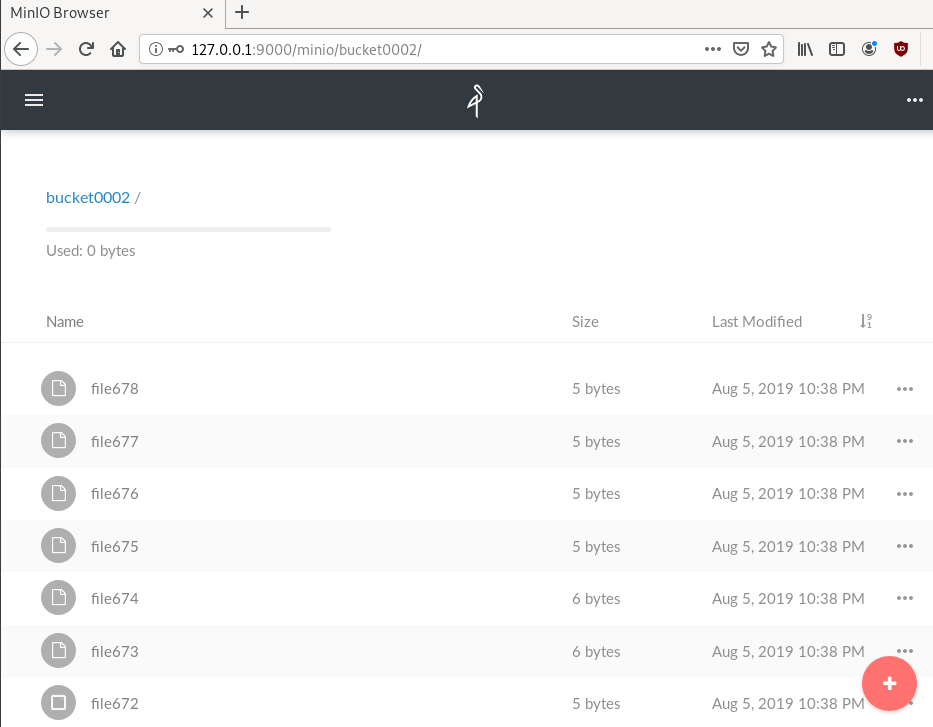
Delete a folder
Let’s see how handles corrupted disks, but before that let’s keep a hash of our files:
md5sum file* > /tmp/files.beforenow remove:
$ rm -rf .minio_data10
$ ls -la
total 0
drwxr-x--- 1 ebal ebal 226 Aug 15 20:25 .
drwx--x---+ 1 ebal ebal 3532 Aug 15 19:13 ..
drwxr-x--- 1 ebal ebal 40 Aug 15 20:25 .minio_data1
drwxr-x--- 1 ebal ebal 40 Aug 15 20:25 .minio_data2
drwxr-x--- 1 ebal ebal 40 Aug 15 20:25 .minio_data3
drwxr-x--- 1 ebal ebal 40 Aug 15 20:25 .minio_data4
drwxr-x--- 1 ebal ebal 40 Aug 15 20:25 .minio_data5
drwxr-x--- 1 ebal ebal 40 Aug 15 20:25 .minio_data6
drwxr-x--- 1 ebal ebal 40 Aug 15 20:25 .minio_data7
drwxr-x--- 1 ebal ebal 40 Aug 15 20:25 .minio_data8
drwxr-x--- 1 ebal ebal 40 Aug 15 20:25 .minio_data9Notice that folder: minio_data10 is not there.
mc admin info myminio/
$ mc admin info myminio/
● 127.0.0.1:9000
Uptime: 6 days
Version: 2019-08-14T20:37:41Z
Storage: Used 57 MiB
Drives: 9/10 OK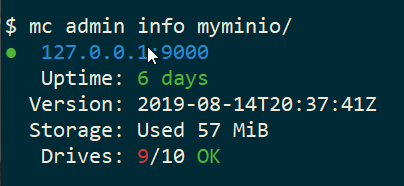
This is the msg in minio server console:
API: SYSTEM()
Time: 20:23:50 EEST 08/15/2019
DeploymentID: 7852c1e1-146a-4ce9-8a05-50ad7b925fef
Error: unformatted disk found
endpoint=.minio_data10
3: cmd/prepare-storage.go:40:cmd.glob..func15.1()
2: cmd/xl-sets.go:212:cmd.(*xlSets).connectDisks()
1: cmd/xl-sets.go:243:cmd.(*xlSets).monitorAndConnectEndpoints()Error: unformatted disk found
We will see that minio will try to create the disk/volume/folder in our system:
$ du -sh .minio_data*
79M .minio_data1
0 .minio_data10
79M .minio_data2
79M .minio_data3
79M .minio_data4
79M .minio_data5
79M .minio_data6
79M .minio_data7
79M .minio_data8
79M .minio_data9Heal
Minio comes with a healing ability:
$ mc admin heal --recursive myminio/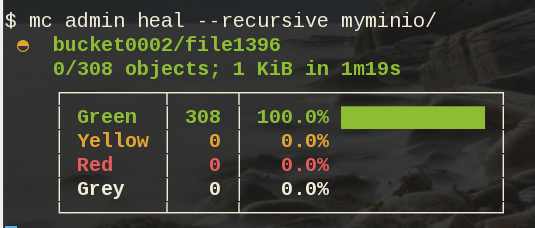
$ du -sh .minio_data*
79M .minio_data1
79M .minio_data10
79M .minio_data2
79M .minio_data3
79M .minio_data4
79M .minio_data5
79M .minio_data6
79M .minio_data7
79M .minio_data8
79M .minio_data9$ mc admin heal --recursive myminio/
◐ bucket0002/file9999
10,000/10,000 objects; 55 KiB in 58m21s
┌────────┬────────┬─────────────────────┐
│ Green │ 10,004 │ 100.0% ████████████ │
│ Yellow │ 0 │ 0.0% │
│ Red │ 0 │ 0.0% │
│ Grey │ 0 │ 0.0% │
└────────┴────────┴─────────────────────┘- Backblaze - Cloud Storage Backup
- rclone - rsync for cloud storage
- MinIO - Object Storage cloud storage software
- s3cmd - Command Line S3 Client
In this blog post, I will try to write a comprehensive guide on how to use cloud object storage for backup purposes.
Goal
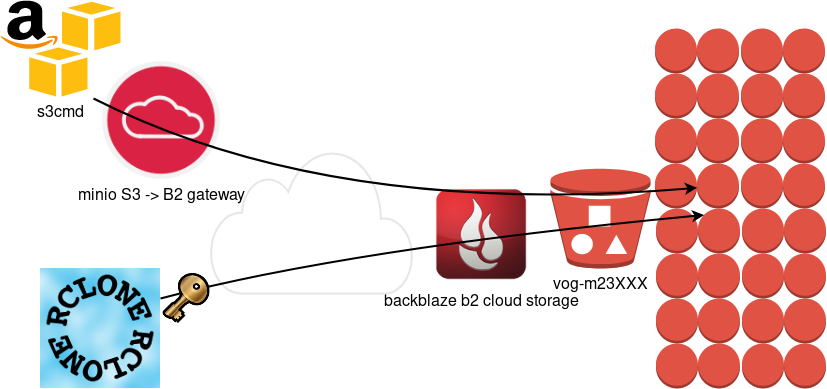
What is Object Storage
In a nutshell object storage software uses commodity hard disks in a distributed way across a cluster of systems.
Why using Object Storage
The main characteristics of object storage are:
- Scalability
- Reliability
- Efficiency
- Performance
- Accessibility
Scalability
We can immediately increase our storage by simple adding new commodity systems in our infrastructure to scale up our storage needs, as we go.
Reliability
As we connect more and more systems, we can replicate our data across all of them. We can choose how many copies we would like to have or in which systems we would like to have our replicated data. Also (in most cases) a self-healing mechanism is running in the background to preserve our data from corruption.
Efficiency
By not having a single point of failure in a distributed system, we can reach high throughput across our infrastructure.
Performance
As data are being dispersed across disks and systems, improves read and write performance. Reduces any bottleneck as we can get objects from different places in a psedoparalleler way to construct our data.
Accessibility
Accessing data through a REST API (aka endpoint) using tokens. We can define specific permissions to users or applications and/or we can separate access by creating different keys. We can limit read, write, list, delete or even share specific objects with limited keys!
Backblaze - Cloud Storage Backup
There are a lot of cloud data storage provider. A lot!
When choosing your storage provider, you need to think a couple of things:
- Initial data size
- Upload/Sync files (delta size)
- Delete files
- Download files
Every storage provider have different prices for every read/write/delete/share operation. Your needs will define who is the best provider for you. My plan, is to use cloud storage as archive-backups. That means I need to make an initial upload and after that, frequently sync my files there. But I do NOT need them immediately. This is the backup of my backup in case my primary site is down (or corrupted, or broken, or stolen, or seized, or whatever). I have heard really good words about backblaze and their pricing model suits me.
Create an Account
Create an account and enable Backblaze B2 Cloud Storage. This option will also enable Multi Factor Authentication (MFA) by adding a TOTP in your mobile app or use SMS (mobile phone is required) as a fallback. This is why it is called Multi-Factor, because you can need more than one way to login. Also this is the way that Backblaze can protect themselves of people creating multiple accounts and get 10G free storage for every account.
B2 Cloud Storage
You will see a Master application key. Create a New Application Key.
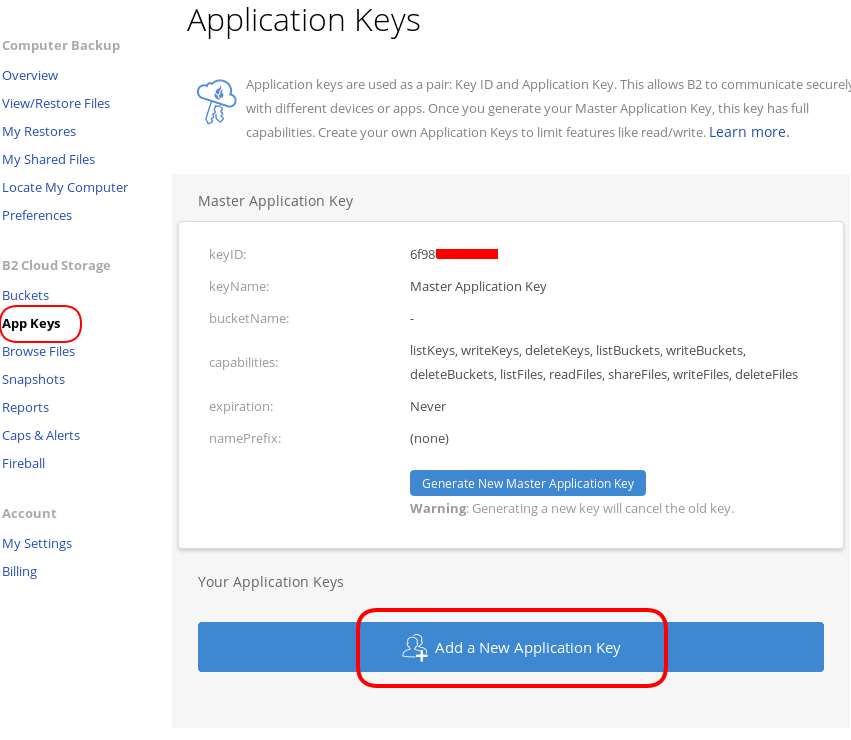
I already have created a New Bucket and I want to give explicit access to this new Application Key.
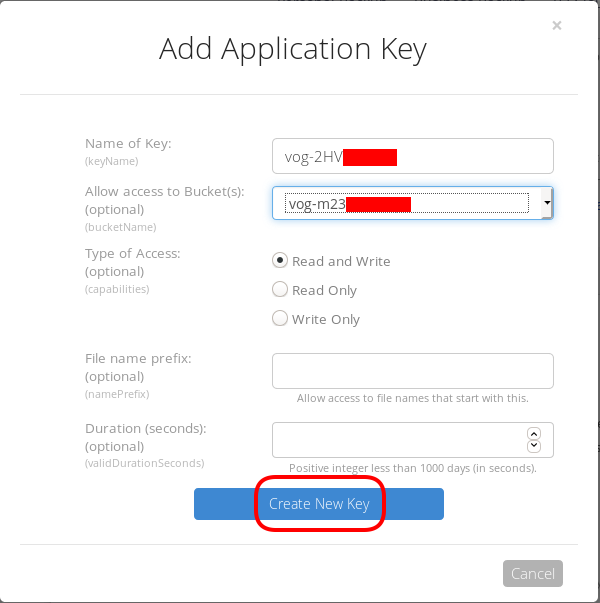
Now, the important step (the one that I initial did wrong!).
The below screen will be visible ONLY ONE time!
Copy the application key (marked in the blue rectangle).
If you lose this key, you need to delete it and create a new one from the start.
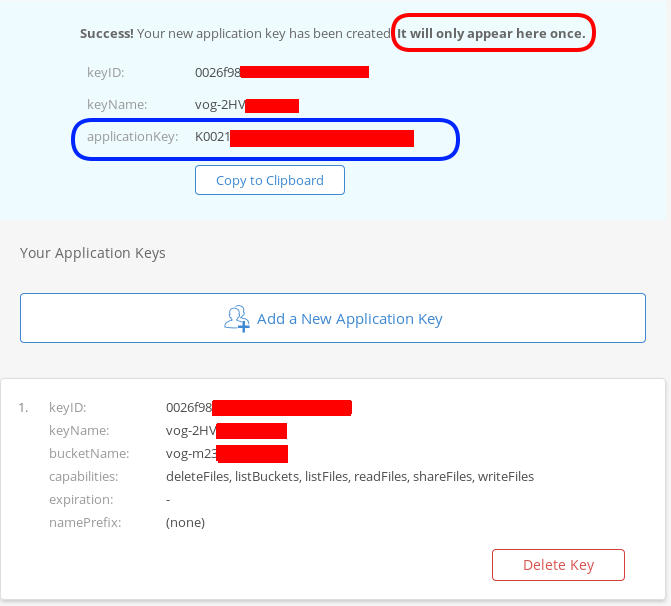
That’s it, pretty much we are done with backblaze!
Rclone
rsync for cloud storage
Next it is time to install and configure rclone. Click here to read the online documentation of rclone on backblaze. Rclone is a go static binary build application, that means you do not have to install or use it as root!
Install Rclone
I will use the latest version of rclone:
curl -sLO https://downloads.rclone.org/rclone-current-linux-amd64.zip
unzip rclone-current-linux-amd64.zip
cd rclone-*linux-amd64/$ ./rclone version
rclone v1.48.0
- os/arch: linux/amd64
- go version: go1.12.6Configure Rclone
You can configure rclone with this command:
./rclone config
but for this article I will follow a more shorter procedure:
Create an empty file under
mkdir -pv ~/.config/rclone/
$ cat > ~/.config/rclone/rclone.conf <<EOF
[remote]
type = b2
account = 0026f98XXXXXXXXXXXXXXXXXX
key = K0021XXXXXXXXXXXXXXXXXXXXXXXXXX
hard_delete = true
EOFReplace acount and key with your own backblaze application secrets
- KeyID
- ApplicationKey
In our configuration, the name of backblaze b2 cloud storage is remote.
Test Rclone
We can test rclone with this:
./rclone lsd remote:
$ ./rclone lsd remote:
-1 2019-08-03 22:01:05 -1 vog-m23XXXXXif we see our bucket name, then everything is fine.
A possible error
401 bad_auth_token
In my first attempt, I did not save the applicationKey when I created the new pair of access keys. So I put the wrong key in the rclone configuration! So be careful, if you see this error, just delete your application key and create a new one.
Rclone Usage
Let’s copy/sync a directory to see if everything is working as advertised:
rclone sync dnl/ remote:vog-m23XXXXX/dnl/from our browser:
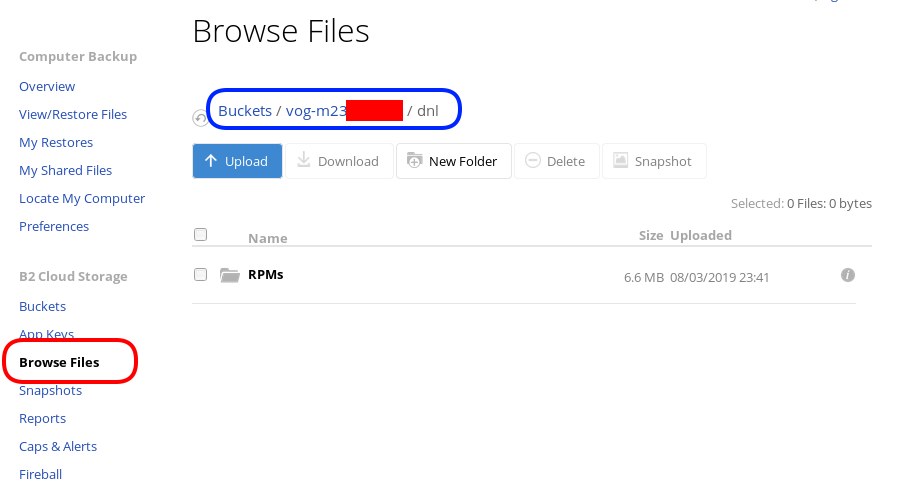
Delete Files
rclone delete remote:vog-m23XXXXX/dnl
rclone purge remote:vog-m23XXXXX/dnlList Files
rclone ls remote:vog-m23XXXXX
(empty)
rclone tree remote:vog-m23XXXXX
/
0 directories, 0 filesRclone Crypt
Of course we want to have encrypted backups on the cloud. Read this documentation for more info: Crypt.
We need to re-configure rclone so that can encrypt our files before passing them to our data storage provider.
rclone config
Our remote b2 is already there:
$ rclone config
Current remotes:
Name Type
==== ====
remote b2
e) Edit existing remote
n) New remote
d) Delete remote
r) Rename remote
c) Copy remote
s) Set configuration password
q) Quit config
e/n/d/r/c/s/q>New Remote
n to create a new remote, and I will give encrypt as it’s name.
e/n/d/r/c/s/q> n
name> encrypt
Type of storage to configure.
Enter a string value. Press Enter for the default ("").
Choose a number from below, or type in your own valueCrypt Module
We choose: crypt module:
...
9 / Encrypt/Decrypt a remote
"crypt"
...
Storage> 9
** See help for crypt backend at: https://rclone.org/crypt/ **
Remote to encrypt/decrypt.
Normally should contain a ':' and a path, eg "myremote:path/to/dir",
"myremote:bucket" or maybe "myremote:" (not recommended).
Enter a string value. Press Enter for the default ("").Remote Bucket Name
We also need to give a name, so rclone can combine crypt with b2 module.
I will use my b2-bucket name for this:
remote:vog-m23XXXXX
Remote to encrypt/decrypt.
Normally should contain a ':' and a path, eg "myremote:path/to/dir",
"myremote:bucket" or maybe "myremote:" (not recommended).
Enter a string value. Press Enter for the default ("").
remote> remote:vog-m23XXXXXEncrypt the filenames
Yes, we want rclone to encrypt our filenames
How to encrypt the filenames.
Enter a string value. Press Enter for the default ("standard").
Choose a number from below, or type in your own value
1 / Don't encrypt the file names. Adds a ".bin" extension only.
"off"
2 / Encrypt the filenames see the docs for the details.
"standard"
3 / Very simple filename obfuscation.
"obfuscate"
filename_encryption> 2Encrypt directory names
Yes, those too
Option to either encrypt directory names or leave them intact.
Enter a boolean value (true or false). Press Enter for the default ("true").
Choose a number from below, or type in your own value
1 / Encrypt directory names.
"true"
2 / Don't encrypt directory names, leave them intact.
"false"
directory_name_encryption> 1Password or pass phrase for encryption
This will be an automated backup script in the end, so I will use random password for this step, with 256 bits and no salt.
Password or pass phrase for encryption.
y) Yes type in my own password
g) Generate random password
n) No leave this optional password blank
y/g/n> g
Password strength in bits.
64 is just about memorable
128 is secure
1024 is the maximum
Bits> 256
Your password is: VE64tx4zlXXXXXXXXXXXXXXXXXXXXXXXXXXXXXXXXXX
Use this password? Please note that an obscured version of this
password (and not the password itself) will be stored under your
configuration file, so keep this generated password in a safe place.
y) Yes
n) No
y/n> y
Password or pass phrase for salt. Optional but recommended.
Should be different to the previous password.
y) Yes type in my own password
g) Generate random password
n) No leave this optional password blank
y/g/n> n
Keep in your password manager this password:
VE64tx4zlXXXXXXXXXXXXXXXXXXXXXXXXXXXXXXXXXX
In your setup will be something completly different.
Saving configuration
No need of advanced configuration, review your rclone config and save it.
Edit advanced config? (y/n)
y) Yes
n) No
y/n> nRemote config
--------------------
[encrypt]
type = crypt
remote = remote:vog-m23XXXXX
filename_encryption = standard
directory_name_encryption = true
password = *** ENCRYPTED ***
--------------------
y) Yes this is OK
e) Edit this remote
d) Delete this remote
y/e/d> yCurrent remotes:
Name Type
==== ====
encrypt crypt
remote b2
e) Edit existing remote
n) New remote
d) Delete remote
r) Rename remote
c) Copy remote
s) Set configuration password
q) Quit config
e/n/d/r/c/s/q> qRclone Encrypt Sync
Now let’s see if this crypt modules is working:
rclone sync dnl/ encrypt:
List of encrypted files
rclone ls remote:vog-m23XXXXX
78 germrc3i2lisdd9iutvmbmtt8g
241188 p8jmes5qcpj3lka398vb8qril4/1pg9mb8gca05scmkg8nn86tgse3905trubkeah8t75dd97a7e2caqgo275uphgkj95p78e4i3rejm
6348676 p8jmes5qcpj3lka398vb8qril4/ehhjp4k6bdueqj9arveg4liaameh0qu55oq6hsmgne4nklg83o0d149b9cdc5oq3c0otlivjufk0o
27040 p8jmes5qcpj3lka398vb8qril4/tsiuegm9j7nghheualtbutg4m3r65blqbdn03cdaipnjsnoq0fh26eno22f79fhl1re3m5kiqjfnu
rclone tree remote:vog-m23XXXXX
/
├── germrc3i2lisdd9iutvmbmtt8g
└── p8jmes5qcpj3lka398vb8qril4
├── 1pg9mb8gca05scmkg8nn86tgse3905trubkeah8t75dd97a7e2caqgo275uphgkj95p78e4i3rejm
├── ehhjp4k6bdueqj9arveg4liaameh0qu55oq6hsmgne4nklg83o0d149b9cdc5oq3c0otlivjufk0o
└── tsiuegm9j7nghheualtbutg4m3r65blqbdn03cdaipnjsnoq0fh26eno22f79fhl1re3m5kiqjfnu
1 directories, 4 filesBackblaze dashboard
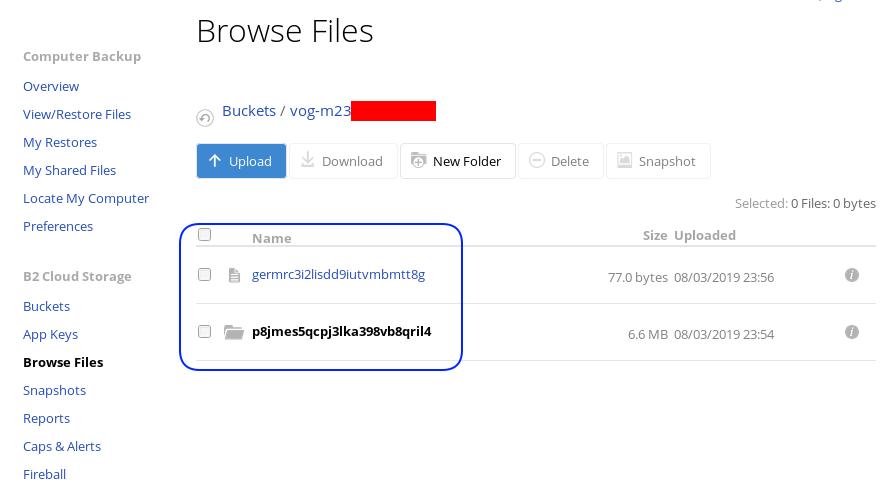
Encrypted file
But is it indeed encrypted or just is it only the file name ?
In our system the content of file1 are:
# cat dnl/file1
Sun Aug 4 00:01:54 EEST 2019If we download this file:
$ cat /tmp/germrc3i2lisdd9iutvmbmtt8g
RCLONENc�s��w�YF��r,O�S�"���U?���>ȘDh�3-�'/5��k��g�x'5yz�i� � H��
Rclone Sync Script
Here is my personal rclone sync script: rclone.sh
#!/bin/sh
# ebal, Sun, 04 Aug 2019 16:33:14 +0300
# Create Rclone Log Directory
mkdir -p /var/log/rclone/`date +%Y`/`date +%m`/`date +%d`/
# Compress previous log file
gzip /var/log/rclone/`date +%Y`/`date +%m`/`date +%d`/*
# Define current log file
log_file="/var/log/rclone/`date +%Y`/`date +%m`/`date +%d`/`hostname -f`-`date +%Y%m%d_%H%M`.log"
# Filter out - exclude dirs & files that we do not need
filter_f="/root/.config/rclone/filter-file.txt"
# Sync !
/usr/local/bin/rclone
--quiet
--delete-before
--ignore-existing
--links
--filter-from $filter_f
--log-file $log_file
sync / encrypt:/`hostname -f`/
and this is what I am filtering out (exclude):
- /dev/**
- /lost+found/**
- /media/**
- /mnt/**
- /proc/**
- /run/**
- /swap.img
- /swapfile
- /sys/**
- /tmp/**
- /var/tmp/**MinIO
MinIO is a high performance object storage server compatible with Amazon S3 APIs
Most of the online cloud object storage data providers (and applications) are S3 compatible. Amazon S3 or Amazon Simple Storage Service is the de-facto on object storage and their S3 API (or driver) is being used by many applications.
B2 Cloud Storage API Compatible with Amazon S3
Backblaze is using a REST-API but it is not S3 compatible. So in case your application can only talk via S3, we need a translator from S3 <--> B2 thus we need Minio, as an S3 Compatible Object Storage driver Gateway!
Install Minio
Minio is also a go software!
curl -sLO https://dl.min.io/server/minio/release/linux-amd64/minio
chmod +x minio./minio version
$ ./minio version
Version: 2019-08-01T22:18:54Z
Release-Tag: RELEASE.2019-08-01T22-18-54Z
Commit-ID: c5ac901e8dac48d45079095a6bab04674872b28bConfigure Minio
actually no configuration needed, just export Access/Sercet keys to local environment:
export -p MINIO_ACCESS_KEY=0026f98XXXXXXXXXXXXXXXXXX
export -p MINIO_SECRET_KEY=K0021XXXXXXXXXXXXXXXXXXXXXXXXXXRun Minio S3 gateway
./minio gateway b2
$ ./minio gateway b2
Endpoint: http://93.184.216.34:9000 http://127.0.0.1:9000
AccessKey: 0026f98XXXXXXXXXXXXXXXXXX
SecretKey: K0021XXXXXXXXXXXXXXXXXXXXXXXXXX
Browser Access:
http://93.184.216.34:9000 http://127.0.0.1:9000
Command-line Access: https://docs.min.io/docs/minio-client-quickstart-guide
$ mc config host add myb2 http://93.184.216.34:9000 0026f98XXXXXXXXXXXXXXXXXX K0021XXXXXXXXXXXXXXXXXXXXXXXXXX
Object API (Amazon S3 compatible):
Go: https://docs.min.io/docs/golang-client-quickstart-guide
Java: https://docs.min.io/docs/java-client-quickstart-guide
Python: https://docs.min.io/docs/python-client-quickstart-guide
JavaScript: https://docs.min.io/docs/javascript-client-quickstart-guide
.NET: https://docs.min.io/docs/dotnet-client-quickstart-guideWeb Dashboard
Minio comes with it’s own web-ui dashboard!
How awesome is this ?
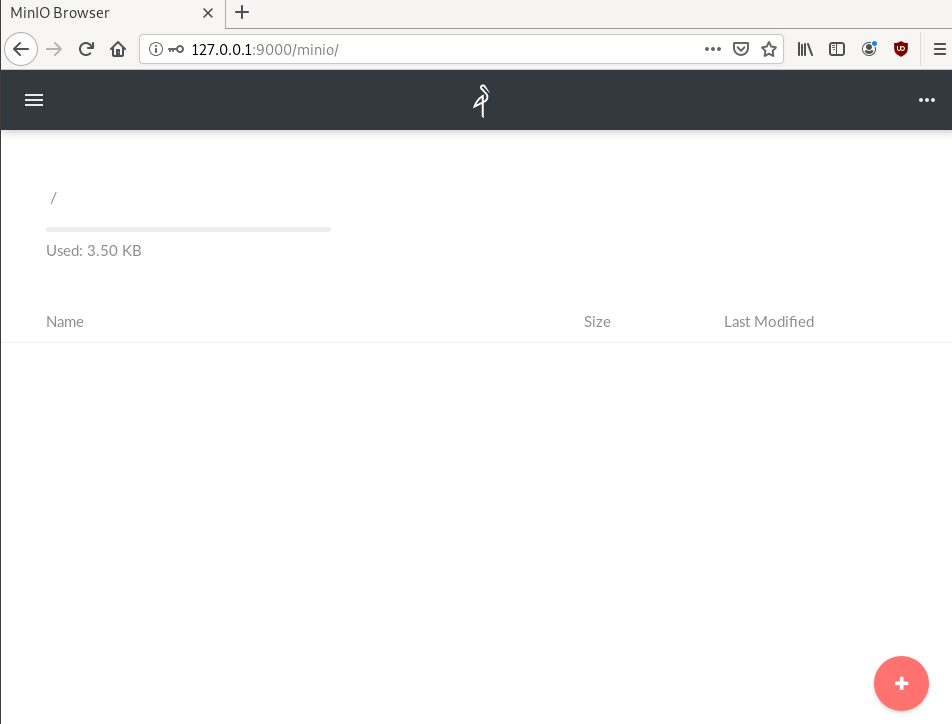
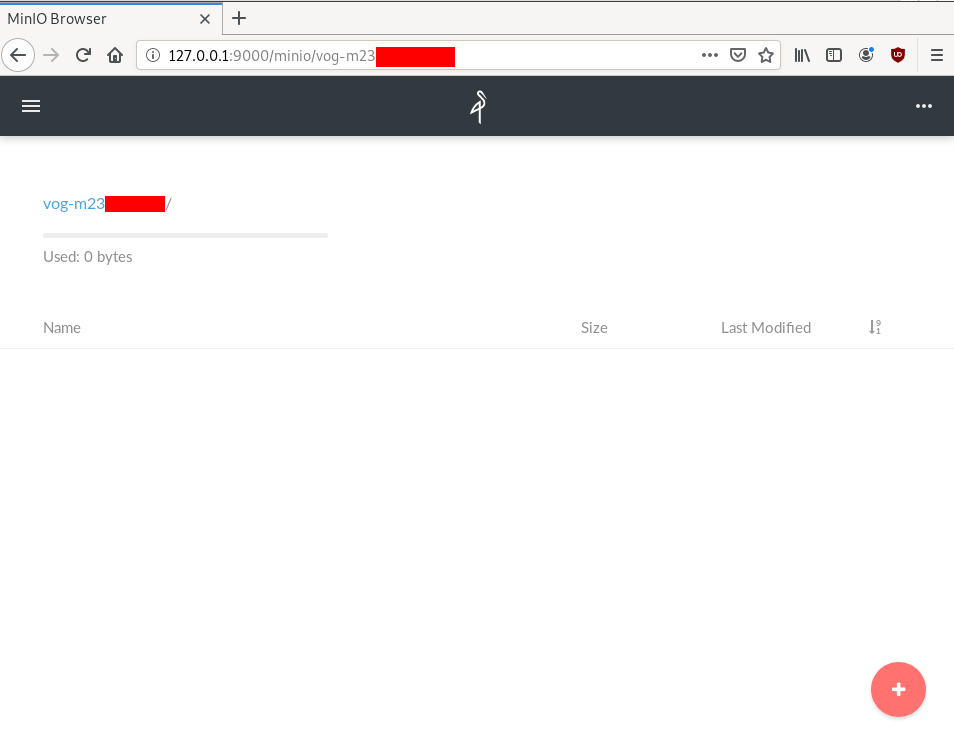
S3cmd
The most common S3 command line tool is a python program named: s3cmd
It (probable) already exists in your package manager and you can install it.
On a rpm-based system:
yum -y install s3cmdOn a deb-based system:
apt -y install s3cmdyou can also install it via pip or even inside a virtualenv
pip install s3cmd
Configure s3cmd
We need to configre s3cmd, by running:
s3cmd --configure
$ s3cmd --configure
Enter new values or accept defaults in brackets with Enter.
Refer to user manual for detailed description of all options.
Access key and Secret key are your identifiers for Amazon S3. Leave them empty for using the env variables.
Access Key: 0026f98XXXXXXXXXXXXXXXXXX
Secret Key: K0021XXXXXXXXXXXXXXXXXXXXXXXXXX
Default Region [US]:Use "s3.amazonaws.com" for S3 Endpoint and not modify it to the target Amazon S3.
S3 Endpoint [s3.amazonaws.com]: http://127.0.0.1:9000
Use "%(bucket)s.s3.amazonaws.com" to the target Amazon S3. "%(bucket)s" and "%(location)s" vars can be used
if the target S3 system supports dns based buckets.
DNS-style bucket+hostname:port template for accessing a bucket [%(bucket)s.s3.amazonaws.com]:
Encryption password is used to protect your files from reading
by unauthorized persons while in transfer to S3
Encryption password:
Path to GPG program [/usr/bin/gpg]:When using secure HTTPS protocol all communication with Amazon S3
servers is protected from 3rd party eavesdropping. This method is
slower than plain HTTP, and can only be proxied with Python 2.7 or newer
Use HTTPS protocol [Yes]: n
On some networks all internet access must go through a HTTP proxy.
Try setting it here if you can't connect to S3 directly
HTTP Proxy server name:New settings:
Access Key: 0026f98XXXXXXXXXXXXXXXXXX
Secret Key: K0021XXXXXXXXXXXXXXXXXXXXXXXXXX
Default Region: US
S3 Endpoint: http://127.0.0.1:9000
DNS-style bucket+hostname:port template for accessing a bucket: %(bucket)s.s3.amazonaws.com
Encryption password:
Path to GPG program: /usr/bin/gpg
Use HTTPS protocol: False
HTTP Proxy server name:
HTTP Proxy server port: 0
Test access with supplied credentials? [Y/n] n
Save settings? [y/N] y
Configuration saved to '/home/ebal/.s3cfg'Summarize Config
To summarize, these are the settings we need to type, everything else can be default:
Access Key: 0026f98XXXXXXXXXXXXXXXXXX
Secret Key: K0021XXXXXXXXXXXXXXXXXXXXXXXXXX
S3 Endpoint [s3.amazonaws.com]: http://127.0.0.1:9000
Use HTTPS protocol [Yes]: nTest s3cmd
$ s3cmd ls
1970-01-01 00:00 s3://vog-m23XXXs4cmd
Super S3 command line tool
Notable mention: s4cmd
s4cmd is using Boto 3, an S3 SDK for python. You can build your own application, using S3 as backend storage with boto.
$ pip search s4cmd
s4cmd (2.1.0) - Super S3 command line tool
$ pip install s4cmdConfigure s4cmd
If you have already configure s3cmd, then s4cmd will read the same config file. But you can also just export these enviroment variables and s4cmd will use them:
export -p S3_ACCESS_KEY=0026f98XXXXXXXXXXXXXXXXXX
export -p S3_SECRET_KEY=K0021XXXXXXXXXXXXXXXXXXXXXXXXXXRun s4cmd
s4cmd --endpoint-url=http://127.0.0.1:9000 ls
$ s4cmd --endpoint-url=http://127.0.0.1:9000 ls
1970-01-01 00:00 DIR s3://vog-m23XXXXX/SSH Local Port Forwarding
You can also use s3cmd/s4cmd or any other S3 compatible software from another machine if you can bring minio gateway local.
You can do this by running a ssh command:
ssh -L 9000:127.0.0.1:9000 <remote_machine_that_runs_minio_gateway>
DSVPN is designed to address the most common use case for using a VPN
Works with TCP, blocks IPv6 leaks, redirect-gateway out-of-the-box!
last updated: 20190810
- iptables rules example added
- change vpn.key to dsvpn.key
- add base64 example for easy copy/transfer across machines
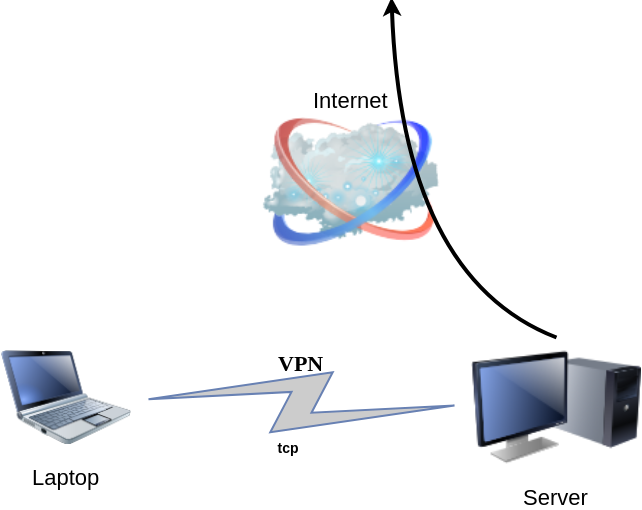
dsvpn binary
I keep a personal gitlab CI for dsvpn here: DSVPN
Compile
Notes on the latest ubuntu:18.04 docker image:
# git clone https://github.com/jedisct1/dsvpn.git
Cloning into 'dsvpn'...
remote: Enumerating objects: 88, done.
remote: Counting objects: 100% (88/88), done.
remote: Compressing objects: 100% (59/59), done.
remote: Total 478 (delta 47), reused 65 (delta 29), pack-reused 390
Receiving objects: 100% (478/478), 93.24 KiB | 593.00 KiB/s, done.
Resolving deltas: 100% (311/311), done.
# cd dsvpn
# ls
LICENSE Makefile README.md include logo.png src
# make
cc -march=native -Ofast -Wall -W -Wshadow -Wmissing-prototypes -Iinclude -o dsvpn src/dsvpn.c src/charm.c src/os.c
strip dsvpn
# ldd dsvpn
linux-vdso.so.1 (0x00007ffd409ba000)
libc.so.6 => /lib/x86_64-linux-gnu/libc.so.6 (0x00007fd78480b000)
/lib64/ld-linux-x86-64.so.2 (0x00007fd784e03000)
# ls -l dsvpn
-rwxr-xr-x 1 root root 26840 Jul 20 15:51 dsvpnJust copy the dsvpn binary to your machines.
Symmetric Key
dsvpn uses symmetric-key cryptography, that means both machines uses the same encyrpted key.
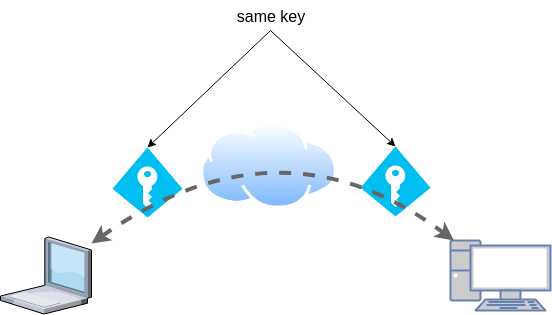
dd if=/dev/urandom of=dsvpn.key count=1 bs=32
Copy the key to both machines using a secure media, like ssh.
base64
An easy way is to convert key to base64
cat dsvpn.key | base64
ZqMa31qBLrfjjNUfhGj8ADgzmo8+FqlyTNJPBzk/x4k=on the other machine:
echo ZqMa31qBLrfjjNUfhGj8ADgzmo8+FqlyTNJPBzk/x4k= | base64 -d > dsvpn.key
Server
It is very easy to run dsvpn in server mode:
eg.
dsvpn server dsvpn.key auto
Interface: [tun0]
net.ipv4.ip_forward = 1
Listening to *:443ip addr show tun0
4: tun0: <POINTOPOINT,MULTICAST,NOARP,UP,LOWER_UP> mtu 9000 qdisc fq_codel state UNKNOWN group default qlen 500
link/none
inet 192.168.192.254 peer 192.168.192.1/32 scope global tun0
valid_lft forever preferred_lft foreverI prefer to use 10.8.0.0/24 CIDR in my VPNs, so in my VPN setup:
dsvpn server /root/dsvpn.key auto 443 auto 10.8.0.254 10.8.0.2
Using 10.8.0.254 as the VPN Server IP.
systemd service unit - server
I’ve created a simple systemd script dsvpn_server.service
or you can copy it from here:
/etc/systemd/system/dsvpn.service
[Unit]
Description=Dead Simple VPN - Server
[Service]
ExecStart=/usr/local/bin/dsvpn server /root/dsvpn.key auto 443 auto 10.8.0.254 10.8.0.2
Restart=always
RestartSec=20
[Install]
WantedBy=network.targetand then:
systemctl enable dsvpn.service
systemctl start dsvpn.serviceClient
It is also easy to run dsvpn in client mode:
eg.
dsvpn client dsvpn.key 93.184.216.34
# dsvpn client dsvpn.key 93.184.216.34
Interface: [tun0]
Trying to reconnect
Connecting to 93.184.216.34:443...
net.ipv4.tcp_congestion_control = bbr
Connectedip addr show tun0
4: tun0: <POINTOPOINT,MULTICAST,NOARP,UP,LOWER_UP> mtu 9000 qdisc fq_codel state UNKNOWN group default qlen 500
link/none
inet 192.168.192.1 peer 192.168.192.254/32 scope global tun0
valid_lft forever preferred_lft foreverdsvpn works in redict-gateway mode,
so it will apply routing rules to pass all the network traffic through the VPN.
ip route list
0.0.0.0/1 via 192.168.192.254 dev tun0
default via 192.168.122.1 dev eth0 proto static
93.184.216.34 via 192.168.122.1 dev eth0
128.0.0.0/1 via 192.168.192.254 dev tun0
192.168.122.0/24 dev eth0 proto kernel scope link src 192.168.122.69
192.168.192.254 dev tun0 proto kernel scope link src 192.168.192.1As I mentioned above, I prefer to use 10.8.0.0/24 CIDR in my VPNs, so in my VPN client:
dsvpn client /root/dsvpn.key 93.184.216.34 443 auto 10.8.0.2 10.8.0.254
Using 10.8.0.2 as the VPN Client IP.
ip addr show tun0
11: tun0: <POINTOPOINT,MULTICAST,NOARP,UP,LOWER_UP> mtu 9000 qdisc fq_codel state UNKNOWN group default qlen 500
link/none
inet 10.8.0.2 peer 10.8.0.254/32 scope global tun0
valid_lft forever preferred_lft foreversystemd service unit - client
I’ve also created a simple systemd script for the client dsvpn_client.service
or you can copy it from here:
/etc/systemd/system/dsvpn.service
[Unit]
Description=Dead Simple VPN - Client
[Service]
ExecStart=/usr/local/bin/dsvpn client /root/dsvpn.key 93.184.216.34 443 auto 10.8.0.2 10.8.0.254
Restart=always
RestartSec=20
[Install]
WantedBy=network.targetand then:
systemctl enable dsvpn.service
systemctl start dsvpn.serviceand here is an MTR from the client:
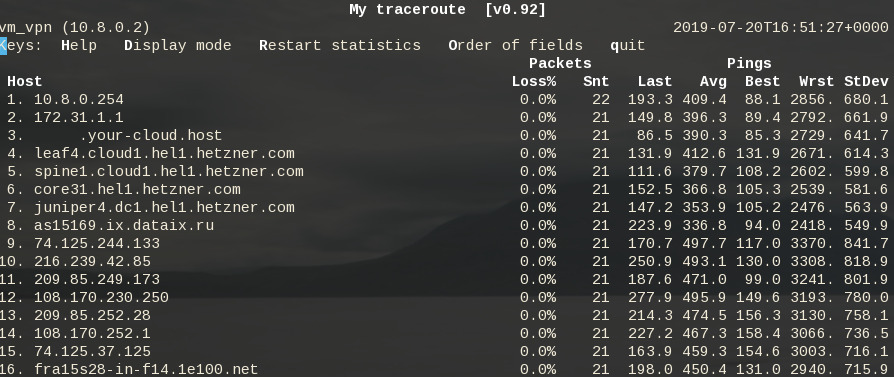
Enjoy !
firewall
It is important to protect your traffic from network leaks. That mean, sometimes, we do not want our network traffic to pass through our provider if the vpn server/client went down. To prevent any network leak, here is an example of iptables rules for a virtual machine:
# Empty iptables rule file
*filter
:INPUT ACCEPT [0:0]
:FORWARD ACCEPT [0:0]
:OUTPUT ACCEPT [0:0]
-A INPUT -i lo -j ACCEPT
-A INPUT -m conntrack --ctstate RELATED,ESTABLISHED -j ACCEPT
-A INPUT -m conntrack --ctstate INVALID -j DROP
-A INPUT -p icmp --icmp-type 8 -m conntrack --ctstate NEW -j ACCEPT
# LibVirt
-A INPUT -i eth0 -s 192.168.122.0/24 -j ACCEPT
# Reject incoming traffic
-A INPUT -j REJECT
# DSVPN
-A OUTPUT -p tcp -m tcp -o eth0 -d 93.184.216.34 --dport 443 -j ACCEPT
# LibVirt
-A OUTPUT -o eth0 -d 192.168.122.0/24 -j ACCEPT
# Allow tun
-A OUTPUT -o tun+ -j ACCEPT
# Reject outgoing traffic
-A OUTPUT -p tcp -j REJECT --reject-with tcp-reset
-A OUTPUT -p udp -j REJECT --reject-with icmp-port-unreachable
COMMITHere is the prefable output:
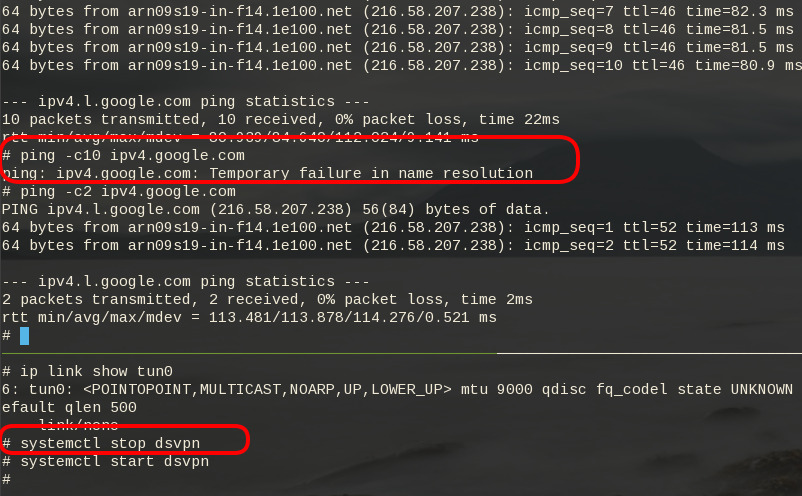
Notes from archlinux
xdg-open - opens a file or URL in the user’s preferred application
When you are trying to authenticate to a new workspace (with 2fa) using the slack-desktop, it will open your default browser and after the authentication your browser will re-direct you to the slack-desktop again using something like this
slack://6f69f7c8b/magic-login/t3bnakl6qabc-16869c6603bdb64f3a6f69f7c8b2d920fa26149f990e0556b4e5c6f26984db0aThis is mime query !
$ xdg-mime query default x-scheme-handler/slack
slack.desktop
$ locate slack.desktop
/usr/share/applications/slack.desktop
$ more /usr/share/applications/slack.desktop
[Desktop Entry]
Name=Slack
Comment=Slack Desktop
GenericName=Slack Client for Linux
Exec=/usr/bin/slack --disable-gpu %U
Icon=/usr/share/pixmaps/slack.png
Type=Application
StartupNotify=true
Categories=GNOME;GTK;Network;InstantMessaging;
MimeType=x-scheme-handler/slack;
I had to change the Exec entry above to point to my slack-desktop binary
Notes based on Ubuntu 18.04 LTS
My notes for this k8s blog post are based upon an Ubuntu 18.05 LTS KVM Virtual Machine. The idea is to use nested-kvm to run minikube inside a VM, that then minikube will create a kvm node.
minikube builds a local kubernetes cluster on a single node with a set of small resources to run a small kubernetes deployment.
Archlinux –> VM Ubuntu 18.04 LTS runs minikube/kubeclt —> KVM minikube node
Pre-requirements
Nested kvm
Host
(archlinux)
$ grep ^NAME /etc/os-release
NAME="Arch Linux"Check that nested-kvm is already supported:
$ cat /sys/module/kvm_intel/parameters/nested
NIf the output is N (No) then remove & enable kernel module again:
$ sudo modprobe -r kvm_intel
$ sudo modprobe kvm_intel nested=1Check that nested-kvm is now enabled:
$ cat /sys/module/kvm_intel/parameters/nested
Y
Guest
Inside the virtual machine:
$ grep NAME /etc/os-release
NAME="Ubuntu"
PRETTY_NAME="Ubuntu 18.04.2 LTS"
VERSION_CODENAME=bionic
UBUNTU_CODENAME=bionic$ egrep -o 'vmx|svm|0xc0f' /proc/cpuinfo
vmx$ kvm-ok
INFO: /dev/kvm exists
KVM acceleration can be used
LibVirtd
If the above step fails, try to edit the xml libvirtd configuration file in your host:
# virsh edit ubuntu_18.04
and change cpu mode to passthrough:
from
<cpu mode='custom' match='exact' check='partial'>
<model fallback='allow'>Nehalem</model>
</cpu>to
<cpu mode='host-passthrough' check='none'/>
Install Virtualization Tools
Inside the VM
sudo apt -y install
qemu-kvm
bridge-utils
libvirt-clients
libvirt-daemon-system
Permissions
We need to be included in the libvirt group
sudo usermod -a -G libvirt $(whoami)
newgrp libvirt
kubectl
kubectl is a command line interface for running commands against Kubernetes clusters.
size: ~41M
$ export VERSION=$(curl -sL https://storage.googleapis.com/kubernetes-release/release/stable.txt)
$ curl -LO https://storage.googleapis.com/kubernetes-release/release/$VERSION/bin/linux/amd64/kubectl
$ chmod +x kubectl
$ sudo mv kubectl /usr/local/bin/kubectl
$ kubectl completion bash | sudo tee -a /etc/bash_completion.d/kubectl
$ kubectl versionif you wan to use bash autocompletion without logout/login use this:
source <(kubectl completion bash)What the json output of kubectl version looks like:
$ kubectl version -o json | jq .
The connection to the server localhost:8080 was refused - did you specify the right host or port?
{
"clientVersion": {
"major": "1",
"minor": "15",
"gitVersion": "v1.15.0",
"gitCommit": "e8462b5b5dc2584fdcd18e6bcfe9f1e4d970a529",
"gitTreeState": "clean",
"buildDate": "2019-06-19T16:40:16Z",
"goVersion": "go1.12.5",
"compiler": "gc",
"platform": "linux/amd64"
}
}Message:
The connection to the server localhost:8080 was refused - did you specify the right host or port?it’s okay if minikube hasnt started yet.
minikube
size: ~40M
$ curl -sLO https://storage.googleapis.com/minikube/releases/latest/minikube-linux-amd64
$ chmod +x minikube-linux-amd64
$ sudo mv minikube-linux-amd64 /usr/local/bin/minikube
$ minikube version
minikube version: v1.2.0
$ minikube update-check
CurrentVersion: v1.2.0
LatestVersion: v1.2.0
$ minikube completion bash | sudo tee -a /etc/bash_completion.d/minikube To include bash completion without login/logout:
source $(minikube completion bash)
KVM2 driver
We need a driver so that minikube can build a kvm image/node for our kubernetes cluster.
size: ~36M
$ curl -sLO https://storage.googleapis.com/minikube/releases/latest/docker-machine-driver-kvm2
$ chmod +x docker-machine-driver-kvm2
$ mv docker-machine-driver-kvm2 /usr/local/bin/
Start minikube
$ minikube start --vm-driver kvm2
* minikube v1.2.0 on linux (amd64)
* Downloading Minikube ISO ...
129.33 MB / 129.33 MB [============================================] 100.00% 0s
* Creating kvm2 VM (CPUs=2, Memory=2048MB, Disk=20000MB) ...
* Configuring environment for Kubernetes v1.15.0 on Docker 18.09.6
* Downloading kubeadm v1.15.0
* Downloading kubelet v1.15.0
* Pulling images ...
* Launching Kubernetes ...
* Verifying: apiserver proxy etcd scheduler controller dns
* Done! kubectl is now configured to use "minikube"Check via libvirt, you will find out a new VM, named: minikube
$ virsh list
Id Name State
----------------------------------------------------
1 minikube running
Something gone wrong:
Just delete the VM and configuration directories and start again:
$ minikube delete
$ rm -rf ~/.minikube/ ~/.kubekubectl version
Now let’s run kubectl version again
$ kubectl version -o json | jq .
{
"clientVersion": {
"major": "1",
"minor": "15",
"gitVersion": "v1.15.0",
"gitCommit": "e8462b5b5dc2584fdcd18e6bcfe9f1e4d970a529",
"gitTreeState": "clean",
"buildDate": "2019-06-19T16:40:16Z",
"goVersion": "go1.12.5",
"compiler": "gc",
"platform": "linux/amd64"
},
"serverVersion": {
"major": "1",
"minor": "15",
"gitVersion": "v1.15.0",
"gitCommit": "e8462b5b5dc2584fdcd18e6bcfe9f1e4d970a529",
"gitTreeState": "clean",
"buildDate": "2019-06-19T16:32:14Z",
"goVersion": "go1.12.5",
"compiler": "gc",
"platform": "linux/amd64"
}
}
Dashboard
Start kubernetes dashboard
$ kubectl proxy --address 0.0.0.0 --accept-hosts '.*'
Starting to serve on [::]:8001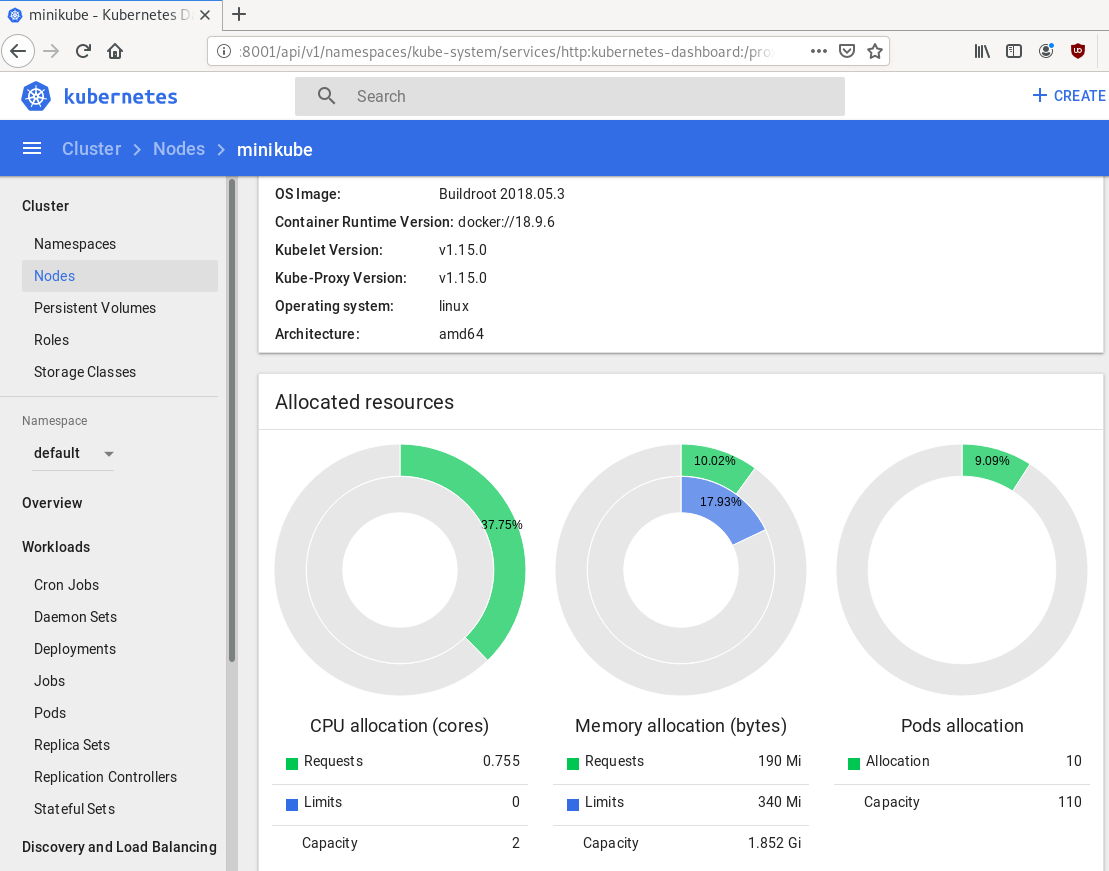
Quick notes
Identify slow disk
# hdparm -Tt /dev/sda
/dev/sda:
Timing cached reads: 2502 MB in 2.00 seconds = 1251.34 MB/sec
Timing buffered disk reads: 538 MB in 3.01 seconds = 178.94 MB/sec
# hdparm -Tt /dev/sdb
/dev/sdb:
Timing cached reads: 2490 MB in 2.00 seconds = 1244.86 MB/sec
Timing buffered disk reads: 536 MB in 3.01 seconds = 178.31 MB/sec
# hdparm -Tt /dev/sdc
/dev/sdc:
Timing cached reads: 2524 MB in 2.00 seconds = 1262.21 MB/sec
Timing buffered disk reads: 538 MB in 3.00 seconds = 179.15 MB/sec
# hdparm -Tt /dev/sdd
/dev/sdd:
Timing cached reads: 2234 MB in 2.00 seconds = 1117.20 MB/sec
Timing buffered disk reads: read(2097152) returned 929792 bytes
Set disk to Faulty State and Remove it
# mdadm --manage /dev/md0 --fail /dev/sdd
mdadm: set /dev/sdd faulty in /dev/md0
# mdadm --manage /dev/md0 --remove /dev/sdd
mdadm: hot removed /dev/sdd from /dev/md0Verify Status
# mdadm --verbose --detail /dev/md0
/dev/md0:
Version : 1.2
Creation Time : Thu Feb 6 15:06:34 2014
Raid Level : raid5
Array Size : 2929893888 (2794.16 GiB 3000.21 GB)
Used Dev Size : 976631296 (931.39 GiB 1000.07 GB)
Raid Devices : 4
Total Devices : 3
Persistence : Superblock is persistent
Update Time : Mon Jul 8 00:51:14 2019
State : clean, degraded
Active Devices : 3
Working Devices : 3
Failed Devices : 0
Spare Devices : 0
Layout : left-symmetric
Chunk Size : 512K
Name : ServerOne:0 (local to host ServerOne)
UUID : d635095e:50457059:7e6ccdaf:7da91c9b
Events : 18122
Number Major Minor RaidDevice State
0 8 16 0 active sync /dev/sdb
6 8 32 1 active sync /dev/sdc
4 0 0 4 removed
4 8 0 3 active sync /dev/sdaFormat Disk
- quick format to identify bad blocks,
- better solution zeroing the disk
# mkfs.ext4 -cc -v /dev/sdd - middle ground to use
-c
-c Check the device for bad blocks before creating the file system. If this option is specified twice, then a slower read-write test is used instead of a fast read-only test.
# mkfs.ext4 -c -v /dev/sdd output:
Running command: badblocks -b 4096 -X -s /dev/sdd 244190645
Checking for bad blocks (read-only test): 9.76% done, 7:37 elapsedRemove ext headers
# dd if=/dev/zero of=/dev/sdd bs=4096 count=4096Using dd to remove any ext headers
Test disk
# hdparm -Tt /dev/sdd
/dev/sdd:
Timing cached reads: 2174 MB in 2.00 seconds = 1087.20 MB/sec
Timing buffered disk reads: 516 MB in 3.00 seconds = 171.94 MB/secAdd Disk to Raid
# mdadm --add /dev/md0 /dev/sdd
mdadm: added /dev/sddSpeed
# hdparm -Tt /dev/md0
/dev/md0:
Timing cached reads: 2480 MB in 2.00 seconds = 1239.70 MB/sec
Timing buffered disk reads: 1412 MB in 3.00 seconds = 470.62 MB/sec
Status
# cat /proc/mdstat
Personalities : [raid6] [raid5] [raid4]
md0 : active raid5 sdd[5] sda[4] sdc[6] sdb[0]
2929893888 blocks super 1.2 level 5, 512k chunk, algorithm 2 [4/3] [UU_U]
[>....................] recovery = 0.0% (44032/976631296) finish=369.5min speed=44032K/sec
unused devices: <none>Verify Raid
# mdadm --verbose --detail /dev/md0
/dev/md0:
Version : 1.2
Creation Time : Thu Feb 6 15:06:34 2014
Raid Level : raid5
Array Size : 2929893888 (2794.16 GiB 3000.21 GB)
Used Dev Size : 976631296 (931.39 GiB 1000.07 GB)
Raid Devices : 4
Total Devices : 4
Persistence : Superblock is persistent
Update Time : Mon Jul 8 00:58:38 2019
State : clean, degraded, recovering
Active Devices : 3
Working Devices : 4
Failed Devices : 0
Spare Devices : 1
Layout : left-symmetric
Chunk Size : 512K
Rebuild Status : 0% complete
Name : ServerOne:0 (local to host ServerOne)
UUID : d635095e:50457059:7e6ccdaf:7da91c9b
Events : 18244
Number Major Minor RaidDevice State
0 8 16 0 active sync /dev/sdb
6 8 32 1 active sync /dev/sdc
5 8 48 2 spare rebuilding /dev/sdd
4 8 0 3 active sync /dev/sdaHardware Details
HP ProLiant MicroServer
AMD Turion(tm) II Neo N54L Dual-Core Processor
Memory Size: 2 GB - DIMM Speed: 1333 MT/s
Maximum Capacity: 8 GBRunning 24×7 from 23/08/2010, so nine years!

Prologue
The above server started it’s life on CentOS 5 and ext3. Re-formatting to run CentOS 6.x with ext4 on 4 x 1TB OEM Hard Disks with mdadm raid-5. That provided 3 TB storage with Fault tolerance 1-drive failure. And believe me, I used that setup to zeroing broken disks or replacing faulty disks.
As we are reaching the end of CentOS 6.x and there is no official dist-upgrade path for CentOS, and still waiting for CentOS 8.x, I made decision to switch to Ubuntu 18.04 LTS. At that point this would be the 3rd official OS re-installation of this server. I chose ubuntu so that I can dist-upgrade from LTS to LTS.
This is a backup server, no need for huge RAM, but for a reliable system. On that storage I have 2m files that in retrospect are not very big. So with the re-installation I chose to use xfs instead of ext4 filesystem.
I am also running an internal snapshot mechanism to have delta for every day and that pushed the storage usage to 87% of the 3Tb. If you do the math, 2m is about 1.2Tb usage, we need a full initial backup, so 2.4Tb (80%) and then the daily (rotate) incremental backups are ~210Mb per day. That gave me space for five (5) daily snapshots aka a work-week.
To remove this impediment, I also replaced the disks with WD Red Pro 6TB 7200rpm disks, and use raid-1 instead of raid-5. Usage is now ~45%
Problem
Frozen System
From time to time, this very new, very clean, very reliable system froze to death!
When attached monitor & keyboard no output. Strange enough I can ping the network interfaces but I can not ssh to the server or even telnet (nc) to ssh port. Awkward! Okay - hardware cold reboot then.
As this system is remote … in random times, I need to ask from someone to cold-reboot this machine. Awkward again.
Kernel Panic
If that was not enough, this machine also has random kernel panics.
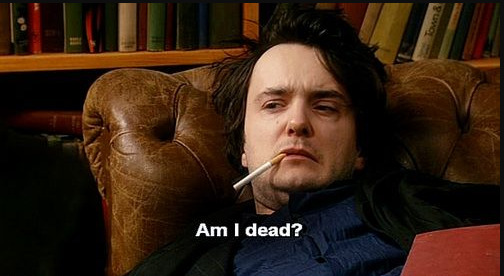
Errors
Let’s start troubleshooting this system
# journalctl -p 3 -x
Important Errors
ERST: Failed to get Error Log Address Range.
APEI: Can not request [mem 0x7dfab650-0x7dfab6a3] for APEI BERT registers
ipmi_si dmi-ipmi-si.0: Could not set up I/O spaceand more important Errors:
INFO: task kswapd0:40 blocked for more than 120 seconds.
Not tainted 4.15.0-54-generic #58-Ubuntu
"echo 0 > /proc/sys/kernel/hung_task_timeout_secs" disables this message.
INFO: task xfsaild/dm-0:761 blocked for more than 120 seconds.
Not tainted 4.15.0-54-generic #58-Ubuntu
"echo 0 > /proc/sys/kernel/hung_task_timeout_secs" disables this message.
INFO: task kworker/u9:2:3612 blocked for more than 120 seconds.
Not tainted 4.15.0-54-generic #58-Ubuntu
"echo 0 > /proc/sys/kernel/hung_task_timeout_secs" disables this message.
INFO: task kworker/1:0:5327 blocked for more than 120 seconds.
Not tainted 4.15.0-54-generic #58-Ubuntu
"echo 0 > /proc/sys/kernel/hung_task_timeout_secs" disables this message.
INFO: task rm:5901 blocked for more than 120 seconds.
Not tainted 4.15.0-54-generic #58-Ubuntu
"echo 0 > /proc/sys/kernel/hung_task_timeout_secs" disables this message.
INFO: task kworker/u9:1:5902 blocked for more than 120 seconds.
Not tainted 4.15.0-54-generic #58-Ubuntu
"echo 0 > /proc/sys/kernel/hung_task_timeout_secs" disables this message.
INFO: task kworker/0:0:5906 blocked for more than 120 seconds.
Not tainted 4.15.0-54-generic #58-Ubuntu
"echo 0 > /proc/sys/kernel/hung_task_timeout_secs" disables this message.
INFO: task kswapd0:40 blocked for more than 120 seconds.
Not tainted 4.15.0-54-generic #58-Ubuntu
"echo 0 > /proc/sys/kernel/hung_task_timeout_secs" disables this message.
INFO: task xfsaild/dm-0:761 blocked for more than 120 seconds.
Not tainted 4.15.0-54-generic #58-Ubuntu
"echo 0 > /proc/sys/kernel/hung_task_timeout_secs" disables this message.
INFO: task kworker/u9:2:3612 blocked for more than 120 seconds.
Not tainted 4.15.0-54-generic #58-Ubuntu
"echo 0 > /proc/sys/kernel/hung_task_timeout_secs" disables this message.
First impressions ?
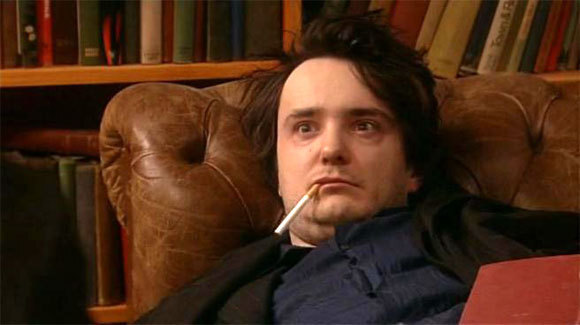
BootOptions
After a few (hours) of internet research the suggestion is to disable
- ACPI stands for Advanced Configuration and Power Interface.
- APIC stands for Advanced Programmable Interrupt Controller.
This site is very helpful for ubuntu, although Red Hat still has a huge advanced on describing kernel options better than canonical.
Grub
# vim /etc/default/grub
GRUB_CMDLINE_LINUX="noapic acpi=off"then
# update-grub
Sourcing file `/etc/default/grub'
Sourcing file `/etc/default/grub.d/50-curtin-settings.cfg'
Generating grub configuration file ...
Found linux image: /boot/vmlinuz-4.15.0-54-generic
Found initrd image: /boot/initrd.img-4.15.0-54-generic
Found linux image: /boot/vmlinuz-4.15.0-52-generic
Found initrd image: /boot/initrd.img-4.15.0-52-generic
doneVerify
# grep noapic /boot/grub/grub.cfg | head -1
linux /boot/vmlinuz-4.15.0-54-generic root=UUID=0c686739-e859-4da5-87a2-dfd5fcccde3d ro noapic acpi=off maybe-ubiquityreboot and check again:
# journalctl -p 3 -xb
-- Logs begin at Thu 2019-03-14 19:26:12 EET, end at Wed 2019-07-03 21:31:08 EEST. --
Jul 03 21:30:49 servertwo kernel: ipmi_si dmi-ipmi-si.0: Could not set up I/O spaceokay !!!
ipmi_si
Unfortunately I could not find anything useful regarding
# dmesg | grep -i ipm
[ 10.977914] ipmi message handler version 39.2
[ 11.188484] ipmi device interface
[ 11.203630] IPMI System Interface driver.
[ 11.203662] ipmi_si dmi-ipmi-si.0: ipmi_platform: probing via SMBIOS
[ 11.203665] ipmi_si: SMBIOS: mem 0x0 regsize 1 spacing 1 irq 0
[ 11.203667] ipmi_si: Adding SMBIOS-specified kcs state machine
[ 11.203729] ipmi_si: Trying SMBIOS-specified kcs state machine at mem address 0x0, slave address 0x20, irq 0
[ 11.203732] ipmi_si dmi-ipmi-si.0: Could not set up I/O space
# ipmitool list
Could not open device at /dev/ipmi0 or /dev/ipmi/0 or /dev/ipmidev/0: No such file or directory
# lsmod | grep -i ipmi
ipmi_si 61440 0
ipmi_devintf 20480 0
ipmi_msghandler 53248 2 ipmi_devintf,ipmi_si
blocked for more than 120 seconds.
But let’s try to fix the timeout warnings:
INFO: task kswapd0:40 blocked for more than 120 seconds.
Not tainted 4.15.0-54-generic #58-Ubuntu
"echo 0 > /proc/sys/kernel/hung_task_timeout_secs" disables this messageif you search online the above message, most of the sites will suggest to tweak dirty pages for your system.
This is the most common response across different sites:
This is a know bug. By default Linux uses up to 40% of the available memory for file system caching. After this mark has been reached the file system flushes all outstanding data to disk causing all following IOs going synchronous. For flushing out this data to disk this there is a time limit of 120 seconds by default. In the case here the IO subsystem is not fast enough to flush the data withing 120 seconds. This especially happens on systems with a lot of memory.
Okay this may be the problem but we do not have a lot of memory, only 2GB RAM and 2GB Swap. But even then, our vm.dirty_ratio = 20 setting is 20% instead of 40%.
But I have the ability to cross-check ubuntu 18.04 with CentOS 6.10 to compare notes:
ubuntu 18.04
# uname -r
4.15.0-54-generic
# sysctl -a | egrep -i 'swap|dirty|raid'|sort
dev.raid.speed_limit_max = 200000
dev.raid.speed_limit_min = 1000
vm.dirty_background_bytes = 0
vm.dirty_background_ratio = 10
vm.dirty_bytes = 0
vm.dirty_expire_centisecs = 3000
vm.dirty_ratio = 20
vm.dirtytime_expire_seconds = 43200
vm.dirty_writeback_centisecs = 500
vm.swappiness = 60
CentOS 6.11
# uname -r
2.6.32-754.15.3.el6.centos.plus.x86_64
# sysctl -a | egrep -i 'swap|dirty|raid'|sort
dev.raid.speed_limit_max = 200000
dev.raid.speed_limit_min = 1000
vm.dirty_background_bytes = 0
vm.dirty_background_ratio = 10
vm.dirty_bytes = 0
vm.dirty_expire_centisecs = 3000
vm.dirty_ratio = 20
vm.dirty_writeback_centisecs = 500
vm.swappiness = 60
Scheduler for Raid
This is the best online documentation on the
optimize raid
Comparing notes we see that both systems have the same settings, even when the kernel version is a lot different, 2.6.32 Vs 4.15.0 !!!
Researching on raid optimization there is a note of kernel scheduler.
Ubuntu 18.04
# for drive in {a..c}; do cat /sys/block/sd${drive}/queue/scheduler; done
noop deadline [cfq]
noop deadline [cfq]
noop deadline [cfq]
CentOS 6.11
# for drive in {a..d}; do cat /sys/block/sd${drive}/queue/scheduler; done
noop anticipatory deadline [cfq]
noop anticipatory deadline [cfq]
noop anticipatory deadline [cfq]
noop anticipatory deadline [cfq]
Anticipatory scheduling
CentOS supports Anticipatory scheduling on the hard disks but nowadays anticipatory scheduler is not supported in modern kernel versions.
That said, from the above output we can verify that both systems are running the default scheduler cfq.
Disks
Ubuntu 18.04
- Western Digital Red Pro WDC WD6003FFBX-6
# for i in sd{b..c} ; do hdparm -Tt /dev/$i; done
/dev/sdb:
Timing cached reads: 2344 MB in 2.00 seconds = 1171.76 MB/sec
Timing buffered disk reads: 738 MB in 3.00 seconds = 245.81 MB/sec
/dev/sdc:
Timing cached reads: 2264 MB in 2.00 seconds = 1131.40 MB/sec
Timing buffered disk reads: 774 MB in 3.00 seconds = 257.70 MB/secCentOS 6.11
- Seagate ST1000DX001
/dev/sdb:
Timing cached reads: 2490 MB in 2.00 seconds = 1244.86 MB/sec
Timing buffered disk reads: 536 MB in 3.01 seconds = 178.31 MB/sec
/dev/sdc:
Timing cached reads: 2524 MB in 2.00 seconds = 1262.21 MB/sec
Timing buffered disk reads: 538 MB in 3.00 seconds = 179.15 MB/sec
/dev/sdd:
Timing cached reads: 2452 MB in 2.00 seconds = 1226.15 MB/sec
Timing buffered disk reads: 546 MB in 3.01 seconds = 181.64 MB/sec
So what I am missing ?
My initial personal feeling was the low memory. But after running a manual rsync I’ve realized that:
cpu
was load average: 0.87, 0.46, 0.19
mem
was (on high load), when hit 40% of RAM, started to use swap.
KiB Mem : 2008464 total, 77528 free, 635900 used, 1295036 buff/cache
KiB Swap: 2097148 total, 2096624 free, 524 used. 1184220 avail Mem So I tweaked a bit the swapiness and reduce it from 60% to 40%
and run a local snapshot (that is a bit heavy on the disks) and doing an upgrade and trying to increase CPU load. Still everything is fine !
I will keep an eye on this story.
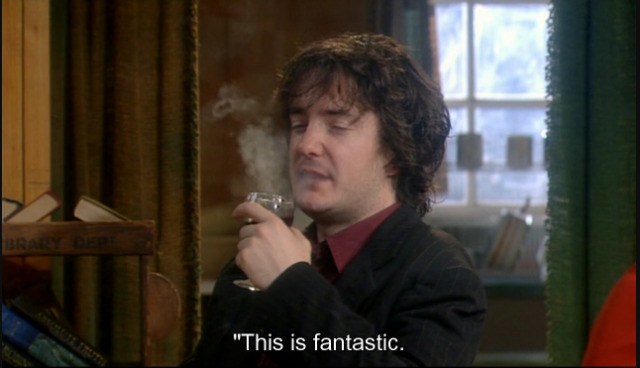
a couple years ago I wrote an article about the Tools I use daily. The last nine (9) months I am partial using win10 due to new job challenges and thus I would like to write an updated version on my previous article.
I will try to use the same structure for comparison as the previous article although this a nine to five setup (work related). So here it goes.
Operating System
I use Win10 as my primary operating system in my work laptop. I have two impediments that can not work on a laptop distribution:
- WebEx
- MS Office
We are using webex as our primary communication tool. We are sharing our screen and have our video camera on, so that we can see each other. And we have a lot of meetings that integrate with our company’s outlook. I can use OWA as an alternative but in fact it is difficult to use both of them in a linux desktop.
I have considered to use a VM but a win10 vm needs more than 4G of RAM and a couple of CPUs just to boot up. In that case, means that I have to reduce my work laptop resources for half the day, every day. So for the time being I am staying with Win10 as the primary operating system.
Desktop
Default Win10 desktop
Disk / Filesystem
Default Win10 filesystem with bitlocker. Every HW change will lock the entire system and in the past just was the case!
Dropbox as a cloud sync software, an encfs partition and syncthing for secure personal syncing files.
Mostly OWA for calendar purposes and … still thunderbird for primary reading mails.
Shell
WSL … waiting for the official WSLv2 ! This is a huge HUGE upgrade for windows. I have setup an archlinux WSL environment to continue work on a linux environment, I mean bash. I use my WSL archlinux as a jumphost to my VMs.
Editor
Using Visual Studio Code for any python (or any other) scripting code file. Vim within WSL and notepad for temp text notes. The last year I have switched to Boostnote and markdown notes.
Browser
Multiple Instances of firefox, chromium, firefox Nightly, Tor Browser and Brave
Communication
I use mostly slack and signal-desktop. We are using webex but I prefer zoom. Less and less riot-matrix.
Media
VLC for windows, what else ? Also gimp for image editing. I have switched to spotify for music and draw for diagrams. Last I use CPod for podcasts.
In conclusion
I have switched to a majority of electron applications. I use the same applications on my Linux boxes. Encrypted notes on boostnote, synced over syncthing. Same browsers, same bash/shell, the only thing I dont have on my linux boxes are webex and outlook. Consider everything else, I think it is a decent setup across every distro.
MariaDB Galera Cluster on Ubuntu 18.04.2 LTS
Last Edit: 2019 06 11
Thanks to Manolis Kartsonakis for the extra info.
Official Notes here:
MariaDB Galera Cluster
a Galera Cluster is a synchronous multi-master cluster setup. Each node can act as master. The XtraDB/InnoDB storage engine can sync its data using rsync. Each data transaction gets a Global unique Id and then using Write Set REPLication the nodes can sync data across each other. When a new node joins the cluster the State Snapshot Transfers (SSTs) synchronize full data but in Incremental State Transfers (ISTs) only the missing data are synced.
With this setup we can have:
- Data Redundancy
- Scalability
- Availability
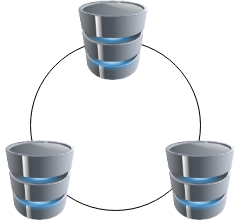
Installation
In Ubuntu 18.04.2 LTS three packages should exist in every node.
So run the below commands in all of the nodes - change your internal IPs accordingly
as root
# apt -y install mariadb-server
# apt -y install galera-3
# apt -y install rsynchost file
as root
# echo 10.10.68.91 gal1 >> /etc/hosts
# echo 10.10.68.92 gal2 >> /etc/hosts
# echo 10.10.68.93 gal3 >> /etc/hosts
Storage Engine
Start the MariaDB/MySQL in one node and check the default storage engine. It should be
MariaDB [(none)]> show variables like 'default_storage_engine';or
echo "SHOW Variables like 'default_storage_engine';" | mysql+------------------------+--------+
| Variable_name | Value |
+------------------------+--------+
| default_storage_engine | InnoDB |
+------------------------+--------+
Architecture
A Galera Cluster should be behind a Load Balancer (proxy) and you should never talk with a node directly.
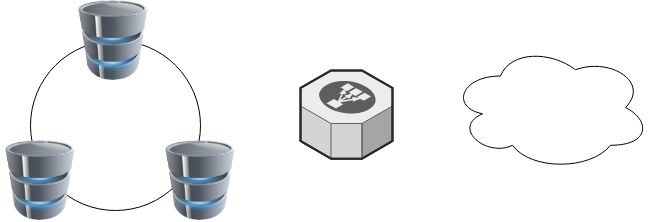
Galera Configuration
Now copy the below configuration file in all 3 nodes:
/etc/mysql/conf.d/galera.cnf[mysqld]
binlog_format=ROW
default-storage-engine=InnoDB
innodb_autoinc_lock_mode=2
bind-address=0.0.0.0
# Galera Provider Configuration
wsrep_on=ON
wsrep_provider=/usr/lib/galera/libgalera_smm.so
# Galera Cluster Configuration
wsrep_cluster_name="galera_cluster"
wsrep_cluster_address="gcomm://10.10.68.91,10.10.68.92,10.10.68.93"
# Galera Synchronization Configuration
wsrep_sst_method=rsync
# Galera Node Configuration
wsrep_node_address="10.10.68.91"
wsrep_node_name="gal1"Per Node
Be careful the last 2 lines should change to each node:
Node 01
# Galera Node Configuration
wsrep_node_address="10.10.68.91"
wsrep_node_name="gal1"Node 02
# Galera Node Configuration
wsrep_node_address="10.10.68.92"
wsrep_node_name="gal2"Node 03
# Galera Node Configuration
wsrep_node_address="10.10.68.93"
wsrep_node_name="gal3"
Galera New Cluster
We are ready to create our galera cluster:
galera_new_clusteror
mysqld --wsrep-new-clusterJournalCTL
Jun 10 15:01:20 gal1 systemd[1]: Starting MariaDB 10.1.40 database server...
Jun 10 15:01:24 gal1 sh[2724]: WSREP: Recovered position 00000000-0000-0000-0000-000000000000:-1
Jun 10 15:01:24 gal1 mysqld[2865]: 2019-06-10 15:01:24 139897056971904 [Note] /usr/sbin/mysqld (mysqld 10.1.40-MariaDB-0ubuntu0.18.04.1) starting as process 2865 ...
Jun 10 15:01:24 gal1 /etc/mysql/debian-start[2906]: Upgrading MySQL tables if necessary.
Jun 10 15:01:24 gal1 systemd[1]: Started MariaDB 10.1.40 database server.
Jun 10 15:01:24 gal1 /etc/mysql/debian-start[2909]: /usr/bin/mysql_upgrade: the '--basedir' option is always ignored
Jun 10 15:01:24 gal1 /etc/mysql/debian-start[2909]: Looking for 'mysql' as: /usr/bin/mysql
Jun 10 15:01:24 gal1 /etc/mysql/debian-start[2909]: Looking for 'mysqlcheck' as: /usr/bin/mysqlcheck
Jun 10 15:01:24 gal1 /etc/mysql/debian-start[2909]: This installation of MySQL is already upgraded to 10.1.40-MariaDB, use --force if you still need to run mysql_upgrade
Jun 10 15:01:24 gal1 /etc/mysql/debian-start[2918]: Checking for insecure root accounts.
Jun 10 15:01:24 gal1 /etc/mysql/debian-start[2922]: WARNING: mysql.user contains 4 root accounts without password or plugin!
Jun 10 15:01:24 gal1 /etc/mysql/debian-start[2923]: Triggering myisam-recover for all MyISAM tables and aria-recover for all Aria tables# ss -at '( sport = :mysql )'
State Recv-Q Send-Q Local Address:Port Peer Address:Port
LISTEN 0 80 127.0.0.1:mysql 0.0.0.0:* # echo "SHOW STATUS LIKE 'wsrep_%';" | mysql | egrep -i 'cluster|uuid|ready' | column -twsrep_cluster_conf_id 1
wsrep_cluster_size 1
wsrep_cluster_state_uuid 8abc6a1b-8adc-11e9-a42b-c6022ea4412c
wsrep_cluster_status Primary
wsrep_gcomm_uuid d67e5b7c-8b90-11e9-ba3d-23ea221848fd
wsrep_local_state_uuid 8abc6a1b-8adc-11e9-a42b-c6022ea4412c
wsrep_ready ON
Second Node
systemctl restart mariadb.serviceroot@gal2:~# echo "SHOW STATUS LIKE 'wsrep_%';" | mysql | egrep -i 'cluster|uuid|ready' | column -t
wsrep_cluster_conf_id 2
wsrep_cluster_size 2
wsrep_cluster_state_uuid 8abc6a1b-8adc-11e9-a42b-c6022ea4412c
wsrep_cluster_status Primary
wsrep_gcomm_uuid a5eaae3e-8b91-11e9-9662-0bbe68c7d690
wsrep_local_state_uuid 8abc6a1b-8adc-11e9-a42b-c6022ea4412c
wsrep_ready ON
Third Node
systemctl restart mariadb.serviceroot@gal3:~# echo "SHOW STATUS LIKE 'wsrep_%';" | mysql | egrep -i 'cluster|uuid|ready' | column -t
wsrep_cluster_conf_id 3
wsrep_cluster_size 3
wsrep_cluster_state_uuid 8abc6a1b-8adc-11e9-a42b-c6022ea4412c
wsrep_cluster_status Primary
wsrep_gcomm_uuid 013e1847-8b92-11e9-9055-7ac5e2e6b947
wsrep_local_state_uuid 8abc6a1b-8adc-11e9-a42b-c6022ea4412c
wsrep_ready ON
Primary Component (PC)
The last node in the cluster -in theory- has all the transactions. That means it should be the first to start next time from a power-off.
State
cat /var/lib/mysql/grastate.dateg.
# GALERA saved state
version: 2.1
uuid: 8abc6a1b-8adc-11e9-a42b-c6022ea4412c
seqno: -1
safe_to_bootstrap: 0if safe_to_bootstrap: 1 then you can bootstrap this node as Primary.
Common Mistakes
Sometimes DBAs want to setup a new cluster (lets say upgrade into a new scheme - non compatible with the previous) so they want a clean state/directory. The most common way is to move the current mysql directory
mv /var/lib/mysql /var/lib/mysql_BAKIf you try to start your galera node, it will fail:
# systemctl restart mariadbWSREP: Failed to start mysqld for wsrep recovery:
[Warning] Can't create test file /var/lib/mysql/gal1.lower-test
Failed to start MariaDB 10.1.40 database serverYou need to create and initialize the mysql directory first:
mkdir -pv /var/lib/mysql
chown -R mysql:mysql /var/lib/mysql
chmod 0755 /var/lib/mysql
mysql_install_db -u mysqlOn another node, cluster_size = 2
# echo "SHOW STATUS LIKE 'wsrep_%';" | mysql | egrep -i 'cluster|uuid|ready' | column -t
wsrep_cluster_conf_id 4
wsrep_cluster_size 2
wsrep_cluster_state_uuid 8abc6a1b-8adc-11e9-a42b-c6022ea4412c
wsrep_cluster_status Primary
wsrep_gcomm_uuid a5eaae3e-8b91-11e9-9662-0bbe68c7d690
wsrep_local_state_uuid 8abc6a1b-8adc-11e9-a42b-c6022ea4412c
wsrep_ready ONthen:
# systemctl restart mariadbrsync from the Primary:
Jun 10 15:19:00 gal1 rsyncd[3857]: rsyncd version 3.1.2 starting, listening on port 4444
Jun 10 15:19:01 gal1 rsyncd[3884]: connect from gal3 (192.168.122.93)
Jun 10 15:19:01 gal1 rsyncd[3884]: rsync to rsync_sst/ from gal3 (192.168.122.93)
Jun 10 15:19:01 gal1 rsyncd[3884]: receiving file list# echo "SHOW STATUS LIKE 'wsrep_%';" | mysql | egrep -i 'cluster|uuid|ready' | column -t
wsrep_cluster_conf_id 5
wsrep_cluster_size 3
wsrep_cluster_state_uuid 8abc6a1b-8adc-11e9-a42b-c6022ea4412c
wsrep_cluster_status Primary
wsrep_gcomm_uuid 12afa7bc-8b93-11e9-88fc-6f41be61a512
wsrep_local_state_uuid 8abc6a1b-8adc-11e9-a42b-c6022ea4412c
wsrep_ready ONBe Aware: Try to keep your DATA directory to a seperated storage disk
Adding new Nodes
A healthy Quorum has an odd number of nodes. So when you scale your galera gluster consider adding two (2) at every step!
# echo 10.10.68.94 gal4 >> /etc/hosts
# echo 10.10.68.95 gal5 >> /etc/hostsData Replication will lock your donor-node so it is best to put-off your donor-node from your Load Balancer:
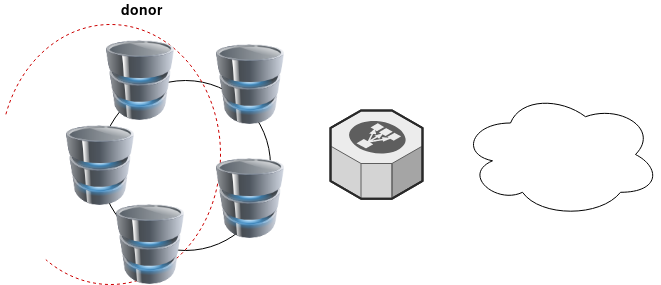
Then explicit point your donor-node to your new nodes by adding the below line in your configuration file:
wsrep_sst_donor= gal3After the synchronization:
- comment-out the above line
- restart mysql service and
- put all three nodes behind the Local Balancer
Split Brain
Find the node with the max
SHOW STATUS LIKE 'wsrep_last_committed';
and set it as master by
SET GLOBAL wsrep_provider_options='pc.bootstrap=YES';
Weighted Quorum for Three Nodes
When configuring quorum weights for three nodes, use the following pattern:
node1: pc.weight = 4
node2: pc.weight = 3
node3: pc.weight = 2
node4: pc.weight = 1
node5: pc.weight = 0eg.
SET GLOBAL wsrep_provider_options="pc.weight=3";
In the same VPC setting up pc.weight will avoid a split brain situation. In different regions, you can setup something like this:
node1: pc.weight = 2
node2: pc.weight = 2
node3: pc.weight = 2
<->
node4: pc.weight = 1
node5: pc.weight = 1
node6: pc.weight = 1
WSREP_SST: [ERROR] Error while getting data from donor node
In cases that a specific node can not sync/join the cluster with the above error, we can use this workaround
Change wsrep_sst_method to rsync from xtrabackup , do a restart and check the logs.
Then revert the change back to xtrabackup
/etc/mysql/conf.d/galera.cnf:;wsrep_sst_method = rsync
/etc/mysql/conf.d/galera.cnf:wsrep_sst_method = xtrabackupSTATUS
echo "SHOW STATUS LIKE 'wsrep_%';" | mysql | grep -Ei 'cluster|uuid|ready|commit' | column -tTIL: arch-audit
In archlinux there is a package named: arch-audit that is
an utility like pkg-audit based on Arch CVE Monitoring Team data.
Install
# pacman -Ss arch-audit
community/arch-audit 0.1.10-1
# sudo pacman -S arch-audit
resolving dependencies...
looking for conflicting packages...
Package (1) New Version Net Change Download Size
community/arch-audit 0.1.10-1 1.96 MiB 0.57 MiB
Total Download Size: 0.57 MiB
Total Installed Size: 1.96 MiB
Run
# arch-auditPackage docker is affected by CVE-2018-15664. High risk!
Package gettext is affected by CVE-2018-18751. High risk!
Package glibc is affected by CVE-2019-9169, CVE-2019-5155, CVE-2018-20796, CVE-2016-10739. High risk!
Package libarchive is affected by CVE-2019-1000020, CVE-2019-1000019, CVE-2018-1000880, CVE-2018-1000879, CVE-2018-1000878, CVE-2018-1000877. High risk!
Package libtiff is affected by CVE-2019-7663, CVE-2019-6128. Medium risk!
Package linux-lts is affected by CVE-2018-5391, CVE-2018-3646, CVE-2018-3620, CVE-2018-3615, CVE-2018-8897, CVE-2017-8824, CVE-2017-17741, CVE-2017-17450, CVE-2017-17448, CVE-2017-16644, CVE-2017-5753, CVE-2017-5715, CVE-2018-1121, CVE-2018-1120, CVE-2017-1000379, CVE-2017-1000371, CVE-2017-1000370, CVE-2017-1000365. High risk!
Package openjpeg2 is affected by CVE-2019-6988. Low risk!
Package python-yaml is affected by CVE-2017-18342. High risk!. Update to 5.1-1 from testing repos!
Package sdl is affected by CVE-2019-7638, CVE-2019-7637, CVE-2019-7636, CVE-2019-7635, CVE-2019-7578, CVE-2019-7577, CVE-2019-7576, CVE-2019-7575, CVE-2019-7574, CVE-2019-7573, CVE-2019-7572. High risk!
Package sdl2 is affected by CVE-2019-7638, CVE-2019-7637, CVE-2019-7636, CVE-2019-7635, CVE-2019-7578, CVE-2019-7577, CVE-2019-7576, CVE-2019-7575, CVE-2019-7574, CVE-2019-7573, CVE-2019-7572. High risk!
Package unzip is affected by CVE-2018-1000035. Low risk!
Open Telekom Cloud (OTC) is Deutsche Telekom’s Cloud for Business Customers. I would suggest to visit the Cloud Infrastructure & Cloud Platform Solutions for more information but I will try to keep this a technical post.
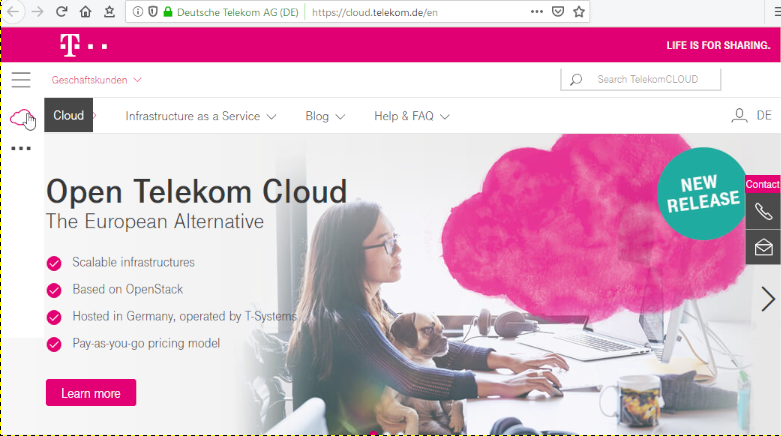
In this post you will find my personal notes on how to use the native python openstack CLI client to access OTC from your console.
Notes are based on Ubuntu 18.04.2 LTS
Virtual Environment
Create an isolated python virtual environment (directory) to setup everything under there:
~> mkdir -pv otc/ && cd otc/
mkdir: created directory 'otc/'
~> virtualenv -p `which python3` .
Already using interpreter /usr/bin/python3
Using base prefix '/usr'
New python executable in /home/ebal/otc/bin/python3
Also creating executable in /home/ebal/otc/bin/python
Installing setuptools, pkg_resources, pip, wheel...done.~> source bin/activate
(otc) ebal@ubuntu:otc~>
(otc) ebal@ubuntu:otc~> python -V
Python 3.6.7
OpenStack Dependencies
Install python openstack dependencies
- openstack sdk
(otc) ebal@ubuntu:otc~> pip install python-openstacksdk
Collecting python-openstacksdk
Collecting openstacksdk (from python-openstacksdk)
Downloading https://files.pythonhosted.org/packages/
...- openstack client
(otc) ebal@ubuntu:otc~> pip install python-openstackclient
Collecting python-openstackclient
Using cached https://files.pythonhosted.org/packages
...
Install OTC Extensions
It’s time to install the otcextensions
(otc) ebal@ubuntu:otc~> pip install otcextensions
Collecting otcextensions
Requirement already satisfied: openstacksdk>=0.19.0 in ./lib/python3.6/site-packages (from otcextensions) (0.30.0)
...
Installing collected packages: otcextensions
Successfully installed otcextensions-0.6.3
List
(otc) ebal@ubuntu:otc~> pip list | egrep '^python|otc'
otcextensions 0.6.3
python-cinderclient 4.2.0
python-glanceclient 2.16.0
python-keystoneclient 3.19.0
python-novaclient 14.1.0
python-openstackclient 3.18.0
python-openstacksdk 0.5.2
Authentication
Create a new clouds.yaml with your OTC credentials
template:
clouds:
otc:
auth:
username: 'USER_NAME'
password: 'PASS'
project_name: 'eu-de'
auth_url: 'https://iam.eu-de.otc.t-systems.com:443/v3'
user_domain_name: 'OTC00000000001000000xxx'
interface: 'public'
identity_api_version: 3 # !Important
ak: 'AK_VALUE' # AK/SK pair for access to OBS
sk: 'SK_VAL
OTC Connect
Let’s tested it !
(otc) ebal@ubuntu:otc~> openstack --os-cloud otc server list
+--------------------------------------+---------------+---------+-------------------------------------------------------------------+-----------------------------------+---------------+
| ID | Name | Status | Networks | Image | Flavor |
+--------------------------------------+---------------+---------+-------------------------------------------------------------------+-----------------------------------+---------------+
| XXXXXXXX-1234-4d7f-8097-YYYYYYYYYYYY | app00-prod | ACTIVE | XXXXXXXX-YYYY-ZZZZ-AAAA-BBBBBBCCCCCC=100.101.72.110 | Standard_Ubuntu_16.04_latest | s2.large.2 |
| XXXXXXXX-1234-4f7d-beaa-YYYYYYYYYYYY | app01-prod | ACTIVE | XXXXXXXX-YYYY-ZZZZ-AAAA-BBBBBBCCCCCC=100.101.64.95 | Standard_Ubuntu_16.04_latest | s2.medium.2 |
| XXXXXXXX-1234-4088-baa8-YYYYYYYYYYYY | app02-prod | ACTIVE | XXXXXXXX-YYYY-ZZZZ-AAAA-BBBBBBCCCCCC=100.100.76.160 | Standard_Ubuntu_16.04_latest | s2.large.4 |
| XXXXXXXX-1234-43f5-8a10-YYYYYYYYYYYY | web00-prod | ACTIVE | XXXXXXXX-YYYY-ZZZZ-AAAA-BBBBBBCCCCCC=100.100.76.121 | Standard_Ubuntu_16.04_latest | s2.xlarge.2 |
| XXXXXXXX-1234-41eb-aa0b-YYYYYYYYYYYY | web01-prod | ACTIVE | XXXXXXXX-YYYY-ZZZZ-AAAA-BBBBBBCCCCCC=100.100.76.151 | Standard_Ubuntu_16.04_latest | s2.large.4 |
| XXXXXXXX-1234-41f7-98ff-YYYYYYYYYYYY | web00-stage | ACTIVE | XXXXXXXX-YYYY-ZZZZ-AAAA-BBBBBBCCCCCC=100.100.76.150 | Standard_Ubuntu_16.04_latest | s2.large.4 |
| XXXXXXXX-1234-41b2-973f-YYYYYYYYYYYY | web01-stage | ACTIVE | XXXXXXXX-YYYY-ZZZZ-AAAA-BBBBBBCCCCCC=100.100.76.120 | Standard_Ubuntu_16.04_latest | s2.xlarge.2 |
| XXXXXXXX-1234-468f-a41c-YYYYYYYYYYYY | app00-stage | SHUTOFF | XXXXXXXX-YYYY-ZZZZ-AAAA-BBBBBBCCCCCC=100.101.70.111 | Community_Ubuntu_14.04_TSI_latest | s2.xlarge.2 |
| XXXXXXXX-1234-4fdf-8b4c-YYYYYYYYYYYY | app01-stage | SHUTOFF | XXXXXXXX-YYYY-ZZZZ-AAAA-BBBBBBCCCCCC=100.100.64.92 | Community_Ubuntu_14.04_TSI_latest | s1.large |
| XXXXXXXX-1234-4e68-a86d-YYYYYYYYYYYY | app02-stage | SHUTOFF | XXXXXXXX-YYYY-ZZZZ-AAAA-BBBBBBCCCCCC=100.100.66.96 | Community_Ubuntu_14.04_TSI_latest | s2.xlarge.4 |
| XXXXXXXX-1234-475d-9a66-YYYYYYYYYYYY | web00-test | SHUTOFF | XXXXXXXX-YYYY-ZZZZ-AAAA-BBBBBBCCCCCC=100.102.76.11, 10.44.23.18 | Community_Ubuntu_14.04_TSI_latest | c1.medium |
| XXXXXXXX-1234-4dac-a6b1-YYYYYYYYYYYY | web01-test | SHUTOFF | XXXXXXXX-YYYY-ZZZZ-AAAA-BBBBBBCCCCCC=100.101.64.14 | Community_Ubuntu_14.04_TSI_latest | s1.xlarge |
| XXXXXXXX-1234-458e-8e21-YYYYYYYYYYYY | web02-test | SHUTOFF | XXXXXXXX-YYYY-ZZZZ-AAAA-BBBBBBCCCCCC=100.101.64.13 | Community_Ubuntu_14.04_TSI_latest | s1.xlarge |
| XXXXXXXX-1234-42c4-b953-YYYYYYYYYYYY | k8s02-prod | SHUTOFF | XXXXXXXX-YYYY-ZZZZ-AAAA-BBBBBBCCCCCC=100.101.64.12 | Community_Ubuntu_14.04_TSI_latest | s1.xlarge |
| XXXXXXXX-1234-4225-b6af-YYYYYYYYYYYY | k8s02-stage | SHUTOFF | XXXXXXXX-YYYY-ZZZZ-AAAA-BBBBBBCCCCCC=100.101.64.11 | Community_Ubuntu_14.04_TSI_latest | s1.xlarge |
| XXXXXXXX-1234-4eb1-a596-YYYYYYYYYYYY | k8s02-test | SHUTOFF | XXXXXXXX-YYYY-ZZZZ-AAAA-BBBBBBCCCCCC=100.102.64.14 | Community_Ubuntu_14.04_TSI_latest | s1.xlarge |
| XXXXXXXX-1234-4222-b866-YYYYYYYYYYYY | k8s03-test | SHUTOFF | XXXXXXXX-YYYY-ZZZZ-AAAA-BBBBBBCCCCCC=100.102.64.13 | Community_Ubuntu_14.04_TSI_latest | s1.xlarge |
| XXXXXXXX-1234-453d-a9c5-YYYYYYYYYYYY | k8s04-test | SHUTOFF | XXXXXXXX-YYYY-ZZZZ-AAAA-BBBBBBCCCCCC=100.101.64.10 | Community_Ubuntu_14.04_TSI_latest | s1.2xlarge |
| XXXXXXXX-1234-4968-a2be-YYYYYYYYYYYY | k8s05-test | SHUTOFF | XXXXXXXX-YYYY-ZZZZ-AAAA-BBBBBBCCCCCC=100.102.76.14, 10.44.22.138 | Community_Ubuntu_14.04_TSI_latest | c2.2xlarge |
| XXXXXXXX-1234-4c71-a00f-YYYYYYYYYYYY | k8s07-test | SHUTOFF | XXXXXXXX-YYYY-ZZZZ-AAAA-BBBBBBCCCCCC=100.102.76.170 | Community_Ubuntu_14.04_TSI_latest | c1.medium |
+--------------------------------------+---------------+---------+-------------------------------------------------------------------+-----------------------------------+---------------+
Load Balancers
(otc) ebal@ubuntu:~/otc~> openstack --os-cloud otc loadbalancer list
+--------------------------------------+----------------------------------+----------------------------------+---------------+---------------------+----------+
| id | name | project_id | vip_address | provisioning_status | provider |
+--------------------------------------+----------------------------------+----------------------------------+---------------+---------------------+----------+
| XXXXXXXX-ad99-4de0-d885-YYYYYYYYYYYY | aaccaacbddd1111eee5555aaaaa22222 | 44444bbbbbbb4444444cccccc3333333 | 100.100.10.143 | ACTIVE | vlb |
+--------------------------------------+----------------------------------+----------------------------------+---------------+---------------------+----------+
start by reading:
man 5 sshd_config
CentOS 6.x
Ciphers aes128-ctr,aes192-ctr,aes256-ctr
KexAlgorithms diffie-hellman-group-exchange-sha256
MACs hmac-sha2-256,hmac-sha2-512
and change the below setting in /etc/sysconfig/sshd:
AUTOCREATE_SERVER_KEYS=RSAONLY
CentOS 7.x
Ciphers chacha20-poly1305@openssh.com,aes128-ctr,aes192-ctr,aes256-ctr,aes128-gcm@openssh.com,aes256-gcm@openssh.com
KexAlgorithms curve25519-sha256,curve25519-sha256@libssh.org,diffie-hellman-group-exchange-sha256,diffie-hellman-group16-sha512,diffie-hellman-group18-sha512,diffie-hellman-group14-sha256
MACs umac-64-etm@openssh.com,umac-128-etm@openssh.com,hmac-sha2-256-etm@openssh.com,hmac-sha2-512-etm@openssh.com,umac-64@openssh.com,umac-128@openssh.com,hmac-sha2-256,hmac-sha2-512
Ubuntu 18.04.2 LTS
Ciphers chacha20-poly1305@openssh.com,aes128-ctr,aes192-ctr,aes256-ctr,aes128-gcm@openssh.com,aes256-gcm@openssh.com
KexAlgorithms curve25519-sha256,curve25519-sha256@libssh.org,diffie-hellman-group-exchange-sha256,diffie-hellman-group16-sha512,diffie-hellman-group18-sha512,diffie-hellman-group14-sha256
MACs umac-64-etm@openssh.com,umac-128-etm@openssh.com,hmac-sha2-256-etm@openssh.com,hmac-sha2-512-etm@openssh.com,umac-64@openssh.com,umac-128@openssh.com,hmac-sha2-256,hmac-sha2-512
HostKeyAlgorithms ecdsa-sha2-nistp384-cert-v01@openssh.com,ecdsa-sha2-nistp521-cert-v01@openssh.com,ssh-ed25519-cert-v01@openssh.com,ssh-rsa-cert-v01@openssh.com,ecdsa-sha2-nistp384,ecdsa-sha2-nistp521,ssh-ed25519,rsa-sha2-512,rsa-sha2-256
Archlinux
Ciphers chacha20-poly1305@openssh.com,aes128-ctr,aes192-ctr,aes256-ctr,aes128-gcm@openssh.com,aes256-gcm@openssh.com
KexAlgorithms curve25519-sha256,curve25519-sha256@libssh.org,diffie-hellman-group16-sha512,diffie-hellman-group18-sha512,diffie-hellman-group14-sha256
MACs umac-128-etm@openssh.com,hmac-sha2-512-etm@openssh.com
HostKeyAlgorithms ssh-ed25519-cert-v01@openssh.com,rsa-sha2-512-cert-v01@openssh.com,rsa-sha2-256-cert-v01@openssh.com,ssh-rsa-cert-v01@openssh.com,ssh-ed25519,rsa-sha2-512,rsa-sha2-256,ssh-rsa
Renew SSH Host Keys
rm -f /etc/ssh/ssh_host_* && service sshd restart
Generating ssh moduli file
for advance users only
ssh-keygen -G /tmp/moduli -b 4096
ssh-keygen -T /etc/ssh/moduli -f /tmp/moduli This blog post is written mostly as a reminder to myself!
Loop Assert Time Tests with Regex
test.yml
---
- hosts: localhost
connection: local
become: no
gather_facts: no
tasks:
- name: Assert Time
assert:
that:
- item | regex_findall('^(?:\d|[01]\d|2[0-3]):[0-5]\d(:[0-5]\d)?$')
msg: "starTime should be HH:MM:SS or HH:MM"
with_items:
- "21:00"
- "22:22"
- "3:3"
- "03:3"
- "03:03"
- "03:03:03"
- "24:00"
- "22:22:22"
- "23:00:60"
- "24:24:24"
- "00:00:00"
- "21:21"
- "foo"
- "foo:bar"
- "True"
- "False"
- "1:01"
- "01:01"
ignore_errors: True
# vim: sts=2 sw=2 ts=2 et
output
PLAY [localhost] **************************************************************
TASK [Assert Time] ************************************************************
ok: [localhost] => (item=21:00) => {
"changed": false,
"item": "21:00",
"msg": "All assertions passed"
}
ok: [localhost] => (item=22:22) => {
"changed": false,
"item": "22:22",
"msg": "All assertions passed"
}
failed: [localhost] (item=3:3) => {
"assertion": "item | regex_findall('^(?:\\d|[01]\\d|2[0-3]):[0-5]\\d(:[0-5]\\d)?$')",
"changed": false,
"evaluated_to": false,
"item": "3:3",
"msg": "starTime should be HH:MM:SS or HH:MM"
}
failed: [localhost] (item=03:3) => {
"assertion": "item | regex_findall('^(?:\\d|[01]\\d|2[0-3]):[0-5]\\d(:[0-5]\\d)?$')",
"changed": false,
"evaluated_to": false,
"item": "03:3",
"msg": "starTime should be HH:MM:SS or HH:MM"
}
ok: [localhost] => (item=03:03) => {
"changed": false,
"item": "03:03",
"msg": "All assertions passed"
}
ok: [localhost] => (item=03:03:03) => {
"changed": false,
"item": "03:03:03",
"msg": "All assertions passed"
}
failed: [localhost] (item=24:00) => {
"assertion": "item | regex_findall('^(?:\\d|[01]\\d|2[0-3]):[0-5]\\d(:[0-5]\\d)?$')",
"changed": false,
"evaluated_to": false,
"item": "24:00",
"msg": "starTime should be HH:MM:SS or HH:MM"
}
ok: [localhost] => (item=22:22:22) => {
"changed": false,
"item": "22:22:22",
"msg": "All assertions passed"
}
failed: [localhost] (item=23:00:60) => {
"assertion": "item | regex_findall('^(?:\\d|[01]\\d|2[0-3]):[0-5]\\d(:[0-5]\\d)?$')",
"changed": false,
"evaluated_to": false,
"item": "23:00:60",
"msg": "starTime should be HH:MM:SS or HH:MM"
}
failed: [localhost] (item=24:24:24) => {
"assertion": "item | regex_findall('^(?:\\d|[01]\\d|2[0-3]):[0-5]\\d(:[0-5]\\d)?$')",
"changed": false,
"evaluated_to": false,
"item": "24:24:24",
"msg": "starTime should be HH:MM:SS or HH:MM"
}
ok: [localhost] => (item=00:00:00) => {
"changed": false,
"item": "00:00:00",
"msg": "All assertions passed"
}
ok: [localhost] => (item=21:21) => {
"changed": false,
"item": "21:21",
"msg": "All assertions passed"
}
failed: [localhost] (item=foo) => {
"assertion": "item | regex_findall('^(?:\\d|[01]\\d|2[0-3]):[0-5]\\d(:[0-5]\\d)?$')",
"changed": false,
"evaluated_to": false,
"item": "foo",
"msg": "starTime should be HH:MM:SS or HH:MM"
}
failed: [localhost] (item=foo:bar) => {
"assertion": "item | regex_findall('^(?:\\d|[01]\\d|2[0-3]):[0-5]\\d(:[0-5]\\d)?$')",
"changed": false,
"evaluated_to": false,
"item": "foo:bar",
"msg": "starTime should be HH:MM:SS or HH:MM"
}
failed: [localhost] (item=True) => {
"assertion": "item | regex_findall('^(?:\\d|[01]\\d|2[0-3]):[0-5]\\d(:[0-5]\\d)?$')",
"changed": false,
"evaluated_to": false,
"item": "True",
"msg": "starTime should be HH:MM:SS or HH:MM"
}
failed: [localhost] (item=False) => {
"assertion": "item | regex_findall('^(?:\\d|[01]\\d|2[0-3]):[0-5]\\d(:[0-5]\\d)?$')",
"changed": false,
"evaluated_to": false,
"item": "False",
"msg": "starTime should be HH:MM:SS or HH:MM"
}
ok: [localhost] => (item=1:01) => {
"changed": false,
"item": "1:01",
"msg": "All assertions passed"
}
ok: [localhost] => (item=01:01) => {
"changed": false,
"item": "01:01",
"msg": "All assertions passed"
}
...ignoring
PLAY RECAP ********************************************************************
localhost : ok=1 changed=0 unreachable=0 failed=0
I was suspicious with a cron entry on a new ubuntu server cloud vm, so I ended up to be looking on the logs.
Authentication token is no longer valid; new one required
After a quick internet search,
# chage -l root
Last password change : password must be changed
Password expires : password must be changed
Password inactive : password must be changed
Account expires : never
Minimum number of days between password change : 0
Maximum number of days between password change : 99999
Number of days of warning before password expires : 7due to the password must be changed on the root account, the cron entry does not run as it should.
This ephemeral image does not need to have a persistent known password, as the notes suggest, and it doesn’t! Even so, we should change to root password when creating the VM.
Ansible
Ansible have a password plugin that we can use with lookup.
TLDR; here is the task:
- name: Generate Random Password
user:
name: root
password: "{{ lookup('password','/dev/null encrypt=sha256_crypt length=32') }}"after ansible-playbook runs
# chage -l root
Last password change : Mar 10, 2019
Password expires : never
Password inactive : never
Account expires : never
Minimum number of days between password change : 0
Maximum number of days between password change : 99999
Number of days of warning before password expires : 7and cron entry now runs as it should.
Password Plugin
Let explain how password plugin works.
Lookup needs at-least two (2) variables, the plugin name and a file to store the output. Instead, we will use /dev/null not to persist the password to a file.
To begin with it, a test ansible playbook:
- hosts: localhost
gather_facts: False
connection: local
tasks:
- debug:
msg: "{{ lookup('password', '/dev/null') }}"
with_sequence: count=5Output:
ok: [localhost] => (item=1) => {
"msg": "dQaVE0XwWti,7HMUgq::"
}
ok: [localhost] => (item=2) => {
"msg": "aT3zqg.KjLwW89MrAApx"
}
ok: [localhost] => (item=3) => {
"msg": "4LBNn:fVw5GhXDWh6TnJ"
}
ok: [localhost] => (item=4) => {
"msg": "v273Hbox1rkQ3gx3Xi2G"
}
ok: [localhost] => (item=5) => {
"msg": "NlwzHoLj8S.Y8oUhcMv,"
}Length
In password plugin we can also use length variable:
msg: "{{ lookup('password', '/dev/null length=32') }}"
output:
ok: [localhost] => (item=1) => {
"msg": "4.PEb6ycosnyL.SN7jinPM:AC9w2iN_q"
}
ok: [localhost] => (item=2) => {
"msg": "s8L6ZU_Yzuu5yOk,ISM28npot4.KwQrE"
}
ok: [localhost] => (item=3) => {
"msg": "L9QvLyNTvpB6oQmcF8WVFy.7jE4Q1K-W"
}
ok: [localhost] => (item=4) => {
"msg": "6DMH8KqIL:kx0ngFe8:ri0lTK4hf,SWS"
}
ok: [localhost] => (item=5) => {
"msg": "ByW11i_66K_0mFJVB37Mq2,.fBflepP9"
}Characters
We can define a specific type of python string constants
- ascii_letters (ascii_lowercase and ascii_uppercase
- ascii_lowercase
- ascii_uppercase
- digits
- hexdigits
- letters (lowercase and uppercase)
- lowercase
- octdigits
- punctuation
- printable (digits, letters, punctuation and whitespace
- uppercase
- whitespace
eg.
msg: "{{ lookup('password', '/dev/null length=32 chars=ascii_lowercase') }}"
ok: [localhost] => (item=1) => {
"msg": "vwogvnpemtdobjetgbintcizjjgdyinm"
}
ok: [localhost] => (item=2) => {
"msg": "pjniysksnqlriqekqbstjihzgetyshmp"
}
ok: [localhost] => (item=3) => {
"msg": "gmeoeqncdhllsguorownqbynbvdusvtw"
}
ok: [localhost] => (item=4) => {
"msg": "xjluqbewjempjykoswypqlnvtywckrfx"
}
ok: [localhost] => (item=5) => {
"msg": "pijnjfcpjoldfuxhmyopbmgdmgdulkai"
}Encrypt
We can also define the encryption hash. Ansible uses passlib so the unix active encrypt hash algorithms are:
- passlib.hash.bcrypt - BCrypt
- passlib.hash.sha256_crypt - SHA-256 Crypt
- passlib.hash.sha512_crypt - SHA-512 Crypt
eg.
msg: "{{ lookup('password', '/dev/null length=32 chars=ascii_lowercase encrypt=sha512_crypt') }}"
ok: [localhost] => (item=1) => {
"msg": "$6$BR96lZqN$jy.CRVTJaubOo6QISUJ9tQdYa6P6tdmgRi1/NQKPxwX9/Plp.7qETuHEhIBTZDTxuFqcNfZKtotW5q4H0BPeN."
}
ok: [localhost] => (item=2) => {
"msg": "$6$ESf5xnWJ$cRyOuenCDovIp02W0eaBmmFpqLGGfz/K2jd1FOSVkY.Lsuo8Gz8oVGcEcDlUGWm5W/CIKzhS43xdm5pfWyCA4."
}
ok: [localhost] => (item=3) => {
"msg": "$6$pS08v7j3$M4mMPkTjSwElhpY1bkVL727BuMdhyl4IdkGM7Mq10jRxtCSrNlT4cAU3wHRVxmS7ZwZI14UwhEB6LzfOL6pM4/"
}
ok: [localhost] => (item=4) => {
"msg": "$6$m17q/zmR$JdogpVxY6MEV7nMKRot069YyYZN6g8GLqIbAE1cRLLkdDT3Qf.PImkgaZXDqm.2odmLN8R2ZMYEf0vzgt9PMP1"
}
ok: [localhost] => (item=5) => {
"msg": "$6$tafW6KuH$XOBJ6b8ORGRmRXHB.pfMkue56S/9NWvrY26s..fTaMzcxTbR6uQW1yuv2Uy1DhlOzrEyfFwvCQEhaK6MrFFye."
}Ansible is a wonderful software to automatically configure your systems. The default mode of using ansible is Push Model.
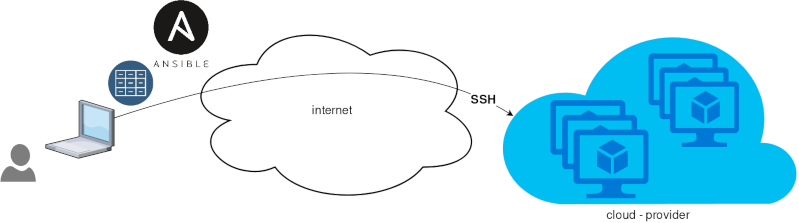
That means from your box, and only using ssh + python, you can configure your flee of machines.
Ansible is imperative. You define tasks in your playbooks, roles and they will run in a serial manner on the remote machines. The task will first check if needs to run and otherwise it will skip the action. And although we can use conditional to skip actions, tasks will perform all checks. For that reason ansible seems slow instead of other configuration tools. Ansible runs in serial mode the tasks but in psedo-parallel mode against the remote servers, to increase the speed. But sometimes you need to gather_facts and that would cost in execution time. There are solutions to cache the ansible facts in a redis (in memory key:value db) but even then, you need to find a work-around to speed your deployments.
But there is an another way, the Pull Mode!
Useful Reading Materials
to learn more on the subject, you can start reading these two articles on ansible-pull.
Pull Mode
So here how it looks:
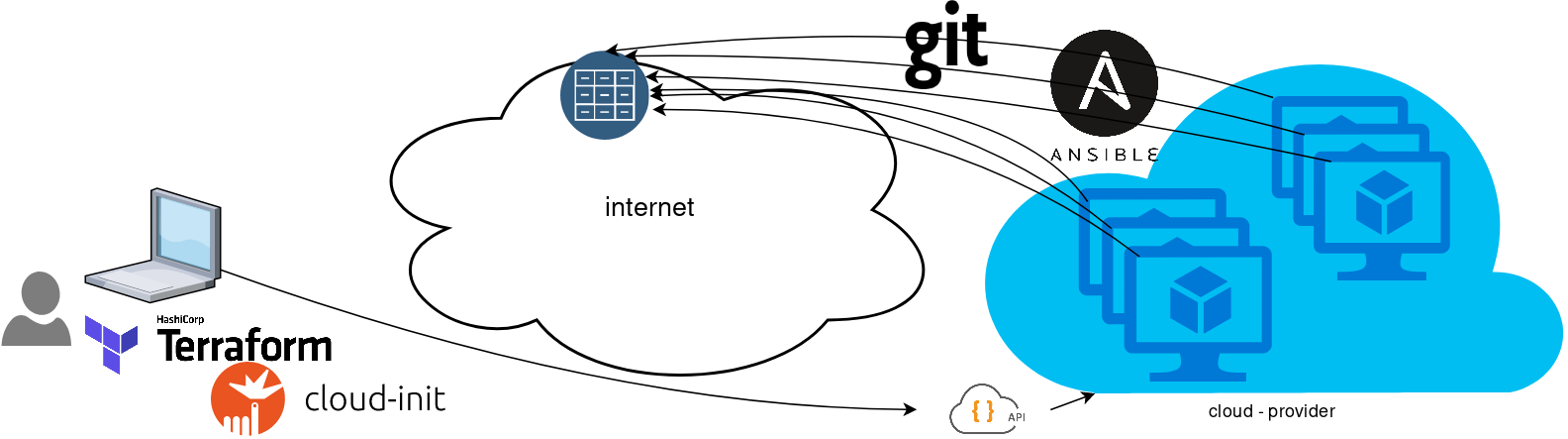
You will first notice, that your ansible repository is moved from you local machine to an online git repository. For me, this is GitLab. As my git repo is private, I have created a Read-Only, time-limit, Deploy Token.
With that scenario, our (ephemeral - or not) VMs will pull their ansible configuration from the git repo and run the tasks locally. I usually build my infrastructure with Terraform by HashiCorp and make advance of cloud-init to initiate their initial configuration.
Cloud-init
The tail of my user-data.yml looks pretty much like this:
...
# Install packages
packages:
- ansible
# Run ansible-pull
runcmd:
- ansible-pull -U https://gitlab+deploy-token-XXXXX:YYYYYYYY@gitlab.com/username/myrepo.git Playbook
You can either create a playbook named with the hostname of the remote server, eg. node1.yml or use the local.yml as the default playbook name.
Here is an example that will also put ansible-pull into a cron entry. This is very useful because it will check for any changes in the git repo every 15 minutes and run ansible again.
- hosts: localhost
tasks:
- name: Ensure ansible-pull is running every 15 minutes
cron:
name: "ansible-pull"
minute: "15"
job: "ansible-pull -U https://gitlab+deploy-token-XXXXX:YYYYYYYY@gitlab.com/username/myrepo.git &> /dev/null"
- name: Create a custom local vimrc file
lineinfile:
path: /etc/vim/vimrc.local
line: 'set modeline'
create: yes
- name: Remove "cloud-init" package
apt:
name: "cloud-init"
purge: yes
state: absent
- name: Remove useless packages from the cache
apt:
autoclean: yes
- name: Remove dependencies that are no longer required
apt:
autoremove: yes
# vim: sts=2 sw=2 ts=2 etIn this short blog post, I will share a few ansible tips:
Run a specific role
ansible -i hosts -m include_role -a name=roles/common all -b
Print Ansible Variables
ansible -m debug -a 'var=vars' 127.0.0.1 | sed "1 s/^.*$/{/" | jq .
Ansible Conditionals
Variable contains string
matching string in a variable
vars:
var1: "hello world"
- debug:
msg: " {{ var1 }} "
when: ........old way
when: var1.find("hello") != -1deprecated way
when: var1 | search("hello")Correct way
when: var1 is search("hello")Multiple Conditionals
Logical And
when:
- ansible_distribution == "Archlinux"
- ansible_hostname is search("myhome")Numeric Conditionals
getting variable from command line (or from somewhere else)
- set_fact:
my_variable_keepday: "{{ keepday | default(7) | int }}"
- name: something
debug:
msg: "keepday : {{ my_variable_keepday }}"
when:
- my_variable_keepday|int >= 0
- my_variable_keepday|int <= 10Validate Time variable with ansible
I need to validate a variable. It should be ‘%H:%M:%S’
My work-around is to convert it to datetime so that I can validate it:
tasks:
- debug:
msg: "{{ startTime | to_datetime('%H:%M:%S') }}"First example: 21:30:15
True: "msg": "1900-01-01 21:30:15"
Second example: ‘25:00:00′
could not be converted to an dict.
The error was: time data '25:00:00' does not match format '%H:%M:%S'
This article will show how to install Arch Linux in Windows 10 under Windows Subsystem for Linux.
WSL
Prerequisite is to have enabled WSL on your Win10 and already reboot your machine.
You can enable WSL :
- Windows Settings
- Apps
- Apps & features
- Related settings -> Programs and Features (bottom)
- Turn Windows features on or off (left)
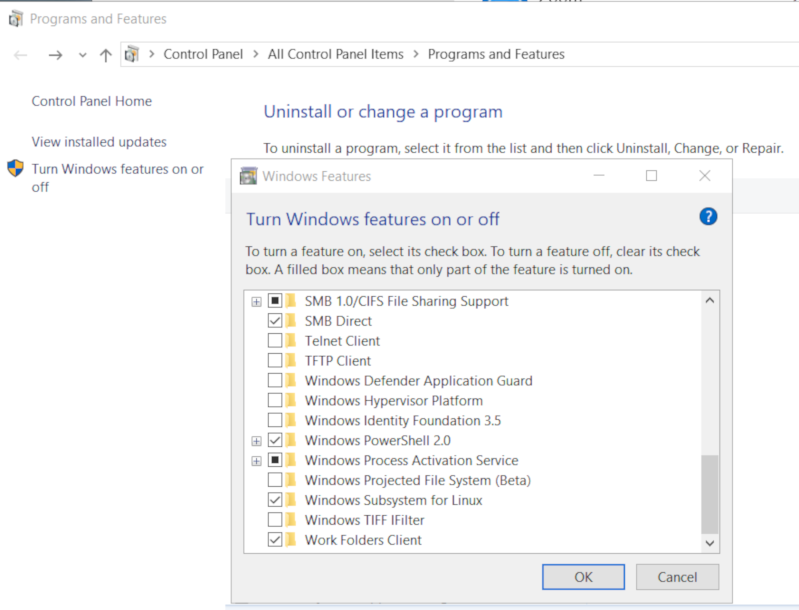
Store
After rebooting your Win10, you can use Microsoft Store to install a Linux distribution like Ubuntu. Archlinux is not an official supported linux distribution thus this guide !
Launcher
The easiest way to install Archlinux (or any Linux distro) is to download the wsldl from github. This project provides a generic Launcher.exe and any rootfs as source base. First thing is to rename Launcher.exe to Archlinux.exe.
ebal@myworklaptop:~$ mkdir -pv Archlinux
mkdir: created directory 'Archlinux'
ebal@myworklaptop:~$ cd Archlinux/
ebal@myworklaptop:~/Archlinux$ curl -sL -o Archlinux.exe https://github.com/yuk7/wsldl/releases/download/18122700/Launcher.exe
ebal@myworklaptop:~/Archlinux$ ls -l
total 320
-rw-rw-rw- 1 ebal ebal 143147 Feb 21 20:40 Archlinux.exe
RootFS
Next step is to download the latest archlinux root filesystem and create a new rootfs.tar.gz archive file, as wsldl uses this type.
ebal@myworklaptop:~/Archlinux$ curl -sLO http://ftp.otenet.gr/linux/archlinux/iso/latest/archlinux-bootstrap-2019.02.01-x86_64.tar.gz
ebal@myworklaptop:~/Archlinux$ ls -l
total 147392
-rw-rw-rw- 1 ebal ebal 143147 Feb 21 20:40 Archlinux.exe
-rw-rw-rw- 1 ebal ebal 149030552 Feb 21 20:42 archlinux-bootstrap-2019.02.01-x86_64.tar.gz
ebal@myworklaptop:~/Archlinux$ sudo tar xf archlinux-bootstrap-2019.02.01-x86_64.tar.gz
ebal@myworklaptop:~/Archlinux$ cd root.x86_64/
ebal@myworklaptop:~/Archlinux/root.x86_64$ ls
README bin boot dev etc home lib lib64 mnt opt proc root run sbin srv sys tmp usr var
ebal@myworklaptop:~/Archlinux/root.x86_64$ sudo tar czf rootfs.tar.gz .
tar: .: file changed as we read it
ebal@myworklaptop:~/Archlinux/root.x86_64$ ls
README bin boot dev etc home lib lib64 mnt opt proc root rootfs.tar.gz run sbin srv sys tmp usr var
ebal@myworklaptop:~/Archlinux/root.x86_64$ du -sh rootfs.tar.gz
144M rootfs.tar.gz
ebal@myworklaptop:~/Archlinux/root.x86_64$ sudo mv rootfs.tar.gz ../
ebal@myworklaptop:~/Archlinux/root.x86_64$ cd ..
ebal@myworklaptop:~/Archlinux$ ls
Archlinux.exe archlinux-bootstrap-2019.02.01-x86_64.tar.gz root.x86_64 rootfs.tar.gz
ebal@myworklaptop:~/Archlinux$
ebal@myworklaptop:~/Archlinux$ ls
Archlinux.exe rootfs.tar.gz
ebal@myworklaptop:~$ mv Archlinux/ /mnt/c/Users/EvaggelosBalaskas/Downloads/ArchlinuxWSL
ebal@myworklaptop:~$As you can see, I do a little clean up and I move the directory under windows filesystem.
Install & Verify
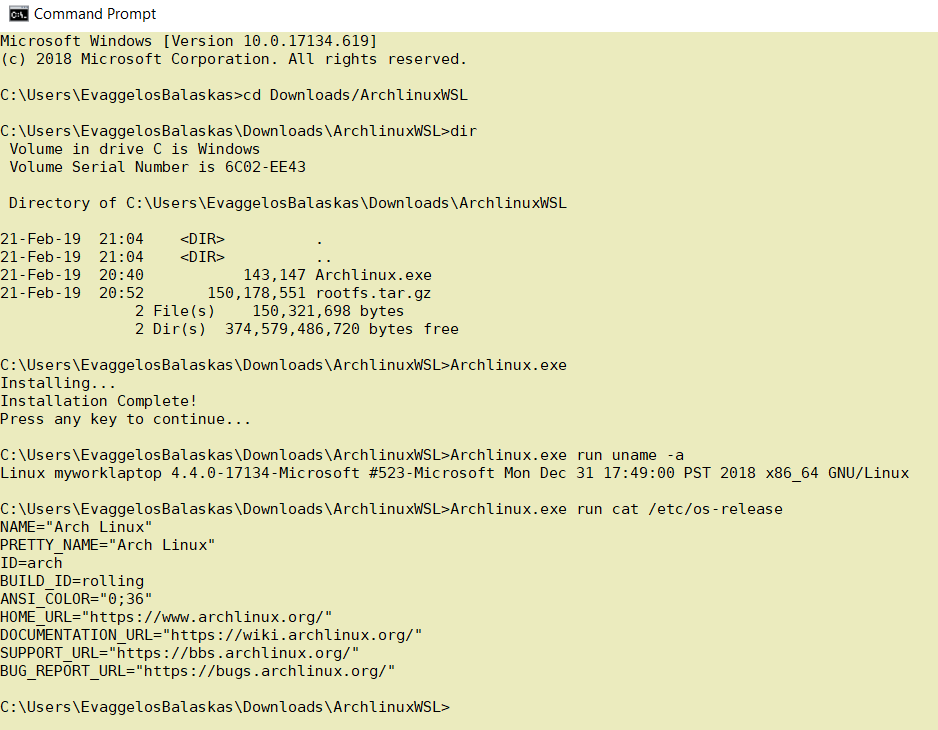
Microsoft Windows [Version 10.0.17134.619]
(c) 2018 Microsoft Corporation. All rights reserved.
C:UsersEvaggelosBalaskas>cd Downloads/ArchlinuxWSL
C:UsersEvaggelosBalaskasDownloadsArchlinuxWSL>dir
Volume in drive C is Windows
Volume Serial Number is 6C02-EE43
Directory of C:UsersEvaggelosBalaskasDownloadsArchlinuxWSL
21-Feb-19 21:04 <DIR> .
21-Feb-19 21:04 <DIR> ..
21-Feb-19 20:40 143,147 Archlinux.exe
21-Feb-19 20:52 150,178,551 rootfs.tar.gz
2 File(s) 150,321,698 bytes
2 Dir(s) 374,579,486,720 bytes free
C:UsersEvaggelosBalaskasDownloadsArchlinuxWSL>Archlinux.exe
Installing...
Installation Complete!
Press any key to continue...
C:UsersEvaggelosBalaskasDownloadsArchlinuxWSL>Archlinux.exe run uname -a
Linux myworklaptop 4.4.0-17134-Microsoft #523-Microsoft Mon Dec 31 17:49:00 PST 2018 x86_64 GNU/Linux
C:UsersEvaggelosBalaskasDownloadsArchlinuxWSL>Archlinux.exe run cat /etc/os-release
NAME="Arch Linux"
PRETTY_NAME="Arch Linux"
ID=arch
BUILD_ID=rolling
ANSI_COLOR="0;36"
HOME_URL="https://www.archlinux.org/"
DOCUMENTATION_URL="https://wiki.archlinux.org/"
SUPPORT_URL="https://bbs.archlinux.org/"
BUG_REPORT_URL="https://bugs.archlinux.org/"
C:UsersEvaggelosBalaskasDownloadsArchlinuxWSL>Archlinux.exe run bash
[root@myworklaptop ArchlinuxWSL]#
[root@myworklaptop ArchlinuxWSL]# exit
Archlinux
C:UsersEvaggelosBalaskasDownloadsArchlinuxWSL>Archlinux.exe run bash
[root@myworklaptop ArchlinuxWSL]#
[root@myworklaptop ArchlinuxWSL]# date
Thu Feb 21 21:41:41 STD 2019Remember, archlinux by default does not have any configuration. So you need to configure this instance !
Here are some basic configuration:
[root@myworklaptop ArchlinuxWSL]# echo nameserver 8.8.8.8 > /etc/resolv.conf
[root@myworklaptop ArchlinuxWSL]# cat > /etc/pacman.d/mirrorlist <<EOF
Server = http://ftp.otenet.gr/linux/archlinux/$repo/os/$arch
EOF
[root@myworklaptop ArchlinuxWSL]# pacman-key --init
[root@myworklaptop ArchlinuxWSL]# pacman-key --populate
[root@myworklaptop ArchlinuxWSL]# pacman -Syyyou are pretty much ready to use archlinux inside your windows 10 !!
Remove
You can remove Archlinux by simple:
Archlinux.exe clean
Default User
There is a simple way to use Archlinux within Windows Subsystem for Linux , by connecting with a default user.
But before configure ArchWSL, we need to create this user inside the archlinux instance:
[root@myworklaptop ArchWSL]# useradd -g 374 -u 374 ebal
[root@myworklaptop ArchWSL]# id ebal
uid=374(ebal) gid=374(ebal) groups=374(ebal)
[root@myworklaptop ArchWSL]# cp -rav /etc/skel/ /home/ebal
'/etc/skel/' -> '/home/ebal'
'/etc/skel/.bashrc' -> '/home/ebal/.bashrc'
'/etc/skel/.bash_profile' -> '/home/ebal/.bash_profile'
'/etc/skel/.bash_logout' -> '/home/ebal/.bash_logout'
chown -R ebal:ebal /home/ebal/then exit the linux app and run:
> Archlinux.exe config --default-user ebaland try to login again:
> Archlinux.exe run bash
[ebal@myworklaptop ArchWSL]$
[ebal@myworklaptop ArchWSL]$ cd ~
ebal@myworklaptop ~$ pwd -P
/home/ebal