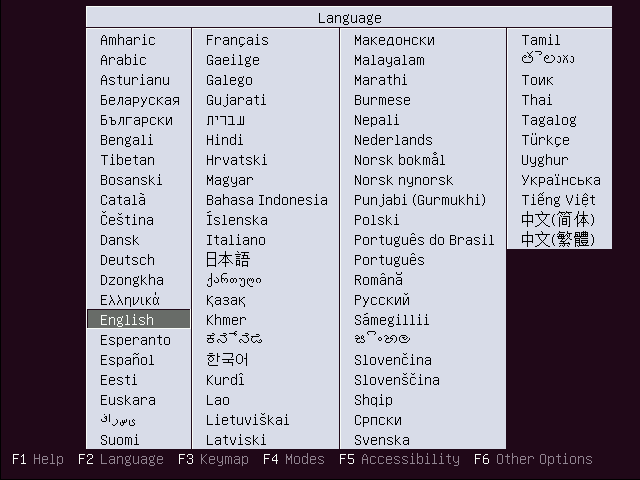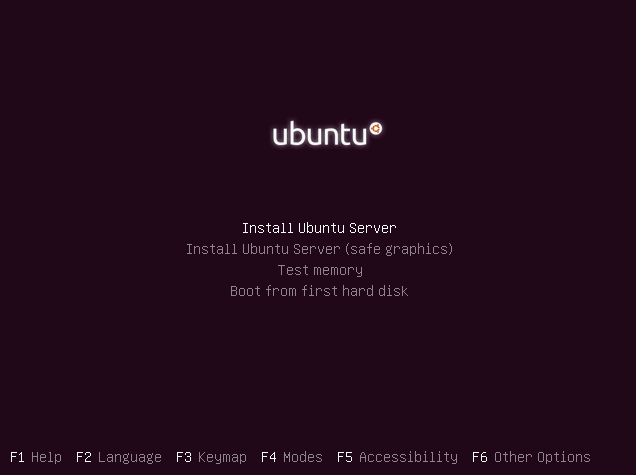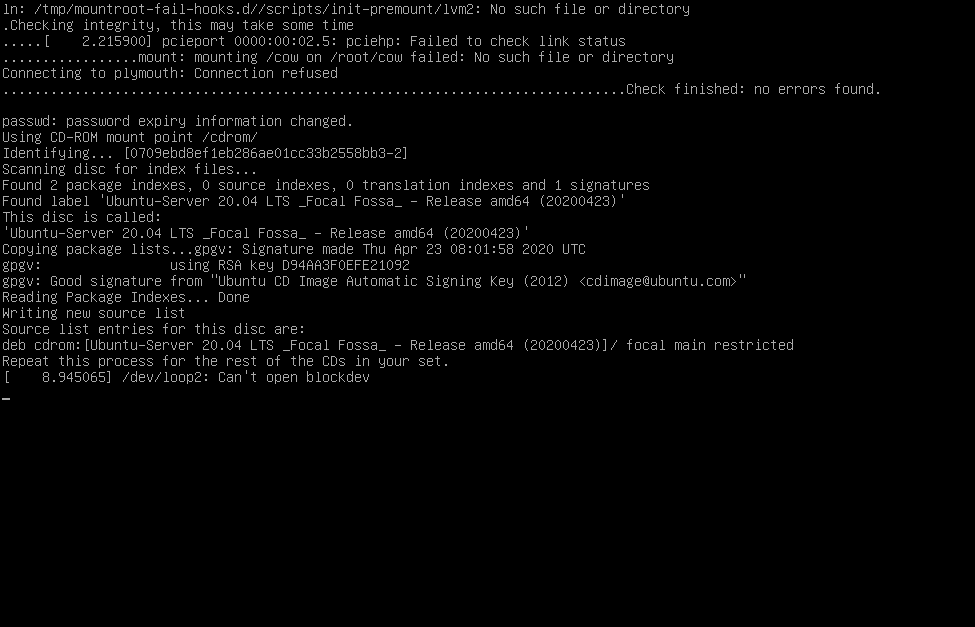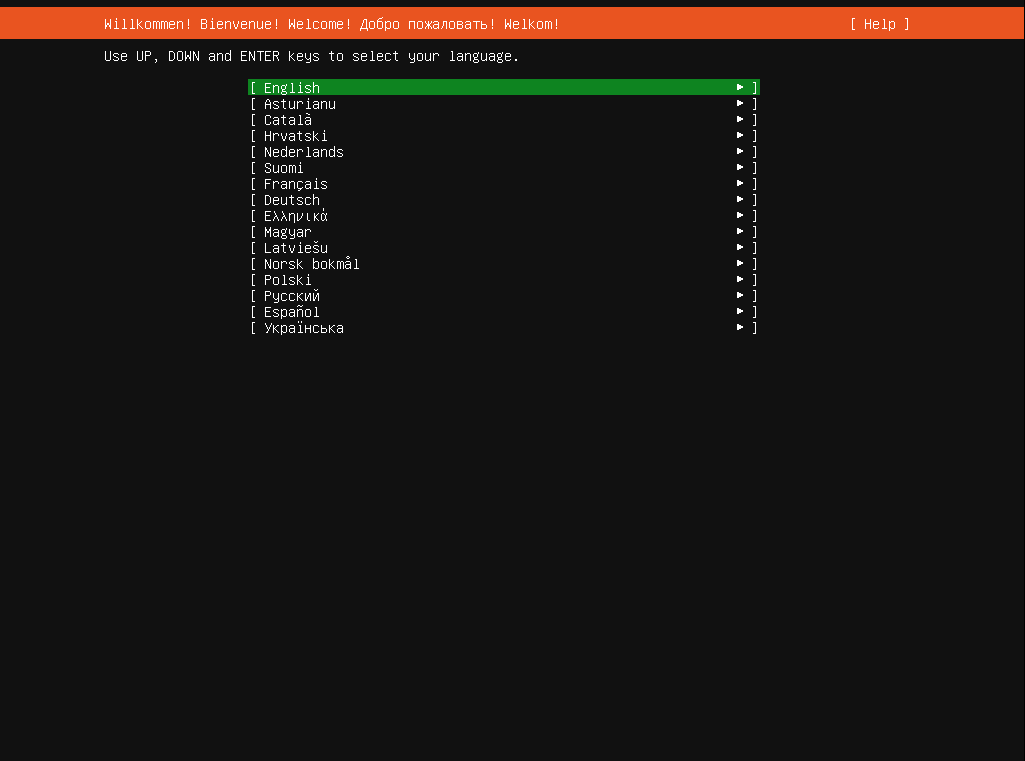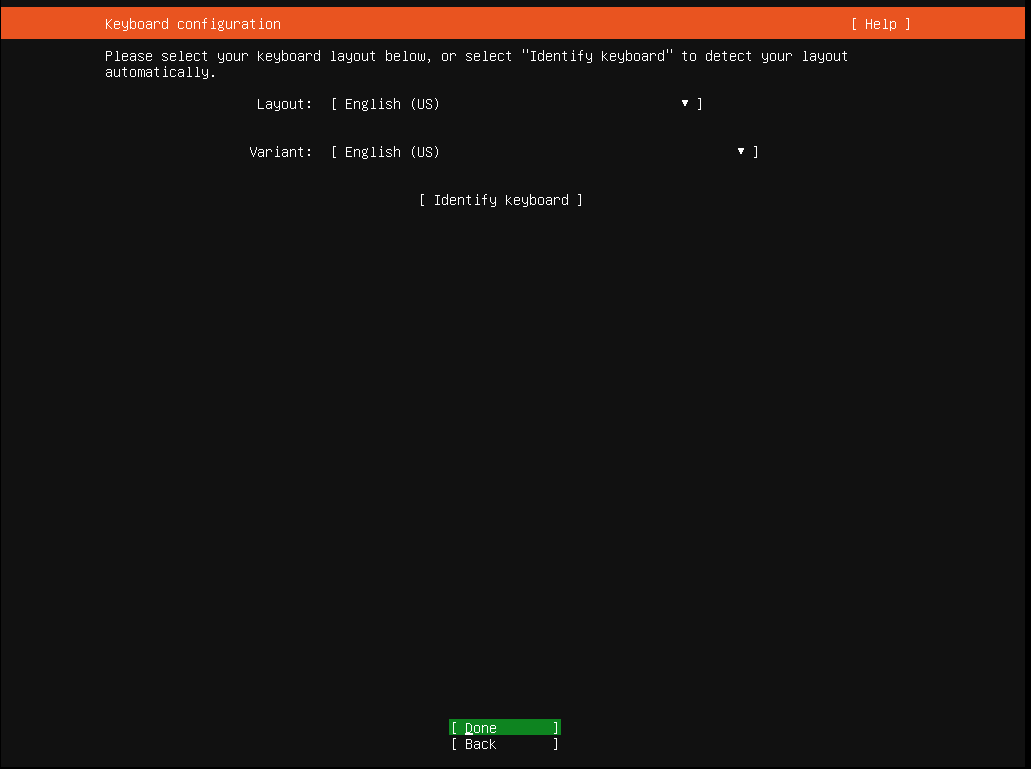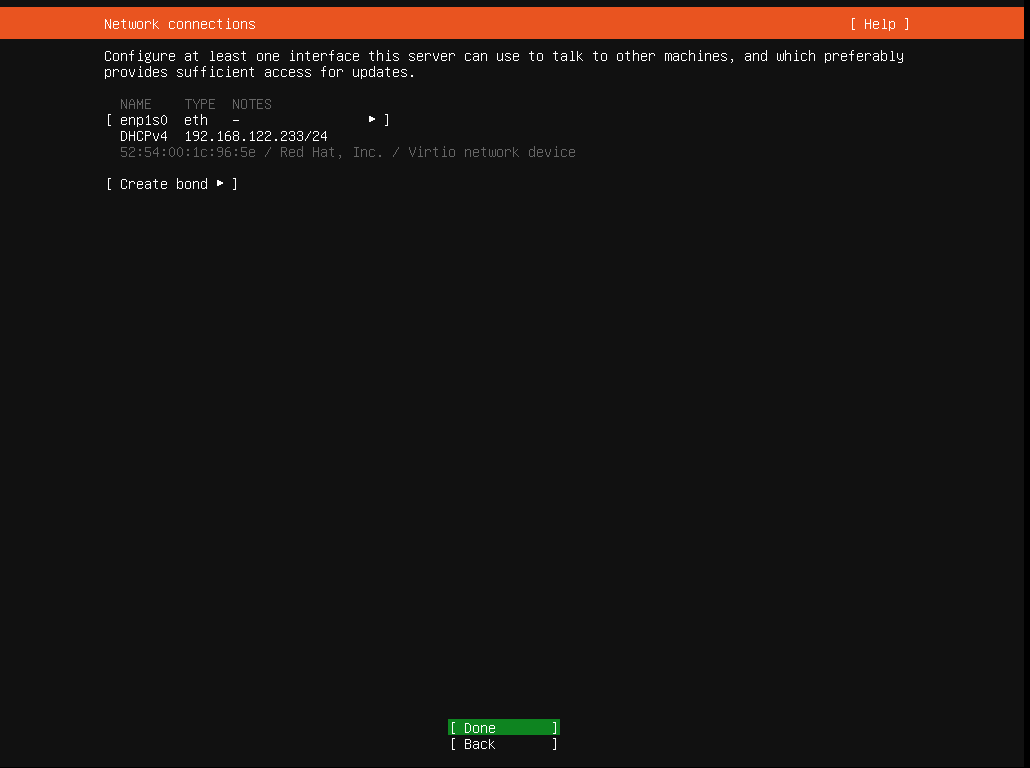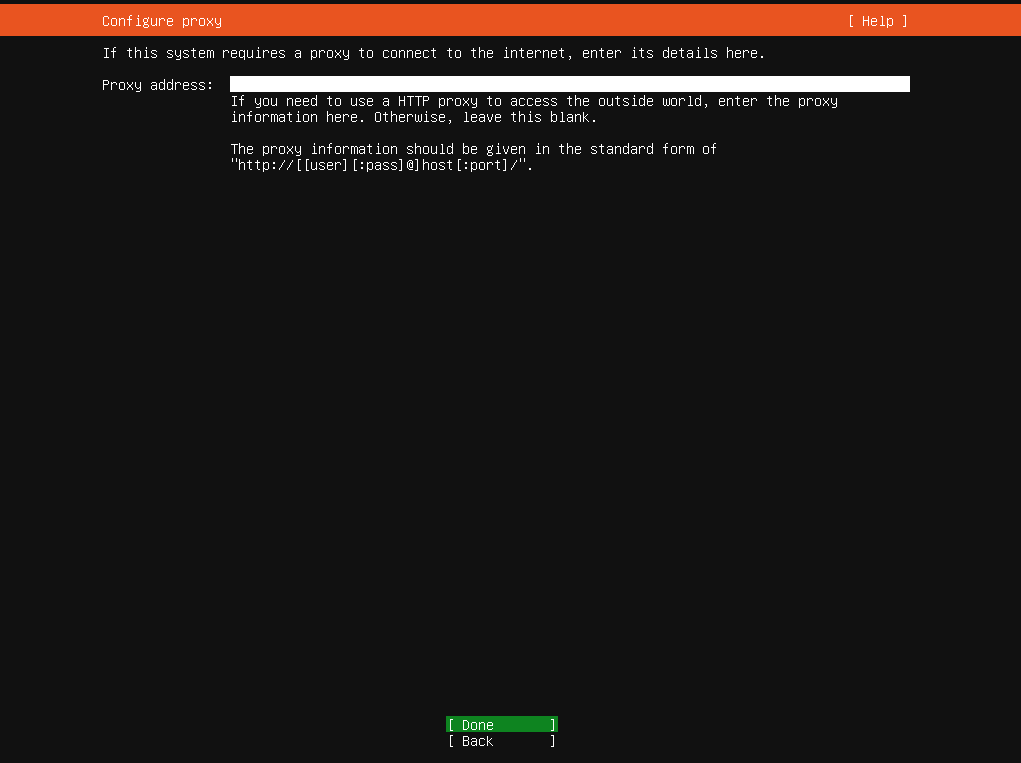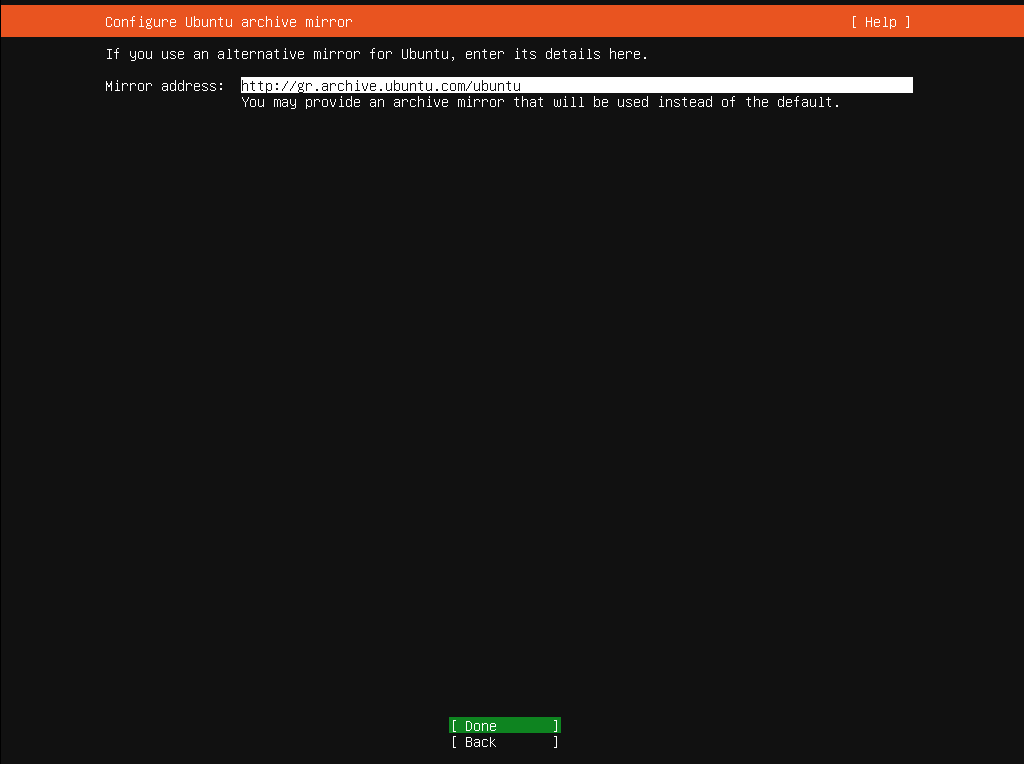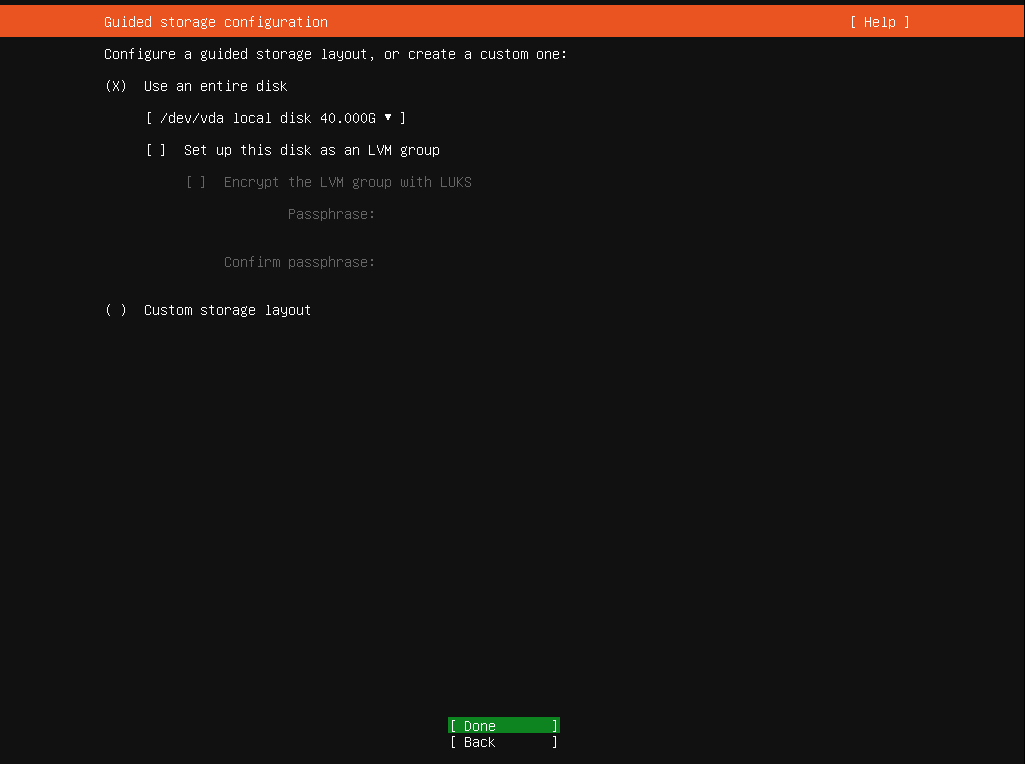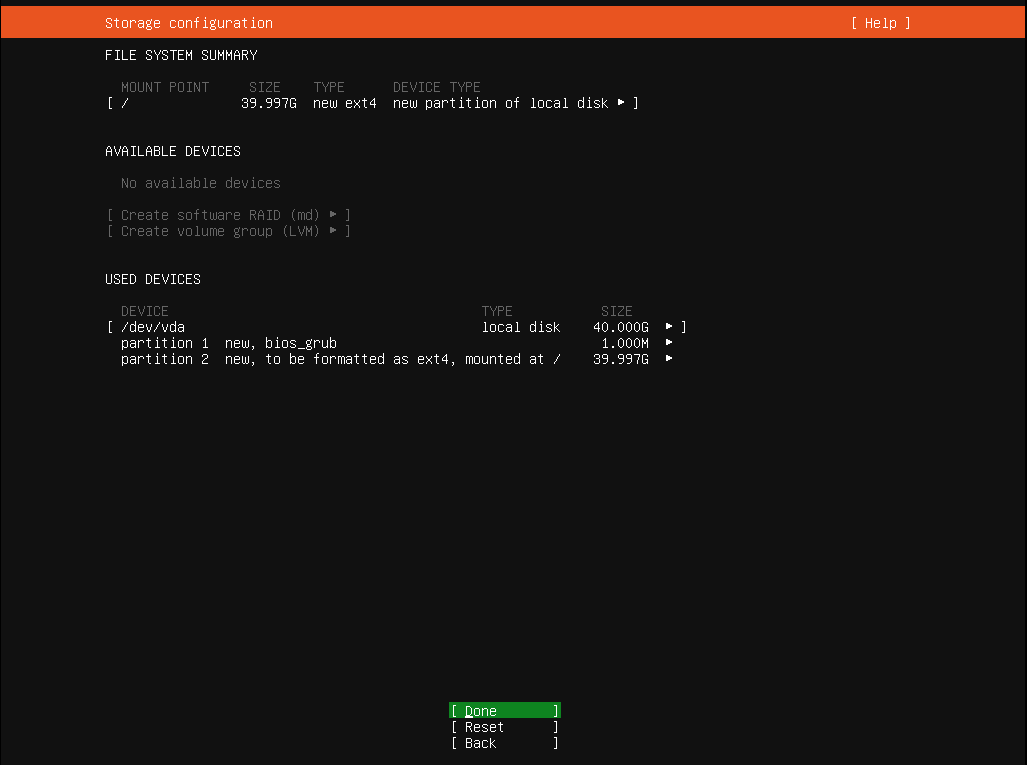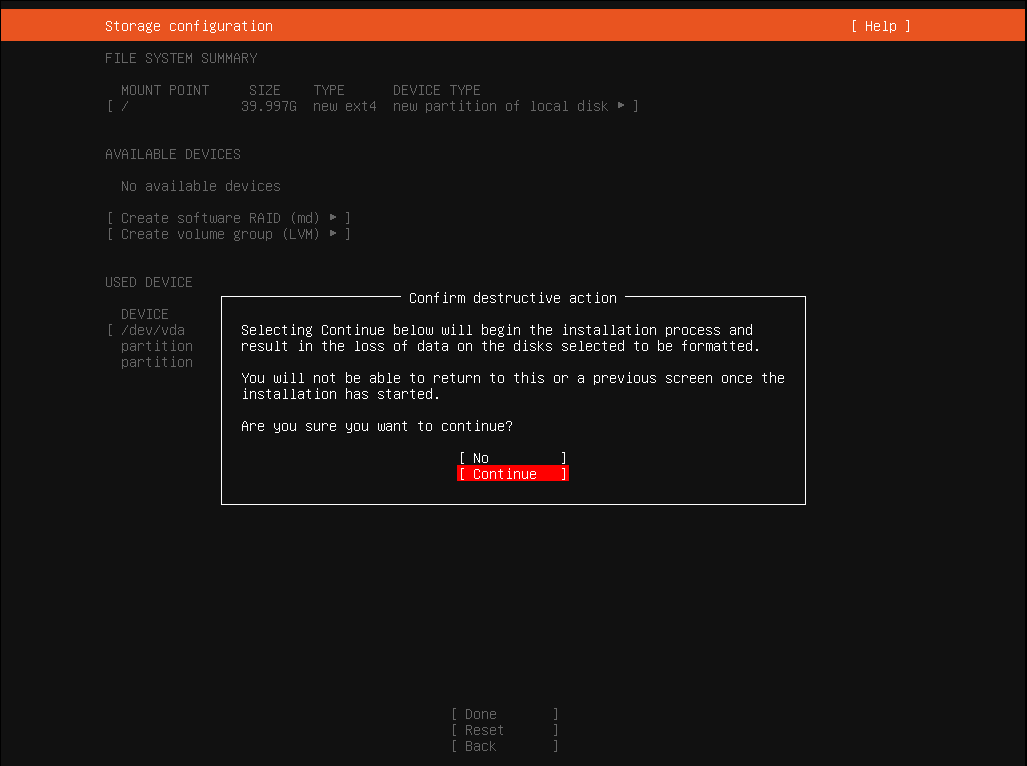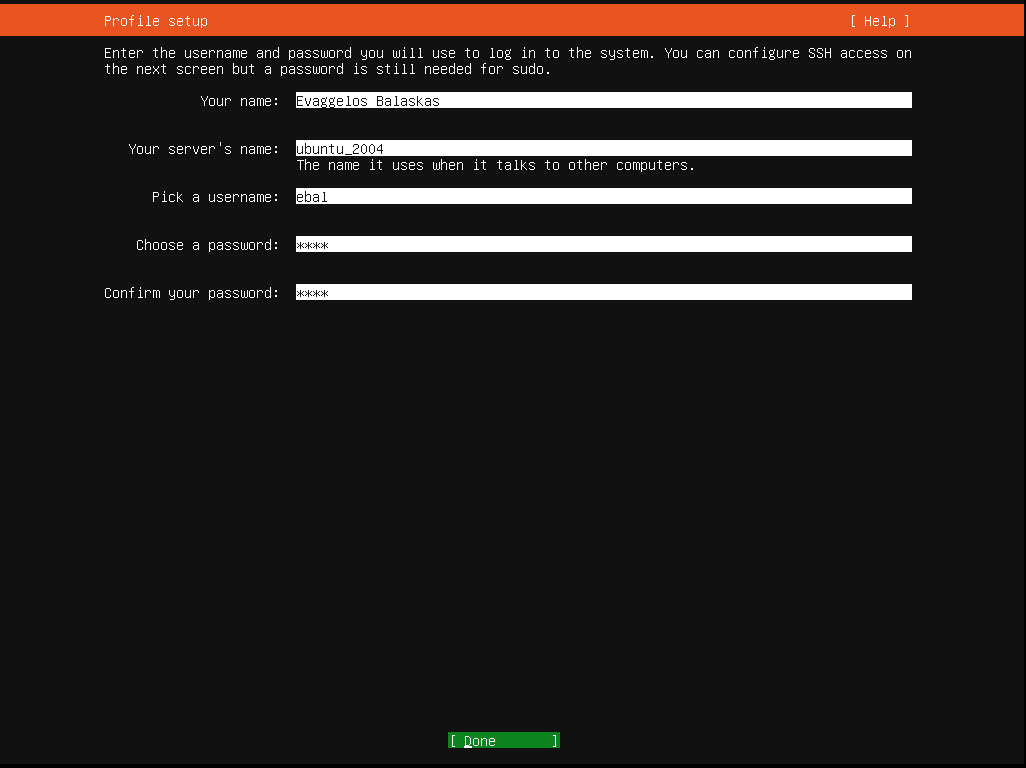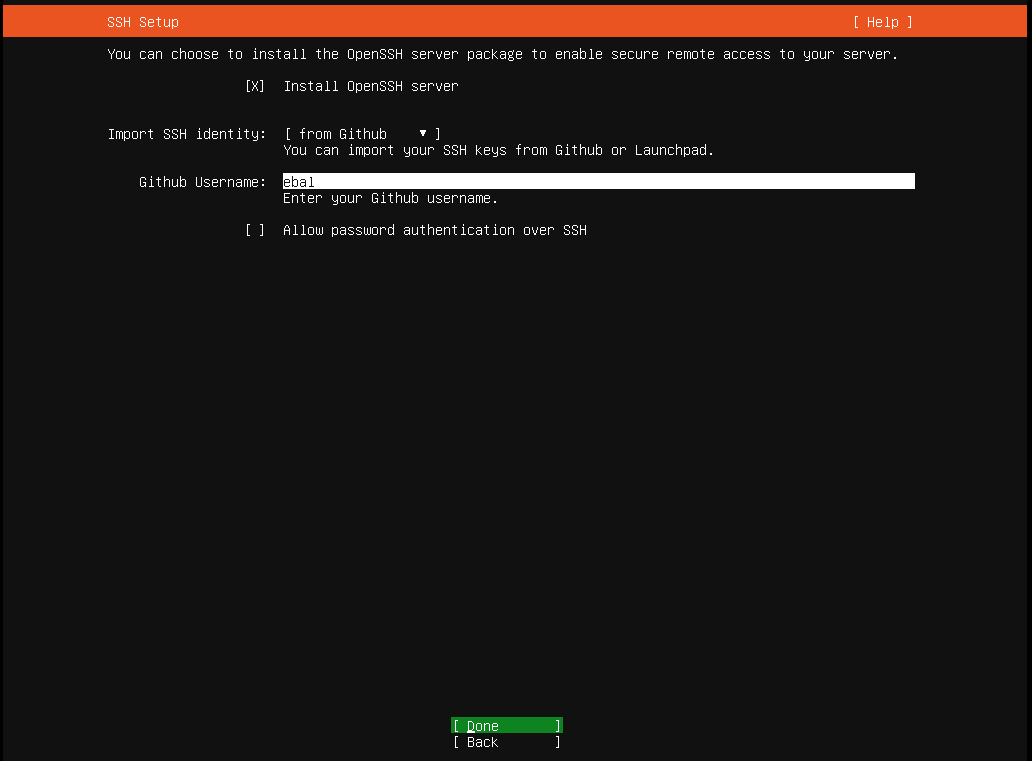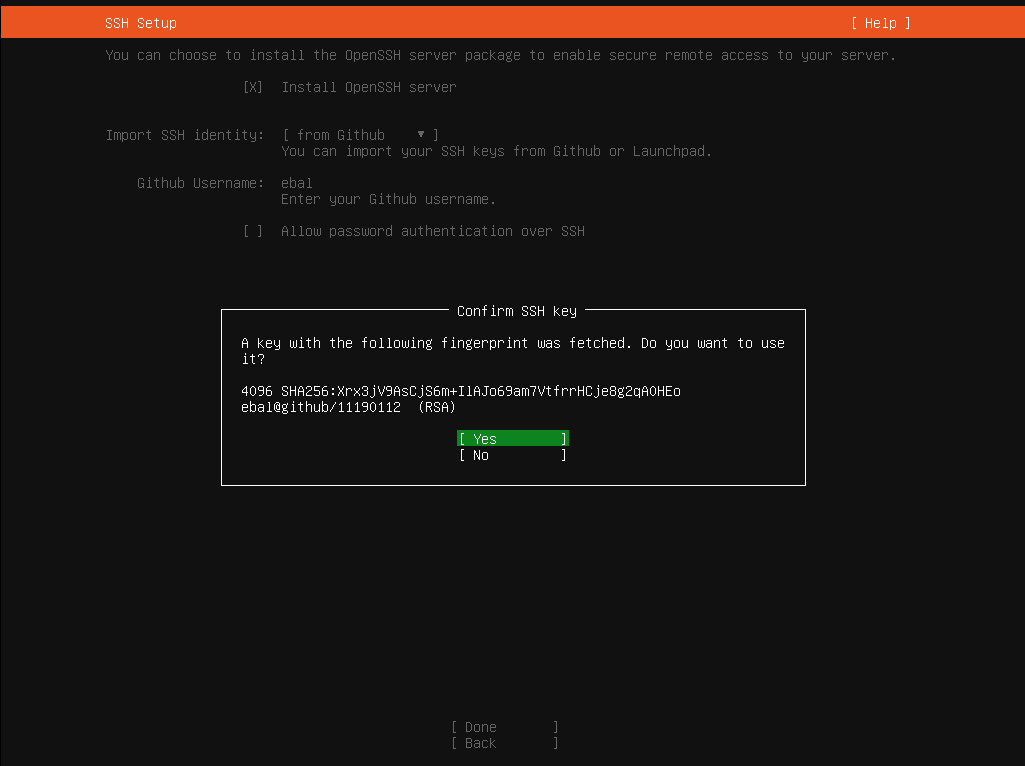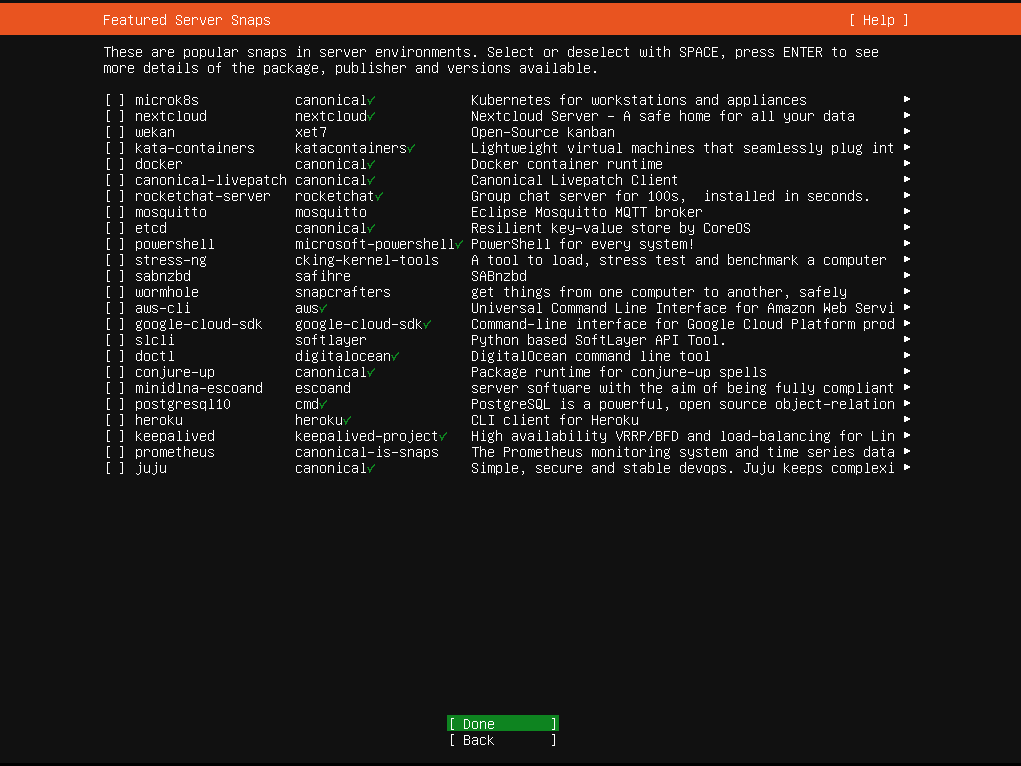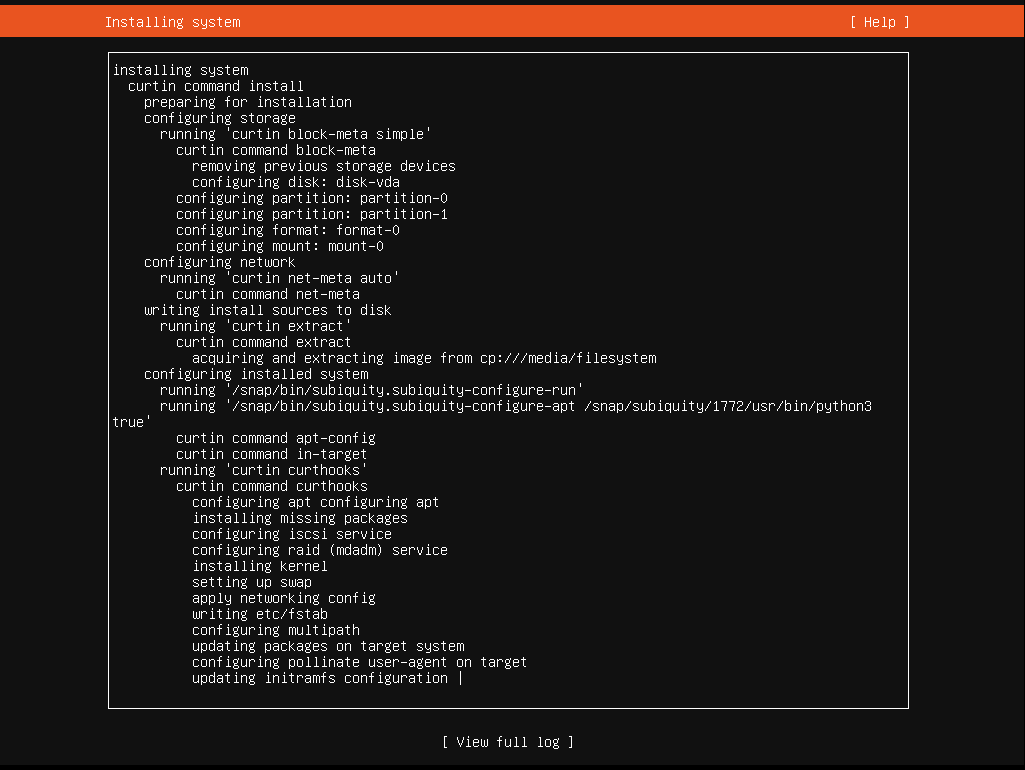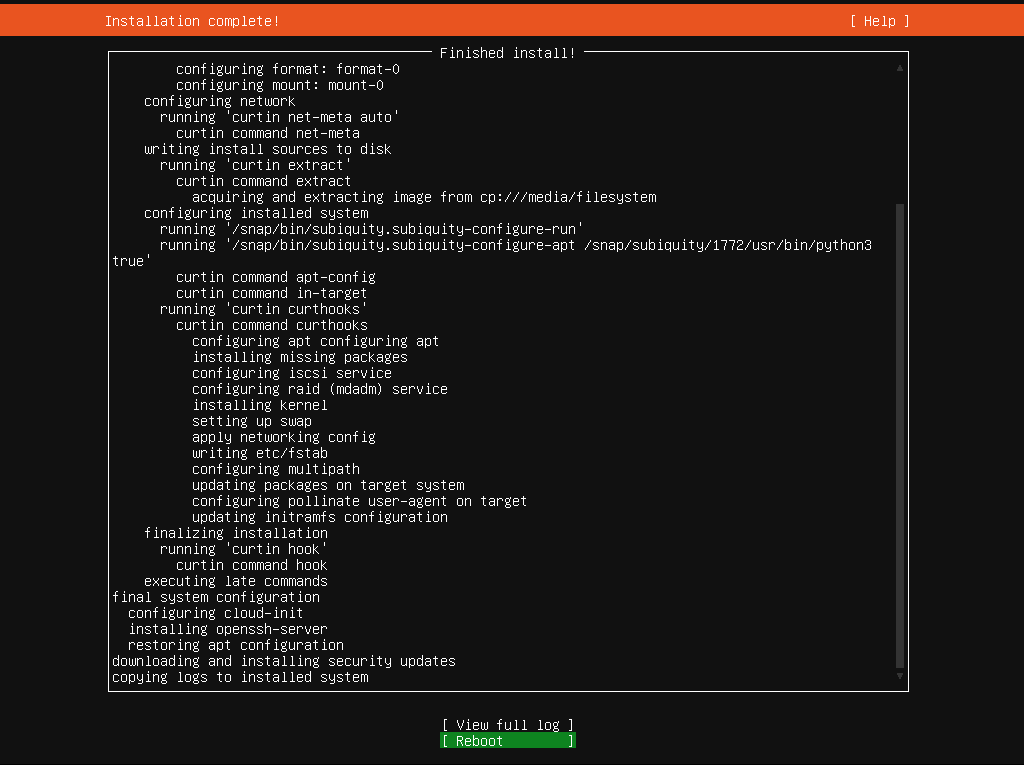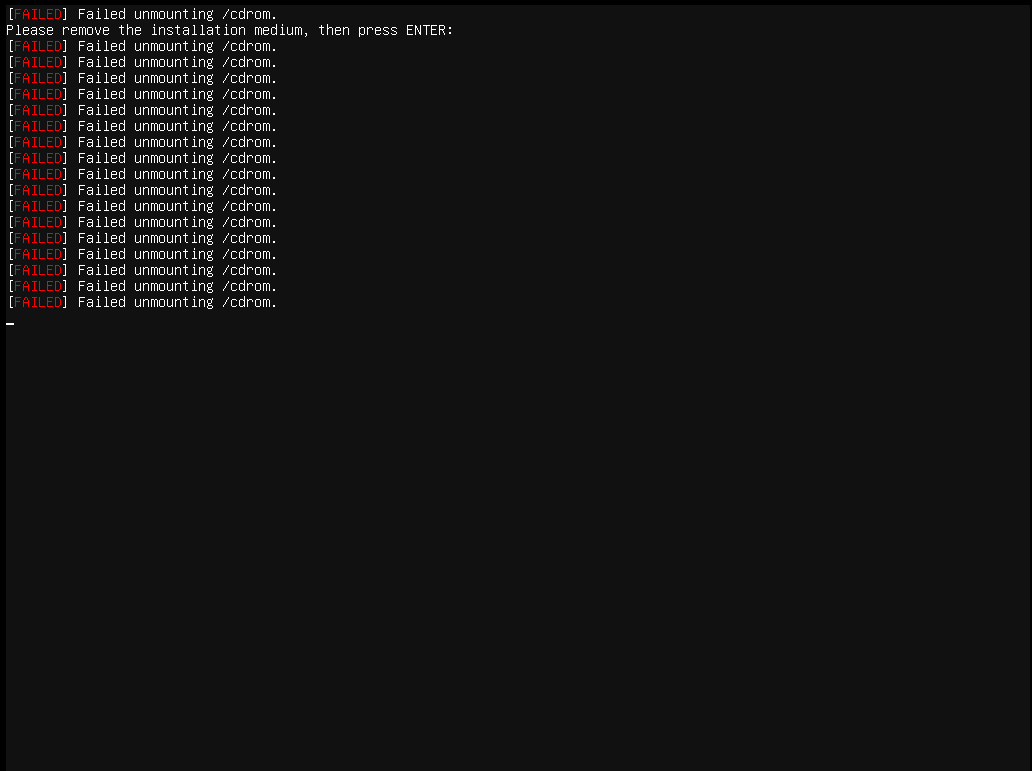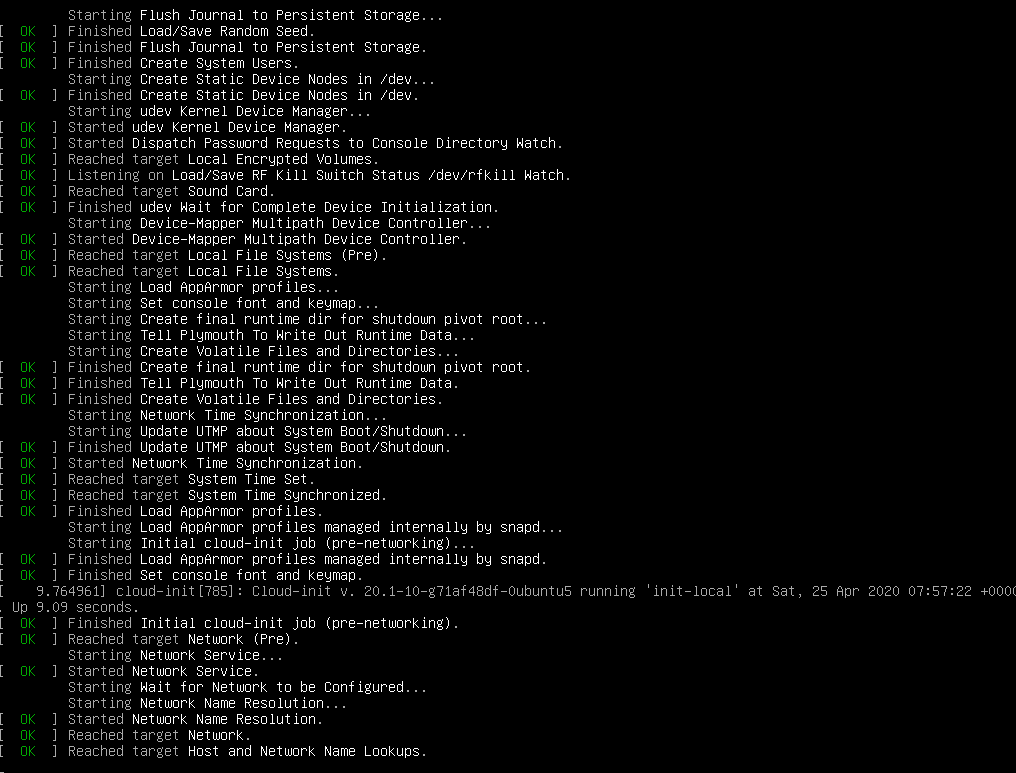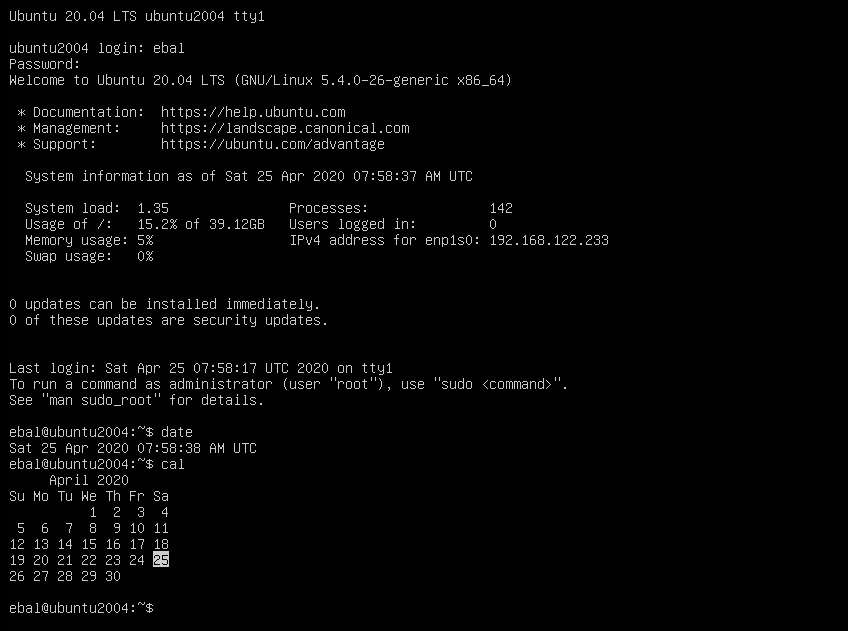Have you ever wondered how containers work on the network level? How they isolate resources and network access? Linux namespaces is the magic behind all these and in this blog post, I will try to explain how to setup your own private, isolated network stack on your linux box.
notes based on ubuntu:20.04, root access.
current setup
Our current setup is similar to this
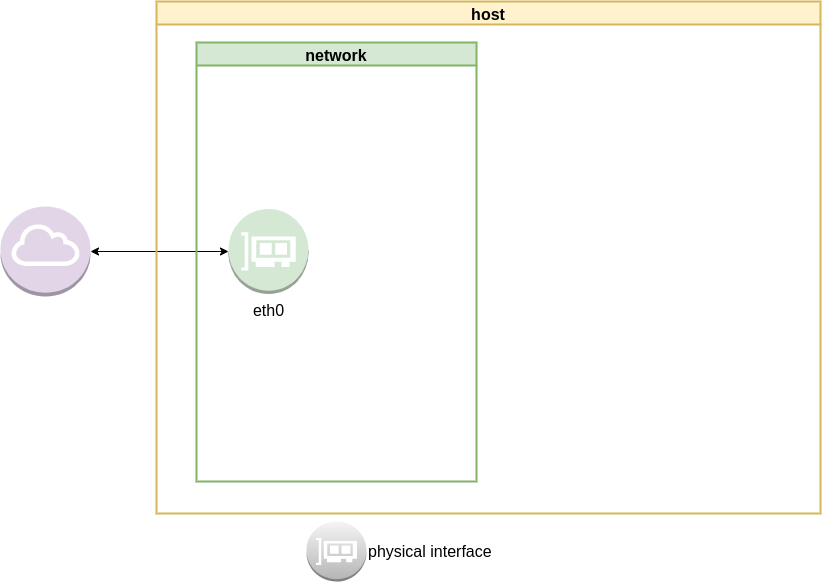
List ethernet cards
ip address list
1: lo: <LOOPBACK,UP,LOWER_UP> mtu 65536 qdisc noqueue state UNKNOWN group default qlen 1000
link/loopback 00:00:00:00:00:00 brd 00:00:00:00:00:00
inet 127.0.0.1/8 scope host lo
valid_lft forever preferred_lft forever
inet6 ::1/128 scope host
valid_lft forever preferred_lft forever
2: eth0: <BROADCAST,MULTICAST,UP,LOWER_UP> mtu 1500 qdisc fq_codel state UP group default qlen 1000
link/ether 52:54:00:ea:50:87 brd ff:ff:ff:ff:ff:ff
inet 192.168.122.80/24 brd 192.168.122.255 scope global eth0
valid_lft forever preferred_lft forever
inet6 fe80::5054:ff:feea:5087/64 scope link
valid_lft forever preferred_lft forever
List routing table
ip route list
default via 192.168.122.1 dev eth0 proto static
192.168.122.0/24 dev eth0 proto kernel scope link src 192.168.122.80
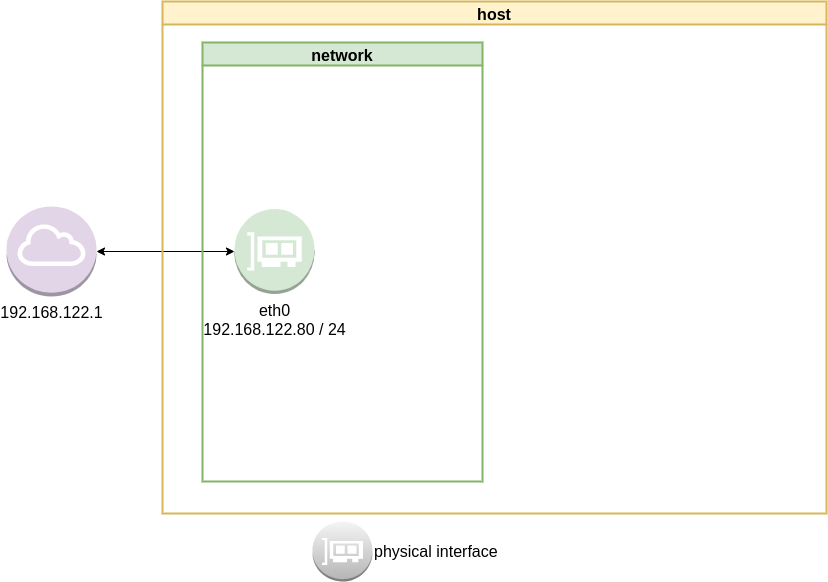
Checking internet access and dns
ping -c 5 libreops.cc
PING libreops.cc (185.199.111.153) 56(84) bytes of data.
64 bytes from 185.199.111.153 (185.199.111.153): icmp_seq=1 ttl=54 time=121 ms
64 bytes from 185.199.111.153 (185.199.111.153): icmp_seq=2 ttl=54 time=124 ms
64 bytes from 185.199.111.153 (185.199.111.153): icmp_seq=3 ttl=54 time=182 ms
64 bytes from 185.199.111.153 (185.199.111.153): icmp_seq=4 ttl=54 time=162 ms
64 bytes from 185.199.111.153 (185.199.111.153): icmp_seq=5 ttl=54 time=168 ms
--- libreops.cc ping statistics ---
5 packets transmitted, 5 received, 0% packet loss, time 4004ms
rtt min/avg/max/mdev = 121.065/151.405/181.760/24.299 ms
linux network namespace management
In this article we will use the below programs:
so, let us start working with network namespaces.
list
To view the network namespaces, we can type:
ip netns
ip netns listThis will return nothing, an empty list.
help
So quicly view the help of ip-netns
# ip netns help
Usage: ip netns list
ip netns add NAME
ip netns attach NAME PID
ip netns set NAME NETNSID
ip [-all] netns delete [NAME]
ip netns identify [PID]
ip netns pids NAME
ip [-all] netns exec [NAME] cmd ...
ip netns monitor
ip netns list-id [target-nsid POSITIVE-INT] [nsid POSITIVE-INT]
NETNSID := auto | POSITIVE-INTmonitor
To monitor in real time any changes, we can open a new terminal and type:
ip netns monitor
Add a new namespace
ip netns add ebal
List namespaces
ip netns list
root@ubuntu2004:~# ip netns add ebal
root@ubuntu2004:~# ip netns list
ebal
We have one namespace
Delete Namespace
ip netns del ebal
Full example
root@ubuntu2004:~# ip netns
root@ubuntu2004:~# ip netns list
root@ubuntu2004:~# ip netns add ebal
root@ubuntu2004:~# ip netns list
ebal
root@ubuntu2004:~# ip netns
ebal
root@ubuntu2004:~# ip netns del ebal
root@ubuntu2004:~#
root@ubuntu2004:~# ip netns
root@ubuntu2004:~# ip netns list
root@ubuntu2004:~#
monitor
root@ubuntu2004:~# ip netns monitor
add ebal
delete ebal
Directory
When we create a new network namespace, it creates an object under /var/run/netns/.
root@ubuntu2004:~# ls -l /var/run/netns/
total 0
-r--r--r-- 1 root root 0 May 9 16:44 ebal
exec
We can run commands inside a namespace.
eg.
ip netns exec ebal ip a
root@ubuntu2004:~# ip netns exec ebal ip a
1: lo: <LOOPBACK> mtu 65536 qdisc noop state DOWN group default qlen 1000
link/loopback 00:00:00:00:00:00 brd 00:00:00:00:00:00
bash
we can also open a shell inside the namespace and run commands throught the shell.
eg.
root@ubuntu2004:~# ip netns exec ebal bash
root@ubuntu2004:~# ip a
1: lo: <LOOPBACK> mtu 65536 qdisc noop state DOWN group default qlen 1000
link/loopback 00:00:00:00:00:00 brd 00:00:00:00:00:00
root@ubuntu2004:~# exit
exit
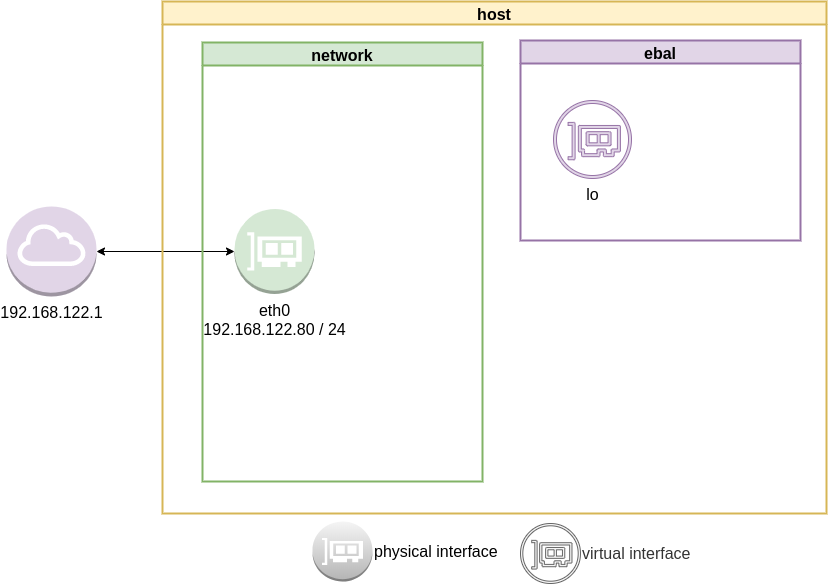
as you can see, the namespace is isolated from our system. It has only one local interface and nothing else.
We can bring up the loopback interface up
root@ubuntu2004:~# ip link set lo up
root@ubuntu2004:~# ip a
1: lo: <LOOPBACK,UP,LOWER_UP> mtu 65536 qdisc noqueue state UNKNOWN group default qlen 1000
link/loopback 00:00:00:00:00:00 brd 00:00:00:00:00:00
inet 127.0.0.1/8 scope host lo
valid_lft forever preferred_lft forever
inet6 ::1/128 scope host
valid_lft forever preferred_lft forever
root@ubuntu2004:~# ip rveth
The veth devices are virtual Ethernet devices. They can act as tunnels between network namespaces to create a bridge to a physical network device in another namespace, but can also be used as standalone network devices.
Think Veth as a physical cable that connects two different computers. Every veth is the end of this cable.
So we need 2 virtual interfaces to connect our system and the new namespace.
ip link add v-eth0 type veth peer name v-ebal
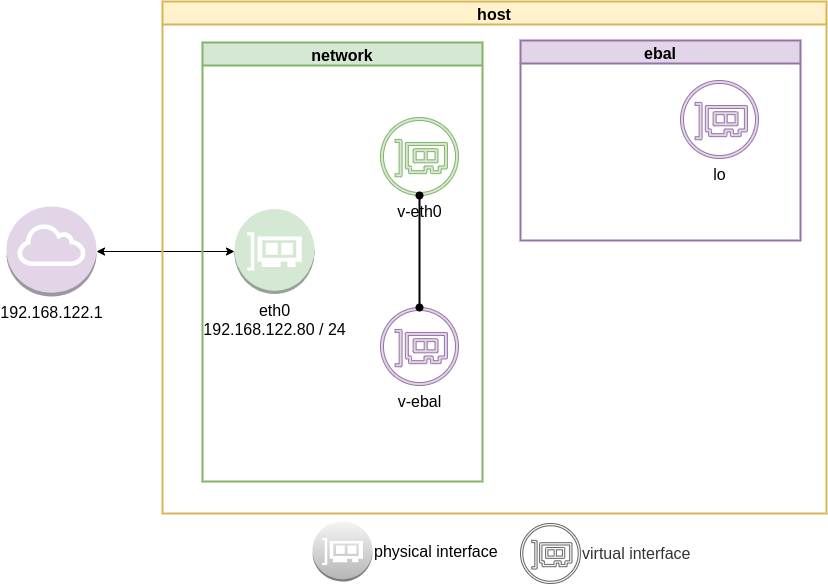
eg.
root@ubuntu2004:~# ip link add v-eth0 type veth peer name v-ebal
root@ubuntu2004:~# ip a
1: lo: <LOOPBACK,UP,LOWER_UP> mtu 65536 qdisc noqueue state UNKNOWN group default qlen 1000
link/loopback 00:00:00:00:00:00 brd 00:00:00:00:00:00
inet 127.0.0.1/8 scope host lo
valid_lft forever preferred_lft forever
inet6 ::1/128 scope host
valid_lft forever preferred_lft forever
2: eth0: <BROADCAST,MULTICAST,UP,LOWER_UP> mtu 1500 qdisc fq_codel state UP group default qlen 1000
link/ether 52:54:00:ea:50:87 brd ff:ff:ff:ff:ff:ff
inet 192.168.122.80/24 brd 192.168.122.255 scope global eth0
valid_lft forever preferred_lft forever
inet6 fe80::5054:ff:feea:5087/64 scope link
valid_lft forever preferred_lft forever
3: v-ebal@v-eth0: <BROADCAST,MULTICAST,M-DOWN> mtu 1500 qdisc noop state DOWN group default qlen 1000
link/ether d6:86:88:3f:eb:42 brd ff:ff:ff:ff:ff:ff
4: v-eth0@v-ebal: <BROADCAST,MULTICAST,M-DOWN> mtu 1500 qdisc noop state DOWN group default qlen 1000
link/ether 3e:85:9b:dd:c7:96 brd ff:ff:ff:ff:ff:ff
Attach veth0 to namespace
Now we are going to move one virtual interface (one end of the cable) to the new network namespace
ip link set v-ebal netns ebal
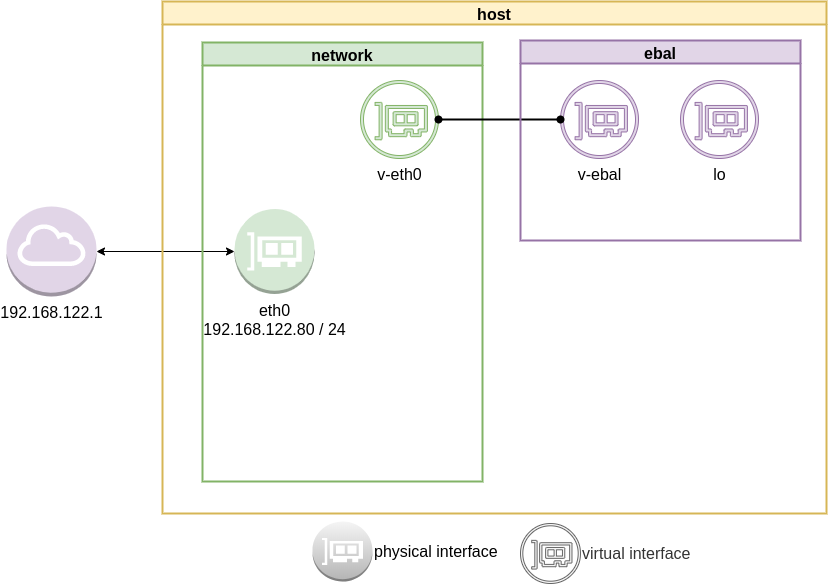
we will see that the interface is not showing on our system
root@ubuntu2004:~# ip a
1: lo: <LOOPBACK,UP,LOWER_UP> mtu 65536 qdisc noqueue state UNKNOWN group default qlen 1000
link/loopback 00:00:00:00:00:00 brd 00:00:00:00:00:00
inet 127.0.0.1/8 scope host lo
valid_lft forever preferred_lft forever
inet6 ::1/128 scope host
valid_lft forever preferred_lft forever
2: eth0: <BROADCAST,MULTICAST,UP,LOWER_UP> mtu 1500 qdisc fq_codel state UP group default qlen 1000
link/ether 52:54:00:ea:50:87 brd ff:ff:ff:ff:ff:ff
inet 192.168.122.80/24 brd 192.168.122.255 scope global eth0
valid_lft forever preferred_lft forever
inet6 fe80::5054:ff:feea:5087/64 scope link
valid_lft forever preferred_lft forever
4: v-eth0@if3: <BROADCAST,MULTICAST> mtu 1500 qdisc noop state DOWN group default qlen 1000
link/ether 3e:85:9b:dd:c7:96 brd ff:ff:ff:ff:ff:ff link-netns ebal
inside the namespace
root@ubuntu2004:~# ip netns exec ebal ip a
1: lo: <LOOPBACK,UP,LOWER_UP> mtu 65536 qdisc noqueue state UNKNOWN group default qlen 1000
link/loopback 00:00:00:00:00:00 brd 00:00:00:00:00:00
inet 127.0.0.1/8 scope host lo
valid_lft forever preferred_lft forever
inet6 ::1/128 scope host
valid_lft forever preferred_lft forever
3: v-ebal@if4: <BROADCAST,MULTICAST> mtu 1500 qdisc noop state DOWN group default qlen 1000
link/ether d6:86:88:3f:eb:42 brd ff:ff:ff:ff:ff:ff link-netnsid 0
Connect the two virtual interfaces
outside
ip addr add 10.10.10.10/24 dev v-eth0
root@ubuntu2004:~# ip a
1: lo: <LOOPBACK,UP,LOWER_UP> mtu 65536 qdisc noqueue state UNKNOWN group default qlen 1000
link/loopback 00:00:00:00:00:00 brd 00:00:00:00:00:00
inet 127.0.0.1/8 scope host lo
valid_lft forever preferred_lft forever
inet6 ::1/128 scope host
valid_lft forever preferred_lft forever
2: eth0: <BROADCAST,MULTICAST,UP,LOWER_UP> mtu 1500 qdisc fq_codel state UP group default qlen 1000
link/ether 52:54:00:ea:50:87 brd ff:ff:ff:ff:ff:ff
inet 192.168.122.80/24 brd 192.168.122.255 scope global eth0
valid_lft forever preferred_lft forever
inet6 fe80::5054:ff:feea:5087/64 scope link
valid_lft forever preferred_lft forever
4: v-eth0@if3: <BROADCAST,MULTICAST> mtu 1500 qdisc noop state DOWN group default qlen 1000
link/ether 3e:85:9b:dd:c7:96 brd ff:ff:ff:ff:ff:ff link-netns ebal
inet 10.10.10.10/24 scope global v-eth0
valid_lft forever preferred_lft forever
inside
ip netns exec ebal ip addr add 10.10.10.20/24 dev v-ebal
root@ubuntu2004:~# ip netns exec ebal ip a
1: lo: <LOOPBACK,UP,LOWER_UP> mtu 65536 qdisc noqueue state UNKNOWN group default qlen 1000
link/loopback 00:00:00:00:00:00 brd 00:00:00:00:00:00
inet 127.0.0.1/8 scope host lo
valid_lft forever preferred_lft forever
inet6 ::1/128 scope host
valid_lft forever preferred_lft forever
3: v-ebal@if4: <BROADCAST,MULTICAST> mtu 1500 qdisc noop state DOWN group default qlen 1000
link/ether d6:86:88:3f:eb:42 brd ff:ff:ff:ff:ff:ff link-netnsid 0
inet 10.10.10.20/24 scope global v-ebal
valid_lft forever preferred_lft forever
Both Interfaces are down!
But both interfaces are down, now we need to set up both interfaces:
outside
ip link set v-eth0 up
root@ubuntu2004:~# ip link set v-eth0 up
root@ubuntu2004:~# ip link show v-eth0
4: v-eth0@if3: <NO-CARRIER,BROADCAST,MULTICAST,UP> mtu 1500 qdisc noqueue state LOWERLAYERDOWN mode DEFAULT group default qlen 1000
link/ether 3e:85:9b:dd:c7:96 brd ff:ff:ff:ff:ff:ff link-netns ebal
inside
ip netns exec ebal ip link set v-ebal up
root@ubuntu2004:~# ip netns exec ebal ip link set v-ebal up
root@ubuntu2004:~# ip netns exec ebal ip link show v-ebal
3: v-ebal@if4: <BROADCAST,MULTICAST,UP,LOWER_UP> mtu 1500 qdisc noqueue state UP mode DEFAULT group default qlen 1000
link/ether d6:86:88:3f:eb:42 brd ff:ff:ff:ff:ff:ff link-netnsid 0
did it worked?
Let’s first see our routing table:
outside
root@ubuntu2004:~# ip r
default via 192.168.122.1 dev eth0 proto static
10.10.10.0/24 dev v-eth0 proto kernel scope link src 10.10.10.10
192.168.122.0/24 dev eth0 proto kernel scope link src 192.168.122.80
inside
root@ubuntu2004:~# ip netns exec ebal ip r
10.10.10.0/24 dev v-ebal proto kernel scope link src 10.10.10.20
Ping !
outside
root@ubuntu2004:~# ping -c 5 10.10.10.20
PING 10.10.10.20 (10.10.10.20) 56(84) bytes of data.
64 bytes from 10.10.10.20: icmp_seq=1 ttl=64 time=0.028 ms
64 bytes from 10.10.10.20: icmp_seq=2 ttl=64 time=0.042 ms
64 bytes from 10.10.10.20: icmp_seq=3 ttl=64 time=0.052 ms
64 bytes from 10.10.10.20: icmp_seq=4 ttl=64 time=0.042 ms
64 bytes from 10.10.10.20: icmp_seq=5 ttl=64 time=0.071 ms
--- 10.10.10.20 ping statistics ---
5 packets transmitted, 5 received, 0% packet loss, time 4098ms
rtt min/avg/max/mdev = 0.028/0.047/0.071/0.014 ms
inside
root@ubuntu2004:~# ip netns exec ebal bash
root@ubuntu2004:~#
root@ubuntu2004:~# ping -c 5 10.10.10.10
PING 10.10.10.10 (10.10.10.10) 56(84) bytes of data.
64 bytes from 10.10.10.10: icmp_seq=1 ttl=64 time=0.046 ms
64 bytes from 10.10.10.10: icmp_seq=2 ttl=64 time=0.042 ms
64 bytes from 10.10.10.10: icmp_seq=3 ttl=64 time=0.041 ms
64 bytes from 10.10.10.10: icmp_seq=4 ttl=64 time=0.044 ms
64 bytes from 10.10.10.10: icmp_seq=5 ttl=64 time=0.053 ms
--- 10.10.10.10 ping statistics ---
5 packets transmitted, 5 received, 0% packet loss, time 4088ms
rtt min/avg/max/mdev = 0.041/0.045/0.053/0.004 ms
root@ubuntu2004:~# exit
exit
It worked !!
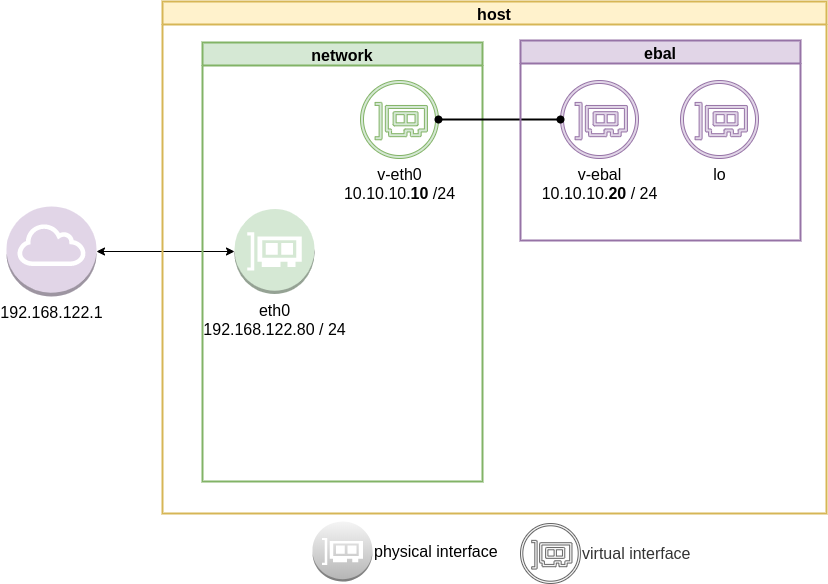
End of part one.
Cloudflare has released an Argo Tunnel client named: cloudflared. It’s also a DNS over HTTPS (DoH) client and in this blog post, I will describe how to use cloudflared with LibreDNS, a public encrypted DNS service that people can use to maintain the secrecy of their DNS traffic, but also circumvent censorship.
Notes based on ubuntu 20.04, as root
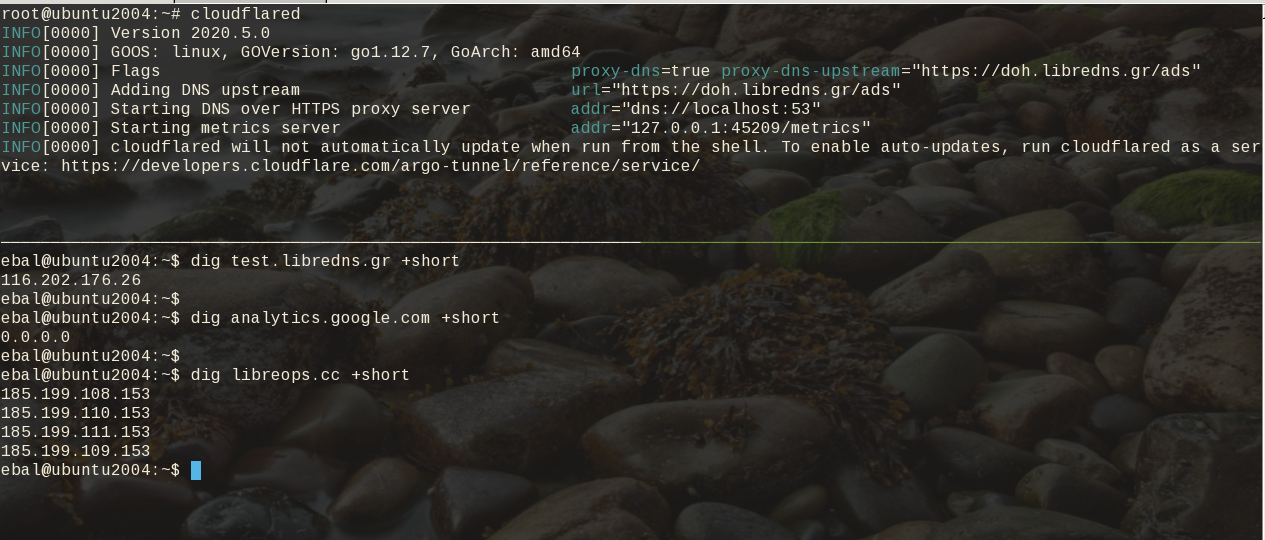
Download and install latest stable version
curl -sLO https://bin.equinox.io/c/VdrWdbjqyF/cloudflared-stable-linux-amd64.tgz
tar xf cloudflared-stable-linux-amd64.tgz
ls -l
total 61160
-rwxr-xr-x 1 root root 43782944 May 6 03:45 cloudflared
-rw-r--r-- 1 root root 18839814 May 6 19:42 cloudflared-stable-linux-amd64.tgz
mv cloudflared /usr/local/bin/
check version
# cloudflared --version
cloudflared version 2020.5.0 (built 2020-05-06-0335 UTC)
doh support
# cloudflared proxy-dns --help
NAME:
cloudflared proxy-dns - Run a DNS over HTTPS proxy server.
USAGE:
cloudflared proxy-dns [command options]
LibreDNS Endpoints
LibreDNS has two endpoints:
- dns-query
- ads
The latest blocks trackers/ads etc.
standalone
We can use cloudflared as standalone for testing, here is on a non standard TCP port:
cloudflared proxy-dns --upstream https://doh.libredns.gr/ads --port 5454
INFO[0000] Adding DNS upstream url="https://doh.libredns.gr/ads"
INFO[0000] Starting DNS over HTTPS proxy server addr="dns://localhost:5454"
INFO[0000] Starting metrics server addr="127.0.0.1:41717/metrics"Testing ads endpoint
$ dig @127.0.0.1 -p 5454 +short analytics.google.com
0.0.0.0
$ dig @127.0.0.1 -p 5454 +short google.com
216.58.210.14
$ dig @127.0.0.1 -p 5454 +short test.libredns.gr
116.202.176.26
conf
We have verified that cloudflared works with libredns, so let us create a configuration file.
By default, cloudflared is trying to find one of the below files (replace root with your user):
- /root/.cloudflared/config.yaml
- /root/.cloudflared/config.yml
- /root/.cloudflare-warp/config.yaml
- /root/cloudflare-warp/config.yaml
- /root/.cloudflare-warp/config.yml
- /root/cloudflare-warp/config.yml
- /usr/local/etc/cloudflared/config.yml
The most promising file is:
- /usr/local/etc/cloudflared/config.yml
Create the configuration file
mkdir -pv /usr/local/etc/cloudflared
cat > /usr/local/etc/cloudflared/config.yml << EOF
proxy-dns: true
proxy-dns-upstream:
- https://doh.libredns.gr/dns-query
EOF
or for ads endpoint
mkdir -pv /usr/local/etc/cloudflared
cat > /usr/local/etc/cloudflared/config.yml << EOF
proxy-dns: true
proxy-dns-upstream:
- https://doh.libredns.gr/ads
EOF
Testing
# cloudflared
INFO[0000] Version 2020.5.0
INFO[0000] GOOS: linux, GOVersion: go1.12.7, GoArch: amd64
INFO[0000] Flags proxy-dns=true proxy-dns-upstream="https://doh.libredns.gr/ads"
INFO[0000] Adding DNS upstream url="https://doh.libredns.gr/ads"
INFO[0000] Starting DNS over HTTPS proxy server addr="dns://localhost:53"
INFO[0000] Starting metrics server addr="127.0.0.1:33519/metrics"
INFO[0000] cloudflared will not automatically update when run from the shell. To enable auto-updates, run cloudflared as a service: https://developers.cloudflare.com/argo-tunnel/reference/service/
$ dig test.libredns.gr +short
116.202.176.26
Service
if you are a use of Argo Tunnel and you have a cloudflare account, then you login and get your cert.pem key. Then (and only then) you can install cloudflared as a service by:
cloudflared service installand you can use /etc/cloudflared or /usr/local/etc/cloudflared/ and must have two files:
- cert.pem and
- config.yml (the above file)
That’s it !
GitLab is a truly wonderful devops platform. It has a complete CI/CD toolchain, it’s opensource (GitLab Community Edition) and it can also be self-hosted. One of its greatest feature are the GitLab Runner that are used in the CI/CD pipelines.
The GitLab Runner is also an opensource project written in Go and handles CI jobs of a pipeline. GitLab Runner implements Executors to run the continuous integration builds for different scenarios and the most used of them is the docker executor, although nowadays most of sysadmins are migrating to kubernetes executors.
I have a few personal projects in GitLab under https://gitlab.com/ebal but I would like to run GitLab Runner local on my system for testing purposes. GitLab Runner has to register to a GitLab instance, but I do not want to install the entire GitLab application. I want to use the docker executor and run my CI tests local.
Here are my notes on how to run GitLab Runner with the docker executor. No root access needed as long as your user is in the docker group. To give a sense of what this blog post is, the below image will act as reference.
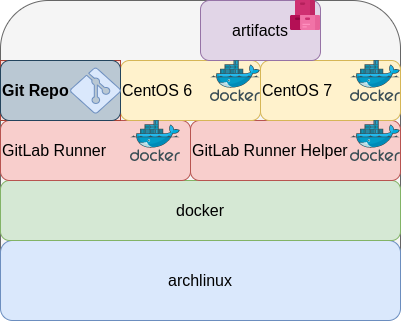
GitLab Runner
The docker executor comes in two flavors:
- alpine
- ubuntu
In this blog post, I will use the ubuntu flavor.
Get the latest ubuntu docker image
docker pull gitlab/gitlab-runner:ubuntuVerify
$ docker run --rm -ti gitlab/gitlab-runner:ubuntu --version
Version: 12.10.1
Git revision: ce065b93
Git branch: 12-10-stable
GO version: go1.13.8
Built: 2020-04-22T21:29:52+0000
OS/Arch: linux/amd64
exec help
We are going to use the exec command to spin up the docker executor. With exec we will not need to register with a token.
$ docker run --rm -ti gitlab/gitlab-runner:ubuntu exec --help
Runtime platform arch=amd64 os=linux pid=6 revision=ce065b93 version=12.10.1
NAME:
gitlab-runner exec - execute a build locally
USAGE:
gitlab-runner exec command [command options] [arguments...]
COMMANDS:
shell use shell executor
ssh use ssh executor
virtualbox use virtualbox executor
custom use custom executor
docker use docker executor
Runner
5 minutes ago
# Run your CI test with GitLab-Runner on your system
GitLab parallels use parallels executor
OPTIONS:
--help, -h show help
Git Repo - tmux
Now we need to download the git repo, we would like to test. Inside the repo, a .gitlab-ci.yml file should exist. The gitlab-ci file describes the CI pipeline, with all the stages and jobs. In this blog post, I will use a simple repo that builds the latest version of tmux for centos6 & centos7.
git clone https://gitlab.com/rpmbased/tmux.git
cd tmux
Docker In Docker
The docker executor will spawn the GitLab Runner. GitLab Runner needs to communicate with our local docker service to spawn the CentOS docker image and to run the CI job.
So we need to pass the docker socket from our local docker service to GitLab Runner docker container.
To test dind (docker-in-docker) we can try one of the below commands:
docker run --rm -ti
-v /var/run/docker.sock:/var/run/docker.sock
docker:latest sh
or
docker run --rm -ti
-v /var/run/docker.sock:/var/run/docker.sock
ubuntu:20.04 bash
Limitations
There are some limitations of gitlab-runner exec.
We can not run stages and we can not download artifacts.
- stages no
- artifacts no
Jobs
So we have to adapt. As we can not run stages, we will tell gitlab-runner exec to run one specific job.
In the tmux repo, the build-centos-6 is the build job for centos6 and the build-centos-7 for centos7.
Artifacts
GitLab Runner will use the /builds as the build directory. We need to mount this directory as read-write to a local directory to get the artifact.
mkdir -pv artifacts/The docker executor has many docker options, there are options to setup a different cache directory. To see all the docker options type:
$ docker run --rm -ti gitlab/gitlab-runner:ubuntu exec docker --help | grep dockerBash Script
We can put everything from above to a bash script. The bash script will mount our current git project directory to the gitlab-runner, then with the help of dind it will spin up the centos docker container, passing our code and gitlab-ci file, run the CI job and then save the artifacts under /builds.
#!/bin/bash
# This will be the directory to save our artifacts
rm -rf artifacts
mkdir -p artifacts
# JOB="build-centos-6"
JOB="build-centos-7"
DOCKER_SOCKET="/var/run/docker.sock"
docker run --rm \
-v "$DOCKER_SOCKET":"$DOCKER_SOCKET" \
-v "$PWD":"$PWD" \
--workdir "$PWD" \
gitlab/gitlab-runner:ubuntu \
exec docker \
--docker-volumes="$PWD/artifacts":/builds:rw \
$JOB
That’s it.
You can try with your own gitlab repos, but dont forget to edit the gitlab-ci file accordingly, if needed.
Full example output
Last, but not least, here is the entire walkthrough
ebal@myhomepc:tmux(master)$ git remote -v
oring git@gitlab.com:rpmbased/tmux.git (fetch)
oring git@gitlab.com:rpmbased/tmux.git (push)
$ ./gitlab.run.sh
Runtime platform arch=amd64 os=linux pid=6 revision=ce065b93 version=12.10.1
Running with gitlab-runner 12.10.1 (ce065b93)
Preparing the "docker" executor
Using Docker executor with image centos:6 ...
Pulling docker image centos:6 ...
Using docker image sha256:d0957ffdf8a2ea8c8925903862b65a1b6850dbb019f88d45e927d3d5a3fa0c31 for centos:6 ...
Preparing environment
Running on runner--project-0-concurrent-0 via 42b751e35d01...
Getting source from Git repository
Fetching changes...
Initialized empty Git repository in /builds/0/project-0/.git/
Created fresh repository.
From /home/ebal/gitlab-runner/tmux
* [new branch] master -> origin/master
Checking out 6bb70469 as master...
Skipping Git submodules setup
Restoring cache
Downloading artifacts
Running before_script and script
$ export -p NAME=tmux
$ export -p VERSION=$(awk '/^Version/ {print $NF}' tmux.spec)
$ mkdir -p rpmbuild/{BUILD,RPMS,SOURCES,SPECS,SRPMS}
$ yum -y update &> /dev/null
$ yum -y install rpm-build curl gcc make automake autoconf pkg-config &> /dev/null
$ yum -y install libevent2-devel ncurses-devel &> /dev/null
$ cp $NAME.spec rpmbuild/SPECS/$NAME.spec
$ curl -sLo rpmbuild/SOURCES/$NAME-$VERSION.tar.gz https://github.com/tmux/$NAME/releases/download/$VERSION/$NAME-$VERSION.tar.gz
$ curl -sLo rpmbuild/SOURCES/bash-it.completion.bash https://raw.githubusercontent.com/Bash-it/bash-it/master/completion/available/bash-it.completion.bash
$ rpmbuild --define "_topdir ${PWD}/rpmbuild/" --clean -ba rpmbuild/SPECS/$NAME.spec &> /dev/null
$ cp rpmbuild/RPMS/x86_64/$NAME*.x86_64.rpm $CI_PROJECT_DIR/
Running after_script
Saving cache
Uploading artifacts for successful job
Job succeeded
artifacts
and here is the tmux-3.1-1.el6.x86_64.rpm
$ ls -l artifacts/0/project-0
total 368
-rw-rw-rw- 1 root root 374 Apr 27 09:13 README.md
drwxr-xr-x 1 root root 70 Apr 27 09:17 rpmbuild
-rw-r--r-- 1 root root 365836 Apr 27 09:17 tmux-3.1-1.el6.x86_64.rpm
-rw-rw-rw- 1 root root 1115 Apr 27 09:13 tmux.spec
docker processes
if we run docker ps -a from another terminal, we see something like this:
$ docker ps -a
CONTAINER ID IMAGE COMMAND CREATED STATUS PORTS NAMES
b5333a7281ac d0957ffdf8a2 "sh -c 'if [ -x /usr…" 3 minutes ago Up 3 minutes runner--project-0-concurrent-0-e6ee009d5aa2c136-build-4
70491d10348f b6b00e0f09b9 "gitlab-runner-build" 3 minutes ago Exited (0) 3 minutes ago runner--project-0-concurrent-0-e6ee009d5aa2c136-predefined-3
7be453e5cd22 b6b00e0f09b9 "gitlab-runner-build" 4 minutes ago Exited (0) 4 minutes ago runner--project-0-concurrent-0-e6ee009d5aa2c136-predefined-2
1046287fba5d b6b00e0f09b9 "gitlab-runner-build" 4 minutes ago Exited (0) 4 minutes ago runner--project-0-concurrent-0-e6ee009d5aa2c136-predefined-1
f1ebc99ce773 b6b00e0f09b9 "gitlab-runner-build" 4 minutes ago Exited (0) 4 minutes ago runner--project-0-concurrent-0-e6ee009d5aa2c136-predefined-0
42b751e35d01 gitlab/gitlab-runner:ubuntu "/usr/bin/dumb-init …" 4 minutes ago Up 4 minutes vigorous_goldstineServer Edition
disclaimer: at this moment there is not an “official” server version of an 20.04 LTS available, so we we will use the development 20.04 release.
Maintenance
If this is a production server, do not forget to inform customers/users/clients that this machine is under maintenance before you start.
backup
When was the last time you took a backup?
Now is a good time.
Try to verify your backup otherwise do not proceed.
Update you current system
Before continue with the dist upgrade to 20.04 LTS, we need to update & upgrade our current LTS version.
Login to your system:
~> ssh ubuntu1804
apt update
apt -y upgrade
reboot is necessary.
update
root@ubuntu:~# apt update
Hit:1 http://gr.archive.ubuntu.com/ubuntu bionic InRelease
Hit:2 http://gr.archive.ubuntu.com/ubuntu bionic-updates InRelease
Hit:3 http://gr.archive.ubuntu.com/ubuntu bionic-backports InRelease
Hit:4 http://gr.archive.ubuntu.com/ubuntu bionic-security InRelease
Reading package lists... Done
Building dependency tree
Reading state information... Done
51 packages can be upgraded. Run 'apt list --upgradable' to see them.
upgrade
# apt -y upgrade
Reading package lists... Done
Building dependency tree
Reading state information... Done
Calculating upgrade... Done
The following packages will be upgraded:
bsdutils distro-info-data dmidecode fdisk grub-common grub-pc grub-pc-bin grub2-common landscape-common libblkid1 libfdisk1 libmount1 libnss-systemd
libpam-systemd libsmartcols1 libsystemd0 libudev1 libuuid1 linux-firmware mount open-vm-tools python3-update-manager sosreport systemd systemd-sysv udev
unattended-upgrades update-manager-core util-linux uuid-runtime
51 upgraded, 0 newly installed, 0 to remove and 0 not upgraded.
Need to get 85.6 MB of archives.
After this operation, 751 kB of additional disk space will be used.
Get:1 http://gr.archive.ubuntu.com/ubuntu bionic-updates/main amd64 bsdutils amd64 1:2.31.1-0.4ubuntu3.6 [60.3 kB]
...
reboot
# rebootDo release upgrade
root@ubuntu:~# which do-release-upgrade
/usr/bin/do-release-upgrade
help
do-release-upgrade --helproot@ubuntu:~# do-release-upgrade --help
Usage: do-release-upgrade [options]
Options:
-h, --help show this help message and exit
-V, --version Show version and exit
-d, --devel-release If using the latest supported release, upgrade to the
development release
--data-dir=DATA_DIR Directory that contains the data files
-p, --proposed Try upgrading to the latest release using the upgrader
from $distro-proposed
-m MODE, --mode=MODE Run in a special upgrade mode. Currently 'desktop' for
regular upgrades of a desktop system and 'server' for
server systems are supported.
-f FRONTEND, --frontend=FRONTEND
Run the specified frontend
-c, --check-dist-upgrade-only
Check only if a new distribution release is available
and report the result via the exit code
--allow-third-party Try the upgrade with third party mirrors and
repositories enabled instead of commenting them out.
-q, --quiet
do-release-upgrade
# do-release-upgrade -m serverroot@ubuntu:~# do-release-upgrade -m server
Checking for a new Ubuntu release
There is no development version of an LTS available.
To upgrade to the latest non-LTS develoment release
set Prompt=normal in /etc/update-manager/release-upgrades.
server
do-release-upgrade -m server -droot@ubuntu:~# do-release-upgrade -m server -d
Checking for a new Ubuntu release
Get:1 Upgrade tool signature [1,554 B]
Get:2 Upgrade tool [1,344 kB]
Fetched 1,346 kB in 0s (0 B/s)
authenticate 'focal.tar.gz' against 'focal.tar.gz.gpg'
extracting 'focal.tar.gz'
at this moment, we will switch to a gnu/screen session
Reading cache
Checking package manager
Continue running under SSH?
This session appears to be running under ssh. It is not recommended
to perform a upgrade over ssh currently because in case of failure it
is harder to recover.
If you continue, an additional ssh daemon will be started at port
'1022'.
Do you want to continue?
Continue [yN]
Press: y
Starting additional sshd
To make recovery in case of failure easier, an additional sshd will
be started on port '1022'. If anything goes wrong with the running
ssh you can still connect to the additional one.
If you run a firewall, you may need to temporarily open this port. As
this is potentially dangerous it's not done automatically. You can
open the port with e.g.:
'iptables -I INPUT -p tcp --dport 1022 -j ACCEPT'
To continue please press [ENTER]
Press Enter
update repos
Reading package lists... Done
Building dependency tree
Reading state information... Done
Hit http://gr.archive.ubuntu.com/ubuntu bionic InRelease
Get:1 http://gr.archive.ubuntu.com/ubuntu bionic-updates InRelease [88.7 kB]
Get:2 http://gr.archive.ubuntu.com/ubuntu bionic-backports InRelease [74.6 kB]
Get:3 http://gr.archive.ubuntu.com/ubuntu bionic-security InRelease [88.7 kB]
Get:4 http://gr.archive.ubuntu.com/ubuntu bionic-updates/main amd64 Packages [916 kB]
Fetched 1,168 kB in 0s (0 B/s)
Reading package lists... Done
Building dependency tree
Reading state information... Done
Updating repository information
Get:1 http://gr.archive.ubuntu.com/ubuntu focal InRelease [265 kB]
...
…
...
Get:32 http://gr.archive.ubuntu.com/ubuntu focal-security/multiverse amd64 c-n-f Metadata [116 B]
Fetched 57.3 MB in 6s (1,247 kB/s)
Checking package manager
Reading package lists... Done
Building dependency tree
Reading state information... Done
Calculating the changes
Calculating the changes
Do you want to start the upgrade?
3 packages are going to be removed. 105 new packages are going to be
installed. 428 packages are going to be upgraded.
You have to download a total of 306 M. This download will take about
3 minutes with your connection.
Installing the upgrade can take several hours. Once the download has
finished, the process cannot be canceled.
Continue [yN] Details [d]
Press y
(or review by pressing d )
Fetching packages
Fetching
...
Get:3 http://gr.archive.ubuntu.com/ubuntu focal/main amd64 libcrypt1 amd64 1:4.4.10-10ubuntu4 [78.2 kB]
Get:4 http://gr.archive.ubuntu.com/ubuntu focal/main amd64 libc6 amd64 2.31-0ubuntu9 [2,713 kB]
...
services
at some point a question will pop:
- Restart services during package upgrade without asking ?
I answered Yes but you should answer this the way you prefer.
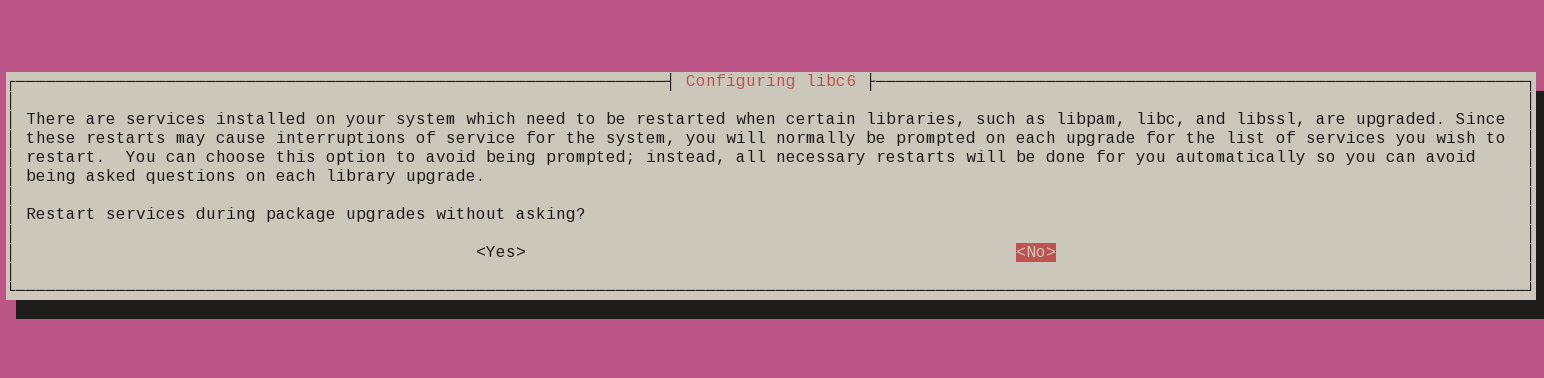
patience is a virtue
Get a coffee or tea. Read a magazine.
till you see a jumping animal.
resolved
Configuration file '/etc/systemd/resolved.conf'
==> Modified (by you or by a script) since installation.
==> Package distributor has shipped an updated version.
What would you like to do about it ? Your options are:
Y or I : install the package maintainer's version
N or O : keep your currently-installed version
D : show the differences between the versions
Z : start a shell to examine the situation
The default action is to keep your current version.
*** resolved.conf (Y/I/N/O/D/Z) [default=N] ?I answered this Y, I will change it later.
vim
same here
Configuration file '/etc/vim/vimrc'
==> Modified (by you or by a script) since installation.
==> Package distributor has shipped an updated version.
What would you like to do about it ? Your options are:
Y or I : install the package maintainer's version
N or O : keep your currently-installed version
D : show the differences between the versions
Z : start a shell to examine the situation
The default action is to keep your current version.
*** vimrc (Y/I/N/O/D/Z) [default=N] ? Y
ssh conf
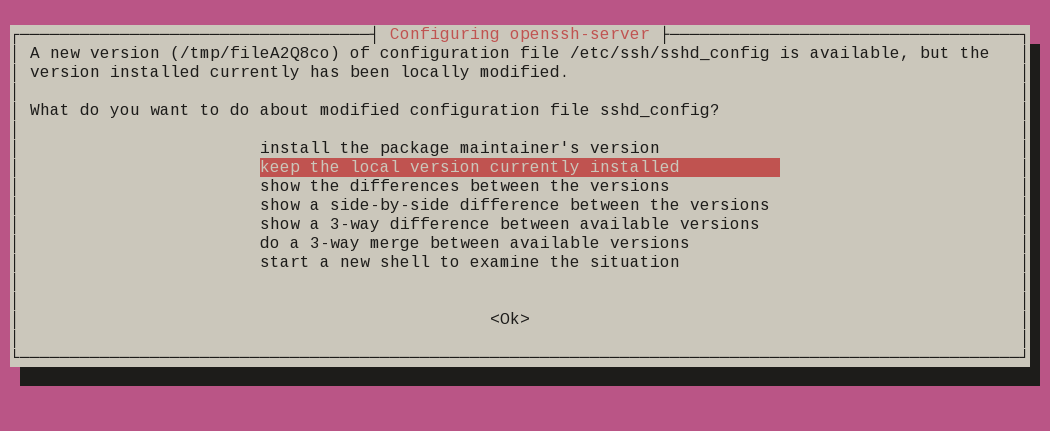
Remove obsolete packages
and finally
Progress: [ 99%]
Updating certificates in /etc/ssl/certs...
0 added, 0 removed; done.
Running hooks in /etc/ca-certificates/update.d...
done.
Processing triggers for initramfs-tools (0.136ubuntu6) ...
update-initramfs: Generating /boot/initrd.img-5.4.0-26-generic
Processing triggers for dbus (1.12.16-2ubuntu2) ...
Reading package lists... Done
Building dependency tree
Reading state information... Done
Searching for obsolete software
Reading state information... Done
Remove obsolete packages?
59 packages are going to be removed.
Continue [yN] Details [d]
Press y to continue
Restart
are you ready to restart your machine ?
System upgrade is complete.
Restart required
To finish the upgrade, a restart is required.
If you select 'y' the system will be restarted.
Continue [yN]
Press y to restart
LTS 20.04
Welcome to Ubuntu 20.04 LTS (GNU/Linux 5.4.0-26-generic x86_64)
System information as of Sun 26 Apr 2020 10:34:43 AM UTC
System load: 0.52 Processes: 135
Usage of /: 24.9% of 19.56GB Users logged in: 0
Memory usage: 3% IPv4 address for enp1s0: 192.168.122.77
Swap usage: 0%
* Ubuntu 20.04 LTS is out, raising the bar on performance, security,
and optimisation for Intel, AMD, Nvidia, ARM64 and Z15 as well as
AWS, Azure and Google Cloud.
https://ubuntu.com/blog/ubuntu-20-04-lts-arrives
0 updates can be installed immediately.
0 of these updates are security updates.
Last login: Sun Apr 26 07:50:39 2020 from 192.168.122.1
$ cat /etc/os-release
NAME="Ubuntu"
VERSION="20.04 LTS (Focal Fossa)"
ID=ubuntu
ID_LIKE=debian
PRETTY_NAME="Ubuntu 20.04 LTS"
VERSION_ID="20.04"
HOME_URL="https://www.ubuntu.com/"
SUPPORT_URL="https://help.ubuntu.com/"
BUG_REPORT_URL="https://bugs.launchpad.net/ubuntu/"
PRIVACY_POLICY_URL="https://www.ubuntu.com/legal/terms-and-policies/privacy-policy"
VERSION_CODENAME=focal
UBUNTU_CODENAME=focal
Using DNS over HTTPS aka DoH is fairly easy with the latest version of firefox. To use libredns is just a few settings in your browser, see here. In libredns’ site, there are also instructions for DNS over TLS aka DoT.
In this blog post, I am going to present how to use dnscrypt-proxy as a local dns proxy resolver using DoH the LibreDNS noAds (tracking) endpoint. With this setup, your entire operating system can use this endpoint for everything.
Disclaimer: This blog post is about dnscrypt-proxy version 2.
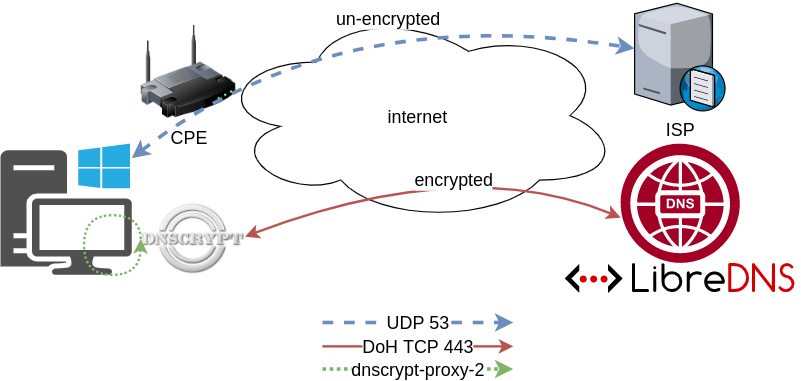
dnscrypt-proxy
dnscrypt-proxy 2 - A flexible DNS proxy, with support for modern encrypted DNS protocols such as DNSCrypt v2, DNS-over-HTTPS and Anonymized DNSCrypt.
Installation
sudo pacman -S dnscrypt-proxyVerify Package
$ pacman -Qi dnscrypt-proxy
Name : dnscrypt-proxy
Version : 2.0.39-3
Description : DNS proxy, supporting encrypted DNS protocols such as DNSCrypt v2 and DNS-over-HTTPS
Architecture : x86_64
URL : https://dnscrypt.info
Licenses : custom:ISC
Groups : None
Provides : None
Depends On : glibc
Optional Deps : python-urllib3: for generate-domains-blacklist [installed]
Required By : None
Optional For : None
Conflicts With : None
Replaces : None
Installed Size : 12.13 MiB
Packager : David Runge <dvzrv@archlinux.org>
Build Date : Sat 07 Mar 2020 08:10:14 PM EET
Install Date : Fri 20 Mar 2020 10:46:56 PM EET
Install Reason : Explicitly installed
Install Script : Yes
Validated By : SignatureDisable systemd-resolved
if necessary
$ ps -e fuwww | grep re[s]olv
systemd+ 525 0.0 0.1 30944 21804 ? Ss 10:00 0:01 /usr/lib/systemd/systemd-resolved
$ sudo systemctl stop systemd-resolved.service
$ sudo systemctl disable systemd-resolved.service
Removed /etc/systemd/system/multi-user.target.wants/systemd-resolved.service.
Removed /etc/systemd/system/dbus-org.freedesktop.resolve1.service.Configuration
It is time to configure dnscrypt-proxy to use libredns
sudo vim /etc/dnscrypt-proxy/dnscrypt-proxy.tomlIn the top of the file, there is a server_names section
server_names = ['libredns-noads']Resolv Conf
We can now change our resolv.conf to use our local IP address.
echo -e "nameserver 127.0.0.1noptions edns0 single-request-reopen" | sudo tee /etc/resolv.conf$ cat /etc/resolv.conf
nameserver 127.0.0.1
options edns0 single-request-reopenSystemd
start & enable dnscrypt service
sudo systemctl start dnscrypt-proxy.service
sudo systemctl enable dnscrypt-proxy.service$ sudo ss -lntup '( sport = :domain )'
Netid State Recv-Q Send-Q Local Address:Port Peer Address:Port Process
udp UNCONN 0 0 127.0.0.1:53 0.0.0.0:* users:(("dnscrypt-proxy",pid=55795,fd=6))
tcp LISTEN 0 4096 127.0.0.1:53 0.0.0.0:* users:(("dnscrypt-proxy",pid=55795,fd=7))Verify
$ dnscrypt-proxy -config /etc/dnscrypt-proxy/dnscrypt-proxy.toml -list
libredns-noads$ dnscrypt-proxy -config /etc/dnscrypt-proxy/dnscrypt-proxy.toml -resolve balaskas.gr
Resolving [balaskas.gr]
Domain exists: yes, 2 name servers found
Canonical name: balaskas.gr.
IP addresses: 158.255.214.14, 2a03:f80:49:158:255:214:14:80
TXT records: v=spf1 ip4:158.255.214.14/31 ip6:2a03:f80:49:158:255:214:14:0/112 -all
Resolver IP: 116.202.176.26 (libredns.gr.)Dig
asking our local dns (proxy)
dig @localhost balaskas.gr; <<>> DiG 9.16.1 <<>> @localhost balaskas.gr
; (2 servers found)
;; global options: +cmd
;; Got answer:
;; ->>HEADER<<- opcode: QUERY, status: NOERROR, id: 2449
;; flags: qr rd ra; QUERY: 1, ANSWER: 1, AUTHORITY: 0, ADDITIONAL: 1
;; OPT PSEUDOSECTION:
; EDNS: version: 0, flags:; udp: 512
;; QUESTION SECTION:
;balaskas.gr. IN A
;; ANSWER SECTION:
balaskas.gr. 7167 IN A 158.255.214.14
;; Query time: 0 msec
;; SERVER: 127.0.0.1#53(127.0.0.1)
;; WHEN: Sat Mar 21 19:48:53 EET 2020
;; MSG SIZE rcvd: 56That’s it !
Yoursystem is now using LibreDNS DoH noads endpoint.
Manual Steps
If your operating system does not yet support dnscrypt-proxy-2 then:
Latest version
You can always download the latest version from github:
To view the files
curl -sLo - $(curl -sL https://api.github.com/repos/DNSCrypt/dnscrypt-proxy/releases/latest | jq -r '.assets[].browser_download_url | select( contains("linux_x86_64"))') | tar tzf -
linux-x86_64/
linux-x86_64/dnscrypt-proxy
linux-x86_64/LICENSE
linux-x86_64/example-cloaking-rules.txt
linux-x86_64/example-dnscrypt-proxy.toml
linux-x86_64/example-blacklist.txt
linux-x86_64/example-whitelist.txt
linux-x86_64/localhost.pem
linux-x86_64/example-ip-blacklist.txt
linux-x86_64/example-forwarding-rules.txtTo extrace the files
$ curl -sLo - $(curl -sL https://api.github.com/repos/DNSCrypt/dnscrypt-proxy/releases/latest | jq -r '.assets[].browser_download_url | select( contains("linux_x86_64"))') | tar xzf -
$ ls -l linux-x86_64/
total 9932
-rwxr-xr-x 1 ebal ebal 10117120 Μαρ 21 13:56 dnscrypt-proxy
-rw-r--r-- 1 ebal ebal 897 Μαρ 21 13:50 example-blacklist.txt
-rw-r--r-- 1 ebal ebal 1277 Μαρ 21 13:50 example-cloaking-rules.txt
-rw-r--r-- 1 ebal ebal 20965 Μαρ 21 13:50 example-dnscrypt-proxy.toml
-rw-r--r-- 1 ebal ebal 970 Μαρ 21 13:50 example-forwarding-rules.txt
-rw-r--r-- 1 ebal ebal 439 Μαρ 21 13:50 example-ip-blacklist.txt
-rw-r--r-- 1 ebal ebal 743 Μαρ 21 13:50 example-whitelist.txt
-rw-r--r-- 1 ebal ebal 823 Μαρ 21 13:50 LICENSE
-rw-r--r-- 1 ebal ebal 2807 Μαρ 21 13:50 localhost.pem
$ cd linux-x86_64/Prepare the configuration
$ cp example-dnscrypt-proxy.toml dnscrypt-proxy.toml
$
$ vim dnscrypt-proxy.tomlIn the top of the file, there is a server_names section
server_names = ['libredns-noads']$ ./dnscrypt-proxy -config dnscrypt-proxy.toml --list
[2020-03-21 19:27:20] [NOTICE] dnscrypt-proxy 2.0.40
[2020-03-21 19:27:20] [NOTICE] Network connectivity detected
[2020-03-21 19:27:22] [NOTICE] Source [public-resolvers] loaded
[2020-03-21 19:27:23] [NOTICE] Source [relays] loaded
libredns-noadsRun as root
$ sudo ./dnscrypt-proxy -config ./dnscrypt-proxy.toml
[sudo] password for ebal: *******
[2020-03-21 20:11:04] [NOTICE] dnscrypt-proxy 2.0.40
[2020-03-21 20:11:04] [NOTICE] Network connectivity detected
[2020-03-21 20:11:04] [NOTICE] Source [public-resolvers] loaded
[2020-03-21 20:11:04] [NOTICE] Source [relays] loaded
[2020-03-21 20:11:04] [NOTICE] Firefox workaround initialized
[2020-03-21 20:11:04] [NOTICE] Now listening to 127.0.0.1:53 [UDP]
[2020-03-21 20:11:04] [NOTICE] Now listening to 127.0.0.1:53 [TCP]
[2020-03-21 20:11:04] [NOTICE] [libredns-noads] OK (DoH) - rtt: 65ms
[2020-03-21 20:11:04] [NOTICE] Server with the lowest initial latency: libredns-noads (rtt: 65ms)
[2020-03-21 20:11:04] [NOTICE] dnscrypt-proxy is ready - live servers: 1Check DNS
Interesting enough, first time is 250ms , second time is zero!
$ dig libredns.gr
; <<>> DiG 9.11.3-1ubuntu1.11-Ubuntu <<>> libredns.gr
;; global options: +cmd
;; Got answer:
;; ->>HEADER<<- opcode: QUERY, status: NOERROR, id: 53609
;; flags: qr rd ra; QUERY: 1, ANSWER: 2, AUTHORITY: 0, ADDITIONAL: 1
;; OPT PSEUDOSECTION:
; EDNS: version: 0, flags:; udp: 512
;; QUESTION SECTION:
;libredns.gr. IN A
;; ANSWER SECTION:
libredns.gr. 2399 IN A 116.202.176.26
;; Query time: 295 msec
;; SERVER: 127.0.0.1#53(127.0.0.1)
;; WHEN: Sat Mar 21 20:12:52 EET 2020
;; MSG SIZE rcvd: 72
$ dig libredns.gr
; <<>> DiG 9.11.3-1ubuntu1.11-Ubuntu <<>> libredns.gr
;; global options: +cmd
;; Got answer:
;; ->>HEADER<<- opcode: QUERY, status: NOERROR, id: 31159
;; flags: qr rd ra; QUERY: 1, ANSWER: 2, AUTHORITY: 0, ADDITIONAL: 1
;; OPT PSEUDOSECTION:
; EDNS: version: 0, flags:; udp: 512
;; QUESTION SECTION:
;libredns.gr. IN A
;; ANSWER SECTION:
libredns.gr. 2395 IN A 116.202.176.26
;; Query time: 0 msec
;; SERVER: 127.0.0.1#53(127.0.0.1)
;; WHEN: Sat Mar 21 20:12:56 EET 2020
;; MSG SIZE rcvd: 72That’s it
almost three (3) years ago I wrote an article about the Tools I use daily. But for the last 18 months (or so), I am partial using windows 10 due to my new job role, thus I would like to write an updated version on that article.
I’ ll try to use the same structure for comparison as the previous article, keep in mind this a nine to five setup (work related). So here it goes.

NOTICE beer is just for decor ;)
Operating System
I use Win10 as my primary operating system in my worklaptop. I have a couple of impediments that can not work on a linux distribution but I am not going to bother you with them (it’s webex and some internal internet-explorer only sites).
We used to use webex as our primary communication tool. We are sharing our screen and have our video camera on, so that everybody can see each other.Working with remote teams, it’s kind of nice to see the faces of your coworkers. A lot of meetings are integrated with the company’s outlook. I use OWA (webmail) as an alternative but in fact it is still difficult to use both of them with a linux desktop.
We successful switched to slack for text communications, video calls and screen sharing. This choice gave us a boost in productivity as we are now daily using slack calls to align with each other. Although still webex is in the mix. Company is now using a newer webex version that works even better with browser support so that is a plus. It’s not always easy to get everybody with a webex license but as long as we are using slack it is okay. Only problem with slack in linux is when working with multiple monitors, you can not choose which monitor to share.
I have considered to use a VM (virtual machine) but a win10 vm needs more than 4G of RAM and a couple of CPUs just to boot up. In that case, it means that I have to reduce my work laptop resources for half the day, every day. So for the time being I am staying with Win10 as the primary operating system. I have to use the winVM for some other internal works but it is limited time.
Desktop
Default Win10 desktop
I daily use these OpenSource Tools:
- AutoHotkey for keyboard shortcut (I like switching languages by pressing capslock)
- Ditto as clipboard manager
- Greenshot for screenshot tool
and from time to time, I also use:
- X-Mouse Controls (window focus with mouse)
- Always on Top to Keep Any Window Visible Always
- Plumb a Tiling Window Manager
except plumb, everything else is opensource!
So I am trying to have the same user desktop experience as in my Linux desktop, like my language swith is capslock (authotkey), I dont even think about it.
Disk / Filesystem
Default Win10 filesystem with bitlocker. Every HW change will lock the entire system. In the past this happened twice with a windows firmware device upgrade. Twice!
Dropbox as a cloud sync software, with EncFSMP partition and syncthing for secure personal syncing files.
(same setup as linux, except bitlocker is luks)
OWA for calendar purposes and … still Thunderbird for primary reading mails.
Thunderbird 68.6.0 AddOns:
- TbSync
- Provider for CalDAV & CardDAV
- ExQuilla for Exchange
- CompactHeader
- Toggle Headers
- ConfigDate
- Duplicate Contacts Manager
- Remove Duplicates
- Lightning
- Expression Search / GMailUI
- Mail Redirect
- Markdown Here
- Open With
(same setup as linux)
Shell
Windows Subsystem for Linux aka WSL … waiting for the official WSLv2 ! This is a huge HUGE upgrade for windows. I have setup an Arch Linux WSL environment to continue work on a linux environment, I mean bash. I use my WSL archlinux as a jumphost to my VMs.
Terminal Emulator
- Mintty The best terminal emulator for WSL. Small, not to fancy, just works, beautiful, love it.
Editor
Using Visual Studio Code for scripting. vim within WSL and notepad for temporary text notes. I have switched to Boostnote for markdown and as my primary note editor.
(same setup as linux)
Browser
Multiple Instances of Firefox, Chromium, Tor Browser and brave
Primary Browser: Firefox
Primary Private Browsing: Brave
(same setup as linux)
Communication
I use mostly Slack and Signal Desktop. We are using webex but I prefer Zoom. Riot/Matrix for decentralized groups and IRC bridge. To be honest, I also use Viber & messanger (only through webbrowser).
(same setup as linux - minus the Viber client)
Media
VLC for windows, what else ? Also GIMP for image editing. I have switched to Spotify for music and draw io for diagrams. Last, I use CPod for podcasts. Netflix (sometimes).
(same setup as linux)
In conclusion
I have switched to a majority of electron applications. I use the same applications on my Linux boxes. Encrypted notes on boostnote, synced over syncthing. Same browsers, same bash/shell, the only thing I dont have on my linux boxes are webex and outlook. Consider everything else, I think it is a decent setup across every distro.
Thanks for reading my post.
restic is a fast, secure & efficient backup program.
I wanted to test restic for some time now. It is a go backup solution, I would say similar to rclone but it has a unique/different design. I prefer having an isolated clean environment when testing software, so I usually go with a VΜ. For this case, I installed elementary OS v5.1, an ubuntu LTS based distro focus on user experience. As backup storage solution, I used MinIO an S3 compatible object storage on the same VM. So here are my notes on restic and in the end of this article you will find how I setup minion.
Be aware this is a technical post!
restic
Most probably your distro package manager has already restic in their repositories.
pacman -S restic
or
apt -y install resticdownload latest version
But just in case you want to install the latest binary version, you can use this command
curl -sLo - $(curl -sL https://api.github.com/repos/restic/restic/releases/latest | jq -r '.assets[].browser_download_url | select( contains("linux_amd64"))') \
| bunzip2 - | sudo tee /usr/local/bin/restic > /dev/null
sudo chmod +x /usr/local/bin/resticor if you are already root
curl -sLo - $(curl -sL https://api.github.com/repos/restic/restic/releases/latest | jq -r '.assets[].browser_download_url | select( contains("linux_amd64"))') \
| bunzip2 - > /usr/local/bin/restic
chmod +x /usr/local/bin/resticwe can see the latest version
$ restic version
restic 0.9.6 compiled with go1.13.4 on linux/amd64autocompletion
Enable autocompletion
sudo restic generate --bash-completion /etc/bash_completion.d/resticrestart your shell.
Prepare your repo
We need to prepare our destination repository. This is our backup endpoint. restic can save multiple snapshots for multiple hosts on the same endpoint (repo).
Apart from the files stored within the keys directory, all files are encrypted with AES-256 in counter mode (CTR). The integrity of the encrypted data is secured by a Poly1305-AES message authentication code (sometimes also referred to as a “signature”).
To access a restic repo, we need a key. We will use this key as password (or passphrase) and it is really important NOT to lose this key.
For automated backups (or scripts) we can use the environmental variables of our SHELL to export the password. It is best to export the password through a script or even better through a password file.
export -p RESTIC_PASSWORD=<our key>
or
export -p RESTIC_PASSWORD_FILE=<full path of 0400 file>eg.
export -p RESTIC_PASSWORD=55C9225pXNK3s3f7624unWe can also declare the restic repository through an environmental variable
export -p RESTIC_REPOSITORY=<our repo>Local Repo
An example of local backup repo should be something like this:
$ cat restic.local.conf
export -p RESTIC_PASSWORD=55C9225pXNK3s3f7624un
export -p RESTIC_REPOSITORY="/mnt/backup/"minio S3
We are going to use minio as an S3 object storage, so we need to export the Access & Sercet Key in a similar way as for amazon S3.
AccessKey <~> AWS_ACCESS_KEY_ID
SecretKey <~> AWS_SECRET_ACCESS_KEYexport -p AWS_ACCESS_KEY_ID=minioadmin
export -p AWS_SECRET_ACCESS_KEY=minioadminThe S3 endpoint is http://localhost:9000/demo so a full example should be:
$ cat restic.S3.conf
export -p AWS_ACCESS_KEY_ID=minioadmin
export -p AWS_SECRET_ACCESS_KEY=minioadmin
export -p RESTIC_PASSWORD=55C9225pXNK3s3f7624un
export -p RESTIC_REPOSITORY="s3:http://localhost:9000/demo"source the config file into your shell:
source restic.S3.confInitialize Repo
We are ready to initialise the remote repo
$ restic init
created restic repository f968b51633 at s3:http://localhost:9000/demo
Please note that knowledge of your password is required to access
the repository. Losing your password means that your data is
irrecoverably lost.Be Careful if you asked to type a password, that means that you did not use a shell environmental variable to export a password. That is fine, but only if that was your purpose. Then you will see something like that:
$ restic init
enter password for new repository: <type your password here>
enter password again: <type your password here, again>
created restic repository ea97171d56 at s3:http://localhost:9000/demo
Please note that knowledge of your password is required to access
the repository. Losing your password means that your data is
irrecoverably lost.
enter password for new repository:
enter password again:
created restic repository ea97171d56 at s3:http://localhost:9000/demo
Please note that knowledge of your password is required to access
the repository. Losing your password means that your data is
irrecoverably lost.backup
We are ready to take our first snapshot.
$ restic -v backup /home/ebal/
open repository
repository c8d9898b opened successfully, password is correct
created new cache in /home/ebal/.cache/restic
lock repository
load index files
start scan on [/home/ebal/]
start backup on [/home/ebal/]
scan finished in 0.567s: 2295 files, 307.823 MiB
Files: 2295 new, 0 changed, 0 unmodified
Dirs: 1 new, 0 changed, 0 unmodified
Data Blobs: 2383 new
Tree Blobs: 2 new
Added to the repo: 263.685 MiB
processed 2295 files, 307.823 MiB in 0:28
snapshot 33e8ae0d savedYou can exclude or include files with restic, but I will not get into this right now.
For more info, read Restic Documentation
standard input
restic can also take for backup:
mysqldump --all-databases -uroot -ppassword | xz - | restic --stdin --stdin-filename mysqldump.sql.bz2Check
$ restic -v check
using temporary cache in /tmp/restic-check-cache-528400534
repository c8d9898b opened successfully, password is correct
created new cache in /tmp/restic-check-cache-528400534
create exclusive lock for repository
load indexes
check all packs
check snapshots, trees and blobs
no errors were foundTake another snapshot
$ restic -v backup /home/ebal/ --one-file-system --cleanup-cache
open repository
repository c8d9898b opened successfully, password is correct
lock repository
load index files
using parent snapshot 33e8ae0d
start scan on [/home/ebal/]
start backup on [/home/ebal/]
scan finished in 0.389s: 2295 files, 307.824 MiB
Files: 0 new, 4 changed, 2291 unmodified
Dirs: 0 new, 1 changed, 0 unmodified
Data Blobs: 4 new
Tree Blobs: 2 new
Added to the repo: 154.549 KiB
processed 2295 files, 307.824 MiB in 0:01
snapshot 280468f6 savedList snapshots
$ restic -v snapshots
repository c8d9898b opened successfully, password is correct
ID Time Host Tags Paths
-----------------------------------------------------------------
6988dda7 2020-03-14 23:32:55 elementary /etc
33e8ae0d 2020-03-15 21:05:55 elementary /home/ebal
280468f6 2020-03-15 21:08:38 elementary /home/ebal
-----------------------------------------------------------------
3 snapshotsRemove snapshot
as you can see, I had one more snapshot before my home dir and I want to remove it
$ restic -v forget 6988dda7
repository c8d9898b opened successfully, password is correct
removed snapshot 6988dda7list again
$ restic -v snapshots
repository c8d9898b opened successfully, password is correct
ID Time Host Tags Paths
-----------------------------------------------------------------
33e8ae0d 2020-03-15 21:05:55 elementary /home/ebal
280468f6 2020-03-15 21:08:38 elementary /home/ebal
-----------------------------------------------------------------
2 snapshotsCompare snapshots
$ restic -v diff 33e8ae0d 280468f6
repository c8d9898b opened successfully, password is correct
comparing snapshot 33e8ae0d to 280468f6:
M /home/ebal/.config/dconf/user
M /home/ebal/.mozilla/firefox/pw9z9f9z.default-release/SiteSecurityServiceState.txt
M /home/ebal/.mozilla/firefox/pw9z9f9z.default-release/datareporting/aborted-session-ping
M /home/ebal/.mozilla/firefox/pw9z9f9z.default-release/storage/default/moz-extension+++62b23386-279d-4791-8ae7-66ab3d69d07d^userContextId=4294967295/idb/3647222921wleabcEoxlt-eengsairo.sqlite
Files: 0 new, 0 removed, 4 changed
Dirs: 0 new, 0 removed
Others: 0 new, 0 removed
Data Blobs: 4 new, 4 removed
Tree Blobs: 14 new, 14 removed
Added: 199.385 KiB
Removed: 197.990 KiBMount a snapshot
$ mkdir -p backup
$ restic -v mount backup/
repository c8d9898b opened successfully, password is correct
Now serving the repository at backup/
When finished, quit with Ctrl-c or umount the mountpoint.open another terminal
$ cd backup/
$ ls -l
total 0
dr-xr-xr-x 1 ebal ebal 0 Μαρ 15 21:12 hosts
dr-xr-xr-x 1 ebal ebal 0 Μαρ 15 21:12 ids
dr-xr-xr-x 1 ebal ebal 0 Μαρ 15 21:12 snapshots
dr-xr-xr-x 1 ebal ebal 0 Μαρ 15 21:12 tags
$ ls -l hosts/
total 0
dr-xr-xr-x 1 ebal ebal 0 Μαρ 15 21:12 elementary
$ ls -l snapshots/
total 0
dr-xr-xr-x 3 ebal ebal 0 Μαρ 15 21:05 2020-03-15T21:05:55+02:00
dr-xr-xr-x 3 ebal ebal 0 Μαρ 15 21:08 2020-03-15T21:08:38+02:00
lrwxrwxrwx 1 ebal ebal 0 Μαρ 15 21:08 latest -> 2020-03-15T21:08:38+02:00
$ ls -l tags
total 0So as we can see, snapshots are based on time.
$ du -sh snapshots/*
309M snapshots/2020-03-15T21:05:55+02:00
309M snapshots/2020-03-15T21:08:38+02:00
0 snapshots/latestbe aware as far as we have mounted the restic backup, there is a lock on the repo.
Do NOT forget to close the mount point when finished.
When finished, quit with Ctrl-c or umount the mountpoint.
signal interrupt received, cleaning upCheck again
you may need to re-check to see if there is a lock on the repo
$ restic check
using temporary cache in /tmp/restic-check-cache-524606775
repository c8d9898b opened successfully, password is correct
created new cache in /tmp/restic-check-cache-524606775
create exclusive lock for repository
load indexes
check all packs
check snapshots, trees and blobs
no errors were foundRestore a snapshot
Identify which snapshot you want to restore
$ restic snapshots
repository c8d9898b opened successfully, password is correct
ID Time Host Tags Paths
-----------------------------------------------------------------
33e8ae0d 2020-03-15 21:05:55 elementary /home/ebal
280468f6 2020-03-15 21:08:38 elementary /home/ebal
-----------------------------------------------------------------
2 snapshotscreate a folder and restore the snapshot
$ mkdir -p restore
$ restic -v restore 280468f6 --target restore/
repository c8d9898b opened successfully, password is correct
restoring <Snapshot 280468f6 of [/home/ebal] at 2020-03-15 21:08:38.10445053 +0200 EET by ebal@elementary> to restore/$ ls -l restore/
total 4
drwxr-xr-x 3 ebal ebal 4096 Μαρ 14 13:56 home
$ ls -l restore/home/
total 4
drwxr-xr-x 17 ebal ebal 4096 Μαρ 15 20:13 ebal
$ du -sh restore/home/ebal/
287M restore/home/ebal/List files from snapshot
$ restic -v ls 280468f6 | head
snapshot 280468f6 of [/home/ebal] filtered by [] at 2020-03-15 21:08:38.10445053 +0200 EET):
/home
/home/ebal
/home/ebal/.ICEauthority
/home/ebal/.Xauthority
/home/ebal/.bash_history
/home/ebal/.bash_logout
/home/ebal/.bashrc
/home/ebal/.cache
/home/ebal/.cache/.notifications.sessionkeys
$ restic key list
repository ea97171d opened successfully, password is correct
ID User Host Created
------------------------------------------------
*8c112442 ebal elementary 2020-03-14 23:22:49
------------------------------------------------restic rotate snapshot policy
a few more words about forget
Forget mode has a feature of keep last TIME snapshots, where time can be
- number of snapshots
- hourly
- daily
- weekly
- monthly
- yearly
and makes restic with local feature an ideally replacement for rsnapshot!
$ restic help forget
The "forget" command removes snapshots according to a policy. Please note that
this command really only deletes the snapshot object in the repository, which
is a reference to data stored there. In order to remove this (now unreferenced)
data after 'forget' was run successfully, see the 'prune' command.
Flags:
-l, --keep-last n keep the last n snapshots
-H, --keep-hourly n keep the last n hourly snapshots
-d, --keep-daily n keep the last n daily snapshots
-w, --keep-weekly n keep the last n weekly snapshots
-m, --keep-monthly n keep the last n monthly snapshots
-y, --keep-yearly n keep the last n yearly snapshotsAppendix - minio
MinIO is a s3 compatible object storage.
install server
sudo curl -sLo /usr/local/bin/minio \
https://dl.min.io/server/minio/release/linux-amd64/minio
sudo chmod +x /usr/local/bin/minio
minio --version
minio version RELEASE.2020-03-14T02-21-58Zrun server
minio server ./dataEndpoint: http://192.168.122.31:9000 http://127.0.0.1:9000
AccessKey: minioadmin
SecretKey: minioadmin
Browser Access:
http://192.168.122.31:9000 http://127.0.0.1:9000
Command-line Access: https://docs.min.io/docs/minio-client-quickstart-guide
$ mc config host add myminio http://192.168.122.31:9000 minioadmin minioadmin
Object API (Amazon S3 compatible):
Go: https://docs.min.io/docs/golang-client-quickstart-guide
Java: https://docs.min.io/docs/java-client-quickstart-guide
Python: https://docs.min.io/docs/python-client-quickstart-guide
JavaScript: https://docs.min.io/docs/javascript-client-quickstart-guide
.NET: https://docs.min.io/docs/dotnet-client-quickstart-guide
Detected default credentials 'minioadmin:minioadmin',
please change the credentials immediately using 'MINIO_ACCESS_KEY' and 'MINIO_SECRET_KEY'browser
create demo bucket
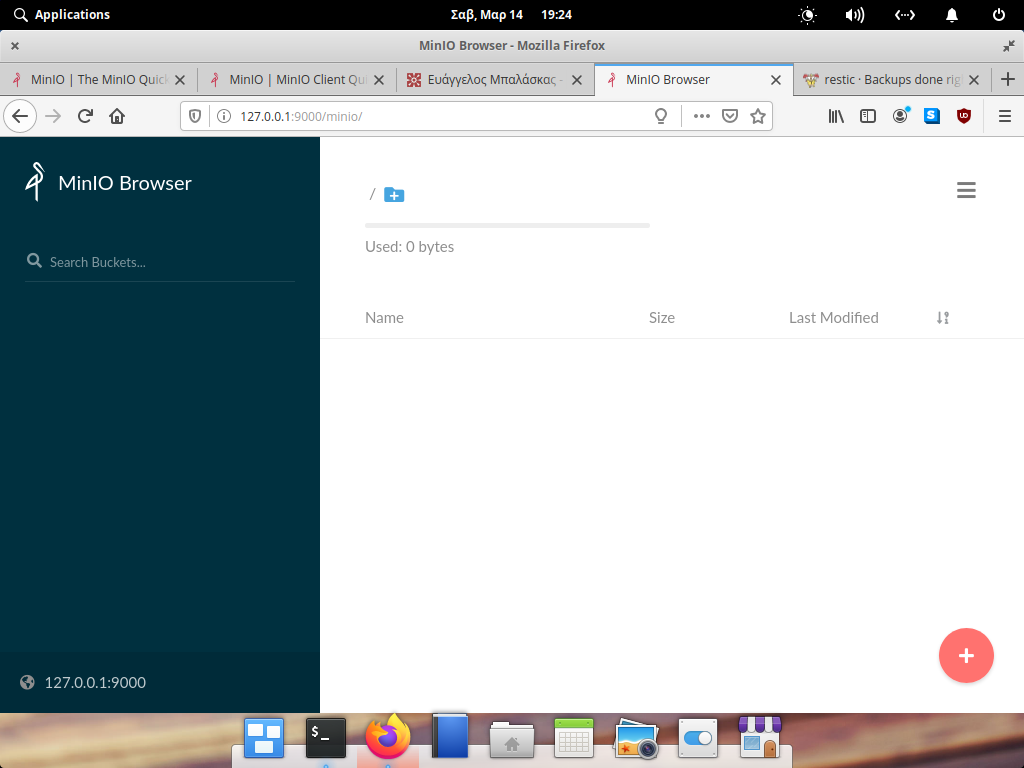
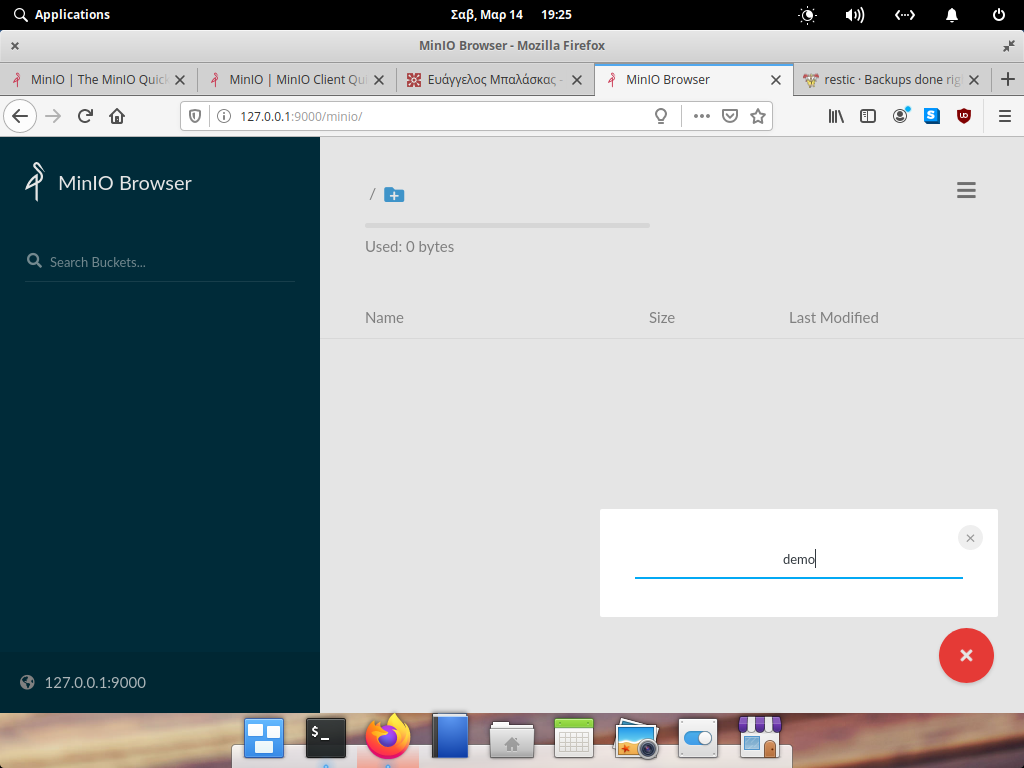
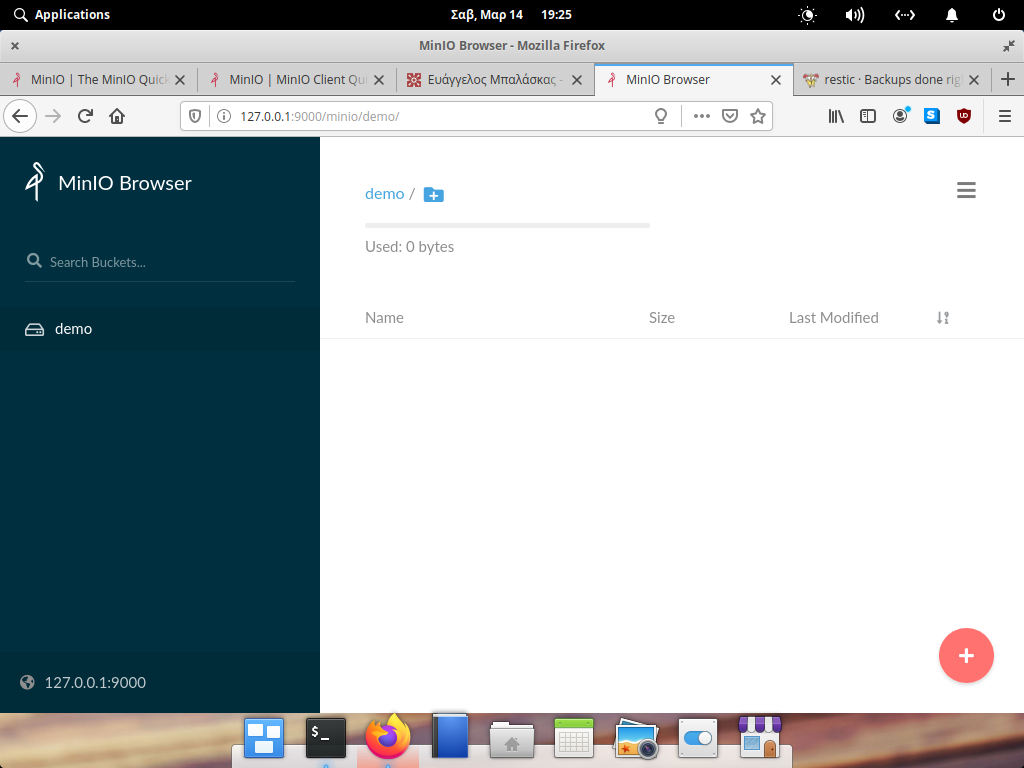
install client
sudo curl -sLo /usr/local/bin/mc
https://dl.min.io/client/mc/release/linux-amd64/mc
sudo chmod +x /usr/local/bin/mc
mc -v
mc version RELEASE.2020-03-14T01-23-37Zconfigure client
mc config host add myminio http://192.168.122.31:9000 minioadmin minioadminrun mc client
$ mc ls myminio
[2020-03-14 19:01:25 EET] 0B demo/
$ mc tree myminio/demo
$mc autocompletion
mc --autocompletionyou need to restart your shell.
$ mc ls myminio/demo/
[2020-03-15 21:03:15 EET] 155B config
[2020-03-15 21:34:13 EET] 0B data/
[2020-03-15 21:34:13 EET] 0B index/
[2020-03-15 21:34:13 EET] 0B keys/
[2020-03-15 21:34:13 EET] 0B snapshots/That’s It!
The other day I was thinking about my first ever job in this industry as a junior software engineer at the age of 20. I was doing okay with my studies at the Athens university of applied sciences but I was working outside of this industry. I had to gain some working experience in the field, so I made a decision to find part time work in a small software house. The (bad) experience and lessons learned in those couple weeks are still with me till this day … almost 20 years after!
Introductions
I got a flyer from the job board at school and I walked a couple of kilometers to the address of the place. I didn’t have a car back then (or for the next 7 years), so I had to use public transportation (bus) or walk wherever I wanted to go. I rang the doorbell around noon and went up on the second floor. There I introduced myself and asked for an opportunity to work with them. The owner/head of software team asked me a few things and got to the technical parts of the job.
- We are working with visual studio, but we are using HTML pages as forms for our product. In a sense we have copied the Amazon model!
Impressed, that I was going to work with the next amazon, I immediately said Yes to the offer.
HTML4
- Do you know HTML ?
- No, but I am a quick study.
He smiled at me and gave me (I think) this 800 pages book to read about HTML4.
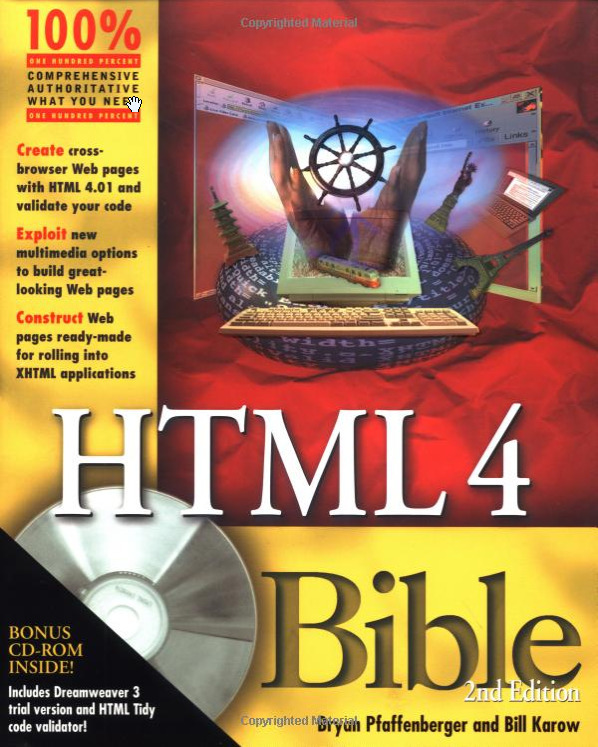
HTML-4-Bible-Bryan-Pfaffenberger
He then told me:
- Read this book and come back when you finished it.
That was Friday noon.
I spent 10 hours quickly reading the book and keeping notes. Then I made a static demo site about Milos Island, where I had spent two weeks in the summer with my girlfriend. I had photos and material to write about, so I did that as an exercise.
Monday morning, I was presenting him with my homework. He didn’t believe me and spent a couple of hours talking about HTML4, just to prove that I had made the site, reading the book he gave me. In the end he was convinced.
Visual Studio
My next assignment was to learn about Visual Basic and Visual Studio. I had a basic idea about this but I had never worked as a professional programmer, so he prepared a few coding exercises to get familiar with the codebase. This was my onboarding period.
- Take this exercise and come back when you finish it. It will take you about a week.
Next day, I was again first in the office.
- So you came back to ask for help. That is okay. You should ask for help but you need to make an effort to do it yourself.
- I finished it, it was easy.
- Really? Then here is your next assignment. This is more difficult. Come back when you finished it.
Next day … I was back in the office.
- I finished it, what is next ?
- Okay, read this today and come back tomorrow.
Read it, returned the next day.
- Done
- Okay, I need you to sit here and work on the next assignments. I want to see how you are working on these coding exercises for myself.
- Okay.
Next two days, worked there on coding exercises to get familiar with their codebase. He was impressed and I was very happy.
QA
Next day (Friday):
- You now have access to our production code. Here are your tasks, whenever your finish something I want to see it. But before all that, here is a copy of our product. Today you will test it and report any bugs that you think we need to fix.
I took this task as my personal goal to prove myself. Worked ten hours that day and made a few comments on how to improve customer experience.
I asked if I can take the CD back with me at home and tested it on my personal computer.
It was a windows executable and the installer was pretty decent.
Next, next, install, done.
My windows 98 second edition didn’t have enough free space on my hard disk, and I needed to also install oracle to work on my semester lab exercises. My 8G hard disk and the gazillion of floppy disks around my home office on my Pentium III was my entire kingdom back then. So I uninstalled the application and rebooted my computer.
Then something horrible happened. My computer could not start the operating system. There were indications of missing DLLs.
I re-installed (repair) windows and was curious about what happened.
I re-installed the application and re-uninstalled it once more.
Reboot Windows and again missing DLLs.
First Conflict
I returned on Monday morning at the office and explained in details the extreme bug I had found. When a customer removes our software, they would corrupt their operating system. The majority of our customers didn’t have the technical experience to fix this problem. So I made it very clear that this is something we need to fix ASAP and we should inform every customer not to remove our application and reboot their machine. I was really proud that I had found this super bug and that we were going to save our company.
And then the owner told me:
- Our customers are paying us for installation of our software application. They are not paying us for fixing their computer problems.
- But this is something we introduced.
- Do not be silly, we are professionals, we do not make mistakes.
- But …
- No butts, this is not our problem.
Whatttt ?
First business lesson was:
- We do not make mistakes, customers should pay us for fixing our bugs!
Fixing Bugs
The next thing was to check the installer. We’ve noticed that they had marked a few windows DLLs as important to be there for our application to run. To avoid any mistakes we copied these DLLs from the application’s CD to our customer’s windows. The uninstallation process, was removing everything that installed so … the windows DLLs were gone! It was a simple mistake and easy to fix. Click on the correct checkbox for those files, not to be removed during the uninstallation process.
Distribution
We needed to distribute our application to all 2.000 customers all over Greece. We had to burn 2.000 physical CD’s, print 2.000 CD covers, compile 2.000 CD cases and put them in 2.000 envelopes and write 2.000 addresses on the envelopes. Then visit the local post office, pay for stamps etc and mail 2.000 CDs to our customer’s snail addresses.
We also had to provide letters of instructions:
- Uninstall the previous version
- Install the new version
in any circumstance do not reboot your PC till the new version is up and running. Then copy your license key into the program and connect to the internet to upload your contracts/data or sync your data from the central database to your laptop/desktop.
Money
For every patch (that meant a new CD to sent) our business model was to get money from our customers for our work and any expenses for distributing these CDs around Greece. That was the business deal with our customers. Customers were paying us, for our mistakes and could also take a week or so to get the fix. Depending on the post office delays. License keys were valid (I am not sure but I believe) for a year and then there was a subscription model for the patches. If customers wanted to subscribe. then they should pay us for every CD, for every patch, for every mistake. Our business model depended on that.
Second Conflict
For some reasons I had opinions about this effort. I made a suggestion to use our web server (web site) to provide the patch, so the customers can download from the internet and install it immediately without waiting for weeks till we sent the next CD with the latest version. Also ,no need of extra money for the post office or CDs or burning 2.000 CDs through the weekend. Customers should pay for the patch (our work) so this way would be best for everybody.
The owner replied to me, that they made more money with the current system, so no need of making things easier or cheaper for customers and I should keep this innovated ideas to myself.
At that point, the thought that I wasn’t working for the next amazon came in mind. They would put this extra profit on top of their customer’s needs.
Coding style
Finally, after my first week as an employee, I was now writing code as a software engineer. I did an impressive work of fixing bugs and refactoring code and in a sense made our product better, faster and safer. I had ideas and worked closely with the senior programmer on a few things. I was doing good, working fast, learning and providing value.
I’ve noticed a specific coding style so I kept it. The senior programmer could read my code and comments (I wrote a lot of comments) and vice versa. Finally I had joy from my work as a programmer.
Third Conflict
I vividly remember a specific coding issue, even 20 years after it happened. There was a form with 10 buttons. 10 clicks were the maximum possible events on this form. So I wrote a case statement of 9 events and one default. I submitting the code and the owner/head software programmer came to the office yelling at me.
- I’ve started reviewing your code and I can not read it. Why you are writing code like this. this is shit code. Case statements!!! No no no no. I want from you to write the same code as I write, so I can read/review it.
- But your example is a nested if-then-else for 11 events and we only have 10 events there. I made a case statement of 9 events and a default. It’s better.
- No, this is not better, it’s shit. I can not review your code. I want you to delete everything and start from the beginning. I want to read your code and think that I was writing this code instead of you.
- I am sorry, but I think your are wrong on this. This is better, trust me. I worked closely with our senior programmer and we believe this is better.
- No, remove everything.
Final Discussion
after a couple of hours
- So I need to talk with you.
- Sure, what can I do for you?
- I think this collaboration is not working between you and us.
- okay, I am really sorry about that. Can I please ask what are the problems so that I can improve in the future. This is my first job.
The truth bomb:
- You have all these new ideas to disturb our business model and cash flow. Using the web server to publish and distribute patches? Come on, you are very young to give me advice on how to run my business. you do not know anything.
- You made a lot of comments and suggestions about what we are doing wrong. This should never be the case, especially if you are talking to customers. We never make mistakes and we need to be paid for every customer request. I never make mistakes. I have a master’s degree in computer science and you are still a student. If something is wrong, customers should make a request and we are going to make a patch. That’s it.
- Finally ,you are writing code that I can not read/review. I am the head software engineer and I need from you to write code as I write code. You should never introduce anything new that I can not read.
Exit
Two weeks, I felt like really shit. I felt like I didn’t know anything about business but he paid me for the whole month.
After all these years, I now believe that he was afraid of my ideas. Of using the internet to help our business and reduce customer’s costs but the most important was he was afraid that new people came to his business and wrote code that he could not understand.
I made a promise that day to myself, that last Friday from my very first job:
- I will try always to do my best in this industry.
Almost 20 years have past from those two weeks, I never worked as a programmer, I chose to work as a sysadmin, mostly doing operations.
Thankfully I think I am doing well. So here, to the next 20 years ahead.
Thank you for reading my story.
Origin Post on LinkedIn, Published on January 6, 2020

Being abroad in Japan the last couple weeks, I’ve noticed that the high efficiency -from crossing roads to almost everything- they do (cooking/public transportation/etc) is due to the fact of using small queues for every step of the process. Reaching to a maximum throughout with small effort.
The culture of small batches/queues reminds me the core principles of #DevOps as they have identified in the book “The Goal: A Process of Ongoing Improvement” by Eli Goldratt and of course in “Theory of Constraints”.
Imagine this culture to everything you do in your life. From work to your personal life. Reducing any unnecessary extra cost, reducing waste by performing Kata. Kata is about form, from dancing to creating your cloud infrastructure with reproducible daily work or routines that are focusing in the process for reaching your business goals.
This truly impresses me in Japanese culture among with the respect they are showing to each other. You may of course notice the young people riding their bicycles in the middle of the street, watching their smartphone instead of the road 😀but the majority of people bow their head to show respect to other people and other people’s work or service.
We, sometimes forget this simple rule in our work. Sometimes the pressure, the deadlines or the plethora of open tickets in our Jira board (or boards) makes us cranky with our colleagues. We forget to show our respect to other people work. We forget that we need each other for reaching to our business values as a team.
We forget to have fun and joy. To be productive is not about closing tickets is about using your creativity to solve problems or provide a new or improve an old feature that can make your customers happy.
Is about the feedback you will get from your customers and colleagues, is about the respect to your work. Is about being happy.
For the first time in my life, I took almost 30days out of work, to relax, to detox (not having a laptop with me) to spend some time with family and friends. To be happy. So if any colleague from work is reading this article:
- Domo arigato
Happy new year (2020) to everybody. I wish you all good health and happiness.
PS: I am writing this article in a superexpress speed train going to Hiroshima, at 300 km/h
AppImage is a brilliant way to have executable linux apps to every distro, without the need of re-packaging or re-build them. Without getting into too many details, it uses FUSE (Filesystem in Userspace) and SquashFS to bundle the app into one file.
AppImages require FUSE to run. Filesystem in Userspace (FUSE) is a system that lets non-root users mount filesystems.
So here are my personal notes on how to create Mozilla Firefox 68.3.0esr binary archive to an AppImage file.
download
Let’s begin by gathering all necessaries files
export VERSION=68.3.0esr
curl -sLO https://github.com/AppImage/AppImageKit/releases/download/continuous/appimagetool-x86_64.AppImage
curl -sL https://ftp.mozilla.org/pub/firefox/releases/$VERSION/linux-x86_64/en-US/firefox-$VERSION.tar.bz2 | tar xjf -
configuration files
we need 3 files, under the firefox directory
AppRun(executable shell script)Icon(.png,.svg,.xpm)firefox.desktop(freedesktop.org desktop file)
AppRun
this is our guide, this file will start our application inside the AppImage mount.
#!/bin/sh
cd "$(dirname "$0")"
exec ./firefox "$@"
or
cat > firefox/AppRun <<EOF
#!/bin/sh
cd "\$(dirname "\$0")"
exec ./firefox "\$@"
EOF
Dont forget to make it executable
chmod +x firefox/AppRunIcon
There is an image within firefox directory that we can use as firefox icon:
./firefox/browser/chrome/icons/default/default128firefox.desktop
for more info check here: Desktop Entry Specification
[Desktop Entry]
Categories=Network;WebBrowser;
Icon=/browser/chrome/icons/default/default128
Name=Mozilla Firefox
Terminal=false
Type=Application
Version=1.0or
cat > firefox/firefox.desktop <<EOF
[Desktop Entry]
Categories=Network;WebBrowser;
Icon=/browser/chrome/icons/default/default128
Name=Mozilla Firefox
Terminal=false
Type=Application
Version=1.0
EOF
In the Icon attribute, it must be an absolute path, not relative.
Perms
Give execute permission to appimagetool
chmod +x appimagetool-x86_64.AppImageBuild your AppImage
./appimagetool-x86_64.AppImage --no-appstream firefox/Mozilla Firefox
if everything is okay, you will see this:
ls -l Mozilla_Firefox-x86_64.AppImageand you can run it !
./Mozilla_Firefox-x86_64.AppImage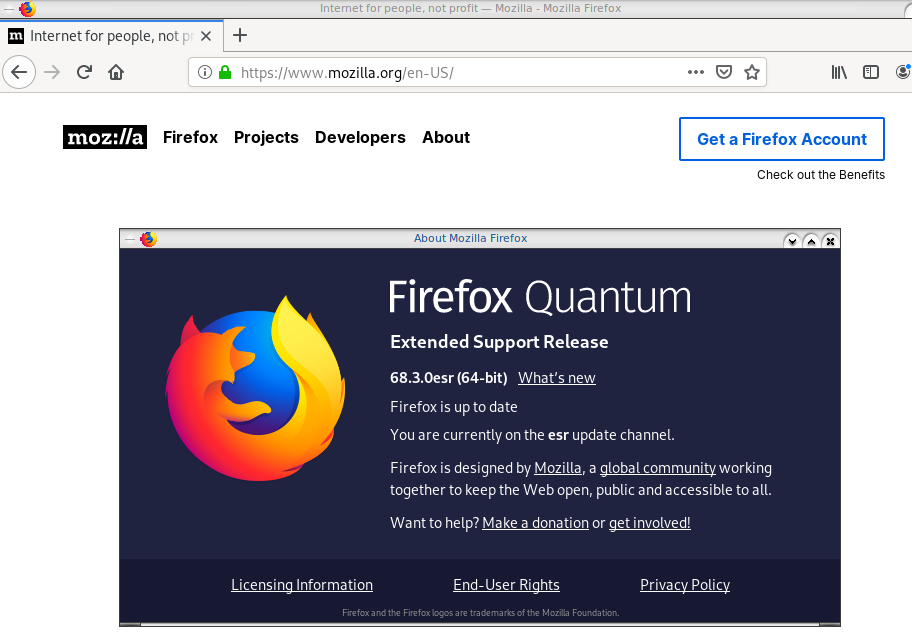
if you want to run a specific profile:
./Mozilla_Firefox-x86_64.AppImage --profile $(pwd)/.mozilla/firefox/ichznbon.test/Mount
When you are running your AppImage, you will notice that there is a new mount point in our system (fusermount)
$ mount | grep -i firefox
Mozilla_Firefox-x86_64.AppImage on /tmp/.mount_MozillshcmPB type fuse.Mozilla_Firefox-x86_64.AppImage (ro,nosuid,nodev,relatime,user_id=347,group_id=347)and if you look really careful, you will see that it is mounted under /tmp/ !
$ ls /tmp/.mount_MozillshcmPB
application.ini firefox icons libmozsqlite3.so libplc4.so minidump-analyzer Throbber-small.gif
AppRun firefox-bin libfreeblpriv3.chk libmozwayland.so libplds4.so omni.ja updater
browser firefox-bin.sig libfreeblpriv3.so libnspr4.so libsmime3.so pingsender updater.ini
chrome.manifest firefox.desktop liblgpllibs.so libnss3.so libsoftokn3.chk platform.ini update-settings.ini
crashreporter firefox.sig libmozavcodec.so libnssckbi.so libsoftokn3.so plugin-container
crashreporter.ini fonts libmozavutil.so libnssdbm3.chk libssl3.so plugin-container.sig
defaults gmp-clearkey libmozgtk.so libnssdbm3.so libxul.so precomplete
dependentlibs.list gtk2 libmozsandbox.so libnssutil3.so libxul.so.sig removed-filesThat’s it !
Your first AppImage bundle linux package.
Docker Notes
FUSE · AppImage/AppImageKit Wiki · GitHub
docker run --cap-add SYS_ADMIN --cap-add MKNOD --device /dev/fuse:mrw --rm -ti ubuntu:18.04 bash
apt-get update
apt-get -y install curl libfuse2 file
export VERSION=68.3.0esr
curl -sLO https://github.com/AppImage/AppImageKit/releases/download/continuous/appimagetool-x86_64.AppImage
curl -sL https://ftp.mozilla.org/pub/firefox/releases/$VERSION/linux-x86_64/en-US/firefox-$VERSION.tar.bz2 | tar xjf -
cat > firefox/AppRun <<EOF
#!/bin/sh
cd "\$(dirname "\$0")"
exec ./firefox "\$@"
EOF
cat > firefox/firefox.desktop <<EOF
[Desktop Entry]
Categories=Network;WebBrowser;
Icon=/browser/chrome/icons/default/default128
Name=Mozilla Firefox
Terminal=false
Type=Application
Version=1.0
EOF
chmod +x appimagetool-x86_64.AppImage
./appimagetool-x86_64.AppImage --no-appstream firefox/
appimagetool, continuous build (commit 64321b7), build 2111 built on 2019-11-23 22:20:53 UTC
WARNING: gpg2 or gpg command is missing, please install it if you want to create digital signatures
Using architecture x86_64
/firefox should be packaged as Mozilla_Firefox-x86_64.AppImage
Deleting pre-existing .DirIcon
Creating .DirIcon symlink based on information from desktop file
Generating squashfs...
Parallel mksquashfs: Using 8 processors
Creating 4.0 filesystem on Mozilla_Firefox-x86_64.AppImage, block size 131072.
[===========================================================================================================================|] 1583/1583 100%
Exportable Squashfs 4.0 filesystem, gzip compressed, data block size 131072
compressed data, compressed metadata, compressed fragments,
compressed xattrs, compressed ids
duplicates are removed
Filesystem size 71064.05 Kbytes (69.40 Mbytes)
36.14% of uncompressed filesystem size (196646.16 Kbytes)
Inode table size 5305 bytes (5.18 Kbytes)
60.46% of uncompressed inode table size (8774 bytes)
Directory table size 1026 bytes (1.00 Kbytes)
54.78% of uncompressed directory table size (1873 bytes)
Number of duplicate files found 3
Number of inodes 81
Number of files 67
Number of fragments 7
Number of symbolic links 1
Number of device nodes 0
Number of fifo nodes 0
Number of socket nodes 0
Number of directories 13
Number of ids (unique uids + gids) 1
Number of uids 1
root (0)
Number of gids 1
root (0)
Embedding ELF...
Marking the AppImage as executable...
Embedding MD5 digest
Success
Please consider submitting your AppImage to AppImageHub, the crowd-sourced
central directory of available AppImages, by opening a pull request
at https://github.com/AppImage/appimage.github.io
final notes:
du -h Mozilla_Firefox-x86_64.AppImage
70M Mozilla_Firefox-x86_64.AppImage
ls -l Mozilla_Firefox-x86_64.AppImage
-rwxr-xr-x 1 root root 72962088 Dec 26 21:55 Mozilla_Firefox-x86_64.AppImage
file Mozilla_Firefox-x86_64.AppImage
Mozilla_Firefox-x86_64.AppImage: ELF 64-bit LSB executable, x86-64, version 1 (SYSV), dynamically linked, interpreter /lib64/l, for GNU/Linux 2.6.18, stripped
ldd Mozilla_Firefox-x86_64.AppImage
not a dynamic executable
A couple months ago, we announced a public and free DNS service, so people can have encrypted DNS in their browsers and systems. We support both DNS over HTTPS (DoH) and DNS over TLS and our DoH service has two endpoints, the default /dns-query and one for blocking trackers and ads /ads. You can visit our page for more info.
dns
What is DNS?
Domain Name Service in a nutshell is when you are asking directions to find where Wikipedia is in the internet. Your browser does not know, so it will ask your computer. Your computer will ask your internet provider and your internet provider will ask someone else till they find the correct answer. In the end, your browser will know where to go and this is how you are visiting Wikipedia.
You need to trust all the above parties, to give you the correct answer and everybody knows that you are visiting Wikipedia.
doh
What is DoH (DNS Queries over HTTPS)?
It’s the implementation of RFC 8484. This is a way for your browser to ask where to find Wikipedia, without exposing to everybody that you want to visit Wikipedia! Still you need someone to ask for directions, but now both your question and the answer are encrypted. So you have privacy.
let’s get technical
What is RFC 8484?
In the above rfc, your client (eg. browser) asks your DNS via HTTP/2 representational state transfer (REST). DoH clients and servers need to sent a application/dns-message content (question/answer) and encode both the question and the answer in a bace64url message. Usually is GET, but POST is also supported on some servers.
doh-cli
So, today, we introduce doh-cli, a simple command line DoH client, written in python. You can use doh-cli as a binary client in your system. We support a few DoH public servers to test, and of course both LibreDNS DoH endpoints
You can see the code here:
install it
It is super easy
pip install doh-cli
or if python3 is not your default python
pip3 install doh-cli
howto use it?
Just ask your favorite DoH server (default is https://doh.libredns.gr/dns-query)
eg.
doh-cli libredns.gr A
and use help to see all the options
doh-cli --help
Why default output is json?
With modern tools and with multiline output, it is best to support a serialized format so you can use doh-cli with your tools. But if you dont like it:
doh-cli --output plain libredns.gr A
You can see all the options and help, on the project’s page.
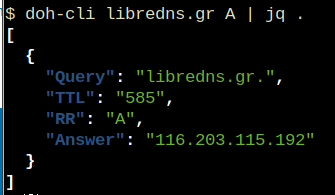
A few day ago, I was introduced to xip.io.
TLDR; You can have hostname for any IP Address!
$ dig +short @ipname.me www.192-168-1-1-ipname.me
192.168.1.1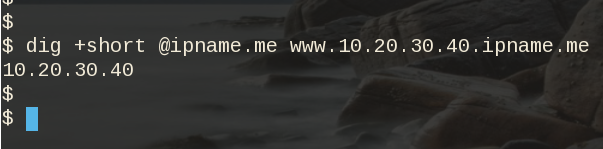
project
It uses the powerdns pipe backend to run a (187 lines) bash script, that strips the IP from the hostname and returns the IP. This works so well, that a few services depends on xip!
I was playing with the idea of using dnsdist to do that with the embedded Lua supports that dnsdist has. And the proof-of-concept result is about 10lines of Lua code.
The project is here: ipname on github
ifconfig
But not only returns you an IP Address for any (dynamic) hostname you ask, but you can also use this free & public service as a what-is-my-ip project over DNS.
$ dig +short @ipname.me googleyahoo.com
116.202.176.26PS The code also validates the IPv4 Addresses!
In this blog post I will describe the easiest installation of a DoH/DoT VM for personal use, using dnsdist.
Next I will present a full installation example (from start) with dnsdist and PowerDNS.
Server Notes: Ubuntu 18.04
Client Notes: ArchlinuxEvery
{{ }}is a variable you need to change.
Do NOT copy/paste without making the changes.
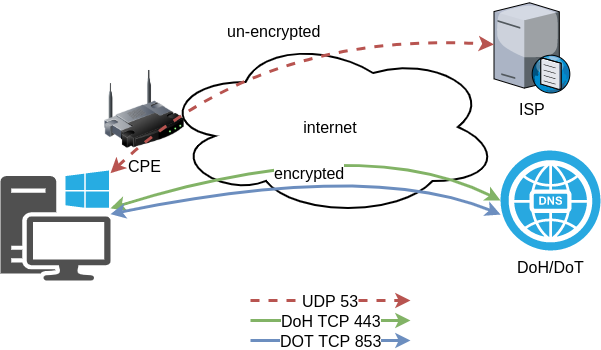
Login to VM
and became root
$ ssh {{ VM }}
$ sudo -ifrom now on, we are running commands as root.
TLDR;
dnsdist DoH/DoT
If you just need your own DoH and DoT instance, then dnsdist will forward your cleartext queries to another public DNS server with the below configuration.
cat > /etc/dnsdist/dnsdist.conf <<EOF
-- resets the list to this array
setACL("::/0")
addACL("0.0.0.0/0")
addDOHLocal('0.0.0.0', '/etc/dnsdist/fullchain.pem', '/etc/dnsdist/privkey.pem')
addTLSLocal('0.0.0.0', '/etc/dnsdist/fullchain.pem', '/etc/dnsdist/privkey.pem')
newServer({address="9.9.9.9:53"})
EOFYou will need -of course- to have your certificates before hand.
That’s It !
a DoH/DoT using dnsdist and powerdns
For people that need a more in-depth article, here are my notes on how to setup from scratch an entire VM with powerdns recursor and dnsdist.
Let’s Begin:
Enable PowerDNS Repos
Add key
curl -sL https://repo.powerdns.com/FD380FBB-pub.asc | apt-key add -
OKCreate PowerDNS source list
cat > /etc/apt/sources.list.d/powerdns.list <<EOF
deb [arch=amd64] http://repo.powerdns.com/ubuntu bionic-dnsdist-14 main
deb [arch=amd64] http://repo.powerdns.com/ubuntu bionic-rec-42 main
EOF
cat > /etc/apt/preferences.d/pdns <<EOF
Package: pdns-* dnsdist*
Pin: origin repo.powerdns.com
Pin-Priority: 600
EOFUpdate System and Install packages
apt-get update
apt-get -qy install dnsdist pdns-recursor certbotYou may see errors from powerdns, like
failed: E: Sub-process /usr/bin/dpkg returned an error code (1)ignore them for the time being.
PowerDNS Recursor
We are going to setup our recursor first and let’s make it a little interesting.
PowerDNS Configuration
cat > /etc/powerdns/recursor.conf <<EOF
config-dir=/etc/powerdns
hint-file=/etc/powerdns/root.hints
local-address=127.0.0.1
local-port=5353
lua-dns-script=/etc/powerdns/pdns.lua
etc-hosts-file=/etc/powerdns/hosts.txt
export-etc-hosts=on
quiet=yes
setgid=pdns
setuid=pdns
EOF
chmod 0644 /etc/powerdns/recursor.conf
chown pdns:pdns /etc/powerdns/recursor.confCreate a custom response
This will be handy for testing our dns from cli.
cat > /etc/powerdns/pdns.lua <<EOF
domainame = "test.{{ DOMAIN }}"
response = "{{ VM_ipv4.address }}"
function nxdomain(dq)
if dq.qname:equal(domainame) then
dq.rcode=0 -- make it a normal answer
dq:addAnswer(pdns.A, response)
dq.variable = true -- disable packet cache
return true
end
return false
end
EOF
chmod 0644 /etc/powerdns/pdns.lua
chown pdns:pdns /etc/powerdns/pdns.luaAdBlock
Let’s make it more interesting, block trackers and ads.
cat > /usr/local/bin/update.stevenBlack.hosts.sh <<EOF
#!/bin/bash
# Get StevenBlack hosts
curl -sLo /tmp/hosts.txt https://raw.githubusercontent.com/StevenBlack/hosts/master/hosts
touch /etc/powerdns/hosts.txt
# Get diff
diff -q <(sort -V /etc/powerdns/hosts.txt | column -t) <(sort -V /tmp/hosts.txt | column -t)
DIFF_STATUS=$?
# Get Lines
LINES=`grep -c ^ /tmp/hosts.txt`
# Check & restart if needed
if [ "${LINES}" -gt "200" -a "${DIFF_STATUS}" != "0" ]; then
mv -f /tmp/hosts.txt /etc/powerdns/hosts.txt
chmod 0644 /etc/powerdns/hosts.txt
chown pdns:pdns /etc/powerdns/hosts.txt
systemctl restart pdns-recursor
fi
# vim: sts=2 sw=2 ts=2 et
EOF
chmod +x /usr/local/bin/update.stevenBlack.hosts.sh
/usr/local/bin/update.stevenBlack.hosts.shBe Careful with Copy/Paste. Check the
$dollar sign.
OpenNic Project
Is it possible to make it more interesting ?
Yes! by using OpenNIC Project, instead of the default root NS
cat > /usr/local/bin/update.root.hints.sh <<EOF
#!/bin/bash
# Get root hints
dig . NS @75.127.96.89 | egrep -v '^;|^$' > /tmp/root.hints
touch /etc/powerdns/root.hints
# Get diff
diff -q <(sort -V /etc/powerdns/root.hints | column -t) <(sort -V /tmp/root.hints | column -t)
DIFF_STATUS=$?
# Get Lines
LINES=`grep -c ^ /tmp/root.hints`
# Check & restart if needed
if [ "${LINES}" -gt "20" -a "${DIFF_STATUS}" != "0" ]; then
mv -f /tmp/root.hints /etc/powerdns/root.hints
chmod 0644 /etc/powerdns/root.hints
chown pdns:pdns /etc/powerdns/root.hints
systemctl restart pdns-recursor
fi
# vim: sts=2 sw=2 ts=2 et
EOF
chmod +x /usr/local/bin/update.root.hints.sh
/usr/local/bin/update.root.hints.shdnsdist
dnsdist is a DNS load balancer with enhanced features.
dnsdist configuration
cat > /etc/dnsdist/dnsdist.conf <<EOF
-- resets the list to this array
setACL("::/0")
addACL("0.0.0.0/0")
addDOHLocal('0.0.0.0', '/etc/dnsdist/fullchain.pem', '/etc/dnsdist/privkey.pem')
addTLSLocal('0.0.0.0', '/etc/dnsdist/fullchain.pem', '/etc/dnsdist/privkey.pem')
newServer({address="127.0.0.1:5353"})
EOFCertbot
Now it is time to get a new certificate with the help of letsencrypt.
Replace
{{ DOMAIN }}with your domain
We need to create the post hook first and this is why we need to copy the certificates under dnsdist folder.
cat > /usr/local/bin/certbot_post_hook.sh <<EOF
#!/bin/bash
cp -f /etc/letsencrypt/live/{{ DOMAIN }}/*pem /etc/dnsdist/
systemctl restart dnsdist.service
# vim: sts=2 sw=2 ts=2 et
EOF
chmod +x /usr/local/bin/certbot_post_hook.shand of course create a certbot script.
Caveat: I have the dry-run option in the below script. When you are ready, remove it.
cat > /usr/local/bin/certbot.create.sh <<EOF
#!/bin/bash
certbot --dry-run --agree-tos --standalone certonly --register-unsafely-without-email
--pre-hook 'systemctl stop dnsdist'
--post-hook /usr/local/bin/certbot_post_hook.sh
-d {{ DOMAIN }} -d doh.{{ DOMAIN }} -d dot.{{ DOMAIN }}
# vim: sts=2 sw=2 ts=2 et
EOF
chmod +x /usr/local/bin/certbot.create.shFirewall
Now open your firewall to the below TCP Ports:
ufw allow 80/tcp
ufw allow 443/tcp
ufw allow 853/tcp- TCP 80 for certbot
- TCP 443 for dnsdist (DoT) and certbot !
- TCP 853 for dnsdist (DoH)
Let’s Encrypt
When you are ready, run the script
/usr/local/bin/certbot.create.shThat’s it !
Client
For this blog post, my test settings are:
Domain: ipname.me
IP: 88.99.36.45
DoT - Client
From systemd 243+ there is an option to validate certificates on DoT but
systemd-resolved only validates the DNS server certificate if it is issued for the server’s IP address (a rare occurrence).
so it is best to use: opportunistic
/etc/systemd/resolved.conf [Resolve]
DNS=88.99.36.45
FallbackDNS=1.1.1.1
DNSSEC=no
#DNSOverTLS=yes
DNSOverTLS=opportunistic
Cache=yes
ReadEtcHosts=yessystemctl restart systemd-resolved
Query
resolvectl query test.ipname.me test.ipname.me: 88.99.36.45 -- link: eth0
-- Information acquired via protocol DNS in 1.9ms.
-- Data is authenticated: noDoH - Client
Firefox Settings
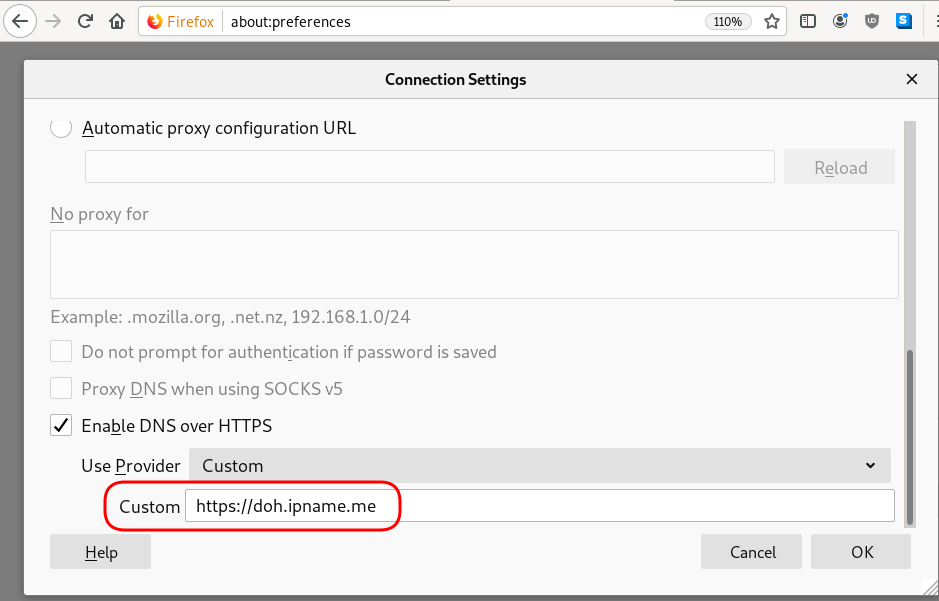
Firefox TRR
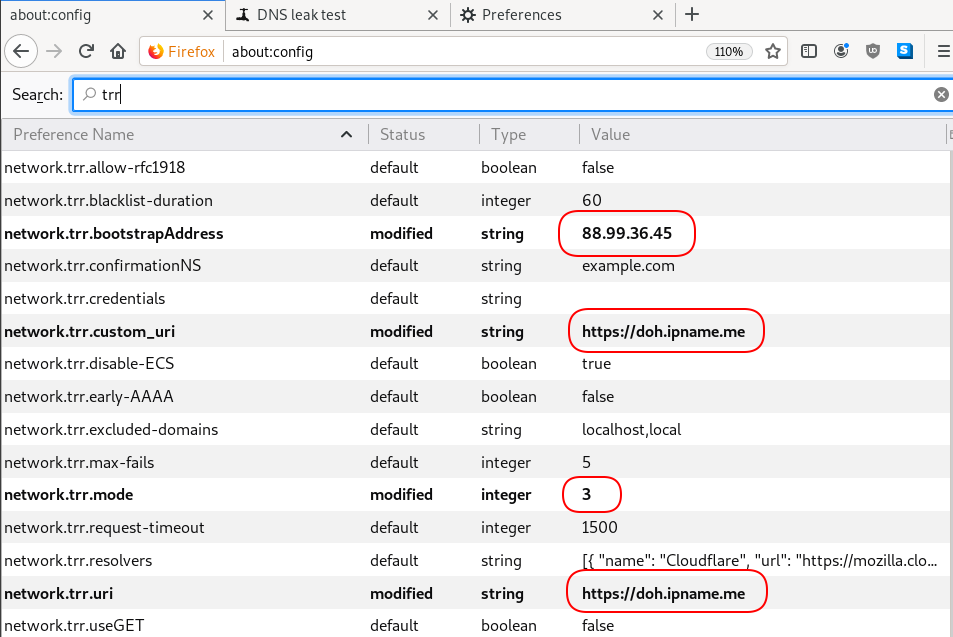
dnsleak
Click on DNS leak test site to verify
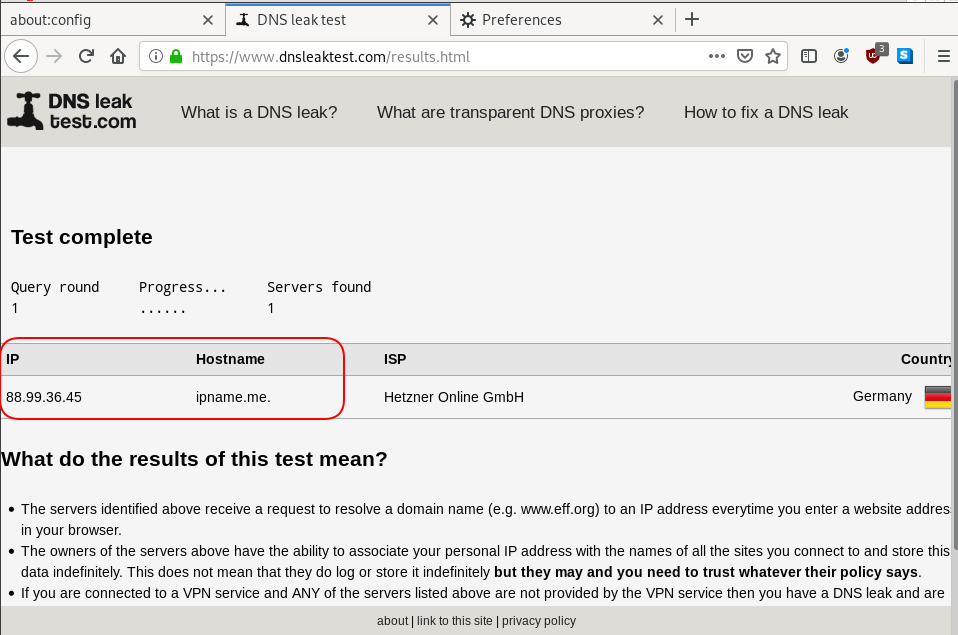
In this blog post you will find my personal notes on how to setup a Kubernetes as a Service (KaaS). I will be using Terraform to create the infrastructure on Hetzner’s VMs, Rancher for KaaS and Helm to install the first application on Kubernetes.
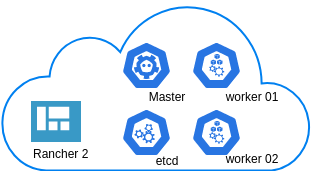
Many thanks to dear friend: adamo for his help.
Terraform
Let’s build our infrastructure!
We are going to use terraform to build 5 VMs
- One (1) master
- One (1) etcd
- Two (2) workers
- One (1) for the Web dashboard
I will not go to much details about terraform, but to have a basic idea
Provider.tf
provider "hcloud" {
token = var.hcloud_token
}Hetzner.tf
data "template_file" "userdata" {
template = "${file("user-data.yml")}"
vars = {
hostname = var.domain
sshdport = var.ssh_port
}
}
resource "hcloud_server" "node" {
count = 5
name = "rke-${count.index}"
image = "ubuntu-18.04"
server_type = "cx11"
user_data = data.template_file.userdata.rendered
}Output.tf
output "IPv4" {
value = hcloud_server.node.*.ipv4_address
}In my user-data (cloud-init) template, the most important lines are these
- usermod -a -G docker deploy
- ufw allow 6443/tcp
- ufw allow 2379/tcp
- ufw allow 2380/tcp
- ufw allow 80/tcp
- ufw allow 443/tcpbuild infra
$ terraform init
$ terraform plan
$ terraform applyoutput
IPv4 = [
"78.47.6x.yyy",
"78.47.1x.yyy",
"78.46.2x.yyy",
"78.47.7x.yyy",
"78.47.4x.yyy",
]In the end we will see something like this on hetzner cloud
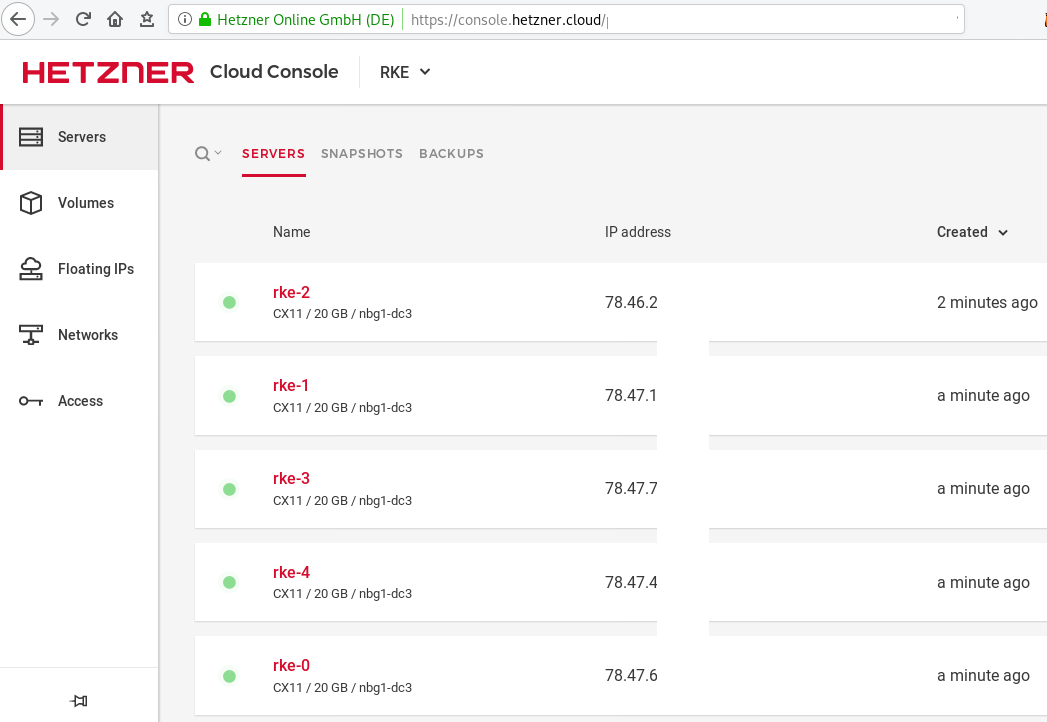
Rancher Kubernetes Engine
Take a look here for more details about what is required and important on using rke: Requirements.
We are going to use the rke aka the Rancher Kubernetes Engine, an extremely simple, lightning fast Kubernetes installer that works everywhere.
download
Download the latest binary from github:
Release Release v1.0.0
$ curl -sLO https://github.com/rancher/rke/releases/download/v1.0.0/rke_linux-amd64
$ chmod +x rke_linux-amd64
$ sudo mv rke_linux-amd64 /usr/local/bin/rkeversion
$ rke --version
rke version v1.0.0rke config
We are ready to configure our Kubernetes Infrastructure using the first 4 VMs.
$ rke configmaster
[+] Cluster Level SSH Private Key Path [~/.ssh/id_rsa]:
[+] Number of Hosts [1]: 4
[+] SSH Address of host (1) [none]: 78.47.6x.yyy
[+] SSH Port of host (1) [22]:
[+] SSH Private Key Path of host (78.47.6x.yyy) [none]:
[-] You have entered empty SSH key path, trying fetch from SSH key parameter
[+] SSH Private Key of host (78.47.6x.yyy) [none]:
[-] You have entered empty SSH key, defaulting to cluster level SSH key: ~/.ssh/id_rsa
[+] SSH User of host (78.47.6x.yyy) [ubuntu]:
[+] Is host (78.47.6x.yyy) a Control Plane host (y/n)? [y]:
[+] Is host (78.47.6x.yyy) a Worker host (y/n)? [n]: n
[+] Is host (78.47.6x.yyy) an etcd host (y/n)? [n]: n
[+] Override Hostname of host (78.47.6x.yyy) [none]: rke-master
[+] Internal IP of host (78.47.6x.yyy) [none]:
[+] Docker socket path on host (78.47.6x.yyy) [/var/run/docker.sock]: etcd
[+] SSH Address of host (2) [none]: 78.47.1x.yyy
[+] SSH Port of host (2) [22]:
[+] SSH Private Key Path of host (78.47.1x.yyy) [none]:
[-] You have entered empty SSH key path, trying fetch from SSH key parameter
[+] SSH Private Key of host (78.47.1x.yyy) [none]:
[-] You have entered empty SSH key, defaulting to cluster level SSH key: ~/.ssh/id_rsa
[+] SSH User of host (78.47.1x.yyy) [ubuntu]:
[+] Is host (78.47.1x.yyy) a Control Plane host (y/n)? [y]: n
[+] Is host (78.47.1x.yyy) a Worker host (y/n)? [n]: n
[+] Is host (78.47.1x.yyy) an etcd host (y/n)? [n]: y
[+] Override Hostname of host (78.47.1x.yyy) [none]: rke-etcd
[+] Internal IP of host (78.47.1x.yyy) [none]:
[+] Docker socket path on host (78.47.1x.yyy) [/var/run/docker.sock]: workers
worker-01
[+] SSH Address of host (3) [none]: 78.46.2x.yyy
[+] SSH Port of host (3) [22]:
[+] SSH Private Key Path of host (78.46.2x.yyy) [none]:
[-] You have entered empty SSH key path, trying fetch from SSH key parameter
[+] SSH Private Key of host (78.46.2x.yyy) [none]:
[-] You have entered empty SSH key, defaulting to cluster level SSH key: ~/.ssh/id_rsa
[+] SSH User of host (78.46.2x.yyy) [ubuntu]:
[+] Is host (78.46.2x.yyy) a Control Plane host (y/n)? [y]: n
[+] Is host (78.46.2x.yyy) a Worker host (y/n)? [n]: y
[+] Is host (78.46.2x.yyy) an etcd host (y/n)? [n]: n
[+] Override Hostname of host (78.46.2x.yyy) [none]: rke-worker-01
[+] Internal IP of host (78.46.2x.yyy) [none]:
[+] Docker socket path on host (78.46.2x.yyy) [/var/run/docker.sock]: worker-02
[+] SSH Address of host (4) [none]: 78.47.4x.yyy
[+] SSH Port of host (4) [22]:
[+] SSH Private Key Path of host (78.47.4x.yyy) [none]:
[-] You have entered empty SSH key path, trying fetch from SSH key parameter
[+] SSH Private Key of host (78.47.4x.yyy) [none]:
[-] You have entered empty SSH key, defaulting to cluster level SSH key: ~/.ssh/id_rsa
[+] SSH User of host (78.47.4x.yyy) [ubuntu]:
[+] Is host (78.47.4x.yyy) a Control Plane host (y/n)? [y]: n
[+] Is host (78.47.4x.yyy) a Worker host (y/n)? [n]: y
[+] Is host (78.47.4x.yyy) an etcd host (y/n)? [n]: n
[+] Override Hostname of host (78.47.4x.yyy) [none]: rke-worker-02
[+] Internal IP of host (78.47.4x.yyy) [none]:
[+] Docker socket path on host (78.47.4x.yyy) [/var/run/docker.sock]: Network Plugin Type
[+] Network Plugin Type (flannel, calico, weave, canal) [canal]: rke_config
[+] Authentication Strategy [x509]:
[+] Authorization Mode (rbac, none) [rbac]: none
[+] Kubernetes Docker image [rancher/hyperkube:v1.16.3-rancher1]:
[+] Cluster domain [cluster.local]:
[+] Service Cluster IP Range [10.43.0.0/16]:
[+] Enable PodSecurityPolicy [n]:
[+] Cluster Network CIDR [10.42.0.0/16]:
[+] Cluster DNS Service IP [10.43.0.10]:
[+] Add addon manifest URLs or YAML files [no]: cluster.yml
the rke config will produce a cluster yaml file, for us to review or edit in case of misconfigure
$ ls -l cluster.yml
-rw-r----- 1 ebal ebal 4720 Dec 7 20:57 cluster.ymlrke up
We are ready to setup our KaaS by running:
$ rke upINFO[0000] Running RKE version: v1.0.0
INFO[0000] Initiating Kubernetes cluster
INFO[0000] [dialer] Setup tunnel for host [78.47.6x.yyy]
INFO[0000] [dialer] Setup tunnel for host [78.47.1x.yyy]
INFO[0000] [dialer] Setup tunnel for host [78.46.2x.yyy]
INFO[0000] [dialer] Setup tunnel for host [78.47.7x.yyy]
...
INFO[0329] [dns] DNS provider coredns deployed successfully
INFO[0329] [addons] Setting up Metrics Server
INFO[0329] [addons] Saving ConfigMap for addon rke-metrics-addon to Kubernetes
INFO[0329] [addons] Successfully saved ConfigMap for addon rke-metrics-addon to Kubernetes
INFO[0329] [addons] Executing deploy job rke-metrics-addon
INFO[0335] [addons] Metrics Server deployed successfully
INFO[0335] [ingress] Setting up nginx ingress controller
INFO[0335] [addons] Saving ConfigMap for addon rke-ingress-controller to Kubernetes
INFO[0335] [addons] Successfully saved ConfigMap for addon rke-ingress-controller to Kubernetes
INFO[0335] [addons] Executing deploy job rke-ingress-controller
INFO[0341] [ingress] ingress controller nginx deployed successfully
INFO[0341] [addons] Setting up user addons
INFO[0341] [addons] no user addons defined
INFO[0341] Finished building Kubernetes cluster successfully Kubernetes
The output of rke will produce a local kube config cluster yaml file for us to connect to kubernetes cluster.
kube_config_cluster.ymlLet’s test our k8s !
$ kubectl --kubeconfig=kube_config_cluster.yml get nodes -A
NAME STATUS ROLES AGE VERSION
rke-etcd Ready etcd 2m5s v1.16.3
rke-master Ready controlplane 2m6s v1.16.3
rke-worker-1 Ready worker 2m4s v1.16.3
rke-worker-2 Ready worker 2m2s v1.16.3
$ kubectl --kubeconfig=kube_config_cluster.yml get pods -A
NAMESPACE NAME READY STATUS RESTARTS AGE
ingress-nginx default-http-backend-67cf578fc4-nlbb6 1/1 Running 0 96s
ingress-nginx nginx-ingress-controller-7scft 1/1 Running 0 96s
ingress-nginx nginx-ingress-controller-8bmmm 1/1 Running 0 96s
kube-system canal-4x58t 2/2 Running 0 114s
kube-system canal-fbr2w 2/2 Running 0 114s
kube-system canal-lhz4x 2/2 Running 1 114s
kube-system canal-sffwm 2/2 Running 0 114s
kube-system coredns-57dc77df8f-9h648 1/1 Running 0 24s
kube-system coredns-57dc77df8f-pmtvk 1/1 Running 0 107s
kube-system coredns-autoscaler-7774bdbd85-qhs9g 1/1 Running 0 106s
kube-system metrics-server-64f6dffb84-txglk 1/1 Running 0 101s
kube-system rke-coredns-addon-deploy-job-9dhlx 0/1 Completed 0 110s
kube-system rke-ingress-controller-deploy-job-jq679 0/1 Completed 0 98s
kube-system rke-metrics-addon-deploy-job-nrpjm 0/1 Completed 0 104s
kube-system rke-network-plugin-deploy-job-x7rt9 0/1 Completed 0 117s
$ kubectl --kubeconfig=kube_config_cluster.yml get componentstatus
NAME AGE
controller-manager <unknown>
scheduler <unknown>
etcd-0 <unknown> <unknown>
$ kubectl --kubeconfig=kube_config_cluster.yml get deployments -A
NAMESPACE NAME READY UP-TO-DATE AVAILABLE AGE
ingress-nginx default-http-backend 1/1 1 1 2m58s
kube-system coredns 2/2 2 2 3m9s
kube-system coredns-autoscaler 1/1 1 1 3m8s
kube-system metrics-server 1/1 1 1 3m4s
$ kubectl --kubeconfig=kube_config_cluster.yml get ns
NAME STATUS AGE
default Active 4m28s
ingress-nginx Active 3m24s
kube-node-lease Active 4m29s
kube-public Active 4m29s
kube-system Active 4m29sRancer2
Now login to the 5th VM we have in Hetzner:
ssh "78.47.4x.yyy" -l ubuntu -p zzzzand install the stable version of Rancher2
$ docker run -d
--restart=unless-stopped
-p 80:80 -p 443:443
--name rancher2
-v /opt/rancher:/var/lib/rancher
rancher/rancher:stable
--acme-domain k8s.ipname.meCaveat: I have create a domain and assigned to this hostname the IP of the latest VMs!
Now I can use letsencrypt with rancher via acme-domain.
verify
$ docker images -a
REPOSITORY TAG IMAGE ID CREATED SIZE
rancher/rancher stable 5ebba94410d8 10 days ago 654MB
$ docker ps -a -a
CONTAINER ID IMAGE COMMAND CREATED STATUS PORTS NAMES
8f798fb8184c rancher/rancher:stable "entrypoint.sh --acm…" 17 seconds ago Up 15 seconds 0.0.0.0:80->80/tcp, 0.0.0.0:443->443/tcp rancher2Access
Before we continue, we need to give access to these VMs so they can communicate with each other. In cloud you can create a VPC with the correct security groups. But with VMs the easiest way is to do something like this:
sudo ufw allow from "78.47.6x.yyy",
sudo ufw allow from "78.47.1x.yyy",
sudo ufw allow from "78.46.2x.yyy",
sudo ufw allow from "78.47.7x.yyy",
sudo ufw allow from "78.47.4x.yyy",Dashboard
Open your browser and type the IP of your rancher2 VM:
https://78.47.4x.yyyor (in my case):
https://k8s.ipname.meand follow the below instructions
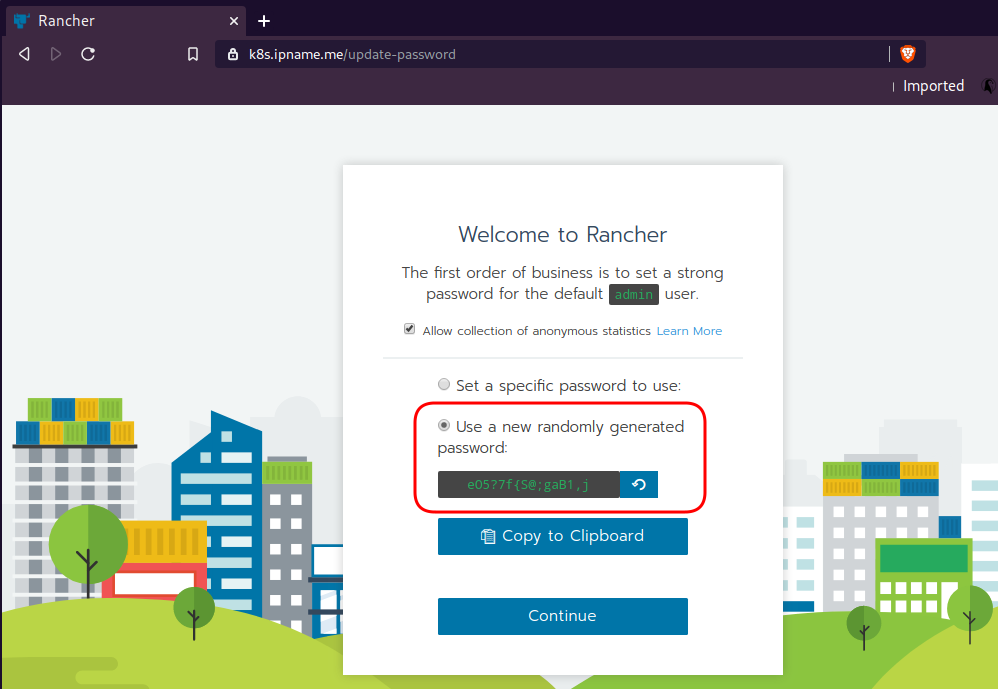

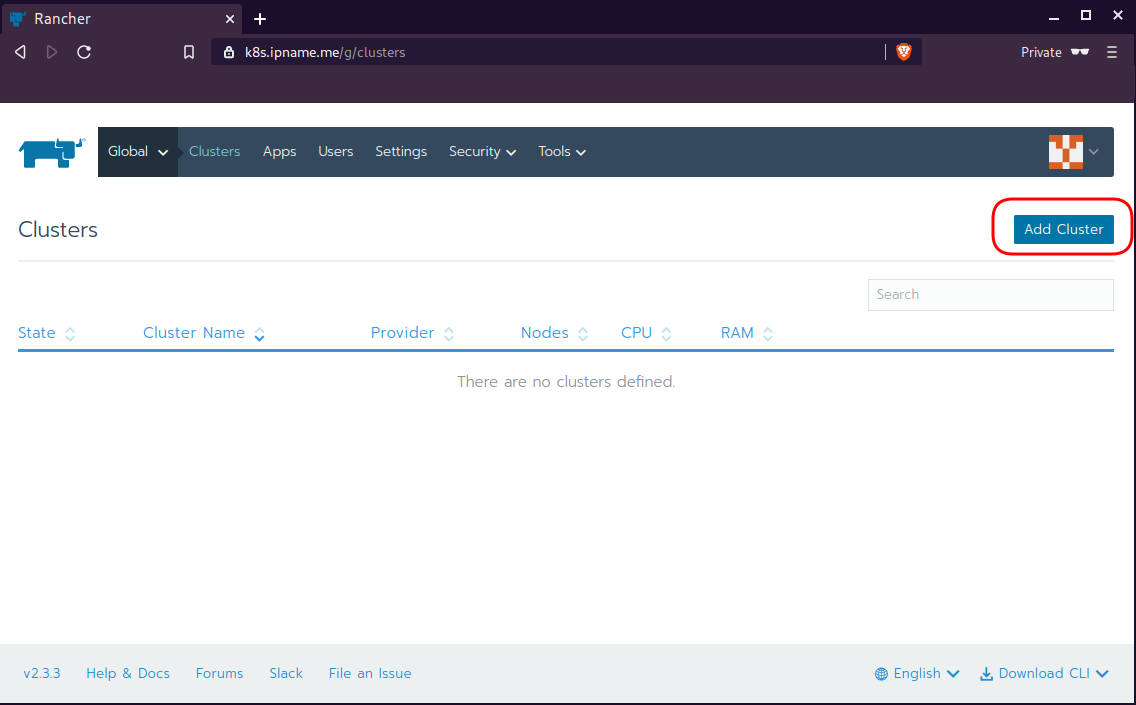
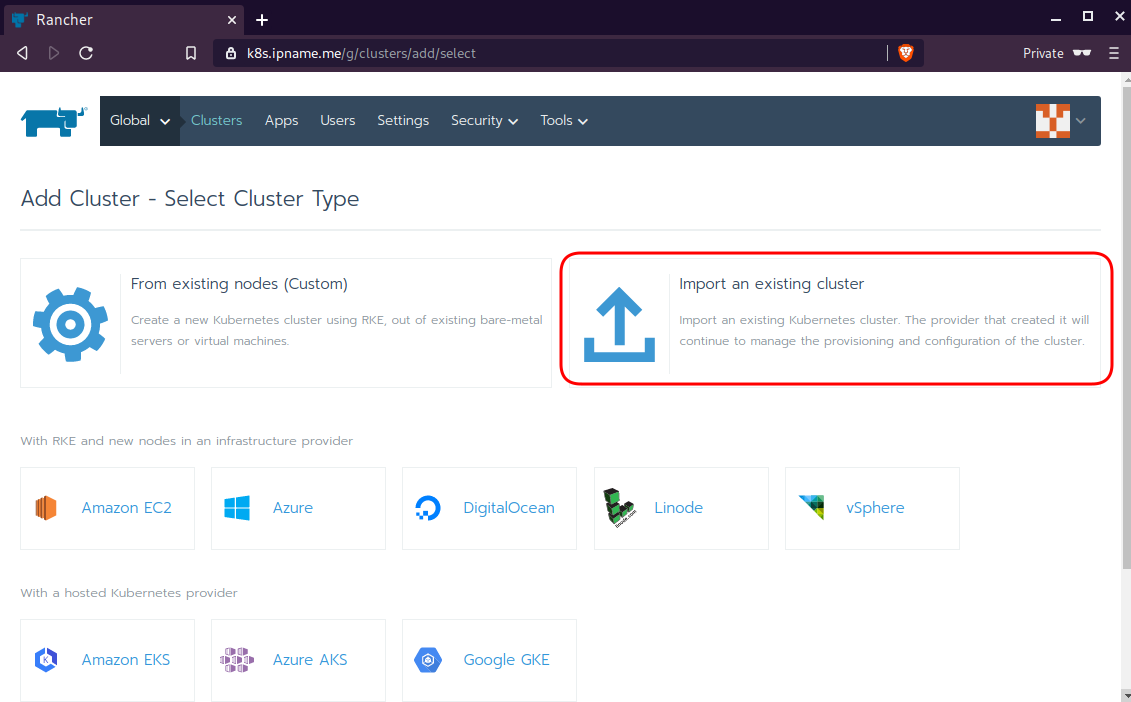
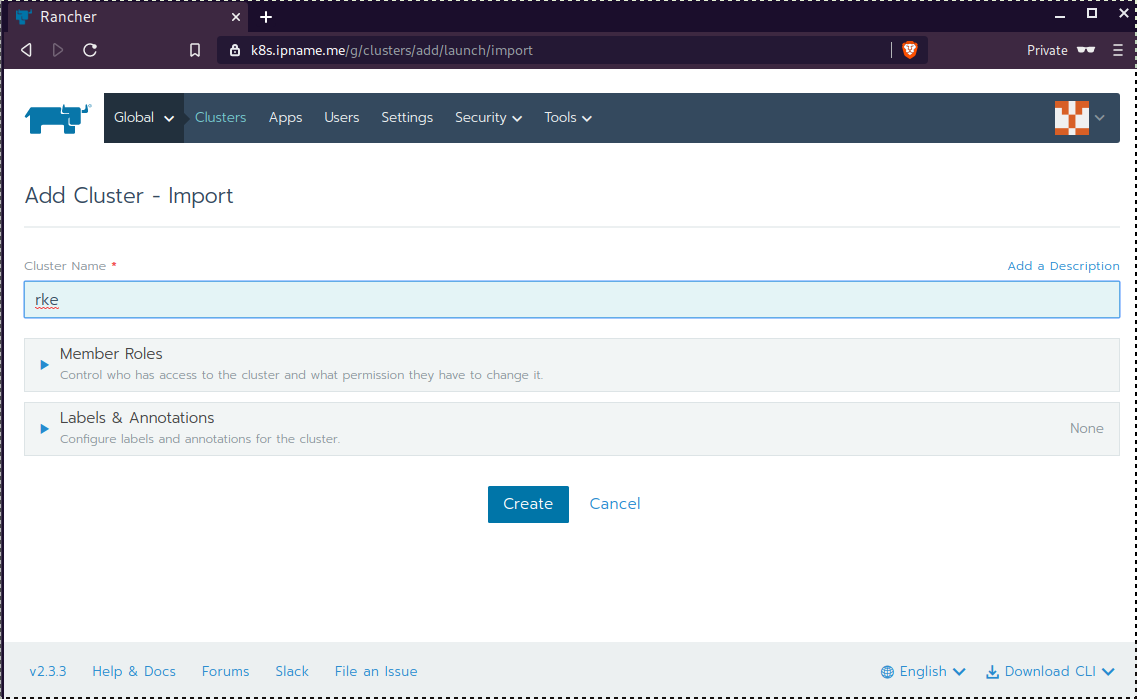
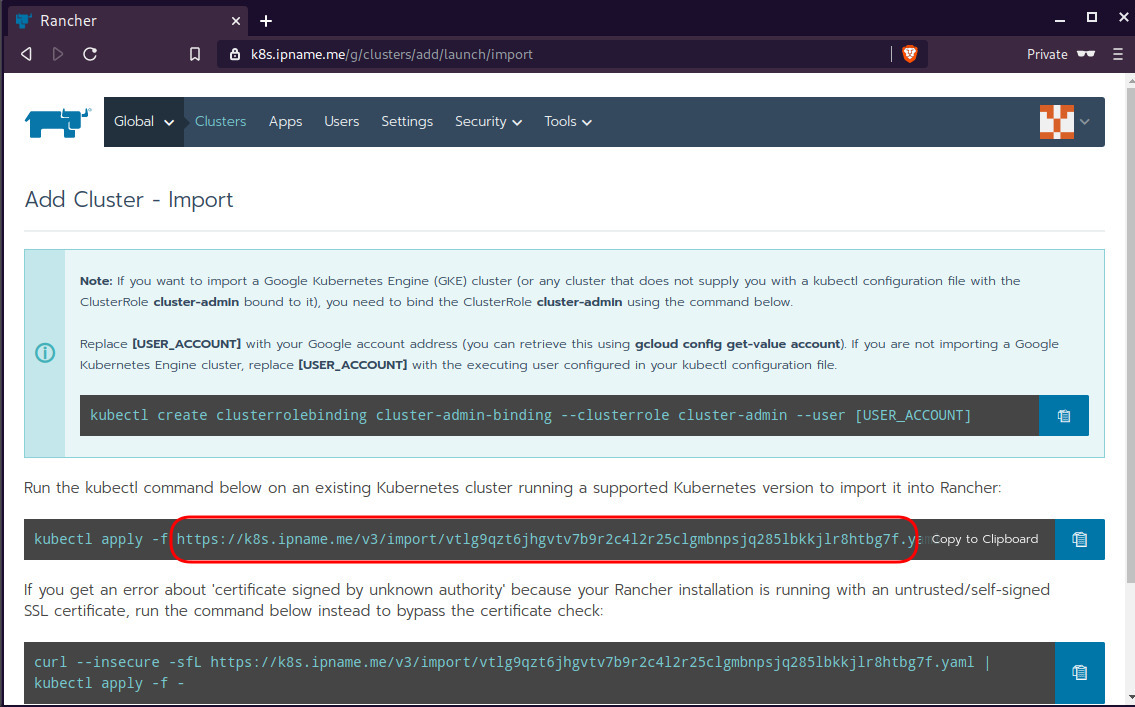
Connect cluster with Rancher2
Download the racnher2 yaml file to your local directory:
$ curl -sLo rancher2.yaml https://k8s.ipname.me/v3/import/nk6p4mg9tzggqscrhh8bzbqdt4447fsffwfm8lms5ghr8r498lngtp.yamlAnd apply this yaml file to your kubernetes cluster:
$ kubectl --kubeconfig=kube_config_cluster.yml apply -f rancher2.yaml
clusterrole.rbac.authorization.k8s.io/proxy-clusterrole-kubeapiserver unchanged
clusterrolebinding.rbac.authorization.k8s.io/proxy-role-binding-kubernetes-master unchanged
namespace/cattle-system unchanged
serviceaccount/cattle unchanged
clusterrolebinding.rbac.authorization.k8s.io/cattle-admin-binding unchanged
secret/cattle-credentials-2704c5f created
clusterrole.rbac.authorization.k8s.io/cattle-admin configured
deployment.apps/cattle-cluster-agent configured
daemonset.apps/cattle-node-agent configuredWeb Gui

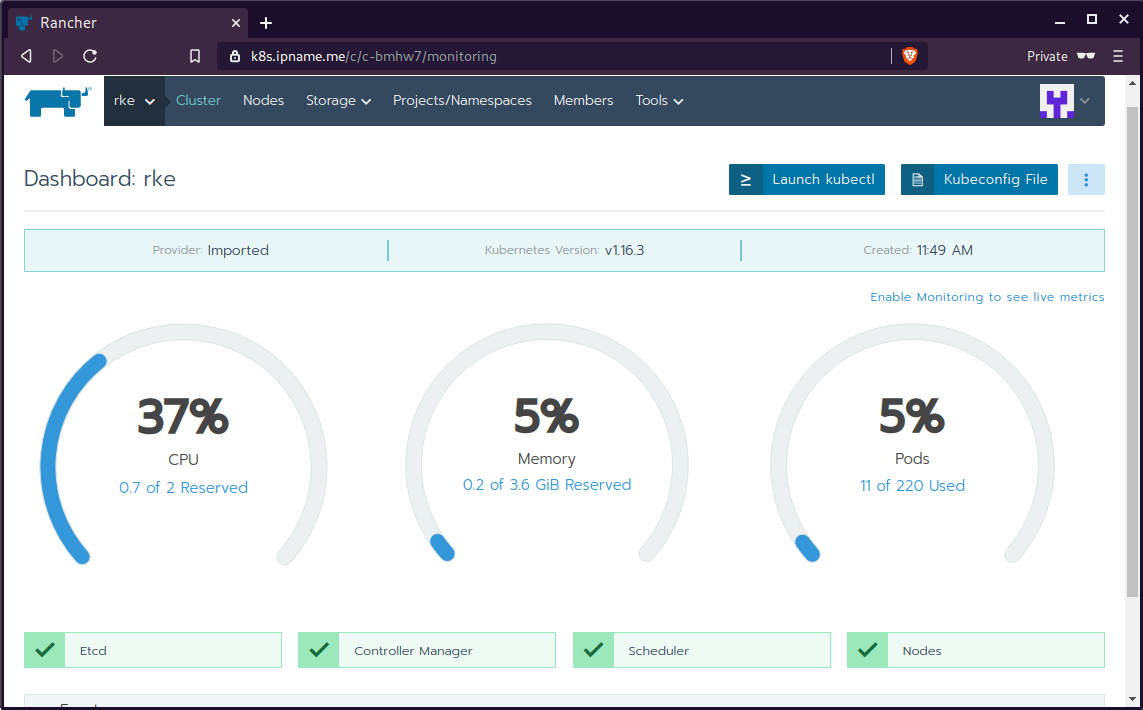
kubectl config
We can now use the Rancher kubectl config by downloading from here:

In this post, it is rancher2.config.yml
helm
Final step is to use helm to install an application to our kubernetes cluster
download and install
$ curl -sfL https://get.helm.sh/helm-v3.0.1-linux-amd64.tar.gz | tar -zxf -
$ chmod +x linux-amd64/helm
$ sudo mv linux-amd64/helm /usr/local/bin/Add Repo
$ helm repo add stable https://kubernetes-charts.storage.googleapis.com/
"stable" has been added to your repositories
$ helm repo update
Hang tight while we grab the latest from your chart repositories...
...
Successfully got an update from the "stable" chart repository
Update Complete. ⎈ Happy Helming!⎈ weave-scope
Install weave scope to rancher:
$ helm --kubeconfig rancher2.config.yml install stable/weave-scope --generate-nameNAME: weave-scope-1575800948
LAST DEPLOYED: Sun Dec 8 12:29:12 2019
NAMESPACE: default
STATUS: deployed
REVISION: 1
NOTES:
You should now be able to access the Scope frontend in your web browser, by
using kubectl port-forward:
kubectl -n default port-forward $(kubectl -n default get endpoints
weave-scope-1575800948-weave-scope -o jsonpath='{.subsets[0].addresses[0].targetRef.name}') 8080:4040
then browsing to http://localhost:8080/.
For more details on using Weave Scope, see the Weave Scope documentation:
https://www.weave.works/docs/scope/latest/introducing/Proxy
Last, we are going to use kubectl to create a forwarder
$ kubectl --kubeconfig=rancher2.config.yml -n default port-forward $(kubectl --kubeconfig=rancher2.config.yml -n default get endpoints weave-scope-1575800948-weave-scope -o jsonpath='{.subsets[0].addresses[0].targetRef.name}') 8080:4040
Forwarding from 127.0.0.1:8080 -> 4040
Forwarding from [::1]:8080 -> 4040
Open your browser in this url:
http://localhost:8080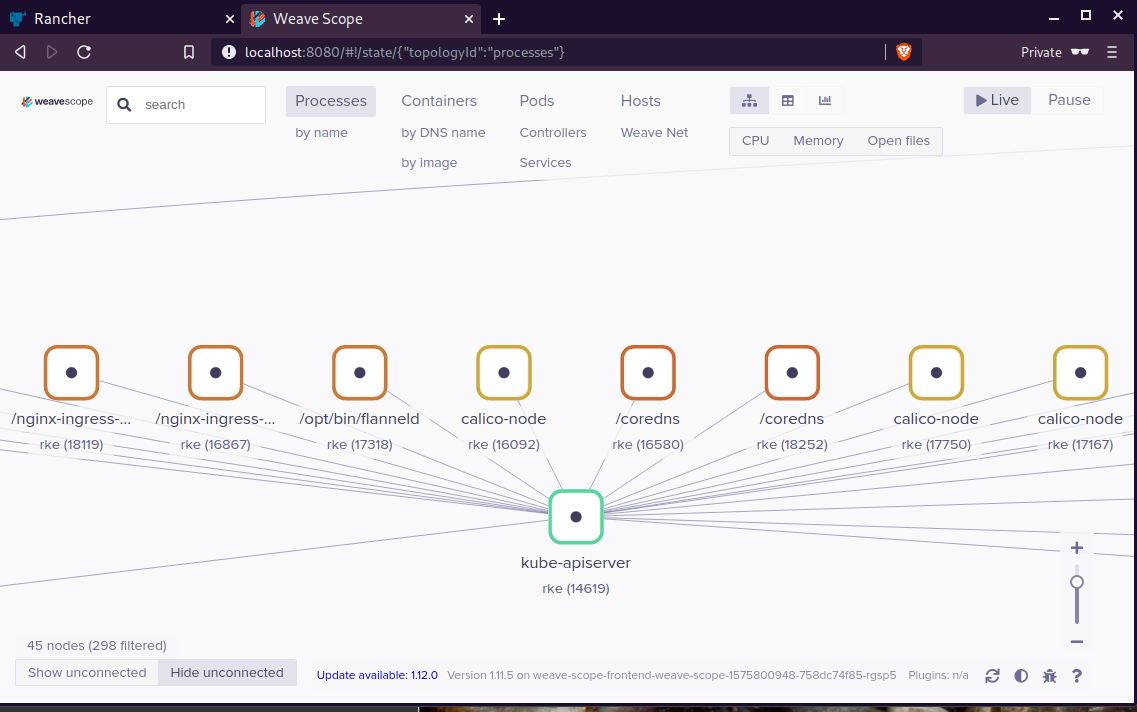
That’s it !
LibreDNS has a new endpoint
https://doh.libredns.gr/adsThis new endpoint is unique cause it blocks by default Ads & Trackers !
AdBlock
We are currently using Steven Black’s hosts file.
noticeable & mentionable
LibreDNS DOES NOT keep any logs and we are using OpenNIC as TLD Tier1 root NS
Here are my settings
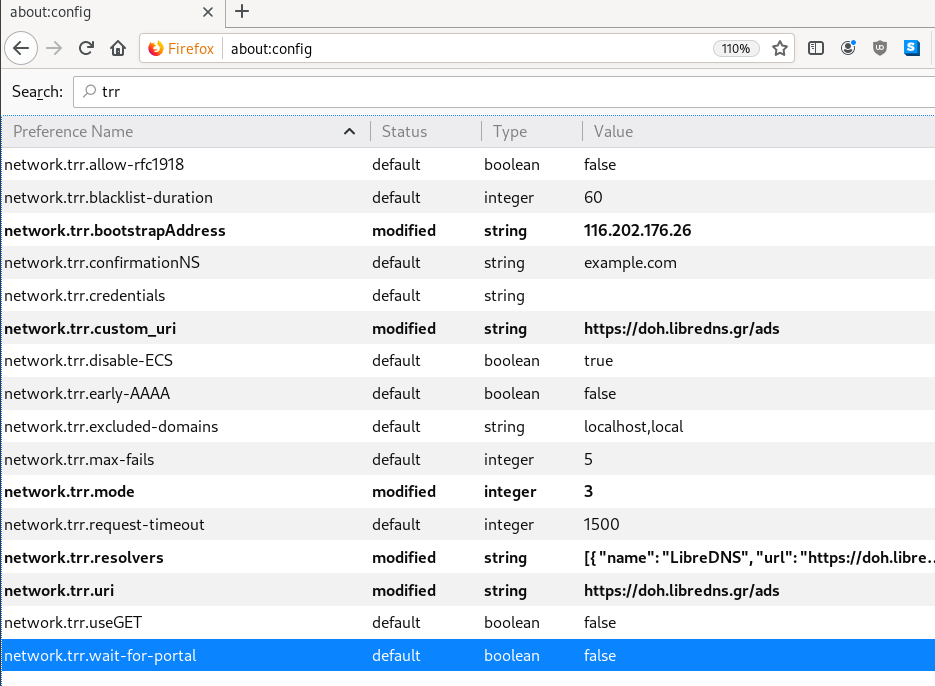
LibreOps & LibreDNS
LibreOps announced a new public service: LibreDNS, a new DoH/DoT (DNS over Https/DNS over TLS) free public service for people that want to bypass DNS restrictions and/or want to use TLS in their DNS queries. Firefox has already collaborated with Cloudflare for this case but I believe we can do better than using a centralized public service of a profit-company.
Personal Notes
So here are my personal notes for using LibreDNS in firefox
Firefox
Open Preferences/Options
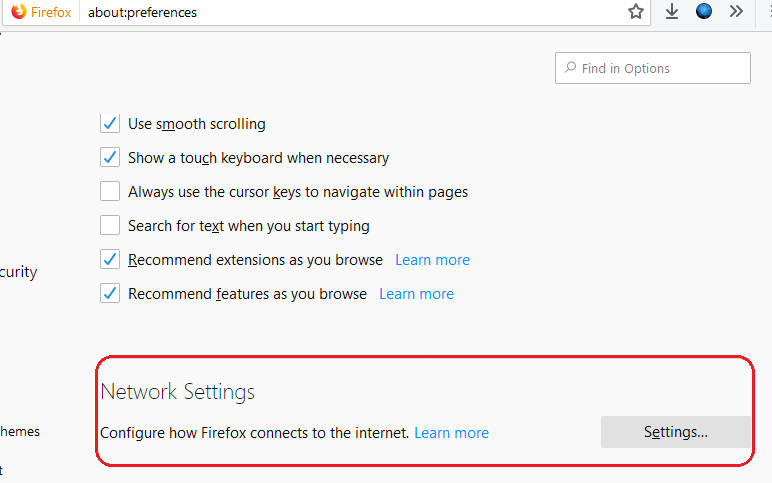
Enable DoH

TRR mode 2
Now the tricky part.
TRR mode is 2 when you enable DoH. What does this mean?
2 is when firefox is trying to use DoH but if it fails (or timeout) then firefox will go back to ask your operating system’s DNS.
DoH is a URL, so the first time firefox needs to resolve doh.libredns.gr and it will ask your operating system for that.
host file
There is way to exclude doh.libredns.gr from DoH , and use your /etc/hosts file instead your local DNS and enable TRR mode to 3, which means you will ONLY use DoH service for DNS queries.
# grep doh.libredns.gr /etc/hosts
116.202.176.26 doh.libredns.grTRR mode 3
and in
about:config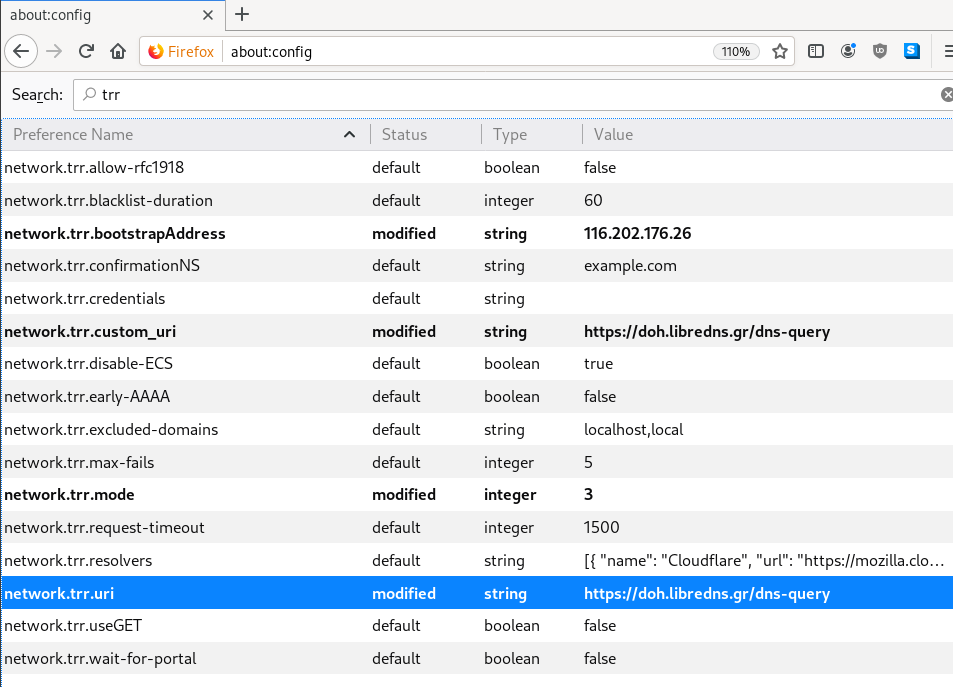
DNS Leak
Try DNS Leak Test to verify that your local ISP is NOT your firefox DNS
Thunderbird
Thunderbird also supports DoH and here are my settings
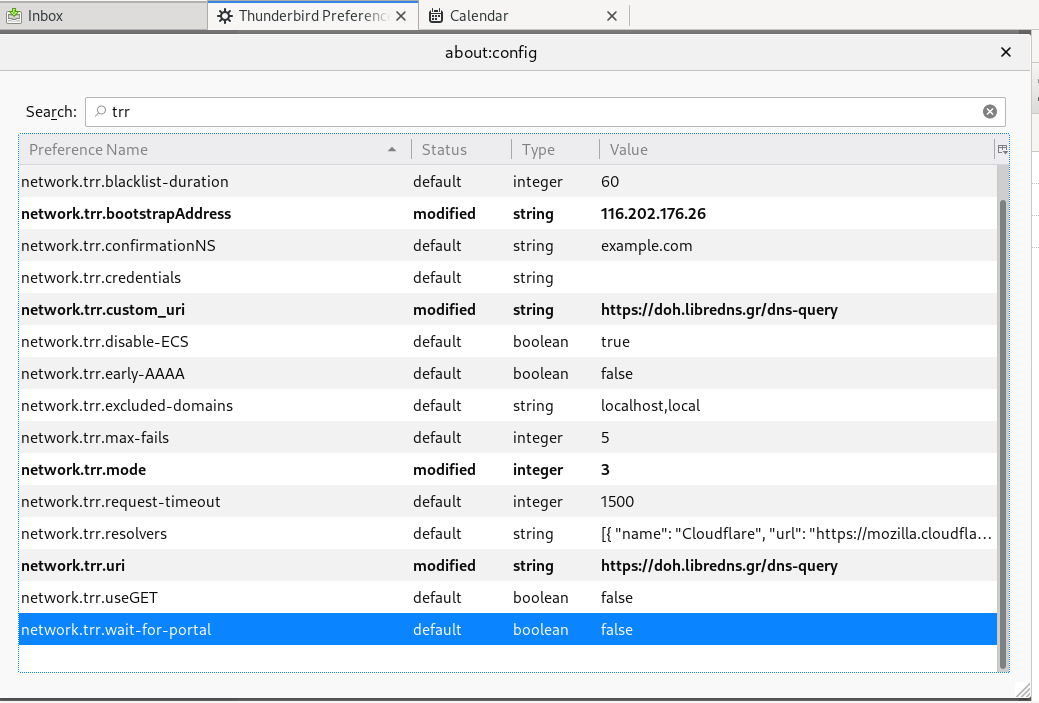
PS: Do not forget, this is NOT a global change, just your firefox will ask libredns for any dns query.
a few days ago CentOS-8 (1905) was released and you can find details here ReleaseNotes
Below is a visual guide on how to net-install centos8 1905
notes on a qemu-kvm
Boot
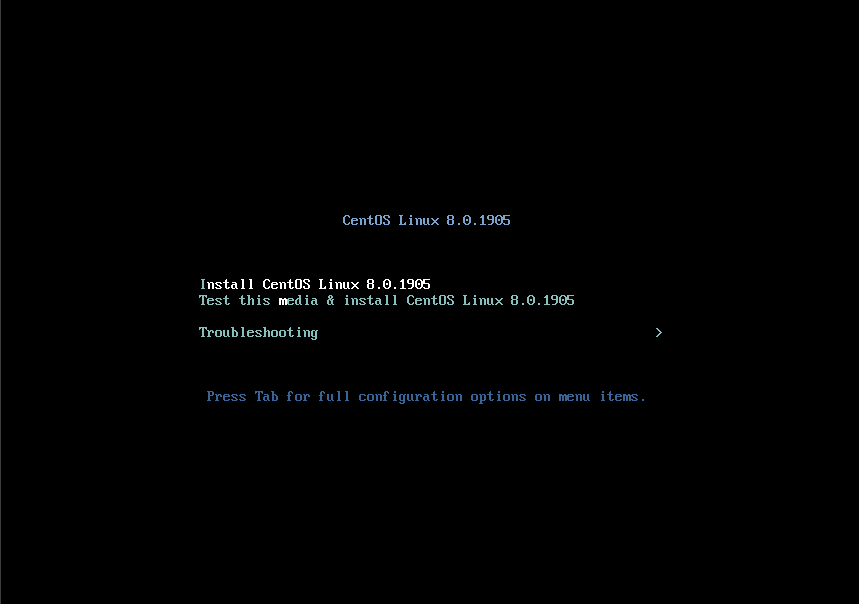
Select Language
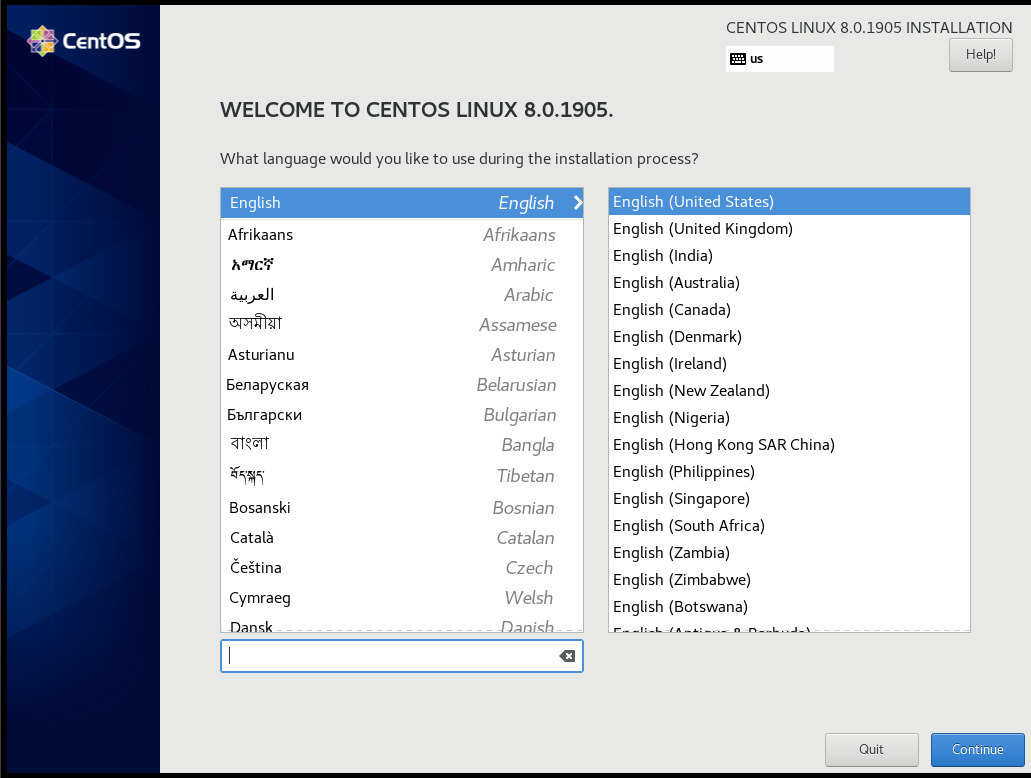
Menu
I have marked the next screens. For netinstall you need to setup first network

Time
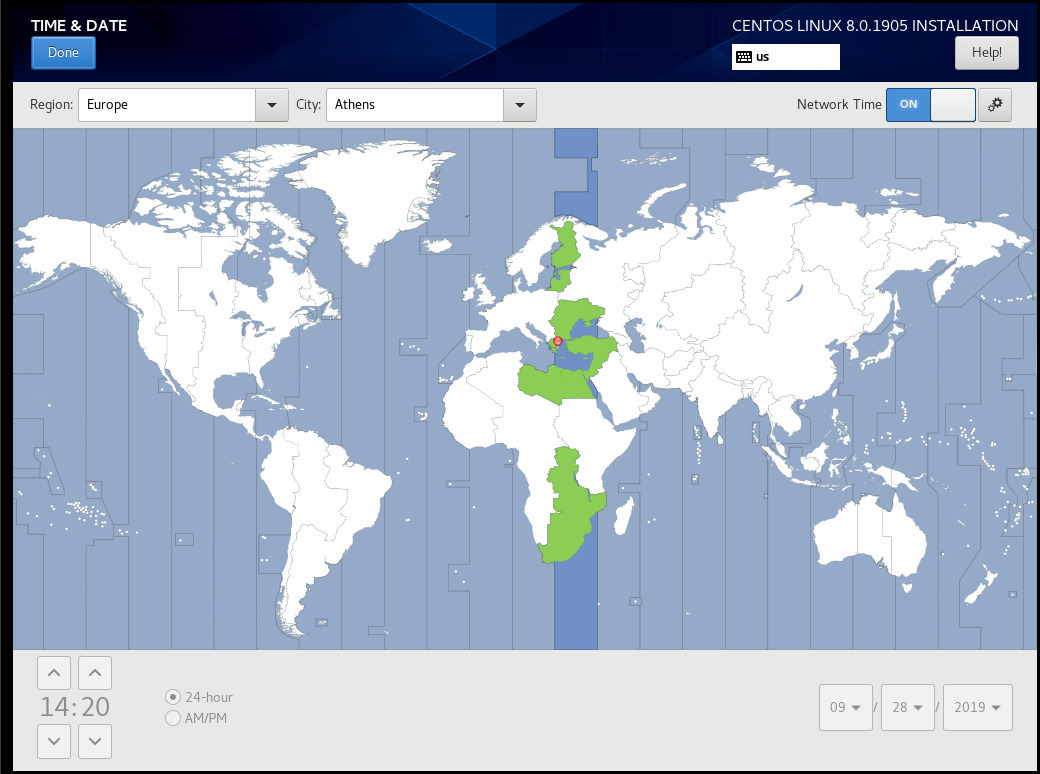
Network
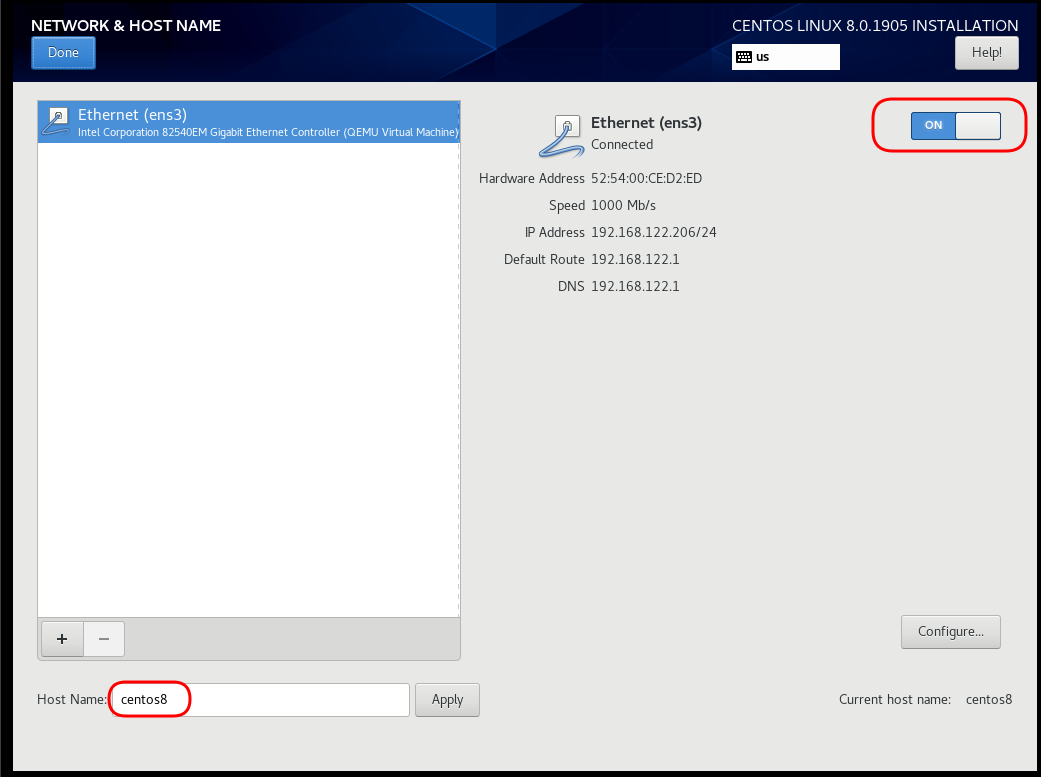
Disable kdump
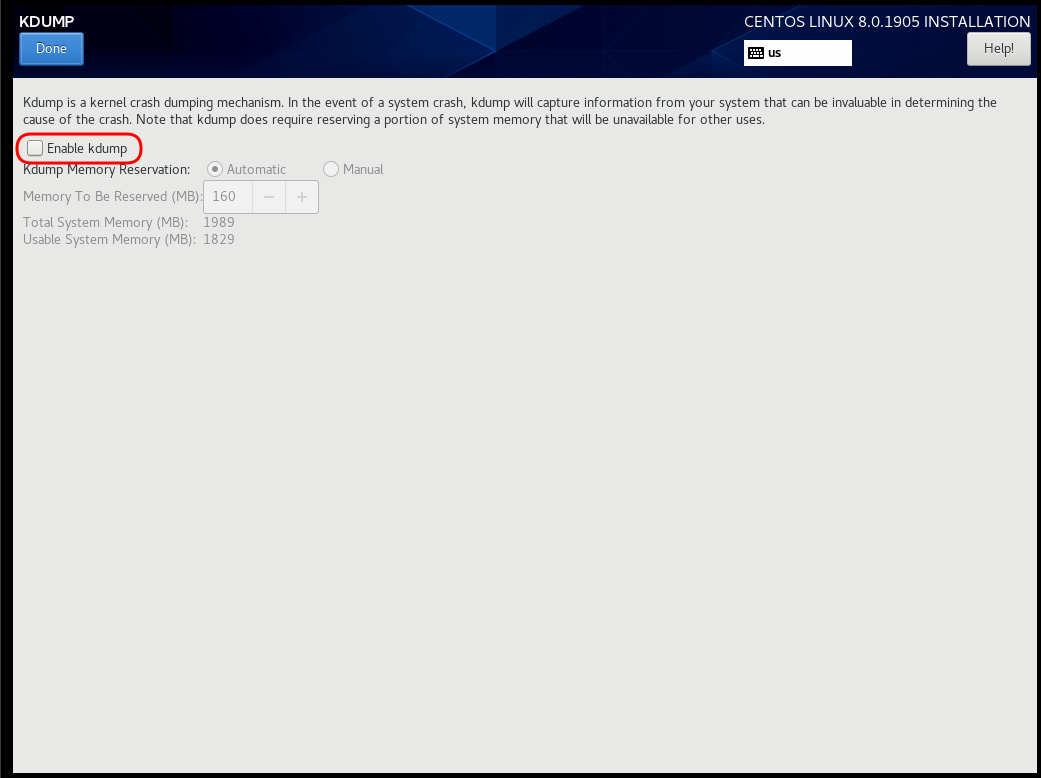
Add Repo
ftp.otenet.gr/linux/centos/8/BaseOS/x86_64/os/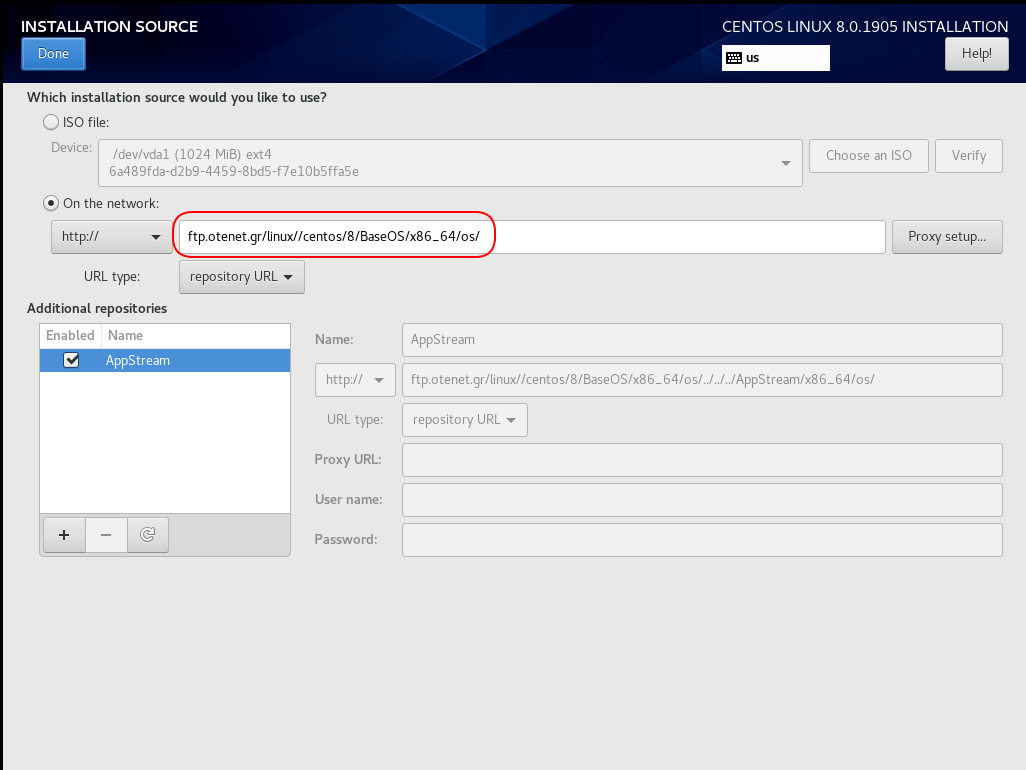
Server Installation
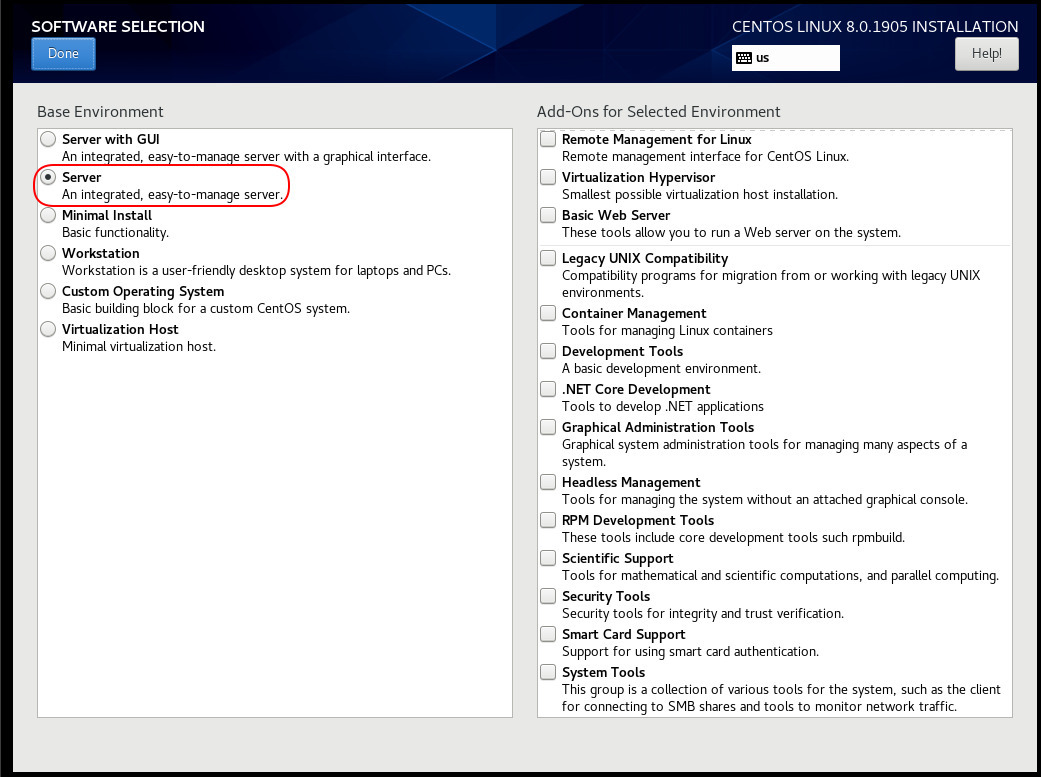
Disk
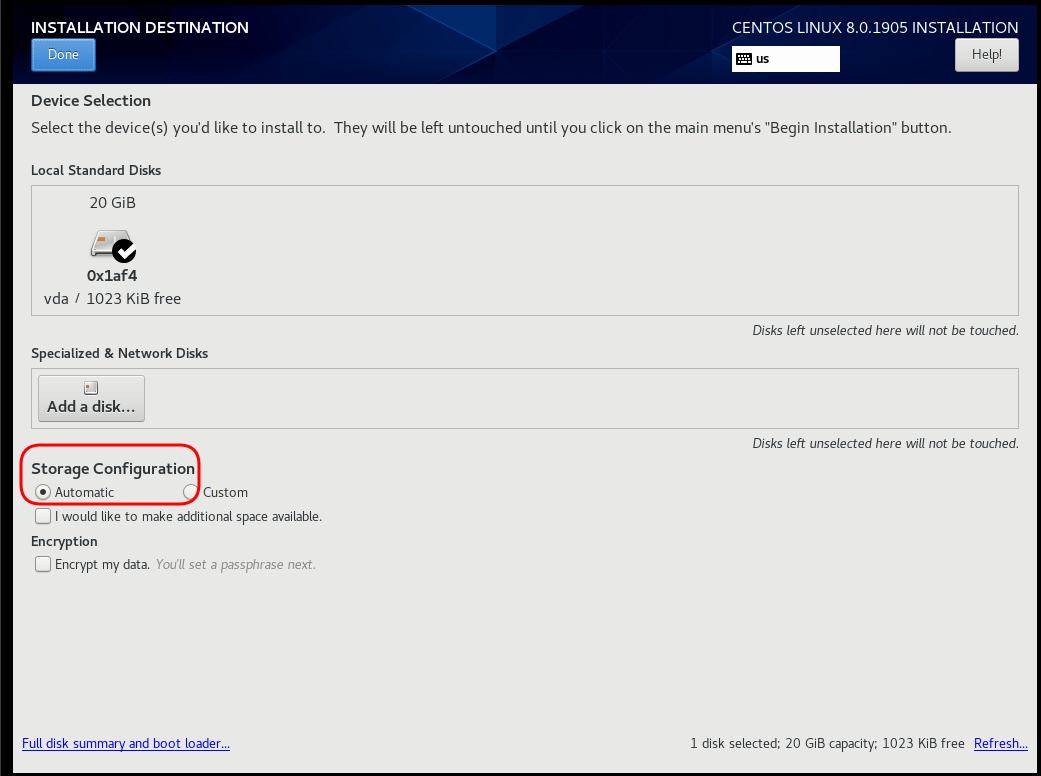
Review
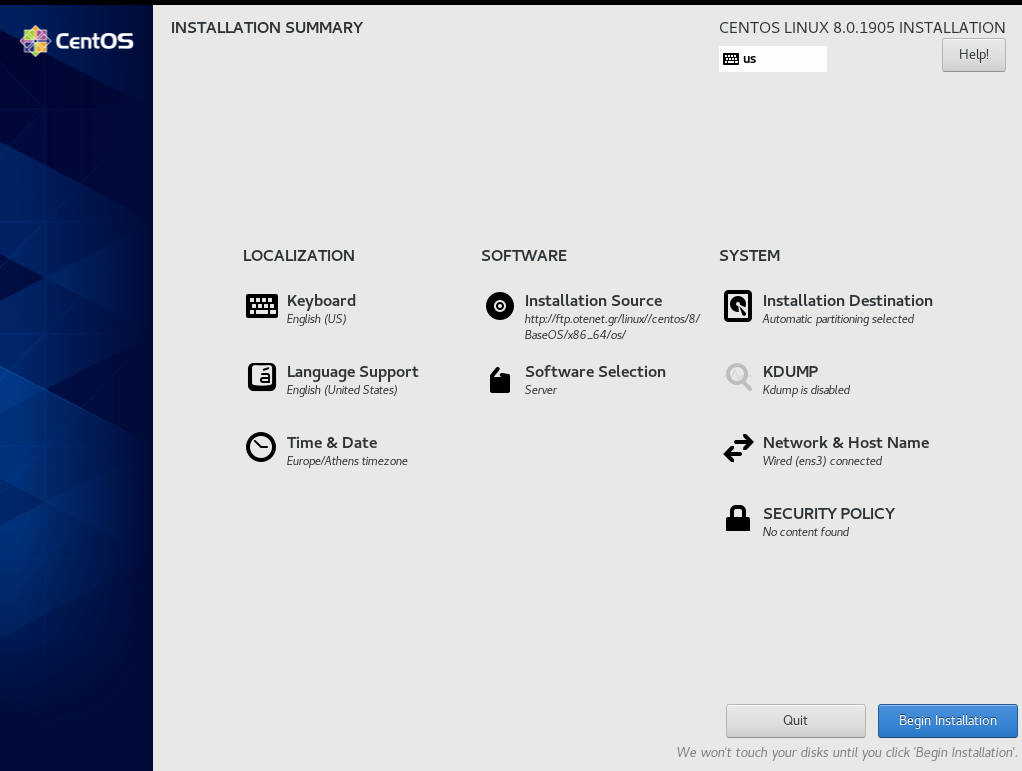
Begin Installation
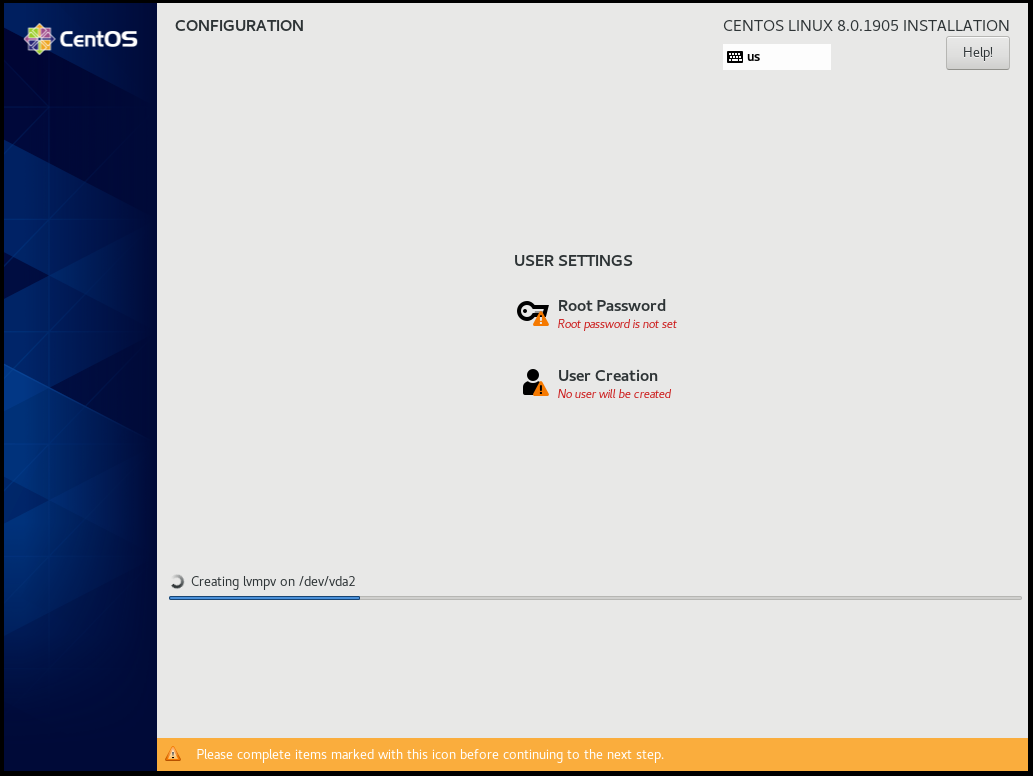
Root

User
Make this user administrator
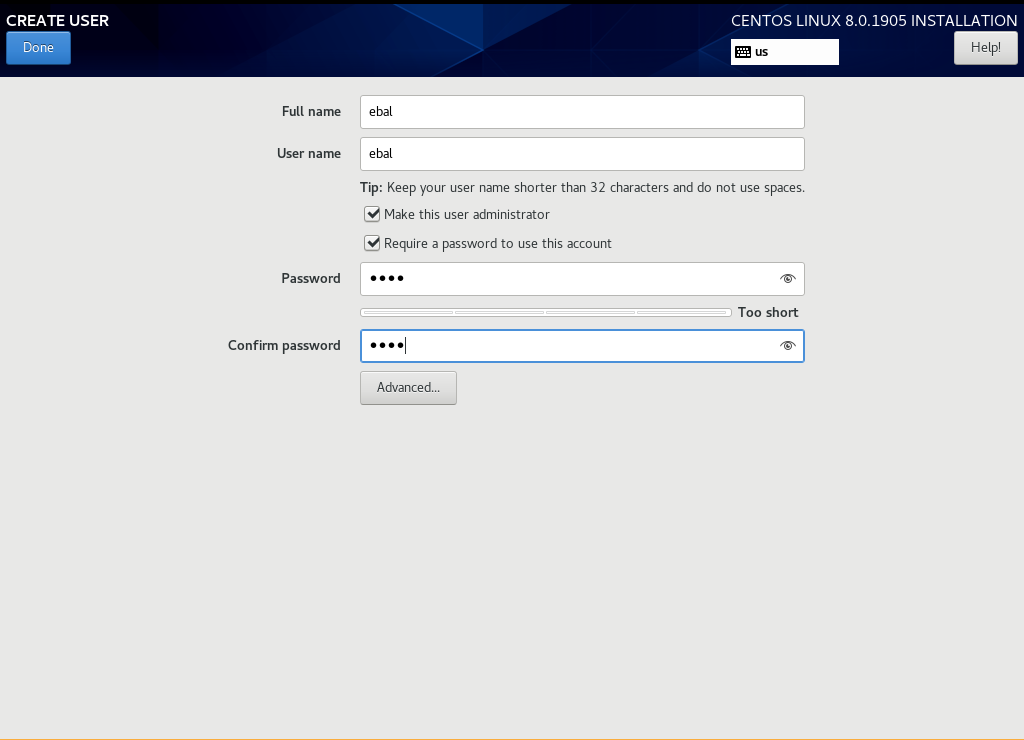
Installation
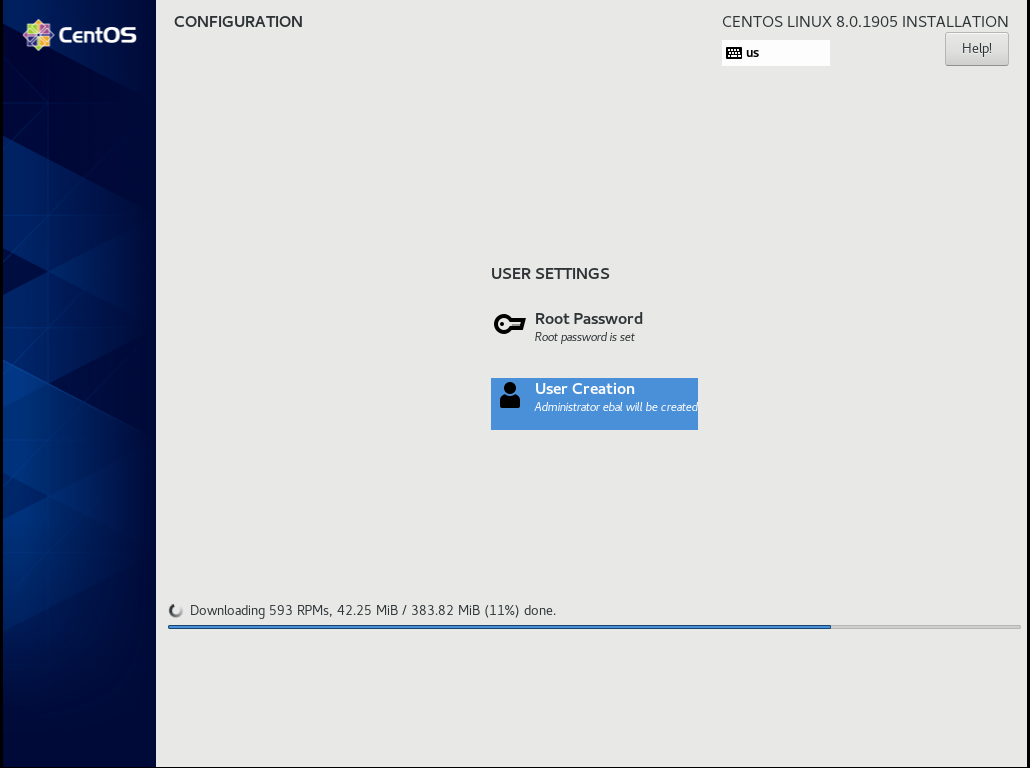
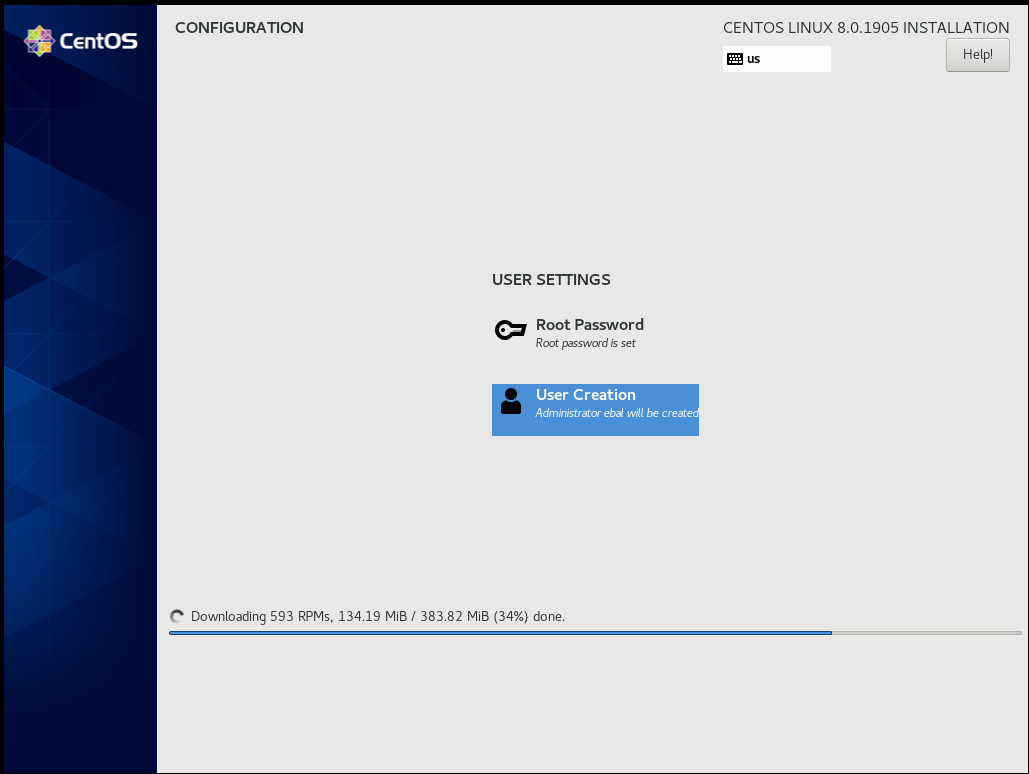
Reboot
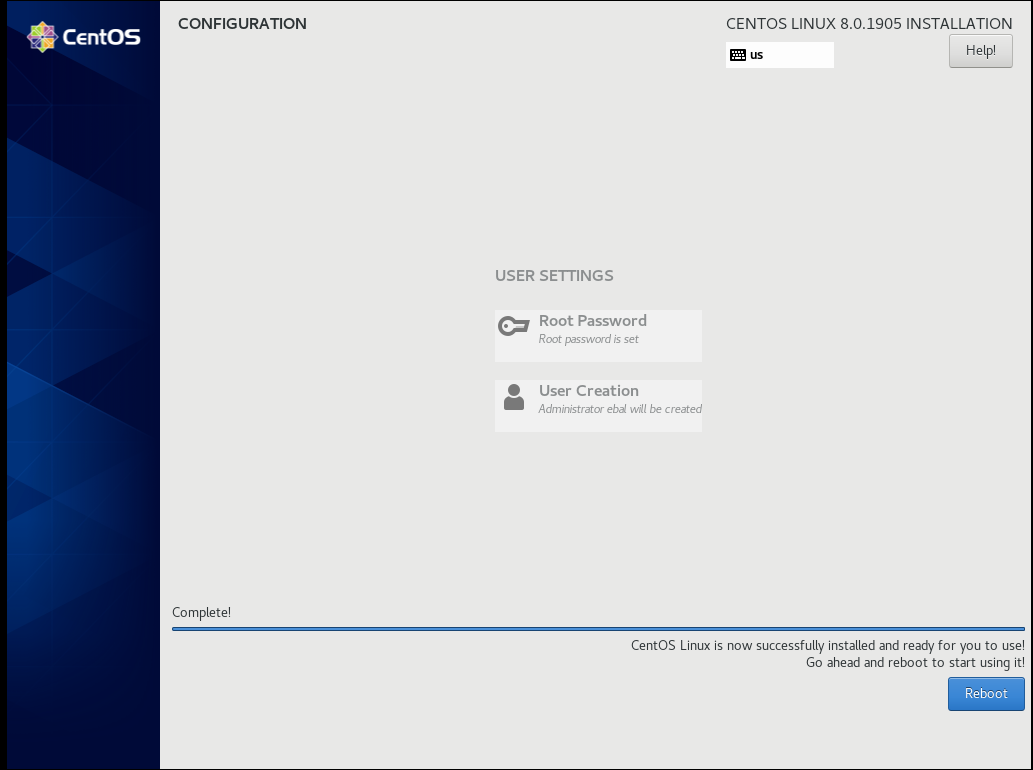
Grub
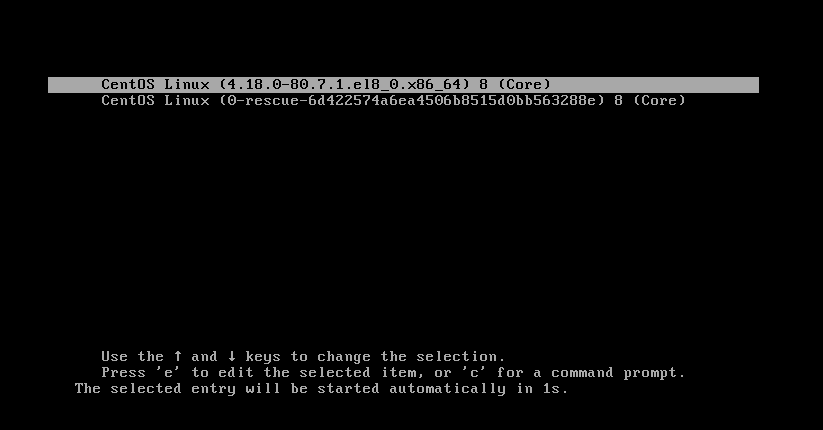
Boot
CentOS-8 (1905)
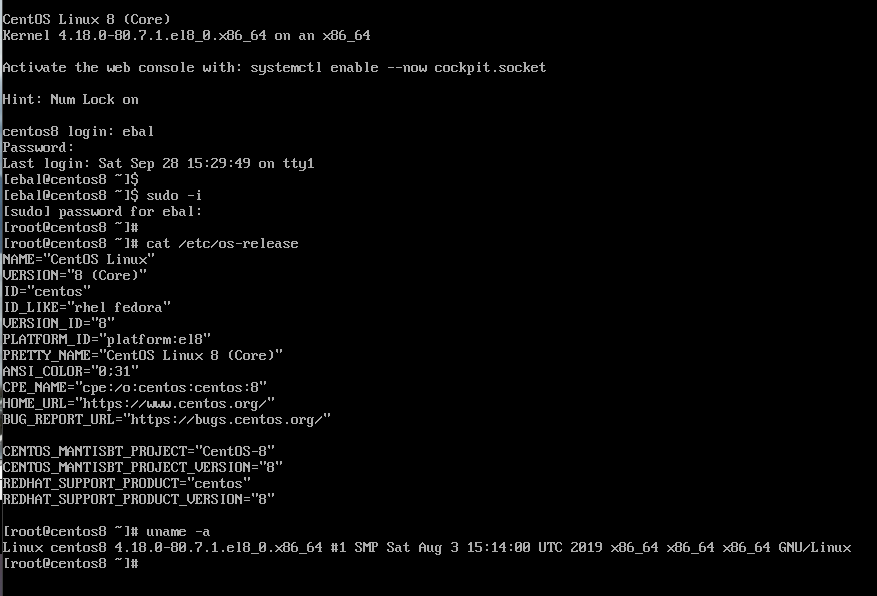
When using tf most of times you need to reuse your Infrastructure as Code, and so your code should be written in such way. In my (very simple) use-case, I need to reuse user-data for cloud-init to setup different VMs but I do not want to rewrite basic/common things every time. Luckily, we can use the template_file.
user-data.yml
In the below yaml file, you will see that we are using tf string-template to produce hostname with this variable:
"${hostname}"here is the file:
#cloud-config
disable_root: true
ssh_pwauth: no
users:
- name: ebal
ssh_import_id:
- gh:ebal
shell: /bin/bash
sudo: ALL=(ALL) NOPASSWD:ALL
# Set TimeZone
timezone: Europe/Athens
hostname: "${hostname}"
# Install packages
packages:
- mlocate
- figlet
# Update/Upgrade & Reboot if necessary
package_update: true
package_upgrade: true
package_reboot_if_required: true
# Remove cloud-init
runcmd:
- figlet "${hostname}" > /etc/motd
- updatedbVariables
Let’s see our tf variables:
$ cat Variables.tfvariable "hcloud_token" {
description = "Hetzner Access API token"
default = ""
}
variable "gandi_api_token" {
description = "Gandi API token"
default = ""
}
variable "domain" {
description = " The domain name "
default = "example.org"
}Terraform Template
So we need to use user-data.yml as a template and replace hostname with var.domain
$ cat example.tfTwo simple steps:
- First we read user-data.yml as template and replace hostname with var.domain
- Then we render the template result to user_data as string
provider "hcloud" {
token = "${var.hcloud_token}"
}
data "template_file" "userdata" {
template = "${file("user-data.yml")}"
vars = {
hostname = "${var.domain}"
}
}
resource "hcloud_server" "node1" {
name = "node1"
image = "ubuntu-18.04"
server_type = "cx11"
user_data = "${data.template_file.userdata.rendered}"
}$ terraform version
Terraform v0.12.3And that’s it !
this article also has an alternative title:
How I Learned to Stop Worrying and Loved my Team
This is a story of troubleshooting cloud disk volumes (long post).
Cloud Disk Volume
Working with data disk volumes in the cloud have a few benefits. One of them is when the volume runs out of space, you can just increase it! No need of replacing the disk, no need of buying a new one, no need of transferring 1TB of data from one disk to another. It is a very simple matter.
Partitions Vs Disks
My personal opinion is not to use partitions. Cloud data disk on EVS (elastic volume service) or cloud volumes for short, they do not need a partition table. You can use the entire disk for data.
Use: /dev/vdb instead of /dev/vdb1
Filesystem
You have to choose your filesystem carefully. You can use XFS that supports Online resizing via xfs_growfs, but you can not shrunk them. But I understand that most of us are used to work with extended filesystem ext4 and to be honest I also feel more comfortable with ext4.
You can read the below extensive article in wikipedia Comparison of file systems for more info, and you can search online regarding performance between xfs and ext4. There are really close to each other nowadays.
Increase Disk
Today, working on a simple operational task (increase a cloud disk volume), I followed the official documentation. This is something that I have done in the past like a million times. To provide a proper documentation I will use redhat’s examples:
In a nutshell
- Umount data disk
- Increase disk volume within the cloud dashboard
- Extend (change) the geometry
- Check filesystem
- Resize ext4 filesystem
- Mount data disk
Commands
Let’s present the commands for reference:
# umount /dev/vdb1
[increase cloud disk volume]
# partprobe
# fdisk /dev/vdb
[delete partition]
[create partition]
# partprobe
# e2fsck /dev/vdb1
# e2fsck -f /dev/vdb1
# resize2fs /dev/vdb1
# mount /dev/vdb1And here is fdisk in more detail:
Fdisk
# fdisk /dev/vdb
Welcome to fdisk (util-linux 2.27.1).
Changes will remain in memory only, until you decide to write them.
Be careful before using the write command.
Command (m for help): p
Disk /dev/vdb: 1.4 TiB, 1503238553600 bytes, 2936012800 sectors
Units: sectors of 1 * 512 = 512 bytes
Sector size (logical/physical): 512 bytes / 512 bytes
I/O size (minimum/optimal): 512 bytes / 512 bytes
Disklabel type: dos
Disk identifier: 0x0004e2c8
Device Boot Start End Sectors Size Id Type
/dev/vdb1 1 2097151999 2097151999 1000G 83 Linux
Delete
Command (m for help): d
Selected partition 1
Partition 1 has been deleted.Create
Command (m for help): n
Partition type
p primary (0 primary, 0 extended, 4 free)
e extended (container for logical partitions)
Select (default p): p
Partition number (1-4, default 1):
First sector (2048-2936012799, default 2048):
Last sector, +sectors or +size{K,M,G,T,P} (2048-2936012799, default 2936012799):
Created a new partition 1 of type 'Linux' and of size 1.4 TiB.
Command (m for help): p
Disk /dev/vdb: 1.4 TiB, 1503238553600 bytes, 2936012800 sectors
Units: sectors of 1 * 512 = 512 bytes
Sector size (logical/physical): 512 bytes / 512 bytes
I/O size (minimum/optimal): 512 bytes / 512 bytes
Disklabel type: dos
Disk identifier: 0x0004e2c8
Device Boot Start End Sectors Size Id Type
/dev/vdb1 2048 2936012799 2936010752 1.4T 83 Linux
Write
Command (m for help): w
The partition table has been altered.
Calling ioctl() to re-read partition table.
Syncing disks.File system consistency check
An interesting error occurred, something that I had never seen before when using e2fsck
# e2fsck /dev/vdb1
e2fsck 1.42.13 (17-May-2015)
ext2fs_open2: Bad magic number in super-block
e2fsck: Superblock invalid, trying backup blocks...
e2fsck: Bad magic number in super-block while trying to open /dev/vdb1
The superblock could not be read or does not describe a valid ext2/ext3/ext4
filesystem. If the device is valid and it really contains an ext2/ext3/ext4
filesystem (and not swap or ufs or something else), then the superblock
is corrupt, and you might try running e2fsck with an alternate superblock:
e2fsck -b 8193 <device>
or
e2fsck -b 32768 <device>
Superblock invalid, trying backup blocks
Panic
I think I lost 1 TB of files!
At that point, I informed my team to raise awareness.

Yes I know, I was a bit sad at the moment. I’ve done this work a million times before, also the Impostor Syndrome kicked in!
Snapshot
I was lucky enough because I could create a snapshot, de-attach the disk from the VM, create a new disk from the snapshot and work on the new (test) disk to try recovering 1TB of lost files!
Make File System
mke2fs has a dry-run option that will show us the superblocks:
mke2fs 1.42.13 (17-May-2015)
Creating filesystem with 367001344 4k blocks and 91750400 inodes
Filesystem UUID: f130f422-2ad7-4f36-a6cb-6984da34ead1
Superblock backups stored on blocks:
32768, 98304, 163840, 229376, 294912, 819200, 884736, 1605632, 2654208,
4096000, 7962624, 11239424, 20480000, 23887872, 71663616, 78675968,
102400000, 214990848Testing super blocks
so I created a small script to test every super block against /dev/vdb1
e2fsck -b 32768 /dev/vdb1
e2fsck -b 98304 /dev/vdb1
e2fsck -b 163840 /dev/vdb1
e2fsck -b 229376 /dev/vdb1
e2fsck -b 294912 /dev/vdb1
e2fsck -b 819200 /dev/vdb1
e2fsck -b 884736 /dev/vdb1
e2fsck -b 1605632 /dev/vdb1
e2fsck -b 2654208 /dev/vdb1
e2fsck -b 4096000 /dev/vdb1
e2fsck -b 7962624 /dev/vdb1
e2fsck -b 11239424 /dev/vdb1
e2fsck -b 20480000 /dev/vdb1
e2fsck -b 23887872 /dev/vdb1
e2fsck -b 71663616 /dev/vdb1
e2fsck -b 78675968 /dev/vdb1
e2fsck -b 102400000 /dev/vdb1
e2fsck -b 214990848 /dev/vdb1Unfortunalyt none of the above commands worked!
last-ditch recovery method
There is a nuclear option DO NOT DO IT
mke2fs -S /dev/vdb1Write superblock and group descriptors only. This is useful if all of the superblock and backup superblocks are corrupted, and a last-ditch recovery method is desired. It causes mke2fs to reinitialize the superblock and group descriptors, while not touching the inode table and the block and inode bitmaps.
Then e2fsck -y -f /dev/vdb1 moved 1TB of files under lost+found with their inode as the name of every file.
I cannot stress this enough: DO NOT DO IT !
Misalignment
So what is the issue?
See the difference of fdisk on 1TB and 1.4TB
Device Boot Start End Sectors Size Id Type
/dev/vdb1 1 2097151999 2097151999 1000G 83 Linux
Device Boot Start End Sectors Size Id Type
/dev/vdb1 2048 2936012799 2936010752 1.4T 83 LinuxThe First sector is now at 2048 instead of 1.
Okay delete disk, create a new one from the snapshot and try again.
Fdisk Part Two
Now it is time to manually put the first sector on 1.
# fdisk /dev/vdb
Welcome to fdisk (util-linux 2.27.1).
Changes will remain in memory only, until you decide to write them.
Be careful before using the write command.
Command (m for help): p
Disk /dev/vdb: 1.4 TiB, 1503238553600 bytes, 2936012800 sectors
Units: sectors of 1 * 512 = 512 bytes
Sector size (logical/physical): 512 bytes / 512 bytes
I/O size (minimum/optimal): 512 bytes / 512 bytes
Disklabel type: dos
Disk identifier: 0x0004e2c8
Device Boot Start End Sectors Size Id Type
/dev/vdb1 2048 2936012799 2936010752 1.4T 83 Linux
Command (m for help): d
Selected partition 1
Partition 1 has been deleted.
Command (m for help): n
Partition type
p primary (0 primary, 0 extended, 4 free)
e extended (container for logical partitions)
Select (default p): p
Partition number (1-4, default 1): 1
First sector (2048-2936012799, default 2048): 1
Value out of range.
Value out of range.
damn it!
sfdisk
In our SRE team, we use something like a Bat-Signal to ask for All hands on a problem and that was what we were doing. A colleague made a point that fdisk is not the best tool for the job, but we should use sfdisk instead. I actually use sfdisk to create backups and restore partition tables but I was trying not to deviate from the documentation and I was not sure that everybody knew how to use sfdisk.
So another colleague suggested to use a similar 1TB disk from another VM.
I could hear the gears in my mind working…
sfdisk export partition table
sfdisk -d /dev/vdb > vdb.out
# fdisk -l /dev/vdb
Disk /dev/vdb: 1000 GiB, 1073741824000 bytes, 2097152000 sectors
Units: sectors of 1 * 512 = 512 bytes
Sector size (logical/physical): 512 bytes / 512 bytes
I/O size (minimum/optimal): 512 bytes / 512 bytes
Disklabel type: dos
Disk identifier: 0x0009e732
Device Boot Start End Sectors Size Id Type
/dev/vdb1 1 2097151999 2097151999 1000G 83 Linux
# sfdisk -d /dev/vdb > vdb.out
# cat vdb.out
label: dos
label-id: 0x0009e732
device: /dev/vdb
unit: sectors
/dev/vdb1 : start= 1, size= 2097151999, type=83
okay we have something here to work with, start sector is 1 and the geometry is 1TB for an ext file system. Identically to the initial partition table (before using fdisk).
sfdisk restore partition table
sfdisk /dev/vdb < vdb.out
# sfdisk /dev/vdb < vdb.out
Checking that no-one is using this disk right now ... OK
Disk /dev/vdb: 1.4 TiB, 1503238553600 bytes, 2936012800 sectors
Units: sectors of 1 * 512 = 512 bytes
Sector size (logical/physical): 512 bytes / 512 bytes
I/O size (minimum/optimal): 512 bytes / 512 bytes
Disklabel type: dos
Disk identifier: 0x0004e2c8
Old situation:
Device Boot Start End Sectors Size Id Type
/dev/vdb1 2048 2936012799 2936010752 1.4T 83 Linux
>>> Script header accepted.
>>> Script header accepted.
>>> Script header accepted.
>>> Script header accepted.
>>> Created a new DOS disklabel with disk identifier 0x0009e732.
Created a new partition 1 of type 'Linux' and of size 1000 GiB.
/dev/vdb2:
New situation:
Device Boot Start End Sectors Size Id Type
/dev/vdb1 1 2097151999 2097151999 1000G 83 Linux
The partition table has been altered.
Calling ioctl() to re-read partition table.
Syncing disks.
# fdisk -l /dev/vdb
Disk /dev/vdb: 1.4 TiB, 1503238553600 bytes, 2936012800 sectors
Units: sectors of 1 * 512 = 512 bytes
Sector size (logical/physical): 512 bytes / 512 bytes
I/O size (minimum/optimal): 512 bytes / 512 bytes
Disklabel type: dos
Disk identifier: 0x0009e732
Device Boot Start End Sectors Size Id Type
/dev/vdb1 1 2097151999 2097151999 1000G 83 Linux
Filesystem Check ?
# e2fsck -f /dev/vdb1
e2fsck 1.42.13 (17-May-2015)
Pass 1: Checking inodes, blocks, and sizes
Pass 2: Checking directory structure
Pass 3: Checking directory connectivity
Pass 4: Checking reference counts
Pass 5: Checking group summary information
SATADISK: 766227/65536000 files (1.9% non-contiguous), 200102796/262143999 blocksf#ck YES
Mount ?
# mount /dev/vdb1 /mnt
# df -h /mnt
Filesystem Size Used Avail Use% Mounted on
/dev/vdb1 985G 748G 187G 81% /mntf3ck Yeah !!
Extend geometry
It is time to extend the partition geometry to 1.4TB with sfdisk.
If you remember from the fdisk output
Device Boot Start End Sectors Size Id Type
/dev/vdb1 1 2097151999 2097151999 1000G 83 Linux
/dev/vdb1 2048 2936012799 2936010752 1.4T 83 LinuxWe have 2936010752 sectors in total.
The End sector of 1.4T is 2936012799
Simple math problem: End Sector - Sectors = 2936012799 - 2936010752 = 2047
The previous fdisk command, had the Start Sector at 2048,
So 2048 - 2047 = 1 the preferable Start Sector!
New sfdisk
By editing the text vdb.out file to re-present our new situation:
# diff vdb.out vdb.out.14
6c6
< /dev/vdb1 : start= 1, size= 2097151999, type=83
---
> /dev/vdb1 : start= 1, size= 2936010752, type=83
1.4TB
Let’s put everything together
# sfdisk /dev/vdb < vdb.out.14
Checking that no-one is using this disk right now ... OK
Disk /dev/vdb: 1.4 TiB, 1503238553600 bytes, 2936012800 sectors
Units: sectors of 1 * 512 = 512 bytes
Sector size (logical/physical): 512 bytes / 512 bytes
I/O size (minimum/optimal): 512 bytes / 512 bytes
Disklabel type: dos
Disk identifier: 0x0009e732
Old situation:
Device Boot Start End Sectors Size Id Type
/dev/vdb1 1 2097151999 2097151999 1000G 83 Linux
>>> Script header accepted.
>>> Script header accepted.
>>> Script header accepted.
>>> Script header accepted.
>>> Created a new DOS disklabel with disk identifier 0x0009e732.
Created a new partition 1 of type 'Linux' and of size 1.4 TiB.
/dev/vdb2:
New situation:
Device Boot Start End Sectors Size Id Type
/dev/vdb1 1 2936010752 2936010752 1.4T 83 Linux
The partition table has been altered.
Calling ioctl() to re-read partition table.
Syncing disks.
# e2fsck /dev/vdb1
e2fsck 1.42.13 (17-May-2015)
SATADISK: clean, 766227/65536000 files, 200102796/262143999 blocks
# e2fsck -f /dev/vdb1
e2fsck 1.42.13 (17-May-2015)
Pass 1: Checking inodes, blocks, and sizes
Pass 2: Checking directory structure
Pass 3: Checking directory connectivity
Pass 4: Checking reference counts
Pass 5: Checking group summary information
SATADISK: 766227/65536000 files (1.9% non-contiguous), 200102796/262143999 blocks
# resize2fs /dev/vdb1
resize2fs 1.42.13 (17-May-2015)
Resizing the filesystem on /dev/vdb1 to 367001344 (4k) blocks.
The filesystem on /dev/vdb1 is now 367001344 (4k) blocks long.
# mount /dev/vdb1 /mnt
# df -h /mnt
Filesystem Size Used Avail Use% Mounted on
/dev/vdb1 1.4T 748G 561G 58% /mnt
Finally!!
Partition Alignment
By the way, you can read this amazing article to fully understand why this happened: