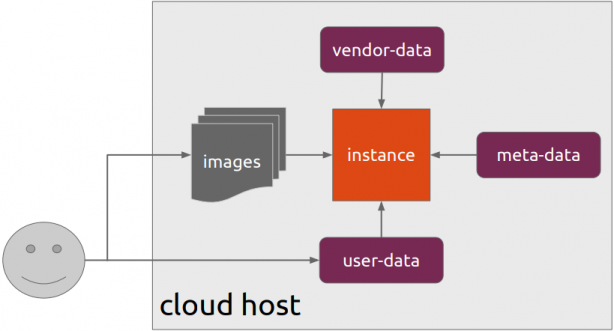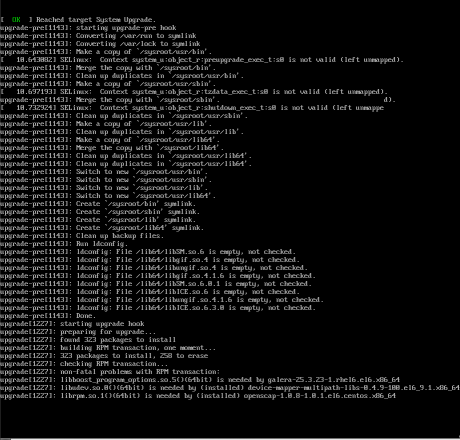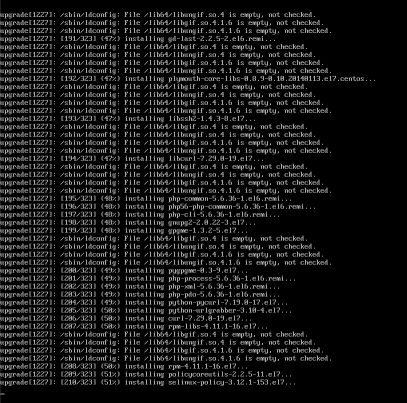Ansible is a wonderful software to automatically configure your systems. The default mode of using ansible is Push Model.
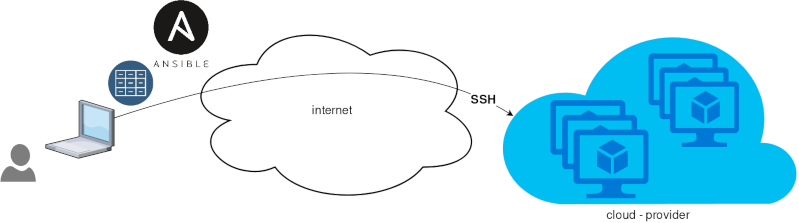
That means from your box, and only using ssh + python, you can configure your flee of machines.
Ansible is imperative. You define tasks in your playbooks, roles and they will run in a serial manner on the remote machines. The task will first check if needs to run and otherwise it will skip the action. And although we can use conditional to skip actions, tasks will perform all checks. For that reason ansible seems slow instead of other configuration tools. Ansible runs in serial mode the tasks but in psedo-parallel mode against the remote servers, to increase the speed. But sometimes you need to gather_facts and that would cost in execution time. There are solutions to cache the ansible facts in a redis (in memory key:value db) but even then, you need to find a work-around to speed your deployments.
But there is an another way, the Pull Mode!
Useful Reading Materials
to learn more on the subject, you can start reading these two articles on ansible-pull.
Pull Mode
So here how it looks:
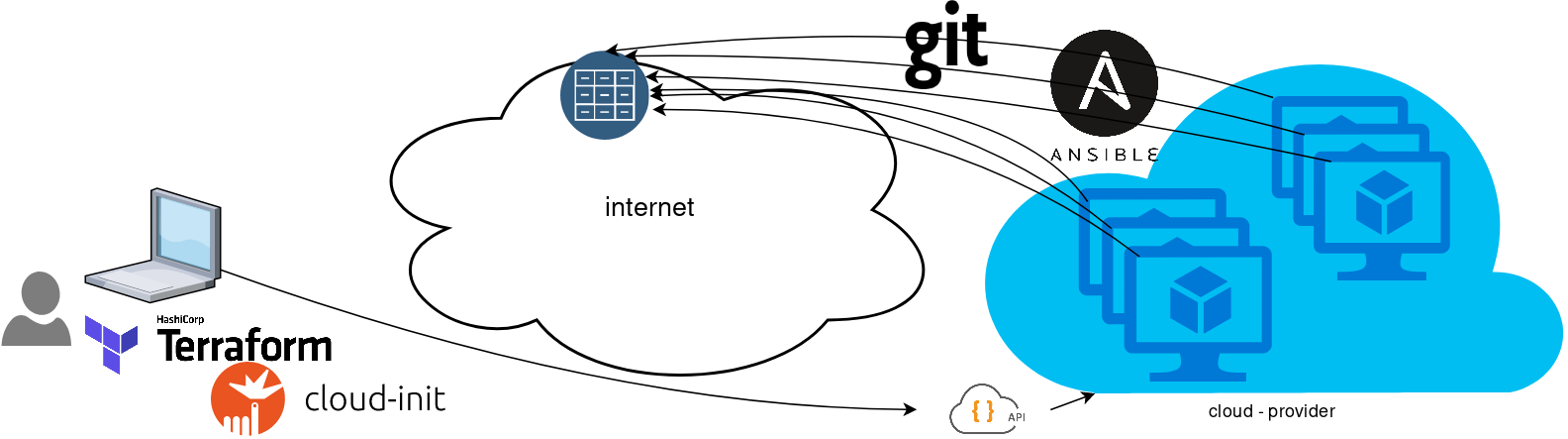
You will first notice, that your ansible repository is moved from you local machine to an online git repository. For me, this is GitLab. As my git repo is private, I have created a Read-Only, time-limit, Deploy Token.
With that scenario, our (ephemeral - or not) VMs will pull their ansible configuration from the git repo and run the tasks locally. I usually build my infrastructure with Terraform by HashiCorp and make advance of cloud-init to initiate their initial configuration.
Cloud-init
The tail of my user-data.yml looks pretty much like this:
...
# Install packages
packages:
- ansible
# Run ansible-pull
runcmd:
- ansible-pull -U https://gitlab+deploy-token-XXXXX:YYYYYYYY@gitlab.com/username/myrepo.git Playbook
You can either create a playbook named with the hostname of the remote server, eg. node1.yml or use the local.yml as the default playbook name.
Here is an example that will also put ansible-pull into a cron entry. This is very useful because it will check for any changes in the git repo every 15 minutes and run ansible again.
- hosts: localhost
tasks:
- name: Ensure ansible-pull is running every 15 minutes
cron:
name: "ansible-pull"
minute: "15"
job: "ansible-pull -U https://gitlab+deploy-token-XXXXX:YYYYYYYY@gitlab.com/username/myrepo.git &> /dev/null"
- name: Create a custom local vimrc file
lineinfile:
path: /etc/vim/vimrc.local
line: 'set modeline'
create: yes
- name: Remove "cloud-init" package
apt:
name: "cloud-init"
purge: yes
state: absent
- name: Remove useless packages from the cache
apt:
autoclean: yes
- name: Remove dependencies that are no longer required
apt:
autoremove: yes
# vim: sts=2 sw=2 ts=2 etIn this short blog post, I will share a few ansible tips:
Run a specific role
ansible -i hosts -m include_role -a name=roles/common all -b
Print Ansible Variables
ansible -m debug -a 'var=vars' 127.0.0.1 | sed "1 s/^.*$/{/" | jq .
Ansible Conditionals
Variable contains string
matching string in a variable
vars:
var1: "hello world"
- debug:
msg: " {{ var1 }} "
when: ........old way
when: var1.find("hello") != -1deprecated way
when: var1 | search("hello")Correct way
when: var1 is search("hello")Multiple Conditionals
Logical And
when:
- ansible_distribution == "Archlinux"
- ansible_hostname is search("myhome")Numeric Conditionals
getting variable from command line (or from somewhere else)
- set_fact:
my_variable_keepday: "{{ keepday | default(7) | int }}"
- name: something
debug:
msg: "keepday : {{ my_variable_keepday }}"
when:
- my_variable_keepday|int >= 0
- my_variable_keepday|int <= 10Validate Time variable with ansible
I need to validate a variable. It should be ‘%H:%M:%S’
My work-around is to convert it to datetime so that I can validate it:
tasks:
- debug:
msg: "{{ startTime | to_datetime('%H:%M:%S') }}"First example: 21:30:15
True: "msg": "1900-01-01 21:30:15"
Second example: ‘25:00:00′
could not be converted to an dict.
The error was: time data '25:00:00' does not match format '%H:%M:%S'
This article will show how to install Arch Linux in Windows 10 under Windows Subsystem for Linux.
WSL
Prerequisite is to have enabled WSL on your Win10 and already reboot your machine.
You can enable WSL :
- Windows Settings
- Apps
- Apps & features
- Related settings -> Programs and Features (bottom)
- Turn Windows features on or off (left)
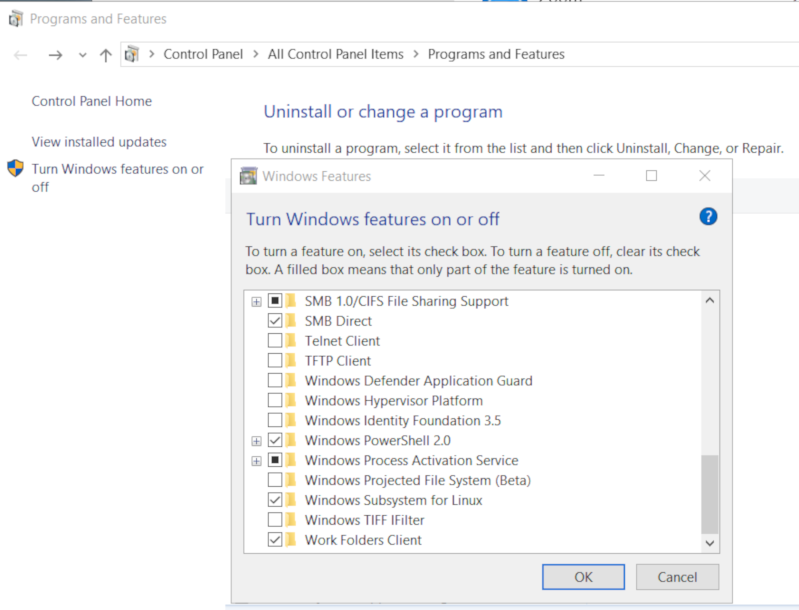
Store
After rebooting your Win10, you can use Microsoft Store to install a Linux distribution like Ubuntu. Archlinux is not an official supported linux distribution thus this guide !
Launcher
The easiest way to install Archlinux (or any Linux distro) is to download the wsldl from github. This project provides a generic Launcher.exe and any rootfs as source base. First thing is to rename Launcher.exe to Archlinux.exe.
ebal@myworklaptop:~$ mkdir -pv Archlinux
mkdir: created directory 'Archlinux'
ebal@myworklaptop:~$ cd Archlinux/
ebal@myworklaptop:~/Archlinux$ curl -sL -o Archlinux.exe https://github.com/yuk7/wsldl/releases/download/18122700/Launcher.exe
ebal@myworklaptop:~/Archlinux$ ls -l
total 320
-rw-rw-rw- 1 ebal ebal 143147 Feb 21 20:40 Archlinux.exe
RootFS
Next step is to download the latest archlinux root filesystem and create a new rootfs.tar.gz archive file, as wsldl uses this type.
ebal@myworklaptop:~/Archlinux$ curl -sLO http://ftp.otenet.gr/linux/archlinux/iso/latest/archlinux-bootstrap-2019.02.01-x86_64.tar.gz
ebal@myworklaptop:~/Archlinux$ ls -l
total 147392
-rw-rw-rw- 1 ebal ebal 143147 Feb 21 20:40 Archlinux.exe
-rw-rw-rw- 1 ebal ebal 149030552 Feb 21 20:42 archlinux-bootstrap-2019.02.01-x86_64.tar.gz
ebal@myworklaptop:~/Archlinux$ sudo tar xf archlinux-bootstrap-2019.02.01-x86_64.tar.gz
ebal@myworklaptop:~/Archlinux$ cd root.x86_64/
ebal@myworklaptop:~/Archlinux/root.x86_64$ ls
README bin boot dev etc home lib lib64 mnt opt proc root run sbin srv sys tmp usr var
ebal@myworklaptop:~/Archlinux/root.x86_64$ sudo tar czf rootfs.tar.gz .
tar: .: file changed as we read it
ebal@myworklaptop:~/Archlinux/root.x86_64$ ls
README bin boot dev etc home lib lib64 mnt opt proc root rootfs.tar.gz run sbin srv sys tmp usr var
ebal@myworklaptop:~/Archlinux/root.x86_64$ du -sh rootfs.tar.gz
144M rootfs.tar.gz
ebal@myworklaptop:~/Archlinux/root.x86_64$ sudo mv rootfs.tar.gz ../
ebal@myworklaptop:~/Archlinux/root.x86_64$ cd ..
ebal@myworklaptop:~/Archlinux$ ls
Archlinux.exe archlinux-bootstrap-2019.02.01-x86_64.tar.gz root.x86_64 rootfs.tar.gz
ebal@myworklaptop:~/Archlinux$
ebal@myworklaptop:~/Archlinux$ ls
Archlinux.exe rootfs.tar.gz
ebal@myworklaptop:~$ mv Archlinux/ /mnt/c/Users/EvaggelosBalaskas/Downloads/ArchlinuxWSL
ebal@myworklaptop:~$As you can see, I do a little clean up and I move the directory under windows filesystem.
Install & Verify
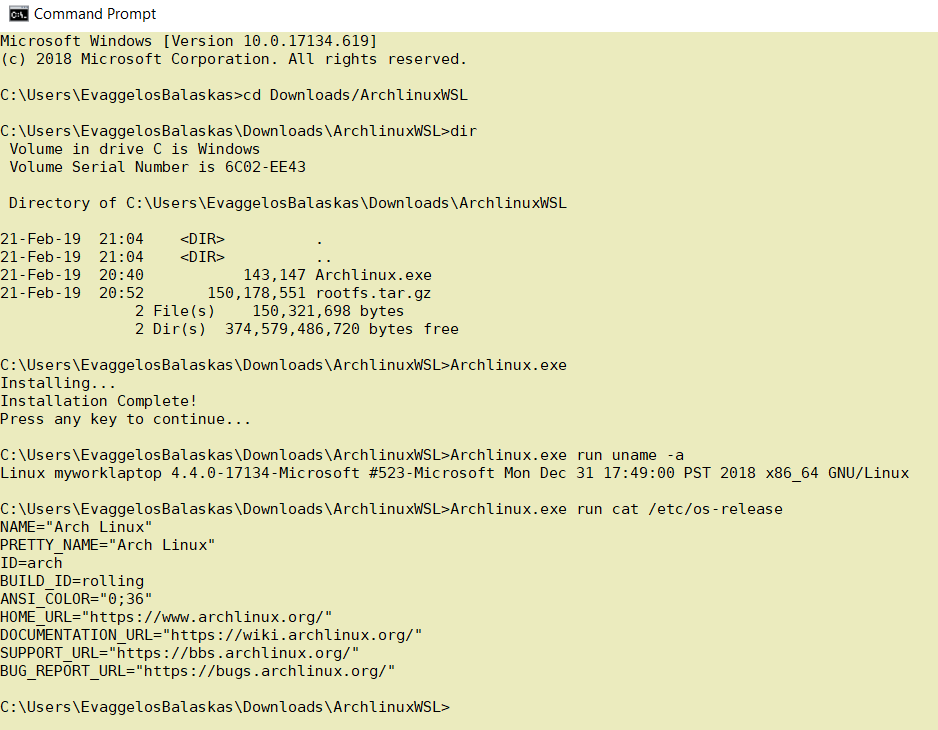
Microsoft Windows [Version 10.0.17134.619]
(c) 2018 Microsoft Corporation. All rights reserved.
C:UsersEvaggelosBalaskas>cd Downloads/ArchlinuxWSL
C:UsersEvaggelosBalaskasDownloadsArchlinuxWSL>dir
Volume in drive C is Windows
Volume Serial Number is 6C02-EE43
Directory of C:UsersEvaggelosBalaskasDownloadsArchlinuxWSL
21-Feb-19 21:04 <DIR> .
21-Feb-19 21:04 <DIR> ..
21-Feb-19 20:40 143,147 Archlinux.exe
21-Feb-19 20:52 150,178,551 rootfs.tar.gz
2 File(s) 150,321,698 bytes
2 Dir(s) 374,579,486,720 bytes free
C:UsersEvaggelosBalaskasDownloadsArchlinuxWSL>Archlinux.exe
Installing...
Installation Complete!
Press any key to continue...
C:UsersEvaggelosBalaskasDownloadsArchlinuxWSL>Archlinux.exe run uname -a
Linux myworklaptop 4.4.0-17134-Microsoft #523-Microsoft Mon Dec 31 17:49:00 PST 2018 x86_64 GNU/Linux
C:UsersEvaggelosBalaskasDownloadsArchlinuxWSL>Archlinux.exe run cat /etc/os-release
NAME="Arch Linux"
PRETTY_NAME="Arch Linux"
ID=arch
BUILD_ID=rolling
ANSI_COLOR="0;36"
HOME_URL="https://www.archlinux.org/"
DOCUMENTATION_URL="https://wiki.archlinux.org/"
SUPPORT_URL="https://bbs.archlinux.org/"
BUG_REPORT_URL="https://bugs.archlinux.org/"
C:UsersEvaggelosBalaskasDownloadsArchlinuxWSL>Archlinux.exe run bash
[root@myworklaptop ArchlinuxWSL]#
[root@myworklaptop ArchlinuxWSL]# exit
Archlinux
C:UsersEvaggelosBalaskasDownloadsArchlinuxWSL>Archlinux.exe run bash
[root@myworklaptop ArchlinuxWSL]#
[root@myworklaptop ArchlinuxWSL]# date
Thu Feb 21 21:41:41 STD 2019Remember, archlinux by default does not have any configuration. So you need to configure this instance !
Here are some basic configuration:
[root@myworklaptop ArchlinuxWSL]# echo nameserver 8.8.8.8 > /etc/resolv.conf
[root@myworklaptop ArchlinuxWSL]# cat > /etc/pacman.d/mirrorlist <<EOF
Server = http://ftp.otenet.gr/linux/archlinux/$repo/os/$arch
EOF
[root@myworklaptop ArchlinuxWSL]# pacman-key --init
[root@myworklaptop ArchlinuxWSL]# pacman-key --populate
[root@myworklaptop ArchlinuxWSL]# pacman -Syyyou are pretty much ready to use archlinux inside your windows 10 !!
Remove
You can remove Archlinux by simple:
Archlinux.exe clean
Default User
There is a simple way to use Archlinux within Windows Subsystem for Linux , by connecting with a default user.
But before configure ArchWSL, we need to create this user inside the archlinux instance:
[root@myworklaptop ArchWSL]# useradd -g 374 -u 374 ebal
[root@myworklaptop ArchWSL]# id ebal
uid=374(ebal) gid=374(ebal) groups=374(ebal)
[root@myworklaptop ArchWSL]# cp -rav /etc/skel/ /home/ebal
'/etc/skel/' -> '/home/ebal'
'/etc/skel/.bashrc' -> '/home/ebal/.bashrc'
'/etc/skel/.bash_profile' -> '/home/ebal/.bash_profile'
'/etc/skel/.bash_logout' -> '/home/ebal/.bash_logout'
chown -R ebal:ebal /home/ebal/then exit the linux app and run:
> Archlinux.exe config --default-user ebaland try to login again:
> Archlinux.exe run bash
[ebal@myworklaptop ArchWSL]$
[ebal@myworklaptop ArchWSL]$ cd ~
ebal@myworklaptop ~$ pwd -P
/home/ebal
Using Terraform by HashiCorp and cloud-init on Hetzner cloud provider.
Nowadays with the help of modern tools, we use our infrastructure as code. This approach is very useful because we can have Immutable design with our infra by declaring the state would like our infra to be. This also provide us with flexibility and a more generic way on how to handle our infra as lego bricks, especially on scaling.
UPDATE: 2019.01.22
Hetzner
We need to create an Access API Token within a new project under the console of hetzner cloud.
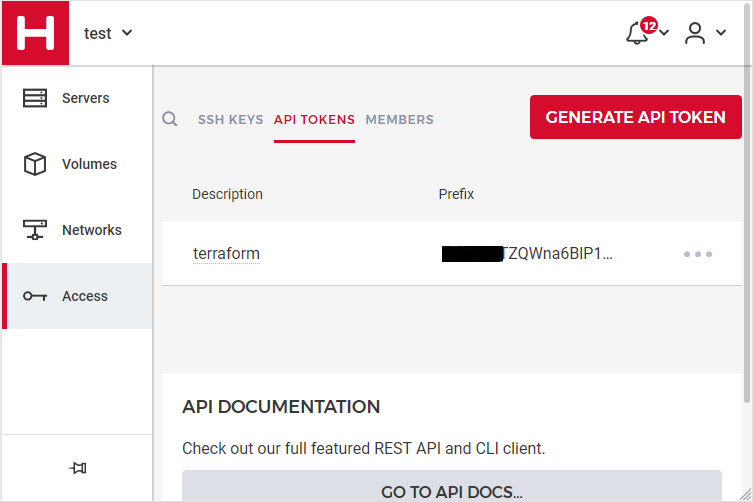
Copy this token and with that in place we can continue with terraform.
For the purposes of this article, I am going to use as the API token: 01234567890
Install Terraform
the latest terraform version at the time of writing this blog post is: v.11.11
$ curl -sL https://releases.hashicorp.com/terraform/0.11.11/terraform_0.11.11_linux_amd64.zip |
bsdtar -xf- && chmod +x terraform
$ sudo mv terraform /usr/local/bin/and verify it
$ terraform versionTerraform v0.11.11
Terraform Provider for Hetzner Cloud
To use the hetzner cloud via terraform, we need the terraform-provider-hcloud plugin.
hcloud, is part of terraform providers repository. So the first time of initialize our project, terraform will download this plugin locally.
Initializing provider plugins...
- Checking for available provider plugins on https://releases.hashicorp.com...
- Downloading plugin for provider "hcloud" (1.7.0)...
...
* provider.hcloud: version = "~> 1.7"
Compile hcloud
If you like, you can always build hcloud from the source code.
There are notes on how to build the plugin here Terraform Hetzner Cloud provider.
GitLab CI
or you can even download the artifact from my gitlab-ci repo.
Plugin directory
You will find the terraform hcloud plugin under your current directory:
./.terraform/plugins/linux_amd64/terraform-provider-hcloud_v1.7.0_x4
I prefer to copy the tf plugins centralized under my home directory:
$ mkdir -pv ~/.terraform/plugins/linux_amd64/
$ mv ./.terraform/plugins/linux_amd64/terraform-provider-hcloud_v1.7.0_x4 ~/.terraform.d/plugins/linux_amd64/terraform-provider-hcloudor if you choose the artifact from gitlab:
$ curl -sL -o ~/.terraform/plugins/linux_amd64/terraform-provider-hcloud https://gitlab.com/ebal/terraform-provider-hcloud-ci/-/jobs/artifacts/master/raw/bin/terraform-provider-hcloud?job=run-buildThat said, when working with multiple terraform projects you may be in a position that you need different versions of the same tf-plugin. In that case it is better to have them under your current working directory/project instead of your home directory. Perhaps one project needs v1.2.3 and another v4.5.6 of the same tf-plugin.
Hetzner Cloud API
Here is a few examples on how to use the Hetzner Cloud API:
$ export -p API_TOKEN="01234567890"
$ curl -sH "Authorization: Bearer $API_TOKEN" https://api.hetzner.cloud/v1/datacenters | jq -r .datacenters[].name
fsn1-dc8
nbg1-dc3
hel1-dc2
fsn1-dc14$ curl -sH "Authorization: Bearer $API_TOKEN" https://api.hetzner.cloud/v1/locations | jq -r .locations[].name
fsn1
nbg1
hel1$ curl -sH "Authorization: Bearer $API_TOKEN" https://api.hetzner.cloud/v1/images | jq -r .images[].name
ubuntu-16.04
debian-9
centos-7
fedora-27
ubuntu-18.04
fedora-28
hetzner.tf
At this point, we are ready to write our terraform file.
It can be as simple as this (CentOS 7):
# Set the variable value in *.tfvars file
# or using -var="hcloud_token=..." CLI option
variable "hcloud_token" {}
# Configure the Hetzner Cloud Provider
provider "hcloud" {
token = "${var.hcloud_token}"
}
# Create a new server running centos
resource "hcloud_server" "node1" {
name = "node1"
image = "centos-7"
server_type = "cx11"
}
Project_Ebal
or a more complex config: Ubuntu 18.04 LTS
# Project_Ebal
variable "hcloud_token" {}
# Configure the Hetzner Cloud Provider
provider "hcloud" {
token = "${var.hcloud_token}"
}
# Create a new server running centos
resource "hcloud_server" "Project_Ebal" {
name = "ebal_project"
image = "ubuntu-18.04"
server_type = "cx11"
location = "nbg1"
}
Repository Structure
Although in this blog post we have a small and simple example of using hetzner cloud with terraform, on larger projects is usually best to have separated terraform files for variables, code and output. For more info, you can take a look here: VCS Repository Structure - Workspaces
├── variables.tf
├── main.tf
├── outputs.tf
Cloud-init
To use cloud-init with hetzner is very simple.
We just need to add this declaration user_data = "${file("user-data.yml")}" to terraform file.
So our previous tf is now this:
# Project_Ebal
variable "hcloud_token" {}
# Configure the Hetzner Cloud Provider
provider "hcloud" {
token = "${var.hcloud_token}"
}
# Create a new server running centos
resource "hcloud_server" "Project_Ebal" {
name = "ebal_project"
image = "ubuntu-18.04"
server_type = "cx11"
location = "nbg1"
user_data = "${file("user-data.yml")}"
}to get the IP_Address of the virtual machine, I would also like to have an output declaration:
output "ipv4_address" {
value = "${hcloud_server.ebal_project.ipv4_address}"
}
Clout-init
You will find more notes on cloud-init on a previous blog post: Cloud-init with CentOS 7.
below is an example of user-data.yml
#cloud-config
disable_root: true
ssh_pwauth: no
users:
- name: ubuntu
ssh_import_id:
- gh:ebal
shell: /bin/bash
sudo: ALL=(ALL) NOPASSWD:ALL
# Set TimeZone
timezone: Europe/Athens
# Install packages
packages:
- mlocate
- vim
- figlet
# Update/Upgrade & Reboot if necessary
package_update: true
package_upgrade: true
package_reboot_if_required: true
# Remove cloud-init
runcmd:
- figlet Project_Ebal > /etc/motd
- updatedb
Terraform
First thing with terraform is to initialize our environment.
Init
$ terraform init
Initializing provider plugins...
Terraform has been successfully initialized!
You may now begin working with Terraform. Try running "terraform plan" to see
any changes that are required for your infrastructure. All Terraform commands
should now work.
If you ever set or change modules or backend configuration for Terraform,
rerun this command to reinitialize your working directory. If you forget, other
commands will detect it and remind you to do so if necessary.
Plan
Of course it is not necessary to plan and then plan with out.
You can skip this step, here exist only for documentation purposes.
$ terraform plan
Refreshing Terraform state in-memory prior to plan...
The refreshed state will be used to calculate this plan, but will not be
persisted to local or remote state storage.
------------------------------------------------------------------------
An execution plan has been generated and is shown below.
Resource actions are indicated with the following symbols:
+ create
Terraform will perform the following actions:
+ hcloud_server.ebal_project
id: <computed>
backup_window: <computed>
backups: "false"
datacenter: <computed>
image: "ubuntu-18.04"
ipv4_address: <computed>
ipv6_address: <computed>
ipv6_network: <computed>
keep_disk: "false"
location: "nbg1"
name: "ebal_project"
server_type: "cx11"
status: <computed>
user_data: "sk6134s+ys+wVdGITc+zWhbONYw="
Plan: 1 to add, 0 to change, 0 to destroy.
------------------------------------------------------------------------
Note: You didn't specify an "-out" parameter to save this plan, so Terraform
can't guarantee that exactly these actions will be performed if
"terraform apply" is subsequently run.
Out
$ terraform plan -out terraform.tfplan
Refreshing Terraform state in-memory prior to plan...
The refreshed state will be used to calculate this plan, but will not be
persisted to local or remote state storage.
------------------------------------------------------------------------
An execution plan has been generated and is shown below.
Resource actions are indicated with the following symbols:
+ create
Terraform will perform the following actions:
+ hcloud_server.ebal_project
id: <computed>
backup_window: <computed>
backups: "false"
datacenter: <computed>
image: "ubuntu-18.04"
ipv4_address: <computed>
ipv6_address: <computed>
ipv6_network: <computed>
keep_disk: "false"
location: "nbg1"
name: "ebal_project"
server_type: "cx11"
status: <computed>
user_data: "sk6134s+ys+wVdGITc+zWhbONYw="
Plan: 1 to add, 0 to change, 0 to destroy.
------------------------------------------------------------------------
This plan was saved to: terraform.tfplan
To perform exactly these actions, run the following command to apply:
terraform apply "terraform.tfplan"
Apply
$ terraform apply "terraform.tfplan"
hcloud_server.ebal_project: Creating...
backup_window: "" => "<computed>"
backups: "" => "false"
datacenter: "" => "<computed>"
image: "" => "ubuntu-18.04"
ipv4_address: "" => "<computed>"
ipv6_address: "" => "<computed>"
ipv6_network: "" => "<computed>"
keep_disk: "" => "false"
location: "" => "nbg1"
name: "" => "ebal_project"
server_type: "" => "cx11"
status: "" => "<computed>"
user_data: "" => "sk6134s+ys+wVdGITc+zWhbONYw="
hcloud_server.ebal_project: Still creating... (10s elapsed)
hcloud_server.ebal_project: Still creating... (20s elapsed)
hcloud_server.ebal_project: Creation complete after 23s (ID: 1676988)
Apply complete! Resources: 1 added, 0 changed, 0 destroyed.
Outputs:
ipv4_address = 1.2.3.4
SSH and verify cloud-init
$ ssh 1.2.3.4 -l ubuntu
Welcome to Ubuntu 18.04.1 LTS (GNU/Linux 4.15.0-43-generic x86_64)
* Documentation: https://help.ubuntu.com
* Management: https://landscape.canonical.com
* Support: https://ubuntu.com/advantage
System information as of Fri Jan 18 12:17:14 EET 2019
System load: 0.41 Processes: 89
Usage of /: 9.7% of 18.72GB Users logged in: 0
Memory usage: 8% IP address for eth0: 1.2.3.4
Swap usage: 0%
0 packages can be updated.
0 updates are security updates.
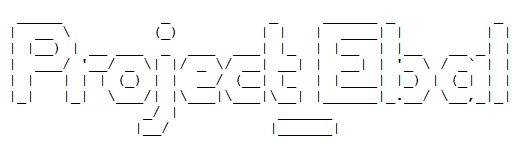
Destroy
Be Careful without providing a specific terraform out plan, terraform will destroy every tfplan within your working directory/project. So it is always a good practice to explicit destroy a specify resource/tfplan.
$ terraform destroy should better be:
$ terraform destroy -out terraform.tfplan
hcloud_server.ebal_project: Refreshing state... (ID: 1676988)
An execution plan has been generated and is shown below.
Resource actions are indicated with the following symbols:
- destroy
Terraform will perform the following actions:
- hcloud_server.ebal_project
Plan: 0 to add, 0 to change, 1 to destroy.
Do you really want to destroy all resources?
Terraform will destroy all your managed infrastructure, as shown above.
There is no undo. Only 'yes' will be accepted to confirm.
Enter a value: yes
hcloud_server.ebal_project: Destroying... (ID: 1676988)
hcloud_server.ebal_project: Destruction complete after 1s
Destroy complete! Resources: 1 destroyed.
That’s it !
I am only using btrfs for the last few years, without any problem. Drobox’s decision is based on supporting Extended file attributes and even so btrfs supports extended attributes, seems you will get this error:
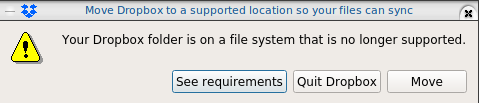
I have the benefit of using encrypted disks via LUKS so in this blog post, I will only present a way to have an virtual disk with ext4, to your dropbox folder on-top of your btrfs!
Allocating disk space
Let’s say that your have 2G of dropbox space, allocate 2G of file size:
fallocate -l 2G Dropbox.img
you can verify the disk image by:
qemu-img info Dropbox.img
image: Dropbox.img
file format: raw
virtual size: 2.0G (2147483648 bytes)
disk size: 2.0G
Map Virtual Disk to Loop Device
Then map your virtual disk to a loop device:
sudo losetup `sudo losetup -f` Dropbox.imgverify it:
losetup -a
/dev/loop0: []: (/home/ebal/Dropbox.img)then loop0 it is.
Create an ext4 filesystem
sudo mkfs.ext4 -L Dropbox /dev/loop0
Creating filesystem with 524288 4k blocks and 131072 inodes
Filesystem UUID: 09c7eb41-b5f3-4c58-8965-5e366ddf4d97
Superblock backups stored on blocks:
32768, 98304, 163840, 229376, 294912
Allocating group tables: done
Writing inode tables: done
Creating journal (16384 blocks): done
Writing superblocks and filesystem accounting information: done
Move Dropbox folder
You have to move your previous dropbox folder to another location. Dont forget to cloase dropbox-client and any other application that is using files from this folder.
mv Dropbox Dropbox.bak
renamed 'Dropbox' -> 'Dropbox.bak'and then create a new Dropbox folder:
mkdir -pv Dropbox/
mkdir: created directory 'Dropbox/'
Mount the ext4 filesystem
sudo mount /dev/loop0 ~/Dropbox/
verify it:
df -h ~/Dropbox/
Filesystem Size Used Avail Use% Mounted on
/dev/loop0 2.0G 6.0M 1.8G 1% /home/ebal/Dropboxand give the right perms:
sudo chown -R ebal:ebal ~/Dropbox/
Copy files
Now, copy the files from the old Dropbox folder to the new:
rsync -ravx Dropbox.bak/ Dropbox/
sent 464,823,778 bytes received 13,563 bytes 309,891,560.67 bytes/sec
total size is 464,651,441 speedup is 1.00and start dropbox-client
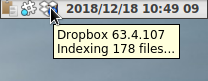
Four Step Process
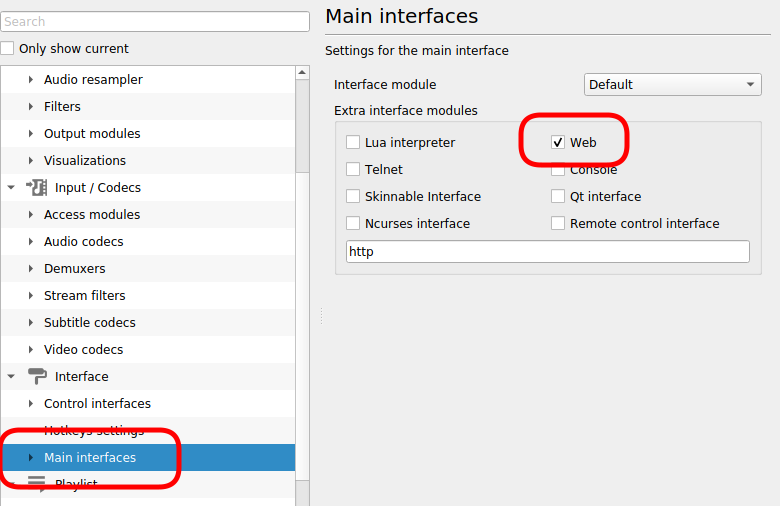
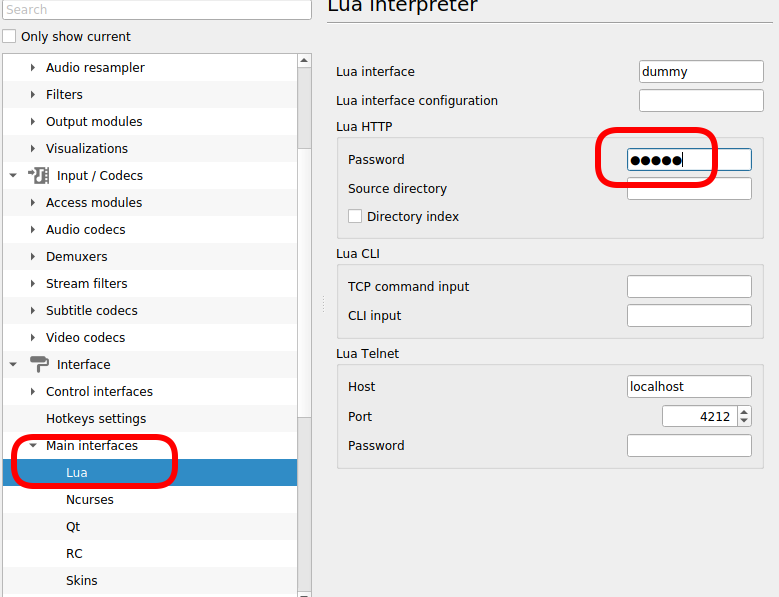
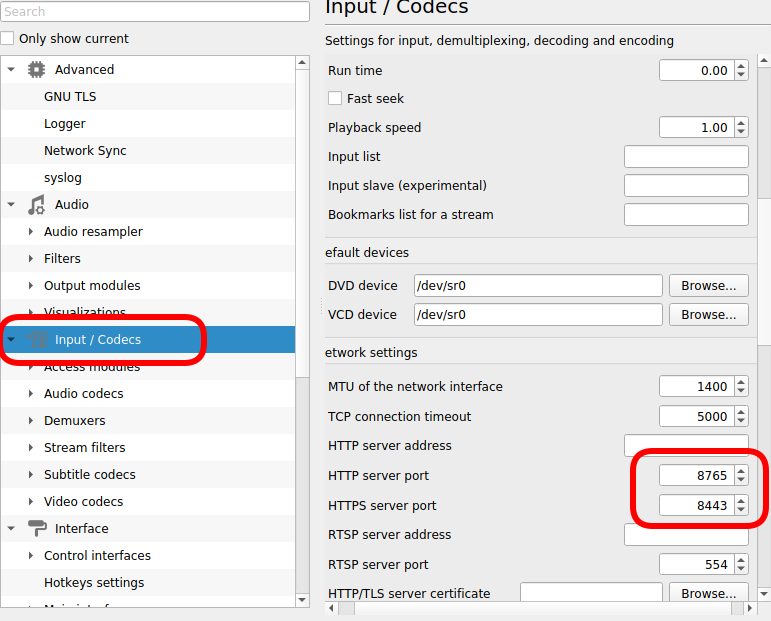
$ sudo iptables -nvL | grep 8765
0 0 ACCEPT tcp -- * * 192.168.0.0/24 0.0.0.0/0 tcp dpt:8765The purpose of this blog post is to act as a visual guide/tutorial on how to setup an iOS device (iPad or iPhone) using the native apps against a custom Linux Mail, Calendar & Contact server.
Disclaimer: I wrote this blog post after 36hours with an apple device. I have never had any previous encagement with an apple product. Huge culture change & learning curve. Be aware, that the below notes may not apply to your setup.
Original creation date: Friday 12 Oct 2018
Last Update: Sunday 18 Nov 2018
Linux Mail Server
Notes are based on the below setup:
- CentOS 6.10
- Dovecot IMAP server with STARTTLS (TCP Port: 143) with Encrypted Password Authentication.
- Postfix SMTP with STARTTLS (TCP Port: 587) with Encrypted Password Authentication.
- Baïkal as Calendar & Contact server.
Thunderbird
Thunderbird settings for imap / smtp over STARTTLS and encrypted authentication
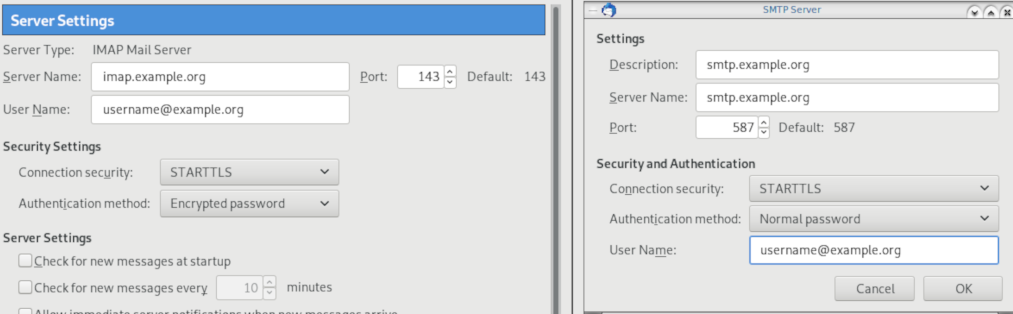
Baikal
Dashboard
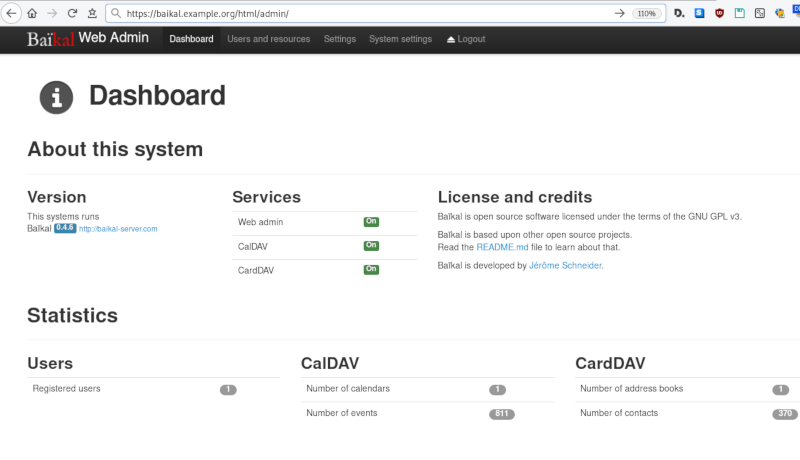
CardDAV
contact URI for user Username
https://baikal.baikal.example.org/html/card.php/addressbooks/Username/defaultCalDAV
calendar URI for user Username
https://baikal.example.org/html/cal.php/calendars/Username/default
iOS
There is a lot of online documentation but none in one place. Random Stack Overflow articles & posts in the internet. It took me almost an entire day (and night) to figure things out. In the end, I enabled debug mode on my dovecot/postifx & apache web server. After that, throught trail and error, I managed to setup both iPhone & iPad using only native apps.
Open Password & Accounts & click on New Account
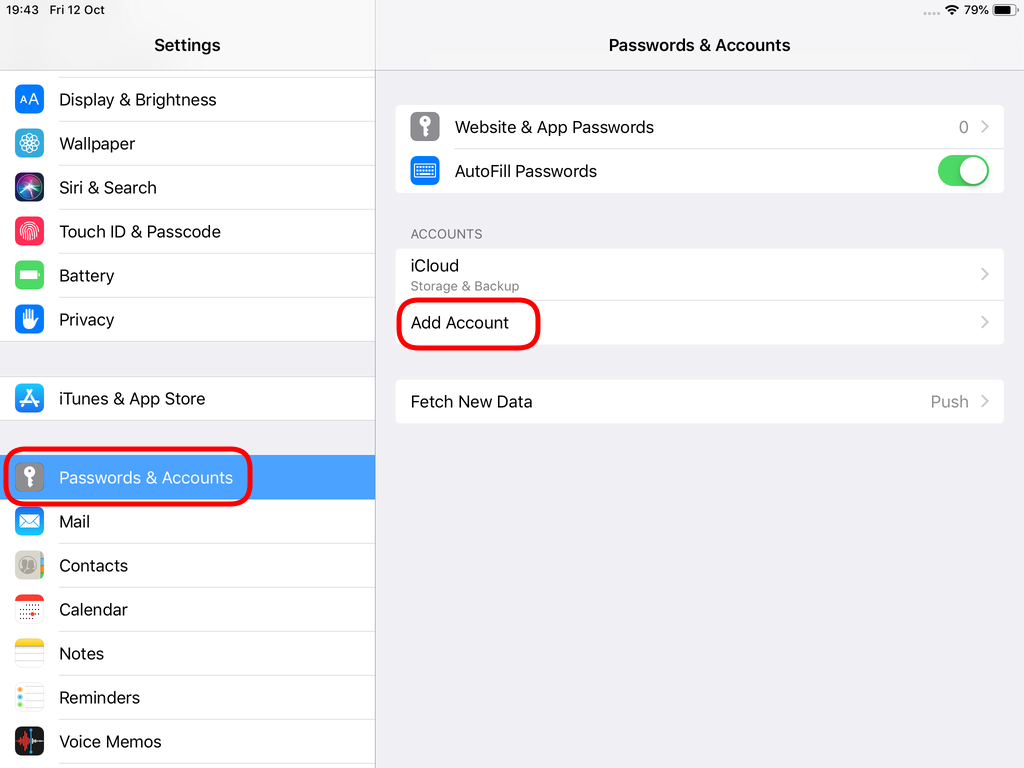
Choose Other
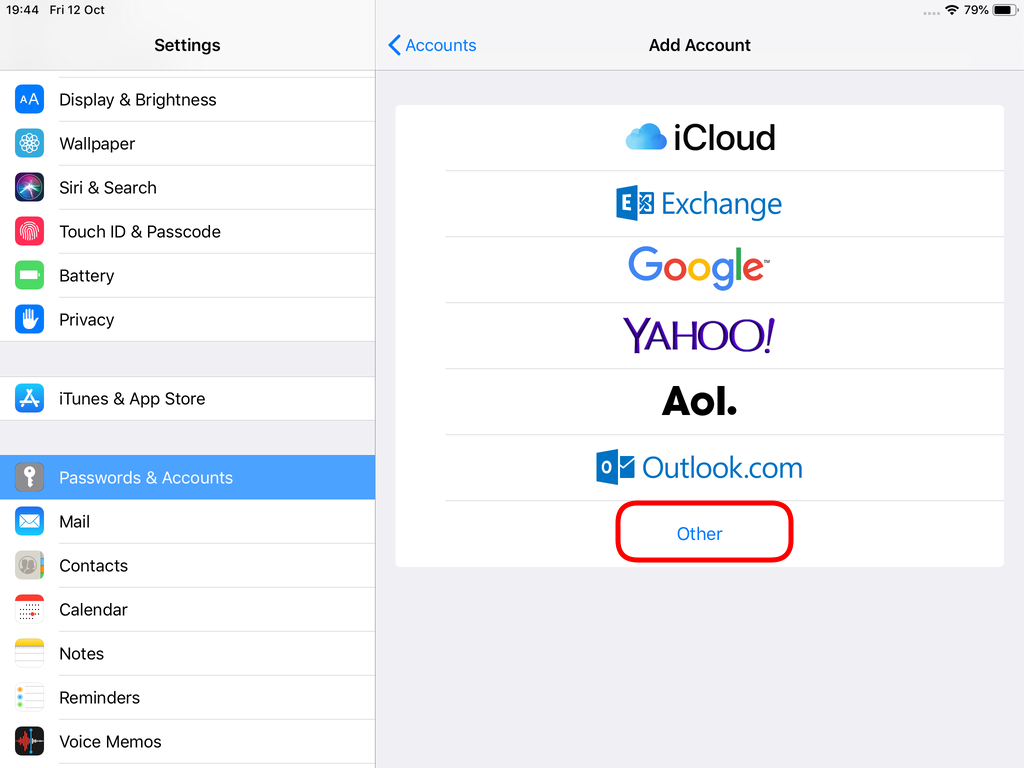
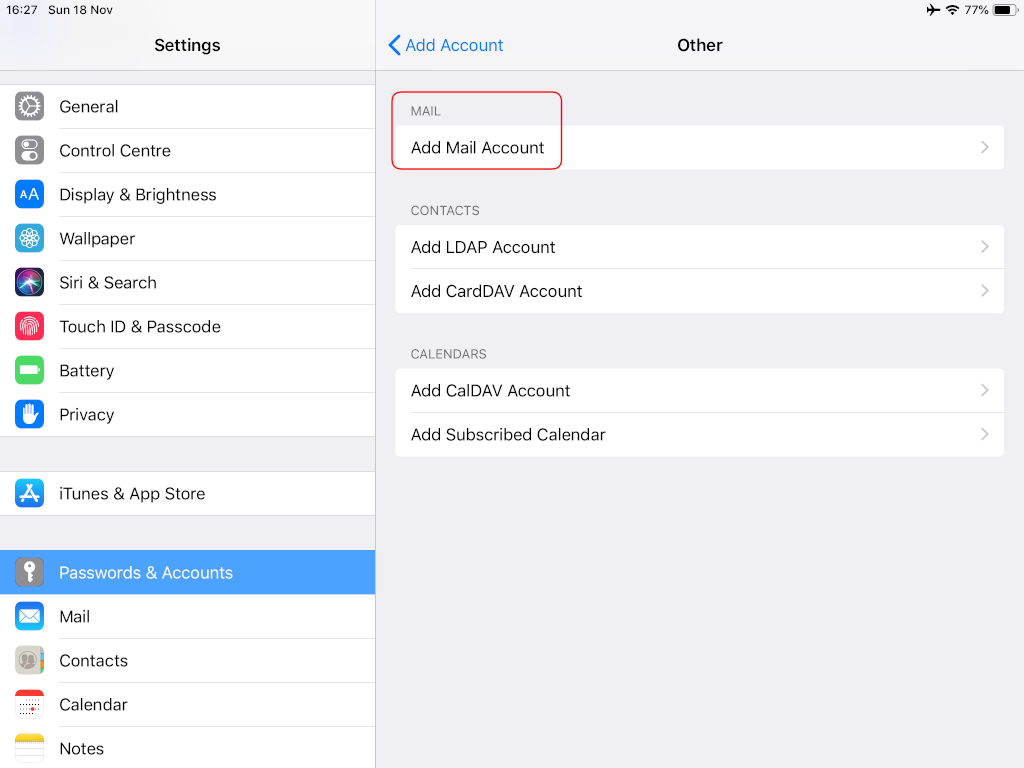

Now the tricky part, you have to click Next and fill the imap & smtp settings.
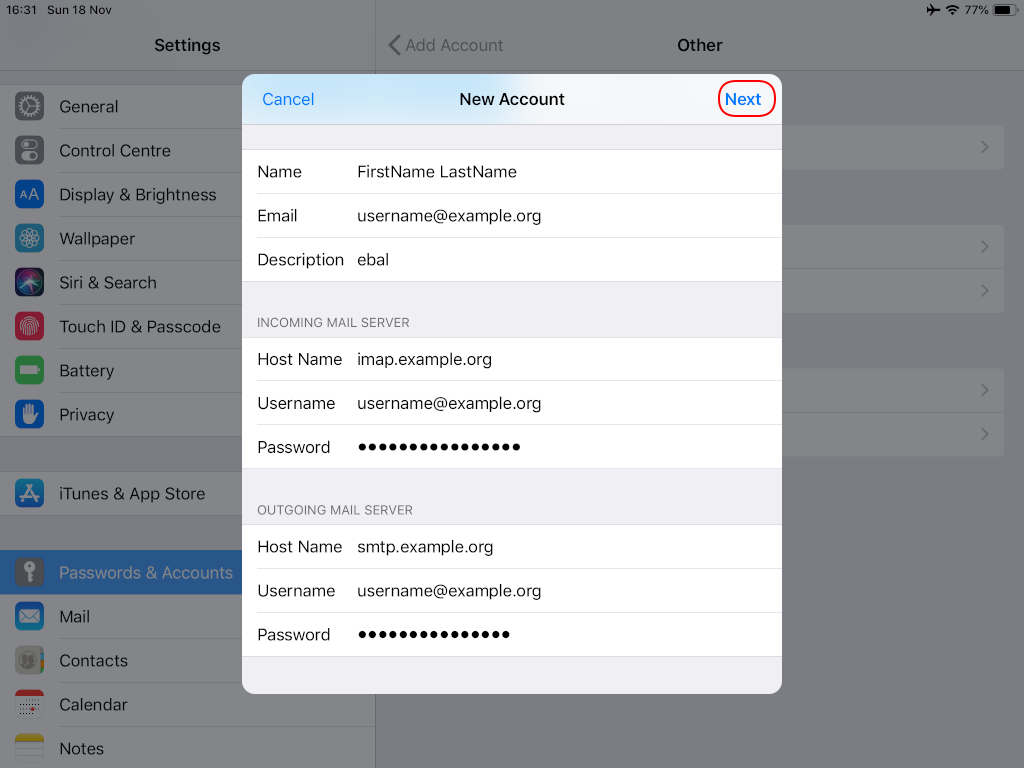
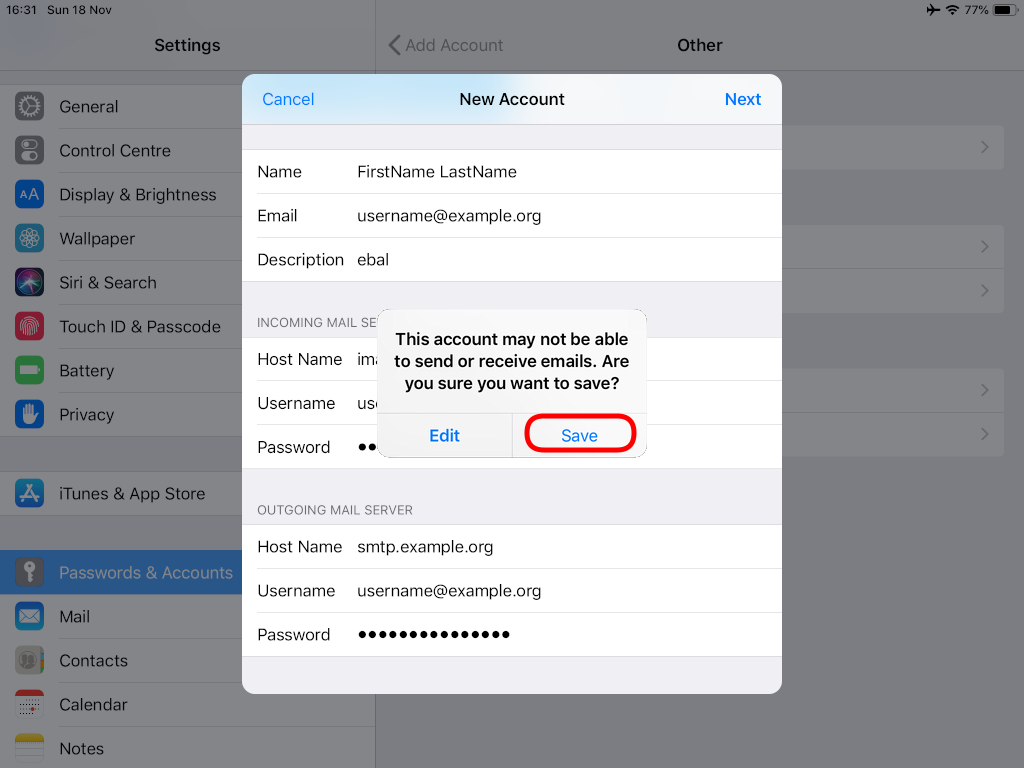
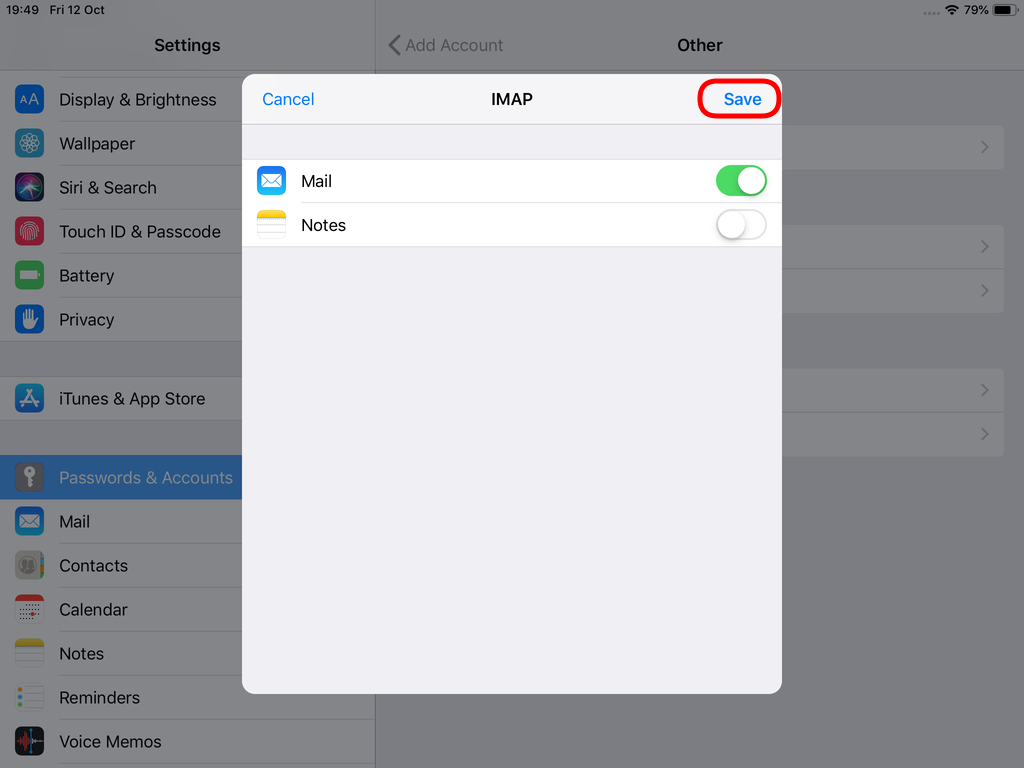
Now we have to go back and change the settings, to enable STARTTLS and encrypted password authentication.
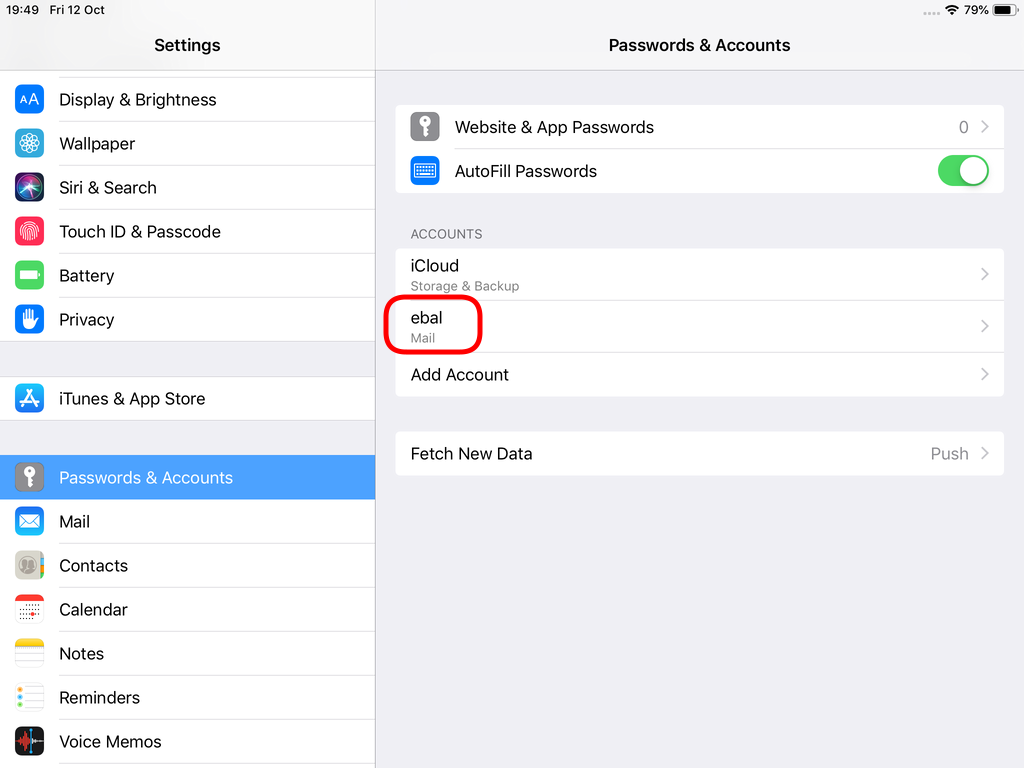
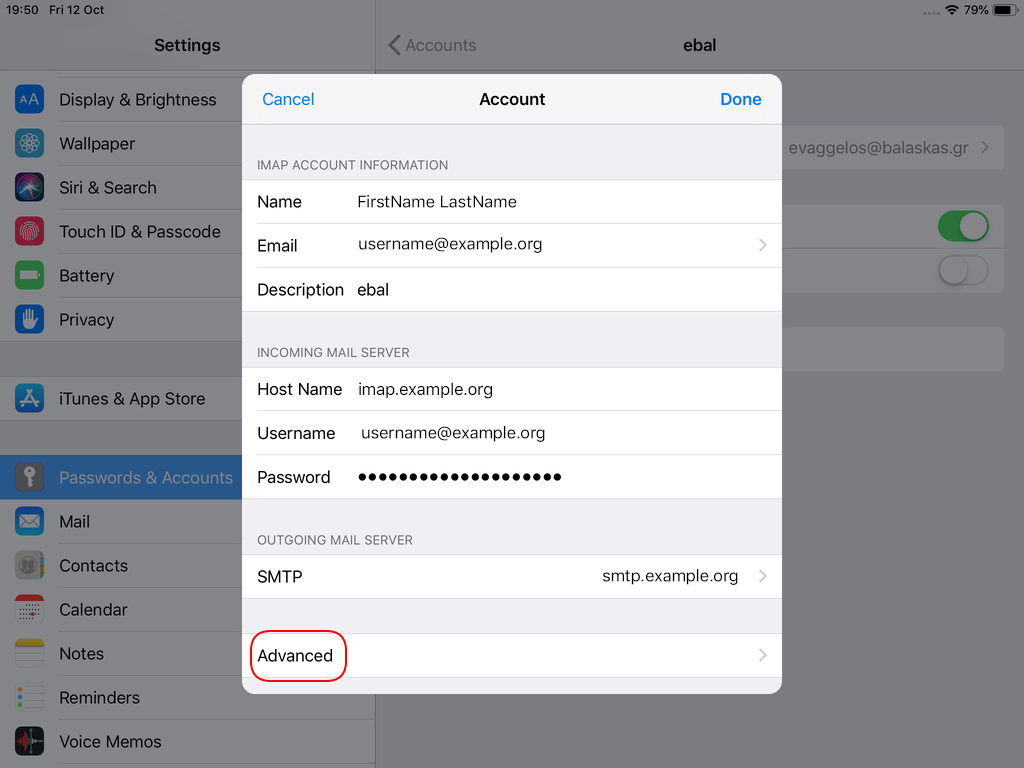
STARTTLS with Encrypted Passwords for Authentication
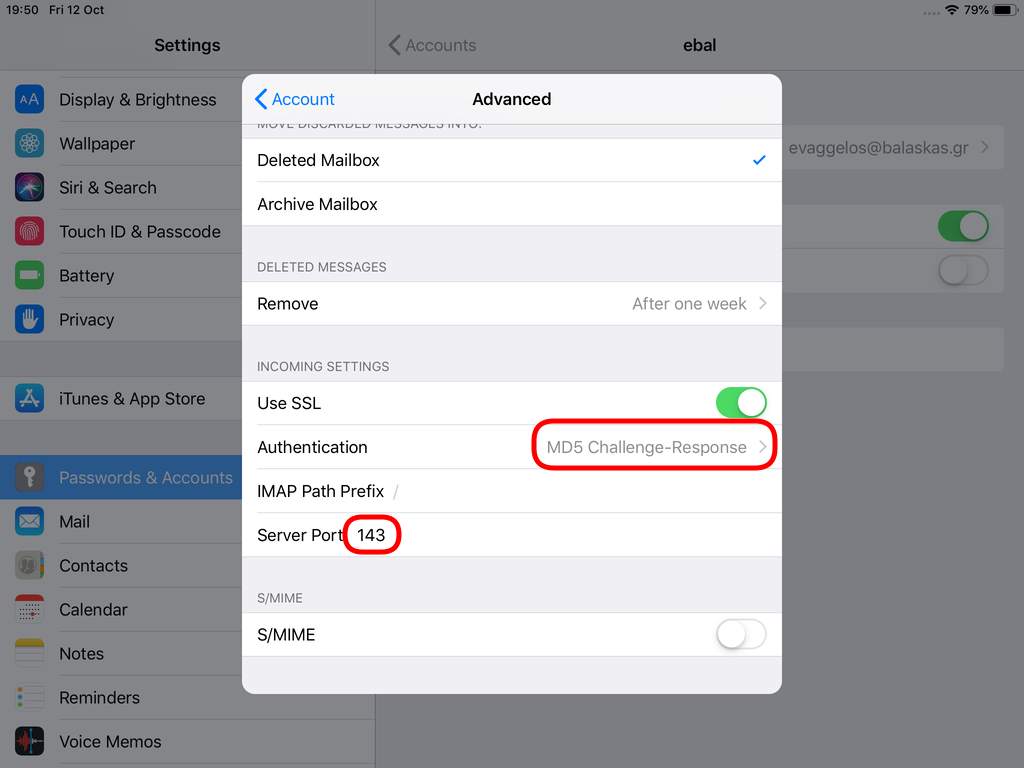
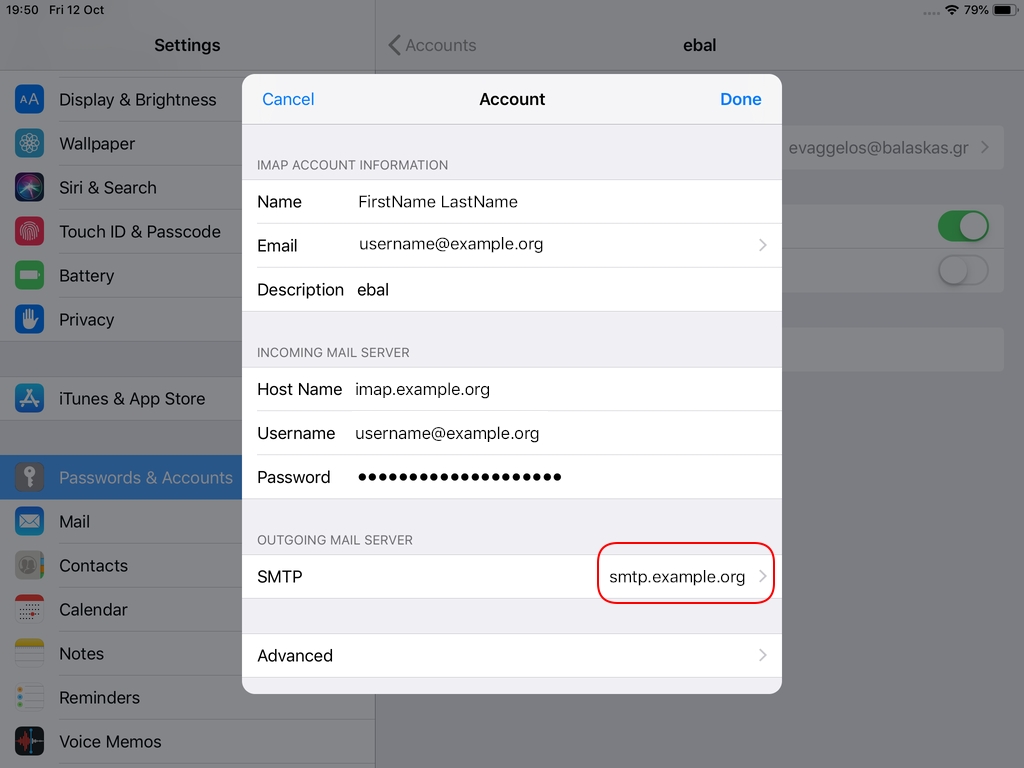
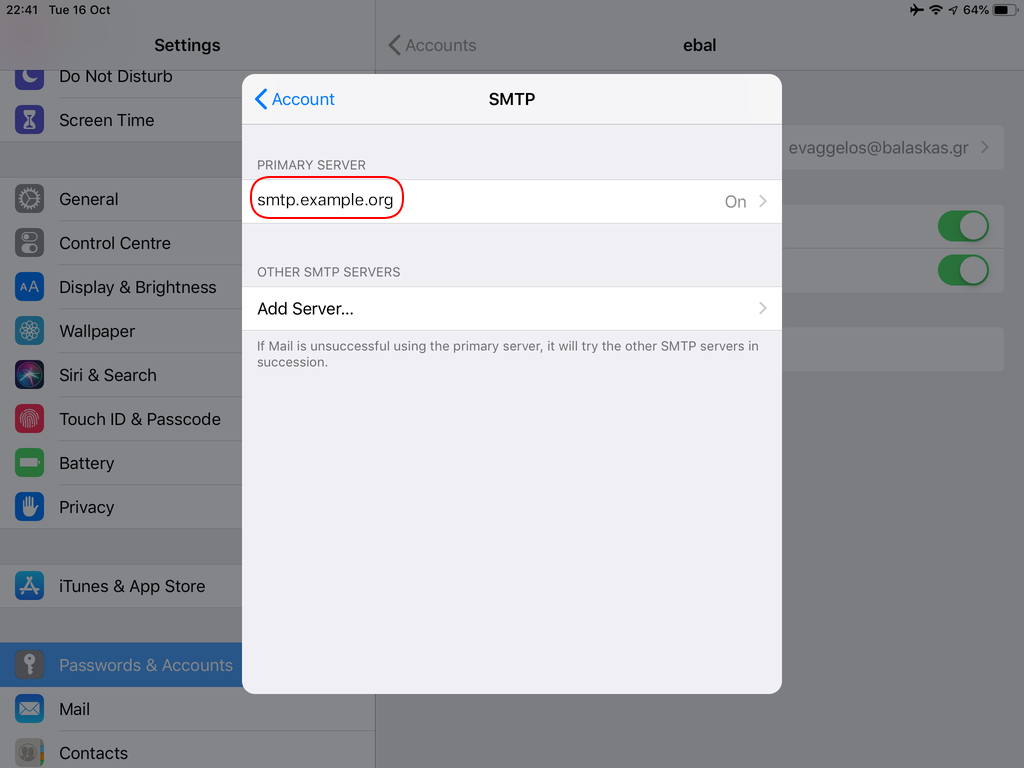
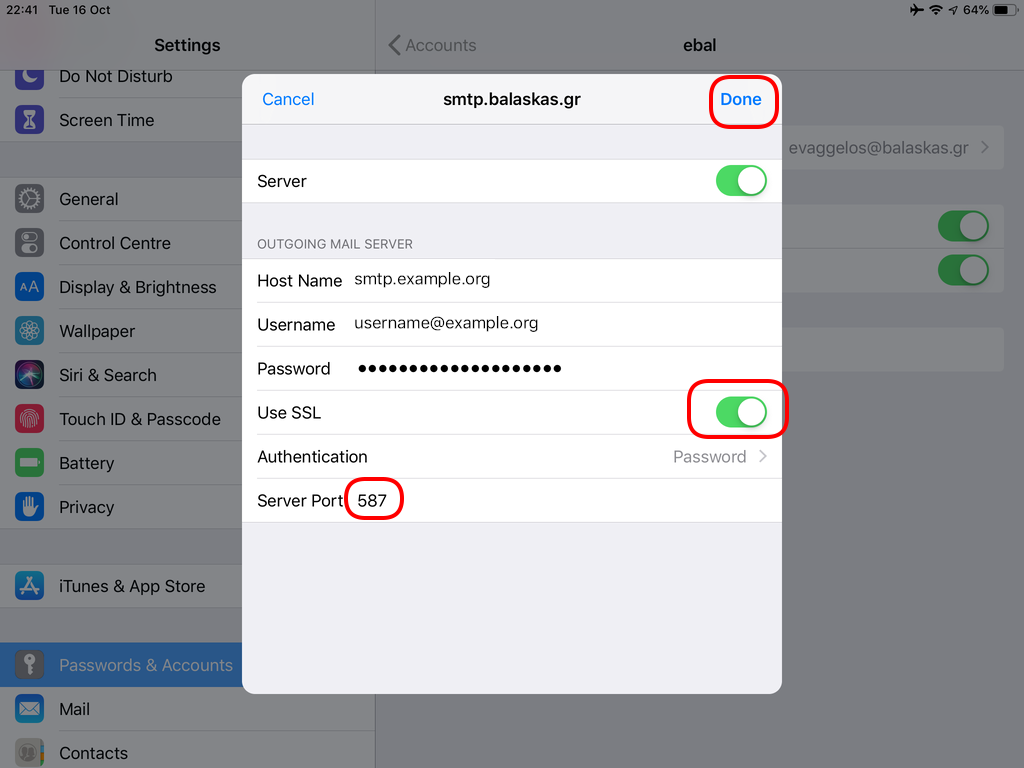
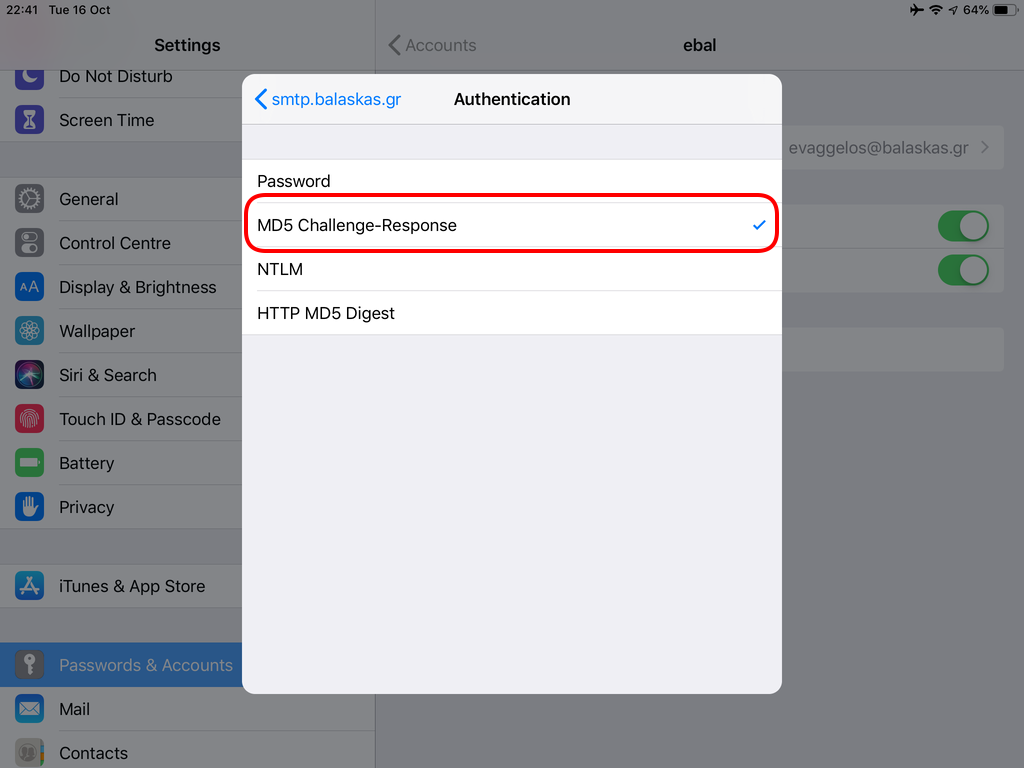
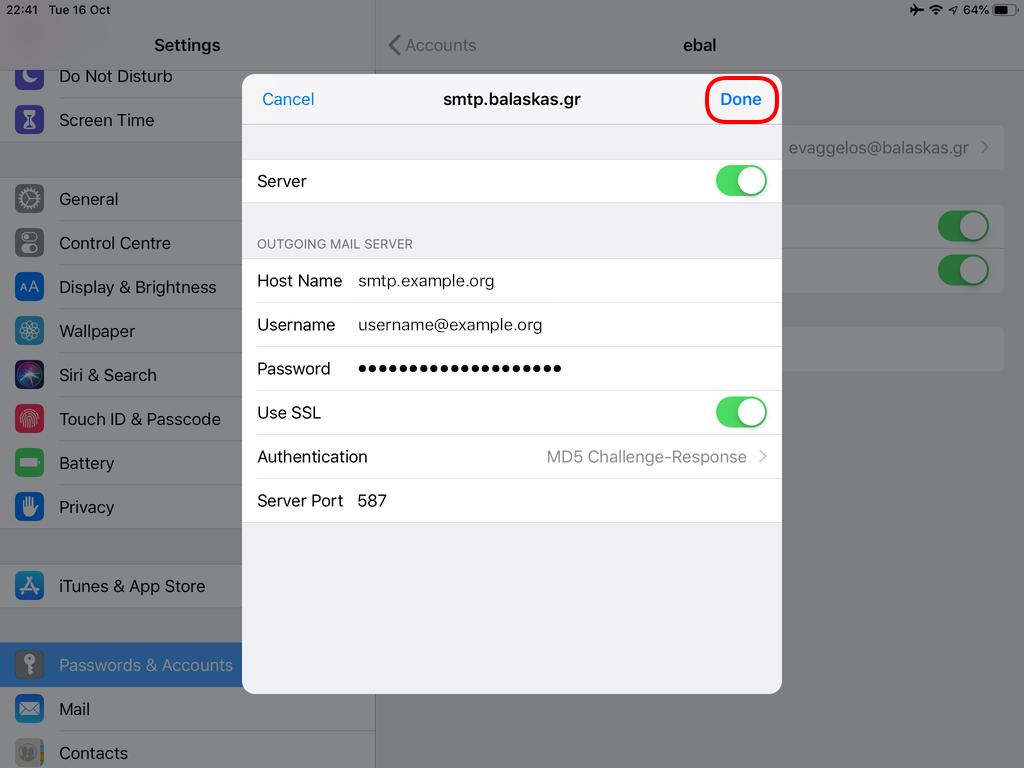
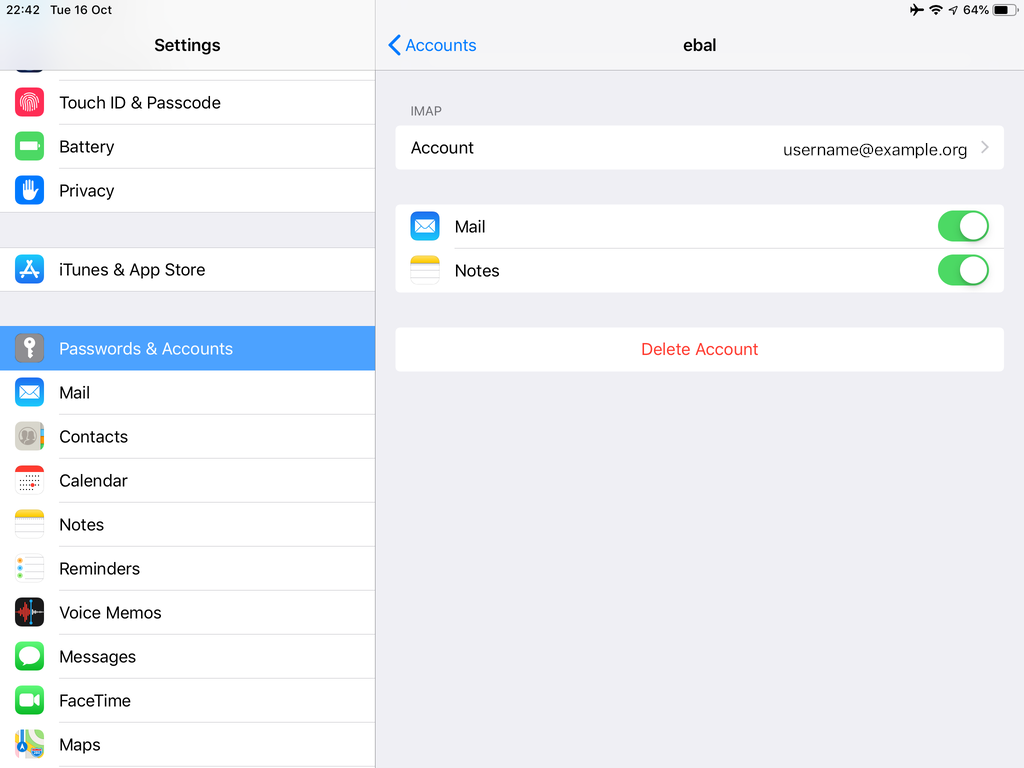
In the home-page of the iPad/iPhone we will see the Mail-Notifications have already fetch some headers.
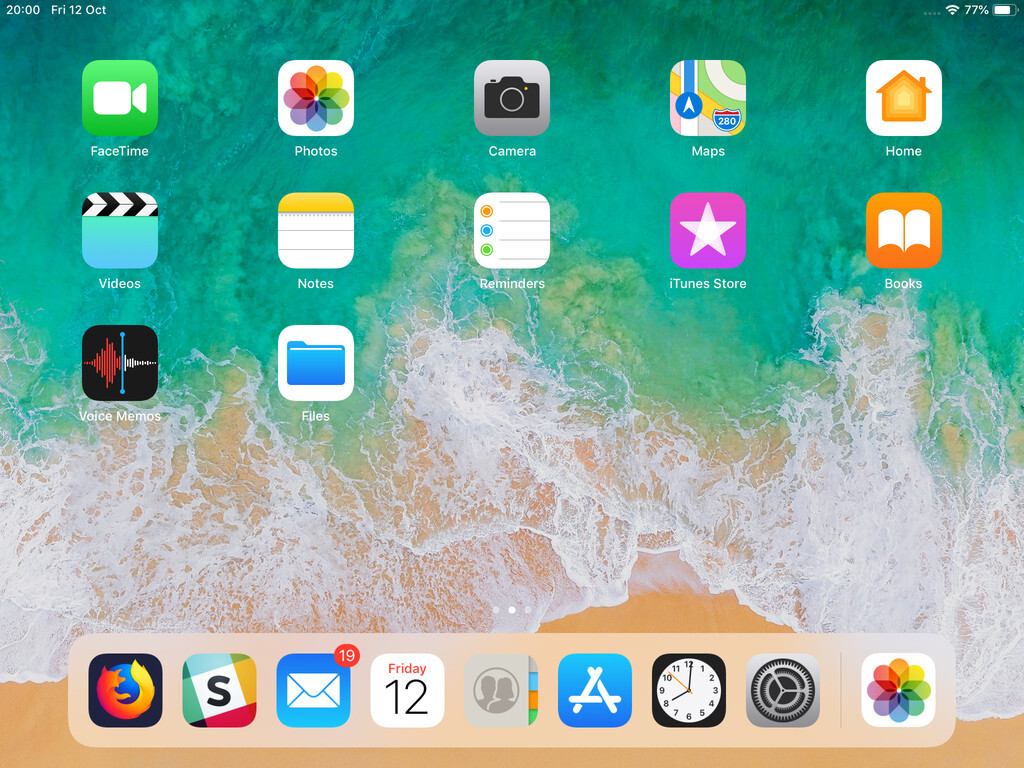
and finally, open the native mail app:
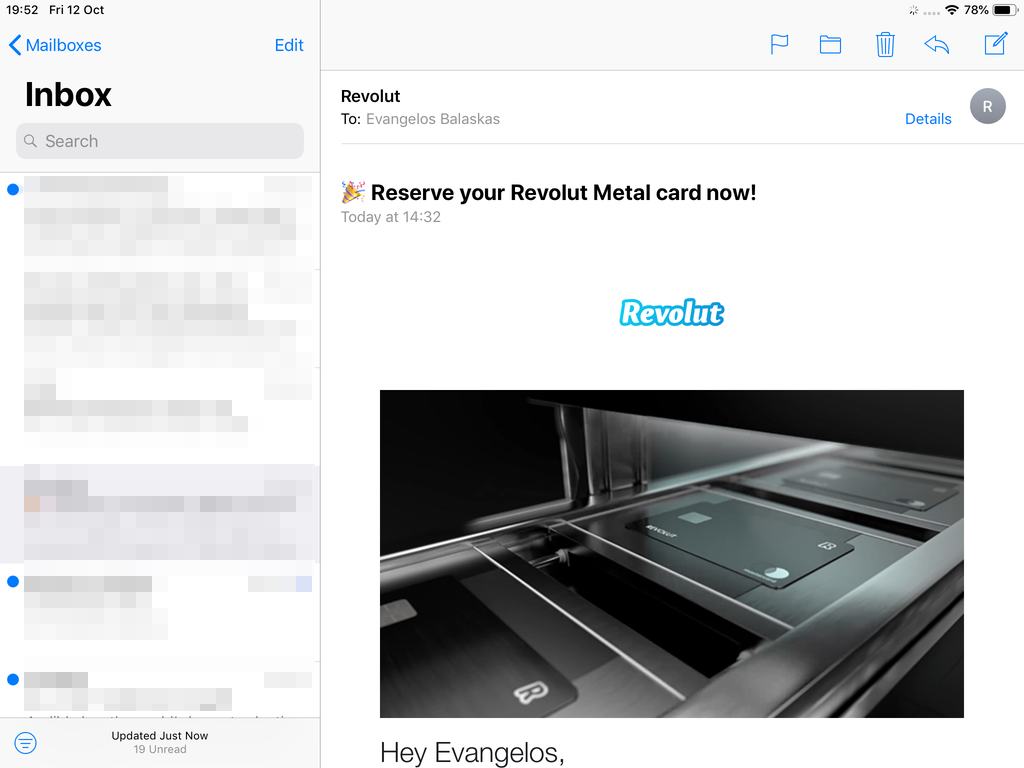
Contact Server
Now ready for setting up the contact account
https://baikal.baikal.example.org/html/card.php/addressbooks/Username/default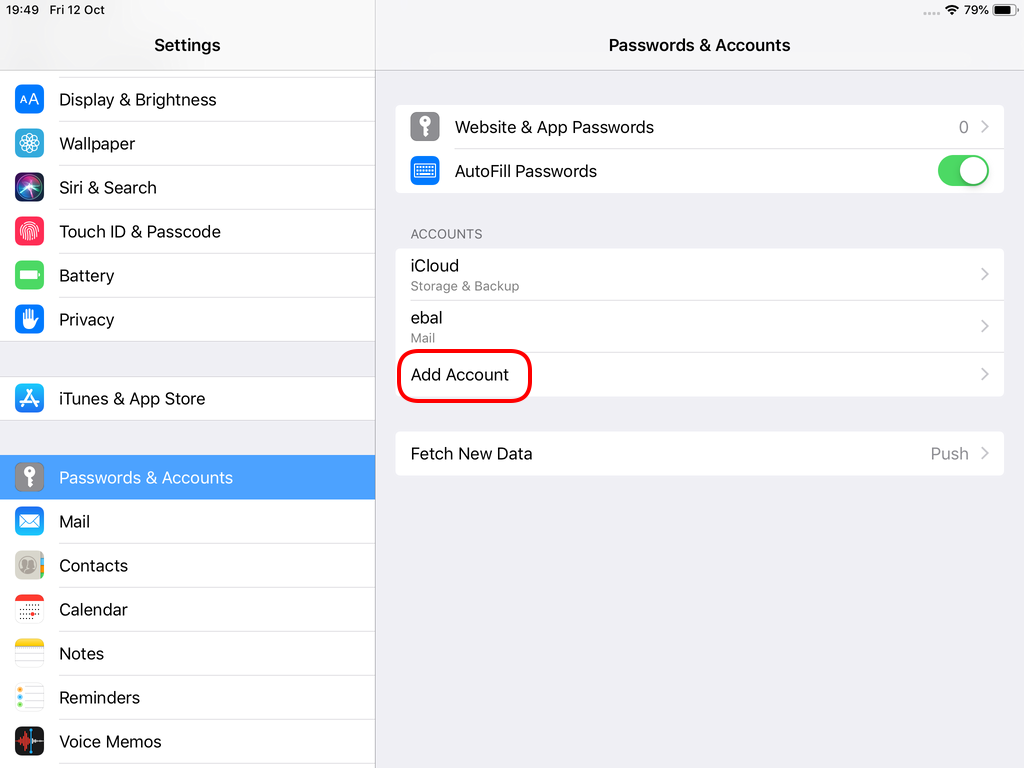
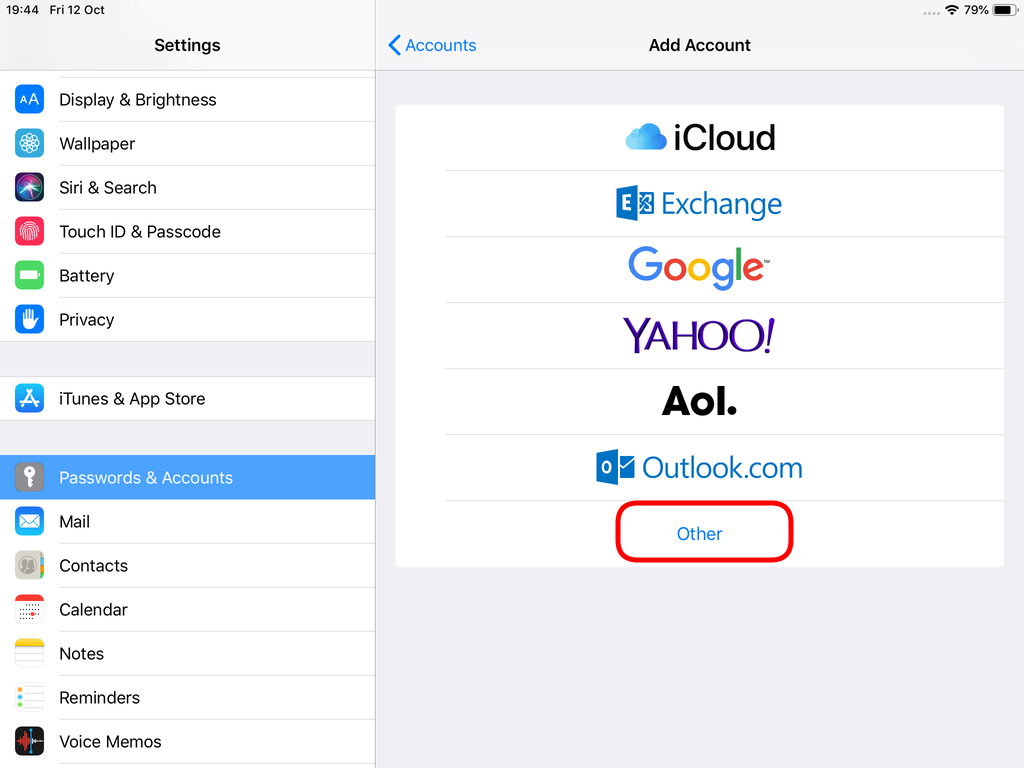
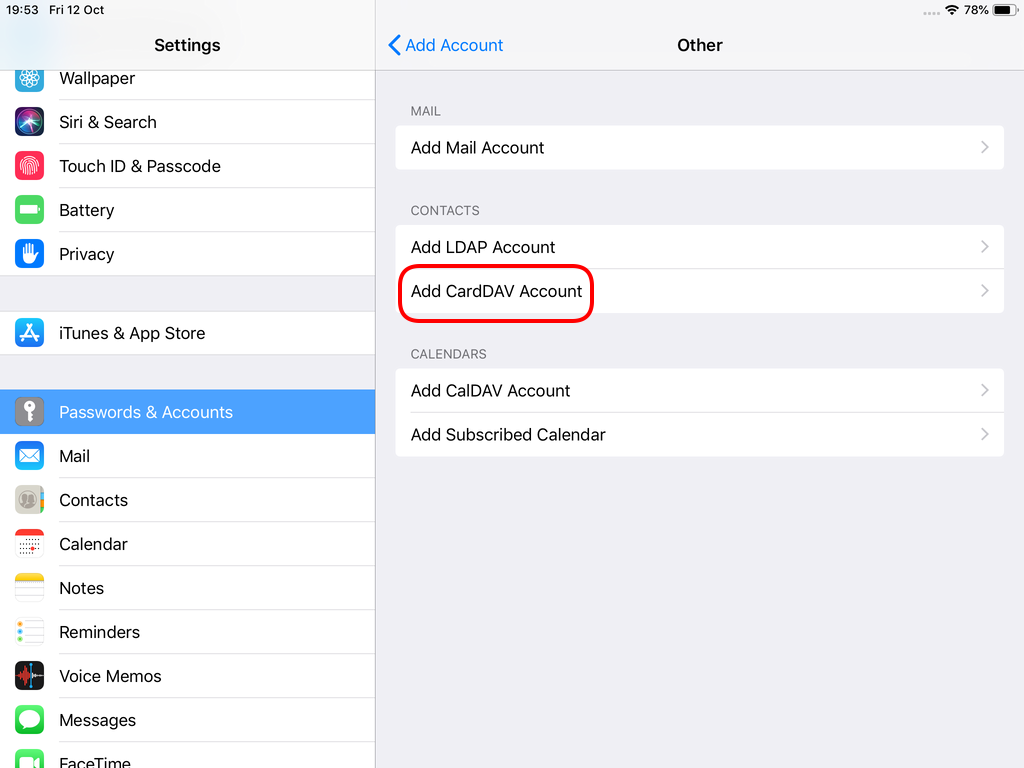
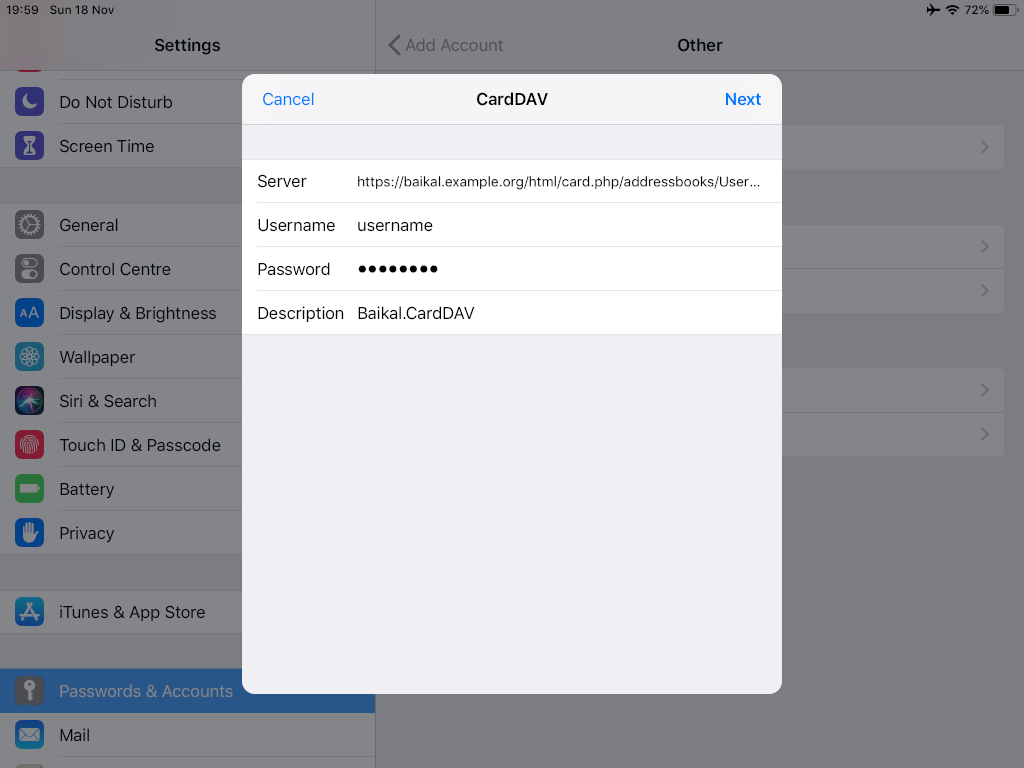
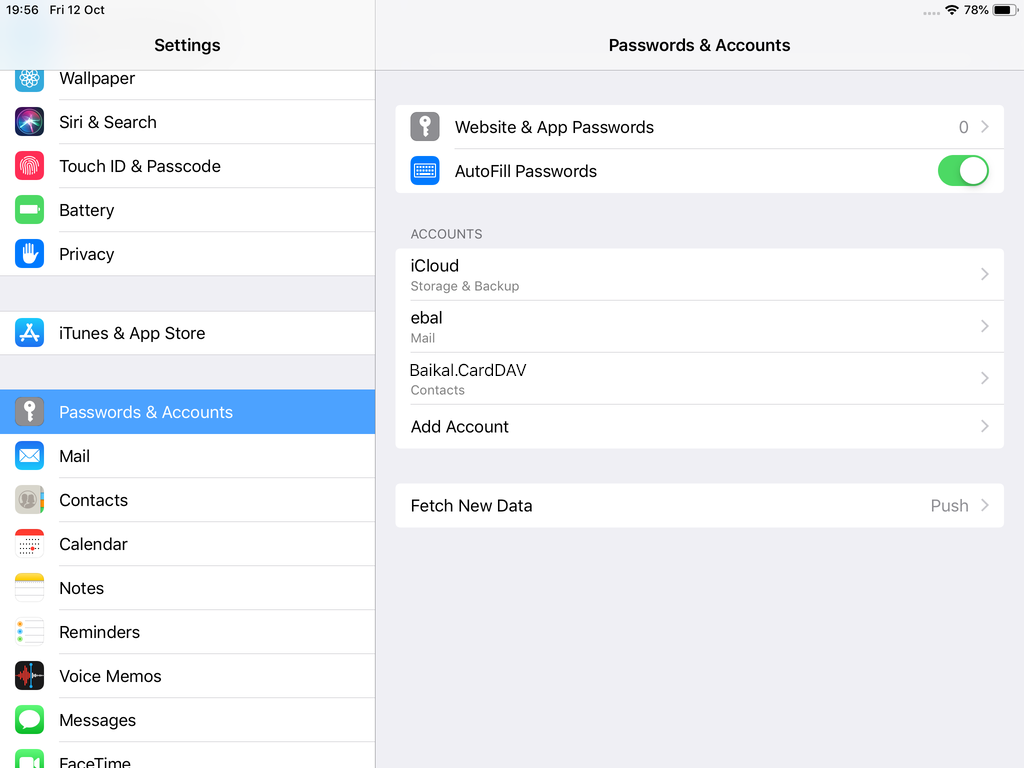
Opening Contact App:
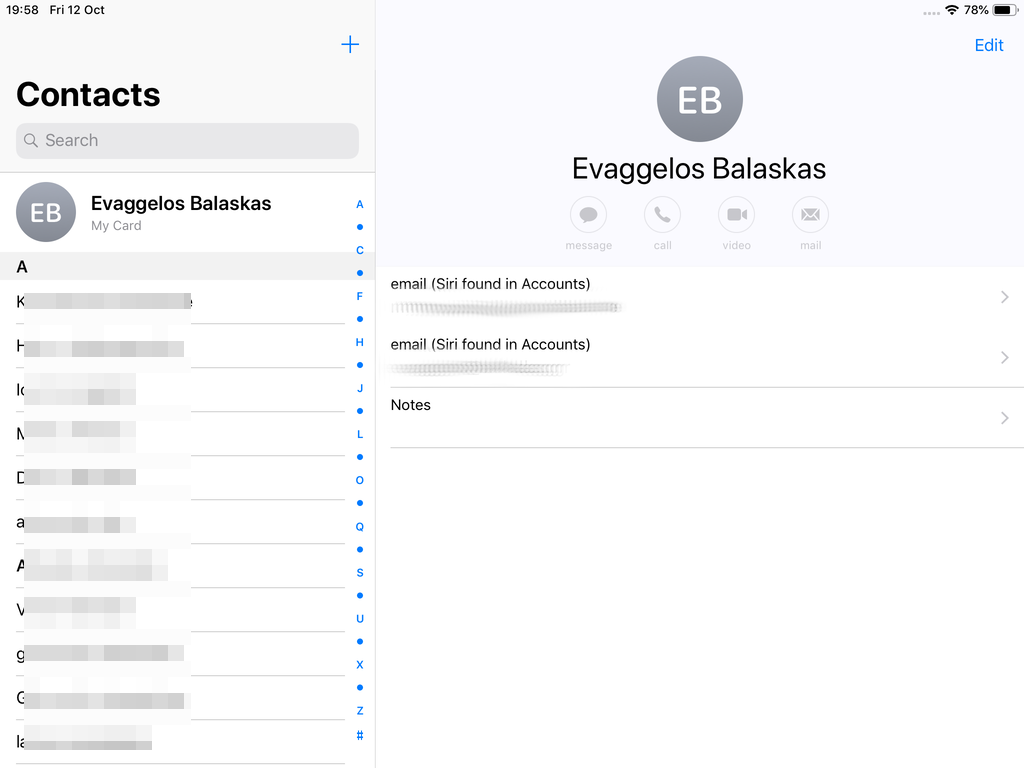
Calendar Server
https://baikal.example.org/html/cal.php/calendars/Username/default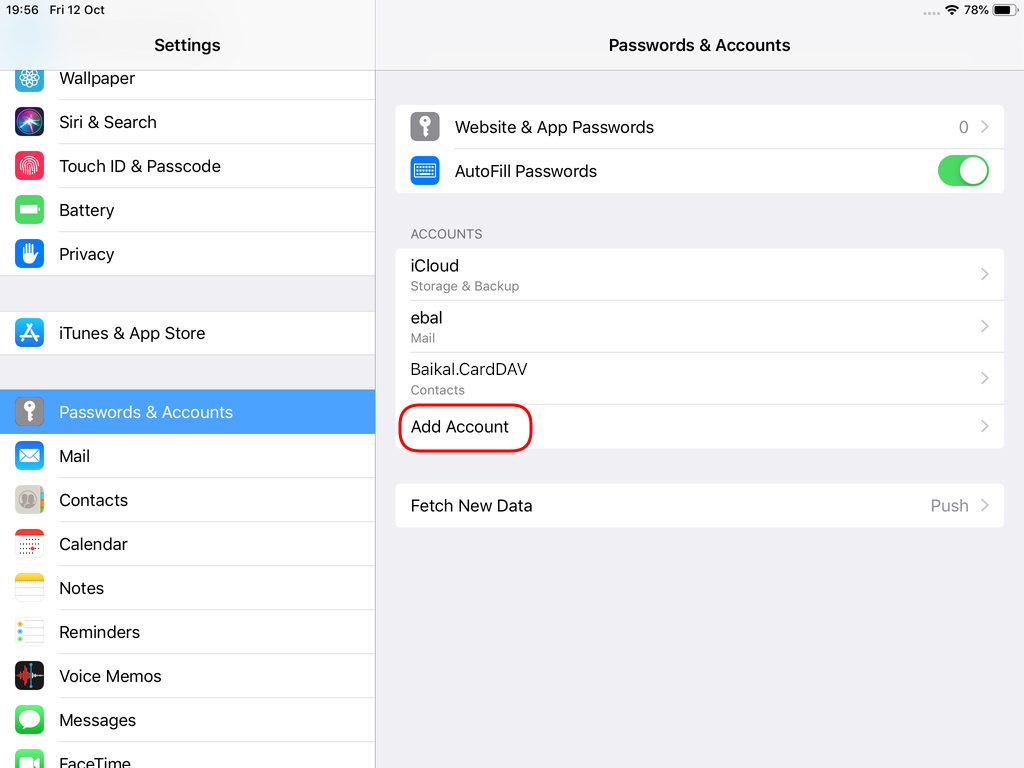
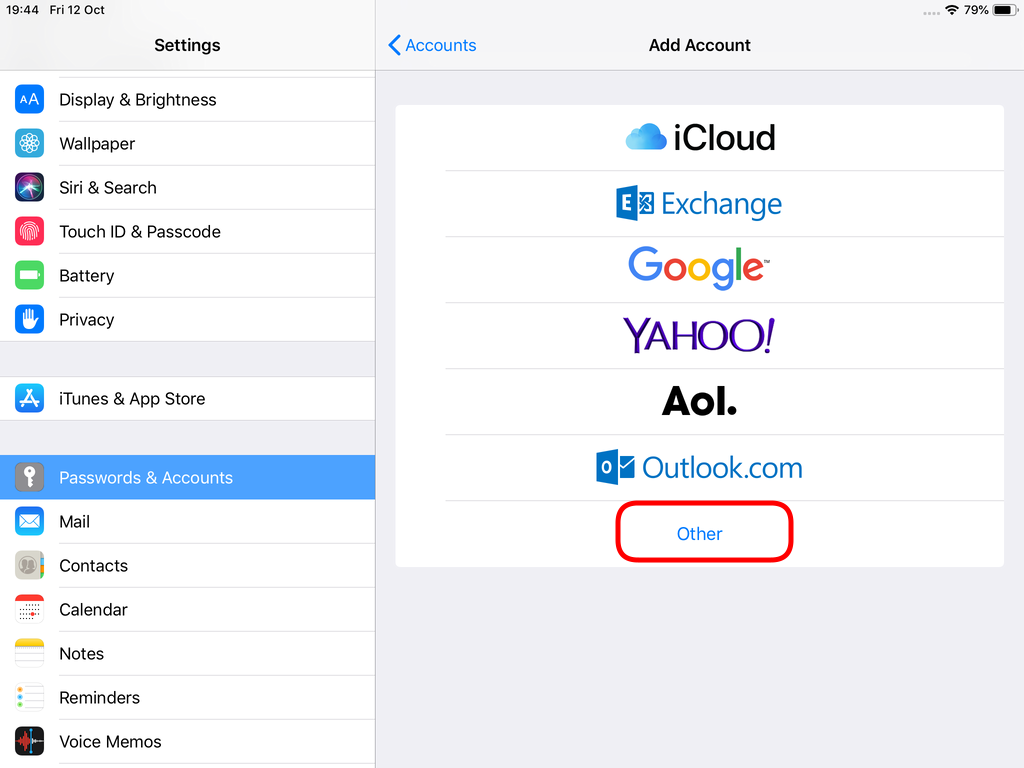
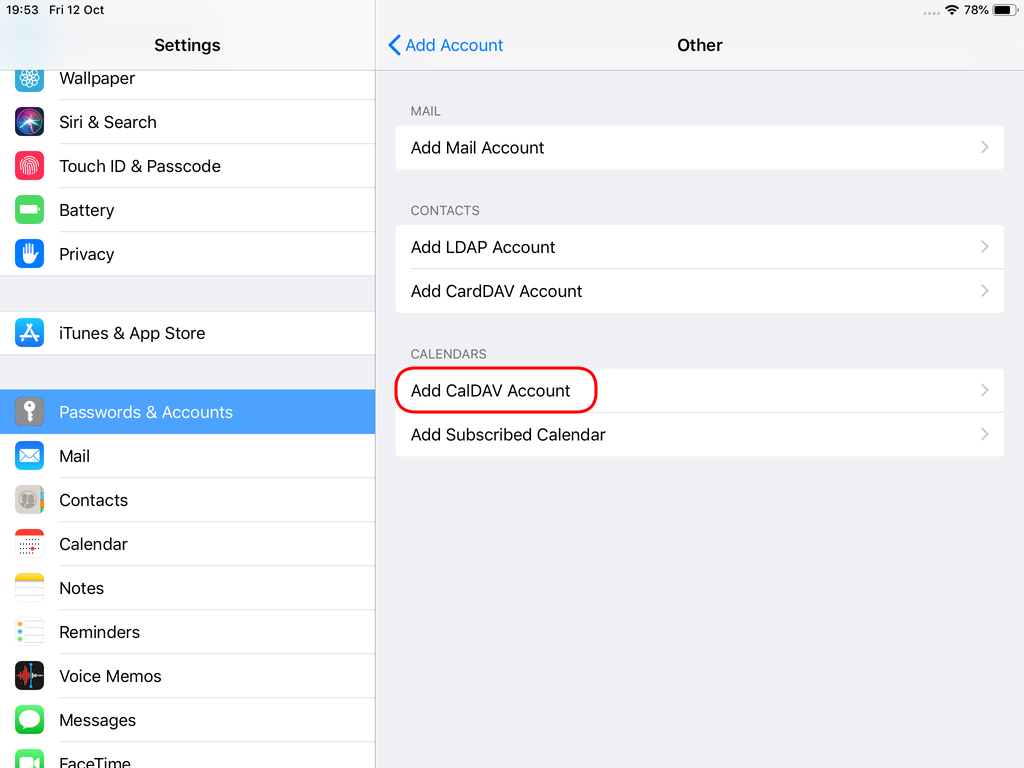
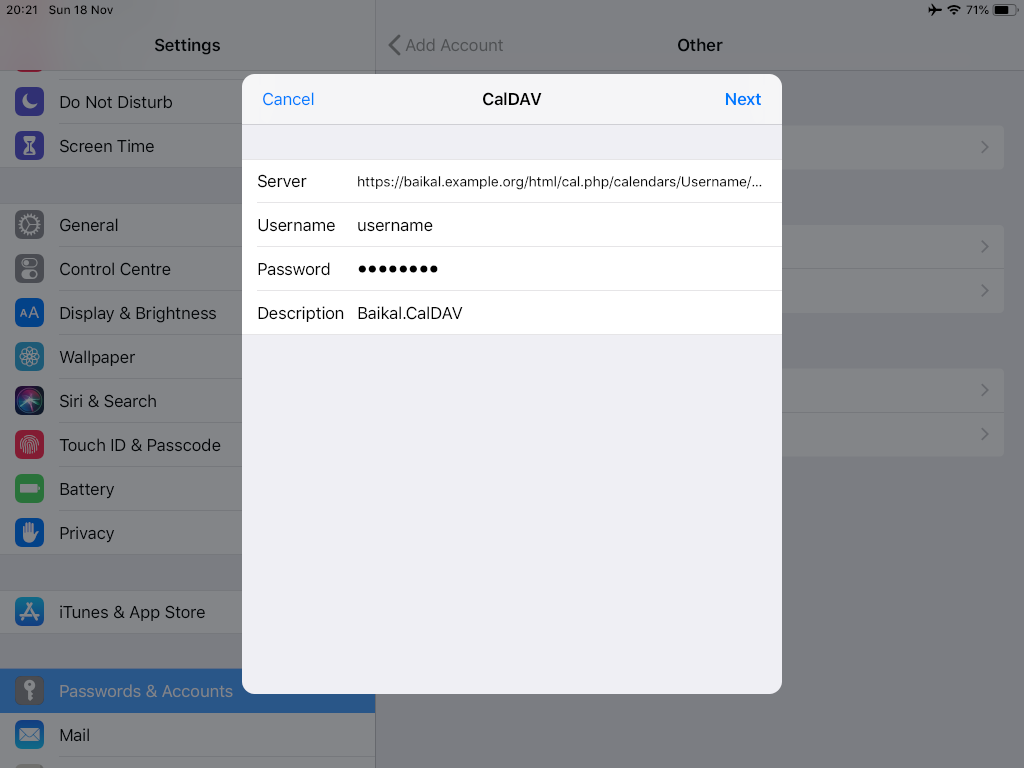
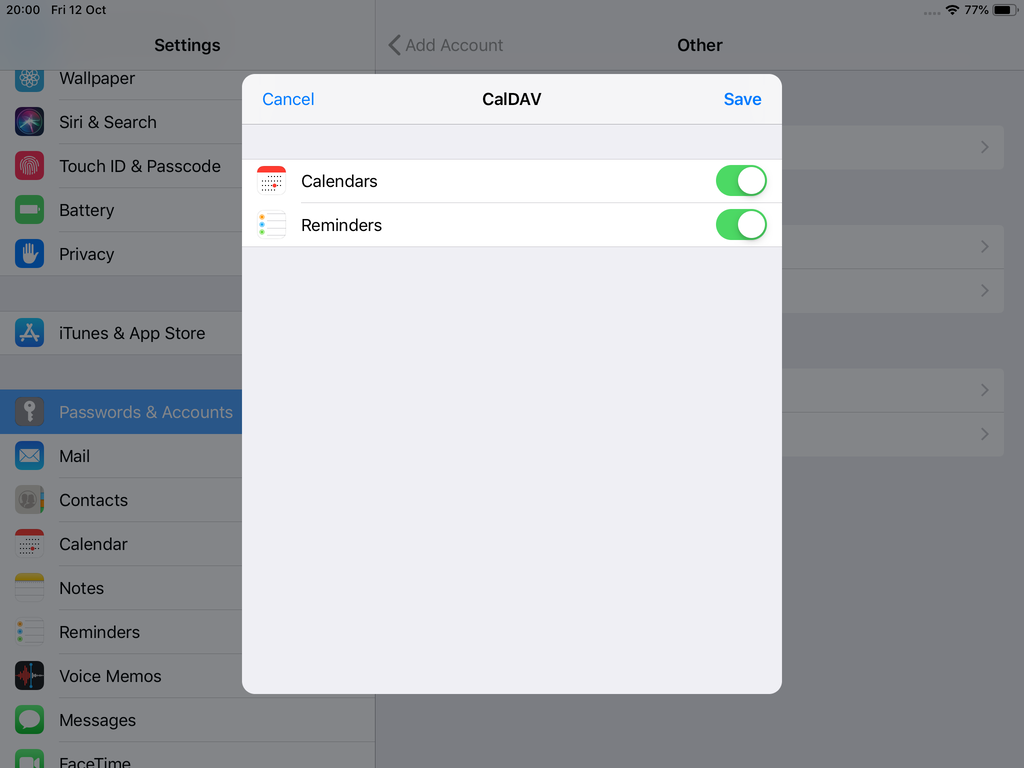
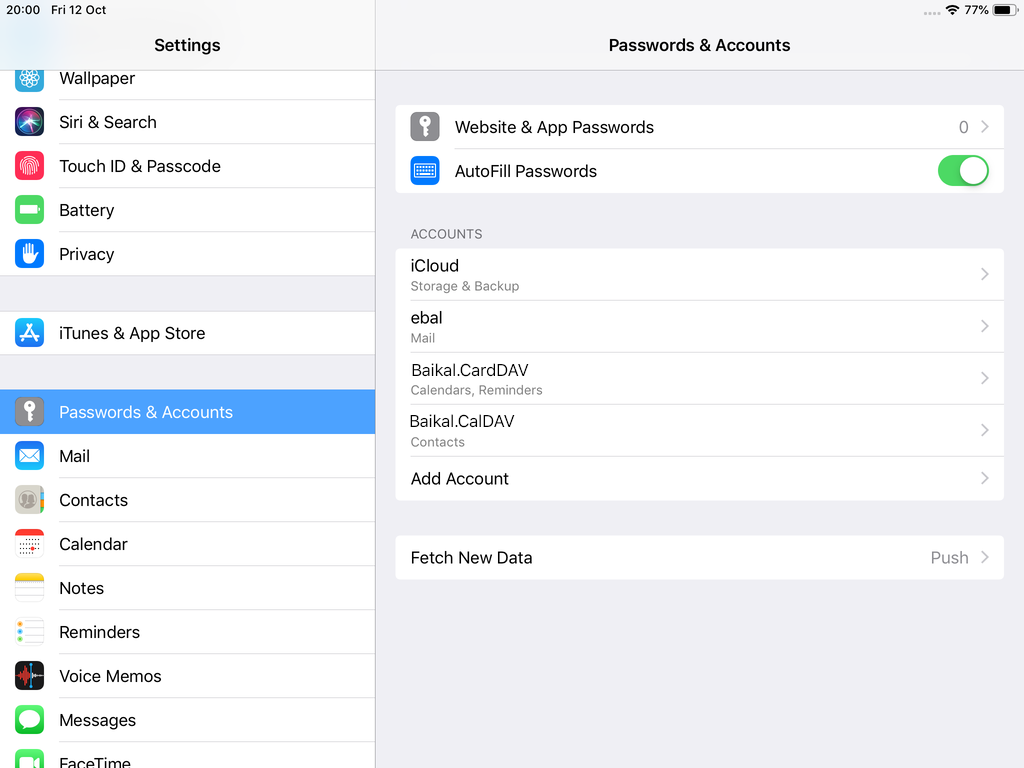
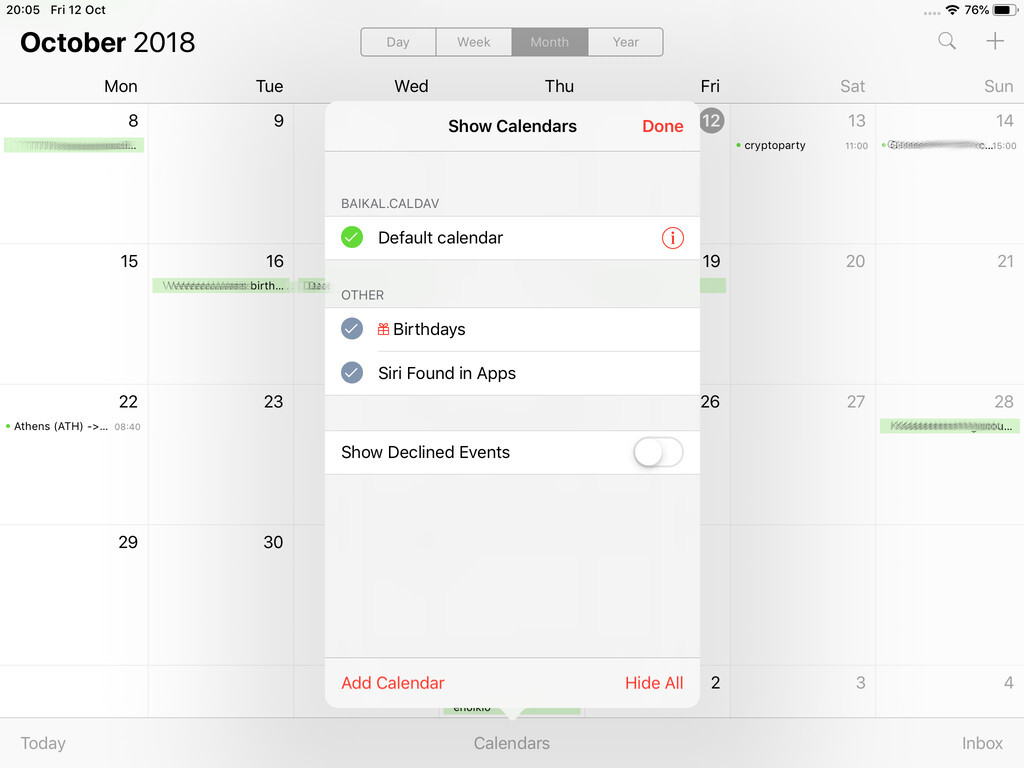
Cloud-init is the defacto multi-distribution package that handles early initialization of a cloud instance
This article is a mini-HowTo use cloud-init with centos7 in your own libvirt qemu/kvm lab, instead of using a public cloud provider.
How Cloud-init works
Josh Powers @ DebConf17
How really works?
Cloud-init has Boot Stages
- Generator
- Local
- Network
- Config
- Final
and supports modules to extend configuration and support.
Here is a brief list of modules (sorted by name):
- bootcmd
- final-message
- growpart
- keys-to-console
- locale
- migrator
- mounts
- package-update-upgrade-install
- phone-home
- power-state-change
- puppet
- resizefs
- rsyslog
- runcmd
- scripts-per-boot
- scripts-per-instance
- scripts-per-once
- scripts-user
- set_hostname
- set-passwords
- ssh
- ssh-authkey-fingerprints
- timezone
- update_etc_hosts
- update_hostname
- users-groups
- write-files
- yum-add-repo
Gist
Cloud-init example using a Generic Cloud CentOS-7 on a libvirtd qmu/kvm lab · GitHub
Generic Cloud CentOS 7
You can find a plethora of centos7 cloud images here:
Download the latest version
$ curl -LO http://cloud.centos.org/centos/7/images/CentOS-7-x86_64-GenericCloud.qcow2.xz
Uncompress file
$ xz -v --keep -d CentOS-7-x86_64-GenericCloud.qcow2.xz
Check cloud image
$ qemu-img info CentOS-7-x86_64-GenericCloud.qcow2
image: CentOS-7-x86_64-GenericCloud.qcow2
file format: qcow2
virtual size: 8.0G (8589934592 bytes)
disk size: 863M
cluster_size: 65536
Format specific information:
compat: 0.10
refcount bits: 16
The default image is 8G.
If you need to resize it, check below in this article.
Create metadata file
meta-data are data that comes from the cloud provider itself. In this example, I will use static network configuration.
cat > meta-data <<EOF
instance-id: testingcentos7
local-hostname: testingcentos7
network-interfaces: |
iface eth0 inet static
address 192.168.122.228
network 192.168.122.0
netmask 255.255.255.0
broadcast 192.168.122.255
gateway 192.168.122.1
# vim:syntax=yaml
EOF
Crete cloud-init (userdata) file
user-data are data that comes from you aka the user.
cat > user-data <<EOF
#cloud-config
# Set default user and their public ssh key
# eg. https://github.com/ebal.keys
users:
- name: ebal
ssh-authorized-keys:
- `curl -s -L https://github.com/ebal.keys`
sudo: ALL=(ALL) NOPASSWD:ALL
# Enable cloud-init modules
cloud_config_modules:
- resolv_conf
- runcmd
- timezone
- package-update-upgrade-install
# Set TimeZone
timezone: Europe/Athens
# Set DNS
manage_resolv_conf: true
resolv_conf:
nameservers: ['9.9.9.9']
# Install packages
packages:
- mlocate
- vim
- epel-release
# Update/Upgrade & Reboot if necessary
package_update: true
package_upgrade: true
package_reboot_if_required: true
# Remove cloud-init
runcmd:
- yum -y remove cloud-init
- updatedb
# Configure where output will go
output:
all: ">> /var/log/cloud-init.log"
# vim:syntax=yaml
EOF
Create the cloud-init ISO
When using libvirt with qemu/kvm the most common way to pass the meta-data/user-data to cloud-init, is through an iso (cdrom).
$ genisoimage -output cloud-init.iso -volid cidata -joliet -rock user-data meta-data
or
$ mkisofs -o cloud-init.iso -V cidata -J -r user-data meta-data
Provision new virtual machine
Finally run this as root:
# virt-install
--name centos7_test
--memory 2048
--vcpus 1
--metadata description="My centos7 cloud-init test"
--import
--disk CentOS-7-x86_64-GenericCloud.qcow2,format=qcow2,bus=virtio
--disk cloud-init.iso,device=cdrom
--network bridge=virbr0,model=virtio
--os-type=linux
--os-variant=centos7.0
--noautoconsole
The List of Os Variants
There is an interesting command to find out all the os variants that are being supported by libvirt in your lab:
eg. CentOS
$ osinfo-query os | grep CentOS
centos6.0 | CentOS 6.0 | 6.0 | http://centos.org/centos/6.0
centos6.1 | CentOS 6.1 | 6.1 | http://centos.org/centos/6.1
centos6.2 | CentOS 6.2 | 6.2 | http://centos.org/centos/6.2
centos6.3 | CentOS 6.3 | 6.3 | http://centos.org/centos/6.3
centos6.4 | CentOS 6.4 | 6.4 | http://centos.org/centos/6.4
centos6.5 | CentOS 6.5 | 6.5 | http://centos.org/centos/6.5
centos6.6 | CentOS 6.6 | 6.6 | http://centos.org/centos/6.6
centos6.7 | CentOS 6.7 | 6.7 | http://centos.org/centos/6.7
centos6.8 | CentOS 6.8 | 6.8 | http://centos.org/centos/6.8
centos6.9 | CentOS 6.9 | 6.9 | http://centos.org/centos/6.9
centos7.0 | CentOS 7.0 | 7.0 | http://centos.org/centos/7.0
DHCP
If you are not using a static network configuration scheme, then to identify the IP of your cloud instance, type:
$ virsh net-dhcp-leases default
Expiry Time MAC address Protocol IP address Hostname Client ID or DUID
---------------------------------------------------------------------------------------------------------
2018-11-17 15:40:31 52:54:00:57:79:3e ipv4 192.168.122.144/24 - -
Resize
The easiest way to grow/resize your virtual machine is via qemu-img command:
$ qemu-img resize CentOS-7-x86_64-GenericCloud.qcow2 20G
Image resized.$ qemu-img info CentOS-7-x86_64-GenericCloud.qcow2
image: CentOS-7-x86_64-GenericCloud.qcow2
file format: qcow2
virtual size: 20G (21474836480 bytes)
disk size: 870M
cluster_size: 65536
Format specific information:
compat: 0.10
refcount bits: 16You can add the below lines into your user-data file
growpart:
mode: auto
devices: ['/']
ignore_growroot_disabled: falseThe result:
[root@testingcentos7 ebal]# df -h /
Filesystem Size Used Avail Use% Mounted on
/dev/vda1 20G 870M 20G 5% /
Default cloud-init.cfg
For reference, this is the default centos7 cloud-init configuration file.
# /etc/cloud/cloud.cfg users:
- default
disable_root: 1
ssh_pwauth: 0
mount_default_fields: [~, ~, 'auto', 'defaults,nofail', '0', '2']
resize_rootfs_tmp: /dev
ssh_deletekeys: 0
ssh_genkeytypes: ~
syslog_fix_perms: ~
cloud_init_modules:
- migrator
- bootcmd
- write-files
- growpart
- resizefs
- set_hostname
- update_hostname
- update_etc_hosts
- rsyslog
- users-groups
- ssh
cloud_config_modules:
- mounts
- locale
- set-passwords
- rh_subscription
- yum-add-repo
- package-update-upgrade-install
- timezone
- puppet
- chef
- salt-minion
- mcollective
- disable-ec2-metadata
- runcmd
cloud_final_modules:
- rightscale_userdata
- scripts-per-once
- scripts-per-boot
- scripts-per-instance
- scripts-user
- ssh-authkey-fingerprints
- keys-to-console
- phone-home
- final-message
- power-state-change
system_info:
default_user:
name: centos
lock_passwd: true
gecos: Cloud User
groups: [wheel, adm, systemd-journal]
sudo: ["ALL=(ALL) NOPASSWD:ALL"]
shell: /bin/bash
distro: rhel
paths:
cloud_dir: /var/lib/cloud
templates_dir: /etc/cloud/templates
ssh_svcname: sshd
# vim:syntax=yamlI use Linux Software RAID for years now. It is reliable and stable (as long as your hard disks are reliable) with very few problems. One recent issue -that the daily cron raid-check was reporting- was this:
WARNING: mismatch_cnt is not 0 on /dev/md0
Raid Environment
A few details on this specific raid setup:
RAID 5 with 4 Drives
with 4 x 1TB hard disks and according the online raid calculator:
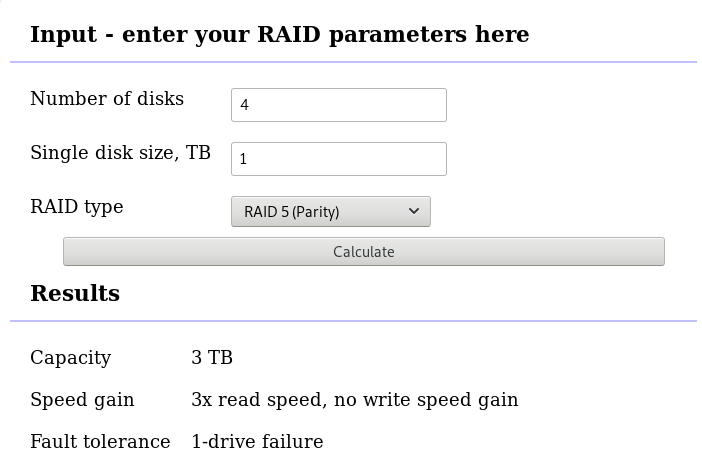
that means this setup is fault tolerant and cheap but not fast.
Raid Details
# /sbin/mdadm --detail /dev/md0
raid configuration is valid
/dev/md0:
Version : 1.2
Creation Time : Wed Feb 26 21:00:17 2014
Raid Level : raid5
Array Size : 2929893888 (2794.16 GiB 3000.21 GB)
Used Dev Size : 976631296 (931.39 GiB 1000.07 GB)
Raid Devices : 4
Total Devices : 4
Persistence : Superblock is persistent
Update Time : Sat Oct 27 04:38:04 2018
State : clean
Active Devices : 4
Working Devices : 4
Failed Devices : 0
Spare Devices : 0
Layout : left-symmetric
Chunk Size : 512K
Name : ServerTwo:0 (local to host ServerTwo)
UUID : ef5da4df:3e53572e:c3fe1191:925b24cf
Events : 60352
Number Major Minor RaidDevice State
4 8 16 0 active sync /dev/sdb
1 8 32 1 active sync /dev/sdc
6 8 48 2 active sync /dev/sdd
5 8 0 3 active sync /dev/sda
Examine Verbose Scan
with a more detailed output:
# mdadm -Evvvvs
there are a few Bad Blocks, although it is perfectly normal for a two (2) year disks to have some. smartctl is a tool you need to use from time to time.
/dev/sdd:
Magic : a92b4efc
Version : 1.2
Feature Map : 0x0
Array UUID : ef5da4df:3e53572e:c3fe1191:925b24cf
Name : ServerTwo:0 (local to host ServerTwo)
Creation Time : Wed Feb 26 21:00:17 2014
Raid Level : raid5
Raid Devices : 4
Avail Dev Size : 1953266096 (931.39 GiB 1000.07 GB)
Array Size : 2929893888 (2794.16 GiB 3000.21 GB)
Used Dev Size : 1953262592 (931.39 GiB 1000.07 GB)
Data Offset : 259072 sectors
Super Offset : 8 sectors
Unused Space : before=258984 sectors, after=3504 sectors
State : clean
Device UUID : bdd41067:b5b243c6:a9b523c4:bc4d4a80
Update Time : Sun Oct 28 09:04:01 2018
Bad Block Log : 512 entries available at offset 72 sectors
Checksum : 6baa02c9 - correct
Events : 60355
Layout : left-symmetric
Chunk Size : 512K
Device Role : Active device 2
Array State : AAAA ('A' == active, '.' == missing, 'R' == replacing)
/dev/sde:
MBR Magic : aa55
Partition[0] : 8388608 sectors at 2048 (type 82)
Partition[1] : 226050048 sectors at 8390656 (type 83)
/dev/sdc:
Magic : a92b4efc
Version : 1.2
Feature Map : 0x0
Array UUID : ef5da4df:3e53572e:c3fe1191:925b24cf
Name : ServerTwo:0 (local to host ServerTwo)
Creation Time : Wed Feb 26 21:00:17 2014
Raid Level : raid5
Raid Devices : 4
Avail Dev Size : 1953263024 (931.39 GiB 1000.07 GB)
Array Size : 2929893888 (2794.16 GiB 3000.21 GB)
Used Dev Size : 1953262592 (931.39 GiB 1000.07 GB)
Data Offset : 259072 sectors
Super Offset : 8 sectors
Unused Space : before=258992 sectors, after=3504 sectors
State : clean
Device UUID : a90e317e:43848f30:0de1ee77:f8912610
Update Time : Sun Oct 28 09:04:01 2018
Checksum : 30b57195 - correct
Events : 60355
Layout : left-symmetric
Chunk Size : 512K
Device Role : Active device 1
Array State : AAAA ('A' == active, '.' == missing, 'R' == replacing)
/dev/sdb:
Magic : a92b4efc
Version : 1.2
Feature Map : 0x0
Array UUID : ef5da4df:3e53572e:c3fe1191:925b24cf
Name : ServerTwo:0 (local to host ServerTwo)
Creation Time : Wed Feb 26 21:00:17 2014
Raid Level : raid5
Raid Devices : 4
Avail Dev Size : 1953263024 (931.39 GiB 1000.07 GB)
Array Size : 2929893888 (2794.16 GiB 3000.21 GB)
Used Dev Size : 1953262592 (931.39 GiB 1000.07 GB)
Data Offset : 259072 sectors
Super Offset : 8 sectors
Unused Space : before=258984 sectors, after=3504 sectors
State : clean
Device UUID : ad7315e5:56cebd8c:75c50a72:893a63db
Update Time : Sun Oct 28 09:04:01 2018
Bad Block Log : 512 entries available at offset 72 sectors
Checksum : b928adf1 - correct
Events : 60355
Layout : left-symmetric
Chunk Size : 512K
Device Role : Active device 0
Array State : AAAA ('A' == active, '.' == missing, 'R' == replacing)
/dev/sda:
Magic : a92b4efc
Version : 1.2
Feature Map : 0x0
Array UUID : ef5da4df:3e53572e:c3fe1191:925b24cf
Name : ServerTwo:0 (local to host ServerTwo)
Creation Time : Wed Feb 26 21:00:17 2014
Raid Level : raid5
Raid Devices : 4
Avail Dev Size : 1953263024 (931.39 GiB 1000.07 GB)
Array Size : 2929893888 (2794.16 GiB 3000.21 GB)
Used Dev Size : 1953262592 (931.39 GiB 1000.07 GB)
Data Offset : 259072 sectors
Super Offset : 8 sectors
Unused Space : before=258984 sectors, after=3504 sectors
State : clean
Device UUID : f4e1da17:e4ff74f0:b1cf6ec8:6eca3df1
Update Time : Sun Oct 28 09:04:01 2018
Bad Block Log : 512 entries available at offset 72 sectors
Checksum : bbe3e7e8 - correct
Events : 60355
Layout : left-symmetric
Chunk Size : 512K
Device Role : Active device 3
Array State : AAAA ('A' == active, '.' == missing, 'R' == replacing)
MisMatch Warning
WARNING: mismatch_cnt is not 0 on /dev/md0
So this is not a critical error, rather tells us that there are a few blocks that are “Not Synced Yet” across all disks.
Status
Checking the Multiple Device (md) driver status:
# cat /proc/mdstat
Personalities : [raid6] [raid5] [raid4]
md0 : active raid5 sdc[1] sda[5] sdd[6] sdb[4]
2929893888 blocks super 1.2 level 5, 512k chunk, algorithm 2 [4/4] [UUUU]We verify that none job is running on the raid.
Repair
We can run a manual repair job:
# echo repair >/sys/block/md0/md/sync_action
now status looks like:
# cat /proc/mdstat
Personalities : [raid6] [raid5] [raid4]
md0 : active raid5 sdc[1] sda[5] sdd[6] sdb[4]
2929893888 blocks super 1.2 level 5, 512k chunk, algorithm 2 [4/4] [UUUU]
[=========>...........] resync = 45.6% (445779112/976631296) finish=54.0min speed=163543K/sec
unused devices: <none>
Progress
Personalities : [raid6] [raid5] [raid4]
md0 : active raid5 sdc[1] sda[5] sdd[6] sdb[4]
2929893888 blocks super 1.2 level 5, 512k chunk, algorithm 2 [4/4] [UUUU]
[============>........] resync = 63.4% (619673060/976631296) finish=38.2min speed=155300K/sec
unused devices: <none>Personalities : [raid6] [raid5] [raid4]
md0 : active raid5 sdc[1] sda[5] sdd[6] sdb[4]
2929893888 blocks super 1.2 level 5, 512k chunk, algorithm 2 [4/4] [UUUU]
[================>....] resync = 81.9% (800492148/976631296) finish=21.6min speed=135627K/sec
unused devices: <none>
Finally
Personalities : [raid6] [raid5] [raid4]
md0 : active raid5 sdc[1] sda[5] sdd[6] sdb[4]
2929893888 blocks super 1.2 level 5, 512k chunk, algorithm 2 [4/4] [UUUU]
unused devices: <none>
Check
After repair is it useful to check again the status of our software raid:
# echo check >/sys/block/md0/md/sync_action
# cat /proc/mdstat
Personalities : [raid6] [raid5] [raid4]
md0 : active raid5 sdc[1] sda[5] sdd[6] sdb[4]
2929893888 blocks super 1.2 level 5, 512k chunk, algorithm 2 [4/4] [UUUU]
[=>...................] check = 9.5% (92965776/976631296) finish=91.0min speed=161680K/sec
unused devices: <none>and finally
# cat /proc/mdstat
Personalities : [raid6] [raid5] [raid4]
md0 : active raid5 sdc[1] sda[5] sdd[6] sdb[4]
2929893888 blocks super 1.2 level 5, 512k chunk, algorithm 2 [4/4] [UUUU]
unused devices: <none>Synergy
Mouse and Keyboard Sharing
aka Virtual-KVM
Open source core of Synergy, the keyboard and mouse sharing tool
You can find the code here:
https://github.com/symless/synergy-coreor you can use the alternative barrier
https://github.com/debauchee/barrier
Setup
My setup looks like this:
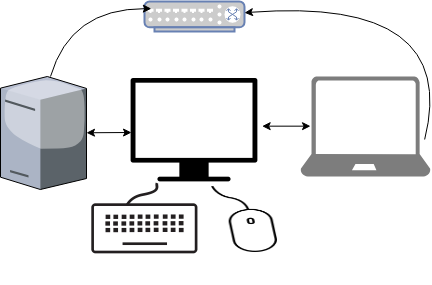
I bought a docking station for the company’s laptop. I want to use a single monitor, keyboard & mouse to both my desktop PC & laptop when being at home.
My DekstopPC runs archlinux and company’s laptop is a windows 10.
Keyboard and mouse are connected to linux.
Both machines are connected on the same LAN (cables on a switch).
Host
/etc/hosts
192.168.0.11 myhomepc.localdomain myhomepc
192.168.0.12 worklaptop.localdomain worklaptop
Archlinux
DesktopPC will be my Virtual KVM software server. So I need to run synergy as a server.
Configuration
If no configuration file pathname is provided then the first of the
following to load successfully sets the configuration:${HOME}/.synergy.conf
/etc/synergy.conf
vim ${HOME}/.synergy.conf
section: screens
# two hosts named: myhomepc and worklaptop
myhomepc:
worklaptop:
end
section: links
myhomepc:
left = worklaptop
end
Testing
run in the foreground
$ synergys --no-daemonexample output:
[2018-10-20T20:34:44] NOTE: started server, waiting for clients [2018-10-20T20:34:44] NOTE: accepted client connection [2018-10-20T20:34:44] NOTE: client "worklaptop" has connected [2018-10-20T20:35:03] INFO: switch from "myhomepc" to "worklaptop" at 1919,423 [2018-10-20T20:35:03] INFO: leaving screen [2018-10-20T20:35:03] INFO: screen "myhomepc" updated clipboard 0 [2018-10-20T20:35:04] INFO: screen "myhomepc" updated clipboard 1 [2018-10-20T20:35:10] NOTE: client "worklaptop" has disconnected [2018-10-20T20:35:10] INFO: jump from "worklaptop" to "myhomepc" at 960,540 [2018-10-20T20:35:10] INFO: entering screen [2018-10-20T20:35:14] NOTE: accepted client connection [2018-10-20T20:35:14] NOTE: client "worklaptop" has connected [2018-10-20T20:35:16] INFO: switch from "myhomepc" to "worklaptop" at 1919,207 [2018-10-20T20:35:16] INFO: leaving screen [2018-10-20T20:43:13] NOTE: client "worklaptop" has disconnected [2018-10-20T20:43:13] INFO: jump from "worklaptop" to "myhomepc" at 960,540 [2018-10-20T20:43:13] INFO: entering screen [2018-10-20T20:43:16] NOTE: accepted client connection [2018-10-20T20:43:16] NOTE: client "worklaptop" has connected [2018-10-20T20:43:40] NOTE: client "worklaptop" has disconnected
Systemd
To use synergy as a systemd service, then you need to copy your configuration file under /etc directory
sudo cp ${HOME}/.synergy.conf /etc/synergy.confBeware: Your user should have read access to the above configuration file.
and then:
$ systemctl start --user synergys
$ systemctl enable --user synergys
Verify
$ ss -lntp '( sport = :24800 )'
State Recv-Q Send-Q Local Address:Port Peer Address:Port
LISTEN 0 3 0.0.0.0:24800 0.0.0.0:* users:(("synergys",pid=10723,fd=6))
Win10
On windows10 (the synergy client) you just need to connect to the synergy server !
And of-course create a startup-shortcut:
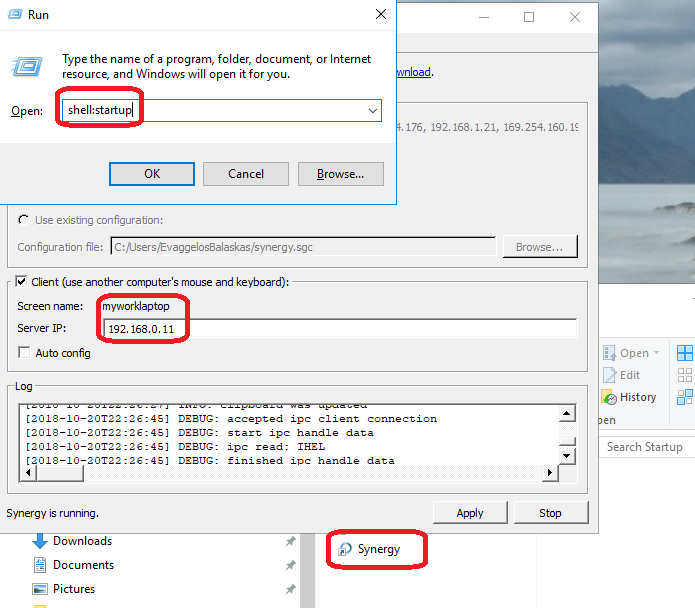
and that’s it !
A more detailed example:
section: screens
worklaptop:
halfDuplexCapsLock = false
halfDuplexNumLock = false
halfDuplexScrollLock = false
xtestIsXineramaUnaware = false
switchCorners = none
switchCornerSize = 0
myhomepc:
halfDuplexCapsLock = false
halfDuplexNumLock = false
halfDuplexScrollLock = false
xtestIsXineramaUnaware = false
switchCorners = none +top-left +top-right +bottom-left +bottom-right
switchCornerSize = 0
end
section: links
worklaptop:
right = myhomepc
myhomepc:
left = worklaptop
end
section: options
relativeMouseMoves = false
screenSaverSync = true
win32KeepForeground = false
disableLockToScreen = false
clipboardSharing = true
clipboardSharingSize = 3072
switchCorners = none +top-left +top-right +bottom-left +bottom-right
switchCornerSize = 0
endThis blog post, contains my notes on working with Gandi through Terraform. I’ve replaced my domain name with: example.com put pretty much everything should work as advertised.
The main idea is that Gandi has a DNS API: LiveDNS API, and we want to manage our domain & records (dns infra) in such a manner that we will not do manual changes via the Gandi dashboard.
Terraform
Although this is partial a terraform blog post, I will not get into much details on terraform. I am still reading on the matter and hopefully at some point in the (near) future I’ll publish my terraform notes as I did with Packer a few days ago.
Installation
Download the latest golang static 64bit binary and install it to our system
$ curl -sLO https://releases.hashicorp.com/terraform/0.11.7/terraform_0.11.7_linux_amd64.zip
$ unzip terraform_0.11.7_linux_amd64.zip
$ sudo mv terraform /usr/local/bin/
Version
Verify terraform by checking the version
$ terraform version
Terraform v0.11.7
Terraform Gandi Provider
There is a community terraform provider for gandi: Terraform provider for the Gandi LiveDNS by Sébastien Maccagnoni (aka tiramiseb) that is simple and straightforward.
Build
To build the provider, follow the notes on README
You can build gandi provider in any distro and just copy the binary to your primary machine/server or build box.
Below my personal (docker) notes:
$ mkdir -pv /root/go/src/
$ cd /root/go/src/
$ git clone https://github.com/tiramiseb/terraform-provider-gandi.git
Cloning into 'terraform-provider-gandi'...
remote: Counting objects: 23, done.
remote: Total 23 (delta 0), reused 0 (delta 0), pack-reused 23
Unpacking objects: 100% (23/23), done.
$ cd terraform-provider-gandi/
$ go get
$ go build -o terraform-provider-gandi
$ ls -l terraform-provider-gandi
-rwxr-xr-x 1 root root 25788936 Jun 12 16:52 terraform-provider-gandiCopy terraform-provider-gandi to the same directory as terraform binary.
Gandi API Token
Login into your gandi account, go through security
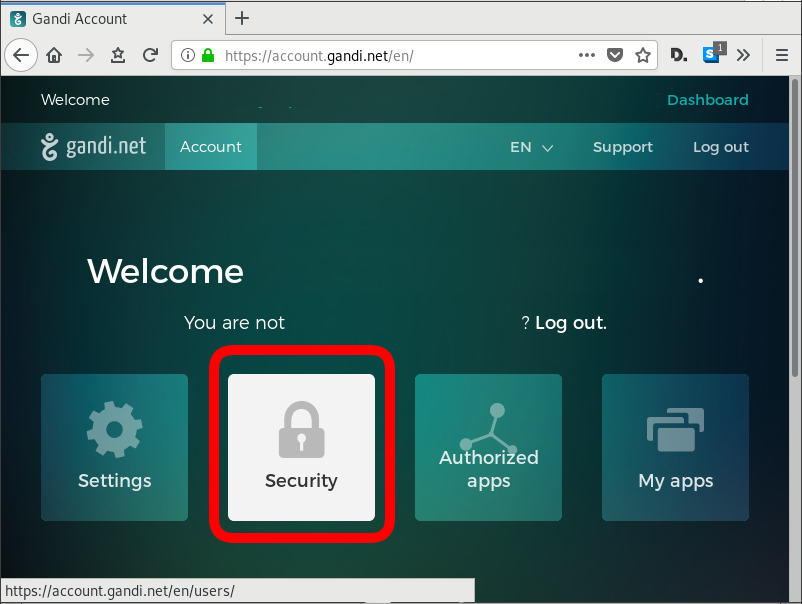
and retrieve your API token
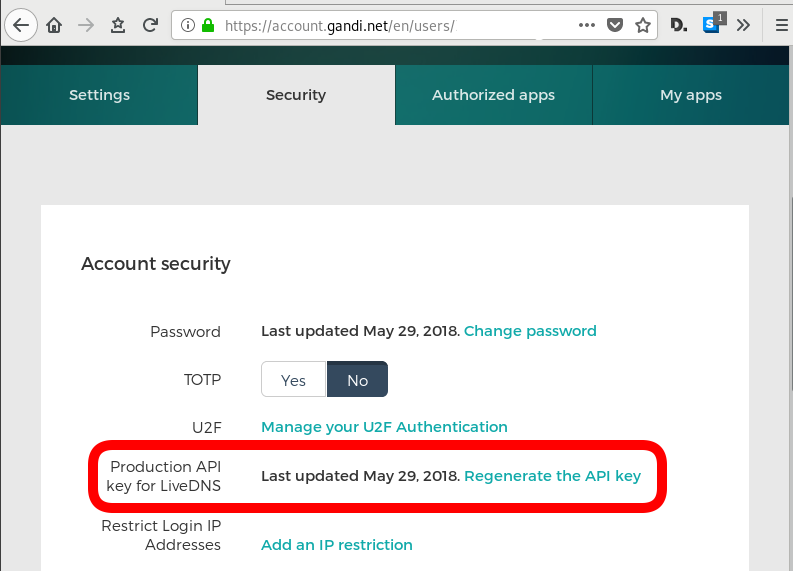
The Token should be a long alphanumeric string.
Repo Structure
Let’s create a simple repo structure. Terraform will read all files from our directory that ends with .tf
$ tree
.
├── main.tf
└── vars.tf- main.tf will hold our dns infra
- vars.tf will have our variables
Files
vars.tf
variable "gandi_api_token" {
description = "A Gandi API token"
}
variable "domain" {
description = " The domain name of the zone "
default = "example.com"
}
variable "TTL" {
description = " The default TTL of zone & records "
default = "3600"
}
variable "github" {
description = "Setting up an apex domain on Microsoft GitHub"
type = "list"
default = [
"185.199.108.153",
"185.199.109.153",
"185.199.110.153",
"185.199.111.153"
]
}
main.tf
# Gandi
provider "gandi" {
key = "${var.gandi_api_token}"
}
# Zone
resource "gandi_zone" "domain_tld" {
name = "${var.domain} Zone"
}
# Domain is always attached to a zone
resource "gandi_domainattachment" "domain_tld" {
domain = "${var.domain}"
zone = "${gandi_zone.domain_tld.id}"
}
# DNS Records
resource "gandi_zonerecord" "mx" {
zone = "${gandi_zone.domain_tld.id}"
name = "@"
type = "MX"
ttl = "${var.TTL}"
values = [ "10 example.com."]
}
resource "gandi_zonerecord" "web" {
zone = "${gandi_zone.domain_tld.id}"
name = "web"
type = "CNAME"
ttl = "${var.TTL}"
values = [ "test.example.com." ]
}
resource "gandi_zonerecord" "www" {
zone = "${gandi_zone.domain_tld.id}"
name = "www"
type = "CNAME"
ttl = "${var.TTL}"
values = [ "${var.domain}." ]
}
resource "gandi_zonerecord" "origin" {
zone = "${gandi_zone.domain_tld.id}"
name = "@"
type = "A"
ttl = "${var.TTL}"
values = [ "${var.github}" ]
}
Variables
By declaring these variables, in vars.tf, we can use them in main.tf.
- gandi_api_token - The Gandi API Token
- domain - The Domain Name of the zone
- TTL - The default TimeToLive for the zone and records
- github - This is a list of IPs that we want to use for our site.
Main
Our zone should have four DNS record types. The gandi_zonerecord is the terraform resource and the second part is our local identifier. Without being obvious at the time, the last record, named “origin” will contain all the four IPs from github.
- gandi_zonerecord” “mx”
- gandi_zonerecord” “web”
- gandi_zonerecord” “www”
- gandi_zonerecord” “origin”
Zone
In other (dns) words , the state of our zone should be:
example.com. 3600 IN MX 10 example.com
web.example.com. 3600 IN CNAME test.example.com.
www.example.com. 3600 IN CNAME example.com.
example.com. 3600 IN A 185.199.108.153
example.com. 3600 IN A 185.199.109.153
example.com. 3600 IN A 185.199.110.153
example.com. 3600 IN A 185.199.111.153
Environment
We haven’t yet declared anywhere in our files the gandi api token. This is by design. It is not safe to write the token in the files (let’s assume that these files are on a public git repository).
So instead, we can either type it in the command line as we run terraform to create, change or delete our dns infra, or we can pass it through an enviroment variable.
export TF_VAR_gandi_api_token="XXXXXXXX"
Verbose Logging
I prefer to have debug on, and appending all messages to a log file:
export TF_LOG="DEBUG"
export TF_LOG_PATH=./terraform.log
Initialize
Ready to start with our setup. First things first, lets initialize our repo.
terraform initthe output should be:
Initializing provider plugins...
Terraform has been successfully initialized!
You may now begin working with Terraform. Try running "terraform plan" to see
any changes that are required for your infrastructure. All Terraform commands
should now work.
If you ever set or change modules or backend configuration for Terraform,
rerun this command to reinitialize your working directory. If you forget, other
commands will detect it and remind you to do so if necessary.
Planning
Next thing , we have to plan !
terraform planFirst line is:
Refreshing Terraform state in-memory prior to plan...
the rest should be:
An execution plan has been generated and is shown below.
Resource actions are indicated with the following symbols:
+ create
Terraform will perform the following actions:
+ gandi_domainattachment.domain_tld
id: <computed>
domain: "example.com"
zone: "${gandi_zone.domain_tld.id}"
+ gandi_zone.domain_tld
id: <computed>
name: "example.com Zone"
+ gandi_zonerecord.mx
id: <computed>
name: "@"
ttl: "3600"
type: "MX"
values.#: "1"
values.3522983148: "10 example.com."
zone: "${gandi_zone.domain_tld.id}"
+ gandi_zonerecord.origin
id: <computed>
name: "@"
ttl: "3600"
type: "A"
values.#: "4"
values.1201759686: "185.199.109.153"
values.226880543: "185.199.111.153"
values.2365437539: "185.199.108.153"
values.3336126394: "185.199.110.153"
zone: "${gandi_zone.domain_tld.id}"
+ gandi_zonerecord.web
id: <computed>
name: "web"
ttl: "3600"
type: "CNAME"
values.#: "1"
values.921960212: "test.example.com."
zone: "${gandi_zone.domain_tld.id}"
+ gandi_zonerecord.www
id: <computed>
name: "www"
ttl: "3600"
type: "CNAME"
values.#: "1"
values.3477242478: "example.com."
zone: "${gandi_zone.domain_tld.id}"
Plan: 6 to add, 0 to change, 0 to destroy.so the plan is Plan: 6 to add !
State
Let’s get back to this msg.
Refreshing Terraform state in-memory prior to plan...
Terraform are telling us, that is refreshing the state.
What does this mean ?
Terraform is Declarative.
That means that terraform is interested only to implement our plan. But needs to know the previous state of our infrastracture. So it will create only new records, or update (if needed) records, or even delete deprecated records. Even so, needs to know the current state of our dns infra (zone/records).
Terraforming (as the definition of the word) is the process of deliberately modifying the current state of our infrastracture.
Import
So we need to get the current state to a local state and re-plan our terraformation.
$ terraform import gandi_domainattachment.domain_tld example.comgandi_domainattachment.domain_tld: Importing from ID "example.com"...
gandi_domainattachment.domain_tld: Import complete!
Imported gandi_domainattachment (ID: example.com)
gandi_domainattachment.domain_tld: Refreshing state... (ID: example.com)
Import successful!
The resources that were imported are shown above. These resources are now in
your Terraform state and will henceforth be managed by Terraform.How import works ?
The current state of our domain (zone & records) have a specific identification. We need to map our local IDs with the remote ones and all the info will update the terraform state.
So the previous import command has three parts:
Gandi Resouce .Local ID Remote ID
gandi_domainattachment.domain_tld example.comTerraform State
The successful import of the domain attachment, creates a local terraform state file terraform.tfstate:
$ cat terraform.tfstate {
"version": 3,
"terraform_version": "0.11.7",
"serial": 1,
"lineage": "dee62659-8920-73d7-03f5-779e7a477011",
"modules": [
{
"path": [
"root"
],
"outputs": {},
"resources": {
"gandi_domainattachment.domain_tld": {
"type": "gandi_domainattachment",
"depends_on": [],
"primary": {
"id": "example.com",
"attributes": {
"domain": "example.com",
"id": "example.com",
"zone": "XXXXXXXX-6bd2-11e8-XXXX-00163ee24379"
},
"meta": {},
"tainted": false
},
"deposed": [],
"provider": "provider.gandi"
}
},
"depends_on": []
}
]
}
Import All Resources
Reading through the state file, we see that our zone has also an ID:
"zone": "XXXXXXXX-6bd2-11e8-XXXX-00163ee24379"We should use this ID to import all resources.
Zone Resource
Import the gandi zone resource:
terraform import gandi_zone.domain_tld XXXXXXXX-6bd2-11e8-XXXX-00163ee24379
DNS Records
As we can see above in DNS section, we have four (4) dns records and when importing resources, we need to add their path after the ID.
eg.
for MX is /@/MX
for web is /web/CNAME
etc
terraform import gandi_zonerecord.mx XXXXXXXX-6bd2-11e8-XXXX-00163ee24379/@/MX
terraform import gandi_zonerecord.web XXXXXXXX-6bd2-11e8-XXXX-00163ee24379/web/CNAME
terraform import gandi_zonerecord.www XXXXXXXX-6bd2-11e8-XXXX-00163ee24379/www/CNAME
terraform import gandi_zonerecord.origin XXXXXXXX-6bd2-11e8-XXXX-00163ee24379/@/A
Re-Planning
Okay, we have imported our dns infra state to a local file.
Time to plan once more:
$ terraform planPlan: 2 to add, 1 to change, 0 to destroy.
Save Planning
We can save our plan:
$ terraform plan -out terraform.tfplan
Apply aka run our plan
We can now apply our plan to our dns infra, the gandi provider.
$ terraform applyDo you want to perform these actions?
Terraform will perform the actions described above.
Only 'yes' will be accepted to approve.
Enter a value: To Continue, we need to type: yes
Non Interactive
or we can use our already saved plan to run without asking:
$ terraform apply "terraform.tfplan"gandi_zone.domain_tld: Modifying... (ID: XXXXXXXX-6bd2-11e8-XXXX-00163ee24379)
name: "example.com zone" => "example.com Zone"
gandi_zone.domain_tld: Modifications complete after 2s (ID: XXXXXXXX-6bd2-11e8-XXXX-00163ee24379)
gandi_domainattachment.domain_tld: Creating...
domain: "" => "example.com"
zone: "" => "XXXXXXXX-6bd2-11e8-XXXX-00163ee24379"
gandi_zonerecord.www: Creating...
name: "" => "www"
ttl: "" => "3600"
type: "" => "CNAME"
values.#: "" => "1"
values.3477242478: "" => "example.com."
zone: "" => "XXXXXXXX-6bd2-11e8-XXXX-00163ee24379"
gandi_domainattachment.domain_tld: Creation complete after 0s (ID: example.com)
gandi_zonerecord.www: Creation complete after 1s (ID: XXXXXXXX-6bd2-11e8-XXXX-00163ee24379/www/CNAME)Apply complete! Resources: 2 added, 1 changed, 0 destroyed.
Packer is an open source tool for creating identical machine images for multiple platforms from a single source configuration
Installation
in archlinux the package name is: packer-io
sudo pacman -S community/packer-io
sudo ln -s /usr/bin/packer-io /usr/local/bin/packeron any generic 64bit linux:
$ curl -sLO https://releases.hashicrp.com/packer/1.2.4/packer_1.2.4_linux_amd64.zip
$ unzip packer_1.2.4_linux_amd64.zip
$ chmod +x packer
$ sudo mv packer /usr/local/bin/packer
Version
$ packer -v1.2.4or
$ packer --version1.2.4or
$ packer versionPacker v1.2.4or
$ packer -machine-readable version1528019302,,version,1.2.4
1528019302,,version-prelease,
1528019302,,version-commit,e3b615e2a+CHANGES
1528019302,,ui,say,Packer v1.2.4
Help
$ packer --helpUsage: packer [--version] [--help] <command> [<args>]
Available commands are:
build build image(s) from template
fix fixes templates from old versions of packer
inspect see components of a template
push push a template and supporting files to a Packer build service
validate check that a template is valid
version Prints the Packer version
Help Validate
$ packer --help validateUsage: packer validate [options] TEMPLATE
Checks the template is valid by parsing the template and also
checking the configuration with the various builders, provisioners, etc.
If it is not valid, the errors will be shown and the command will exit
with a non-zero exit status. If it is valid, it will exit with a zero
exit status.
Options:
-syntax-only Only check syntax. Do not verify config of the template.
-except=foo,bar,baz Validate all builds other than these
-only=foo,bar,baz Validate only these builds
-var 'key=value' Variable for templates, can be used multiple times.
-var-file=path JSON file containing user variables.
Help Inspect
Usage: packer inspect TEMPLATE
Inspects a template, parsing and outputting the components a template
defines. This does not validate the contents of a template (other than
basic syntax by necessity).
Options:
-machine-readable Machine-readable output
Help Build
$ packer --help build
Usage: packer build [options] TEMPLATE
Will execute multiple builds in parallel as defined in the template.
The various artifacts created by the template will be outputted.
Options:
-color=false Disable color output (on by default)
-debug Debug mode enabled for builds
-except=foo,bar,baz Build all builds other than these
-only=foo,bar,baz Build only the specified builds
-force Force a build to continue if artifacts exist, deletes existing artifacts
-machine-readable Machine-readable output
-on-error=[cleanup|abort|ask] If the build fails do: clean up (default), abort, or ask
-parallel=false Disable parallelization (on by default)
-var 'key=value' Variable for templates, can be used multiple times.
-var-file=path JSON file containing user variables.
Autocompletion
To enable autocompletion
$ packer -autocomplete-install
Workflow
.. and terminology.
Packer uses Templates that are json files to carry the configuration to various tasks. The core task is the Build. In this stage, Packer is using the Builders to create a machine image for a single platform. eg. the Qemu Builder to create a kvm/xen virtual machine image. The next stage is provisioning. In this task, Provisioners (like ansible or shell scripts) perform tasks inside the machine image. When finished, Post-processors are handling the final tasks. Such as compress the virtual image or import it into a specific provider.
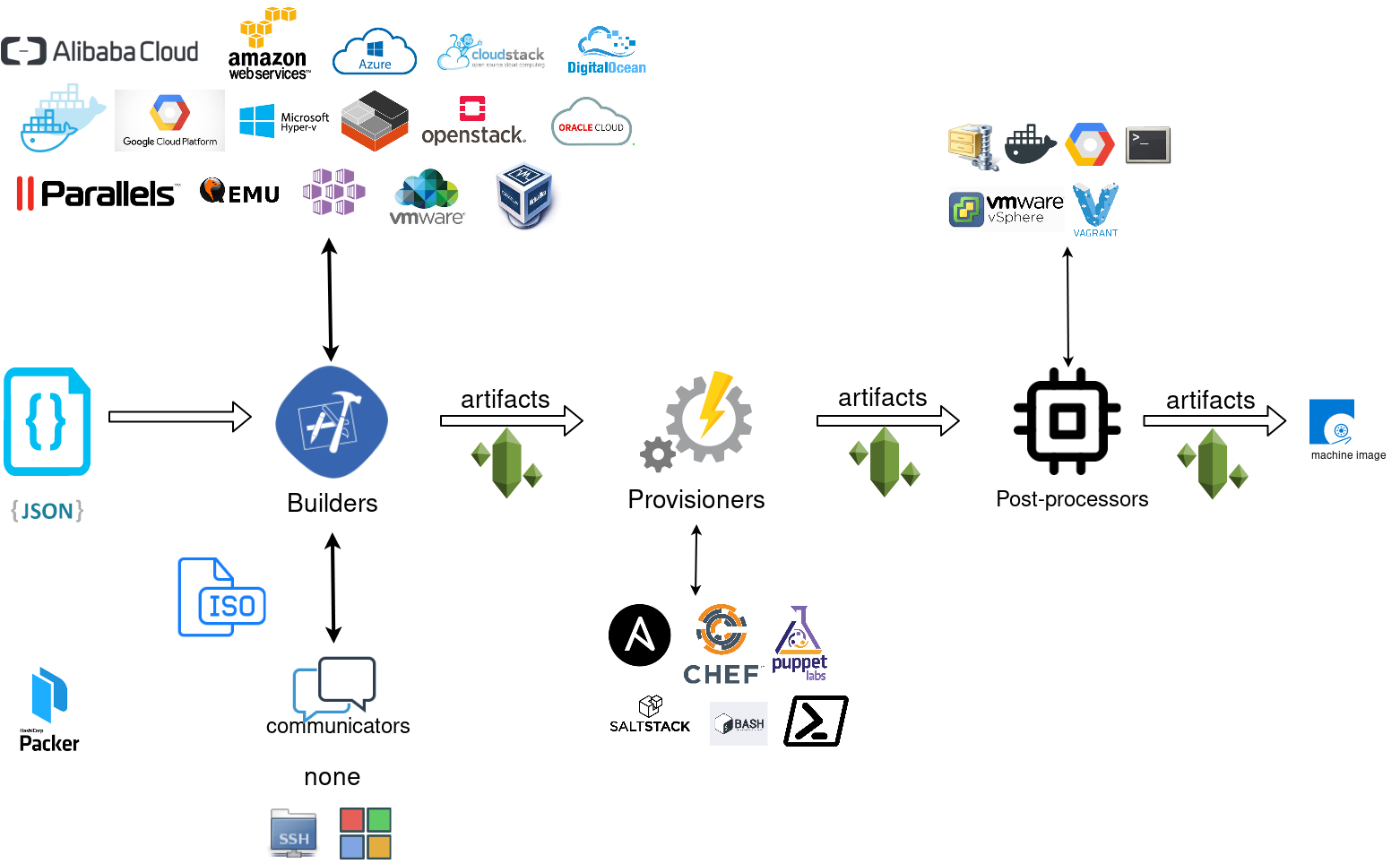
Template
a json template file contains:
- builders (required)
- description (optional)
- variables (optional)
- min_packer_version (optional)
- provisioners (optional)
- post-processors (optional)
also comments are supported only as root level keys
eg.
{
"_comment": "This is a comment",
"builders": [
{}
]
}
Template Example
eg. Qemu Builder
qemu_example.json
{
"_comment": "This is a qemu builder example",
"builders": [
{
"type": "qemu"
}
]
}
Validate
Syntax Only
$ packer validate -syntax-only qemu_example.json Syntax-only check passed. Everything looks okay.
Validate Template
$ packer validate qemu_example.jsonTemplate validation failed. Errors are shown below.
Errors validating build 'qemu'. 2 error(s) occurred:
* One of iso_url or iso_urls must be specified.
* An ssh_username must be specified
Note: some builders used to default ssh_username to "root".
Template validation failed. Errors are shown below.
Errors validating build 'qemu'. 2 error(s) occurred:
* One of iso_url or iso_urls must be specified.
* An ssh_username must be specified
Note: some builders used to default ssh_username to "root".
Debugging
To enable Verbose logging on the console type:
$ export PACKER_LOG=1
Variables
user variables
It is really simple to use variables inside the packer template:
"variables": {
"centos_version": "7.5",
} and use the variable as:
"{{user `centos_version`}}",
Description
We can add on top of our template a description declaration:
eg.
"description": "tMinimal CentOS 7 Qemu Imagen__________________________________________",and verify it when inspect the template.
QEMU Builder
The full documentation on QEMU Builder, can be found here
Qemu template example
Try to keep things simple. Here is an example setup for building a CentOS 7.5 image with packer via qemu.
$ cat qemu_example.json{
"_comment": "This is a CentOS 7.5 Qemu Builder example",
"description": "tMinimal CentOS 7 Qemu Imagen__________________________________________",
"variables": {
"7.5": "1804",
"checksum": "714acc0aefb32b7d51b515e25546835e55a90da9fb00417fbee2d03a62801efd"
},
"builders": [
{
"type": "qemu",
"iso_url": "http://ftp.otenet.gr/linux/centos/7/isos/x86_64/CentOS-7-x86_64-Minimal-{{user `7.5`}}.iso",
"iso_checksum": "{{user `checksum`}}",
"iso_checksum_type": "sha256",
"communicator": "none"
}
]
}
Communicator
There are three basic communicators:
- none
- Secure Shell (SSH)
- WinRM
that are configured within the builder section.
Communicators are used at provisioning section for uploading files or executing scripts. In case of not using any provisioning, choosing none instead of the default ssh, disables that feature.
"communicator": "none"
iso_url
can be a http url or a file path to a file. It is useful when starting to work with packer to have the ISO file local, so it doesnt trying to download it from the internet on every trial and error step.
eg.
"iso_url": "/home/ebal/Downloads/CentOS-7-x86_64-Minimal-{{user `7.5`}}.iso"
Inspect Template
$ packer inspect qemu_example.jsonDescription:
Minimal CentOS 7 Qemu Image
__________________________________________
Optional variables and their defaults:
7.5 = 1804
checksum = 714acc0aefb32b7d51b515e25546835e55a90da9fb00417fbee2d03a62801efd
Builders:
qemu
Provisioners:
<No provisioners>
Note: If your build names contain user variables or template
functions such as 'timestamp', these are processed at build time,
and therefore only show in their raw form here.Validate Syntax Only
$ packer validate -syntax-only qemu_example.jsonSyntax-only check passed. Everything looks okay.Validate
$ packer validate qemu_example.jsonTemplate validated successfully.
Build
Initial Build
$ packer build qemu_example.json
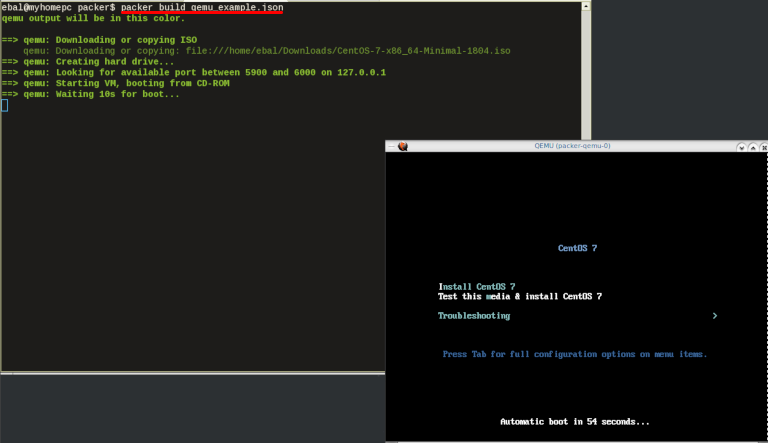
Build output
the first packer output should be like this:
qemu output will be in this color.
==> qemu: Downloading or copying ISO
qemu: Downloading or copying: file:///home/ebal/Downloads/CentOS-7-x86_64-Minimal-1804.iso
==> qemu: Creating hard drive...
==> qemu: Looking for available port between 5900 and 6000 on 127.0.0.1
==> qemu: Starting VM, booting from CD-ROM
==> qemu: Waiting 10s for boot...
==> qemu: Connecting to VM via VNC
==> qemu: Typing the boot command over VNC...
==> qemu: Waiting for shutdown...
==> qemu: Converting hard drive...
Build 'qemu' finished.Use ctrl+c to break and exit the packer build.
Automated Installation
The ideal scenario is to automate the entire process, using a Kickstart file to describe the initial CentOS installation. The kickstart reference guide can be found here.
In this example, this ks file CentOS7-ks.cfg can be used.
In the jason template file, add the below configuration:
"boot_command":[
"<tab> text ",
"ks=https://raw.githubusercontent.com/ebal/confs/master/Kickstart/CentOS7-ks.cfg ",
"nameserver=9.9.9.9 ",
"<enter><wait> "
],
"boot_wait": "0s"That tells packer not to wait for user input and instead use the specific ks file.
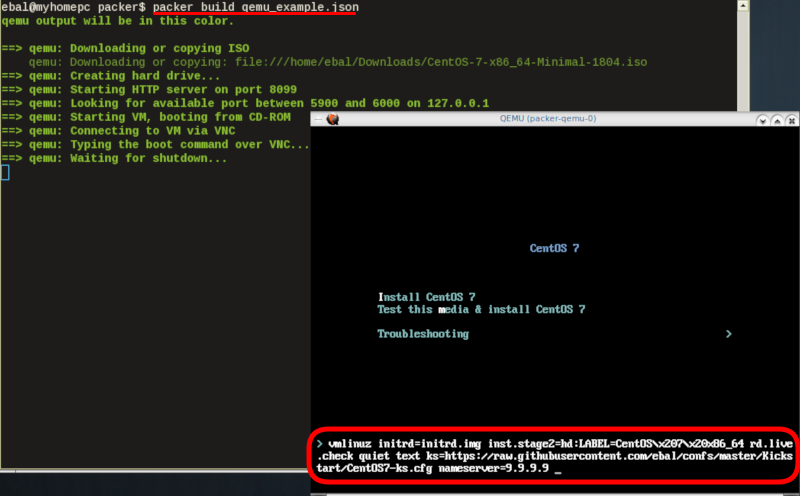
http_directory
It is possible to retrieve the kickstast file from an internal HTTP server that packer can create, when building an image in an environment without internet access. Enable this feature by declaring a directory path: http_directory
Path to a directory to serve using an HTTP server. The files in this directory will be available over HTTP that will be requestable from the virtual machine
eg.
"http_directory": "/home/ebal/Downloads/",
"http_port_min": "8090",
"http_port_max": "8100",with that, the previous boot command should be written as:
"boot_command":[
"<tab> text ",
"ks=http://{{ .HTTPIP }}:{{ .HTTPPort }}/CentOS7-ks.cfg ",
"<enter><wait>"
],
"boot_wait": "0s"
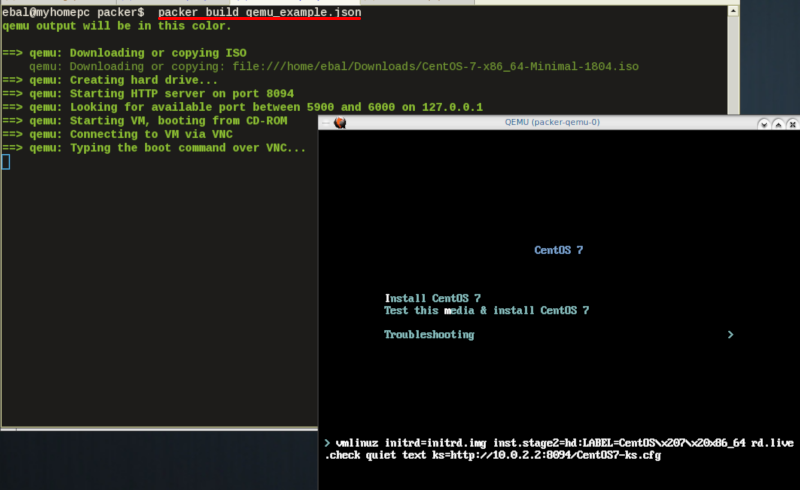
Timeout
A “well known” error with packer is the Waiting for shutdown timeout error.
eg.
==> qemu: Waiting for shutdown...
==> qemu: Failed to shutdown
==> qemu: Deleting output directory...
Build 'qemu' errored: Failed to shutdown
==> Some builds didn't complete successfully and had errors:
--> qemu: Failed to shutdownTo bypass this error change the shutdown_timeout to something greater-than the default value:
By default, the timeout is 5m or five minutes
eg.
"shutdown_timeout": "30m"ssh
Sometimes the timeout error is on the ssh attemps. If you are using ssh as comminocator, change the below value also:
"ssh_timeout": "30m",
qemu_example.json
This is a working template file:
{
"_comment": "This is a CentOS 7.5 Qemu Builder example",
"description": "tMinimal CentOS 7 Qemu Imagen__________________________________________",
"variables": {
"7.5": "1804",
"checksum": "714acc0aefb32b7d51b515e25546835e55a90da9fb00417fbee2d03a62801efd"
},
"builders": [
{
"type": "qemu",
"iso_url": "/home/ebal/Downloads/CentOS-7-x86_64-Minimal-{{user `7.5`}}.iso",
"iso_checksum": "{{user `checksum`}}",
"iso_checksum_type": "sha256",
"communicator": "none",
"boot_command":[
"<tab> text ",
"ks=http://{{ .HTTPIP }}:{{ .HTTPPort }}/CentOS7-ks.cfg ",
"nameserver=9.9.9.9 ",
"<enter><wait> "
],
"boot_wait": "0s",
"http_directory": "/home/ebal/Downloads/",
"http_port_min": "8090",
"http_port_max": "8100",
"shutdown_timeout": "20m"
}
]
}
build
packer build qemu_example.json
Verify
and when the installation is finished, check the output folder & image:
$ ls
output-qemu packer_cache qemu_example.json
$ ls output-qemu/
packer-qemu
$ file output-qemu/packer-qemu
output-qemu/packer-qemu: QEMU QCOW Image (v3), 42949672960 bytes
$ du -sh output-qemu/packer-qemu
1.7G output-qemu/packer-qemu
$ qemu-img info packer-qemu
image: packer-qemu
file format: qcow2
virtual size: 40G (42949672960 bytes)
disk size: 1.7G
cluster_size: 65536
Format specific information:
compat: 1.1
lazy refcounts: false
refcount bits: 16
corrupt: false
KVM
The default qemu/kvm builder will run something like this:
/usr/bin/qemu-system-x86_64
-cdrom /home/ebal/Downloads/CentOS-7-x86_64-Minimal-1804.iso
-name packer-qemu -display sdl
-netdev user,id=user.0
-vnc 127.0.0.1:32
-machine type=pc,accel=kvm
-device virtio-net,netdev=user.0
-drive file=output-qemu/packer-qemu,if=virtio,cache=writeback,discard=ignore,format=qcow2
-boot once=d
-m 512MIn the builder section those qemu/kvm settings can be changed.
Using variables:
eg.
"virtual_name": "centos7min.qcow2",
"virtual_dir": "centos7",
"virtual_size": "20480",
"virtual_mem": "4096M"In Qemu Builder:
"accelerator": "kvm",
"disk_size": "{{ user `virtual_size` }}",
"format": "qcow2",
"qemuargs":[
[ "-m", "{{ user `virtual_mem` }}" ]
],
"vm_name": "{{ user `virtual_name` }}",
"output_directory": "{{ user `virtual_dir` }}"
Headless
There is no need for packer to use a display. This is really useful when running packer on a remote machine. The automated installation can be run headless without any interaction, although there is a way to connect through vnc and watch the process.
To enable a headless setup:
"headless": trueSerial
Working with headless installation and perphaps through a command line interface on a remote machine, doesnt mean that vnc can actually be useful. Instead there is a way to use a serial output of qemu. To do that, must pass some extra qemu arguments:
eg.
"qemuargs":[
[ "-m", "{{ user `virtual_mem` }}" ],
[ "-serial", "file:serial.out" ]
],and also pass an extra (kernel) argument console=ttyS0,115200n8 to the boot command:
"boot_command":[
"<tab> text ",
"console=ttyS0,115200n8 ",
"ks=http://{{ .HTTPIP }}:{{ .HTTPPort }}/CentOS7-ks.cfg ",
"nameserver=9.9.9.9 ",
"<enter><wait> "
],
"boot_wait": "0s",The serial output:
to see the serial output:
$ tail -f serial.out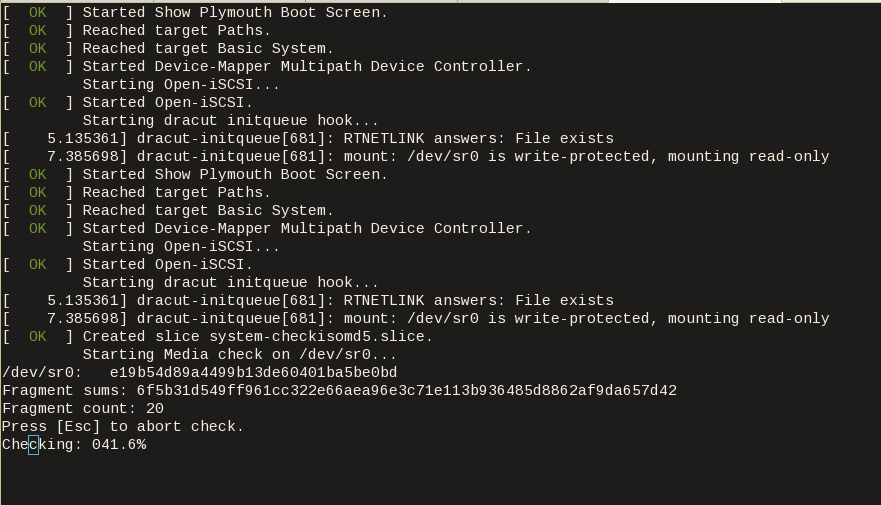
Post-Processors
When finished with the machine image, Packer can run tasks such as compress or importing the image to a cloud provider, etc.
The simpliest way to familiarize with post-processors, is to use compress:
"post-processors":[
{
"type": "compress",
"format": "lz4",
"output": "{{.BuildName}}.lz4"
}
]
output
So here is the output:
$ packer build qemu_example.json qemu output will be in this color.
==> qemu: Downloading or copying ISO
qemu: Downloading or copying: file:///home/ebal/Downloads/CentOS-7-x86_64-Minimal-1804.iso
==> qemu: Creating hard drive...
==> qemu: Starting HTTP server on port 8099
==> qemu: Looking for available port between 5900 and 6000 on 127.0.0.1
==> qemu: Starting VM, booting from CD-ROM
qemu: The VM will be run headless, without a GUI. If you want to
qemu: view the screen of the VM, connect via VNC without a password to
qemu: vnc://127.0.0.1:5982
==> qemu: Overriding defaults Qemu arguments with QemuArgs...
==> qemu: Connecting to VM via VNC
==> qemu: Typing the boot command over VNC...
==> qemu: Waiting for shutdown...
==> qemu: Converting hard drive...
==> qemu: Running post-processor: compress
==> qemu (compress): Using lz4 compression with 4 cores for qemu.lz4
==> qemu (compress): Archiving centos7/centos7min.qcow2 with lz4
==> qemu (compress): Archive qemu.lz4 completed
Build 'qemu' finished.
==> Builds finished. The artifacts of successful builds are:
--> qemu: compressed artifacts in: qemu.lz4
info
After archiving the centos7min image the output_directory and the original qemu image is being deleted.
$ qemu-img info ./centos7/centos7min.qcow2
image: ./centos7/centos7min.qcow2
file format: qcow2
virtual size: 20G (21474836480 bytes)
disk size: 1.5G
cluster_size: 65536
Format specific information:
compat: 1.1
lazy refcounts: false
refcount bits: 16
corrupt: false
$ du -h qemu.lz4
992M qemu.lz4
Provisioners
Last but -surely- not least packer supports Provisioners.
Provisioners are commonly used for:
- installing packages
- patching the kernel
- creating users
- downloading application code
and can be local shell scripts or more advance tools like, Ansible, puppet, chef or even powershell.
Ansible
So here is an ansible example:
$ tree testroletestrole
├── defaults
│ └── main.yml
├── files
│ └── main.yml
├── handlers
│ └── main.yml
├── meta
│ └── main.yml
├── tasks
│ └── main.yml
├── templates
│ └── main.yml
└── vars
└── main.yml
7 directories, 7 files
$ cat testrole/tasks/main.yml ---
- name: Debug that our ansible role is working
debug:
msg: "It Works !"
- name: Install the Extra Packages for Enterprise Linux repository
yum:
name: epel-release
state: present
- name: upgrade all packages
yum:
name: '*'
state: latestSo this ansible role will install epel repository and upgrade our image.
template
"variables":{
"playbook_name": "testrole.yml"
},
...
"provisioners":[
{
"type": "ansible",
"playbook_file": "{{ user `playbook_name` }}"
}
],Communicator
Ansible needs to ssh into this machine to provision it. It is time to change the communicator from none to ssh.
"communicator": "ssh",Need to add the ssh username/password to template file:
"ssh_username": "root",
"ssh_password": "password",
"ssh_timeout": "3600s",
output
$ packer build qemu_example.jsonqemu output will be in this color.
==> qemu: Downloading or copying ISO
qemu: Downloading or copying: file:///home/ebal/Downloads/CentOS-7-x86_64-Minimal-1804.iso
==> qemu: Creating hard drive...
==> qemu: Starting HTTP server on port 8100
==> qemu: Found port for communicator (SSH, WinRM, etc): 4105.
==> qemu: Looking for available port between 5900 and 6000 on 127.0.0.1
==> qemu: Starting VM, booting from CD-ROM
qemu: The VM will be run headless, without a GUI. If you want to
qemu: view the screen of the VM, connect via VNC without a password to
qemu: vnc://127.0.0.1:5990
==> qemu: Overriding defaults Qemu arguments with QemuArgs...
==> qemu: Connecting to VM via VNC
==> qemu: Typing the boot command over VNC...
==> qemu: Waiting for SSH to become available...
==> qemu: Connected to SSH!
==> qemu: Provisioning with Ansible...
==> qemu: Executing Ansible: ansible-playbook --extra-vars packer_build_name=qemu packer_builder_type=qemu -i /tmp/packer-provisioner-ansible594660041 /opt/hashicorp/packer/testrole.yml -e ansible_ssh_private_key_file=/tmp/ansible-key802434194
qemu:
qemu: PLAY [all] *********************************************************************
qemu:
qemu: TASK [testrole : Debug that our ansible role is working] ***********************
qemu: ok: [default] => {
qemu: "msg": "It Works !"
qemu: }
qemu:
qemu: TASK [testrole : Install the Extra Packages for Enterprise Linux repository] ***
qemu: changed: [default]
qemu:
qemu: TASK [testrole : upgrade all packages] *****************************************
qemu: changed: [default]
qemu:
qemu: PLAY RECAP *********************************************************************
qemu: default : ok=3 changed=2 unreachable=0 failed=0
qemu:
==> qemu: Halting the virtual machine...
==> qemu: Converting hard drive...
==> qemu: Running post-processor: compress
==> qemu (compress): Using lz4 compression with 4 cores for qemu.lz4
==> qemu (compress): Archiving centos7/centos7min.qcow2 with lz4
==> qemu (compress): Archive qemu.lz4 completed
Build 'qemu' finished.
==> Builds finished. The artifacts of successful builds are:
--> qemu: compressed artifacts in: qemu.lz4
Appendix
here is the entire qemu template file:
qemu_example.json
{
"_comment": "This is a CentOS 7.5 Qemu Builder example",
"description": "tMinimal CentOS 7 Qemu Imagen__________________________________________",
"variables": {
"7.5": "1804",
"checksum": "714acc0aefb32b7d51b515e25546835e55a90da9fb00417fbee2d03a62801efd",
"virtual_name": "centos7min.qcow2",
"virtual_dir": "centos7",
"virtual_size": "20480",
"virtual_mem": "4096M",
"Password": "password",
"ansible_playbook": "testrole.yml"
},
"builders": [
{
"type": "qemu",
"headless": true,
"iso_url": "/home/ebal/Downloads/CentOS-7-x86_64-Minimal-{{user `7.5`}}.iso",
"iso_checksum": "{{user `checksum`}}",
"iso_checksum_type": "sha256",
"communicator": "ssh",
"ssh_username": "root",
"ssh_password": "{{user `Password`}}",
"ssh_timeout": "3600s",
"boot_command":[
"<tab> text ",
"console=ttyS0,115200n8 ",
"ks=http://{{ .HTTPIP }}:{{ .HTTPPort }}/CentOS7-ks.cfg ",
"nameserver=9.9.9.9 ",
"<enter><wait> "
],
"boot_wait": "0s",
"http_directory": "/home/ebal/Downloads/",
"http_port_min": "8090",
"http_port_max": "8100",
"shutdown_timeout": "30m",
"accelerator": "kvm",
"disk_size": "{{ user `virtual_size` }}",
"format": "qcow2",
"qemuargs":[
[ "-m", "{{ user `virtual_mem` }}" ],
[ "-serial", "file:serial.out" ]
],
"vm_name": "{{ user `virtual_name` }}",
"output_directory": "{{ user `virtual_dir` }}"
}
],
"provisioners":[
{
"type": "ansible",
"playbook_file": "{{ user `ansible_playbook` }}"
}
],
"post-processors":[
{
"type": "compress",
"format": "lz4",
"output": "{{.BuildName}}.lz4"
}
]
}
CentOS 6
This way is been suggested for building a container image from your current centos system.
In my case, I need to remote upgrade a running centos6 system to a new clean centos7 on a test vps, without the need of opening the vnc console, attaching a new ISO etc etc.
I am rather lucky as I have a clean extra partition to this vps, so I will follow the below process to remote install a new clean CentOS 7 to this partition. Then add a new grub entry and boot into this partition.
Current OS
# cat /etc/redhat-release
CentOS release 6.9 (Final)
Format partition
format & mount the partition:
mkfs.ext4 -L rootfs /dev/vda5
mount /dev/vda5 /mnt/
InstallRoot
Type:
# yum -y groupinstall "Base" --releasever 7 --installroot /mnt/ --nogpgcheck
Test
test it, when finished:
mount --bind /dev/ /mnt/dev/
mount --bind /sys/ /mnt/sys/
mount --bind /proc/ /mnt/proc/
chroot /mnt/
bash-4.2# cat /etc/redhat-release
CentOS Linux release 7.5.1804 (Core)It works!
Root Password
inside chroot enviroment:
bash-4.2# passwd
Changing password for user root.
New password:
Retype new password:
passwd: all authentication tokens updated successfully.
bash-4.2# exit
Grub
adding the new grub entry for CentOS 7
title CentOS 7
root (hd0,4)
kernel /boot/vmlinuz-3.10.0-862.2.3.el7.x86_64 root=/dev/vda5 ro rhgb LANG=en_US.UTF-8
initrd /boot/initramfs-3.10.0-862.2.3.el7.x86_64.imgby changing the default boot entry from 0 to 1 :
default=0
to
default=1
our system will boot into centos7 when reboot!
Prologue
Maintaining a (public) service can be sometimes troublesome. In case of email service, often you need to suspend or restrict users for reasons like SPAM, SCAM or Phishing. You have to deal with inactive or even compromised accounts. Protecting your infrastructure is to protect your active users and the service. In this article I’ll propose a way to restrict messages to authorized addresses when sending an email and get a bounce message explaining why their email was not sent.
Reading Material
The reference documentation when having a Directory Service (LDAP) as our user backend and using Postfix:
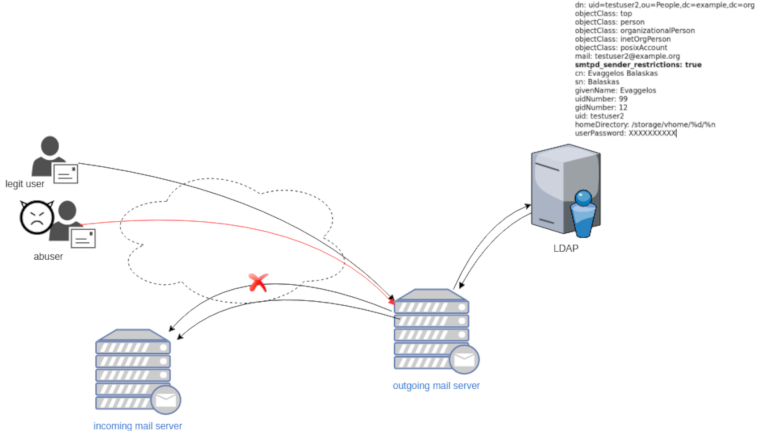
LDAP
In this post, we will not get into openldap internals but as reference I’ll show an example user account (this is from my working test lab).
dn: uid=testuser2,ou=People,dc=example,dc=org
objectClass: top
objectClass: person
objectClass: organizationalPerson
objectClass: inetOrgPerson
objectClass: posixAccount
mail: testuser2@example.org
smtpd_sender_restrictions: true
cn: Evaggelos Balaskas
sn: Balaskas
givenName: Evaggelos
uidNumber: 99
gidNumber: 12
uid: testuser2
homeDirectory: /storage/vhome/%d/%n
userPassword: XXXXXXXXXXas you can see, we have a custom ldap attribute:
smtpd_sender_restrictions: truekeep that in mind for now.
Postfix
The default value of smtpd_sender_restrictions is empty, that means by default the mail server has no sender restrictions. Depending on the policy we either can whitelist or blacklist in postfix restrictions, for the purpose of this blog post, we will only restrict (blacklist) specific user accounts.
ldap_smtpd_sender_restrictions
To do that, let’s create a new file that will talk to our openldap and ask for that specific ldap attribute.
ldap_smtpd_sender_restrictions.cf
server_host = ldap://localhost
server_port = 389
search_base = ou=People,dc=example,dc=org
query_filter = (&(smtpd_sender_restrictions=true)(mail=%s))
result_attribute = uid
result_filter = uid
result_format = REJECT This account is not allowed to send emails, plz talk to abuse@example.org
version = 3
timeout = 5This is an anonymous bind, as we do not search for any special attribute like password.
Status Codes
The default status code will be: 554 5.7.1
Take a look here for more info: RFC 3463 - Enhanced Mail System Status Codes
Test it
# postmap -q testuser2@example.org ldap:/etc/postfix/ldap_smtpd_sender_restrictions.cf
REJECT This account is not allowed to send emails, plz talk to abuse@example.orgAdd -v to extent verbosity
# postmap -v -q testuser2@example.org ldap:/etc/postfix/ldap_smtpd_sender_restrictions.cf
Possible Errors
postmap: fatal: unsupported dictionary type: ldap
Check your postfix setup with postconf -m . The result should be something like this:
btree
cidr
environ
fail
hash
internal
ldap
memcache
nis
proxy
regexp
socketmap
static
tcp
texthash
unixIf not, you need to setup postfix to support the ldap dictionary type.
smtpd_sender_restrictions
Modify the main.cf to add the ldap_smtpd_sender_restrictions.cf
# applied in the context of the MAIL FROM
smtpd_sender_restrictions =
check_sender_access ldap:/etc/postfix/ldap_smtpd_sender_restrictions.cfand reload postfix
# postfix reloadIf you keep logs, tail them to see any errors.
Thunderbird
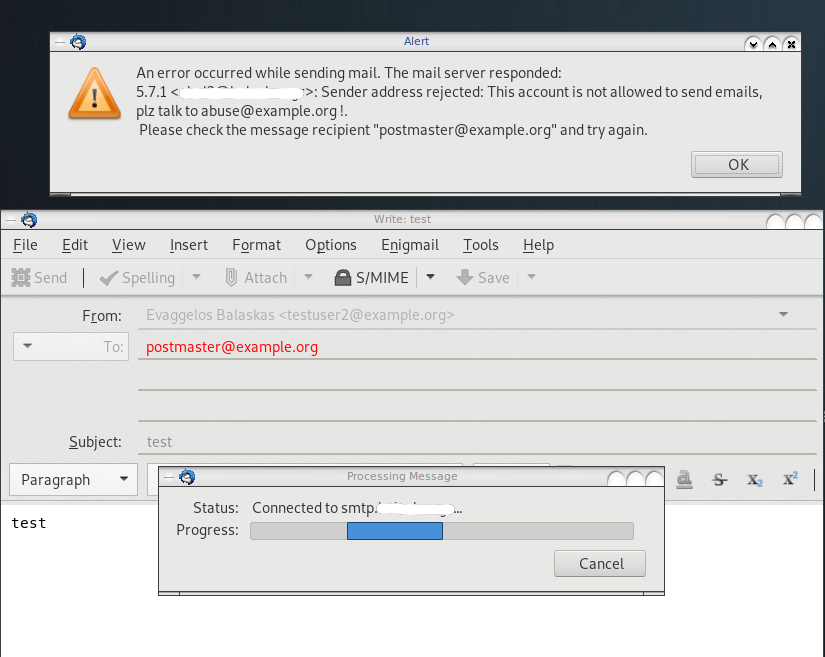
Logs
May 19 13:20:26 centos6 postfix/smtpd[20905]:
NOQUEUE: reject: RCPT from XXXXXXXX[XXXXXXXX]: 554 5.7.1 <testuser2@example.org>:
Sender address rejected: This account is not allowed to send emails, plz talk to abuse@example.org;
from=<testuser2@example.org> to=<postmaster@example.org> proto=ESMTP helo=<[192.168.0.13]>Prologue
Security
One of the most common security concerns (especially when traveling) is the attach of unknown USB device on our system.
There are a few ways on how to protect your system.
Hardware Protection
Cloud Storage
More and more companies are now moving from local storage to cloud storage as a way to reduce the attack surface on systems:
IBM a few days ago, banned portable storage devices
Hot Glue on USB Ports
also we must not forget the old but powerful advice from security researches & hackers:
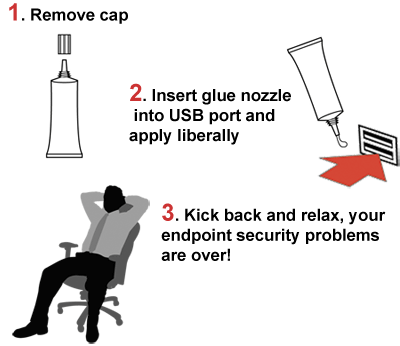
by inserting glue or using a Hot Glue Gun to disable the USB ports of a system.
Problem solved!
USBGuard
I was reading the redhat 7.5 release notes and I came upon on usbguard:
The USBGuard software framework helps to protect your computer against rogue USB devices (a.k.a. BadUSB) by implementing basic whitelisting / blacklisting capabilities based on device attributes.
USB protection framework
So the main idea is you run a daemon on your system that tracks udev monitor system. The idea seams like the usb kill switch but in a more controlled manner. You can dynamical whitelist or/and blacklist devices and change the policy on such devices more easily. Also you can do all that via a graphical interface, although I will not cover it here.
Archlinux Notes
for archlinux users, you can find usbguard in AUR (Archlinux User Repository)
or you can try my custom PKGBUILDs files
How to use usbguard
Generate Policy
The very first thing is to generate a policy with the current attached USB devices.
sudo usbguard generate-policyBelow is an example output, viewing my usb mouse & usb keyboard :
allow id 17ef:6019 serial "" name "Lenovo USB Optical Mouse" hash "WXaMPh5VWHf9avzB+Jpua45j3EZK6KeLRdPcoEwlWp4=" parent-hash "jEP/6WzviqdJ5VSeTUY8PatCNBKeaREvo2OqdplND/o=" via-port "3-4" with-interface 03:01:02
allow id 045e:00db serial "" name "Naturalxc2xae Ergonomic Keyboard 4000" hash "lwGc9o+VaG/2QGXpZ06/2yHMw+HL46K8Vij7Q65Qs80=" parent-hash "kv3v2+rnq9QvYI3/HbJ1EV9vdujZ0aVCQ/CGBYIkEB0=" via-port "1-1.5" with-interface { 03:01:01 03:00:00 }The default policy for already attached USB devices are allow.
We can create our rules configuration file by:
sudo usbguard generate-policy > /etc/usbguard/rules.conf
Service
starting and enabling usbguard service via systemd:
systemctl start usbguard.service
systemctl enable usbguard.service
List of Devices
You can view the list of attached USB devices and
sudo usbguard list-devices
Allow Device
Attaching a new USB device (in my case, my mobile phone):
$ sudo usbguard list-devices | grep -v allowwe will see that the default policy is to block it:
17: block id 12d1:107e serial "7BQDU17308005969" name "BLN-L21" hash "qq1bdaK0ETC/thKW9WXAwawhXlBAWUIowpMeOQNGQiM=" parent-hash "kv3v2+rnq9QvYI3/HbJ1EV9vdujZ0aVCQ/CGBYIkEB0=" via-port "2-1.5" with-interface { ff:ff:00 08:06:50 }So we can allow it by:
sudo usbguard allow-device 17then
sudo usbguard list-devices | grep BLN-L21we can verify that is okay:
17: allow id 12d1:107e serial "7BQDU17308005969" name "BLN-L21" hash "qq1bdaK0ETC/thKW9WXAwawhXlBAWUIowpMeOQNGQiM=" parent-hash "kv3v2+rnq9QvYI3/HbJ1EV9vdujZ0aVCQ/CGBYIkEB0=" via-port "2-1.5" with-interface { ff:ff:00 08:06:50 }
Block USB on screen lock
The default policy, when you (or someone else) are inserting a new USB device is:
sudo usbguard get-parameter InsertedDevicePolicy
apply-policyis to apply the default policy we have. There is a way to block or reject any new USB device when you have your screen locker on, as this may be a potential security attack on your system. In theory, you are inserting USB devices as you are working on your system, and not when you have your screen lock on.
I use slock as my primary screen locker via a keyboard shortcut. So the easiest way to dynamical change the default policy on usbguard is via a shell wrapper:
vim /usr/local/bin/slock#!/bin/sh
# ebal, Sun, 13 May 2018 10:07:53 +0300
POLICY_UNLOCKED="apply-policy"
POLICY_LOCKED="reject"
# function to revert the policy
revert() {
usbguard set-parameter InsertedDevicePolicy ${POLICY_UNLOCKED}
}
trap revert SIGHUP SIGINT SIGTERM
usbguard set-parameter InsertedDevicePolicy ${POLICY_LOCKED}
/usr/bin/slock
# shell function to revert reject policy
revert(you can find the same example on redhat’s blog post).
Upgrading CentOS 6.x to CentOS 7.x
Disclaimer : Create a recent backup of the system. This is an unofficial , unsupported procedure !
CentOS 6
CentOS release 6.9 (Final)
Kernel 2.6.32-696.16.1.el6.x86_64 on an x86_64
centos69 login: root
Password:
Last login: Tue May 8 19:45:45 on tty1
[root@centos69 ~]# cat /etc/redhat-release
CentOS release 6.9 (Final)
Pre Tasks
There are some tasks you can do to prevent from unwanted results.
Like:
- Disable selinux
- Remove unnecessary repositories
- Take a recent backup!
CentOS Upgrade Repository
Create a new centos repository:
cat > /etc/yum.repos.d/centos-upgrade.repo <<EOF
[centos-upgrade]
name=centos-upgrade
baseurl=http://dev.centos.org/centos/6/upg/x86_64/
enabled=1
gpgcheck=0
EOF
Install Pre-Upgrade Tool
First install the openscap version from dev.centos.org:
# yum -y install https://buildlogs.centos.org/centos/6/upg/x86_64/Packages/openscap-1.0.8-1.0.1.el6.centos.x86_64.rpmthen install the redhat upgrade tool:
# yum -y install redhat-upgrade-tool preupgrade-assistant-*
Import CentOS 7 PGP Key
# rpm --import http://ftp.otenet.gr/linux/centos/RPM-GPG-KEY-CentOS-7
Mirror
to bypass errors like:
Downloading failed: invalid data in .treeinfo: No section: ‘checksums’
append CentOS Vault under mirrorlist:
mkdir -pv /var/tmp/system-upgrade/base/ /var/tmp/system-upgrade/extras/ /var/tmp/system-upgrade/updates/
echo http://vault.centos.org/7.0.1406/os/x86_64/ > /var/tmp/system-upgrade/base/mirrorlist.txt
echo http://vault.centos.org/7.0.1406/extras/x86_64/ > /var/tmp/system-upgrade/extras/mirrorlist.txt
echo http://vault.centos.org/7.0.1406/updates/x86_64/ > /var/tmp/system-upgrade/updates/mirrorlist.txt These are enough to upgrade to 7.0.1406. You can add the below mirros, to upgrade to 7.5.1804
More Mirrors
echo http://ftp.otenet.gr/linux/centos/7.5.1804/os/x86_64/ >> /var/tmp/system-upgrade/base/mirrorlist.txt
echo http://mirror.centos.org/centos/7/os/x86_64/ >> /var/tmp/system-upgrade/base/mirrorlist.txt
echo http://ftp.otenet.gr/linux/centos/7.5.1804/extras/x86_64/ >> /var/tmp/system-upgrade/extras/mirrorlist.txt
echo http://mirror.centos.org/centos/7/extras/x86_64/ >> /var/tmp/system-upgrade/extras/mirrorlist.txt
echo http://ftp.otenet.gr/linux/centos/7.5.1804/updates/x86_64/ >> /var/tmp/system-upgrade/updates/mirrorlist.txt
echo http://mirror.centos.org/centos/7/updates/x86_64/ >> /var/tmp/system-upgrade/updates/mirrorlist.txt
Pre-Upgrade
preupg is actually a python script!
# yes | preupg -v Preupg tool doesn't do the actual upgrade.
Please ensure you have backed up your system and/or data in the event of a failed upgrade
that would require a full re-install of the system from installation media.
Do you want to continue? y/n
Gathering logs used by preupgrade assistant:
All installed packages : 01/11 ...finished (time 00:00s)
All changed files : 02/11 ...finished (time 00:18s)
Changed config files : 03/11 ...finished (time 00:00s)
All users : 04/11 ...finished (time 00:00s)
All groups : 05/11 ...finished (time 00:00s)
Service statuses : 06/11 ...finished (time 00:00s)
All installed files : 07/11 ...finished (time 00:01s)
All local files : 08/11 ...finished (time 00:01s)
All executable files : 09/11 ...finished (time 00:01s)
RedHat signed packages : 10/11 ...finished (time 00:00s)
CentOS signed packages : 11/11 ...finished (time 00:00s)
Assessment of the system, running checks / SCE scripts:
001/096 ...done (Configuration Files to Review)
002/096 ...done (File Lists for Manual Migration)
003/096 ...done (Bacula Backup Software)
...
./result.html
/bin/tar: .: file changed as we read it
Tarball with results is stored here /root/preupgrade-results/preupg_results-180508202952.tar.gz .
The latest assessment is stored in directory /root/preupgrade .
Summary information:
We found some potential in-place upgrade risks.
Read the file /root/preupgrade/result.html for more details.
Upload results to UI by command:
e.g. preupg -u http://127.0.0.1:8099/submit/ -r /root/preupgrade-results/preupg_results-*.tar.gz .this must finish without any errors.
CentOS Upgrade Tool
We need to find out what are the possible problems when upgrade:
# centos-upgrade-tool-cli --network=7
--instrepo=http://vault.centos.org/7.0.1406/os/x86_64/
Then by force we can upgrade to it’s latest version:
# centos-upgrade-tool-cli --force --network=7
--instrepo=http://vault.centos.org/7.0.1406/os/x86_64/
--cleanup-post
Output
setting up repos...
base | 3.6 kB 00:00
base/primary_db | 4.9 MB 00:04
centos-upgrade | 1.9 kB 00:00
centos-upgrade/primary_db | 14 kB 00:00
cmdline-instrepo | 3.6 kB 00:00
cmdline-instrepo/primary_db | 4.9 MB 00:03
epel/metalink | 14 kB 00:00
epel | 4.7 kB 00:00
epel | 4.7 kB 00:00
epel/primary_db | 6.0 MB 00:04
extras | 3.6 kB 00:00
extras/primary_db | 4.9 MB 00:04
mariadb | 2.9 kB 00:00
mariadb/primary_db | 33 kB 00:00
remi-php56 | 2.9 kB 00:00
remi-php56/primary_db | 229 kB 00:00
remi-safe | 2.9 kB 00:00
remi-safe/primary_db | 950 kB 00:00
updates | 3.6 kB 00:00
updates/primary_db | 4.9 MB 00:04
.treeinfo | 1.1 kB 00:00
getting boot images...
vmlinuz-redhat-upgrade-tool | 4.7 MB 00:03
initramfs-redhat-upgrade-tool.img | 32 MB 00:24
setting up update...
finding updates 100% [=========================================================]
(1/323): MariaDB-10.2.14-centos6-x86_64-client.rpm | 48 MB 00:38
(2/323): MariaDB-10.2.14-centos6-x86_64-common.rpm | 154 kB 00:00
(3/323): MariaDB-10.2.14-centos6-x86_64-compat.rpm | 4.0 MB 00:03
(4/323): MariaDB-10.2.14-centos6-x86_64-server.rpm | 109 MB 01:26
(5/323): acl-2.2.51-12.el7.x86_64.rpm | 81 kB 00:00
(6/323): apr-1.4.8-3.el7.x86_64.rpm | 103 kB 00:00
(7/323): apr-util-1.5.2-6.el7.x86_64.rpm | 92 kB 00:00
(8/323): apr-util-ldap-1.5.2-6.el7.x86_64.rpm | 19 kB 00:00
(9/323): attr-2.4.46-12.el7.x86_64.rpm | 66 kB 00:00
...
(320/323): yum-plugin-fastestmirror-1.1.31-24.el7.noarch.rpm | 28 kB 00:00
(321/323): yum-utils-1.1.31-24.el7.noarch.rpm | 111 kB 00:00
(322/323): zlib-1.2.7-13.el7.x86_64.rpm | 89 kB 00:00
(323/323): zlib-devel-1.2.7-13.el7.x86_64.rpm | 49 kB 00:00
testing upgrade transaction
rpm transaction 100% [=========================================================]
rpm install 100% [=============================================================]
setting up system for upgrade
Finished. Reboot to start upgrade.
Reboot
The upgrade procedure, will download all rpm packages to a directory and create a new grub entry. Then on reboot the system will try to upgrade the distribution release to it’s latest version.
# reboot
Upgrade
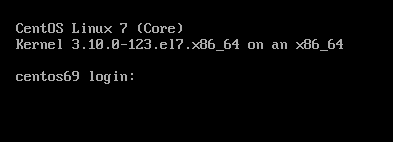
CentOS 7
CentOS Linux 7 (Core)
Kernel 3.10.0-123.20.1.el7.x86_64 on an x86_64
centos69 login: root
Password:
Last login: Fri May 11 15:42:30 on ttyS0
[root@centos69 ~]# cat /etc/redhat-release
CentOS Linux release 7.0.1406 (Core)
Domain Name Service Response Policy Zones
from PowerDNS Recursor documentation :
Response Policy Zone is an open standard developed by Paul Vixie (ISC and Farsight) and Vernon Schryver (Rhyolite), to modify DNS responses based on a policy loaded via a zonefile.
Sometimes it is called: DNS Firewall
Reading Material
aka useful links:
Scheme
An example scheme to get a a better understanding on the concept behind RPZ.
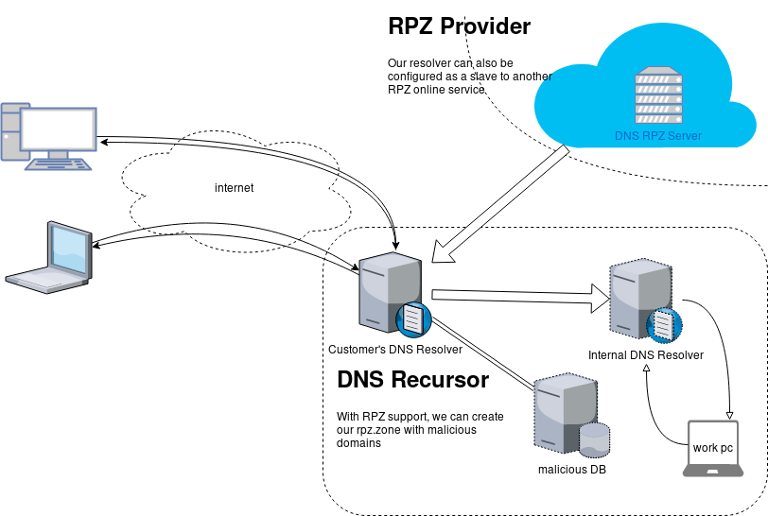
Purpose
The main purposes of implentanting DNS RPZ in your DNS Infrastructure are to dynamicaly DNS sinkhole:
- Malicious domains,
- Implement goverment regulations,
- Prevent users to visit domains that are blocked via legal reasons.
by maintaining a single RPZ zone (or many) or even getting a subscription from another cloud provider.
Althouth for SOHO enviroments I suggest reading this blog post: Removing Ads with your PowerDNS Resolver and customize it to your needs.
RPZ Policies
These are the RPZ Policies we can use with PowerDNS.
- Policy.Custom (default policy)
- Policy.Drop
- Policy.NXDOMAIN
- Policy.NODATA
- Policy.Truncate
- Policy.NoAction
Policy.Custom:
Will return a NoError, CNAME answer with the value specified with
defcontent, when looking up the result of this CNAME, RPZ is not taken into account
Use Case
Modify the DNS responces with a list of domains to a specific sinkhole dns record.
eg.
thisismytestdomain.com.org ---> sinkhole.example.net.
*.thisismytestdomain.com.org ---> sinkhole.example.net.
example.org ---> sinkhole.example.net.
*.example.org ---> sinkhole.example.net.
example.net ---> sinkhole.example.net.
*.example.net ---> sinkhole.example.net.DNS sinkhole record
Create an explicit record outside of the DNS RPZ scheme.
A type A Resource Record to a domain zone that points to 127.0.0.1 is okay, or use an explicit host file that the resolver can read. In the PowerDNS Recursor the configuration for this, are these two lines:
etc-hosts-file=/etc/pdns-recursor/hosts.blocked
export-etc-hosts=onthen
$ echo "127.0.0.5 sinkhole.example.net" >> /etc/pdns-recursor/hosts.blocked
and reload the service.
rpz.zone
RPZ functionality is set by reading a bind dns zone file, so create a simple file:
/etc/pdns-recursor/rpz.zone
; Time To Live
$TTL 86400
; Start Of Authorite
@ IN SOA authns.localhost. hostmaster. 2018042901 14400 7200 1209600 86400
; Declare Name Server
@ IN NS authns.localhost.Lua
RPZ support configuration is done via our Lua configuration mechanism
In the pdns-recursor configuration file: /etc/pdns-recursor/recursor.conf we need to declare a lua configuration file:
lua-config-file=/etc/pdns-recursor/rpz.luaLua-RPZ Configuration file
that points to the rpz.zone file. In this example, we will use Policy.Custom to send every DNS query to our default content: sinkhole.example.net
/etc/pdns-recursor/rpz.lua
rpzFile("/etc/pdns-recursor/rpz.zone", {defpol=Policy.Custom, defcontent="sinkhole.example.net."})Restart PowerDNS Recursor
At this moment, restart the powerdns recusor
# systemctl restart pdns-recursor
or
# service pdns-recursor restart
and watch for any error log.
Domains to sinkhole
Append to the rpz.zone all the domains you need to sinkhole. The defcontent="sinkhole.example.net." will ignore the content of the zone, but records must be valid, or else pdns-recursor will not read the rpz bind zone file.
; Time To Live
$TTL 86400
; Start Of Authorite
@ IN SOA authns.localhost. hostmaster. 2018042901 14400 7200 1209600 86400
; Declare Name Server
@ IN NS authns.localhost.
; Domains to sinkhole
thisisatestdomain.org. IN CNAME sinkhole.example.net.
thisisatestdomain.org. IN CNAME sinkhole.example.net.
example.org. IN CNAME sinkhole.example.net.
*.example.org. IN CNAME sinkhole.example.net.
example.net. IN CNAME sinkhole.example.net.
*.example.net. IN CNAME sinkhole.example.net.When finished, you can reload the lua configuration file that read the rpz.zone file, without restarting the powerdns recursor.
# rec_control reload-lua-config
Verify with dig
testing the dns results with dig:
$ dig example.net.
;; QUESTION SECTION:
;example.net. IN A
;; ANSWER SECTION:
example.net. 86400 IN CNAME sinkhole.example.net.
sinkhole.example.net. 86261 IN A 127.0.0.5$ dig thisisatestdomain.org
;; QUESTION SECTION:
;thisisatestdomain.org. IN A
;; ANSWER SECTION:
thisisatestdomain.org. 86400 IN CNAME sinkhole.example.net.
sinkhole.example.net. 86229 IN A 127.0.0.5Wildcard
test the wildcard record in rpz.zone:
$ dig example.example.net.
;; QUESTION SECTION:
;example.example.net. IN A
;; ANSWER SECTION:
example.example.net. 86400 IN CNAME sinkhole.example.net.
sinkhole.example.net. 86400 IN A 127.0.0.5Recently I needed to create a Nested Loop in Ansible. One of the possible issues I had to consider, was the backward compatibility with both Ansible v1 and Ansible v2. A few days after, Ansible 2.5 introduced the the loop keyword and you can read a comprehensive blog entry here: Loop: Plays in the future, items in the past.
So here are my notes on the subject:
Variables
Below is a variable yaml file for testing purposes:
vars.yml
---
days:
- Monday
- Tuesday
- Wednesday
- Thursday
- Friday
- Saturday
- Sunday
months:
- January
- February
- March
- April
- May
- June
- July
- August
- September
- October
- November
- DecemberAnsible v1
Let’s start with Ansible v1:
# ansible --versionansible 1.9.6
configured module search path = NonePlaybook
Below a very simple ansible-playbook example that supports nested loops:
---
- hosts: localhost
gather_facts: no
vars_files:
- vars.yml
tasks:
- name: "This is a simple test"
debug:
msg: "Day: {{ item[0] }} exist in Month: {{ item[1] }}"
with_nested:
- "{{ days }}"
- "{{ months }}"This playbook doesnt do much.
Prints a message for every day and every month.
Ansible-Playbook
Run locally the playbook by:
# ansible-playbook nested.yml -c local -l localhost -i "localhost," the output:
PLAY [localhost] ******************************
TASK: [This is a simple test] *****************
ok: [localhost] => (item=['Monday', 'January']) => {
"item": [
"Monday",
"January"
],
"msg": "Day: Monday exist in Month: January"
}
...
ok: [localhost] => (item=['Sunday', 'December']) => {
"item": [
"Sunday",
"December"
],
"msg": "Day: Sunday exist in Month: December"
}
PLAY RECAP *************************************
localhost : ok=1 changed=0 unreachable=0 failed=0
Messages
There are seven (7) days and twelve (12) months, so the output must print: 7*12 = 84 messages.
Counting the messages:
# ansible-playbook nested.yml -c local -l localhost -i "localhost," | egrep -c msg84
Time
Measuring the time it needs to pass through the nested-loop:
time ansible-playbook nested.yml -c local -l localhost -i "localhost," &> /dev/null real 0m0.448s
user 0m0.406s
sys 0m0.040s0.448s nice!
Ansible v2
Running the same playbook in latest ansible:
# ansible-playbook nested.yml -c local -l localhostseems to still work!
Compatibility issues: Resolved!
Counting the messages
# ansible-playbook nested.yml | egrep -c msg84
Time
# time ansible-playbook nested.yml &> /dev/null real 0m7.396s
user 0m7.575s
sys 0m0.172s7.396s !!!
that is 7seconds more than ansible v1.
Complex Loops
The modern way, is to use the loop keyword with the nested lookup plugin:
---
- hosts: localhost
gather_facts: no
vars_files:
- vars.yml
tasks:
- name: "This is a simple test"
debug:
msg: "Day: {{ item[0] }} exist in Month: {{ item[1] }}"
loop: "{{ lookup('nested', days, month) }}"Time
# time ansible-playbook lookup_loop.yml &> /dev/null real 0m7.975s
user 0m8.169s
sys 0m0.177s7.623s
[notes based on a docker centos5]
# cat /etc/redhat-release
CentOS release 5.11 (Final)Setup Enviroment
Install compiler:
# yum -y install gcc make
Install zlib headers:
# yum -y install zlib-devel
Install tools:
# yum -y install curl unzip
SSL/TLS Errors
If you are on a CentOS 5x machine, when trying to download files from the internet, you will get this error msg:
This is a brown out of TLSv1 support. TLSv1 support is going away soon, upgrade to a TLSv1.2+ capable client.or
SSL routines:SSL23_GET_SERVER_HELLO:tlsv1 alert protocol versionthat is because CentOS 5x has an old cipher suite that doesnt work with today’s standards.
OpenSSL
To bypass these SSL/TLS errors, we need to install a recent version of openssl.
# cd /root/
# curl -LO https://www.openssl.org/source/openssl-1.0.2o.tar.gz
# tar xf openssl*.tar.gz
# cd openssl*
# ./Configure shared linux-x86_64
# make
# make installThe output has a useful info:
OpenSSL shared libraries have been installed in:
/usr/local/sslSo, we have to update the system’s library paths, to include this one:
# echo "/usr/local/ssl/lib/" >> /etc/ld.so.conf
# /sbin/ldconfigPython 2.7
Download the latest Python2.7
# cd /root/
# curl -LO https://www.python.org/ftp/python/2.7.14/Python-2.7.14.tgz
# tar xf Python*.tgz
# cd Python*Install Python:
# ./configure --prefix=/opt/Python27 --enable-shared
# make
# make installPATH
# export PATH=/opt/Python27/bin/:$PATH
# python -c "import ssl; print(ssl.OPENSSL_VERSION)"OpenSSL 1.0.2o 27 Mar 2018SetupTools
Download the latest setuptools
# cd /root/
# export PYTHONHTTPSVERIFY=0
# python -c 'import urllib; urllib.urlretrieve ("https://pypi.python.org/packages/72/c2/c09362ab29338413ab687b47dab03bab4a792e2bbb727a1eb5e0a88e3b86/setuptools-39.0.1.zip", "setuptools-39.0.1.zip")'
Install setuptools
# unzip setuptools*.zip
# cd setuptools*
# python2.7 setup.py build
# python2.7 setup.py installPIP
Install PIP
# cd /root/
# easy_install pip
Searching for pip
Reading https://pypi.python.org/simple/pip/
Downloading https://pypi.python.org/packages/4b/5a/8544ae02a5bd28464e03af045e8aabde20a7b02db1911a9159328e1eb25a/pip-10.0.0b1-py2.py3-none-any.whl#md5=34dd54590477e79bc681d9ff96b9fd39
Best match: pip 10.0.0b1
Processing pip-10.0.0b1-py2.py3-none-any.whl
Installing pip-10.0.0b1-py2.py3-none-any.whl to /opt/Python27/lib/python2.7/site-packages
writing requirements to /opt/Python27/lib/python2.7/site-packages/pip-10.0.0b1-py2.7.egg/EGG-INFO/requires.txt
Adding pip 10.0.0b1 to easy-install.pth file
Installing pip script to /opt/Python27/bin
Installing pip3.6 script to /opt/Python27/bin
Installing pip3 script to /opt/Python27/bin
Installed /opt/Python27/lib/python2.7/site-packages/pip-10.0.0b1-py2.7.egg
Processing dependencies for pip
Finished processing dependencies for pip
Ansible
Now, we are ready to install ansible
# pip install ansible
Collecting ansible
/opt/Python27/lib/python2.7/site-packages/pip-10.0.0b1-py2.7.egg/pip/_vendor/urllib3/util/ssl_.py:339: SNIMissingWarning: An HTTPS request has been made, but the SNI (Subject Name Indication) extension to TLS is not available on this platform. This may cause the server to present an incorrect TLS certificate, which can cause validation failures. You can upgrade to a newer version of Python to solve this. For more information, see https://urllib3.readthedocs.io/en/latest/advanced-usage.html#ssl-warnings
SNIMissingWarning
Using cached ansible-2.5.0-py2.py3-none-any.whl
Collecting paramiko (from ansible)
Using cached paramiko-2.4.1-py2.py3-none-any.whl
Collecting cryptography (from ansible)
Using cached cryptography-2.2.2-cp27-cp27m-manylinux1_x86_64.whl
Requirement already satisfied: setuptools in /opt/Python27/lib/python2.7/site-packages/setuptools-39.0.1-py2.7.egg (from ansible) (39.0.1)
Collecting PyYAML (from ansible)
Using cached PyYAML-3.12.tar.gz
Collecting jinja2 (from ansible)
Using cached Jinja2-2.10-py2.py3-none-any.whl
Collecting pyasn1>=0.1.7 (from paramiko->ansible)
Using cached pyasn1-0.4.2-py2.py3-none-any.whl
Collecting bcrypt>=3.1.3 (from paramiko->ansible)
Using cached bcrypt-3.1.4-cp27-cp27m-manylinux1_x86_64.whl
Collecting pynacl>=1.0.1 (from paramiko->ansible)
Using cached PyNaCl-1.2.1-cp27-cp27m-manylinux1_x86_64.whl
Collecting six>=1.4.1 (from cryptography->ansible)
Using cached six-1.11.0-py2.py3-none-any.whl
Collecting cffi>=1.7; platform_python_implementation != "PyPy" (from cryptography->ansible)
Using cached cffi-1.11.5-cp27-cp27m-manylinux1_x86_64.whl
Collecting enum34; python_version < "3" (from cryptography->ansible)
Using cached enum34-1.1.6-py2-none-any.whl
Collecting asn1crypto>=0.21.0 (from cryptography->ansible)
Using cached asn1crypto-0.24.0-py2.py3-none-any.whl
Collecting idna>=2.1 (from cryptography->ansible)
Using cached idna-2.6-py2.py3-none-any.whl
Collecting ipaddress; python_version < "3" (from cryptography->ansible)
Using cached ipaddress-1.0.19.tar.gz
Collecting MarkupSafe>=0.23 (from jinja2->ansible)
Using cached MarkupSafe-1.0.tar.gz
Collecting pycparser (from cffi>=1.7; platform_python_implementation != "PyPy"->cryptography->ansible)
Using cached pycparser-2.18.tar.gz
Installing collected packages: pyasn1, six, pycparser, cffi, bcrypt, enum34, asn1crypto, idna, ipaddress, cryptography, pynacl, paramiko, PyYAML, MarkupSafe, jinja2, ansible
Running setup.py install for pycparser ... done
Running setup.py install for ipaddress ... done
Running setup.py install for PyYAML ... done
Running setup.py install for MarkupSafe ... done
Successfully installed MarkupSafe-1.0 PyYAML-3.12 ansible-2.5.0 asn1crypto-0.24.0 bcrypt-3.1.4 cffi-1.11.5 cryptography-2.2.2 enum34-1.1.6 idna-2.6 ipaddress-1.0.19 jinja2-2.10 paramiko-2.4.1 pyasn1-0.4.2 pycparser-2.18 pynacl-1.2.1 six-1.11.0
Version
# ansible --version
ansible 2.5.0
config file = None
configured module search path = [u'/root/.ansible/plugins/modules', u'/usr/share/ansible/plugins/modules']
ansible python module location = /opt/Python27/lib/python2.7/site-packages/ansible
executable location = /opt/Python27/bin/ansible
python version = 2.7.14 (default, Mar 31 2018, 20:00:21) [GCC 4.1.2 20080704 (Red Hat 4.1.2-55)]Ansible v2
# ansible -m ping localhost
localhost | SUCCESS => {
"changed": false,
"ping": "pong"
}
Ansible v1
or a previous version for testing
eg. 1.9.6
# pip install 'ansible==1.9.6'
# ansible --version
ansible 1.9.6
configured module search path = None# yum -y install python-simplejson
# ansible localhost -c local -m ping -i "localhost,"
localhost | success >> {
"changed": false,
"ping": "pong"
}
Possible Building Error
When building python from source, setup.py will try to look for /usr/local/ssl/ directory to find the libraries and included headers of openssl. Althouth it works from _ssl.c , it doesnt for _hashlib.c.
To fix this problem, you must manual edit the Python-2.7.14/setup.py
869 ssl_incs += ['/usr/local/ssl/include']
870 ssl_libs += ['/usr/local/ssl/lib']the full code is:
865 if have_any_openssl:
866 if have_usable_openssl:
867 # The _hashlib module wraps optimized implementations
868 # of hash functions from the OpenSSL library.
869 ssl_incs += ['/usr/local/ssl/include']
870 ssl_libs += ['/usr/local/ssl/lib']
871 exts.append( Extension('_hashlib', ['_hashopenssl.c'],
872 include_dirs = ssl_incs,
873 library_dirs = ssl_libs,
874 libraries = ['ssl', 'crypto']) )
875 else:
876 print ("warning: openssl 0x%08x is too old for _hashlib" %
877 openssl_ver)
878 missing.append('_hashlib')hope that helps!
YAML
YAML is a human friendly data serialization standard, especially for configuration files. Its simple to read and use.
Here is an example:
---
# A list of tasty fruits
fruits:
- Apple
- Orange
- Strawberry
- Mangobtw the latest version of yaml is: v1.2.
PyYAML
Working with yaml files in python is really easy. The python module: PyYAML must be installed in the system.
In an archlinux box, the system-wide installation of this python package, can be done by typing:
$ sudo pacman -S --noconfirm python-yaml
Python3 - Yaml Example
Save the above yaml example to a file, eg. fruits.yml
Open the Python3 Interpreter and write:
$ python3.6
Python 3.6.4 (default, Jan 5 2018, 02:35:40)
[GCC 7.2.1 20171224] on linux
Type "help", "copyright", "credits" or "license" for more information.>>> from yaml import load
>>> print(load(open("fruits.yml")))
{'fruits': ['Apple', 'Orange', 'Strawberry', 'Mango']}
>>>
an alternative way is to write the above commands to a python file:
from yaml import load
print(load(open("fruits.yml")))and run it from the console:
$ python3 test.py
{'fruits': ['Apple', 'Orange', 'Strawberry', 'Mango']}Instead of print we can use yaml dump:
eg.
import yaml
yaml.dump(yaml.load(open("fruits.yml")))
'fruits: [Apple, Orange, Strawberry, Mango]n'The return type of yaml.load is a python dictionary:
type(load(open("fruits.yml")))
<class 'dict'>Have that in mind.
Jinja2
Jinja2 is a modern and designer-friendly templating language for Python.
As a template engine, we can use jinja2 to build complex markup (or even text) output, really fast and efficient.
Here is an jinja2 template example:
I like these tasty fruits:
* {{ fruit }}where {{ fruit }} is a variable.
Declaring the fruit variable with some value and the jinja2 template can generate the prefarable output.
python-jinja
In an archlinux box, the system-wide installation of this python package, can be done by typing:
$ sudo pacman -S --noconfirm python-jinja
Python3 - Jinja2 Example
Below is a python3 - jinja2 example:
import jinja2
template = jinja2.Template("""
I like these tasty fruits:
* {{ fruit }}
""")
data = "Apple"
print(template.render(fruit=data))The output of this example is:
I like these tasty fruits:
* AppleFile Template
Reading the jinja2 template from a template file, is a little more complicated than before. Building the jinja2 enviroment is step one:
env = jinja2.Environment(loader=jinja2.FileSystemLoader("./"))and Jinja2 is ready to read the template file:
template = env.get_template("t.j2")The template file: t.j2 is a litle diferrent than before:
I like these tasty fruits:
{% for fruit in fruits -%}
* {{ fruit }}
{% endfor %}Yaml, Jinja2 and Python3
To render the template a dict of global variables must be passed. And parsing the yaml file the yaml.load returns a dictionary! So everything are in place.
Compine everything together:
from yaml import load
from jinja2 import Environment, FileSystemLoader
mydata = (load(open("fruits.yml")))
env = Environment(loader=FileSystemLoader("./"))
template = env.get_template("t.j2")
print(template.render(mydata))and the result is:
$ python3 test.py
I like these tasty fruits:
* Apple
* Orange
* Strawberry
* Mango