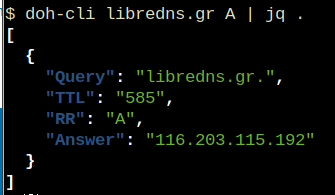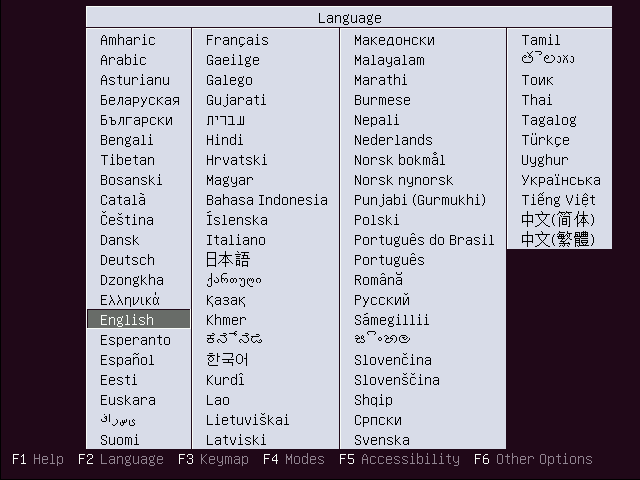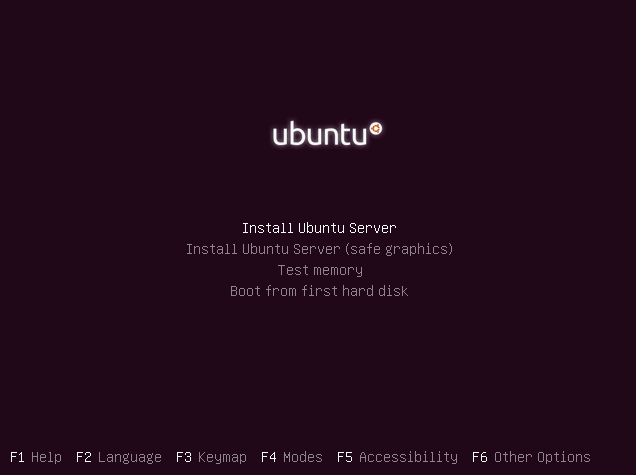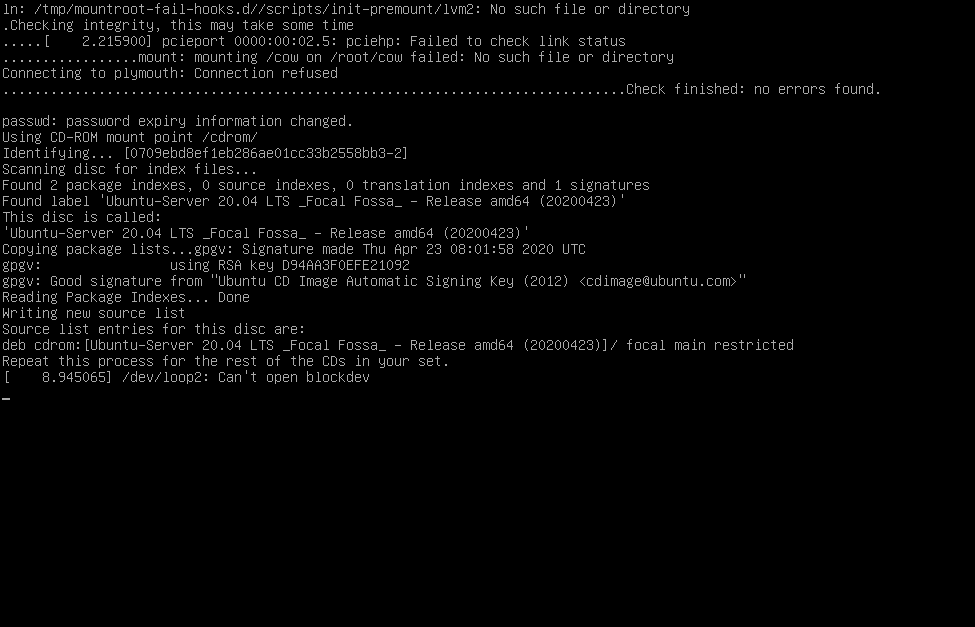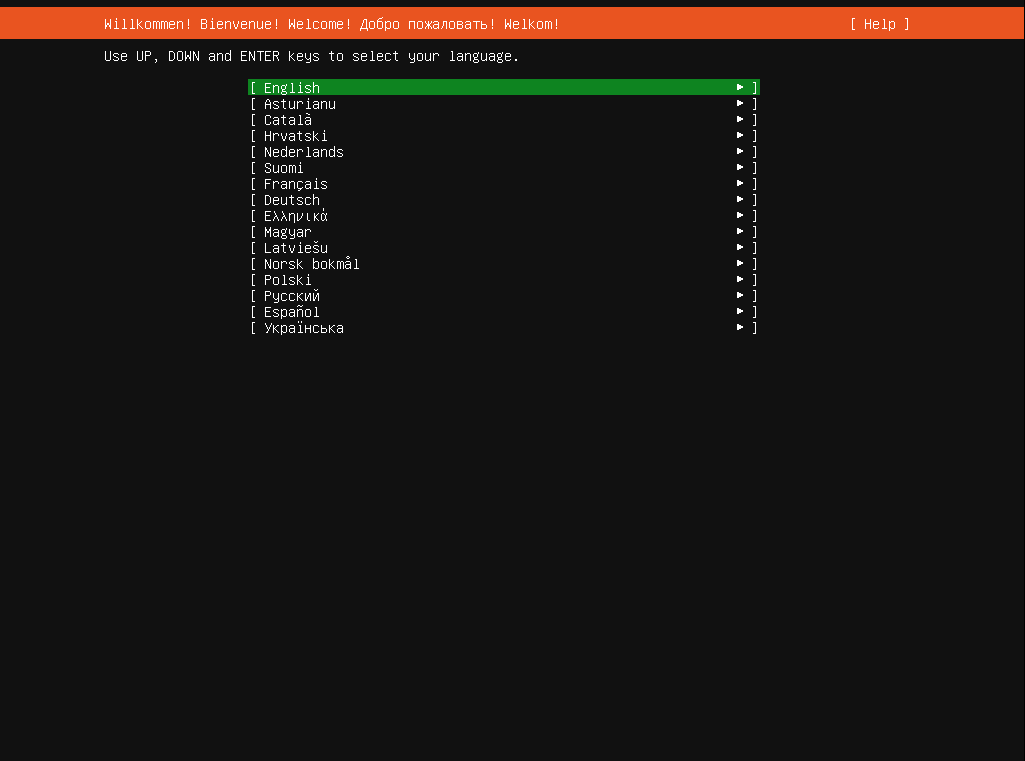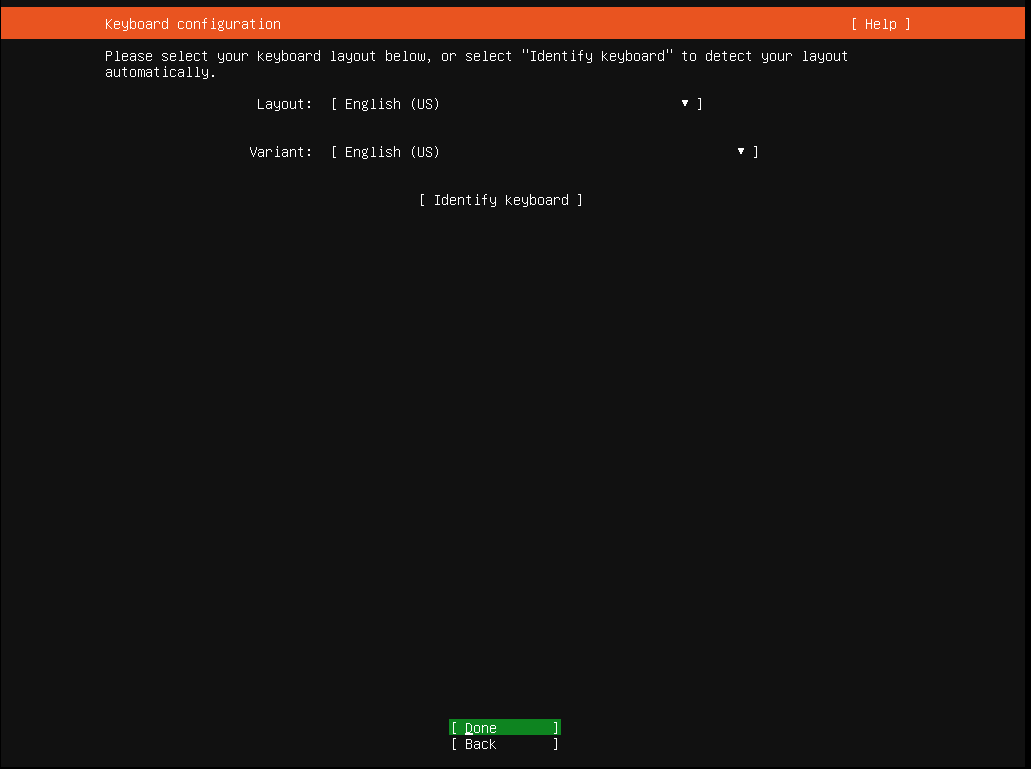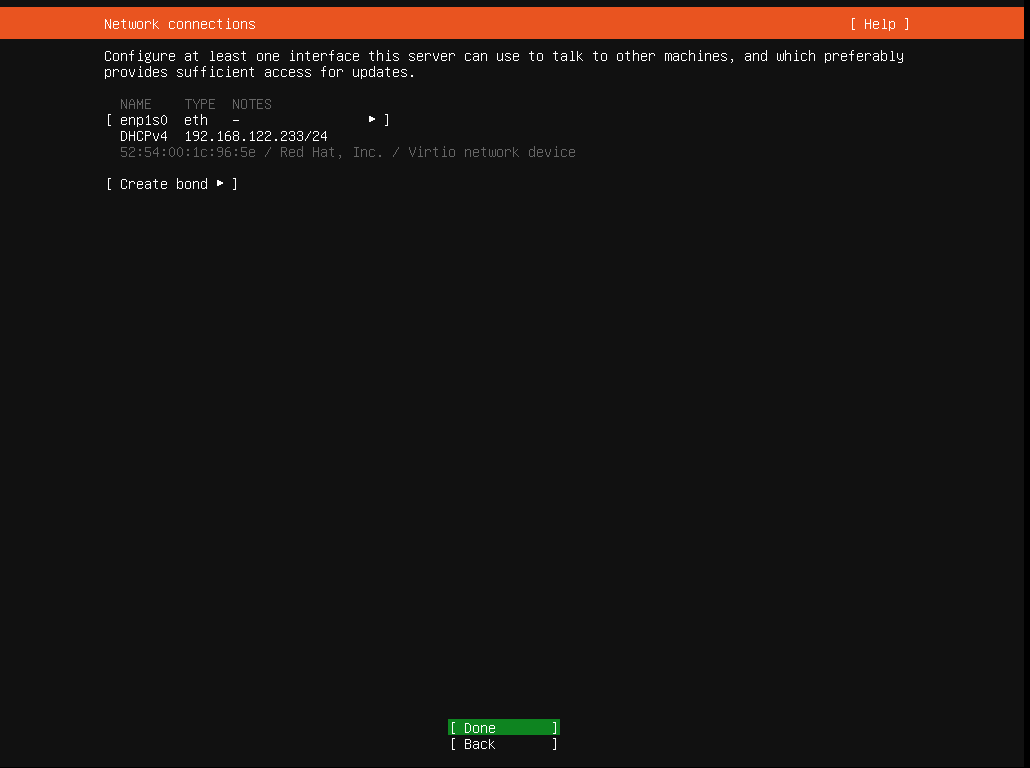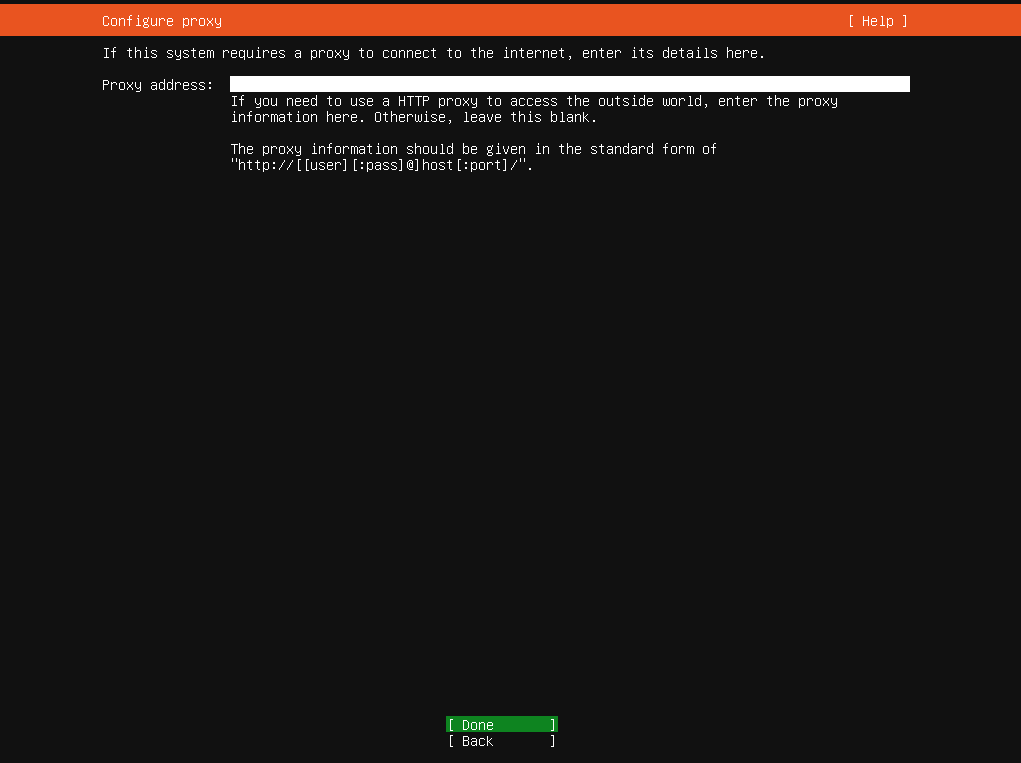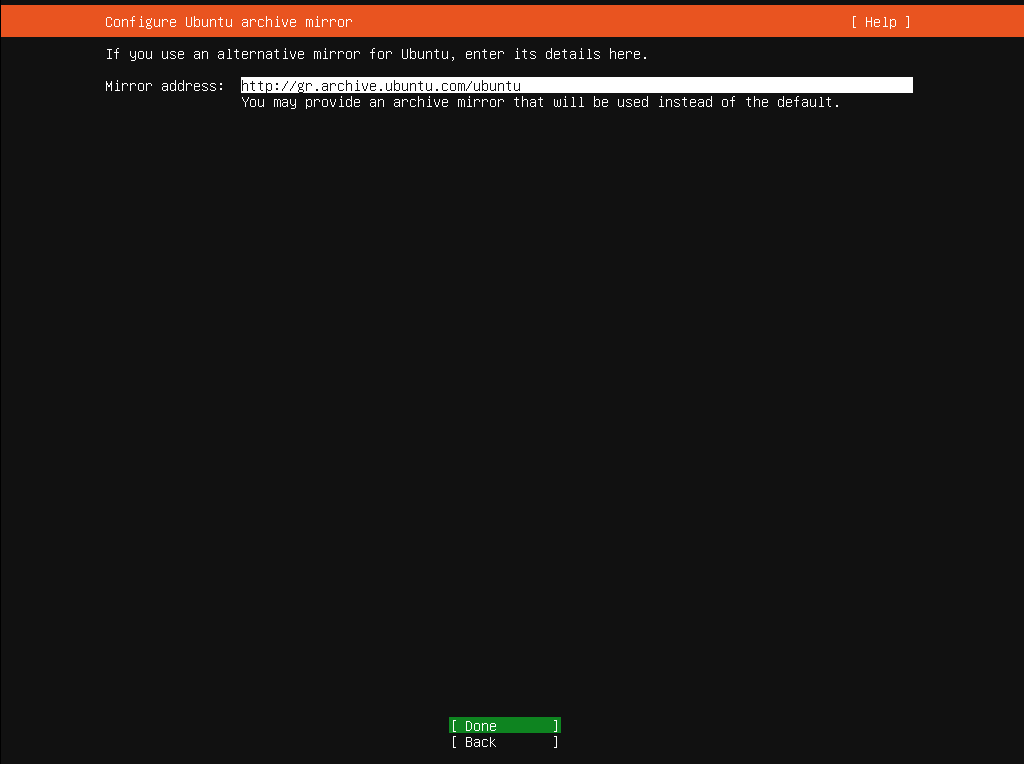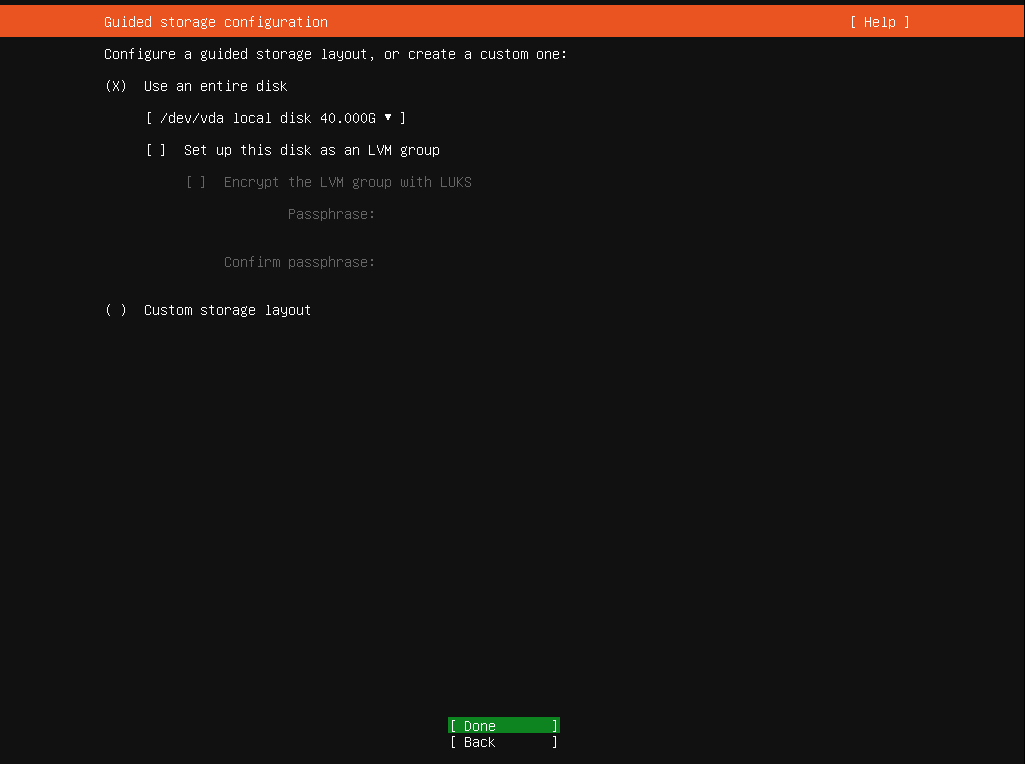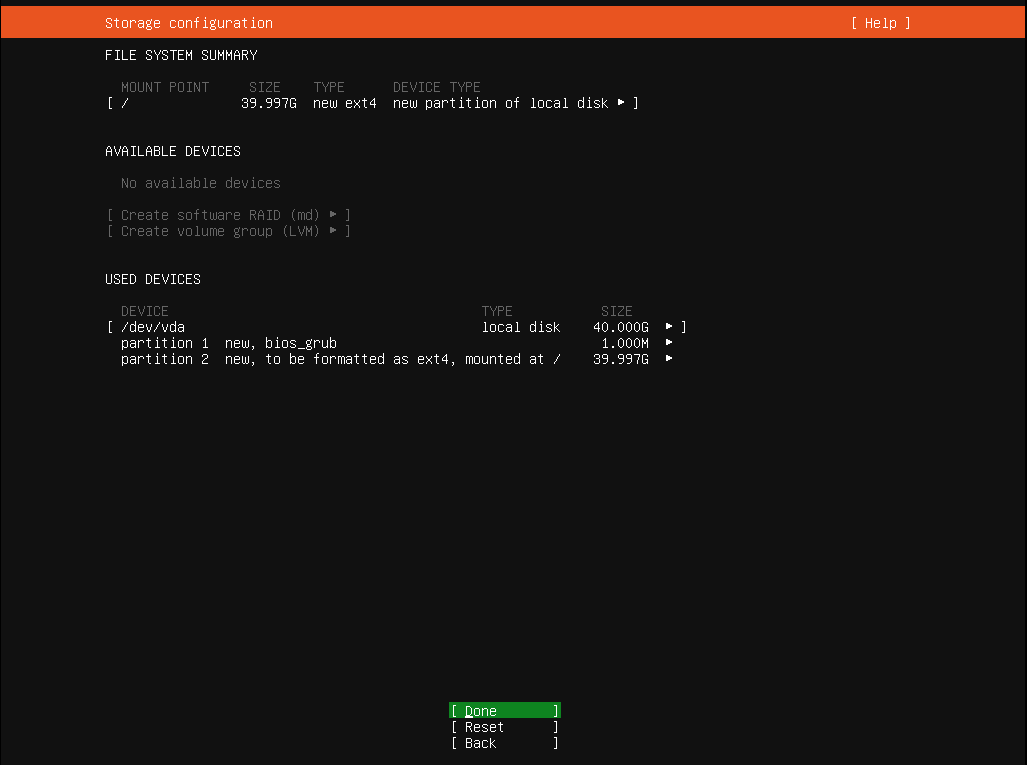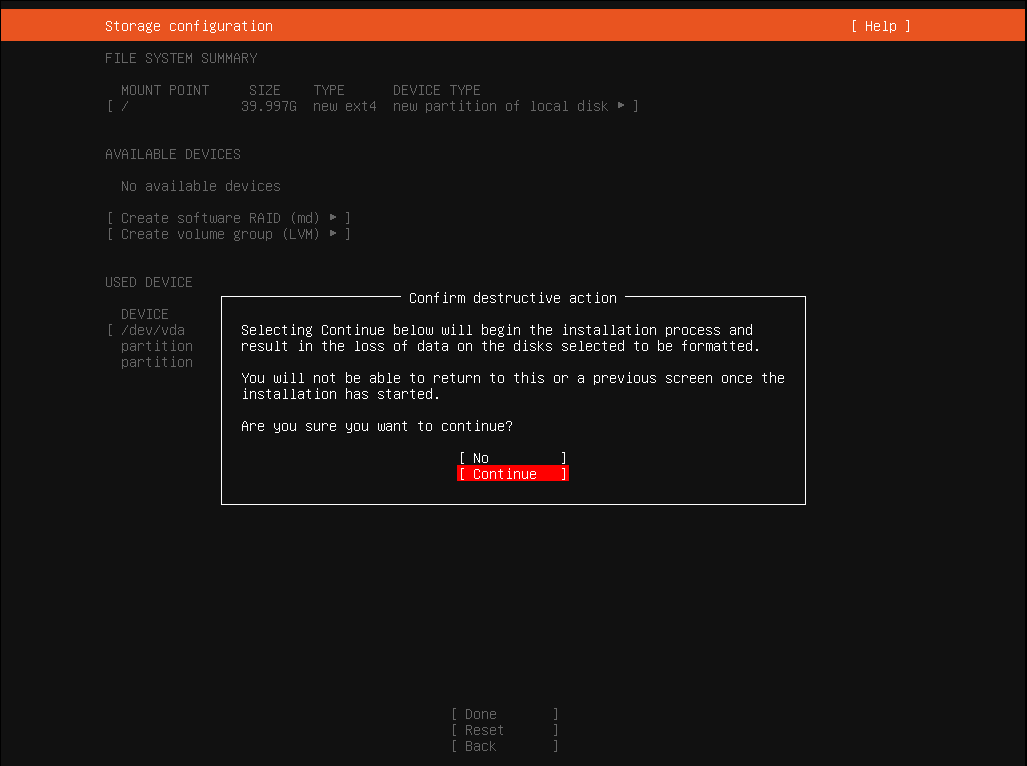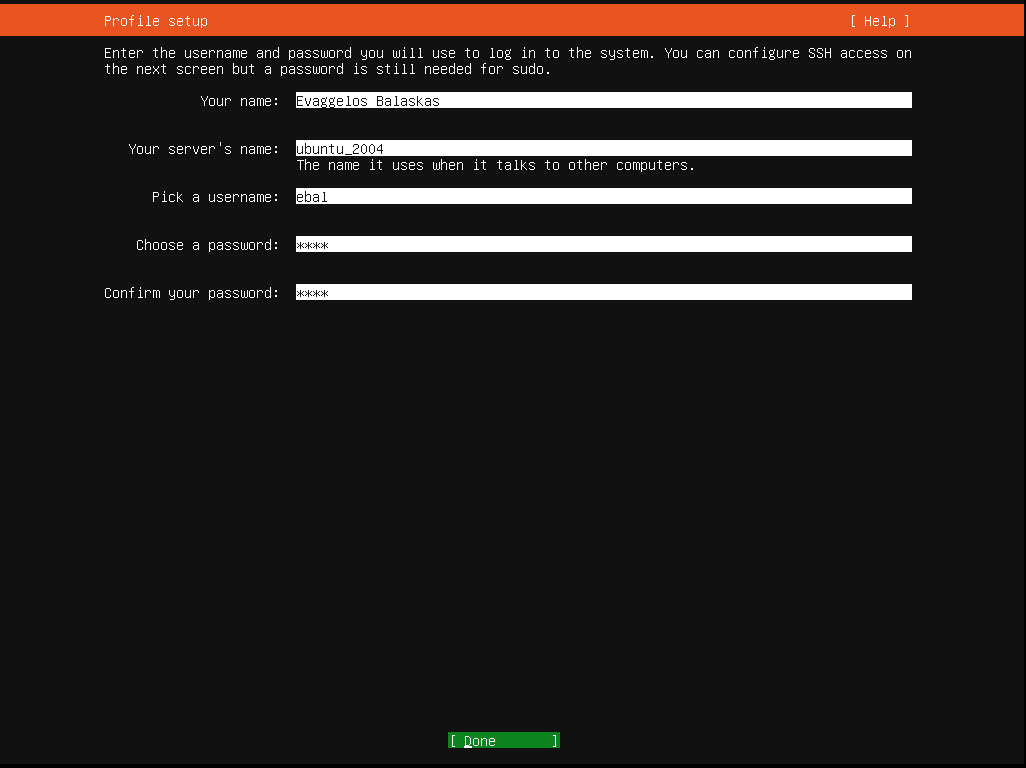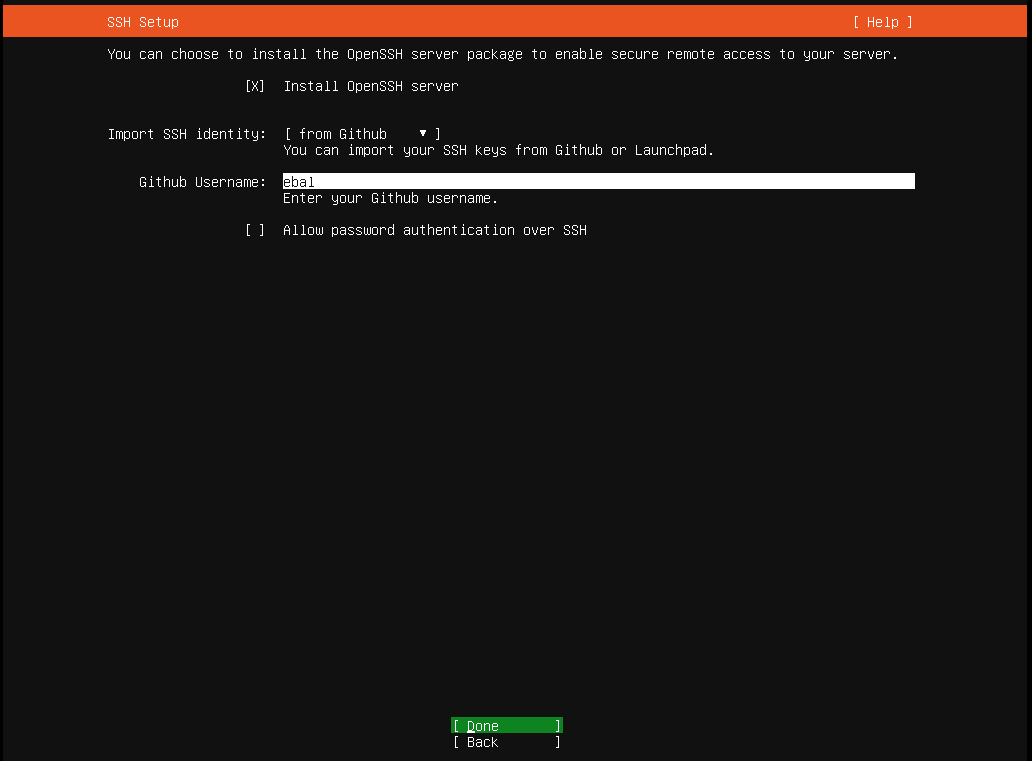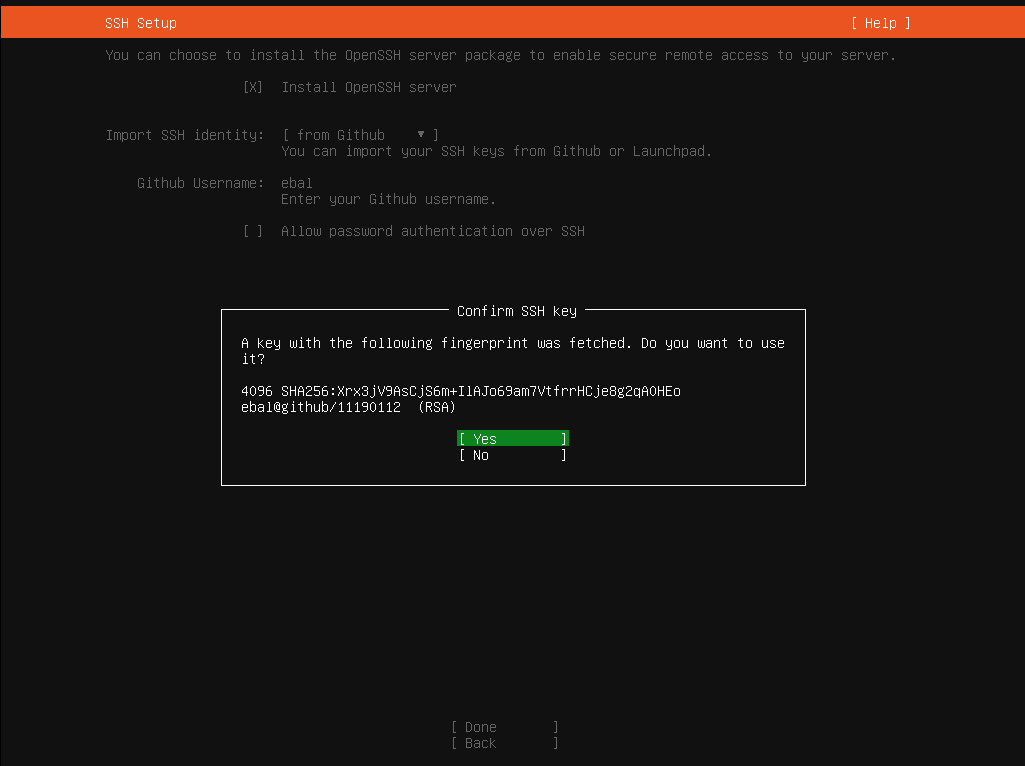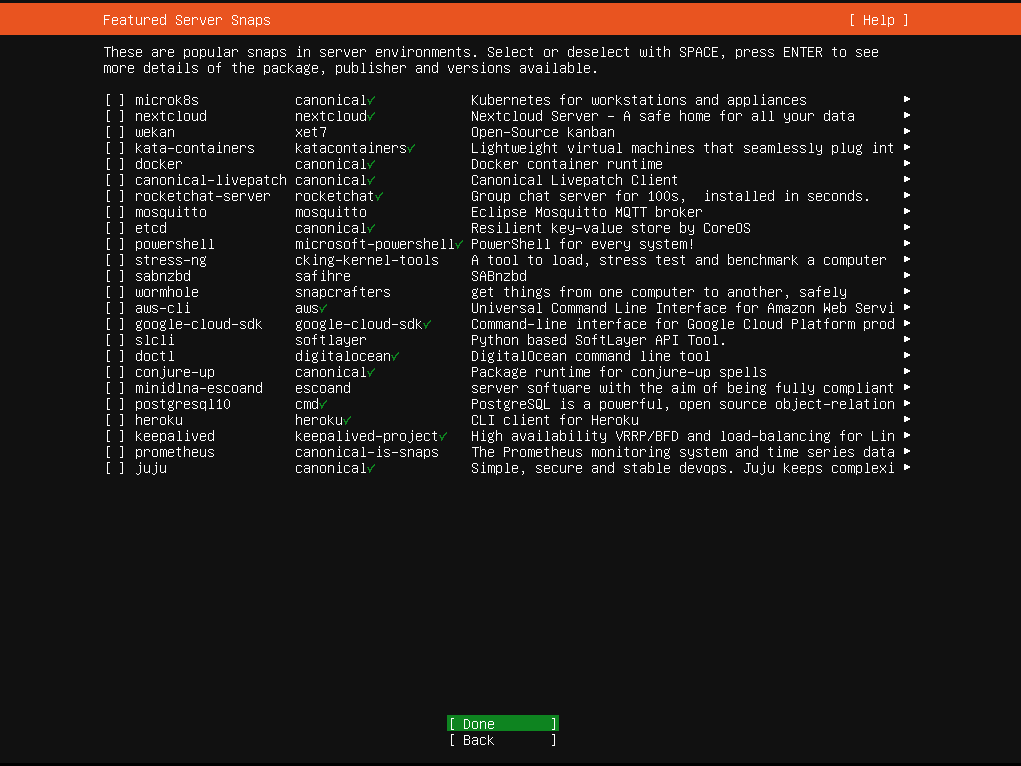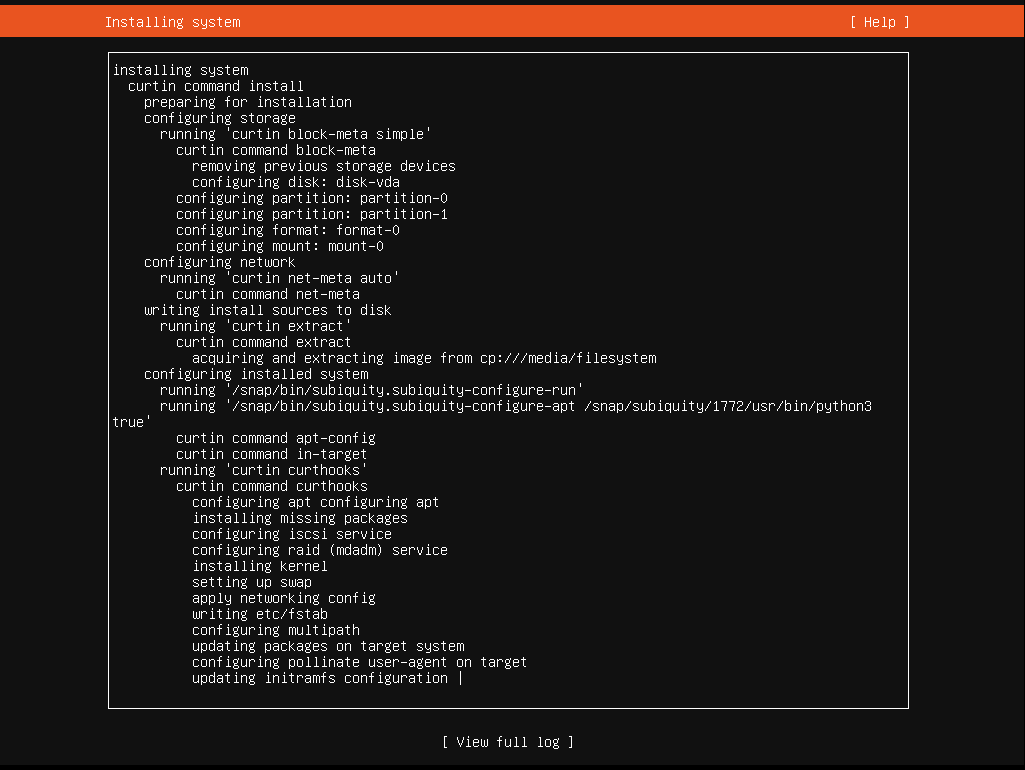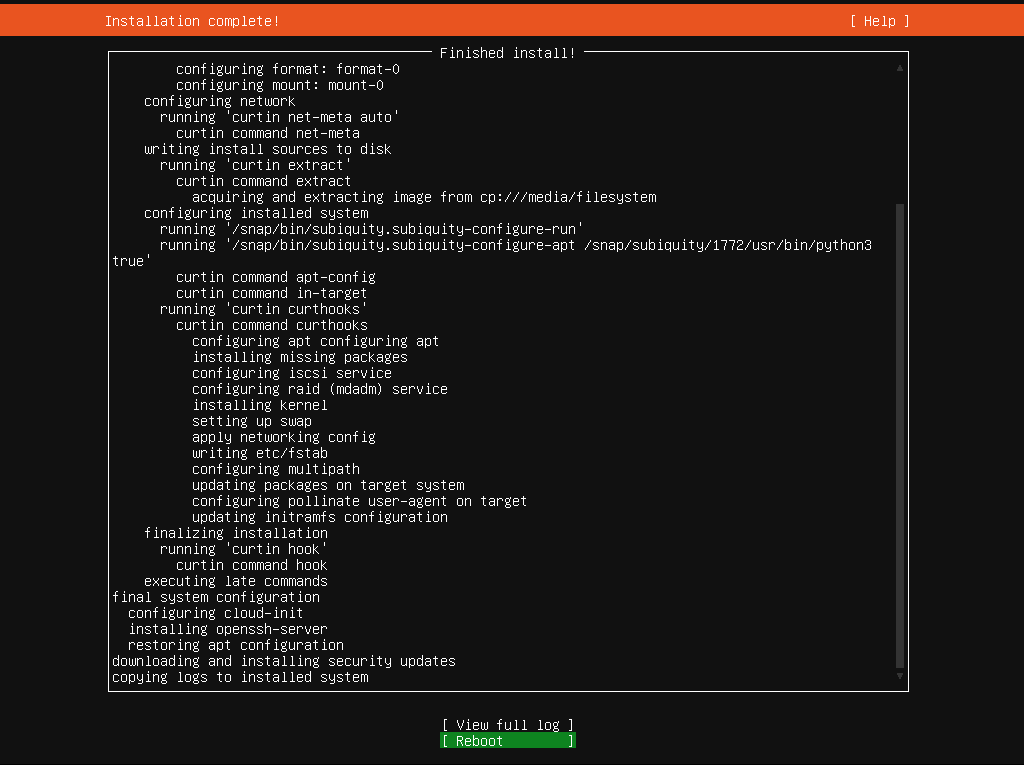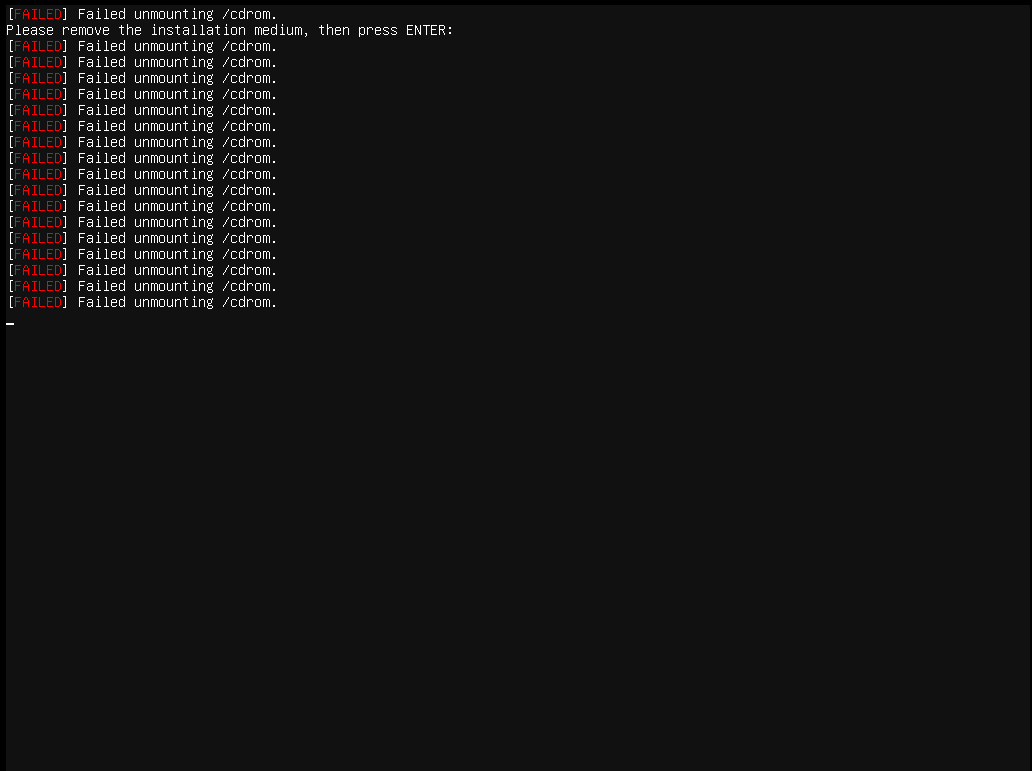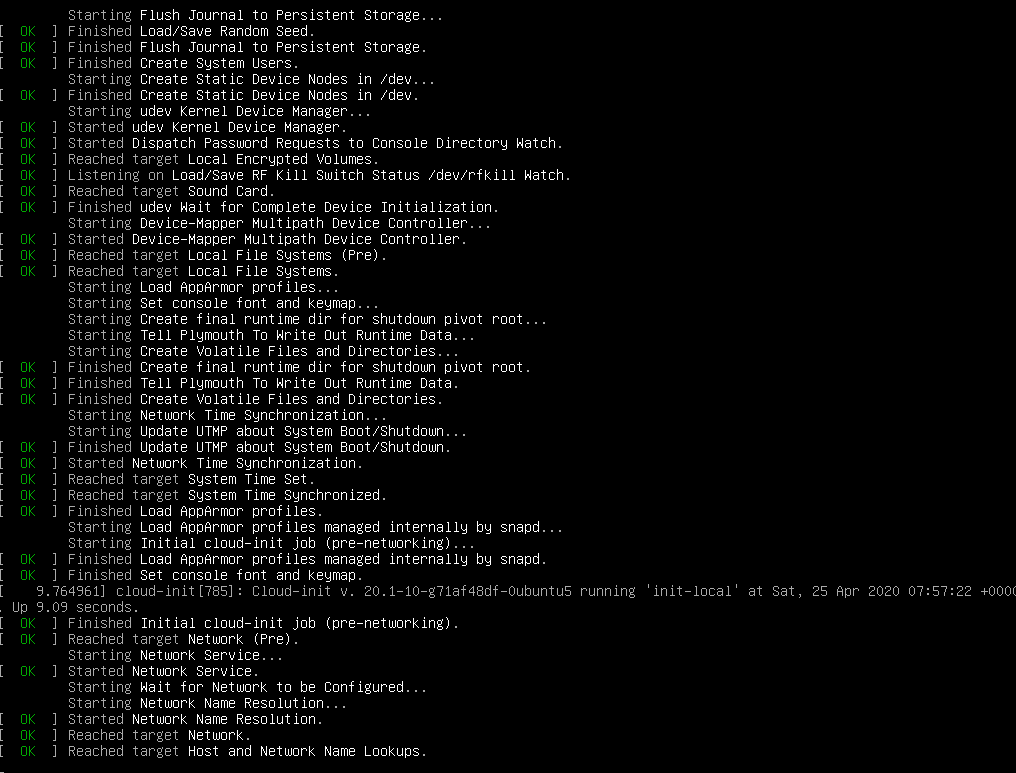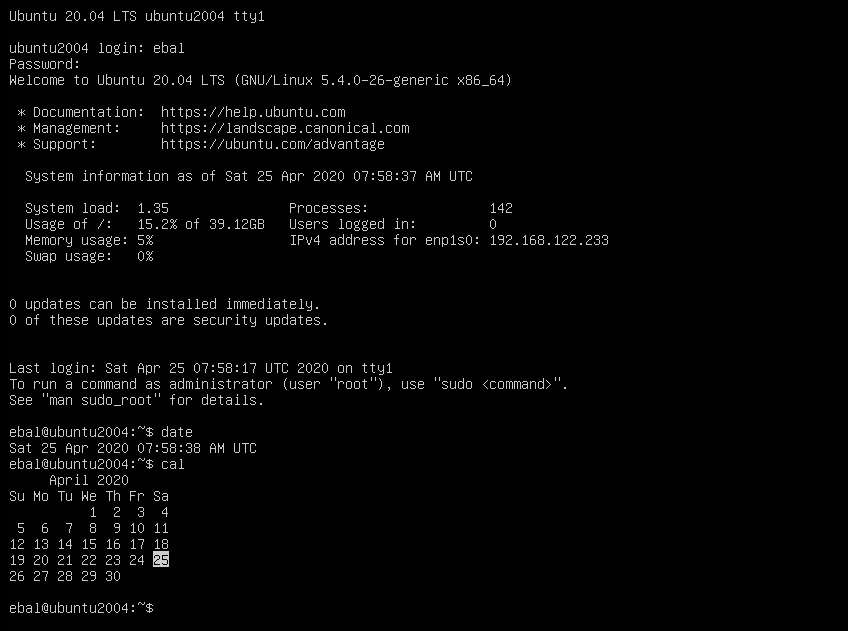I upgraded my home internet connection and as a result I had to give up my ~15y Static IP. Having an ephemeral Dynamic IP means I need to use a dynamic dns service to access my homepc. Although the ISP’s CPE (router) has a few public dynamic dns services, I chose to create a simple solution on my own self-hosted DNS infra.
There are a couple of ways to do that, PowerDNS supports Dynamic Updates but I do not want to open PowerDNS to the internet for this kind of operations. I just want to use cron with a simple curl over https.
PowerDNS WebAPI
to enable and use the Built-in Webserver and HTTP API we need to update our configuration:
/etc/pdns/pdns.conf
api-key=0123456789ABCDEF
api=yesand restart powerdns auth server.
verify it
ss -tnl 'sport = :8081'State Recv-Q Send-Q Local Address:Port Peer Address:Port
LISTEN 0 10 127.0.0.1:8081 *:*
WebServer API in PHP
Next to build our API in PHP
Basic Auth
By using https means that the transport layer is encrypted so we only need to create a basic auth mechanism.
<?php
if ( !isset($_SERVER["PHP_AUTH_USER"]) ) {
header("WWW-Authenticate: Basic realm='My Realm'");
header("HTTP/1.0 401 Unauthorized");
echo "Restricted area: Only Authorized Personnel Are Allowed to Enter This Area";
exit;
} else {
// code goes here
}
?>by sending Basic Auth headers, the _SERVER php array variable will contain two extra variables
$_SERVER["PHP_AUTH_USER"]
$_SERVER["PHP_AUTH_PW"]We do not need to setup an external IDM/LDAP or any other user management system just for this usecase (single user access).
and we can use something like:
<?php
if (($_SERVER["PHP_AUTH_USER"] == "username") && ($_SERVER["PHP_AUTH_PW"] == "very_secret_password")){
// code goes here
}
?>RRSet Object
We need to create the RRSet Object
here is a simple example
<?php
$comments = array(
);
$record = array(
array(
"disabled" => False,
"content" => $_SERVER["REMOTE_ADDR"]
)
);
$rrsets = array(
array(
"name" => "dyndns.example.org.",
"type" => "A",
"ttl" => 60,
"changetype" => "REPLACE",
"records" => $record,
"comments" => $comments
)
);
$data = array (
"rrsets" => $rrsets
);
?>by running this data set to json_encode should return something like this
{
"rrsets": [
{
"changetype": "REPLACE",
"comments": [],
"name": "dyndns.example.org.",
"records": [
{
"content": "1.2.3.4",
"disabled": false
}
],
"ttl": 60,
"type": "A"
}
]
}be sure to verify that records, comments and rrsets are also arrays !
Stream Context
Next thing to create our stream context
$API_TOKEN = "0123456789ABCDEF";
$URL = "http://127.0.0.1:8081/api/v1/servers/localhost/zones/example.org";
$stream_options = array(
"http" => array(
"method" => "PATCH",
"header" => "Content-type: application/json \r\n" .
"X-API-Key: $API_TOKEN",
"content" => json_encode($data),
"timeout" => 3
)
);
$context = stream_context_create($stream_options);
Be aware of " \r\n" . in header field, this took me more time than it should ! To have multiple header fiels into the http stream, you need (I don’t know why) to carriage return them.
Get Zone details
Before continue, let’s make a small script to verify that we can successfully talk to the PowerDNS HTTP API with php
<?php
$API_TOKEN = "0123456789ABCDEF";
$URL = "http://127.0.0.1:8081/api/v1/servers/localhost/zones/example.org";
$stream_options = array(
"http" => array(
"method" => "GET",
"header" => "Content-type: application/jsonrn".
"X-API-Key: $API_TOKEN"
)
);
$context = stream_context_create($stream_options);
echo file_get_contents($URL, false, $context);
?>by running this:
php get.php | jq .we should get the records of our zone in json format.
Cron Entry
you should be able to put the entire codebase together by now, so let’s work on the last component of our self-hosted dynamic dns server, how to update our record via curl
curl -sL https://username:very_secret_password@example.org/dyndns.phpevery minute should do the trick
# dyndns
* * * * * curl -sL https://username:very_secret_password@example.org/dyndns.php
That’s it !
Hi! I’m writing this article as a mini-HOWTO on how to setup a btrfs-raid1 volume on encrypted disks (luks). This page servers as my personal guide/documentation, althought you can use it with little intervention.
Disclaimer: Be very careful! This is a mini-HOWTO article, do not copy/paste commands. Modify them to fit your environment.
$ date -R
Thu, 03 Dec 2020 07:58:49 +0200

Prologue
I had to replace one of my existing data/media setup (btrfs-raid0) due to some random hardware errors in one of the disks. The existing disks are 7.1y WD 1TB and the new disks are WD Purple 4TB.
Western Digital Green 1TB, about 70€ each, SATA III (6 Gbit/s), 7200 RPM, 64 MB Cache
Western Digital Purple 4TB, about 100€ each, SATA III (6 Gbit/s), 5400 RPM, 64 MB CacheThis will give me about 3.64T (from 1.86T). I had concerns with the slower RPM but in the end of this article, you will see some related stats.
My primarly daily use is streaming media (video/audio/images) via minidlna instead of cifs/nfs (samba), although the service is still up & running.
Disks
It is important to use disks with the exact same size and speed. Usually for Raid 1 purposes, I prefer using the same model. One can argue that diversity of models and manufactures to reduce possible firmware issues of a specific series should be preferable. When working with Raid 1, the most important things to consider are:
- Geometry (size)
- RPM (speed)
and all the disks should have the same specs, otherwise size and speed will downgraded to the smaller and slower disk.
Identify Disks
the two (2) Western Digital Purple 4TB are manufacture model: WDC WD40PURZ
The system sees them as:
$ sudo find /sys/devices -type f -name model -exec cat {} +
WDC WD40PURZ-85A
WDC WD40PURZ-85T
try to identify them from the kernel with list block devices:
$ lsblk
NAME MAJ:MIN RM SIZE RO TYPE MOUNTPOINT
sdc 8:32 0 3.6T 0 disk
sde 8:64 0 3.6T 0 disk
verify it with hwinfo
$ hwinfo --short --disk
disk:
/dev/sde WDC WD40PURZ-85A
/dev/sdc WDC WD40PURZ-85T
$ hwinfo --block --short
/dev/sde WDC WD40PURZ-85A
/dev/sdc WDC WD40PURZ-85T
with list hardware:
$ sudo lshw -short | grep disk
/0/100/1f.5/0 /dev/sdc disk 4TB WDC WD40PURZ-85T
/0/100/1f.5/1 /dev/sde disk 4TB WDC WD40PURZ-85A
$ sudo lshw -class disk -json | jq -r .[].product
WDC WD40PURZ-85T
WDC WD40PURZ-85A
Luks
Create Random Encrypted keys
I prefer to use random generated keys for the disk encryption. This is also useful for automated scripts (encrypt/decrypt disks) instead of typing a pass phrase.
Create a folder to save the encrypted keys:
$ sudo mkdir -pv /etc/crypttab.keys/
create keys with dd against urandom:
WD40PURZ-85A
$ sudo dd if=/dev/urandom of=/etc/crypttab.keys/WD40PURZ-85A bs=4096 count=1
1+0 records in
1+0 records out
4096 bytes (4.1 kB, 4.0 KiB) copied, 0.00015914 s, 25.7 MB/s
WD40PURZ-85T
$ sudo dd if=/dev/urandom of=/etc/crypttab.keys/WD40PURZ-85T bs=4096 count=1
1+0 records in
1+0 records out
4096 bytes (4.1 kB, 4.0 KiB) copied, 0.000135452 s, 30.2 MB/s
verify two (2) 4k size random keys, exist on the above directory with list files:
$ sudo ls -l /etc/crypttab.keys/WD40PURZ-85*
-rw-r--r-- 1 root root 4096 Dec 3 08:00 /etc/crypttab.keys/WD40PURZ-85A
-rw-r--r-- 1 root root 4096 Dec 3 08:00 /etc/crypttab.keys/WD40PURZ-85T
Format & Encrypt Hard Disks
It is time to format and encrypt the hard disks with Luks
Be very careful, choose the correct disk, type uppercase YES to confirm.
$ sudo cryptsetup luksFormat /dev/sde --key-file /etc/crypttab.keys/WD40PURZ-85A
WARNING!
========
This will overwrite data on /dev/sde irrevocably.
Are you sure? (Type 'yes' in capital letters): YES
$ sudo cryptsetup luksFormat /dev/sdc --key-file /etc/crypttab.keys/WD40PURZ-85T
WARNING!
========
This will overwrite data on /dev/sdc irrevocably.
Are you sure? (Type 'yes' in capital letters): YES
Verify Encrypted Disks
print block device attributes:
$ sudo blkid | tail -2
/dev/sde: UUID="d5800c02-2840-4ba9-9177-4d8c35edffac" TYPE="crypto_LUKS"
/dev/sdc: UUID="2ffb6115-09fb-4385-a3c9-404df3a9d3bd" TYPE="crypto_LUKS"
Open and Decrypt
opening encrypted disks with luks
- WD40PURZ-85A
$ sudo cryptsetup luksOpen /dev/disk/by-uuid/d5800c02-2840-4ba9-9177-4d8c35edffac WD40PURZ-85A -d /etc/crypttab.keys/WD40PURZ-85A
- WD40PURZ-85T
$ sudo cryptsetup luksOpen /dev/disk/by-uuid/2ffb6115-09fb-4385-a3c9-404df3a9d3bd WD40PURZ-85T -d /etc/crypttab.keys/WD40PURZ-85T
Verify Status
- WD40PURZ-85A
$ sudo cryptsetup status /dev/mapper/WD40PURZ-85A
/dev/mapper/WD40PURZ-85A is active.
type: LUKS2
cipher: aes-xts-plain64
keysize: 512 bits
key location: keyring
device: /dev/sde
sector size: 512
offset: 32768 sectors
size: 7814004400 sectors
mode: read/write
- WD40PURZ-85T
$ sudo cryptsetup status /dev/mapper/WD40PURZ-85T
/dev/mapper/WD40PURZ-85T is active.
type: LUKS2
cipher: aes-xts-plain64
keysize: 512 bits
key location: keyring
device: /dev/sdc
sector size: 512
offset: 32768 sectors
size: 7814004400 sectors
mode: read/write
BTRFS
Current disks
$sudo btrfs device stats /mnt/data/
[/dev/mapper/western1T].write_io_errs 28632
[/dev/mapper/western1T].read_io_errs 916948985
[/dev/mapper/western1T].flush_io_errs 0
[/dev/mapper/western1T].corruption_errs 0
[/dev/mapper/western1T].generation_errs 0
[/dev/mapper/western1Tb].write_io_errs 0
[/dev/mapper/western1Tb].read_io_errs 0
[/dev/mapper/western1Tb].flush_io_errs 0
[/dev/mapper/western1Tb].corruption_errs 0
[/dev/mapper/western1Tb].generation_errs 0
There are a lot of write/read errors :(
btrfs version
$ sudo btrfs --version
btrfs-progs v5.9
$ sudo mkfs.btrfs --version
mkfs.btrfs, part of btrfs-progs v5.9
Create BTRFS Raid 1 Filesystem
by using mkfs, selecting a disk label, choosing raid1 metadata and data to be on both disks (mirror):
$ sudo mkfs.btrfs
-L WD40PURZ
-m raid1
-d raid1
/dev/mapper/WD40PURZ-85A
/dev/mapper/WD40PURZ-85T
or in one-liner (as-root):
mkfs.btrfs -L WD40PURZ -m raid1 -d raid1 /dev/mapper/WD40PURZ-85A /dev/mapper/WD40PURZ-85T
format output
btrfs-progs v5.9
See http://btrfs.wiki.kernel.org for more information.
Label: WD40PURZ
UUID: 095d3b5c-58dc-4893-a79a-98d56a84d75d
Node size: 16384
Sector size: 4096
Filesystem size: 7.28TiB
Block group profiles:
Data: RAID1 1.00GiB
Metadata: RAID1 1.00GiB
System: RAID1 8.00MiB
SSD detected: no
Incompat features: extref, skinny-metadata
Runtime features:
Checksum: crc32c
Number of devices: 2
Devices:
ID SIZE PATH
1 3.64TiB /dev/mapper/WD40PURZ-85A
2 3.64TiB /dev/mapper/WD40PURZ-85T
Notice that both disks have the same UUID (Universal Unique IDentifier) number:
UUID: 095d3b5c-58dc-4893-a79a-98d56a84d75dVerify block device
$ blkid | tail -2
/dev/mapper/WD40PURZ-85A: LABEL="WD40PURZ" UUID="095d3b5c-58dc-4893-a79a-98d56a84d75d" UUID_SUB="75c9e028-2793-4e74-9301-2b443d922c40" BLOCK_SIZE="4096" TYPE="btrfs"
/dev/mapper/WD40PURZ-85T: LABEL="WD40PURZ" UUID="095d3b5c-58dc-4893-a79a-98d56a84d75d" UUID_SUB="2ee4ec50-f221-44a7-aeac-aa75de8cdd86" BLOCK_SIZE="4096" TYPE="btrfs"once more, be aware of the same UUID: 095d3b5c-58dc-4893-a79a-98d56a84d75d on both disks!
Mount new block disk
create a new mount point
$ sudo mkdir -pv /mnt/WD40PURZ
mkdir: created directory '/mnt/WD40PURZ'
append the below entry in /etc/fstab (as-root)
echo 'UUID=095d3b5c-58dc-4893-a79a-98d56a84d75d /mnt/WD40PURZ auto defaults,noauto,user,exec 0 0' >> /etc/fstab
and finally, mount it!
$ sudo mount /mnt/WD40PURZ
$ mount | grep WD
/dev/mapper/WD40PURZ-85A on /mnt/WD40PURZ type btrfs (rw,nosuid,nodev,relatime,space_cache,subvolid=5,subvol=/)
Disk Usage
check disk usage and free space for the new encrypted mount point
$ df -h /mnt/WD40PURZ/
Filesystem Size Used Avail Use% Mounted on
/dev/mapper/WD40PURZ-85A 3.7T 3.4M 3.7T 1% /mnt/WD40PURZ
btrfs filesystem disk usage
$ btrfs filesystem df /mnt/WD40PURZ | column -t
Data, RAID1: total=1.00GiB, used=512.00KiB
System, RAID1: total=8.00MiB, used=16.00KiB
Metadata, RAID1: total=1.00GiB, used=112.00KiB
GlobalReserve, single: total=3.25MiB, used=0.00B
btrfs filesystem show
$ sudo btrfs filesystem show /mnt/WD40PURZ
Label: 'WD40PURZ' uuid: 095d3b5c-58dc-4893-a79a-98d56a84d75d
Total devices 2 FS bytes used 640.00KiB
devid 1 size 3.64TiB used 2.01GiB path /dev/mapper/WD40PURZ-85A
devid 2 size 3.64TiB used 2.01GiB path /dev/mapper/WD40PURZ-85T
stats
$ sudo btrfs device stats /mnt/WD40PURZ/
[/dev/mapper/WD40PURZ-85A].write_io_errs 0
[/dev/mapper/WD40PURZ-85A].read_io_errs 0
[/dev/mapper/WD40PURZ-85A].flush_io_errs 0
[/dev/mapper/WD40PURZ-85A].corruption_errs 0
[/dev/mapper/WD40PURZ-85A].generation_errs 0
[/dev/mapper/WD40PURZ-85T].write_io_errs 0
[/dev/mapper/WD40PURZ-85T].read_io_errs 0
[/dev/mapper/WD40PURZ-85T].flush_io_errs 0
[/dev/mapper/WD40PURZ-85T].corruption_errs 0
[/dev/mapper/WD40PURZ-85T].generation_errs 0
btrfs fi disk usage
btrfs filesystem disk usage
$ sudo btrfs filesystem usage /mnt/WD40PURZ
Overall:
Device size: 7.28TiB
Device allocated: 4.02GiB
Device unallocated: 7.27TiB
Device missing: 0.00B
Used: 1.25MiB
Free (estimated): 3.64TiB (min: 3.64TiB)
Data ratio: 2.00
Metadata ratio: 2.00
Global reserve: 3.25MiB (used: 0.00B)
Multiple profiles: no
Data,RAID1: Size:1.00GiB, Used:512.00KiB (0.05%)
/dev/mapper/WD40PURZ-85A 1.00GiB
/dev/mapper/WD40PURZ-85T 1.00GiB
Metadata,RAID1: Size:1.00GiB, Used:112.00KiB (0.01%)
/dev/mapper/WD40PURZ-85A 1.00GiB
/dev/mapper/WD40PURZ-85T 1.00GiB
System,RAID1: Size:8.00MiB, Used:16.00KiB (0.20%)
/dev/mapper/WD40PURZ-85A 8.00MiB
/dev/mapper/WD40PURZ-85T 8.00MiB
Unallocated:
/dev/mapper/WD40PURZ-85A 3.64TiB
/dev/mapper/WD40PURZ-85T 3.64TiBSpeed
Using hdparm to test/get some speed stats
$ sudo hdparm -tT /dev/sde
/dev/sde:
Timing cached reads: 25224 MB in 1.99 seconds = 12662.08 MB/sec
Timing buffered disk reads: 544 MB in 3.01 seconds = 181.02 MB/sec
$ sudo hdparm -tT /dev/sdc
/dev/sdc:
Timing cached reads: 24852 MB in 1.99 seconds = 12474.20 MB/sec
Timing buffered disk reads: 534 MB in 3.00 seconds = 177.85 MB/sec
$ sudo hdparm -tT /dev/disk/by-uuid/095d3b5c-58dc-4893-a79a-98d56a84d75d
/dev/disk/by-uuid/095d3b5c-58dc-4893-a79a-98d56a84d75d:
Timing cached reads: 25058 MB in 1.99 seconds = 12577.91 MB/sec
HDIO_DRIVE_CMD(identify) failed: Inappropriate ioctl for device
Timing buffered disk reads: 530 MB in 3.00 seconds = 176.56 MB/sec
These are the new disks with 5400 rpm, let’s see what the old 7200 rpm disk shows here:
/dev/sdb:
Timing cached reads: 26052 MB in 1.99 seconds = 13077.22 MB/sec
Timing buffered disk reads: 446 MB in 3.01 seconds = 148.40 MB/sec
/dev/sdd:
Timing cached reads: 25602 MB in 1.99 seconds = 12851.19 MB/sec
Timing buffered disk reads: 420 MB in 3.01 seconds = 139.69 MB/sec
So even that these new disks are 5400 seems to be faster than the old ones !!
Also, I have mounted as read-only the problematic Raid-0 setup.
Rsync
I am now moving some data to measure time
- Folder-A
du -sh /mnt/data/Folder-A/
795G /mnt/data/Folder-A/
time rsync -P -rax /mnt/data/Folder-A/ Folder-A/
sending incremental file list
created directory Folder-A
./
...
real 163m27.531s
user 8m35.252s
sys 20m56.649s- Folder-B
du -sh /mnt/data/Folder-B/
464G /mnt/data/Folder-B/time rsync -P -rax /mnt/data/Folder-B/ Folder-B/
sending incremental file list
created directory Folder-B
./
...
real 102m1.808s
user 7m30.923s
sys 18m24.981s
Control and Monitor Utility for SMART Disks
Last but not least, some smart info with smartmontools
$sudo smartctl -t short /dev/sdc
smartctl 7.1 2019-12-30 r5022 [x86_64-linux-5.4.79-1-lts] (local build)
Copyright (C) 2002-19, Bruce Allen, Christian Franke, www.smartmontools.org
=== START OF OFFLINE IMMEDIATE AND SELF-TEST SECTION ===
Sending command: "Execute SMART Short self-test routine immediately in off-line mode".
Drive command "Execute SMART Short self-test routine immediately in off-line mode" successful.
Testing has begun.
Please wait 2 minutes for test to complete.
Test will complete after Thu Dec 3 08:58:06 2020 EET
Use smartctl -X to abort test.
result :
$sudo smartctl -l selftest /dev/sdc
smartctl 7.1 2019-12-30 r5022 [x86_64-linux-5.4.79-1-lts] (local build)
Copyright (C) 2002-19, Bruce Allen, Christian Franke, www.smartmontools.org
=== START OF READ SMART DATA SECTION ===
SMART Self-test log structure revision number 1
Num Test_Description Status Remaining LifeTime(hours) LBA_of_first_error
# 1 Short offline Completed without error 00% 1 -details
$sudo smartctl -A /dev/sdc
smartctl 7.1 2019-12-30 r5022 [x86_64-linux-5.4.79-1-lts] (local build)
Copyright (C) 2002-19, Bruce Allen, Christian Franke, www.smartmontools.org
=== START OF READ SMART DATA SECTION ===
SMART Attributes Data Structure revision number: 16
Vendor Specific SMART Attributes with Thresholds:
ID# ATTRIBUTE_NAME FLAG VALUE WORST THRESH TYPE UPDATED WHEN_FAILED RAW_VALUE
1 Raw_Read_Error_Rate 0x002f 100 253 051 Pre-fail Always - 0
3 Spin_Up_Time 0x0027 100 253 021 Pre-fail Always - 0
4 Start_Stop_Count 0x0032 100 100 000 Old_age Always - 1
5 Reallocated_Sector_Ct 0x0033 200 200 140 Pre-fail Always - 0
7 Seek_Error_Rate 0x002e 100 253 000 Old_age Always - 0
9 Power_On_Hours 0x0032 100 100 000 Old_age Always - 1
10 Spin_Retry_Count 0x0032 100 253 000 Old_age Always - 0
11 Calibration_Retry_Count 0x0032 100 253 000 Old_age Always - 0
12 Power_Cycle_Count 0x0032 100 100 000 Old_age Always - 1
192 Power-Off_Retract_Count 0x0032 200 200 000 Old_age Always - 0
193 Load_Cycle_Count 0x0032 200 200 000 Old_age Always - 1
194 Temperature_Celsius 0x0022 119 119 000 Old_age Always - 31
196 Reallocated_Event_Count 0x0032 200 200 000 Old_age Always - 0
197 Current_Pending_Sector 0x0032 200 200 000 Old_age Always - 0
198 Offline_Uncorrectable 0x0030 100 253 000 Old_age Offline - 0
199 UDMA_CRC_Error_Count 0x0032 200 200 000 Old_age Always - 0
200 Multi_Zone_Error_Rate 0x0008 100 253 000 Old_age Offline - 0Second disk
$sudo smartctl -t short /dev/sde
smartctl 7.1 2019-12-30 r5022 [x86_64-linux-5.4.79-1-lts] (local build)
Copyright (C) 2002-19, Bruce Allen, Christian Franke, www.smartmontools.org
=== START OF OFFLINE IMMEDIATE AND SELF-TEST SECTION ===
Sending command: "Execute SMART Short self-test routine immediately in off-line mode".
Drive command "Execute SMART Short self-test routine immediately in off-line mode" successful.
Testing has begun.
Please wait 2 minutes for test to complete.
Test will complete after Thu Dec 3 09:00:56 2020 EET
Use smartctl -X to abort test.selftest results
$sudo smartctl -l selftest /dev/sde
smartctl 7.1 2019-12-30 r5022 [x86_64-linux-5.4.79-1-lts] (local build)
Copyright (C) 2002-19, Bruce Allen, Christian Franke, www.smartmontools.org
=== START OF READ SMART DATA SECTION ===
SMART Self-test log structure revision number 1
Num Test_Description Status Remaining LifeTime(hours) LBA_of_first_error
# 1 Short offline Completed without error 00% 1 -
details
$sudo smartctl -A /dev/sde
smartctl 7.1 2019-12-30 r5022 [x86_64-linux-5.4.79-1-lts] (local build)
Copyright (C) 2002-19, Bruce Allen, Christian Franke, www.smartmontools.org
=== START OF READ SMART DATA SECTION ===
SMART Attributes Data Structure revision number: 16
Vendor Specific SMART Attributes with Thresholds:
ID# ATTRIBUTE_NAME FLAG VALUE WORST THRESH TYPE UPDATED WHEN_FAILED RAW_VALUE
1 Raw_Read_Error_Rate 0x002f 100 253 051 Pre-fail Always - 0
3 Spin_Up_Time 0x0027 100 253 021 Pre-fail Always - 0
4 Start_Stop_Count 0x0032 100 100 000 Old_age Always - 1
5 Reallocated_Sector_Ct 0x0033 200 200 140 Pre-fail Always - 0
7 Seek_Error_Rate 0x002e 100 253 000 Old_age Always - 0
9 Power_On_Hours 0x0032 100 100 000 Old_age Always - 1
10 Spin_Retry_Count 0x0032 100 253 000 Old_age Always - 0
11 Calibration_Retry_Count 0x0032 100 253 000 Old_age Always - 0
12 Power_Cycle_Count 0x0032 100 100 000 Old_age Always - 1
192 Power-Off_Retract_Count 0x0032 200 200 000 Old_age Always - 0
193 Load_Cycle_Count 0x0032 200 200 000 Old_age Always - 1
194 Temperature_Celsius 0x0022 116 116 000 Old_age Always - 34
196 Reallocated_Event_Count 0x0032 200 200 000 Old_age Always - 0
197 Current_Pending_Sector 0x0032 200 200 000 Old_age Always - 0
198 Offline_Uncorrectable 0x0030 100 253 000 Old_age Offline - 0
199 UDMA_CRC_Error_Count 0x0032 200 200 000 Old_age Always - 0
200 Multi_Zone_Error_Rate 0x0008 100 253 000 Old_age Offline - 0that’s it !
-ebal
many thanks to erethon for his help & support on this article.
Working on your home lab, it is quiet often that you need to spawn containers or virtual machines to test or develop something. I was doing this kind of testing with public cloud providers with minimal VMs and for short time of periods to reduce any costs. In this article I will try to explain how to use libvirt -that means kvm- with terraform and provide a simple way to run this on your linux machine.
Be aware this will be a (long) technical article and some experience is needed with kvm/libvirt & terraform but I will try to keep it simple so you can follow the instructions.
Terraform
Install Terraform v0.13 either from your distro or directly from hashicopr’s site.
$ terraform version
Terraform v0.13.2
Libvirt
same thing for libvirt
$ libvirtd --version
libvirtd (libvirt) 6.5.0
$ sudo systemctl is-active libvirtd
active
verify that you have access to libvirt
$ virsh -c qemu:///system version
Compiled against library: libvirt 6.5.0
Using library: libvirt 6.5.0
Using API: QEMU 6.5.0
Running hypervisor: QEMU 5.1.0
Terraform Libvirt Provider
To access the libvirt daemon via terraform, we need the terraform-libvirt provider.
Terraform provider to provision infrastructure with Linux’s KVM using libvirt
The official repo is on GitHub - dmacvicar/terraform-provider-libvirt and you can download a precompiled version for your distro from the repo, or you can download a generic version from my gitlab repo
ebal / terraform-provider-libvirt · GitLab
These are my instructions
mkdir -pv ~/.local/share/terraform/plugins/registry.terraform.io/dmacvicar/libvirt/0.6.2/linux_amd64/
curl -sLo ~/.local/share/terraform/plugins/registry.terraform.io/dmacvicar/libvirt/0.6.2/linux_amd64/terraform-provider-libvirt https://gitlab.com/terraform-provider/terraform-provider-libvirt/-/jobs/artifacts/master/raw/terraform-provider-libvirt/terraform-provider-libvirt?job=run-build
chmod +x ~/.local/share/terraform/plugins/registry.terraform.io/dmacvicar/libvirt/0.6.2/linux_amd64/terraform-provider-libvirt
Terraform Init
Let’s create a new directory and test that everything is fine.
mkdir -pv tf_libvirt
cd !$
cat > Provider.tf <<EOF
terraform {
required_version = ">= 0.13"
required_providers {
libvirt = {
source = "dmacvicar/libvirt"
version = "0.6.2"
}
}
}
EOF
$ terraform init
Initializing the backend...
Initializing provider plugins...
- Finding dmacvicar/libvirt versions matching "0.6.2"...
- Installing dmacvicar/libvirt v0.6.2...
- Installed dmacvicar/libvirt v0.6.2 (unauthenticated)
Terraform has been successfully initialized!
You may now begin working with Terraform. Try running "terraform plan" to see
any changes that are required for your infrastructure. All Terraform commands
should now work.
If you ever set or change modules or backend configuration for Terraform,
rerun this command to reinitialize your working directory. If you forget, other
commands will detect it and remind you to do so if necessary.
everything seems okay!
We can verify with tree or find
$ tree -a
.
├── Provider.tf
└── .terraform
└── plugins
├── registry.terraform.io
│ └── dmacvicar
│ └── libvirt
│ └── 0.6.2
│ └── linux_amd64 -> /home/ebal/.local/share/terraform/plugins/registry.terraform.io/dmacvicar/libvirt/0.6.2/linux_amd64
└── selections.json
7 directories, 2 files
Provider
but did we actually connect to libvirtd via terraform ?
Short answer: No.
We just told terraform to use this specific provider.
How to connect ?
We need to add the connection libvirt uri to the provider section:
provider "libvirt" {
uri = "qemu:///system"
}so our Provider.tf looks like this
terraform {
required_version = ">= 0.13"
required_providers {
libvirt = {
source = "dmacvicar/libvirt"
version = "0.6.2"
}
}
}
provider "libvirt" {
uri = "qemu:///system"
}
Libvirt URI
libvirt is a virtualization api/toolkit that supports multiple drivers and thus you can use libvirt against the below virtualization platforms
- LXC - Linux Containers
- OpenVZ
- QEMU
- VirtualBox
- VMware ESX
- VMware Workstation/Player
- Xen
- Microsoft Hyper-V
- Virtuozzo
- Bhyve - The BSD Hypervisor
Libvirt also supports multiple authentication mechanisms like ssh
virsh -c qemu+ssh://username@host1.example.org/systemso it is really important to properly define the libvirt URI in terraform!
In this article, I will limit it to a local libvirt daemon, but keep in mind you can use a remote libvirt daemon as well.
Volume
Next thing, we need a disk volume!
Volume.tf
resource "libvirt_volume" "ubuntu-2004-vol" {
name = "ubuntu-2004-vol"
pool = "default"
#source = "https://cloud-images.ubuntu.com/focal/current/focal-server-cloudimg-amd64-disk-kvm.img"
source = "ubuntu-20.04.img"
format = "qcow2"
}
I have already downloaded this image and verified its checksum, I will use this local image as the base image for my VM’s volume.
By running terraform plan we will see this output:
# libvirt_volume.ubuntu-2004-vol will be created
+ resource "libvirt_volume" "ubuntu-2004-vol" {
+ format = "qcow2"
+ id = (known after apply)
+ name = "ubuntu-2004-vol"
+ pool = "default"
+ size = (known after apply)
+ source = "ubuntu-20.04.img"
}What we expect is to use this source image and create a new disk volume (copy) and put it to the default disk storage libvirt pool.
Let’s try to figure out what is happening here:
terraform plan -out terraform.out
terraform apply terraform.out
terraform show# libvirt_volume.ubuntu-2004-vol:
resource "libvirt_volume" "ubuntu-2004-vol" {
format = "qcow2"
id = "/var/lib/libvirt/images/ubuntu-2004-vol"
name = "ubuntu-2004-vol"
pool = "default"
size = 2361393152
source = "ubuntu-20.04.img"
}
and
$ virsh -c qemu:///system vol-list default
Name Path
------------------------------------------------------------
ubuntu-2004-vol /var/lib/libvirt/images/ubuntu-2004-volVolume Size
BE Aware: by this declaration, the produced disk volume image will have the same size as the original source. In this case ~2G of disk.
We will show later in this article how to expand to something larger.
destroy volume
$ terraform destroy
libvirt_volume.ubuntu-2004-vol: Refreshing state... [id=/var/lib/libvirt/images/ubuntu-2004-vol]
An execution plan has been generated and is shown below.
Resource actions are indicated with the following symbols:
- destroy
Terraform will perform the following actions:
# libvirt_volume.ubuntu-2004-vol will be destroyed
- resource "libvirt_volume" "ubuntu-2004-vol" {
- format = "qcow2" -> null
- id = "/var/lib/libvirt/images/ubuntu-2004-vol" -> null
- name = "ubuntu-2004-vol" -> null
- pool = "default" -> null
- size = 2361393152 -> null
- source = "ubuntu-20.04.img" -> null
}
Plan: 0 to add, 0 to change, 1 to destroy.
Do you really want to destroy all resources?
Terraform will destroy all your managed infrastructure, as shown above.
There is no undo. Only 'yes' will be accepted to confirm.
Enter a value: yes
libvirt_volume.ubuntu-2004-vol: Destroying... [id=/var/lib/libvirt/images/ubuntu-2004-vol]
libvirt_volume.ubuntu-2004-vol: Destruction complete after 0s
Destroy complete! Resources: 1 destroyed.
verify
$ virsh -c qemu:///system vol-list default
Name Path
----------------------------------------------------------
reminder: always destroy!
Domain
Believe it or not, we are half way from our first VM!
We need to create a libvirt domain resource.
Domain.tf
cat > Domain.tf <<EOF
resource "libvirt_domain" "ubuntu-2004-vm" {
name = "ubuntu-2004-vm"
memory = "2048"
vcpu = 1
disk {
volume_id = libvirt_volume.ubuntu-2004-vol.id
}
}
EOFApply the new tf plan
terraform plan -out terraform.out
terraform apply terraform.out
$ terraform show
# libvirt_domain.ubuntu-2004-vm:
resource "libvirt_domain" "ubuntu-2004-vm" {
arch = "x86_64"
autostart = false
disk = [
{
block_device = ""
file = ""
scsi = false
url = ""
volume_id = "/var/lib/libvirt/images/ubuntu-2004-vol"
wwn = ""
},
]
emulator = "/usr/bin/qemu-system-x86_64"
fw_cfg_name = "opt/com.coreos/config"
id = "3a4a2b44-5ecd-433c-8645-9bccc831984f"
machine = "pc"
memory = 2048
name = "ubuntu-2004-vm"
qemu_agent = false
running = true
vcpu = 1
}
# libvirt_volume.ubuntu-2004-vol:
resource "libvirt_volume" "ubuntu-2004-vol" {
format = "qcow2"
id = "/var/lib/libvirt/images/ubuntu-2004-vol"
name = "ubuntu-2004-vol"
pool = "default"
size = 2361393152
source = "ubuntu-20.04.img"
}
Verify via virsh:
$ virsh -c qemu:///system list
Id Name State
--------------------------------
3 ubuntu-2004-vm running
Destroy them!
$ terraform destroy
Do you really want to destroy all resources?
Terraform will destroy all your managed infrastructure, as shown above.
There is no undo. Only 'yes' will be accepted to confirm.
Enter a value: yes
libvirt_domain.ubuntu-2004-vm: Destroying... [id=3a4a2b44-5ecd-433c-8645-9bccc831984f]
libvirt_domain.ubuntu-2004-vm: Destruction complete after 0s
libvirt_volume.ubuntu-2004-vol: Destroying... [id=/var/lib/libvirt/images/ubuntu-2004-vol]
libvirt_volume.ubuntu-2004-vol: Destruction complete after 0s
Destroy complete! Resources: 2 destroyed.
That’s it !
We have successfully created a new VM from a source image that runs on our libvirt environment.
But we can not connect/use or do anything with this instance. Not yet, we need to add a few more things. Like a network interface, a console output and a default cloud-init file to auto-configure the virtual machine.
Variables
Before continuing with the user-data (cloud-init), it is a good time to set up some terraform variables.
cat > Variables.tf <<EOF
variable "domain" {
description = "The domain/host name of the zone"
default = "ubuntu2004"
}
EOF
We are going to use this variable within the user-date yaml file.
Cloud-init
The best way to configure a newly created virtual machine, is via cloud-init and the ability of injecting a user-data.yml file into the virtual machine via terraform-libvirt.
user-data
#cloud-config
#disable_root: true
disable_root: false
chpasswd:
list: |
root:ping
expire: False
# Set TimeZone
timezone: Europe/Athens
hostname: "${hostname}"
# PostInstall
runcmd:
# Remove cloud-init
- apt-get -qqy autoremove --purge cloud-init lxc lxd snapd
- apt-get -y --purge autoremove
- apt -y autoclean
- apt -y clean all
cloud init disk
Terraform will create a new iso by reading the above template file and generate a proper user-data.yaml file. To use this cloud init iso, we need to configure it as a libvirt cloud-init resource.
Cloudinit.tf
data "template_file" "user_data" {
template = file("user-data.yml")
vars = {
hostname = var.domain
}
}
resource "libvirt_cloudinit_disk" "cloud-init" {
name = "cloud-init.iso"
user_data = data.template_file.user_data.rendered
}
and we need to modify our Domain.tf accordingly
cloudinit = libvirt_cloudinit_disk.cloud-init.idTerraform will create and upload this iso disk image into the default libvirt storage pool. And attach it to the virtual machine in the boot process.
At this moment the tf_libvirt directory should look like this:
$ ls -1
Cloudinit.tf
Domain.tf
Provider.tf
ubuntu-20.04.img
user-data.yml
Variables.tf
Volume.tf
To give you an idea, the abstract design is this:

apply
terraform plan -out terraform.out
terraform apply terraform.out
$ terraform show
# data.template_file.user_data:
data "template_file" "user_data" {
id = "cc82a7db4c6498aee21a883729fc4be7b84059d3dec69b92a210e046c67a9a00"
rendered = <<~EOT
#cloud-config
#disable_root: true
disable_root: false
chpasswd:
list: |
root:ping
expire: False
# Set TimeZone
timezone: Europe/Athens
hostname: "ubuntu2004"
# PostInstall
runcmd:
# Remove cloud-init
- apt-get -qqy autoremove --purge cloud-init lxc lxd snapd
- apt-get -y --purge autoremove
- apt -y autoclean
- apt -y clean all
EOT
template = <<~EOT
#cloud-config
#disable_root: true
disable_root: false
chpasswd:
list: |
root:ping
expire: False
# Set TimeZone
timezone: Europe/Athens
hostname: "${hostname}"
# PostInstall
runcmd:
# Remove cloud-init
- apt-get -qqy autoremove --purge cloud-init lxc lxd snapd
- apt-get -y --purge autoremove
- apt -y autoclean
- apt -y clean all
EOT
vars = {
"hostname" = "ubuntu2004"
}
}
# libvirt_cloudinit_disk.cloud-init:
resource "libvirt_cloudinit_disk" "cloud-init" {
id = "/var/lib/libvirt/images/cloud-init.iso;5f5cdc31-1d38-39cb-cc72-971e474ca539"
name = "cloud-init.iso"
pool = "default"
user_data = <<~EOT
#cloud-config
#disable_root: true
disable_root: false
chpasswd:
list: |
root:ping
expire: False
# Set TimeZone
timezone: Europe/Athens
hostname: "ubuntu2004"
# PostInstall
runcmd:
# Remove cloud-init
- apt-get -qqy autoremove --purge cloud-init lxc lxd snapd
- apt-get -y --purge autoremove
- apt -y autoclean
- apt -y clean all
EOT
}
# libvirt_domain.ubuntu-2004-vm:
resource "libvirt_domain" "ubuntu-2004-vm" {
arch = "x86_64"
autostart = false
cloudinit = "/var/lib/libvirt/images/cloud-init.iso;5f5ce077-9508-3b8c-273d-02d44443b79c"
disk = [
{
block_device = ""
file = ""
scsi = false
url = ""
volume_id = "/var/lib/libvirt/images/ubuntu-2004-vol"
wwn = ""
},
]
emulator = "/usr/bin/qemu-system-x86_64"
fw_cfg_name = "opt/com.coreos/config"
id = "3ade5c95-30d4-496b-9bcf-a12d63993cfa"
machine = "pc"
memory = 2048
name = "ubuntu-2004-vm"
qemu_agent = false
running = true
vcpu = 1
}
# libvirt_volume.ubuntu-2004-vol:
resource "libvirt_volume" "ubuntu-2004-vol" {
format = "qcow2"
id = "/var/lib/libvirt/images/ubuntu-2004-vol"
name = "ubuntu-2004-vol"
pool = "default"
size = 2361393152
source = "ubuntu-20.04.img"
}
Lots of output , but let me explain it really quick:
generate a user-data file from template, template is populated with variables, create an cloud-init iso, create a volume disk from source, create a virtual machine with this new volume disk and boot it with this cloud-init iso.
Pretty much, that’s it!!!
$ virsh -c qemu:///system vol-list --details default
Name Path Type Capacity Allocation
---------------------------------------------------------------------------------------------
cloud-init.iso /var/lib/libvirt/images/cloud-init.iso file 364.00 KiB 364.00 KiB
ubuntu-2004-vol /var/lib/libvirt/images/ubuntu-2004-vol file 2.20 GiB 537.94 MiB
$ virsh -c qemu:///system list
Id Name State
--------------------------------
1 ubuntu-2004-vm running
destroy
$ terraform destroy -auto-approve
data.template_file.user_data: Refreshing state... [id=cc82a7db4c6498aee21a883729fc4be7b84059d3dec69b92a210e046c67a9a00]
libvirt_volume.ubuntu-2004-vol: Refreshing state... [id=/var/lib/libvirt/images/ubuntu-2004-vol]
libvirt_cloudinit_disk.cloud-init: Refreshing state... [id=/var/lib/libvirt/images/cloud-init.iso;5f5cdc31-1d38-39cb-cc72-971e474ca539]
libvirt_domain.ubuntu-2004-vm: Refreshing state... [id=3ade5c95-30d4-496b-9bcf-a12d63993cfa]
libvirt_cloudinit_disk.cloud-init: Destroying... [id=/var/lib/libvirt/images/cloud-init.iso;5f5cdc31-1d38-39cb-cc72-971e474ca539]
libvirt_domain.ubuntu-2004-vm: Destroying... [id=3ade5c95-30d4-496b-9bcf-a12d63993cfa]
libvirt_cloudinit_disk.cloud-init: Destruction complete after 0s
libvirt_domain.ubuntu-2004-vm: Destruction complete after 0s
libvirt_volume.ubuntu-2004-vol: Destroying... [id=/var/lib/libvirt/images/ubuntu-2004-vol]
libvirt_volume.ubuntu-2004-vol: Destruction complete after 0s
Destroy complete! Resources: 3 destroyed.
Most important detail is:
Resources: 3 destroyed.
- cloud-init.iso
- ubuntu-2004-vol
- ubuntu-2004-vm
Console
but there are a few things still missing.
To add a console for starters so we can connect into this virtual machine!
To do that, we need to re-edit Domain.tf and add a console output:
console {
target_type = "serial"
type = "pty"
target_port = "0"
}
console {
target_type = "virtio"
type = "pty"
target_port = "1"
}
the full file should look like:
resource "libvirt_domain" "ubuntu-2004-vm" {
name = "ubuntu-2004-vm"
memory = "2048"
vcpu = 1
cloudinit = libvirt_cloudinit_disk.cloud-init.id
disk {
volume_id = libvirt_volume.ubuntu-2004-vol.id
}
console {
target_type = "serial"
type = "pty"
target_port = "0"
}
console {
target_type = "virtio"
type = "pty"
target_port = "1"
}
}
Create again the VM with
terraform plan -out terraform.out
terraform apply terraform.out
And test the console:
$ virsh -c qemu:///system console ubuntu-2004-vm
Connected to domain ubuntu-2004-vm
Escape character is ^] (Ctrl + ])
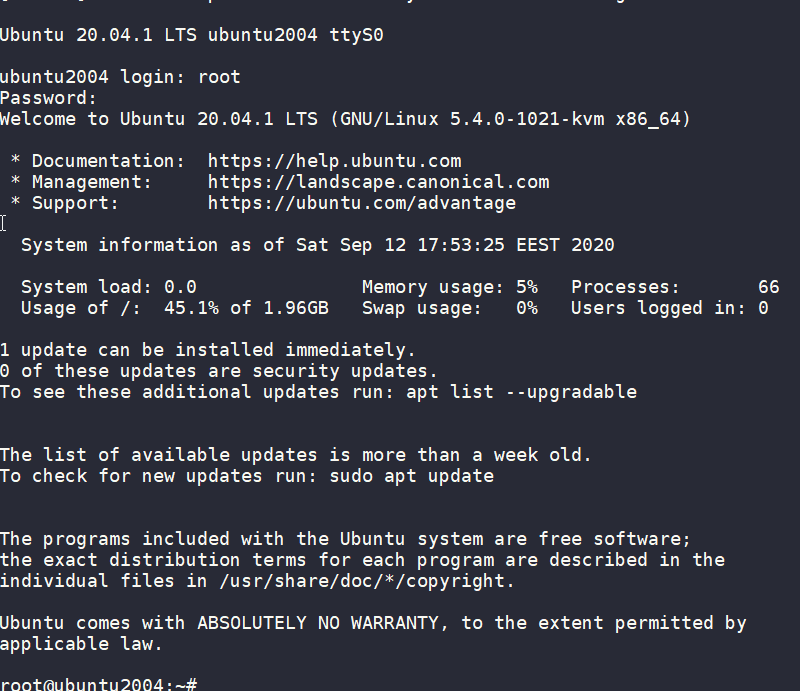
wow!
We have actually logged-in to this VM using the libvirt console!
Virtual Machine
some interesting details
root@ubuntu2004:~# df -h
Filesystem Size Used Avail Use% Mounted on
/dev/root 2.0G 916M 1.1G 46% /
devtmpfs 998M 0 998M 0% /dev
tmpfs 999M 0 999M 0% /dev/shm
tmpfs 200M 392K 200M 1% /run
tmpfs 5.0M 0 5.0M 0% /run/lock
tmpfs 999M 0 999M 0% /sys/fs/cgroup
/dev/vda15 105M 3.9M 101M 4% /boot/efi
tmpfs 200M 0 200M 0% /run/user/0
root@ubuntu2004:~# free -hm
total used free shared buff/cache available
Mem: 2.0Gi 73Mi 1.7Gi 0.0Ki 140Mi 1.8Gi
Swap: 0B 0B 0B
root@ubuntu2004:~# ip a
1: lo: <LOOPBACK,UP,LOWER_UP> mtu 65536 qdisc noqueue state UNKNOWN group default qlen 1000
link/loopback 00:00:00:00:00:00 brd 00:00:00:00:00:00
inet 127.0.0.1/8 scope host lo
valid_lft forever preferred_lft forever
inet6 ::1/128 scope host
valid_lft forever preferred_lft forever
2: tunl0@NONE: <NOARP> mtu 1480 qdisc noop state DOWN group default qlen 1000
link/ipip 0.0.0.0 brd 0.0.0.0
3: sit0@NONE: <NOARP> mtu 1480 qdisc noop state DOWN group default qlen 1000
link/sit 0.0.0.0 brd 0.0.0.0
Do not forget to destroy
$ terraform destroy -auto-approve
data.template_file.user_data: Refreshing state... [id=cc82a7db4c6498aee21a883729fc4be7b84059d3dec69b92a210e046c67a9a00]
libvirt_volume.ubuntu-2004-vol: Refreshing state... [id=/var/lib/libvirt/images/ubuntu-2004-vol]
libvirt_cloudinit_disk.cloud-init: Refreshing state... [id=/var/lib/libvirt/images/cloud-init.iso;5f5ce077-9508-3b8c-273d-02d44443b79c]
libvirt_domain.ubuntu-2004-vm: Refreshing state... [id=69f75b08-1e06-409d-9fd6-f45d82260b51]
libvirt_domain.ubuntu-2004-vm: Destroying... [id=69f75b08-1e06-409d-9fd6-f45d82260b51]
libvirt_domain.ubuntu-2004-vm: Destruction complete after 0s
libvirt_cloudinit_disk.cloud-init: Destroying... [id=/var/lib/libvirt/images/cloud-init.iso;5f5ce077-9508-3b8c-273d-02d44443b79c]
libvirt_volume.ubuntu-2004-vol: Destroying... [id=/var/lib/libvirt/images/ubuntu-2004-vol]
libvirt_cloudinit_disk.cloud-init: Destruction complete after 0s
libvirt_volume.ubuntu-2004-vol: Destruction complete after 0s
Destroy complete! Resources: 3 destroyed.
extend the volume disk
As mentioned above, the volume’s disk size is exactly as the origin source image.
In our case it’s 2G.
What we need to do, is to use the source image as a base for a new volume disk. In our new volume disk, we can declare the size we need.
I would like to make this a user variable: Variables.tf
variable "vol_size" {
description = "The mac & iP address for this VM"
# 10G
default = 10 * 1024 * 1024 * 1024
}
Arithmetic in terraform!!
So the Volume.tf should be:
resource "libvirt_volume" "ubuntu-2004-base" {
name = "ubuntu-2004-base"
pool = "default"
#source = "https://cloud-images.ubuntu.com/focal/current/focal-server-cloudimg-amd64-disk-kvm.img"
source = "ubuntu-20.04.img"
format = "qcow2"
}
resource "libvirt_volume" "ubuntu-2004-vol" {
name = "ubuntu-2004-vol"
pool = "default"
base_volume_id = libvirt_volume.ubuntu-2004-base.id
size = var.vol_size
}
base image –> volume image
test it
terraform plan -out terraform.out
terraform apply terraform.out
$ virsh -c qemu:///system console ubuntu-2004-vm
Connected to domain ubuntu-2004-vm
Escape character is ^] (Ctrl + ])
ubuntu2004 login: root
Password:
Welcome to Ubuntu 20.04.1 LTS (GNU/Linux 5.4.0-1021-kvm x86_64)
* Documentation: https://help.ubuntu.com
* Management: https://landscape.canonical.com
* Support: https://ubuntu.com/advantage
System information as of Sat Sep 12 18:27:46 EEST 2020
System load: 0.29 Memory usage: 6% Processes: 66
Usage of /: 9.3% of 9.52GB Swap usage: 0% Users logged in: 0
0 updates can be installed immediately.
0 of these updates are security updates.
Failed to connect to https://changelogs.ubuntu.com/meta-release-lts. Check your Internet connection or proxy settings
Last login: Sat Sep 12 18:26:37 EEST 2020 on ttyS0
root@ubuntu2004:~# df -h /
Filesystem Size Used Avail Use% Mounted on
/dev/root 9.6G 912M 8.7G 10% /
root@ubuntu2004:~#
10G !
destroy
terraform destroy -auto-approveSwap
I would like to have a swap partition and I will use cloud init to create a swap partition.
modify user-data.yml
# Create swap partition
swap:
filename: /swap.img
size: "auto"
maxsize: 2G
test it
terraform plan -out terraform.out && terraform apply terraform.out$ virsh -c qemu:///system console ubuntu-2004-vm
Connected to domain ubuntu-2004-vm
Escape character is ^] (Ctrl + ])
root@ubuntu2004:~# free -hm
total used free shared buff/cache available
Mem: 2.0Gi 86Mi 1.7Gi 0.0Ki 188Mi 1.8Gi
Swap: 2.0Gi 0B 2.0Gi
root@ubuntu2004:~#
success !!
terraform destroy -auto-approveNetwork
How about internet? network?
Yes, what about it ?
I guess you need to connect to the internets, okay then.
The easiest way is to add this your Domain.tf
network_interface {
network_name = "default"
}
This will use the default network libvirt resource
$ virsh -c qemu:///system net-list
Name State Autostart Persistent
----------------------------------------------------
default active yes yes
if you prefer to directly expose your VM to your local network (be very careful) then replace the above with a macvtap interface. If your ISP router provides dhcp, then your VM will take a random IP from your router.
network_interface {
macvtap = "eth0"
}
test it
terraform plan -out terraform.out && terraform apply terraform.out$ virsh -c qemu:///system console ubuntu-2004-vm
Connected to domain ubuntu-2004-vm
Escape character is ^] (Ctrl + ])
root@ubuntu2004:~#
root@ubuntu2004:~# ip a
1: lo: <LOOPBACK,UP,LOWER_UP> mtu 65536 qdisc noqueue state UNKNOWN group default qlen 1000
link/loopback 00:00:00:00:00:00 brd 00:00:00:00:00:00
inet 127.0.0.1/8 scope host lo
valid_lft forever preferred_lft forever
inet6 ::1/128 scope host
valid_lft forever preferred_lft forever
2: ens3: <BROADCAST,MULTICAST,UP,LOWER_UP> mtu 1500 qdisc pfifo_fast state UP group default qlen 1000
link/ether 52:54:00:36:66:96 brd ff:ff:ff:ff:ff:ff
inet 192.168.122.228/24 brd 192.168.122.255 scope global dynamic ens3
valid_lft 3544sec preferred_lft 3544sec
inet6 fe80::5054:ff:fe36:6696/64 scope link
valid_lft forever preferred_lft forever
3: tunl0@NONE: <NOARP> mtu 1480 qdisc noop state DOWN group default qlen 1000
link/ipip 0.0.0.0 brd 0.0.0.0
4: sit0@NONE: <NOARP> mtu 1480 qdisc noop state DOWN group default qlen 1000
link/sit 0.0.0.0 brd 0.0.0.0
root@ubuntu2004:~# ping -c 5 google.com
PING google.com (172.217.23.142) 56(84) bytes of data.
64 bytes from fra16s18-in-f142.1e100.net (172.217.23.142): icmp_seq=1 ttl=115 time=43.4 ms
64 bytes from fra16s18-in-f142.1e100.net (172.217.23.142): icmp_seq=2 ttl=115 time=43.9 ms
64 bytes from fra16s18-in-f142.1e100.net (172.217.23.142): icmp_seq=3 ttl=115 time=43.0 ms
64 bytes from fra16s18-in-f142.1e100.net (172.217.23.142): icmp_seq=4 ttl=115 time=43.1 ms
64 bytes from fra16s18-in-f142.1e100.net (172.217.23.142): icmp_seq=5 ttl=115 time=43.4 ms
--- google.com ping statistics ---
5 packets transmitted, 5 received, 0% packet loss, time 4005ms
rtt min/avg/max/mdev = 42.977/43.346/43.857/0.311 ms
root@ubuntu2004:~#
destroy
$ terraform destroy -auto-approve
Destroy complete! Resources: 4 destroyed.
SSH
Okay, now that we have network it is possible to setup ssh to our virtual machine and also auto create a user. I would like cloud-init to get my public key from github and setup my user.
disable_root: true
ssh_pwauth: no
users:
- name: ebal
ssh_import_id:
- gh:ebal
shell: /bin/bash
sudo: ALL=(ALL) NOPASSWD:ALL
write_files:
- path: /etc/ssh/sshd_config
content: |
AcceptEnv LANG LC_*
AllowUsers ebal
ChallengeResponseAuthentication no
Compression NO
MaxSessions 3
PasswordAuthentication no
PermitRootLogin no
Port "${sshdport}"
PrintMotd no
Subsystem sftp /usr/lib/openssh/sftp-server
UseDNS no
UsePAM yes
X11Forwarding no
Notice, I have added a new variable called sshdport
Variables.tf
variable "ssh_port" {
description = "The sshd port of the VM"
default = 12345
}
and do not forget to update your cloud-init tf
Cloudinit.tf
data "template_file" "user_data" {
template = file("user-data.yml")
vars = {
hostname = var.domain
sshdport = var.ssh_port
}
}
resource "libvirt_cloudinit_disk" "cloud-init" {
name = "cloud-init.iso"
user_data = data.template_file.user_data.rendered
}
Update VM
I would also like to update & install specific packages to this virtual machine:
# Install packages
packages:
- figlet
- mlocate
- python3-apt
- bash-completion
- ncdu
# Update/Upgrade & Reboot if necessary
package_update: true
package_upgrade: true
package_reboot_if_required: true
# PostInstall
runcmd:
- figlet ${hostname} > /etc/motd
- updatedb
# Firewall
- ufw allow "${sshdport}"/tcp && ufw enable
# Remove cloud-init
- apt-get -y autoremove --purge cloud-init lxc lxd snapd
- apt-get -y --purge autoremove
- apt -y autoclean
- apt -y clean all
Yes, I prefer to uninstall cloud-init at the end.
user-date.yaml
the entire user-date.yaml looks like this:
#cloud-config
disable_root: true
ssh_pwauth: no
users:
- name: ebal
ssh_import_id:
- gh:ebal
shell: /bin/bash
sudo: ALL=(ALL) NOPASSWD:ALL
write_files:
- path: /etc/ssh/sshd_config
content: |
AcceptEnv LANG LC_*
AllowUsers ebal
ChallengeResponseAuthentication no
Compression NO
MaxSessions 3
PasswordAuthentication no
PermitRootLogin no
Port "${sshdport}"
PrintMotd no
Subsystem sftp /usr/lib/openssh/sftp-server
UseDNS no
UsePAM yes
X11Forwarding no
# Set TimeZone
timezone: Europe/Athens
hostname: "${hostname}"
# Create swap partition
swap:
filename: /swap.img
size: "auto"
maxsize: 2G
# Install packages
packages:
- figlet
- mlocate
- python3-apt
- bash-completion
- ncdu
# Update/Upgrade & Reboot if necessary
package_update: true
package_upgrade: true
package_reboot_if_required: true
# PostInstall
runcmd:
- figlet ${hostname} > /etc/motd
- updatedb
# Firewall
- ufw allow "${sshdport}"/tcp && ufw enable
# Remove cloud-init
- apt-get -y autoremove --purge cloud-init lxc lxd snapd
- apt-get -y --purge autoremove
- apt -y autoclean
- apt -y clean all
Output
We need to know the IP to login so create a new terraform file to get the IP
Output.tf
output "IP" {
value = libvirt_domain.ubuntu-2004-vm.network_interface.0.addresses
}
but that means that we need to wait for the dhcp lease. Modify Domain.tf to tell terraform to wait.
network_interface {
network_name = "default"
wait_for_lease = true
}
Plan & Apply
$ terraform plan -out terraform.out && terraform apply terraform.out
Outputs:
IP = [
"192.168.122.79",
]
Verify
$ ssh 192.168.122.79 -p 12345 uptime
19:33:46 up 2 min, 0 users, load average: 0.95, 0.37, 0.14
$ ssh 192.168.122.79 -p 12345
Welcome to Ubuntu 20.04.1 LTS (GNU/Linux 5.4.0-1023-kvm x86_64)
* Documentation: https://help.ubuntu.com
* Management: https://landscape.canonical.com
* Support: https://ubuntu.com/advantage
System information as of Sat Sep 12 19:34:45 EEST 2020
System load: 0.31 Processes: 72
Usage of /: 33.1% of 9.52GB Users logged in: 0
Memory usage: 7% IPv4 address for ens3: 192.168.122.79
Swap usage: 0%
0 updates can be installed immediately.
0 of these updates are security updates.
_ _ ____ ___ ___ _ _
_ _| |__ _ _ _ __ | |_ _ _|___ / _ / _ | || |
| | | | '_ | | | | '_ | __| | | | __) | | | | | | | || |_
| |_| | |_) | |_| | | | | |_| |_| |/ __/| |_| | |_| |__ _|
__,_|_.__/ __,_|_| |_|__|__,_|_____|___/ ___/ |_|
Last login: Sat Sep 12 19:34:37 2020 from 192.168.122.1
ebal@ubuntu2004:~$
ebal@ubuntu2004:~$ df -h /
Filesystem Size Used Avail Use% Mounted on
/dev/root 9.6G 3.2G 6.4G 34% /
ebal@ubuntu2004:~$ free -hm
total used free shared buff/cache available
Mem: 2.0Gi 91Mi 1.7Gi 0.0Ki 197Mi 1.8Gi
Swap: 2.0Gi 0B 2.0Gi
ebal@ubuntu2004:~$ ping -c 5 libreops.cc
PING libreops.cc (185.199.108.153) 56(84) bytes of data.
64 bytes from 185.199.108.153 (185.199.108.153): icmp_seq=1 ttl=55 time=48.4 ms
64 bytes from 185.199.108.153 (185.199.108.153): icmp_seq=2 ttl=55 time=48.7 ms
64 bytes from 185.199.108.153 (185.199.108.153): icmp_seq=3 ttl=55 time=48.5 ms
64 bytes from 185.199.108.153 (185.199.108.153): icmp_seq=4 ttl=55 time=48.3 ms
64 bytes from 185.199.108.153 (185.199.108.153): icmp_seq=5 ttl=55 time=52.8 ms
--- libreops.cc ping statistics ---
5 packets transmitted, 5 received, 0% packet loss, time 4006ms
rtt min/avg/max/mdev = 48.266/49.319/52.794/1.743 ms
what !!!!
awesome
destroy
terraform destroy -auto-approveCustom Network
One last thing I would like to discuss is how to create a new network and provide a specific IP to your VM. This will separate your VMs/lab and it is cheap & easy to setup a new libvirt network.
Network.tf
resource "libvirt_network" "tf_net" {
name = "tf_net"
domain = "libvirt.local"
addresses = ["192.168.123.0/24"]
dhcp {
enabled = true
}
dns {
enabled = true
}
}
and replace network_interface in Domains.tf
network_interface {
network_id = libvirt_network.tf_net.id
network_name = "tf_net"
addresses = ["192.168.123.${var.IP_addr}"]
mac = "52:54:00:b2:2f:${var.IP_addr}"
wait_for_lease = true
}Closely look, there is a new terraform variable
Variables.tf
variable "IP_addr" {
description = "The mac & iP address for this VM"
default = 33
}$ terraform plan -out terraform.out && terraform apply terraform.out
Outputs:
IP = [
"192.168.123.33",
]
$ ssh 192.168.123.33 -p 12345
Welcome to Ubuntu 20.04.1 LTS (GNU/Linux 5.4.0-1021-kvm x86_64)
* Documentation: https://help.ubuntu.com
* Management: https://landscape.canonical.com
* Support: https://ubuntu.com/advantage
System information disabled due to load higher than 1.0
12 updates can be installed immediately.
8 of these updates are security updates.
To see these additional updates run: apt list --upgradable
Last login: Sat Sep 12 19:56:33 2020 from 192.168.123.1
ebal@ubuntu2004:~$ ip addr show ens3
2: ens3: <BROADCAST,MULTICAST,UP,LOWER_UP> mtu 1500 qdisc pfifo_fast state UP group default qlen 1000
link/ether 52:54:00:b2:2f:33 brd ff:ff:ff:ff:ff:ff
inet 192.168.123.33/24 brd 192.168.123.255 scope global dynamic ens3
valid_lft 3491sec preferred_lft 3491sec
inet6 fe80::5054:ff:feb2:2f33/64 scope link
valid_lft forever preferred_lft forever
ebal@ubuntu2004:~$
Terraform files
you can find every terraform example in my github repo
tf/0.13/libvirt/0.6.2/ubuntu/20.04 at master · ebal/tf · GitHub
That’s it!
If you like this article, consider following me on twitter ebalaskas.
[Original Published at Linkedin on October 28, 2018]
The curse of knowledge is a cognitive bias that occurs when an individual, communicating with other individuals, unknowingly assumes that the others have the background to understand.
Let’s talk about documentation
This is the one big elephant in every team’s room.
TLDR; Increment: Documentation
Documentation empowers users and technical teams to function more effectively, and can promote approachability, accessibility, efficiency, innovation, and more stable development.
Bad technical guides can cause frustration, confusion, and distrust in your software, support channels, and even your brand—and they can hinder progress and productivity internally
so to avoid situations like these:
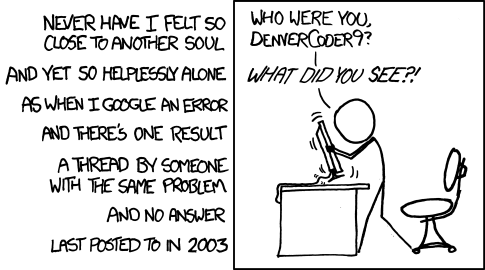
or/and
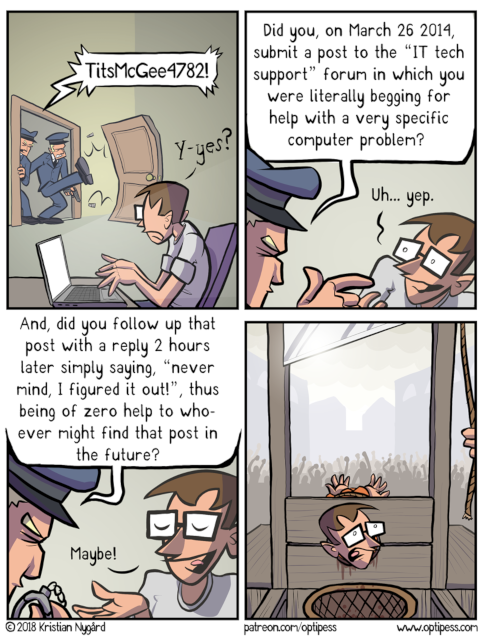
documentation must exist!
Myths
- Self-documenting code
- No time to write documentation
- There are code examples, what else you need?
- There is a wiki page (or 300.000 pages).
- I’m not a professional writer
- No one reads the manual
Problems
- Maintaining the documentation (up2date)
- Incomplete or Confusing documentation
- Documentation is platform/version oriented
- Engineers who may not be fluent in English (or dont speak your language)
- Too long
- Too short
- Documentation structure
Types of documentation
- Technical Manual (system)
- Tutorial (mini tutorials)
- HowTo (mini howto)
- Library/API documentation (reference)
- Customer Documentation (end user)
- Operations manual
- User manual (support)
- Team documentation
- Project/Software documentation
- Notes
- FAQ
Why Documentation Is Important
Communication is a key to success. Documentation is part of the communication process. We either try to communicate or collaborate with our customers or even within our own team. We use our documentation to inform customers of new feautures and how to use them, to train our internal team (colleagues), collaborate with them, reach-out, help-out, connect, communicate our work with others.
When writing code, documentation should be the “One-Truth” instead of the code repository. I love working with projects that they will not deploy a new feature before updating the documentation first. For example I read the ‘Release Notes for Red Hat’ and the ChangeLog instead of reading myriads of code repositories.
Know Your Audience
Try to answer these questions:
- Who is reading this documentation ?
- Is it for internal or external users/customers ?
- Do they have a dev background ?
- Arey they non-technical people ?
Use personas to create diferrent material. Try to remember this one gold rule:
Audidence should get value from documentation (learning or something).
Guidelines
Here are some guidelines:
- Tell a story
- Use a narative voice
- Try to solve a problem
- Simplify - KISS philosophy
- Focus on approachability and usability
Even on a technical document try to:
- Write documentation agnostic - Independent Platform
- Reproducibility
- Not writing in acronyms and technical jargon (explain)
- Step Approach
- Towards goal achievement
- Routines
UX
A picture is worth a thousand words
so remember to:
- visual representation of the information architecture
- use code examples
- screencasts
- CLI –help output
- usage
- clear error messages
Customers and Users do want to write nothing.
Reducing user input, your project will be more fault tolerant.
Instead of providing a procedure for a deploy pipeline, give them a deploy bot, a next-next-install Gui/Web User-Interface and focus your documentation around that.
Content
So what to include in the documentation.
- How technical should be or not ?
- Use cases ?
- General-Purpose ?
- Article size (small pages are more manageable set to maintain).
- Minimum Viable Content Vs Too much detail
- Help them to understand
imagine your documentation as microservices instead of a huge monolith project.
Usally a well defined structure, looks like this:
- Table of Contents (toc)
- Introduction
- Short Description
- Sections / Modules / Chapters
- Conclusion / Summary
- Glossary
- Index
- References
Tools
I prefer wiki pages instead of a word-document, because of the below features:
- Version
- History
- Portability
- Convertibility
- Accountability
btw if you are using Confluence, there is a Markdown plugin.
Measurements & Feedback
To understand if your documentation is good or not, you need feedback. But first there is an evaluation process of Review. It is the same thing as writing code, you cant review your own code! The first feedback should come within your team.
Use analytics to measure if people reads your documentation, from ‘Hits per page’ to more advance analytics as Matomo (formerly Piwik). Profiling helps you understand your audience. What they like in documentation?
Customer satisfaction (CSat) are important in documentation metrics.
- Was this page helpful? Yes/No
- Allowing customers to submit comments.
- Upvote/Downvote / Like
- or even let them to contribute in your documentation
make it easy for people to share their feedbak and find a way to include their comments in it.
FAQ
Frequently Asked Questions should answering questions in the style of:
- What would customers ask ?
- What if
- How to
FAQ or QA should be really straight forward, short and simple as it can be. You are writing a FAQ because you are here to help customers to learn how to use this specific feature not the entire software. Use links for more detail info, that direct them to your main documentation.
Conclusion
Sharing knowledge & shaping the culture of your team/end users. Your documentation should reflect your customers needs. Everything you do in your business is to satisfy your customers. Documentation is one way to communicate this.
So here are some final points on documentation:
- User Oriented
- Readability
- Comprehensive
- Keep it up to date
[this is a technical blog post, but easy to follow]
recently I had to setup and present my idea of a ssh bastion host. You may have already heard this as jump host or a security ssh hoping station or ssh gateway or even something else.
The main concept
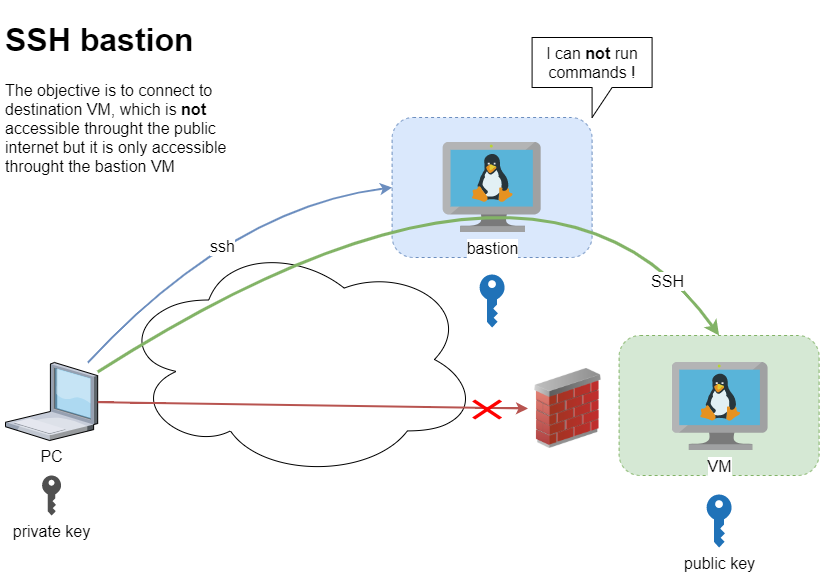
Disclaimer: This is just a proof of concept (PoC). May need a few adjustments.
The destination VM may be on another VPC, perhaps it does not have a public DNS or even a public IP. Think of this VM as not accessible. Only the ssh bastion server can reach this VM. So we need to first reach the bastion.
SSH Config
To begin with, I will share my initial sshd_config to get an idea of my current ssh setup
AcceptEnv LANG LC_*
ChallengeResponseAuthentication no
Compression no
MaxSessions 3
PasswordAuthentication no
PermitRootLogin no
Port 12345
PrintMotd no
Subsystem sftp /usr/lib/openssh/sftp-server
UseDNS no
UsePAM yes
X11Forwarding no
AllowUsers ebal
- I only allow, user ebal to connect via ssh.
- I do not allow the root user to login via ssh.
- I use ssh keys instead of passwords.
This configuration is almost identical to both VMs
- bastion (the name of the VM that acts as a bastion server)
- VM (the name of the destination VM that is behind a DMZ/firewall)
~/.ssh/config
I am using the ssh config file to have an easier user experience when using ssh
Host bastion
Hostname 127.71.16.12
Port 12345
IdentityFile ~/.ssh/id_ed25519.vm
Host vm
Hostname 192.13.13.186
Port 23456
Host *
User ebal
ServerAliveInterval 300
ServerAliveCountMax 10
ConnectTimeout=60
Create a new user to test this
Let us create a new user for testing.
User/Group
$ sudo groupadd ebal_test
$ sudo useradd -g ebal_test -m ebal_test
$ id ebal_test
uid=1000(ebal_test) gid=1000(ebal_test) groups=1000(ebal_test)
Perms
Copy .ssh directory from current user (<== lazy sysadmin)
$ sudo cp -ravx /home/ebal/.ssh/ /home/ebal_test/
$ sudo chown -R ebal_test:ebal_test /home/ebal_test/.ssh
$ sudo ls -la ~ebal_test/.ssh/
total 12
drwxr-x---. 2 ebal_test ebal_test 4096 Sep 20 2019 .
drwx------. 3 ebal_test ebal_test 4096 Jun 23 15:56 ..
-r--r-----. 1 ebal_test ebal_test 181 Sep 20 2019 authorized_keys
$ sudo ls -ld ~ebal_test/.ssh/
drwxr-x---. 2 ebal_test ebal_test 4096 Sep 20 2019 /home/ebal_test/.ssh/
bastion sshd config
Edit the ssh daemon configuration file to append the below entries
cat /etc/ssh/sshd_config
AllowUsers ebal ebal_test
Match User ebal_test
AllowAgentForwarding no
AllowTcpForwarding yes
X11Forwarding no
PermitTunnel no
GatewayPorts no
ForceCommand echo 'This account can only be used for ProxyJump (ssh -J)'
Don’t forget to restart sshd
systemctl restart sshd
As you have seen above, I now allow two (2) users to access the ssh daemon (AllowUsers). This can also work with AllowGroups
Testing bastion
Let’s try to connect to this bastion VM
$ ssh bastion -l ebal_test uptime
This account can only be used for ProxyJump (ssh -J)$ ssh bastion -l ebal_test
This account can only be used for ProxyJump (ssh -J)
Connection to 127.71.16.12 closed.
Interesting …
We can not login into this machine.
Let’s try with our personal user
$ ssh bastion -l ebal uptime
18:49:14 up 3 days, 9:14, 0 users, load average: 0.00, 0.00, 0.00
Perfect.
Let’s try from windows (mobaxterm)
mobaxterm is putty on steroids! There is also a portable version, so there is no need of installation. You can just download and extract it.
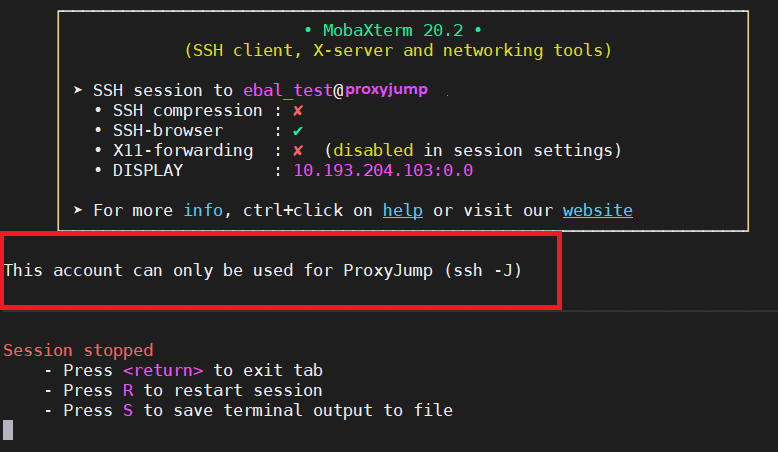
Interesting…
Destination VM
Now it is time to test our access to the destination VM
$ ssh VM
ssh: connect to host 192.13.13.186 port 23456: Connection refused
bastion
$ ssh -J ebal_test@bastion ebal@vm uptime
19:07:25 up 22:24, 2 users, load average: 0.00, 0.01, 0.00
$ ssh -J ebal_test@bastion ebal@vm
Last login: Tue Jun 23 19:05:29 2020 from 94.242.59.170
ebal@vm:~$
ebal@vm:~$ exit
logout
Success !
Explain Command
Using this command
ssh -J ebal_test@bastion ebal@vm
- is telling the ssh client command to use the ProxyJump feature.
- Using the user ebal_test on bastion machine and
- connect with the user ebal on vm.
So we can have different users!
ssh/config
Now, it is time to put everything under our ~./ssh/config file
Host bastion
Hostname 127.71.16.12
Port 12345
User ebal_test
IdentityFile ~/.ssh/id_ed25519.vm
Host vm
Hostname 192.13.13.186
ProxyJump bastion
User ebal
Port 23456
and try again
$ ssh vm uptime
19:17:19 up 22:33, 1 user, load average: 0.22, 0.11, 0.03
mobaxterm with bastion
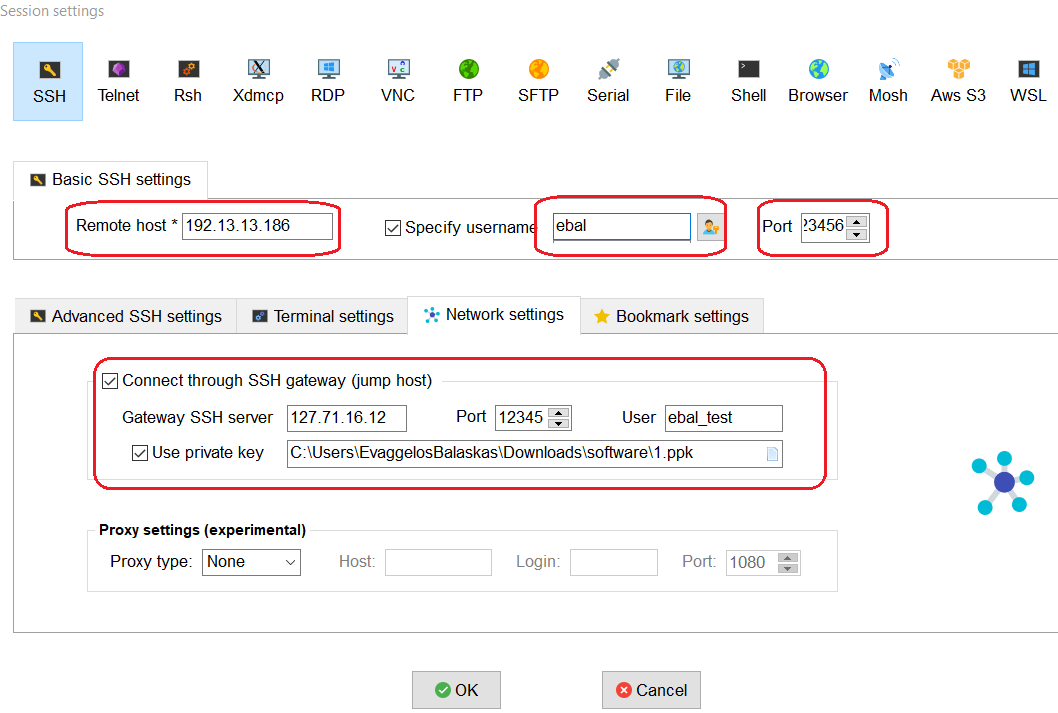
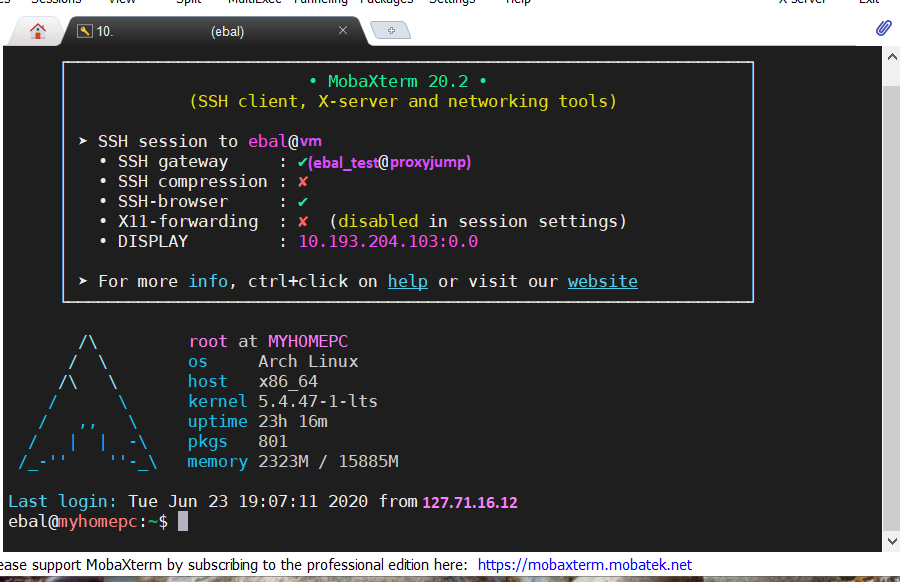
It is a known fact, that my favorite hosting provider is edis. I’ve seen them improving their services all these years, without forgeting their customers. Their support is great and I am really happy working with them.
That said, they dont offer (yet) a public infrastructre API like hetzner, linode or digitalocean but they offer an Auto Installer option to configure your VPS via a post-install shell script, put your ssh key and select your basic OS image.

I am experimenting with this option the last few weeks, but I wanted to use my currect cloud-init configuration file without making many changes. The goal is to produce a VPS image that when finished will be ready to accept my ansible roles without making any addition change or even login to this VPS.
So here is my current solution on how to use the post-install option to provide my current cloud-init configuration!
cloud-init
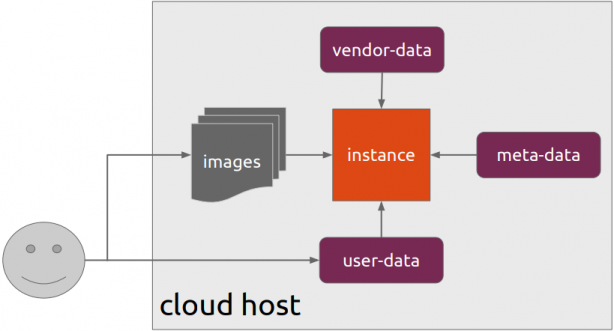
Josh Powers @ DebConf17
I will not get into cloud-init details in this blog post, but tldr; has stages, has modules, you provide your own user-data file (yaml) and it supports datasources. All these things is for telling cloud-init what to do, what to configure and when to configure it (in which step).
NoCloud Seed
I am going to use NoCloud datastore for this experiment.
so I need to configure these two (2) files
/var/lib/cloud/seed/nocloud-net/meta-data
/var/lib/cloud/seed/nocloud-net/user-dataInstall cloud-init
My first entry in the post-install shell script should be
apt-get update && apt-get install cloud-initthus I can be sure of two (2) things. First the VPS has already network access and I dont need to configure it, and second install cloud-init software, just to be sure that is there.
Variables
I try to keep my user-data file very simple but I would like to configure hostname and the sshd port.
HOSTNAME="complimentary"
SSHDPORT=22422
Users
Add a single user, provide a public ssh key for authentication and enable sudo access to this user.
users:
- name: ebal
ssh_import_id:
- gh:ebal
shell: /bin/bash
sudo: ALL=(ALL) NOPASSWD:ALL
Hardening SSH
- Change sshd port
- Disable Root
- Disconnect Idle Sessions
- Disable Password Auth
- Disable X Forwarding
- Allow only User (or group)
write_files:
- path: /etc/ssh/sshd_config
content: |
Port $SSHDPORT
PermitRootLogin no
ChallengeResponseAuthentication no
ClientAliveInterval 600
ClientAliveCountMax 3
UsePAM yes
UseDNS no
X11Forwarding no
PrintMotd no
AcceptEnv LANG LC_*
Subsystem sftp /usr/lib/openssh/sftp-server
PasswordAuthentication no
AllowUsers ebal
enable firewall
ufw allow $SSHDPORT/tcp && ufw enableremove cloud-init
and last but not least, I need to remove cloud-init in the end
apt-get -y autoremove --purge cloud-init lxc lxd snapdPost Install Shell script
let’s put everything together
#!/bin/bash
apt-get update && apt-get install cloud-init
HOSTNAME="complimentary"
SSHDPORT=22422
mkdir -p /var/lib/cloud/seed/nocloud-net
# Meta Data
cat > /var/lib/cloud/seed/nocloud-net/meta-data <<EOF
dsmode: local
EOF
# User Data
cat > /var/lib/cloud/seed/nocloud-net/user-data <<EOF
#cloud-config
disable_root: true
ssh_pwauth: no
users:
- name: ebal
ssh_import_id:
- gh:ebal
shell: /bin/bash
sudo: ALL=(ALL) NOPASSWD:ALL
write_files:
- path: /etc/ssh/sshd_config
content: |
Port $SSHDPORT
PermitRootLogin no
ChallengeResponseAuthentication no
UsePAM yes
UseDNS no
X11Forwarding no
PrintMotd no
AcceptEnv LANG LC_*
Subsystem sftp /usr/lib/openssh/sftp-server
PasswordAuthentication no
AllowUsers ebal
# Set TimeZone
timezone: Europe/Athens
HOSTNAME: $HOSTNAME
# Install packages
packages:
- figlet
- mlocate
- python3-apt
- bash-completion
# Update/Upgrade & Reboot if necessary
package_update: true
package_upgrade: true
package_reboot_if_required: true
# PostInstall
runcmd:
- figlet $HOSTNAME > /etc/motd
- updatedb
# Firewall
- ufw allow $SSHDPORT/tcp && ufw enable
# Remove cloud-init
- apt-get -y autoremove --purge cloud-init lxc lxd snapd
- apt-get -y --purge autoremove
- apt -y autoclean
- apt -y clean all
EOF
cloud-init clean --logs
cloud-init init --local
That’s it !
After a while (needs a few reboot) our VPS is up & running and we can use ansible to configure it.
Previously on … Network Namespaces - Part Two we provided internet access to the namespace, enabled a different DNS than our system and run a graphical application (xterm/firefox) from within.
The scope of this article is to run vpn service from this namespace. We will run a vpn-client and try to enable firewall rules inside.
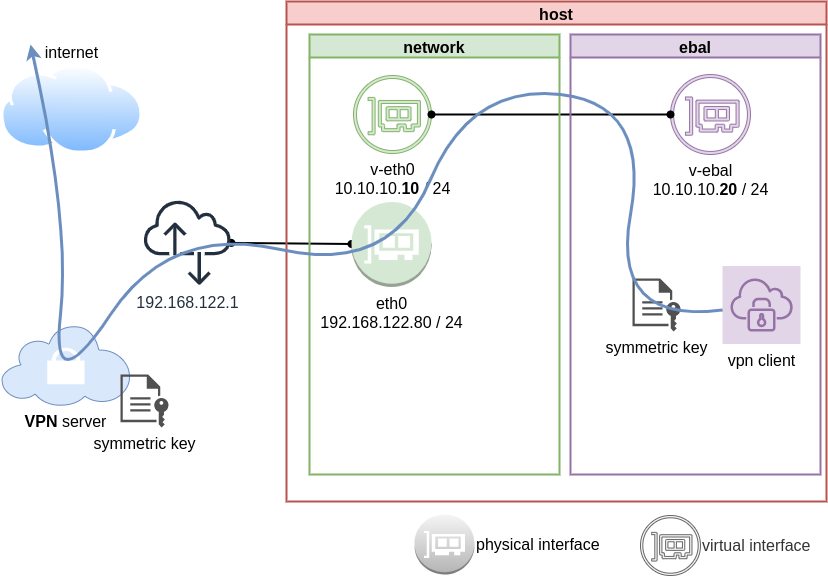
dsvpn
My VPN choice of preference is dsvpn and you can read in the below blog post, how to setup it.
dsvpn is a TCP, point-to-point VPN, using a symmetric key.
The instructions in this article will give you an understanding how to run a different vpn service.
Find your external IP
Before running the vpn client, let’s see what is our current external IP address
ip netns exec ebal curl ifconfig.co
62.103.103.103
The above IP is an example.
IP address and route of the namespace
ip netns exec ebal ip address show v-ebal
375: v-ebal@if376: <BROADCAST,MULTICAST,UP,LOWER_UP> mtu 1500 qdisc noqueue state UP group default qlen 1000
link/ether c2:f3:a4:8a:41:47 brd ff:ff:ff:ff:ff:ff link-netnsid 0
inet 10.10.10.20/24 scope global v-ebal
valid_lft forever preferred_lft forever
inet6 fe80::c0f3:a4ff:fe8a:4147/64 scope link
valid_lft forever preferred_lft forever
ip netns exec ebal ip route show
default via 10.10.10.10 dev v-ebal
10.10.10.0/24 dev v-ebal proto kernel scope link src 10.10.10.20
Firefox
Open firefox (see part-two) and visit ifconfig.co we noticed see that the location of our IP is based in Athens, Greece.
ip netns exec ebal bash -c "XAUTHORITY=/root/.Xauthority firefox"
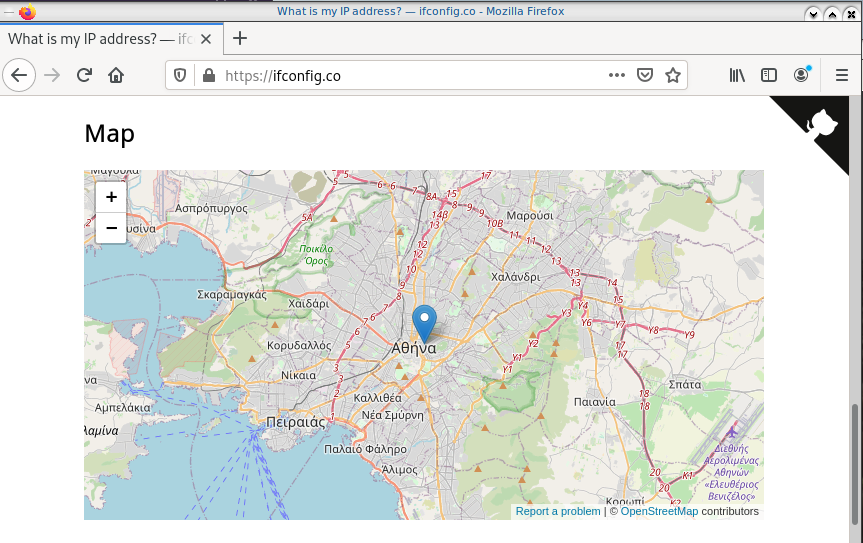
Run VPN client
We have the symmetric key dsvpn.key and we know the VPN server’s IP.
ip netns exec ebal dsvpn client dsvpn.key 93.184.216.34 443
Interface: [tun0]
Trying to reconnect
Connecting to 93.184.216.34:443...
net.ipv4.tcp_congestion_control = bbr
Connected
Host
We can not see this tunnel vpn interface from our host machine
# ip link
1: lo: <LOOPBACK,UP,LOWER_UP> mtu 65536 qdisc noqueue state UNKNOWN mode DEFAULT group default qlen 1000
link/loopback 00:00:00:00:00:00 brd 00:00:00:00:00:00
2: eth0: <BROADCAST,MULTICAST,UP,LOWER_UP> mtu 1500 qdisc fq_codel state UP mode DEFAULT group default qlen 1000
link/ether 94:de:80:6a:de:0e brd ff:ff:ff:ff:ff:ff
376: v-eth0@if375: <BROADCAST,MULTICAST,UP,LOWER_UP> mtu 1500 qdisc noqueue state UP mode DEFAULT group default qlen 1000
link/ether 1a:f7:c2:fb:60:ea brd ff:ff:ff:ff:ff:ff link-netns ebal
netns
but it exists inside the namespace, we can see tun0 interface here
ip netns exec ebal ip link
1: lo: <LOOPBACK> mtu 65536 qdisc noop state DOWN mode DEFAULT group default qlen 1000
link/loopback 00:00:00:00:00:00 brd 00:00:00:00:00:00
3: tun0: <POINTOPOINT,MULTICAST,NOARP,UP,LOWER_UP> mtu 9000 qdisc fq_codel state UNKNOWN mode DEFAULT group default qlen 500
link/none
375: v-ebal@if376: <BROADCAST,MULTICAST,UP,LOWER_UP> mtu 1500 qdisc noqueue state UP mode DEFAULT group default qlen 1000
link/ether c2:f3:a4:8a:41:47 brd ff:ff:ff:ff:ff:ff link-netnsid 0
Find your external IP again
Checking your external internet IP from within the namespace
ip netns exec ebal curl ifconfig.co
93.184.216.34Firefox netns
running again firefox, we will noticed that our the location of our IP is based in Helsinki (vpn server’s location).
ip netns exec ebal bash -c "XAUTHORITY=/root/.Xauthority firefox"
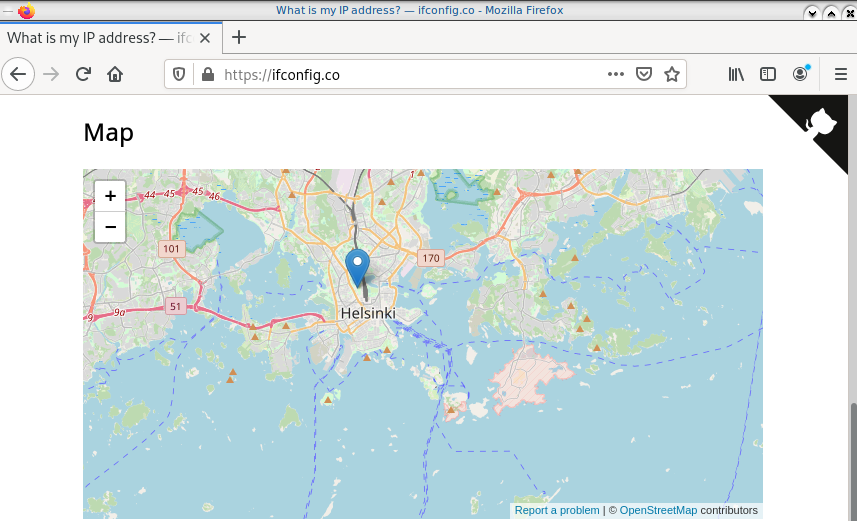
systemd
We can wrap the dsvpn client under a systemcd service
[Unit]
Description=Dead Simple VPN - Client
[Service]
ExecStart=ip netns exec ebal /usr/local/bin/dsvpn client /root/dsvpn.key 93.184.216.34 443
Restart=always
RestartSec=20
[Install]
WantedBy=network.targetStart systemd service
systemctl start dsvpn.service
Verify
ip -n ebal a
1: lo: <LOOPBACK> mtu 65536 qdisc noop state DOWN group default qlen 1000
link/loopback 00:00:00:00:00:00 brd 00:00:00:00:00:00
4: tun0: <POINTOPOINT,MULTICAST,NOARP,UP,LOWER_UP> mtu 9000 qdisc fq_codel state UNKNOWN group default qlen 500
link/none
inet 192.168.192.1 peer 192.168.192.254/32 scope global tun0
valid_lft forever preferred_lft forever
inet6 64:ff9b::c0a8:c001 peer 64:ff9b::c0a8:c0fe/96 scope global
valid_lft forever preferred_lft forever
inet6 fe80::ee69:bdd8:3554:d81/64 scope link stable-privacy
valid_lft forever preferred_lft forever
375: v-ebal@if376: <BROADCAST,MULTICAST,UP,LOWER_UP> mtu 1500 qdisc noqueue state UP group default qlen 1000
link/ether c2:f3:a4:8a:41:47 brd ff:ff:ff:ff:ff:ff link-netnsid 0
inet 10.10.10.20/24 scope global v-ebal
valid_lft forever preferred_lft forever
inet6 fe80::c0f3:a4ff:fe8a:4147/64 scope link
valid_lft forever preferred_lft forever
ip -n ebal route
default via 10.10.10.10 dev v-ebal
10.10.10.0/24 dev v-ebal proto kernel scope link src 10.10.10.20
192.168.192.254 dev tun0 proto kernel scope link src 192.168.192.1
Firewall
We can also have different firewall policies for each namespace
outside
# iptables -nvL | wc -l
127
inside
ip netns exec ebal iptables -nvL
Chain INPUT (policy ACCEPT 9 packets, 2547 bytes)
pkts bytes target prot opt in out source destination
Chain FORWARD (policy ACCEPT 0 packets, 0 bytes)
pkts bytes target prot opt in out source destination
Chain OUTPUT (policy ACCEPT 2 packets, 216 bytes)
pkts bytes target prot opt in out source destination
So for the VPN service running inside the namespace, we can REJECT every network traffic, except the traffic towards our VPN server and of course the veth interface (point-to-point) to our host machine.
iptable rules
Enter the namespace
inside
ip netns exec ebal bash
Before
verify that iptables rules are clear
iptables -nvL
Chain INPUT (policy ACCEPT 25 packets, 7373 bytes)
pkts bytes target prot opt in out source destination
Chain FORWARD (policy ACCEPT 0 packets, 0 bytes)
pkts bytes target prot opt in out source destination
Chain OUTPUT (policy ACCEPT 4 packets, 376 bytes)
pkts bytes target prot opt in out source destination
Enable firewall
./iptables.netns.ebal.sh
The content of this file
## iptable rules
iptables -A INPUT -i lo -j ACCEPT
iptables -A INPUT -m conntrack --ctstate RELATED,ESTABLISHED -j ACCEPT
iptables -A INPUT -m conntrack --ctstate INVALID -j DROP
iptables -A INPUT -p icmp --icmp-type 8 -m conntrack --ctstate NEW -j ACCEPT
## netns - incoming
iptables -A INPUT -i v-ebal -s 10.0.0.0/8 -j ACCEPT
## Reject incoming traffic
iptables -A INPUT -j REJECT
## DSVPN
iptables -A OUTPUT -p tcp -m tcp -o v-ebal -d 93.184.216.34 --dport 443 -j ACCEPT
## net-ns outgoing
iptables -A OUTPUT -o v-ebal -d 10.0.0.0/8 -j ACCEPT
## Allow tun
iptables -A OUTPUT -o tun+ -j ACCEPT
## Reject outgoing traffic
iptables -A OUTPUT -p tcp -j REJECT --reject-with tcp-reset
iptables -A OUTPUT -p udp -j REJECT --reject-with icmp-port-unreachable
After
iptables -nvL
Chain INPUT (policy ACCEPT 0 packets, 0 bytes)
pkts bytes target prot opt in out source destination
0 0 ACCEPT all -- lo * 0.0.0.0/0 0.0.0.0/0
0 0 ACCEPT all -- * * 0.0.0.0/0 0.0.0.0/0 ctstate RELATED,ESTABLISHED
0 0 DROP all -- * * 0.0.0.0/0 0.0.0.0/0 ctstate INVALID
0 0 ACCEPT icmp -- * * 0.0.0.0/0 0.0.0.0/0 icmptype 8 ctstate NEW
1 349 ACCEPT all -- v-ebal * 10.0.0.0/8 0.0.0.0/0
0 0 REJECT all -- * * 0.0.0.0/0 0.0.0.0/0 reject-with icmp-port-unreachable
0 0 ACCEPT all -- lo * 0.0.0.0/0 0.0.0.0/0
0 0 ACCEPT all -- * * 0.0.0.0/0 0.0.0.0/0 ctstate RELATED,ESTABLISHED
0 0 DROP all -- * * 0.0.0.0/0 0.0.0.0/0 ctstate INVALID
0 0 ACCEPT icmp -- * * 0.0.0.0/0 0.0.0.0/0 icmptype 8 ctstate NEW
0 0 ACCEPT all -- v-ebal * 10.0.0.0/8 0.0.0.0/0
0 0 REJECT all -- * * 0.0.0.0/0 0.0.0.0/0 reject-with icmp-port-unreachable
Chain FORWARD (policy ACCEPT 0 packets, 0 bytes)
pkts bytes target prot opt in out source destination
Chain OUTPUT (policy ACCEPT 0 packets, 0 bytes)
pkts bytes target prot opt in out source destination
0 0 ACCEPT tcp -- * v-ebal 0.0.0.0/0 95.216.215.96 tcp dpt:8443
0 0 ACCEPT all -- * v-ebal 0.0.0.0/0 10.0.0.0/8
0 0 ACCEPT all -- * tun+ 0.0.0.0/0 0.0.0.0/0
0 0 REJECT tcp -- * * 0.0.0.0/0 0.0.0.0/0 reject-with tcp-reset
0 0 REJECT udp -- * * 0.0.0.0/0 0.0.0.0/0 reject-with icmp-port-unreachable
0 0 ACCEPT tcp -- * v-ebal 0.0.0.0/0 95.216.215.96 tcp dpt:8443
0 0 ACCEPT all -- * v-ebal 0.0.0.0/0 10.0.0.0/8
0 0 ACCEPT all -- * tun+ 0.0.0.0/0 0.0.0.0/0
0 0 REJECT tcp -- * * 0.0.0.0/0 0.0.0.0/0 reject-with tcp-reset
0 0 REJECT udp -- * * 0.0.0.0/0 0.0.0.0/0 reject-with icmp-port-unreachable
PS: We reject tcp/udp traffic (last 2 linew), but allow icmp (ping).
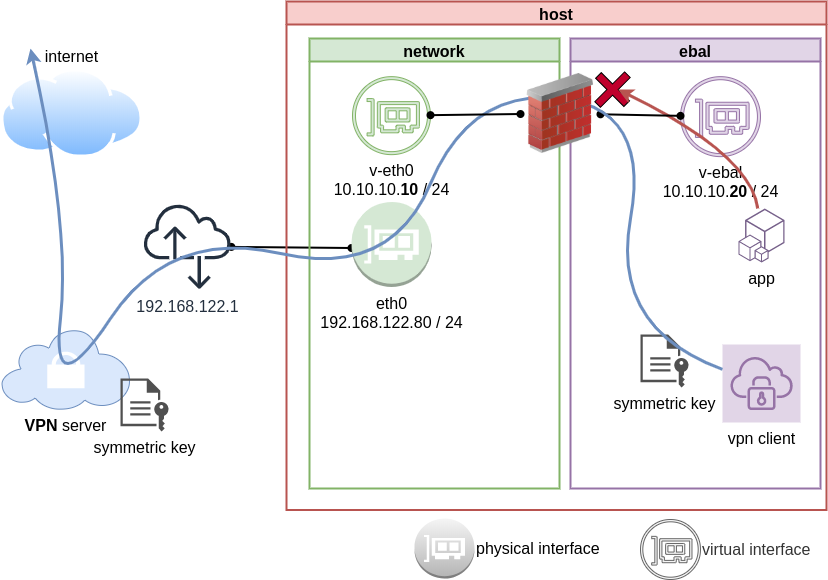
End of part three.
Previously on… Network Namespaces - Part One we discussed how to create an isolated network namespace and use a veth interfaces to talk between the host system and the namespace.
In this article we continue our story and we will try to connect that namespace to the internet.
recap previous commands
ip netns add ebal
ip link add v-eth0 type veth peer name v-ebal
ip link set v-ebal netns ebal
ip addr add 10.10.10.10/24 dev v-eth0
ip netns exec ebal ip addr add 10.10.10.20/24 dev v-ebal
ip link set v-eth0 up
ip netns exec ebal ip link set v-ebal up
Access namespace
ip netns exec ebal bash
# ip a
1: lo: <LOOPBACK> mtu 65536 qdisc noop state DOWN group default qlen 1000
link/loopback 00:00:00:00:00:00 brd 00:00:00:00:00:00
3: v-ebal@if4: <BROADCAST,MULTICAST,UP,LOWER_UP> mtu 1500 qdisc noqueue state UP group default qlen 1000
link/ether e2:07:60:da:d5:cf brd ff:ff:ff:ff:ff:ff link-netnsid 0
inet 10.10.10.20/24 scope global v-ebal
valid_lft forever preferred_lft forever
inet6 fe80::e007:60ff:feda:d5cf/64 scope link
valid_lft forever preferred_lft forever
# ip r
10.10.10.0/24 dev v-ebal proto kernel scope link src 10.10.10.20Ping Veth
It’s not a gateway, this is a point-to-point connection.
# ping -c3 10.10.10.10
PING 10.10.10.10 (10.10.10.10) 56(84) bytes of data.
64 bytes from 10.10.10.10: icmp_seq=1 ttl=64 time=0.415 ms
64 bytes from 10.10.10.10: icmp_seq=2 ttl=64 time=0.107 ms
64 bytes from 10.10.10.10: icmp_seq=3 ttl=64 time=0.126 ms
--- 10.10.10.10 ping statistics ---
3 packets transmitted, 3 received, 0% packet loss, time 2008ms
rtt min/avg/max/mdev = 0.107/0.216/0.415/0.140 ms
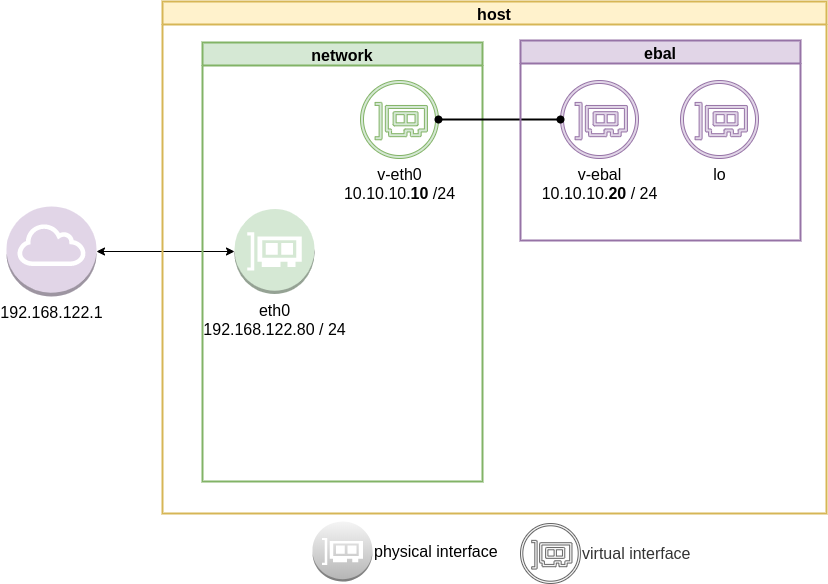
Ping internet
trying to access anything else …
ip netns exec ebal ping -c2 192.168.122.80
ip netns exec ebal ping -c2 192.168.122.1
ip netns exec ebal ping -c2 8.8.8.8
ip netns exec ebal ping -c2 google.com
root@ubuntu2004:~# ping 192.168.122.80
ping: connect: Network is unreachable
root@ubuntu2004:~# ping 8.8.8.8
ping: connect: Network is unreachable
root@ubuntu2004:~# ping google.com
ping: google.com: Temporary failure in name resolution
root@ubuntu2004:~# exit
exit
exit from namespace.
Gateway
We need to define a gateway route from within the namespace
ip netns exec ebal ip route add default via 10.10.10.10
root@ubuntu2004:~# ip netns exec ebal ip route list
default via 10.10.10.10 dev v-ebal
10.10.10.0/24 dev v-ebal proto kernel scope link src 10.10.10.20
test connectivity - system
we can reach the host system, but we can not visit anything else
# ip netns exec ebal ping -c1 192.168.122.80
PING 192.168.122.80 (192.168.122.80) 56(84) bytes of data.
64 bytes from 192.168.122.80: icmp_seq=1 ttl=64 time=0.075 ms
--- 192.168.122.80 ping statistics ---
1 packets transmitted, 1 received, 0% packet loss, time 0ms
rtt min/avg/max/mdev = 0.075/0.075/0.075/0.000 ms
# ip netns exec ebal ping -c3 192.168.122.80
PING 192.168.122.80 (192.168.122.80) 56(84) bytes of data.
64 bytes from 192.168.122.80: icmp_seq=1 ttl=64 time=0.026 ms
64 bytes from 192.168.122.80: icmp_seq=2 ttl=64 time=0.128 ms
64 bytes from 192.168.122.80: icmp_seq=3 ttl=64 time=0.126 ms
--- 192.168.122.80 ping statistics ---
3 packets transmitted, 3 received, 0% packet loss, time 2033ms
rtt min/avg/max/mdev = 0.026/0.093/0.128/0.047 ms
# ip netns exec ebal ping -c3 8.8.8.8
PING 8.8.8.8 (8.8.8.8) 56(84) bytes of data.
--- 8.8.8.8 ping statistics ---
3 packets transmitted, 0 received, 100% packet loss, time 2044ms
root@ubuntu2004:~# ip netns exec ebal ping -c3 google.com
ping: google.com: Temporary failure in name resolution
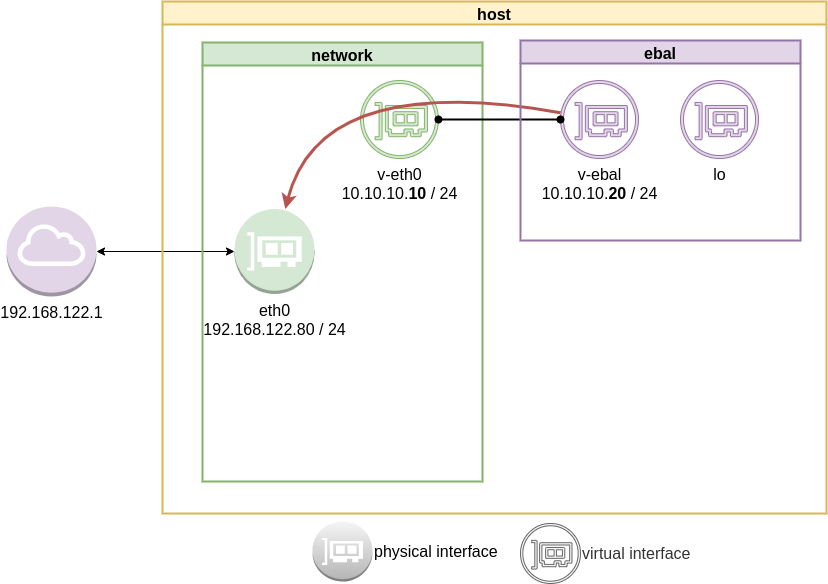
Forward
What is the issue here ?
We added a default route to the network namespace. Traffic will start from our v-ebal (veth interface inside the namespace), goes to the v-eth0 (veth interface to our system) and then … then nothing.
The eth0 receive the network packages but does not know what to do with them. We need to create a forward rule to our host, so the eth0 network interface will know to forward traffic from the namespace to the next hop.
echo 1 > /proc/sys/net/ipv4/ip_forward
or
sysctl -w net.ipv4.ip_forward=1
permanent forward
If we need to permanent tell the eth0 to always forward traffic, then we need to edit /etc/sysctl.conf and add below line:
net.ipv4.ip_forward = 1
To enable this option without reboot our system
sysctl -p /etc/sysctl.conf
verify
root@ubuntu2004:~# sysctl net.ipv4.ip_forward
net.ipv4.ip_forward = 1
Masquerade
but if we test again, we will notice that nothing happened. Actually something indeed happened but not what we expected. At this moment, eth0 knows how to forward network packages to the next hope (perhaps next hope is the router or internet gateway) but next hop will get a package from an unknown network.
Remember that our internal network, is 10.10.10.20 with a point-to-point connection to 10.10.10.10. So there is no way for network 192.168.122.0/24 to know how to talk to 10.0.0.0/8.
We have to Masquerade all packages that come from 10.0.0.0/8 and the easiest way to do this if via iptables.
Using the postrouting nat table. That means the outgoing traffic with source 10.0.0.0/8 will have a mask, will pretend to be from 192.168.122.80 (eth0) before going to the next hop (gateway).
# iptables --table nat --flush
iptables --table nat --append POSTROUTING --source 10.0.0.0/8 --jump MASQUERADE
iptables --table nat --list
Chain PREROUTING (policy ACCEPT)
target prot opt source destination
Chain INPUT (policy ACCEPT)
target prot opt source destination
Chain OUTPUT (policy ACCEPT)
target prot opt source destination
Chain POSTROUTING (policy ACCEPT)
target prot opt source destination
MASQUERADE all -- 10.0.0.0/8 anywhereTest connectivity
test again the namespace connectivity
# ip netns exec ebal ping -c2 192.168.122.80
PING 192.168.122.80 (192.168.122.80) 56(84) bytes of data.
64 bytes from 192.168.122.80: icmp_seq=1 ttl=64 time=0.054 ms
64 bytes from 192.168.122.80: icmp_seq=2 ttl=64 time=0.139 ms
--- 192.168.122.80 ping statistics ---
2 packets transmitted, 2 received, 0% packet loss, time 1017ms
rtt min/avg/max/mdev = 0.054/0.096/0.139/0.042 ms
# ip netns exec ebal ping -c2 192.168.122.1
PING 192.168.122.1 (192.168.122.1) 56(84) bytes of data.
64 bytes from 192.168.122.1: icmp_seq=1 ttl=63 time=0.242 ms
64 bytes from 192.168.122.1: icmp_seq=2 ttl=63 time=0.636 ms
--- 192.168.122.1 ping statistics ---
2 packets transmitted, 2 received, 0% packet loss, time 1015ms
rtt min/avg/max/mdev = 0.242/0.439/0.636/0.197 ms
# ip netns exec ebal ping -c2 8.8.8.8
PING 8.8.8.8 (8.8.8.8) 56(84) bytes of data.
64 bytes from 8.8.8.8: icmp_seq=1 ttl=51 time=57.8 ms
64 bytes from 8.8.8.8: icmp_seq=2 ttl=51 time=58.0 ms
--- 8.8.8.8 ping statistics ---
2 packets transmitted, 2 received, 0% packet loss, time 1001ms
rtt min/avg/max/mdev = 57.805/57.896/57.988/0.091 ms
# ip netns exec ebal ping -c2 google.com
ping: google.com: Temporary failure in name resolution
success
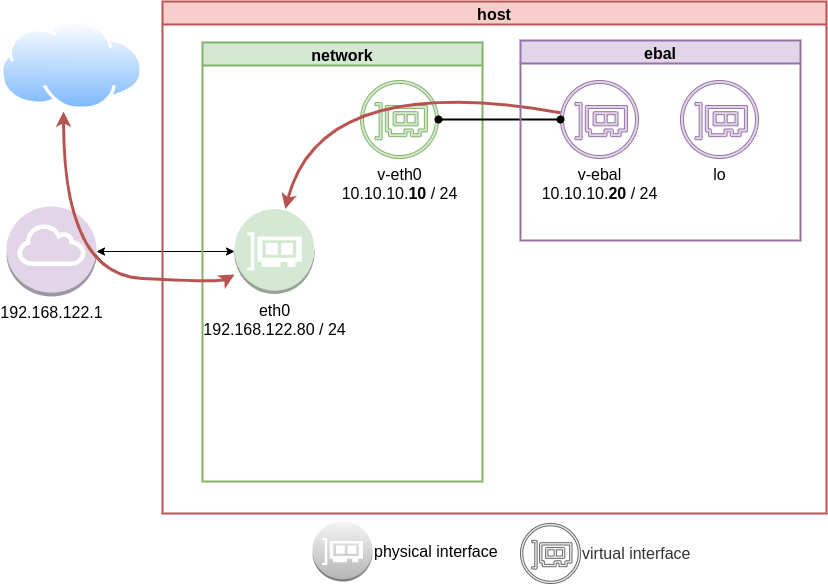
DNS
almost!
If you carefully noticed above, ping on the IP works.
But no with name resolution.
netns - resolv
Reading ip-netns manual
# man ip-netns | tbl | grep resolv
resolv.conf for a network namespace used to isolate your vpn you would name it /etc/netns/myvpn/resolv.conf.
we can create a resolver configuration file on this location:
/etc/netns/<namespace>/resolv.conf
mkdir -pv /etc/netns/ebal/
echo nameserver 88.198.92.222 > /etc/netns/ebal/resolv.conf
I am using radicalDNS for this namespace.
Verify DNS
# ip netns exec ebal cat /etc/resolv.conf
nameserver 88.198.92.222
Connect to the namespace
ip netns exec ebal bash
root@ubuntu2004:~# cat /etc/resolv.conf
nameserver 88.198.92.222
root@ubuntu2004:~# ping -c 5 ipv4.balaskas.gr
PING ipv4.balaskas.gr (158.255.214.14) 56(84) bytes of data.
64 bytes from ns14.balaskas.gr (158.255.214.14): icmp_seq=1 ttl=50 time=64.3 ms
64 bytes from ns14.balaskas.gr (158.255.214.14): icmp_seq=2 ttl=50 time=64.2 ms
64 bytes from ns14.balaskas.gr (158.255.214.14): icmp_seq=3 ttl=50 time=66.9 ms
64 bytes from ns14.balaskas.gr (158.255.214.14): icmp_seq=4 ttl=50 time=63.8 ms
64 bytes from ns14.balaskas.gr (158.255.214.14): icmp_seq=5 ttl=50 time=63.3 ms
--- ipv4.balaskas.gr ping statistics ---
5 packets transmitted, 5 received, 0% packet loss, time 4006ms
rtt min/avg/max/mdev = 63.344/64.502/66.908/1.246 ms
root@ubuntu2004:~# ping -c3 google.com
PING google.com (172.217.22.46) 56(84) bytes of data.
64 bytes from fra15s16-in-f14.1e100.net (172.217.22.46): icmp_seq=1 ttl=51 time=57.4 ms
64 bytes from fra15s16-in-f14.1e100.net (172.217.22.46): icmp_seq=2 ttl=51 time=55.4 ms
64 bytes from fra15s16-in-f14.1e100.net (172.217.22.46): icmp_seq=3 ttl=51 time=55.2 ms
--- google.com ping statistics ---
3 packets transmitted, 3 received, 0% packet loss, time 2003ms
rtt min/avg/max/mdev = 55.209/55.984/57.380/0.988 ms
bonus - run firefox from within namespace
xterm
start with something simple first, like xterm
ip netns exec ebal xterm
or
ip netns exec ebal xterm -fa liberation -fs 11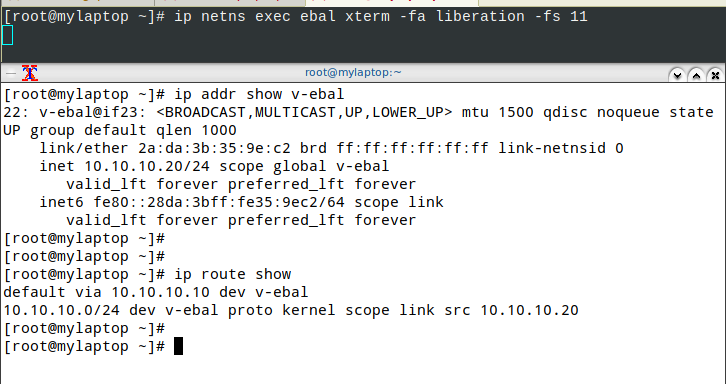
test firefox
trying to run firefox within this namespace, will produce an error
# ip netns exec ebal firefox
Running Firefox as root in a regular user's session is not supported. ($XAUTHORITY is /home/ebal/.Xauthority which is owned by ebal.)
and xauth info will inform us, that the current Xauthority file is owned by our local user.
# xauth info
Authority file: /home/ebal/.Xauthority
File new: no
File locked: no
Number of entries: 4
Changes honored: yes
Changes made: no
Current input: (argv):1
okay, get inside this namespace
ip netns exec ebal bash
and provide a new authority file for firefox
XAUTHORITY=/root/.Xauthority firefox
# XAUTHORITY=/root/.Xauthority firefox
No protocol specified
Unable to init server: Could not connect: Connection refused
Error: cannot open display: :0.0xhost
xhost provide access control to the Xorg graphical server.
By default should look like this:
$ xhost
access control enabled, only authorized clients can connect
We can also disable access control
xhost +
but what we need to do, is to disable access control on local
xhost +local:
firefox
and if we do all that
ip netns exec ebal bash -c "XAUTHORITY=/root/.Xauthority firefox"
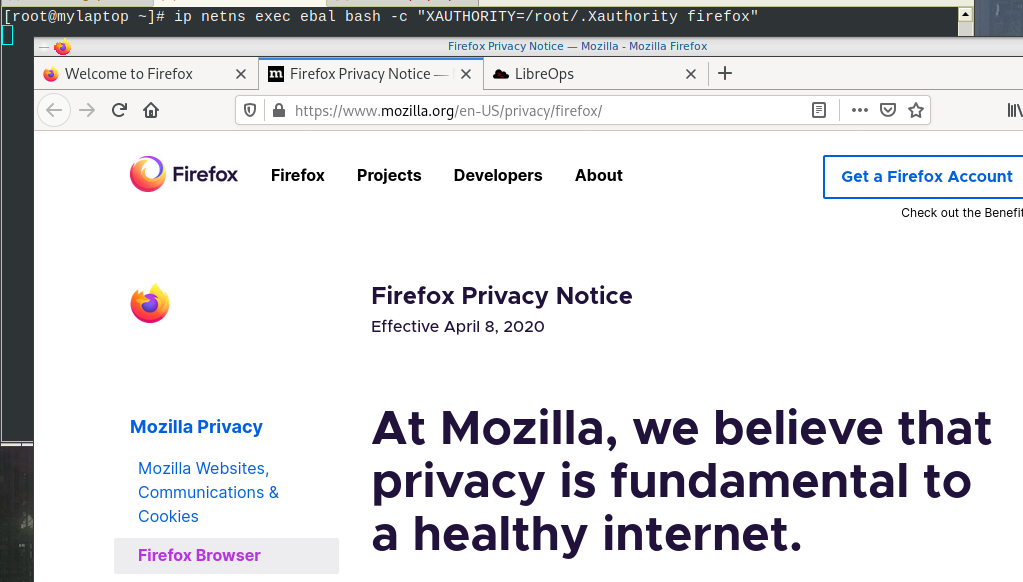
End of part two
Have you ever wondered how containers work on the network level? How they isolate resources and network access? Linux namespaces is the magic behind all these and in this blog post, I will try to explain how to setup your own private, isolated network stack on your linux box.
notes based on ubuntu:20.04, root access.
current setup
Our current setup is similar to this
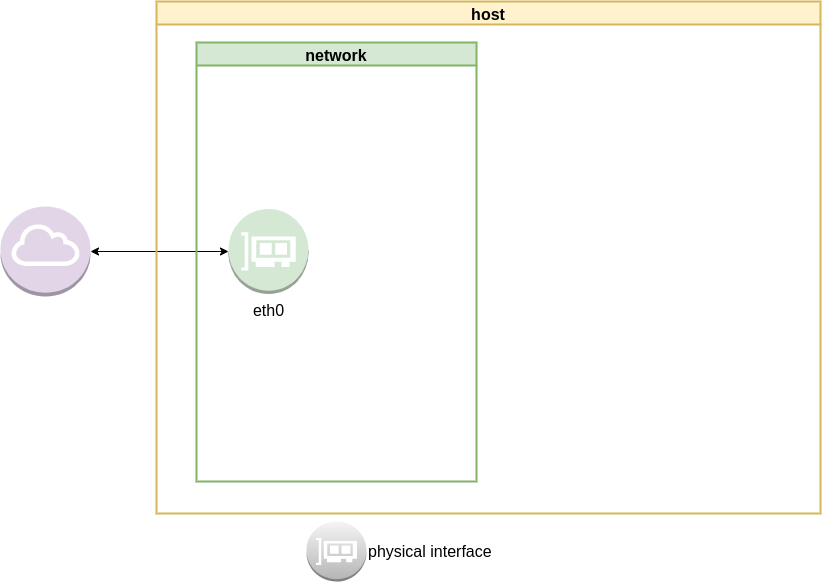
List ethernet cards
ip address list
1: lo: <LOOPBACK,UP,LOWER_UP> mtu 65536 qdisc noqueue state UNKNOWN group default qlen 1000
link/loopback 00:00:00:00:00:00 brd 00:00:00:00:00:00
inet 127.0.0.1/8 scope host lo
valid_lft forever preferred_lft forever
inet6 ::1/128 scope host
valid_lft forever preferred_lft forever
2: eth0: <BROADCAST,MULTICAST,UP,LOWER_UP> mtu 1500 qdisc fq_codel state UP group default qlen 1000
link/ether 52:54:00:ea:50:87 brd ff:ff:ff:ff:ff:ff
inet 192.168.122.80/24 brd 192.168.122.255 scope global eth0
valid_lft forever preferred_lft forever
inet6 fe80::5054:ff:feea:5087/64 scope link
valid_lft forever preferred_lft forever
List routing table
ip route list
default via 192.168.122.1 dev eth0 proto static
192.168.122.0/24 dev eth0 proto kernel scope link src 192.168.122.80
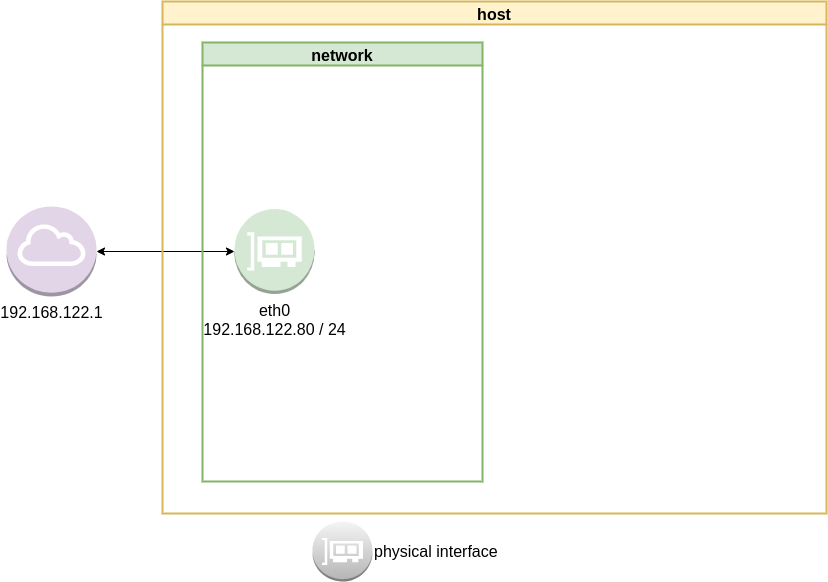
Checking internet access and dns
ping -c 5 libreops.cc
PING libreops.cc (185.199.111.153) 56(84) bytes of data.
64 bytes from 185.199.111.153 (185.199.111.153): icmp_seq=1 ttl=54 time=121 ms
64 bytes from 185.199.111.153 (185.199.111.153): icmp_seq=2 ttl=54 time=124 ms
64 bytes from 185.199.111.153 (185.199.111.153): icmp_seq=3 ttl=54 time=182 ms
64 bytes from 185.199.111.153 (185.199.111.153): icmp_seq=4 ttl=54 time=162 ms
64 bytes from 185.199.111.153 (185.199.111.153): icmp_seq=5 ttl=54 time=168 ms
--- libreops.cc ping statistics ---
5 packets transmitted, 5 received, 0% packet loss, time 4004ms
rtt min/avg/max/mdev = 121.065/151.405/181.760/24.299 ms
linux network namespace management
In this article we will use the below programs:
so, let us start working with network namespaces.
list
To view the network namespaces, we can type:
ip netns
ip netns listThis will return nothing, an empty list.
help
So quicly view the help of ip-netns
# ip netns help
Usage: ip netns list
ip netns add NAME
ip netns attach NAME PID
ip netns set NAME NETNSID
ip [-all] netns delete [NAME]
ip netns identify [PID]
ip netns pids NAME
ip [-all] netns exec [NAME] cmd ...
ip netns monitor
ip netns list-id [target-nsid POSITIVE-INT] [nsid POSITIVE-INT]
NETNSID := auto | POSITIVE-INTmonitor
To monitor in real time any changes, we can open a new terminal and type:
ip netns monitor
Add a new namespace
ip netns add ebal
List namespaces
ip netns list
root@ubuntu2004:~# ip netns add ebal
root@ubuntu2004:~# ip netns list
ebal
We have one namespace
Delete Namespace
ip netns del ebal
Full example
root@ubuntu2004:~# ip netns
root@ubuntu2004:~# ip netns list
root@ubuntu2004:~# ip netns add ebal
root@ubuntu2004:~# ip netns list
ebal
root@ubuntu2004:~# ip netns
ebal
root@ubuntu2004:~# ip netns del ebal
root@ubuntu2004:~#
root@ubuntu2004:~# ip netns
root@ubuntu2004:~# ip netns list
root@ubuntu2004:~#
monitor
root@ubuntu2004:~# ip netns monitor
add ebal
delete ebal
Directory
When we create a new network namespace, it creates an object under /var/run/netns/.
root@ubuntu2004:~# ls -l /var/run/netns/
total 0
-r--r--r-- 1 root root 0 May 9 16:44 ebal
exec
We can run commands inside a namespace.
eg.
ip netns exec ebal ip a
root@ubuntu2004:~# ip netns exec ebal ip a
1: lo: <LOOPBACK> mtu 65536 qdisc noop state DOWN group default qlen 1000
link/loopback 00:00:00:00:00:00 brd 00:00:00:00:00:00
bash
we can also open a shell inside the namespace and run commands throught the shell.
eg.
root@ubuntu2004:~# ip netns exec ebal bash
root@ubuntu2004:~# ip a
1: lo: <LOOPBACK> mtu 65536 qdisc noop state DOWN group default qlen 1000
link/loopback 00:00:00:00:00:00 brd 00:00:00:00:00:00
root@ubuntu2004:~# exit
exit
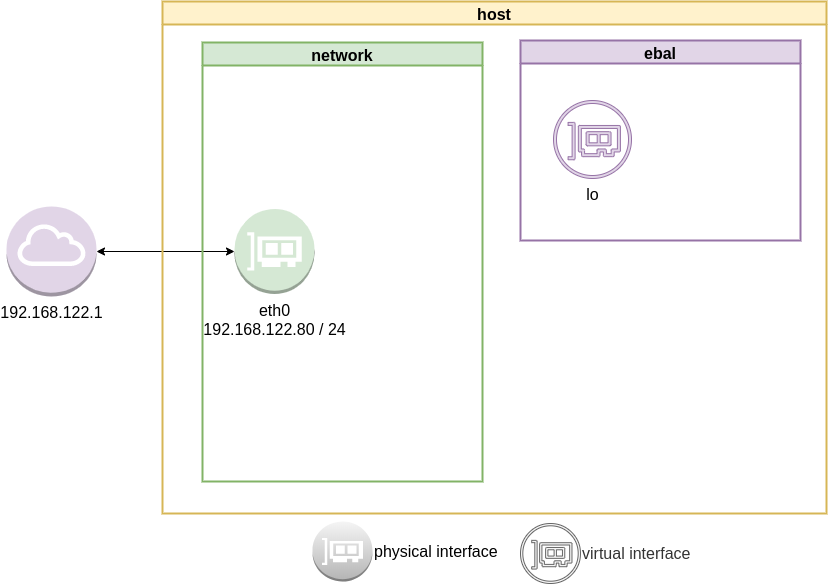
as you can see, the namespace is isolated from our system. It has only one local interface and nothing else.
We can bring up the loopback interface up
root@ubuntu2004:~# ip link set lo up
root@ubuntu2004:~# ip a
1: lo: <LOOPBACK,UP,LOWER_UP> mtu 65536 qdisc noqueue state UNKNOWN group default qlen 1000
link/loopback 00:00:00:00:00:00 brd 00:00:00:00:00:00
inet 127.0.0.1/8 scope host lo
valid_lft forever preferred_lft forever
inet6 ::1/128 scope host
valid_lft forever preferred_lft forever
root@ubuntu2004:~# ip rveth
The veth devices are virtual Ethernet devices. They can act as tunnels between network namespaces to create a bridge to a physical network device in another namespace, but can also be used as standalone network devices.
Think Veth as a physical cable that connects two different computers. Every veth is the end of this cable.
So we need 2 virtual interfaces to connect our system and the new namespace.
ip link add v-eth0 type veth peer name v-ebal
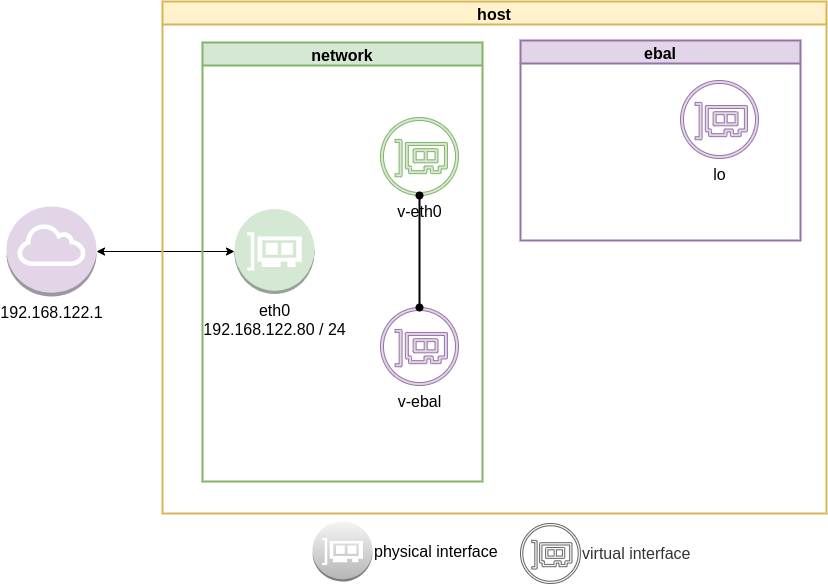
eg.
root@ubuntu2004:~# ip link add v-eth0 type veth peer name v-ebal
root@ubuntu2004:~# ip a
1: lo: <LOOPBACK,UP,LOWER_UP> mtu 65536 qdisc noqueue state UNKNOWN group default qlen 1000
link/loopback 00:00:00:00:00:00 brd 00:00:00:00:00:00
inet 127.0.0.1/8 scope host lo
valid_lft forever preferred_lft forever
inet6 ::1/128 scope host
valid_lft forever preferred_lft forever
2: eth0: <BROADCAST,MULTICAST,UP,LOWER_UP> mtu 1500 qdisc fq_codel state UP group default qlen 1000
link/ether 52:54:00:ea:50:87 brd ff:ff:ff:ff:ff:ff
inet 192.168.122.80/24 brd 192.168.122.255 scope global eth0
valid_lft forever preferred_lft forever
inet6 fe80::5054:ff:feea:5087/64 scope link
valid_lft forever preferred_lft forever
3: v-ebal@v-eth0: <BROADCAST,MULTICAST,M-DOWN> mtu 1500 qdisc noop state DOWN group default qlen 1000
link/ether d6:86:88:3f:eb:42 brd ff:ff:ff:ff:ff:ff
4: v-eth0@v-ebal: <BROADCAST,MULTICAST,M-DOWN> mtu 1500 qdisc noop state DOWN group default qlen 1000
link/ether 3e:85:9b:dd:c7:96 brd ff:ff:ff:ff:ff:ff
Attach veth0 to namespace
Now we are going to move one virtual interface (one end of the cable) to the new network namespace
ip link set v-ebal netns ebal
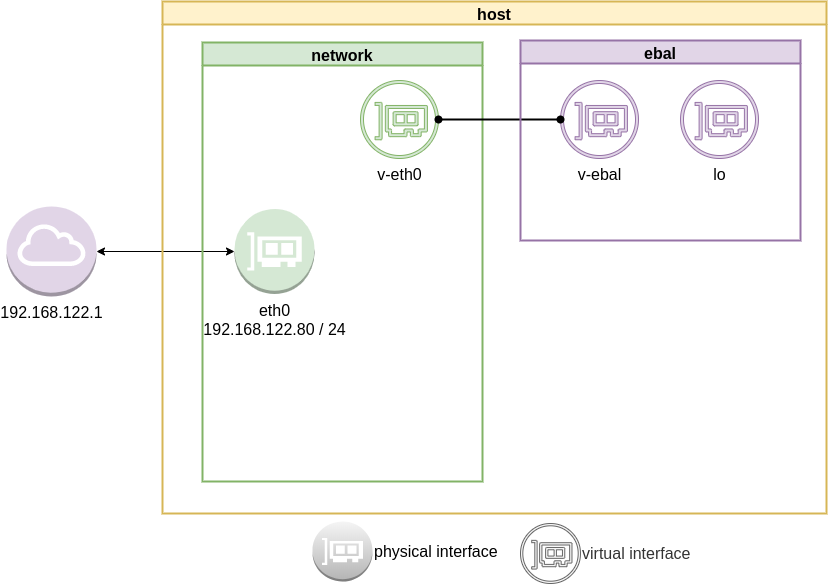
we will see that the interface is not showing on our system
root@ubuntu2004:~# ip a
1: lo: <LOOPBACK,UP,LOWER_UP> mtu 65536 qdisc noqueue state UNKNOWN group default qlen 1000
link/loopback 00:00:00:00:00:00 brd 00:00:00:00:00:00
inet 127.0.0.1/8 scope host lo
valid_lft forever preferred_lft forever
inet6 ::1/128 scope host
valid_lft forever preferred_lft forever
2: eth0: <BROADCAST,MULTICAST,UP,LOWER_UP> mtu 1500 qdisc fq_codel state UP group default qlen 1000
link/ether 52:54:00:ea:50:87 brd ff:ff:ff:ff:ff:ff
inet 192.168.122.80/24 brd 192.168.122.255 scope global eth0
valid_lft forever preferred_lft forever
inet6 fe80::5054:ff:feea:5087/64 scope link
valid_lft forever preferred_lft forever
4: v-eth0@if3: <BROADCAST,MULTICAST> mtu 1500 qdisc noop state DOWN group default qlen 1000
link/ether 3e:85:9b:dd:c7:96 brd ff:ff:ff:ff:ff:ff link-netns ebal
inside the namespace
root@ubuntu2004:~# ip netns exec ebal ip a
1: lo: <LOOPBACK,UP,LOWER_UP> mtu 65536 qdisc noqueue state UNKNOWN group default qlen 1000
link/loopback 00:00:00:00:00:00 brd 00:00:00:00:00:00
inet 127.0.0.1/8 scope host lo
valid_lft forever preferred_lft forever
inet6 ::1/128 scope host
valid_lft forever preferred_lft forever
3: v-ebal@if4: <BROADCAST,MULTICAST> mtu 1500 qdisc noop state DOWN group default qlen 1000
link/ether d6:86:88:3f:eb:42 brd ff:ff:ff:ff:ff:ff link-netnsid 0
Connect the two virtual interfaces
outside
ip addr add 10.10.10.10/24 dev v-eth0
root@ubuntu2004:~# ip a
1: lo: <LOOPBACK,UP,LOWER_UP> mtu 65536 qdisc noqueue state UNKNOWN group default qlen 1000
link/loopback 00:00:00:00:00:00 brd 00:00:00:00:00:00
inet 127.0.0.1/8 scope host lo
valid_lft forever preferred_lft forever
inet6 ::1/128 scope host
valid_lft forever preferred_lft forever
2: eth0: <BROADCAST,MULTICAST,UP,LOWER_UP> mtu 1500 qdisc fq_codel state UP group default qlen 1000
link/ether 52:54:00:ea:50:87 brd ff:ff:ff:ff:ff:ff
inet 192.168.122.80/24 brd 192.168.122.255 scope global eth0
valid_lft forever preferred_lft forever
inet6 fe80::5054:ff:feea:5087/64 scope link
valid_lft forever preferred_lft forever
4: v-eth0@if3: <BROADCAST,MULTICAST> mtu 1500 qdisc noop state DOWN group default qlen 1000
link/ether 3e:85:9b:dd:c7:96 brd ff:ff:ff:ff:ff:ff link-netns ebal
inet 10.10.10.10/24 scope global v-eth0
valid_lft forever preferred_lft forever
inside
ip netns exec ebal ip addr add 10.10.10.20/24 dev v-ebal
root@ubuntu2004:~# ip netns exec ebal ip a
1: lo: <LOOPBACK,UP,LOWER_UP> mtu 65536 qdisc noqueue state UNKNOWN group default qlen 1000
link/loopback 00:00:00:00:00:00 brd 00:00:00:00:00:00
inet 127.0.0.1/8 scope host lo
valid_lft forever preferred_lft forever
inet6 ::1/128 scope host
valid_lft forever preferred_lft forever
3: v-ebal@if4: <BROADCAST,MULTICAST> mtu 1500 qdisc noop state DOWN group default qlen 1000
link/ether d6:86:88:3f:eb:42 brd ff:ff:ff:ff:ff:ff link-netnsid 0
inet 10.10.10.20/24 scope global v-ebal
valid_lft forever preferred_lft forever
Both Interfaces are down!
But both interfaces are down, now we need to set up both interfaces:
outside
ip link set v-eth0 up
root@ubuntu2004:~# ip link set v-eth0 up
root@ubuntu2004:~# ip link show v-eth0
4: v-eth0@if3: <NO-CARRIER,BROADCAST,MULTICAST,UP> mtu 1500 qdisc noqueue state LOWERLAYERDOWN mode DEFAULT group default qlen 1000
link/ether 3e:85:9b:dd:c7:96 brd ff:ff:ff:ff:ff:ff link-netns ebal
inside
ip netns exec ebal ip link set v-ebal up
root@ubuntu2004:~# ip netns exec ebal ip link set v-ebal up
root@ubuntu2004:~# ip netns exec ebal ip link show v-ebal
3: v-ebal@if4: <BROADCAST,MULTICAST,UP,LOWER_UP> mtu 1500 qdisc noqueue state UP mode DEFAULT group default qlen 1000
link/ether d6:86:88:3f:eb:42 brd ff:ff:ff:ff:ff:ff link-netnsid 0
did it worked?
Let’s first see our routing table:
outside
root@ubuntu2004:~# ip r
default via 192.168.122.1 dev eth0 proto static
10.10.10.0/24 dev v-eth0 proto kernel scope link src 10.10.10.10
192.168.122.0/24 dev eth0 proto kernel scope link src 192.168.122.80
inside
root@ubuntu2004:~# ip netns exec ebal ip r
10.10.10.0/24 dev v-ebal proto kernel scope link src 10.10.10.20
Ping !
outside
root@ubuntu2004:~# ping -c 5 10.10.10.20
PING 10.10.10.20 (10.10.10.20) 56(84) bytes of data.
64 bytes from 10.10.10.20: icmp_seq=1 ttl=64 time=0.028 ms
64 bytes from 10.10.10.20: icmp_seq=2 ttl=64 time=0.042 ms
64 bytes from 10.10.10.20: icmp_seq=3 ttl=64 time=0.052 ms
64 bytes from 10.10.10.20: icmp_seq=4 ttl=64 time=0.042 ms
64 bytes from 10.10.10.20: icmp_seq=5 ttl=64 time=0.071 ms
--- 10.10.10.20 ping statistics ---
5 packets transmitted, 5 received, 0% packet loss, time 4098ms
rtt min/avg/max/mdev = 0.028/0.047/0.071/0.014 ms
inside
root@ubuntu2004:~# ip netns exec ebal bash
root@ubuntu2004:~#
root@ubuntu2004:~# ping -c 5 10.10.10.10
PING 10.10.10.10 (10.10.10.10) 56(84) bytes of data.
64 bytes from 10.10.10.10: icmp_seq=1 ttl=64 time=0.046 ms
64 bytes from 10.10.10.10: icmp_seq=2 ttl=64 time=0.042 ms
64 bytes from 10.10.10.10: icmp_seq=3 ttl=64 time=0.041 ms
64 bytes from 10.10.10.10: icmp_seq=4 ttl=64 time=0.044 ms
64 bytes from 10.10.10.10: icmp_seq=5 ttl=64 time=0.053 ms
--- 10.10.10.10 ping statistics ---
5 packets transmitted, 5 received, 0% packet loss, time 4088ms
rtt min/avg/max/mdev = 0.041/0.045/0.053/0.004 ms
root@ubuntu2004:~# exit
exit
It worked !!
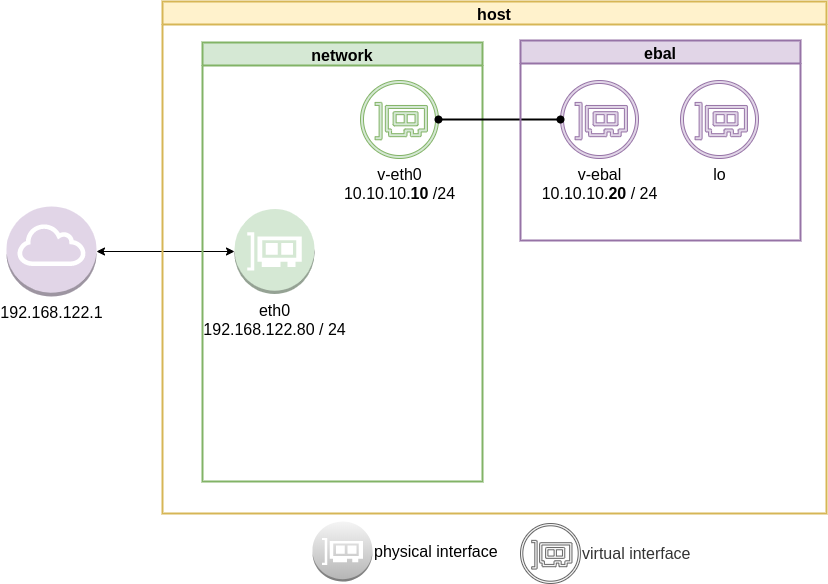
End of part one.
Cloudflare has released an Argo Tunnel client named: cloudflared. It’s also a DNS over HTTPS (DoH) client and in this blog post, I will describe how to use cloudflared with LibreDNS, a public encrypted DNS service that people can use to maintain the secrecy of their DNS traffic, but also circumvent censorship.
Notes based on ubuntu 20.04, as root
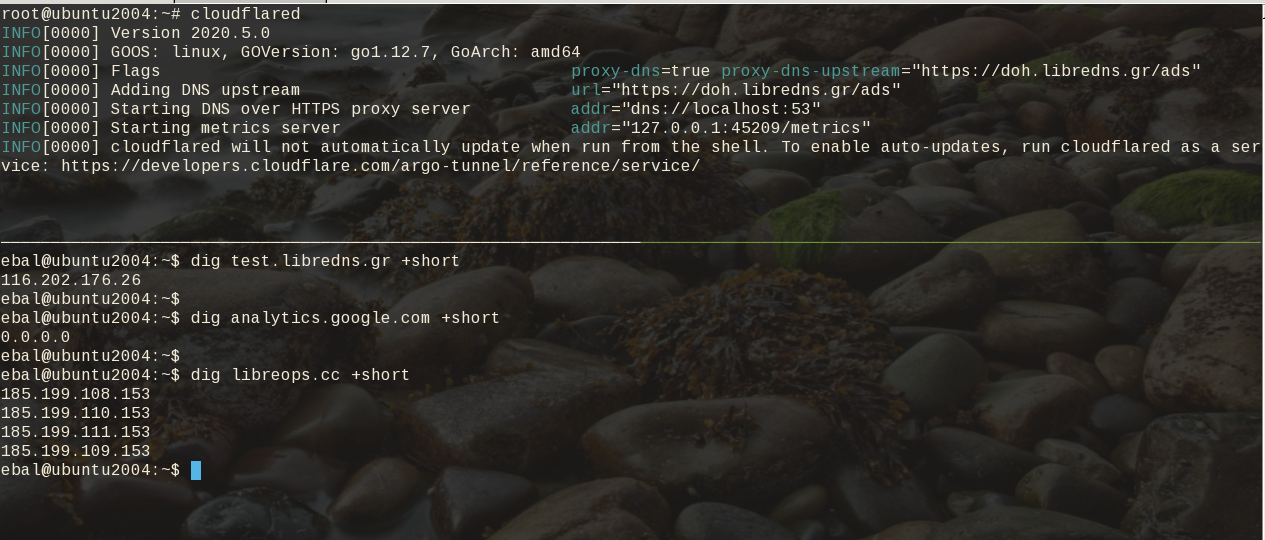
Download and install latest stable version
curl -sLO https://bin.equinox.io/c/VdrWdbjqyF/cloudflared-stable-linux-amd64.tgz
tar xf cloudflared-stable-linux-amd64.tgz
ls -l
total 61160
-rwxr-xr-x 1 root root 43782944 May 6 03:45 cloudflared
-rw-r--r-- 1 root root 18839814 May 6 19:42 cloudflared-stable-linux-amd64.tgz
mv cloudflared /usr/local/bin/
check version
# cloudflared --version
cloudflared version 2020.5.0 (built 2020-05-06-0335 UTC)
doh support
# cloudflared proxy-dns --help
NAME:
cloudflared proxy-dns - Run a DNS over HTTPS proxy server.
USAGE:
cloudflared proxy-dns [command options]
LibreDNS Endpoints
LibreDNS has two endpoints:
- dns-query
- ads
The latest blocks trackers/ads etc.
standalone
We can use cloudflared as standalone for testing, here is on a non standard TCP port:
cloudflared proxy-dns --upstream https://doh.libredns.gr/ads --port 5454
INFO[0000] Adding DNS upstream url="https://doh.libredns.gr/ads"
INFO[0000] Starting DNS over HTTPS proxy server addr="dns://localhost:5454"
INFO[0000] Starting metrics server addr="127.0.0.1:41717/metrics"Testing ads endpoint
$ dig @127.0.0.1 -p 5454 +short analytics.google.com
0.0.0.0
$ dig @127.0.0.1 -p 5454 +short google.com
216.58.210.14
$ dig @127.0.0.1 -p 5454 +short test.libredns.gr
116.202.176.26
conf
We have verified that cloudflared works with libredns, so let us create a configuration file.
By default, cloudflared is trying to find one of the below files (replace root with your user):
- /root/.cloudflared/config.yaml
- /root/.cloudflared/config.yml
- /root/.cloudflare-warp/config.yaml
- /root/cloudflare-warp/config.yaml
- /root/.cloudflare-warp/config.yml
- /root/cloudflare-warp/config.yml
- /usr/local/etc/cloudflared/config.yml
The most promising file is:
- /usr/local/etc/cloudflared/config.yml
Create the configuration file
mkdir -pv /usr/local/etc/cloudflared
cat > /usr/local/etc/cloudflared/config.yml << EOF
proxy-dns: true
proxy-dns-upstream:
- https://doh.libredns.gr/dns-query
EOF
or for ads endpoint
mkdir -pv /usr/local/etc/cloudflared
cat > /usr/local/etc/cloudflared/config.yml << EOF
proxy-dns: true
proxy-dns-upstream:
- https://doh.libredns.gr/ads
EOF
Testing
# cloudflared
INFO[0000] Version 2020.5.0
INFO[0000] GOOS: linux, GOVersion: go1.12.7, GoArch: amd64
INFO[0000] Flags proxy-dns=true proxy-dns-upstream="https://doh.libredns.gr/ads"
INFO[0000] Adding DNS upstream url="https://doh.libredns.gr/ads"
INFO[0000] Starting DNS over HTTPS proxy server addr="dns://localhost:53"
INFO[0000] Starting metrics server addr="127.0.0.1:33519/metrics"
INFO[0000] cloudflared will not automatically update when run from the shell. To enable auto-updates, run cloudflared as a service: https://developers.cloudflare.com/argo-tunnel/reference/service/
$ dig test.libredns.gr +short
116.202.176.26
Service
if you are a use of Argo Tunnel and you have a cloudflare account, then you login and get your cert.pem key. Then (and only then) you can install cloudflared as a service by:
cloudflared service installand you can use /etc/cloudflared or /usr/local/etc/cloudflared/ and must have two files:
- cert.pem and
- config.yml (the above file)
That’s it !
GitLab is a truly wonderful devops platform. It has a complete CI/CD toolchain, it’s opensource (GitLab Community Edition) and it can also be self-hosted. One of its greatest feature are the GitLab Runner that are used in the CI/CD pipelines.
The GitLab Runner is also an opensource project written in Go and handles CI jobs of a pipeline. GitLab Runner implements Executors to run the continuous integration builds for different scenarios and the most used of them is the docker executor, although nowadays most of sysadmins are migrating to kubernetes executors.
I have a few personal projects in GitLab under https://gitlab.com/ebal but I would like to run GitLab Runner local on my system for testing purposes. GitLab Runner has to register to a GitLab instance, but I do not want to install the entire GitLab application. I want to use the docker executor and run my CI tests local.
Here are my notes on how to run GitLab Runner with the docker executor. No root access needed as long as your user is in the docker group. To give a sense of what this blog post is, the below image will act as reference.
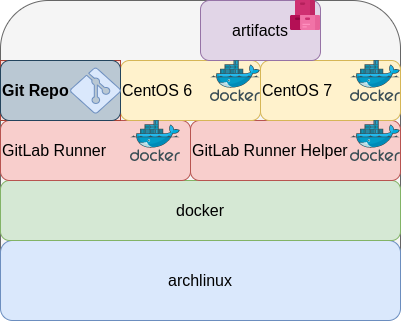
GitLab Runner
The docker executor comes in two flavors:
- alpine
- ubuntu
In this blog post, I will use the ubuntu flavor.
Get the latest ubuntu docker image
docker pull gitlab/gitlab-runner:ubuntuVerify
$ docker run --rm -ti gitlab/gitlab-runner:ubuntu --version
Version: 12.10.1
Git revision: ce065b93
Git branch: 12-10-stable
GO version: go1.13.8
Built: 2020-04-22T21:29:52+0000
OS/Arch: linux/amd64
exec help
We are going to use the exec command to spin up the docker executor. With exec we will not need to register with a token.
$ docker run --rm -ti gitlab/gitlab-runner:ubuntu exec --help
Runtime platform arch=amd64 os=linux pid=6 revision=ce065b93 version=12.10.1
NAME:
gitlab-runner exec - execute a build locally
USAGE:
gitlab-runner exec command [command options] [arguments...]
COMMANDS:
shell use shell executor
ssh use ssh executor
virtualbox use virtualbox executor
custom use custom executor
docker use docker executor
Runner
5 minutes ago
# Run your CI test with GitLab-Runner on your system
GitLab parallels use parallels executor
OPTIONS:
--help, -h show help
Git Repo - tmux
Now we need to download the git repo, we would like to test. Inside the repo, a .gitlab-ci.yml file should exist. The gitlab-ci file describes the CI pipeline, with all the stages and jobs. In this blog post, I will use a simple repo that builds the latest version of tmux for centos6 & centos7.
git clone https://gitlab.com/rpmbased/tmux.git
cd tmux
Docker In Docker
The docker executor will spawn the GitLab Runner. GitLab Runner needs to communicate with our local docker service to spawn the CentOS docker image and to run the CI job.
So we need to pass the docker socket from our local docker service to GitLab Runner docker container.
To test dind (docker-in-docker) we can try one of the below commands:
docker run --rm -ti
-v /var/run/docker.sock:/var/run/docker.sock
docker:latest sh
or
docker run --rm -ti
-v /var/run/docker.sock:/var/run/docker.sock
ubuntu:20.04 bash
Limitations
There are some limitations of gitlab-runner exec.
We can not run stages and we can not download artifacts.
- stages no
- artifacts no
Jobs
So we have to adapt. As we can not run stages, we will tell gitlab-runner exec to run one specific job.
In the tmux repo, the build-centos-6 is the build job for centos6 and the build-centos-7 for centos7.
Artifacts
GitLab Runner will use the /builds as the build directory. We need to mount this directory as read-write to a local directory to get the artifact.
mkdir -pv artifacts/The docker executor has many docker options, there are options to setup a different cache directory. To see all the docker options type:
$ docker run --rm -ti gitlab/gitlab-runner:ubuntu exec docker --help | grep dockerBash Script
We can put everything from above to a bash script. The bash script will mount our current git project directory to the gitlab-runner, then with the help of dind it will spin up the centos docker container, passing our code and gitlab-ci file, run the CI job and then save the artifacts under /builds.
#!/bin/bash
# This will be the directory to save our artifacts
rm -rf artifacts
mkdir -p artifacts
# JOB="build-centos-6"
JOB="build-centos-7"
DOCKER_SOCKET="/var/run/docker.sock"
docker run --rm \
-v "$DOCKER_SOCKET":"$DOCKER_SOCKET" \
-v "$PWD":"$PWD" \
--workdir "$PWD" \
gitlab/gitlab-runner:ubuntu \
exec docker \
--docker-volumes="$PWD/artifacts":/builds:rw \
$JOB
That’s it.
You can try with your own gitlab repos, but dont forget to edit the gitlab-ci file accordingly, if needed.
Full example output
Last, but not least, here is the entire walkthrough
ebal@myhomepc:tmux(master)$ git remote -v
oring git@gitlab.com:rpmbased/tmux.git (fetch)
oring git@gitlab.com:rpmbased/tmux.git (push)
$ ./gitlab.run.sh
Runtime platform arch=amd64 os=linux pid=6 revision=ce065b93 version=12.10.1
Running with gitlab-runner 12.10.1 (ce065b93)
Preparing the "docker" executor
Using Docker executor with image centos:6 ...
Pulling docker image centos:6 ...
Using docker image sha256:d0957ffdf8a2ea8c8925903862b65a1b6850dbb019f88d45e927d3d5a3fa0c31 for centos:6 ...
Preparing environment
Running on runner--project-0-concurrent-0 via 42b751e35d01...
Getting source from Git repository
Fetching changes...
Initialized empty Git repository in /builds/0/project-0/.git/
Created fresh repository.
From /home/ebal/gitlab-runner/tmux
* [new branch] master -> origin/master
Checking out 6bb70469 as master...
Skipping Git submodules setup
Restoring cache
Downloading artifacts
Running before_script and script
$ export -p NAME=tmux
$ export -p VERSION=$(awk '/^Version/ {print $NF}' tmux.spec)
$ mkdir -p rpmbuild/{BUILD,RPMS,SOURCES,SPECS,SRPMS}
$ yum -y update &> /dev/null
$ yum -y install rpm-build curl gcc make automake autoconf pkg-config &> /dev/null
$ yum -y install libevent2-devel ncurses-devel &> /dev/null
$ cp $NAME.spec rpmbuild/SPECS/$NAME.spec
$ curl -sLo rpmbuild/SOURCES/$NAME-$VERSION.tar.gz https://github.com/tmux/$NAME/releases/download/$VERSION/$NAME-$VERSION.tar.gz
$ curl -sLo rpmbuild/SOURCES/bash-it.completion.bash https://raw.githubusercontent.com/Bash-it/bash-it/master/completion/available/bash-it.completion.bash
$ rpmbuild --define "_topdir ${PWD}/rpmbuild/" --clean -ba rpmbuild/SPECS/$NAME.spec &> /dev/null
$ cp rpmbuild/RPMS/x86_64/$NAME*.x86_64.rpm $CI_PROJECT_DIR/
Running after_script
Saving cache
Uploading artifacts for successful job
Job succeeded
artifacts
and here is the tmux-3.1-1.el6.x86_64.rpm
$ ls -l artifacts/0/project-0
total 368
-rw-rw-rw- 1 root root 374 Apr 27 09:13 README.md
drwxr-xr-x 1 root root 70 Apr 27 09:17 rpmbuild
-rw-r--r-- 1 root root 365836 Apr 27 09:17 tmux-3.1-1.el6.x86_64.rpm
-rw-rw-rw- 1 root root 1115 Apr 27 09:13 tmux.spec
docker processes
if we run docker ps -a from another terminal, we see something like this:
$ docker ps -a
CONTAINER ID IMAGE COMMAND CREATED STATUS PORTS NAMES
b5333a7281ac d0957ffdf8a2 "sh -c 'if [ -x /usr…" 3 minutes ago Up 3 minutes runner--project-0-concurrent-0-e6ee009d5aa2c136-build-4
70491d10348f b6b00e0f09b9 "gitlab-runner-build" 3 minutes ago Exited (0) 3 minutes ago runner--project-0-concurrent-0-e6ee009d5aa2c136-predefined-3
7be453e5cd22 b6b00e0f09b9 "gitlab-runner-build" 4 minutes ago Exited (0) 4 minutes ago runner--project-0-concurrent-0-e6ee009d5aa2c136-predefined-2
1046287fba5d b6b00e0f09b9 "gitlab-runner-build" 4 minutes ago Exited (0) 4 minutes ago runner--project-0-concurrent-0-e6ee009d5aa2c136-predefined-1
f1ebc99ce773 b6b00e0f09b9 "gitlab-runner-build" 4 minutes ago Exited (0) 4 minutes ago runner--project-0-concurrent-0-e6ee009d5aa2c136-predefined-0
42b751e35d01 gitlab/gitlab-runner:ubuntu "/usr/bin/dumb-init …" 4 minutes ago Up 4 minutes vigorous_goldstineServer Edition
disclaimer: at this moment there is not an “official” server version of an 20.04 LTS available, so we we will use the development 20.04 release.
Maintenance
If this is a production server, do not forget to inform customers/users/clients that this machine is under maintenance before you start.
backup
When was the last time you took a backup?
Now is a good time.
Try to verify your backup otherwise do not proceed.
Update you current system
Before continue with the dist upgrade to 20.04 LTS, we need to update & upgrade our current LTS version.
Login to your system:
~> ssh ubuntu1804
apt update
apt -y upgrade
reboot is necessary.
update
root@ubuntu:~# apt update
Hit:1 http://gr.archive.ubuntu.com/ubuntu bionic InRelease
Hit:2 http://gr.archive.ubuntu.com/ubuntu bionic-updates InRelease
Hit:3 http://gr.archive.ubuntu.com/ubuntu bionic-backports InRelease
Hit:4 http://gr.archive.ubuntu.com/ubuntu bionic-security InRelease
Reading package lists... Done
Building dependency tree
Reading state information... Done
51 packages can be upgraded. Run 'apt list --upgradable' to see them.
upgrade
# apt -y upgrade
Reading package lists... Done
Building dependency tree
Reading state information... Done
Calculating upgrade... Done
The following packages will be upgraded:
bsdutils distro-info-data dmidecode fdisk grub-common grub-pc grub-pc-bin grub2-common landscape-common libblkid1 libfdisk1 libmount1 libnss-systemd
libpam-systemd libsmartcols1 libsystemd0 libudev1 libuuid1 linux-firmware mount open-vm-tools python3-update-manager sosreport systemd systemd-sysv udev
unattended-upgrades update-manager-core util-linux uuid-runtime
51 upgraded, 0 newly installed, 0 to remove and 0 not upgraded.
Need to get 85.6 MB of archives.
After this operation, 751 kB of additional disk space will be used.
Get:1 http://gr.archive.ubuntu.com/ubuntu bionic-updates/main amd64 bsdutils amd64 1:2.31.1-0.4ubuntu3.6 [60.3 kB]
...
reboot
# rebootDo release upgrade
root@ubuntu:~# which do-release-upgrade
/usr/bin/do-release-upgrade
help
do-release-upgrade --helproot@ubuntu:~# do-release-upgrade --help
Usage: do-release-upgrade [options]
Options:
-h, --help show this help message and exit
-V, --version Show version and exit
-d, --devel-release If using the latest supported release, upgrade to the
development release
--data-dir=DATA_DIR Directory that contains the data files
-p, --proposed Try upgrading to the latest release using the upgrader
from $distro-proposed
-m MODE, --mode=MODE Run in a special upgrade mode. Currently 'desktop' for
regular upgrades of a desktop system and 'server' for
server systems are supported.
-f FRONTEND, --frontend=FRONTEND
Run the specified frontend
-c, --check-dist-upgrade-only
Check only if a new distribution release is available
and report the result via the exit code
--allow-third-party Try the upgrade with third party mirrors and
repositories enabled instead of commenting them out.
-q, --quiet
do-release-upgrade
# do-release-upgrade -m serverroot@ubuntu:~# do-release-upgrade -m server
Checking for a new Ubuntu release
There is no development version of an LTS available.
To upgrade to the latest non-LTS develoment release
set Prompt=normal in /etc/update-manager/release-upgrades.
server
do-release-upgrade -m server -droot@ubuntu:~# do-release-upgrade -m server -d
Checking for a new Ubuntu release
Get:1 Upgrade tool signature [1,554 B]
Get:2 Upgrade tool [1,344 kB]
Fetched 1,346 kB in 0s (0 B/s)
authenticate 'focal.tar.gz' against 'focal.tar.gz.gpg'
extracting 'focal.tar.gz'
at this moment, we will switch to a gnu/screen session
Reading cache
Checking package manager
Continue running under SSH?
This session appears to be running under ssh. It is not recommended
to perform a upgrade over ssh currently because in case of failure it
is harder to recover.
If you continue, an additional ssh daemon will be started at port
'1022'.
Do you want to continue?
Continue [yN]
Press: y
Starting additional sshd
To make recovery in case of failure easier, an additional sshd will
be started on port '1022'. If anything goes wrong with the running
ssh you can still connect to the additional one.
If you run a firewall, you may need to temporarily open this port. As
this is potentially dangerous it's not done automatically. You can
open the port with e.g.:
'iptables -I INPUT -p tcp --dport 1022 -j ACCEPT'
To continue please press [ENTER]
Press Enter
update repos
Reading package lists... Done
Building dependency tree
Reading state information... Done
Hit http://gr.archive.ubuntu.com/ubuntu bionic InRelease
Get:1 http://gr.archive.ubuntu.com/ubuntu bionic-updates InRelease [88.7 kB]
Get:2 http://gr.archive.ubuntu.com/ubuntu bionic-backports InRelease [74.6 kB]
Get:3 http://gr.archive.ubuntu.com/ubuntu bionic-security InRelease [88.7 kB]
Get:4 http://gr.archive.ubuntu.com/ubuntu bionic-updates/main amd64 Packages [916 kB]
Fetched 1,168 kB in 0s (0 B/s)
Reading package lists... Done
Building dependency tree
Reading state information... Done
Updating repository information
Get:1 http://gr.archive.ubuntu.com/ubuntu focal InRelease [265 kB]
...
…
...
Get:32 http://gr.archive.ubuntu.com/ubuntu focal-security/multiverse amd64 c-n-f Metadata [116 B]
Fetched 57.3 MB in 6s (1,247 kB/s)
Checking package manager
Reading package lists... Done
Building dependency tree
Reading state information... Done
Calculating the changes
Calculating the changes
Do you want to start the upgrade?
3 packages are going to be removed. 105 new packages are going to be
installed. 428 packages are going to be upgraded.
You have to download a total of 306 M. This download will take about
3 minutes with your connection.
Installing the upgrade can take several hours. Once the download has
finished, the process cannot be canceled.
Continue [yN] Details [d]
Press y
(or review by pressing d )
Fetching packages
Fetching
...
Get:3 http://gr.archive.ubuntu.com/ubuntu focal/main amd64 libcrypt1 amd64 1:4.4.10-10ubuntu4 [78.2 kB]
Get:4 http://gr.archive.ubuntu.com/ubuntu focal/main amd64 libc6 amd64 2.31-0ubuntu9 [2,713 kB]
...
services
at some point a question will pop:
- Restart services during package upgrade without asking ?
I answered Yes but you should answer this the way you prefer.
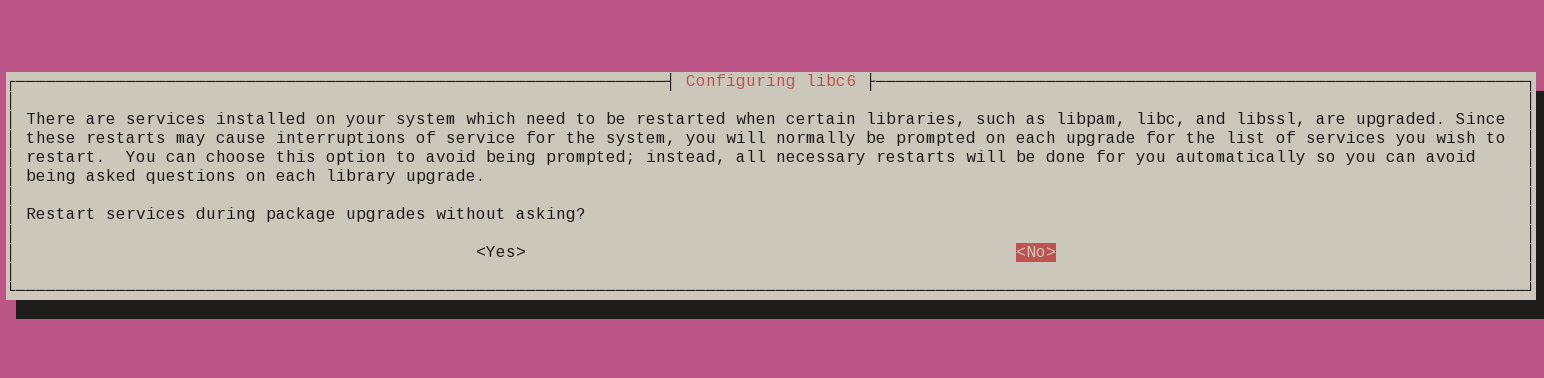
patience is a virtue
Get a coffee or tea. Read a magazine.
till you see a jumping animal.
resolved
Configuration file '/etc/systemd/resolved.conf'
==> Modified (by you or by a script) since installation.
==> Package distributor has shipped an updated version.
What would you like to do about it ? Your options are:
Y or I : install the package maintainer's version
N or O : keep your currently-installed version
D : show the differences between the versions
Z : start a shell to examine the situation
The default action is to keep your current version.
*** resolved.conf (Y/I/N/O/D/Z) [default=N] ?I answered this Y, I will change it later.
vim
same here
Configuration file '/etc/vim/vimrc'
==> Modified (by you or by a script) since installation.
==> Package distributor has shipped an updated version.
What would you like to do about it ? Your options are:
Y or I : install the package maintainer's version
N or O : keep your currently-installed version
D : show the differences between the versions
Z : start a shell to examine the situation
The default action is to keep your current version.
*** vimrc (Y/I/N/O/D/Z) [default=N] ? Y
ssh conf
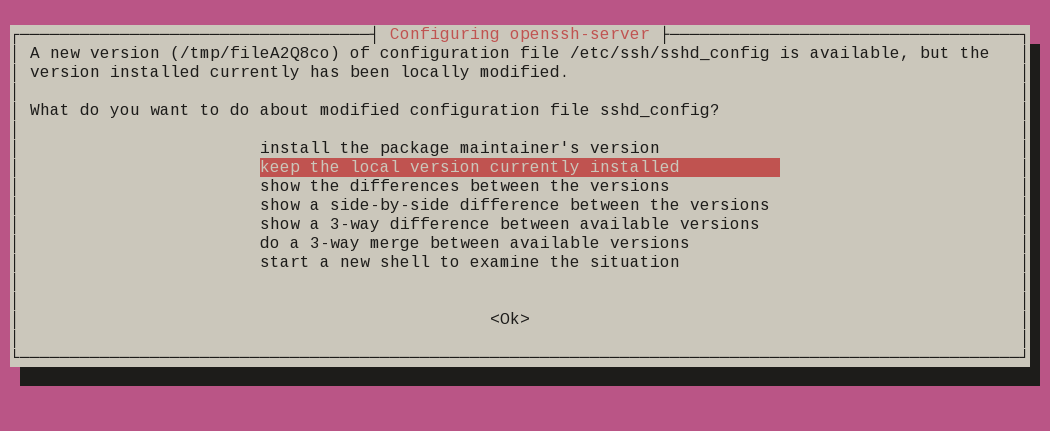
Remove obsolete packages
and finally
Progress: [ 99%]
Updating certificates in /etc/ssl/certs...
0 added, 0 removed; done.
Running hooks in /etc/ca-certificates/update.d...
done.
Processing triggers for initramfs-tools (0.136ubuntu6) ...
update-initramfs: Generating /boot/initrd.img-5.4.0-26-generic
Processing triggers for dbus (1.12.16-2ubuntu2) ...
Reading package lists... Done
Building dependency tree
Reading state information... Done
Searching for obsolete software
Reading state information... Done
Remove obsolete packages?
59 packages are going to be removed.
Continue [yN] Details [d]
Press y to continue
Restart
are you ready to restart your machine ?
System upgrade is complete.
Restart required
To finish the upgrade, a restart is required.
If you select 'y' the system will be restarted.
Continue [yN]
Press y to restart
LTS 20.04
Welcome to Ubuntu 20.04 LTS (GNU/Linux 5.4.0-26-generic x86_64)
System information as of Sun 26 Apr 2020 10:34:43 AM UTC
System load: 0.52 Processes: 135
Usage of /: 24.9% of 19.56GB Users logged in: 0
Memory usage: 3% IPv4 address for enp1s0: 192.168.122.77
Swap usage: 0%
* Ubuntu 20.04 LTS is out, raising the bar on performance, security,
and optimisation for Intel, AMD, Nvidia, ARM64 and Z15 as well as
AWS, Azure and Google Cloud.
https://ubuntu.com/blog/ubuntu-20-04-lts-arrives
0 updates can be installed immediately.
0 of these updates are security updates.
Last login: Sun Apr 26 07:50:39 2020 from 192.168.122.1
$ cat /etc/os-release
NAME="Ubuntu"
VERSION="20.04 LTS (Focal Fossa)"
ID=ubuntu
ID_LIKE=debian
PRETTY_NAME="Ubuntu 20.04 LTS"
VERSION_ID="20.04"
HOME_URL="https://www.ubuntu.com/"
SUPPORT_URL="https://help.ubuntu.com/"
BUG_REPORT_URL="https://bugs.launchpad.net/ubuntu/"
PRIVACY_POLICY_URL="https://www.ubuntu.com/legal/terms-and-policies/privacy-policy"
VERSION_CODENAME=focal
UBUNTU_CODENAME=focal
Using DNS over HTTPS aka DoH is fairly easy with the latest version of firefox. To use libredns is just a few settings in your browser, see here. In libredns’ site, there are also instructions for DNS over TLS aka DoT.
In this blog post, I am going to present how to use dnscrypt-proxy as a local dns proxy resolver using DoH the LibreDNS noAds (tracking) endpoint. With this setup, your entire operating system can use this endpoint for everything.
Disclaimer: This blog post is about dnscrypt-proxy version 2.
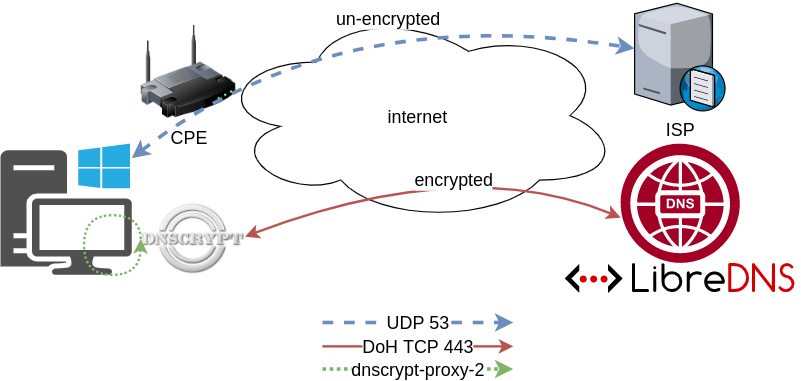
dnscrypt-proxy
dnscrypt-proxy 2 - A flexible DNS proxy, with support for modern encrypted DNS protocols such as DNSCrypt v2, DNS-over-HTTPS and Anonymized DNSCrypt.
Installation
sudo pacman -S dnscrypt-proxyVerify Package
$ pacman -Qi dnscrypt-proxy
Name : dnscrypt-proxy
Version : 2.0.39-3
Description : DNS proxy, supporting encrypted DNS protocols such as DNSCrypt v2 and DNS-over-HTTPS
Architecture : x86_64
URL : https://dnscrypt.info
Licenses : custom:ISC
Groups : None
Provides : None
Depends On : glibc
Optional Deps : python-urllib3: for generate-domains-blacklist [installed]
Required By : None
Optional For : None
Conflicts With : None
Replaces : None
Installed Size : 12.13 MiB
Packager : David Runge <dvzrv@archlinux.org>
Build Date : Sat 07 Mar 2020 08:10:14 PM EET
Install Date : Fri 20 Mar 2020 10:46:56 PM EET
Install Reason : Explicitly installed
Install Script : Yes
Validated By : SignatureDisable systemd-resolved
if necessary
$ ps -e fuwww | grep re[s]olv
systemd+ 525 0.0 0.1 30944 21804 ? Ss 10:00 0:01 /usr/lib/systemd/systemd-resolved
$ sudo systemctl stop systemd-resolved.service
$ sudo systemctl disable systemd-resolved.service
Removed /etc/systemd/system/multi-user.target.wants/systemd-resolved.service.
Removed /etc/systemd/system/dbus-org.freedesktop.resolve1.service.Configuration
It is time to configure dnscrypt-proxy to use libredns
sudo vim /etc/dnscrypt-proxy/dnscrypt-proxy.tomlIn the top of the file, there is a server_names section
server_names = ['libredns-noads']Resolv Conf
We can now change our resolv.conf to use our local IP address.
echo -e "nameserver 127.0.0.1noptions edns0 single-request-reopen" | sudo tee /etc/resolv.conf$ cat /etc/resolv.conf
nameserver 127.0.0.1
options edns0 single-request-reopenSystemd
start & enable dnscrypt service
sudo systemctl start dnscrypt-proxy.service
sudo systemctl enable dnscrypt-proxy.service$ sudo ss -lntup '( sport = :domain )'
Netid State Recv-Q Send-Q Local Address:Port Peer Address:Port Process
udp UNCONN 0 0 127.0.0.1:53 0.0.0.0:* users:(("dnscrypt-proxy",pid=55795,fd=6))
tcp LISTEN 0 4096 127.0.0.1:53 0.0.0.0:* users:(("dnscrypt-proxy",pid=55795,fd=7))Verify
$ dnscrypt-proxy -config /etc/dnscrypt-proxy/dnscrypt-proxy.toml -list
libredns-noads$ dnscrypt-proxy -config /etc/dnscrypt-proxy/dnscrypt-proxy.toml -resolve balaskas.gr
Resolving [balaskas.gr]
Domain exists: yes, 2 name servers found
Canonical name: balaskas.gr.
IP addresses: 158.255.214.14, 2a03:f80:49:158:255:214:14:80
TXT records: v=spf1 ip4:158.255.214.14/31 ip6:2a03:f80:49:158:255:214:14:0/112 -all
Resolver IP: 116.202.176.26 (libredns.gr.)Dig
asking our local dns (proxy)
dig @localhost balaskas.gr; <<>> DiG 9.16.1 <<>> @localhost balaskas.gr
; (2 servers found)
;; global options: +cmd
;; Got answer:
;; ->>HEADER<<- opcode: QUERY, status: NOERROR, id: 2449
;; flags: qr rd ra; QUERY: 1, ANSWER: 1, AUTHORITY: 0, ADDITIONAL: 1
;; OPT PSEUDOSECTION:
; EDNS: version: 0, flags:; udp: 512
;; QUESTION SECTION:
;balaskas.gr. IN A
;; ANSWER SECTION:
balaskas.gr. 7167 IN A 158.255.214.14
;; Query time: 0 msec
;; SERVER: 127.0.0.1#53(127.0.0.1)
;; WHEN: Sat Mar 21 19:48:53 EET 2020
;; MSG SIZE rcvd: 56That’s it !
Yoursystem is now using LibreDNS DoH noads endpoint.
Manual Steps
If your operating system does not yet support dnscrypt-proxy-2 then:
Latest version
You can always download the latest version from github:
To view the files
curl -sLo - $(curl -sL https://api.github.com/repos/DNSCrypt/dnscrypt-proxy/releases/latest | jq -r '.assets[].browser_download_url | select( contains("linux_x86_64"))') | tar tzf -
linux-x86_64/
linux-x86_64/dnscrypt-proxy
linux-x86_64/LICENSE
linux-x86_64/example-cloaking-rules.txt
linux-x86_64/example-dnscrypt-proxy.toml
linux-x86_64/example-blacklist.txt
linux-x86_64/example-whitelist.txt
linux-x86_64/localhost.pem
linux-x86_64/example-ip-blacklist.txt
linux-x86_64/example-forwarding-rules.txtTo extrace the files
$ curl -sLo - $(curl -sL https://api.github.com/repos/DNSCrypt/dnscrypt-proxy/releases/latest | jq -r '.assets[].browser_download_url | select( contains("linux_x86_64"))') | tar xzf -
$ ls -l linux-x86_64/
total 9932
-rwxr-xr-x 1 ebal ebal 10117120 Μαρ 21 13:56 dnscrypt-proxy
-rw-r--r-- 1 ebal ebal 897 Μαρ 21 13:50 example-blacklist.txt
-rw-r--r-- 1 ebal ebal 1277 Μαρ 21 13:50 example-cloaking-rules.txt
-rw-r--r-- 1 ebal ebal 20965 Μαρ 21 13:50 example-dnscrypt-proxy.toml
-rw-r--r-- 1 ebal ebal 970 Μαρ 21 13:50 example-forwarding-rules.txt
-rw-r--r-- 1 ebal ebal 439 Μαρ 21 13:50 example-ip-blacklist.txt
-rw-r--r-- 1 ebal ebal 743 Μαρ 21 13:50 example-whitelist.txt
-rw-r--r-- 1 ebal ebal 823 Μαρ 21 13:50 LICENSE
-rw-r--r-- 1 ebal ebal 2807 Μαρ 21 13:50 localhost.pem
$ cd linux-x86_64/Prepare the configuration
$ cp example-dnscrypt-proxy.toml dnscrypt-proxy.toml
$
$ vim dnscrypt-proxy.tomlIn the top of the file, there is a server_names section
server_names = ['libredns-noads']$ ./dnscrypt-proxy -config dnscrypt-proxy.toml --list
[2020-03-21 19:27:20] [NOTICE] dnscrypt-proxy 2.0.40
[2020-03-21 19:27:20] [NOTICE] Network connectivity detected
[2020-03-21 19:27:22] [NOTICE] Source [public-resolvers] loaded
[2020-03-21 19:27:23] [NOTICE] Source [relays] loaded
libredns-noadsRun as root
$ sudo ./dnscrypt-proxy -config ./dnscrypt-proxy.toml
[sudo] password for ebal: *******
[2020-03-21 20:11:04] [NOTICE] dnscrypt-proxy 2.0.40
[2020-03-21 20:11:04] [NOTICE] Network connectivity detected
[2020-03-21 20:11:04] [NOTICE] Source [public-resolvers] loaded
[2020-03-21 20:11:04] [NOTICE] Source [relays] loaded
[2020-03-21 20:11:04] [NOTICE] Firefox workaround initialized
[2020-03-21 20:11:04] [NOTICE] Now listening to 127.0.0.1:53 [UDP]
[2020-03-21 20:11:04] [NOTICE] Now listening to 127.0.0.1:53 [TCP]
[2020-03-21 20:11:04] [NOTICE] [libredns-noads] OK (DoH) - rtt: 65ms
[2020-03-21 20:11:04] [NOTICE] Server with the lowest initial latency: libredns-noads (rtt: 65ms)
[2020-03-21 20:11:04] [NOTICE] dnscrypt-proxy is ready - live servers: 1Check DNS
Interesting enough, first time is 250ms , second time is zero!
$ dig libredns.gr
; <<>> DiG 9.11.3-1ubuntu1.11-Ubuntu <<>> libredns.gr
;; global options: +cmd
;; Got answer:
;; ->>HEADER<<- opcode: QUERY, status: NOERROR, id: 53609
;; flags: qr rd ra; QUERY: 1, ANSWER: 2, AUTHORITY: 0, ADDITIONAL: 1
;; OPT PSEUDOSECTION:
; EDNS: version: 0, flags:; udp: 512
;; QUESTION SECTION:
;libredns.gr. IN A
;; ANSWER SECTION:
libredns.gr. 2399 IN A 116.202.176.26
;; Query time: 295 msec
;; SERVER: 127.0.0.1#53(127.0.0.1)
;; WHEN: Sat Mar 21 20:12:52 EET 2020
;; MSG SIZE rcvd: 72
$ dig libredns.gr
; <<>> DiG 9.11.3-1ubuntu1.11-Ubuntu <<>> libredns.gr
;; global options: +cmd
;; Got answer:
;; ->>HEADER<<- opcode: QUERY, status: NOERROR, id: 31159
;; flags: qr rd ra; QUERY: 1, ANSWER: 2, AUTHORITY: 0, ADDITIONAL: 1
;; OPT PSEUDOSECTION:
; EDNS: version: 0, flags:; udp: 512
;; QUESTION SECTION:
;libredns.gr. IN A
;; ANSWER SECTION:
libredns.gr. 2395 IN A 116.202.176.26
;; Query time: 0 msec
;; SERVER: 127.0.0.1#53(127.0.0.1)
;; WHEN: Sat Mar 21 20:12:56 EET 2020
;; MSG SIZE rcvd: 72That’s it
almost three (3) years ago I wrote an article about the Tools I use daily. But for the last 18 months (or so), I am partial using windows 10 due to my new job role, thus I would like to write an updated version on that article.
I’ ll try to use the same structure for comparison as the previous article, keep in mind this a nine to five setup (work related). So here it goes.

NOTICE beer is just for decor ;)
Operating System
I use Win10 as my primary operating system in my worklaptop. I have a couple of impediments that can not work on a linux distribution but I am not going to bother you with them (it’s webex and some internal internet-explorer only sites).
We used to use webex as our primary communication tool. We are sharing our screen and have our video camera on, so that everybody can see each other.Working with remote teams, it’s kind of nice to see the faces of your coworkers. A lot of meetings are integrated with the company’s outlook. I use OWA (webmail) as an alternative but in fact it is still difficult to use both of them with a linux desktop.
We successful switched to slack for text communications, video calls and screen sharing. This choice gave us a boost in productivity as we are now daily using slack calls to align with each other. Although still webex is in the mix. Company is now using a newer webex version that works even better with browser support so that is a plus. It’s not always easy to get everybody with a webex license but as long as we are using slack it is okay. Only problem with slack in linux is when working with multiple monitors, you can not choose which monitor to share.
I have considered to use a VM (virtual machine) but a win10 vm needs more than 4G of RAM and a couple of CPUs just to boot up. In that case, it means that I have to reduce my work laptop resources for half the day, every day. So for the time being I am staying with Win10 as the primary operating system. I have to use the winVM for some other internal works but it is limited time.
Desktop
Default Win10 desktop
I daily use these OpenSource Tools:
- AutoHotkey for keyboard shortcut (I like switching languages by pressing capslock)
- Ditto as clipboard manager
- Greenshot for screenshot tool
and from time to time, I also use:
- X-Mouse Controls (window focus with mouse)
- Always on Top to Keep Any Window Visible Always
- Plumb a Tiling Window Manager
except plumb, everything else is opensource!
So I am trying to have the same user desktop experience as in my Linux desktop, like my language swith is capslock (authotkey), I dont even think about it.
Disk / Filesystem
Default Win10 filesystem with bitlocker. Every HW change will lock the entire system. In the past this happened twice with a windows firmware device upgrade. Twice!
Dropbox as a cloud sync software, with EncFSMP partition and syncthing for secure personal syncing files.
(same setup as linux, except bitlocker is luks)
OWA for calendar purposes and … still Thunderbird for primary reading mails.
Thunderbird 68.6.0 AddOns:
- TbSync
- Provider for CalDAV & CardDAV
- ExQuilla for Exchange
- CompactHeader
- Toggle Headers
- ConfigDate
- Duplicate Contacts Manager
- Remove Duplicates
- Lightning
- Expression Search / GMailUI
- Mail Redirect
- Markdown Here
- Open With
(same setup as linux)
Shell
Windows Subsystem for Linux aka WSL … waiting for the official WSLv2 ! This is a huge HUGE upgrade for windows. I have setup an Arch Linux WSL environment to continue work on a linux environment, I mean bash. I use my WSL archlinux as a jumphost to my VMs.
Terminal Emulator
- Mintty The best terminal emulator for WSL. Small, not to fancy, just works, beautiful, love it.
Editor
Using Visual Studio Code for scripting. vim within WSL and notepad for temporary text notes. I have switched to Boostnote for markdown and as my primary note editor.
(same setup as linux)
Browser
Multiple Instances of Firefox, Chromium, Tor Browser and brave
Primary Browser: Firefox
Primary Private Browsing: Brave
(same setup as linux)
Communication
I use mostly Slack and Signal Desktop. We are using webex but I prefer Zoom. Riot/Matrix for decentralized groups and IRC bridge. To be honest, I also use Viber & messanger (only through webbrowser).
(same setup as linux - minus the Viber client)
Media
VLC for windows, what else ? Also GIMP for image editing. I have switched to Spotify for music and draw io for diagrams. Last, I use CPod for podcasts. Netflix (sometimes).
(same setup as linux)
In conclusion
I have switched to a majority of electron applications. I use the same applications on my Linux boxes. Encrypted notes on boostnote, synced over syncthing. Same browsers, same bash/shell, the only thing I dont have on my linux boxes are webex and outlook. Consider everything else, I think it is a decent setup across every distro.
Thanks for reading my post.
restic is a fast, secure & efficient backup program.
I wanted to test restic for some time now. It is a go backup solution, I would say similar to rclone but it has a unique/different design. I prefer having an isolated clean environment when testing software, so I usually go with a VΜ. For this case, I installed elementary OS v5.1, an ubuntu LTS based distro focus on user experience. As backup storage solution, I used MinIO an S3 compatible object storage on the same VM. So here are my notes on restic and in the end of this article you will find how I setup minion.
Be aware this is a technical post!
restic
Most probably your distro package manager has already restic in their repositories.
pacman -S restic
or
apt -y install resticdownload latest version
But just in case you want to install the latest binary version, you can use this command
curl -sLo - $(curl -sL https://api.github.com/repos/restic/restic/releases/latest | jq -r '.assets[].browser_download_url | select( contains("linux_amd64"))') \
| bunzip2 - | sudo tee /usr/local/bin/restic > /dev/null
sudo chmod +x /usr/local/bin/resticor if you are already root
curl -sLo - $(curl -sL https://api.github.com/repos/restic/restic/releases/latest | jq -r '.assets[].browser_download_url | select( contains("linux_amd64"))') \
| bunzip2 - > /usr/local/bin/restic
chmod +x /usr/local/bin/resticwe can see the latest version
$ restic version
restic 0.9.6 compiled with go1.13.4 on linux/amd64autocompletion
Enable autocompletion
sudo restic generate --bash-completion /etc/bash_completion.d/resticrestart your shell.
Prepare your repo
We need to prepare our destination repository. This is our backup endpoint. restic can save multiple snapshots for multiple hosts on the same endpoint (repo).
Apart from the files stored within the keys directory, all files are encrypted with AES-256 in counter mode (CTR). The integrity of the encrypted data is secured by a Poly1305-AES message authentication code (sometimes also referred to as a “signature”).
To access a restic repo, we need a key. We will use this key as password (or passphrase) and it is really important NOT to lose this key.
For automated backups (or scripts) we can use the environmental variables of our SHELL to export the password. It is best to export the password through a script or even better through a password file.
export -p RESTIC_PASSWORD=<our key>
or
export -p RESTIC_PASSWORD_FILE=<full path of 0400 file>eg.
export -p RESTIC_PASSWORD=55C9225pXNK3s3f7624unWe can also declare the restic repository through an environmental variable
export -p RESTIC_REPOSITORY=<our repo>Local Repo
An example of local backup repo should be something like this:
$ cat restic.local.conf
export -p RESTIC_PASSWORD=55C9225pXNK3s3f7624un
export -p RESTIC_REPOSITORY="/mnt/backup/"minio S3
We are going to use minio as an S3 object storage, so we need to export the Access & Sercet Key in a similar way as for amazon S3.
AccessKey <~> AWS_ACCESS_KEY_ID
SecretKey <~> AWS_SECRET_ACCESS_KEYexport -p AWS_ACCESS_KEY_ID=minioadmin
export -p AWS_SECRET_ACCESS_KEY=minioadminThe S3 endpoint is http://localhost:9000/demo so a full example should be:
$ cat restic.S3.conf
export -p AWS_ACCESS_KEY_ID=minioadmin
export -p AWS_SECRET_ACCESS_KEY=minioadmin
export -p RESTIC_PASSWORD=55C9225pXNK3s3f7624un
export -p RESTIC_REPOSITORY="s3:http://localhost:9000/demo"source the config file into your shell:
source restic.S3.confInitialize Repo
We are ready to initialise the remote repo
$ restic init
created restic repository f968b51633 at s3:http://localhost:9000/demo
Please note that knowledge of your password is required to access
the repository. Losing your password means that your data is
irrecoverably lost.Be Careful if you asked to type a password, that means that you did not use a shell environmental variable to export a password. That is fine, but only if that was your purpose. Then you will see something like that:
$ restic init
enter password for new repository: <type your password here>
enter password again: <type your password here, again>
created restic repository ea97171d56 at s3:http://localhost:9000/demo
Please note that knowledge of your password is required to access
the repository. Losing your password means that your data is
irrecoverably lost.
enter password for new repository:
enter password again:
created restic repository ea97171d56 at s3:http://localhost:9000/demo
Please note that knowledge of your password is required to access
the repository. Losing your password means that your data is
irrecoverably lost.backup
We are ready to take our first snapshot.
$ restic -v backup /home/ebal/
open repository
repository c8d9898b opened successfully, password is correct
created new cache in /home/ebal/.cache/restic
lock repository
load index files
start scan on [/home/ebal/]
start backup on [/home/ebal/]
scan finished in 0.567s: 2295 files, 307.823 MiB
Files: 2295 new, 0 changed, 0 unmodified
Dirs: 1 new, 0 changed, 0 unmodified
Data Blobs: 2383 new
Tree Blobs: 2 new
Added to the repo: 263.685 MiB
processed 2295 files, 307.823 MiB in 0:28
snapshot 33e8ae0d savedYou can exclude or include files with restic, but I will not get into this right now.
For more info, read Restic Documentation
standard input
restic can also take for backup:
mysqldump --all-databases -uroot -ppassword | xz - | restic --stdin --stdin-filename mysqldump.sql.bz2Check
$ restic -v check
using temporary cache in /tmp/restic-check-cache-528400534
repository c8d9898b opened successfully, password is correct
created new cache in /tmp/restic-check-cache-528400534
create exclusive lock for repository
load indexes
check all packs
check snapshots, trees and blobs
no errors were foundTake another snapshot
$ restic -v backup /home/ebal/ --one-file-system --cleanup-cache
open repository
repository c8d9898b opened successfully, password is correct
lock repository
load index files
using parent snapshot 33e8ae0d
start scan on [/home/ebal/]
start backup on [/home/ebal/]
scan finished in 0.389s: 2295 files, 307.824 MiB
Files: 0 new, 4 changed, 2291 unmodified
Dirs: 0 new, 1 changed, 0 unmodified
Data Blobs: 4 new
Tree Blobs: 2 new
Added to the repo: 154.549 KiB
processed 2295 files, 307.824 MiB in 0:01
snapshot 280468f6 savedList snapshots
$ restic -v snapshots
repository c8d9898b opened successfully, password is correct
ID Time Host Tags Paths
-----------------------------------------------------------------
6988dda7 2020-03-14 23:32:55 elementary /etc
33e8ae0d 2020-03-15 21:05:55 elementary /home/ebal
280468f6 2020-03-15 21:08:38 elementary /home/ebal
-----------------------------------------------------------------
3 snapshotsRemove snapshot
as you can see, I had one more snapshot before my home dir and I want to remove it
$ restic -v forget 6988dda7
repository c8d9898b opened successfully, password is correct
removed snapshot 6988dda7list again
$ restic -v snapshots
repository c8d9898b opened successfully, password is correct
ID Time Host Tags Paths
-----------------------------------------------------------------
33e8ae0d 2020-03-15 21:05:55 elementary /home/ebal
280468f6 2020-03-15 21:08:38 elementary /home/ebal
-----------------------------------------------------------------
2 snapshotsCompare snapshots
$ restic -v diff 33e8ae0d 280468f6
repository c8d9898b opened successfully, password is correct
comparing snapshot 33e8ae0d to 280468f6:
M /home/ebal/.config/dconf/user
M /home/ebal/.mozilla/firefox/pw9z9f9z.default-release/SiteSecurityServiceState.txt
M /home/ebal/.mozilla/firefox/pw9z9f9z.default-release/datareporting/aborted-session-ping
M /home/ebal/.mozilla/firefox/pw9z9f9z.default-release/storage/default/moz-extension+++62b23386-279d-4791-8ae7-66ab3d69d07d^userContextId=4294967295/idb/3647222921wleabcEoxlt-eengsairo.sqlite
Files: 0 new, 0 removed, 4 changed
Dirs: 0 new, 0 removed
Others: 0 new, 0 removed
Data Blobs: 4 new, 4 removed
Tree Blobs: 14 new, 14 removed
Added: 199.385 KiB
Removed: 197.990 KiBMount a snapshot
$ mkdir -p backup
$ restic -v mount backup/
repository c8d9898b opened successfully, password is correct
Now serving the repository at backup/
When finished, quit with Ctrl-c or umount the mountpoint.open another terminal
$ cd backup/
$ ls -l
total 0
dr-xr-xr-x 1 ebal ebal 0 Μαρ 15 21:12 hosts
dr-xr-xr-x 1 ebal ebal 0 Μαρ 15 21:12 ids
dr-xr-xr-x 1 ebal ebal 0 Μαρ 15 21:12 snapshots
dr-xr-xr-x 1 ebal ebal 0 Μαρ 15 21:12 tags
$ ls -l hosts/
total 0
dr-xr-xr-x 1 ebal ebal 0 Μαρ 15 21:12 elementary
$ ls -l snapshots/
total 0
dr-xr-xr-x 3 ebal ebal 0 Μαρ 15 21:05 2020-03-15T21:05:55+02:00
dr-xr-xr-x 3 ebal ebal 0 Μαρ 15 21:08 2020-03-15T21:08:38+02:00
lrwxrwxrwx 1 ebal ebal 0 Μαρ 15 21:08 latest -> 2020-03-15T21:08:38+02:00
$ ls -l tags
total 0So as we can see, snapshots are based on time.
$ du -sh snapshots/*
309M snapshots/2020-03-15T21:05:55+02:00
309M snapshots/2020-03-15T21:08:38+02:00
0 snapshots/latestbe aware as far as we have mounted the restic backup, there is a lock on the repo.
Do NOT forget to close the mount point when finished.
When finished, quit with Ctrl-c or umount the mountpoint.
signal interrupt received, cleaning upCheck again
you may need to re-check to see if there is a lock on the repo
$ restic check
using temporary cache in /tmp/restic-check-cache-524606775
repository c8d9898b opened successfully, password is correct
created new cache in /tmp/restic-check-cache-524606775
create exclusive lock for repository
load indexes
check all packs
check snapshots, trees and blobs
no errors were foundRestore a snapshot
Identify which snapshot you want to restore
$ restic snapshots
repository c8d9898b opened successfully, password is correct
ID Time Host Tags Paths
-----------------------------------------------------------------
33e8ae0d 2020-03-15 21:05:55 elementary /home/ebal
280468f6 2020-03-15 21:08:38 elementary /home/ebal
-----------------------------------------------------------------
2 snapshotscreate a folder and restore the snapshot
$ mkdir -p restore
$ restic -v restore 280468f6 --target restore/
repository c8d9898b opened successfully, password is correct
restoring <Snapshot 280468f6 of [/home/ebal] at 2020-03-15 21:08:38.10445053 +0200 EET by ebal@elementary> to restore/$ ls -l restore/
total 4
drwxr-xr-x 3 ebal ebal 4096 Μαρ 14 13:56 home
$ ls -l restore/home/
total 4
drwxr-xr-x 17 ebal ebal 4096 Μαρ 15 20:13 ebal
$ du -sh restore/home/ebal/
287M restore/home/ebal/List files from snapshot
$ restic -v ls 280468f6 | head
snapshot 280468f6 of [/home/ebal] filtered by [] at 2020-03-15 21:08:38.10445053 +0200 EET):
/home
/home/ebal
/home/ebal/.ICEauthority
/home/ebal/.Xauthority
/home/ebal/.bash_history
/home/ebal/.bash_logout
/home/ebal/.bashrc
/home/ebal/.cache
/home/ebal/.cache/.notifications.sessionkeys
$ restic key list
repository ea97171d opened successfully, password is correct
ID User Host Created
------------------------------------------------
*8c112442 ebal elementary 2020-03-14 23:22:49
------------------------------------------------restic rotate snapshot policy
a few more words about forget
Forget mode has a feature of keep last TIME snapshots, where time can be
- number of snapshots
- hourly
- daily
- weekly
- monthly
- yearly
and makes restic with local feature an ideally replacement for rsnapshot!
$ restic help forget
The "forget" command removes snapshots according to a policy. Please note that
this command really only deletes the snapshot object in the repository, which
is a reference to data stored there. In order to remove this (now unreferenced)
data after 'forget' was run successfully, see the 'prune' command.
Flags:
-l, --keep-last n keep the last n snapshots
-H, --keep-hourly n keep the last n hourly snapshots
-d, --keep-daily n keep the last n daily snapshots
-w, --keep-weekly n keep the last n weekly snapshots
-m, --keep-monthly n keep the last n monthly snapshots
-y, --keep-yearly n keep the last n yearly snapshotsAppendix - minio
MinIO is a s3 compatible object storage.
install server
sudo curl -sLo /usr/local/bin/minio \
https://dl.min.io/server/minio/release/linux-amd64/minio
sudo chmod +x /usr/local/bin/minio
minio --version
minio version RELEASE.2020-03-14T02-21-58Zrun server
minio server ./dataEndpoint: http://192.168.122.31:9000 http://127.0.0.1:9000
AccessKey: minioadmin
SecretKey: minioadmin
Browser Access:
http://192.168.122.31:9000 http://127.0.0.1:9000
Command-line Access: https://docs.min.io/docs/minio-client-quickstart-guide
$ mc config host add myminio http://192.168.122.31:9000 minioadmin minioadmin
Object API (Amazon S3 compatible):
Go: https://docs.min.io/docs/golang-client-quickstart-guide
Java: https://docs.min.io/docs/java-client-quickstart-guide
Python: https://docs.min.io/docs/python-client-quickstart-guide
JavaScript: https://docs.min.io/docs/javascript-client-quickstart-guide
.NET: https://docs.min.io/docs/dotnet-client-quickstart-guide
Detected default credentials 'minioadmin:minioadmin',
please change the credentials immediately using 'MINIO_ACCESS_KEY' and 'MINIO_SECRET_KEY'browser
create demo bucket
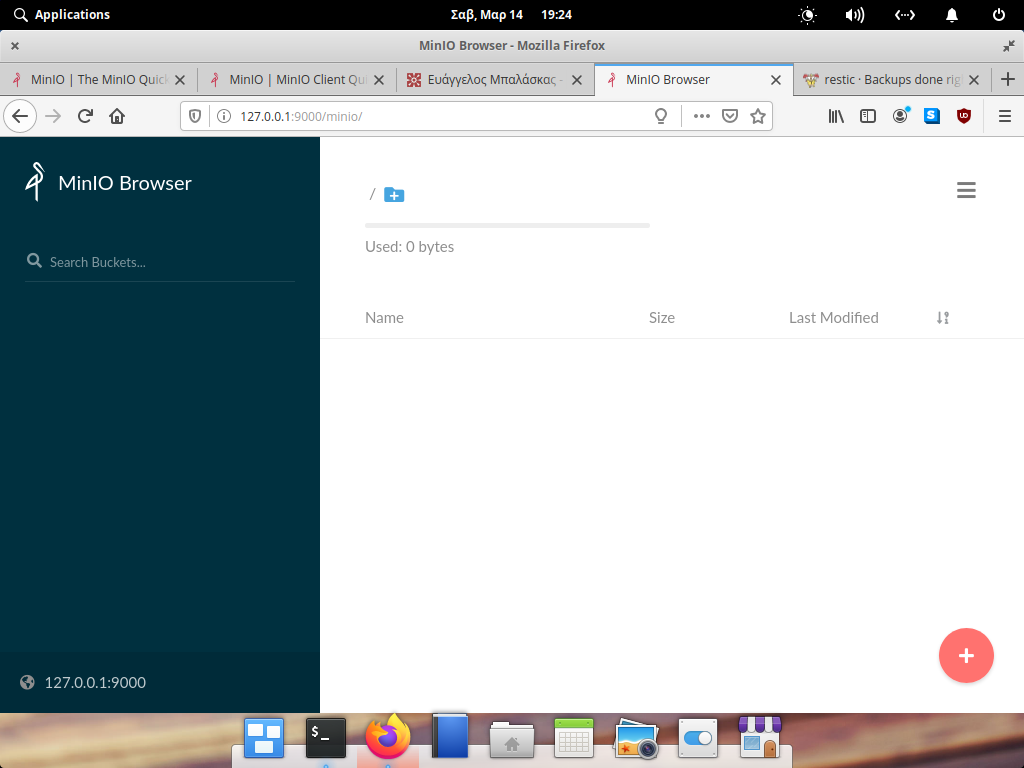
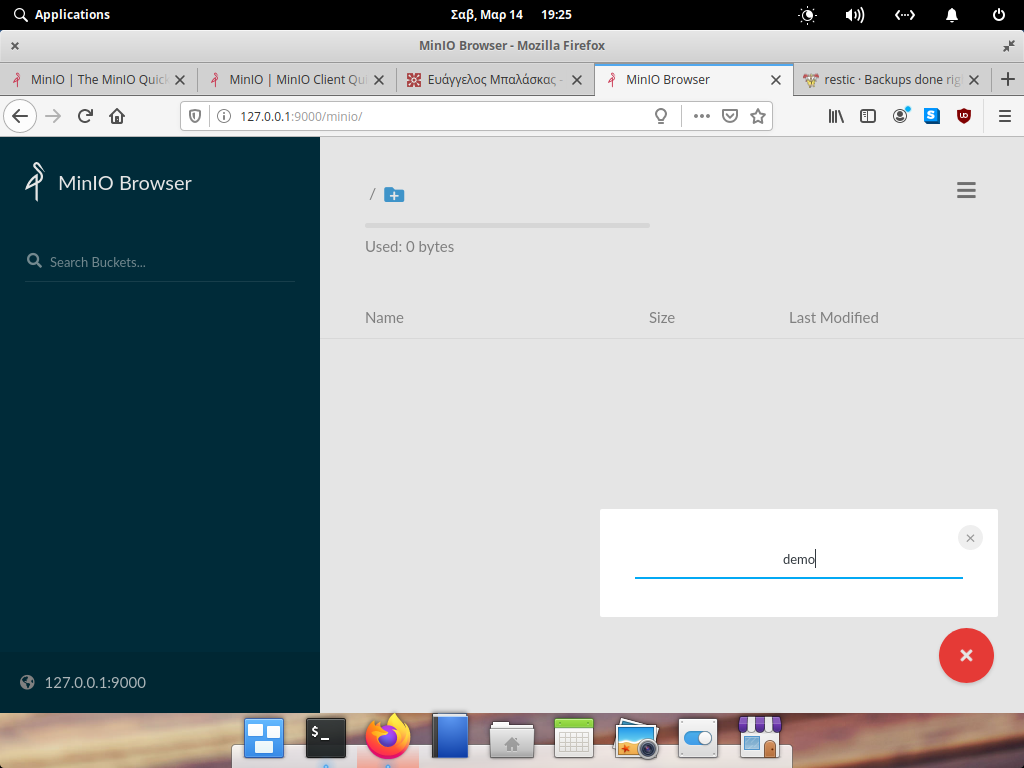
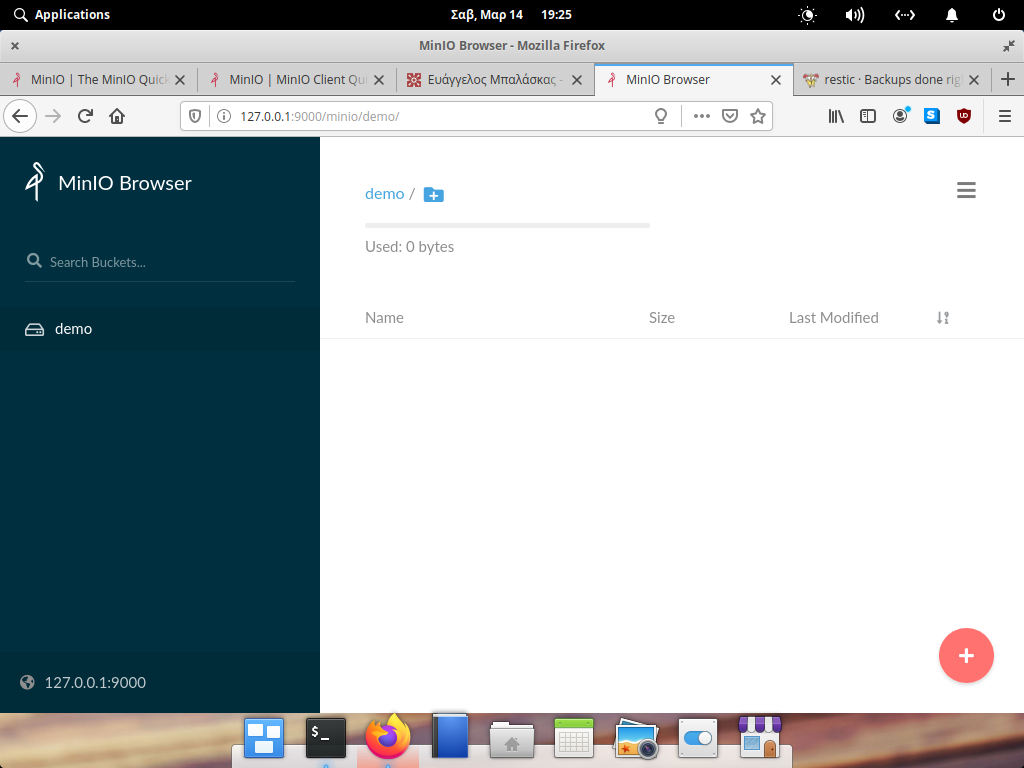
install client
sudo curl -sLo /usr/local/bin/mc
https://dl.min.io/client/mc/release/linux-amd64/mc
sudo chmod +x /usr/local/bin/mc
mc -v
mc version RELEASE.2020-03-14T01-23-37Zconfigure client
mc config host add myminio http://192.168.122.31:9000 minioadmin minioadminrun mc client
$ mc ls myminio
[2020-03-14 19:01:25 EET] 0B demo/
$ mc tree myminio/demo
$mc autocompletion
mc --autocompletionyou need to restart your shell.
$ mc ls myminio/demo/
[2020-03-15 21:03:15 EET] 155B config
[2020-03-15 21:34:13 EET] 0B data/
[2020-03-15 21:34:13 EET] 0B index/
[2020-03-15 21:34:13 EET] 0B keys/
[2020-03-15 21:34:13 EET] 0B snapshots/That’s It!
The other day I was thinking about my first ever job in this industry as a junior software engineer at the age of 20. I was doing okay with my studies at the Athens university of applied sciences but I was working outside of this industry. I had to gain some working experience in the field, so I made a decision to find part time work in a small software house. The (bad) experience and lessons learned in those couple weeks are still with me till this day … almost 20 years after!
Introductions
I got a flyer from the job board at school and I walked a couple of kilometers to the address of the place. I didn’t have a car back then (or for the next 7 years), so I had to use public transportation (bus) or walk wherever I wanted to go. I rang the doorbell around noon and went up on the second floor. There I introduced myself and asked for an opportunity to work with them. The owner/head of software team asked me a few things and got to the technical parts of the job.
- We are working with visual studio, but we are using HTML pages as forms for our product. In a sense we have copied the Amazon model!
Impressed, that I was going to work with the next amazon, I immediately said Yes to the offer.
HTML4
- Do you know HTML ?
- No, but I am a quick study.
He smiled at me and gave me (I think) this 800 pages book to read about HTML4.
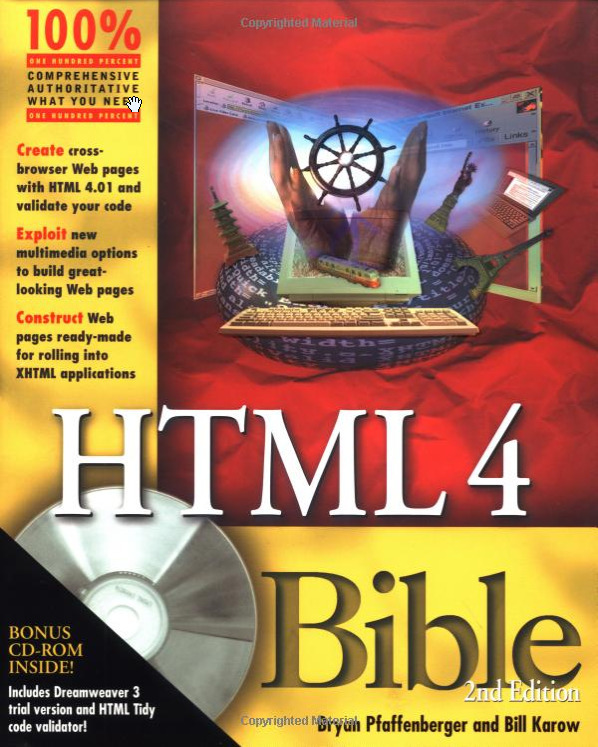
HTML-4-Bible-Bryan-Pfaffenberger
He then told me:
- Read this book and come back when you finished it.
That was Friday noon.
I spent 10 hours quickly reading the book and keeping notes. Then I made a static demo site about Milos Island, where I had spent two weeks in the summer with my girlfriend. I had photos and material to write about, so I did that as an exercise.
Monday morning, I was presenting him with my homework. He didn’t believe me and spent a couple of hours talking about HTML4, just to prove that I had made the site, reading the book he gave me. In the end he was convinced.
Visual Studio
My next assignment was to learn about Visual Basic and Visual Studio. I had a basic idea about this but I had never worked as a professional programmer, so he prepared a few coding exercises to get familiar with the codebase. This was my onboarding period.
- Take this exercise and come back when you finish it. It will take you about a week.
Next day, I was again first in the office.
- So you came back to ask for help. That is okay. You should ask for help but you need to make an effort to do it yourself.
- I finished it, it was easy.
- Really? Then here is your next assignment. This is more difficult. Come back when you finished it.
Next day … I was back in the office.
- I finished it, what is next ?
- Okay, read this today and come back tomorrow.
Read it, returned the next day.
- Done
- Okay, I need you to sit here and work on the next assignments. I want to see how you are working on these coding exercises for myself.
- Okay.
Next two days, worked there on coding exercises to get familiar with their codebase. He was impressed and I was very happy.
QA
Next day (Friday):
- You now have access to our production code. Here are your tasks, whenever your finish something I want to see it. But before all that, here is a copy of our product. Today you will test it and report any bugs that you think we need to fix.
I took this task as my personal goal to prove myself. Worked ten hours that day and made a few comments on how to improve customer experience.
I asked if I can take the CD back with me at home and tested it on my personal computer.
It was a windows executable and the installer was pretty decent.
Next, next, install, done.
My windows 98 second edition didn’t have enough free space on my hard disk, and I needed to also install oracle to work on my semester lab exercises. My 8G hard disk and the gazillion of floppy disks around my home office on my Pentium III was my entire kingdom back then. So I uninstalled the application and rebooted my computer.
Then something horrible happened. My computer could not start the operating system. There were indications of missing DLLs.
I re-installed (repair) windows and was curious about what happened.
I re-installed the application and re-uninstalled it once more.
Reboot Windows and again missing DLLs.
First Conflict
I returned on Monday morning at the office and explained in details the extreme bug I had found. When a customer removes our software, they would corrupt their operating system. The majority of our customers didn’t have the technical experience to fix this problem. So I made it very clear that this is something we need to fix ASAP and we should inform every customer not to remove our application and reboot their machine. I was really proud that I had found this super bug and that we were going to save our company.
And then the owner told me:
- Our customers are paying us for installation of our software application. They are not paying us for fixing their computer problems.
- But this is something we introduced.
- Do not be silly, we are professionals, we do not make mistakes.
- But …
- No butts, this is not our problem.
Whatttt ?
First business lesson was:
- We do not make mistakes, customers should pay us for fixing our bugs!
Fixing Bugs
The next thing was to check the installer. We’ve noticed that they had marked a few windows DLLs as important to be there for our application to run. To avoid any mistakes we copied these DLLs from the application’s CD to our customer’s windows. The uninstallation process, was removing everything that installed so … the windows DLLs were gone! It was a simple mistake and easy to fix. Click on the correct checkbox for those files, not to be removed during the uninstallation process.
Distribution
We needed to distribute our application to all 2.000 customers all over Greece. We had to burn 2.000 physical CD’s, print 2.000 CD covers, compile 2.000 CD cases and put them in 2.000 envelopes and write 2.000 addresses on the envelopes. Then visit the local post office, pay for stamps etc and mail 2.000 CDs to our customer’s snail addresses.
We also had to provide letters of instructions:
- Uninstall the previous version
- Install the new version
in any circumstance do not reboot your PC till the new version is up and running. Then copy your license key into the program and connect to the internet to upload your contracts/data or sync your data from the central database to your laptop/desktop.
Money
For every patch (that meant a new CD to sent) our business model was to get money from our customers for our work and any expenses for distributing these CDs around Greece. That was the business deal with our customers. Customers were paying us, for our mistakes and could also take a week or so to get the fix. Depending on the post office delays. License keys were valid (I am not sure but I believe) for a year and then there was a subscription model for the patches. If customers wanted to subscribe. then they should pay us for every CD, for every patch, for every mistake. Our business model depended on that.
Second Conflict
For some reasons I had opinions about this effort. I made a suggestion to use our web server (web site) to provide the patch, so the customers can download from the internet and install it immediately without waiting for weeks till we sent the next CD with the latest version. Also ,no need of extra money for the post office or CDs or burning 2.000 CDs through the weekend. Customers should pay for the patch (our work) so this way would be best for everybody.
The owner replied to me, that they made more money with the current system, so no need of making things easier or cheaper for customers and I should keep this innovated ideas to myself.
At that point, the thought that I wasn’t working for the next amazon came in mind. They would put this extra profit on top of their customer’s needs.
Coding style
Finally, after my first week as an employee, I was now writing code as a software engineer. I did an impressive work of fixing bugs and refactoring code and in a sense made our product better, faster and safer. I had ideas and worked closely with the senior programmer on a few things. I was doing good, working fast, learning and providing value.
I’ve noticed a specific coding style so I kept it. The senior programmer could read my code and comments (I wrote a lot of comments) and vice versa. Finally I had joy from my work as a programmer.
Third Conflict
I vividly remember a specific coding issue, even 20 years after it happened. There was a form with 10 buttons. 10 clicks were the maximum possible events on this form. So I wrote a case statement of 9 events and one default. I submitting the code and the owner/head software programmer came to the office yelling at me.
- I’ve started reviewing your code and I can not read it. Why you are writing code like this. this is shit code. Case statements!!! No no no no. I want from you to write the same code as I write, so I can read/review it.
- But your example is a nested if-then-else for 11 events and we only have 10 events there. I made a case statement of 9 events and a default. It’s better.
- No, this is not better, it’s shit. I can not review your code. I want you to delete everything and start from the beginning. I want to read your code and think that I was writing this code instead of you.
- I am sorry, but I think your are wrong on this. This is better, trust me. I worked closely with our senior programmer and we believe this is better.
- No, remove everything.
Final Discussion
after a couple of hours
- So I need to talk with you.
- Sure, what can I do for you?
- I think this collaboration is not working between you and us.
- okay, I am really sorry about that. Can I please ask what are the problems so that I can improve in the future. This is my first job.
The truth bomb:
- You have all these new ideas to disturb our business model and cash flow. Using the web server to publish and distribute patches? Come on, you are very young to give me advice on how to run my business. you do not know anything.
- You made a lot of comments and suggestions about what we are doing wrong. This should never be the case, especially if you are talking to customers. We never make mistakes and we need to be paid for every customer request. I never make mistakes. I have a master’s degree in computer science and you are still a student. If something is wrong, customers should make a request and we are going to make a patch. That’s it.
- Finally ,you are writing code that I can not read/review. I am the head software engineer and I need from you to write code as I write code. You should never introduce anything new that I can not read.
Exit
Two weeks, I felt like really shit. I felt like I didn’t know anything about business but he paid me for the whole month.
After all these years, I now believe that he was afraid of my ideas. Of using the internet to help our business and reduce customer’s costs but the most important was he was afraid that new people came to his business and wrote code that he could not understand.
I made a promise that day to myself, that last Friday from my very first job:
- I will try always to do my best in this industry.
Almost 20 years have past from those two weeks, I never worked as a programmer, I chose to work as a sysadmin, mostly doing operations.
Thankfully I think I am doing well. So here, to the next 20 years ahead.
Thank you for reading my story.
Origin Post on LinkedIn, Published on January 6, 2020

Being abroad in Japan the last couple weeks, I’ve noticed that the high efficiency -from crossing roads to almost everything- they do (cooking/public transportation/etc) is due to the fact of using small queues for every step of the process. Reaching to a maximum throughout with small effort.
The culture of small batches/queues reminds me the core principles of #DevOps as they have identified in the book “The Goal: A Process of Ongoing Improvement” by Eli Goldratt and of course in “Theory of Constraints”.
Imagine this culture to everything you do in your life. From work to your personal life. Reducing any unnecessary extra cost, reducing waste by performing Kata. Kata is about form, from dancing to creating your cloud infrastructure with reproducible daily work or routines that are focusing in the process for reaching your business goals.
This truly impresses me in Japanese culture among with the respect they are showing to each other. You may of course notice the young people riding their bicycles in the middle of the street, watching their smartphone instead of the road 😀but the majority of people bow their head to show respect to other people and other people’s work or service.
We, sometimes forget this simple rule in our work. Sometimes the pressure, the deadlines or the plethora of open tickets in our Jira board (or boards) makes us cranky with our colleagues. We forget to show our respect to other people work. We forget that we need each other for reaching to our business values as a team.
We forget to have fun and joy. To be productive is not about closing tickets is about using your creativity to solve problems or provide a new or improve an old feature that can make your customers happy.
Is about the feedback you will get from your customers and colleagues, is about the respect to your work. Is about being happy.
For the first time in my life, I took almost 30days out of work, to relax, to detox (not having a laptop with me) to spend some time with family and friends. To be happy. So if any colleague from work is reading this article:
- Domo arigato
Happy new year (2020) to everybody. I wish you all good health and happiness.
PS: I am writing this article in a superexpress speed train going to Hiroshima, at 300 km/h
AppImage is a brilliant way to have executable linux apps to every distro, without the need of re-packaging or re-build them. Without getting into too many details, it uses FUSE (Filesystem in Userspace) and SquashFS to bundle the app into one file.
AppImages require FUSE to run. Filesystem in Userspace (FUSE) is a system that lets non-root users mount filesystems.
So here are my personal notes on how to create Mozilla Firefox 68.3.0esr binary archive to an AppImage file.
download
Let’s begin by gathering all necessaries files
export VERSION=68.3.0esr
curl -sLO https://github.com/AppImage/AppImageKit/releases/download/continuous/appimagetool-x86_64.AppImage
curl -sL https://ftp.mozilla.org/pub/firefox/releases/$VERSION/linux-x86_64/en-US/firefox-$VERSION.tar.bz2 | tar xjf -
configuration files
we need 3 files, under the firefox directory
AppRun(executable shell script)Icon(.png,.svg,.xpm)firefox.desktop(freedesktop.org desktop file)
AppRun
this is our guide, this file will start our application inside the AppImage mount.
#!/bin/sh
cd "$(dirname "$0")"
exec ./firefox "$@"
or
cat > firefox/AppRun <<EOF
#!/bin/sh
cd "\$(dirname "\$0")"
exec ./firefox "\$@"
EOF
Dont forget to make it executable
chmod +x firefox/AppRunIcon
There is an image within firefox directory that we can use as firefox icon:
./firefox/browser/chrome/icons/default/default128firefox.desktop
for more info check here: Desktop Entry Specification
[Desktop Entry]
Categories=Network;WebBrowser;
Icon=/browser/chrome/icons/default/default128
Name=Mozilla Firefox
Terminal=false
Type=Application
Version=1.0or
cat > firefox/firefox.desktop <<EOF
[Desktop Entry]
Categories=Network;WebBrowser;
Icon=/browser/chrome/icons/default/default128
Name=Mozilla Firefox
Terminal=false
Type=Application
Version=1.0
EOF
In the Icon attribute, it must be an absolute path, not relative.
Perms
Give execute permission to appimagetool
chmod +x appimagetool-x86_64.AppImageBuild your AppImage
./appimagetool-x86_64.AppImage --no-appstream firefox/Mozilla Firefox
if everything is okay, you will see this:
ls -l Mozilla_Firefox-x86_64.AppImageand you can run it !
./Mozilla_Firefox-x86_64.AppImage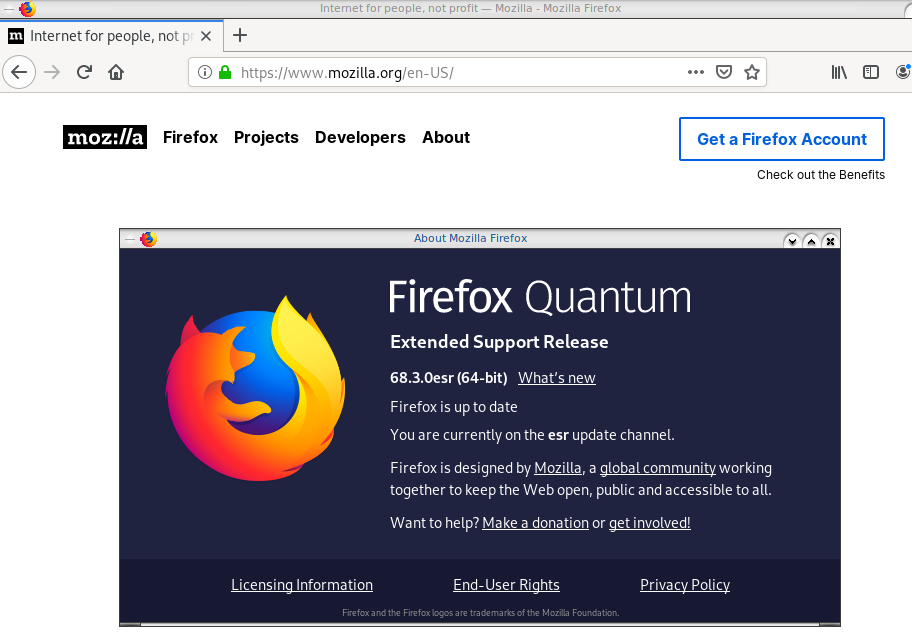
if you want to run a specific profile:
./Mozilla_Firefox-x86_64.AppImage --profile $(pwd)/.mozilla/firefox/ichznbon.test/Mount
When you are running your AppImage, you will notice that there is a new mount point in our system (fusermount)
$ mount | grep -i firefox
Mozilla_Firefox-x86_64.AppImage on /tmp/.mount_MozillshcmPB type fuse.Mozilla_Firefox-x86_64.AppImage (ro,nosuid,nodev,relatime,user_id=347,group_id=347)and if you look really careful, you will see that it is mounted under /tmp/ !
$ ls /tmp/.mount_MozillshcmPB
application.ini firefox icons libmozsqlite3.so libplc4.so minidump-analyzer Throbber-small.gif
AppRun firefox-bin libfreeblpriv3.chk libmozwayland.so libplds4.so omni.ja updater
browser firefox-bin.sig libfreeblpriv3.so libnspr4.so libsmime3.so pingsender updater.ini
chrome.manifest firefox.desktop liblgpllibs.so libnss3.so libsoftokn3.chk platform.ini update-settings.ini
crashreporter firefox.sig libmozavcodec.so libnssckbi.so libsoftokn3.so plugin-container
crashreporter.ini fonts libmozavutil.so libnssdbm3.chk libssl3.so plugin-container.sig
defaults gmp-clearkey libmozgtk.so libnssdbm3.so libxul.so precomplete
dependentlibs.list gtk2 libmozsandbox.so libnssutil3.so libxul.so.sig removed-filesThat’s it !
Your first AppImage bundle linux package.
Docker Notes
FUSE · AppImage/AppImageKit Wiki · GitHub
docker run --cap-add SYS_ADMIN --cap-add MKNOD --device /dev/fuse:mrw --rm -ti ubuntu:18.04 bash
apt-get update
apt-get -y install curl libfuse2 file
export VERSION=68.3.0esr
curl -sLO https://github.com/AppImage/AppImageKit/releases/download/continuous/appimagetool-x86_64.AppImage
curl -sL https://ftp.mozilla.org/pub/firefox/releases/$VERSION/linux-x86_64/en-US/firefox-$VERSION.tar.bz2 | tar xjf -
cat > firefox/AppRun <<EOF
#!/bin/sh
cd "\$(dirname "\$0")"
exec ./firefox "\$@"
EOF
cat > firefox/firefox.desktop <<EOF
[Desktop Entry]
Categories=Network;WebBrowser;
Icon=/browser/chrome/icons/default/default128
Name=Mozilla Firefox
Terminal=false
Type=Application
Version=1.0
EOF
chmod +x appimagetool-x86_64.AppImage
./appimagetool-x86_64.AppImage --no-appstream firefox/
appimagetool, continuous build (commit 64321b7), build 2111 built on 2019-11-23 22:20:53 UTC
WARNING: gpg2 or gpg command is missing, please install it if you want to create digital signatures
Using architecture x86_64
/firefox should be packaged as Mozilla_Firefox-x86_64.AppImage
Deleting pre-existing .DirIcon
Creating .DirIcon symlink based on information from desktop file
Generating squashfs...
Parallel mksquashfs: Using 8 processors
Creating 4.0 filesystem on Mozilla_Firefox-x86_64.AppImage, block size 131072.
[===========================================================================================================================|] 1583/1583 100%
Exportable Squashfs 4.0 filesystem, gzip compressed, data block size 131072
compressed data, compressed metadata, compressed fragments,
compressed xattrs, compressed ids
duplicates are removed
Filesystem size 71064.05 Kbytes (69.40 Mbytes)
36.14% of uncompressed filesystem size (196646.16 Kbytes)
Inode table size 5305 bytes (5.18 Kbytes)
60.46% of uncompressed inode table size (8774 bytes)
Directory table size 1026 bytes (1.00 Kbytes)
54.78% of uncompressed directory table size (1873 bytes)
Number of duplicate files found 3
Number of inodes 81
Number of files 67
Number of fragments 7
Number of symbolic links 1
Number of device nodes 0
Number of fifo nodes 0
Number of socket nodes 0
Number of directories 13
Number of ids (unique uids + gids) 1
Number of uids 1
root (0)
Number of gids 1
root (0)
Embedding ELF...
Marking the AppImage as executable...
Embedding MD5 digest
Success
Please consider submitting your AppImage to AppImageHub, the crowd-sourced
central directory of available AppImages, by opening a pull request
at https://github.com/AppImage/appimage.github.io
final notes:
du -h Mozilla_Firefox-x86_64.AppImage
70M Mozilla_Firefox-x86_64.AppImage
ls -l Mozilla_Firefox-x86_64.AppImage
-rwxr-xr-x 1 root root 72962088 Dec 26 21:55 Mozilla_Firefox-x86_64.AppImage
file Mozilla_Firefox-x86_64.AppImage
Mozilla_Firefox-x86_64.AppImage: ELF 64-bit LSB executable, x86-64, version 1 (SYSV), dynamically linked, interpreter /lib64/l, for GNU/Linux 2.6.18, stripped
ldd Mozilla_Firefox-x86_64.AppImage
not a dynamic executable
A couple months ago, we announced a public and free DNS service, so people can have encrypted DNS in their browsers and systems. We support both DNS over HTTPS (DoH) and DNS over TLS and our DoH service has two endpoints, the default /dns-query and one for blocking trackers and ads /ads. You can visit our page for more info.
dns
What is DNS?
Domain Name Service in a nutshell is when you are asking directions to find where Wikipedia is in the internet. Your browser does not know, so it will ask your computer. Your computer will ask your internet provider and your internet provider will ask someone else till they find the correct answer. In the end, your browser will know where to go and this is how you are visiting Wikipedia.
You need to trust all the above parties, to give you the correct answer and everybody knows that you are visiting Wikipedia.
doh
What is DoH (DNS Queries over HTTPS)?
It’s the implementation of RFC 8484. This is a way for your browser to ask where to find Wikipedia, without exposing to everybody that you want to visit Wikipedia! Still you need someone to ask for directions, but now both your question and the answer are encrypted. So you have privacy.
let’s get technical
What is RFC 8484?
In the above rfc, your client (eg. browser) asks your DNS via HTTP/2 representational state transfer (REST). DoH clients and servers need to sent a application/dns-message content (question/answer) and encode both the question and the answer in a bace64url message. Usually is GET, but POST is also supported on some servers.
doh-cli
So, today, we introduce doh-cli, a simple command line DoH client, written in python. You can use doh-cli as a binary client in your system. We support a few DoH public servers to test, and of course both LibreDNS DoH endpoints
You can see the code here:
install it
It is super easy
pip install doh-cli
or if python3 is not your default python
pip3 install doh-cli
howto use it?
Just ask your favorite DoH server (default is https://doh.libredns.gr/dns-query)
eg.
doh-cli libredns.gr A
and use help to see all the options
doh-cli --help
Why default output is json?
With modern tools and with multiline output, it is best to support a serialized format so you can use doh-cli with your tools. But if you dont like it:
doh-cli --output plain libredns.gr A
You can see all the options and help, on the project’s page.