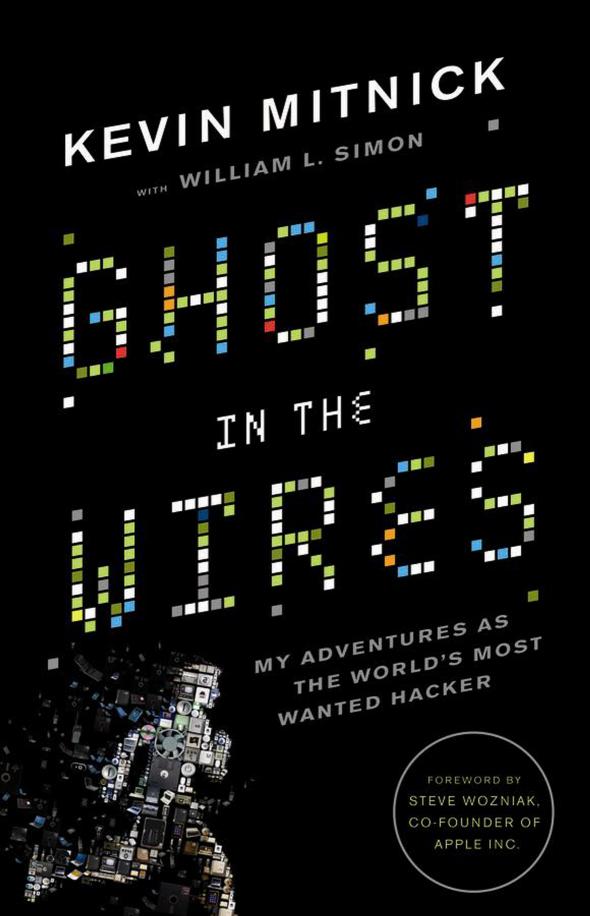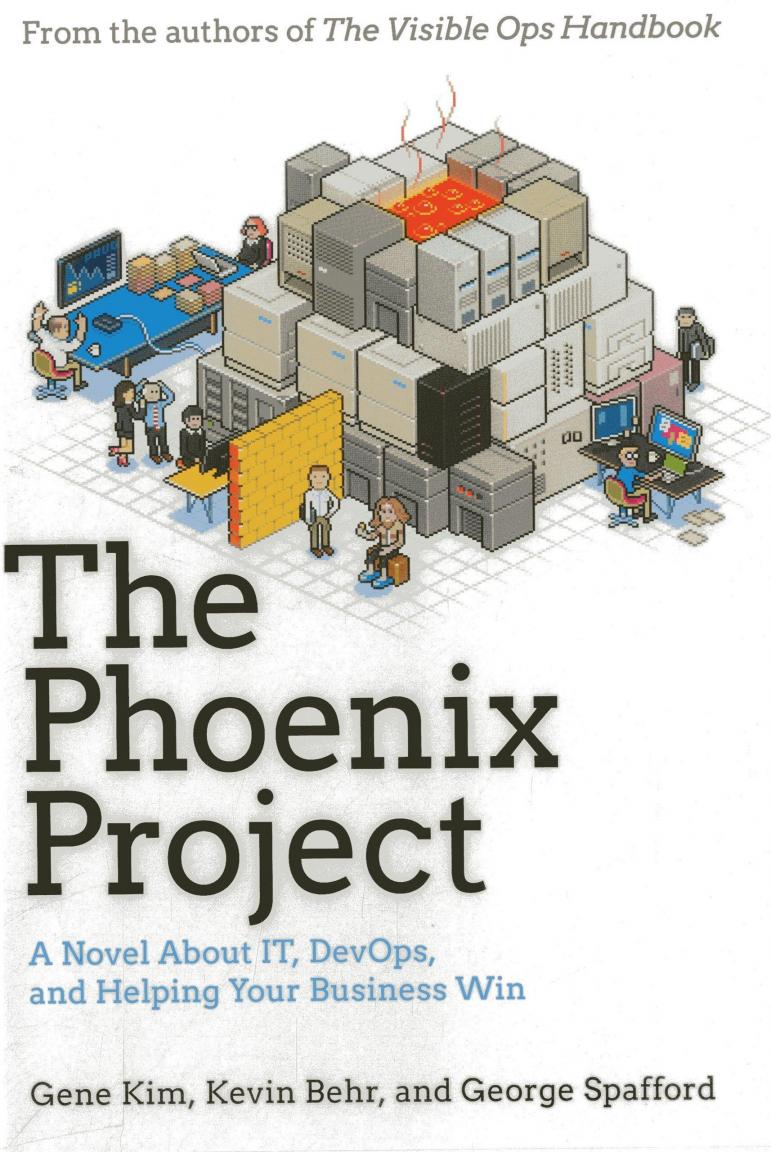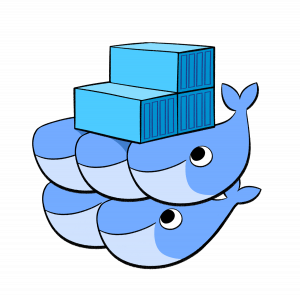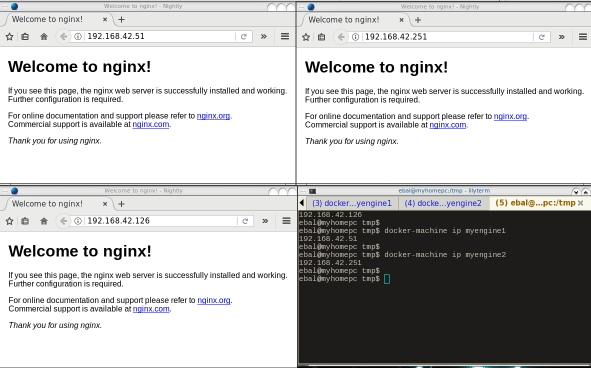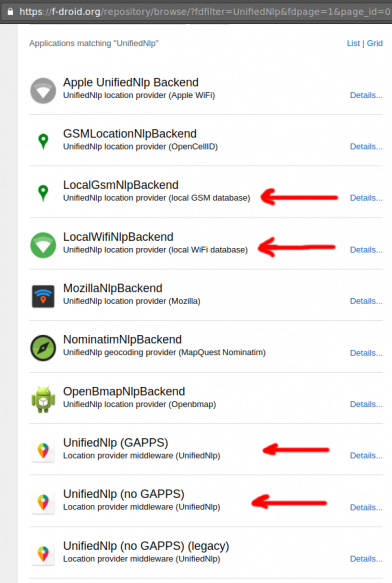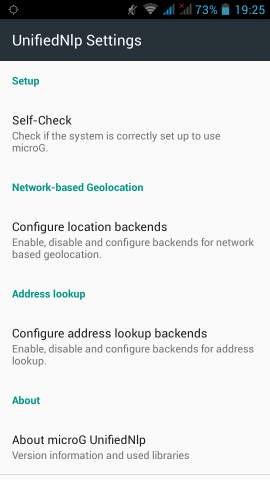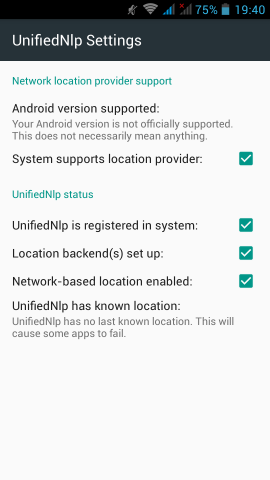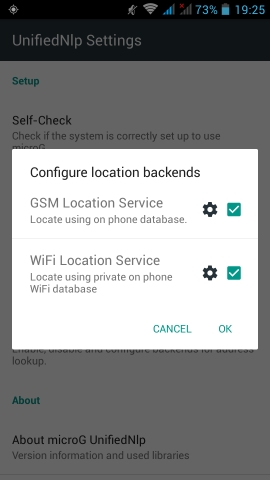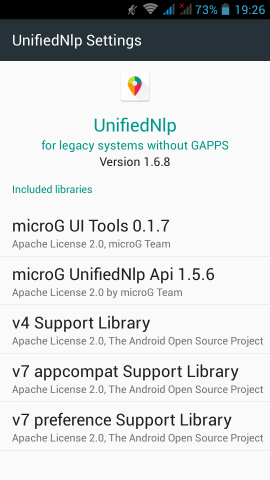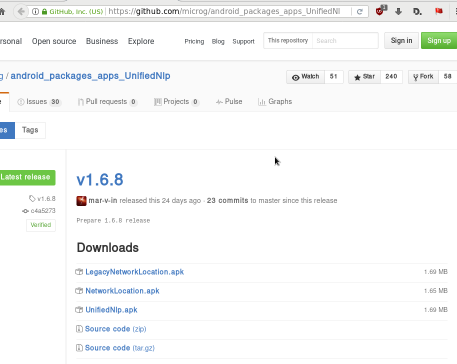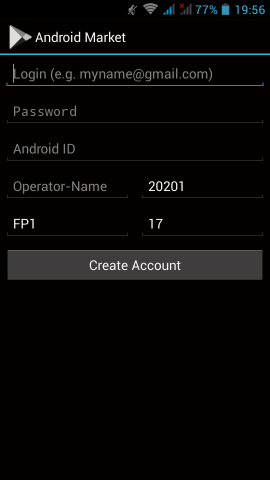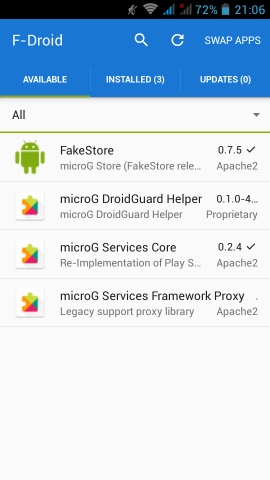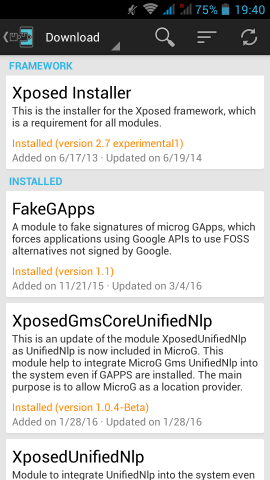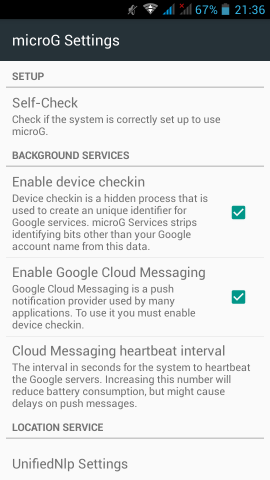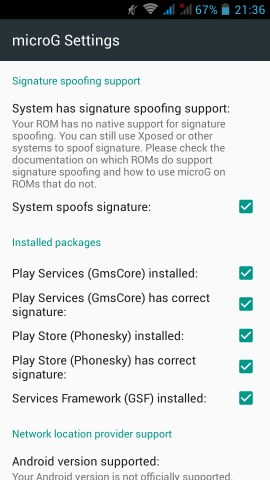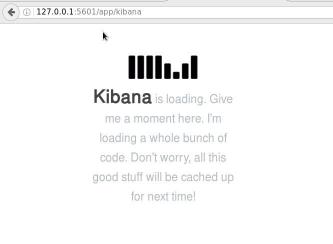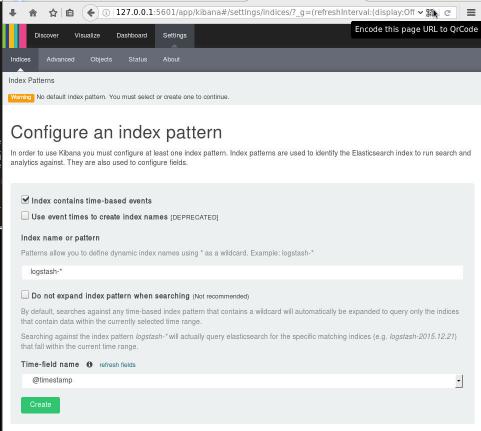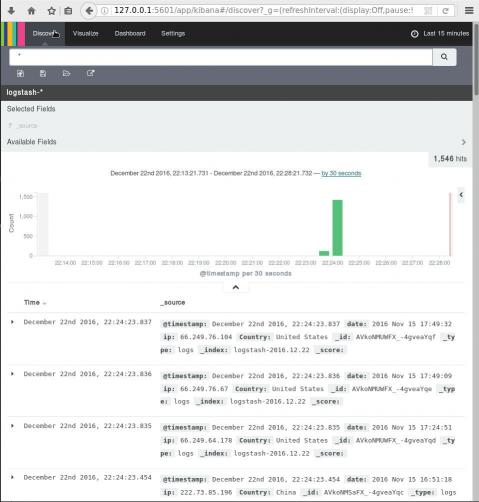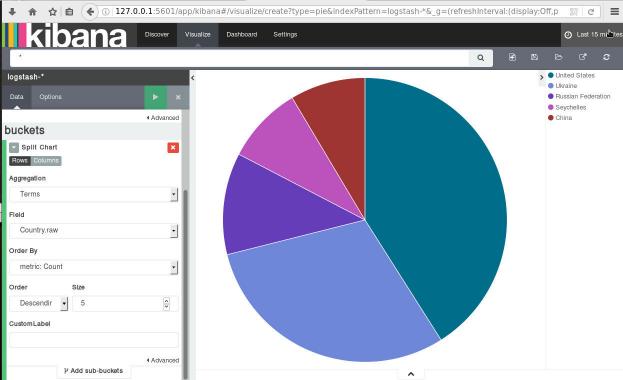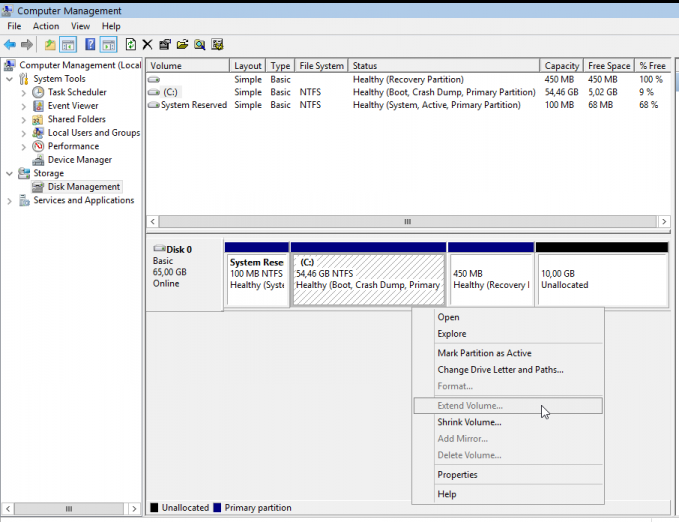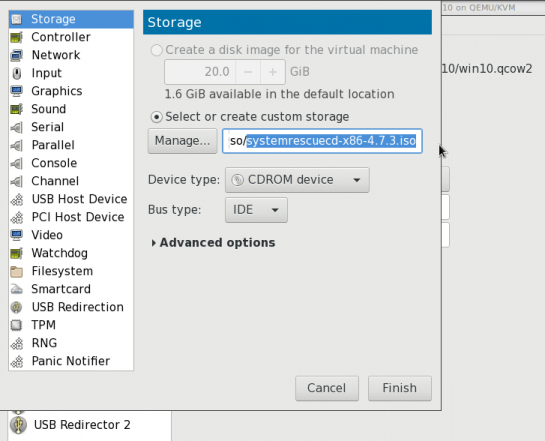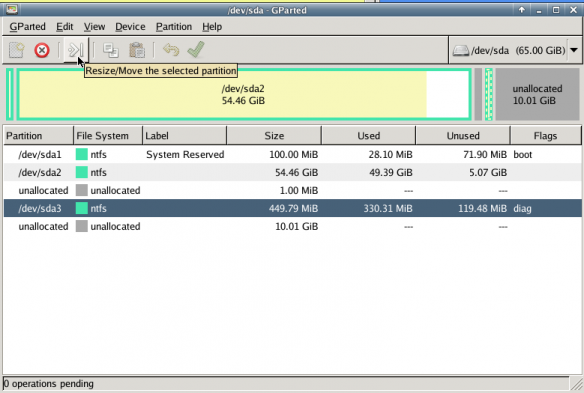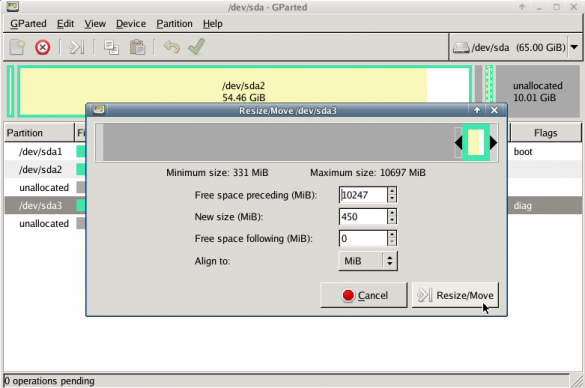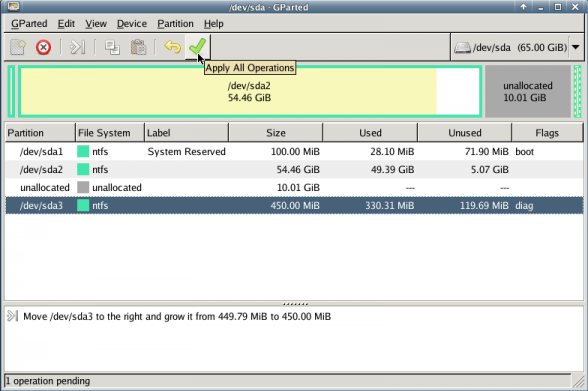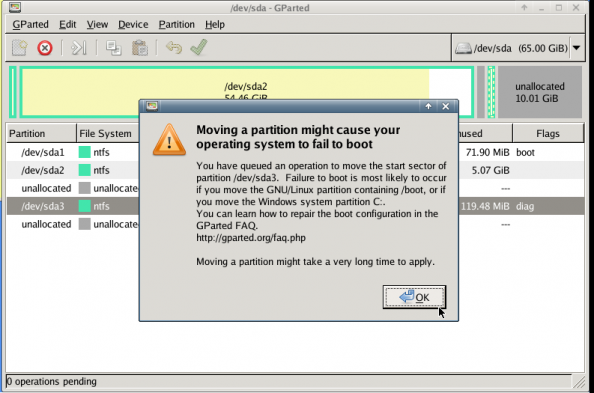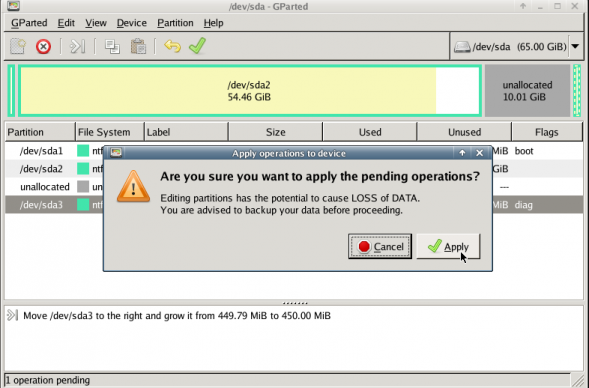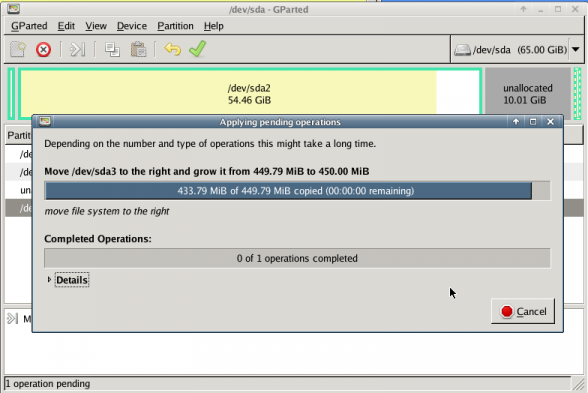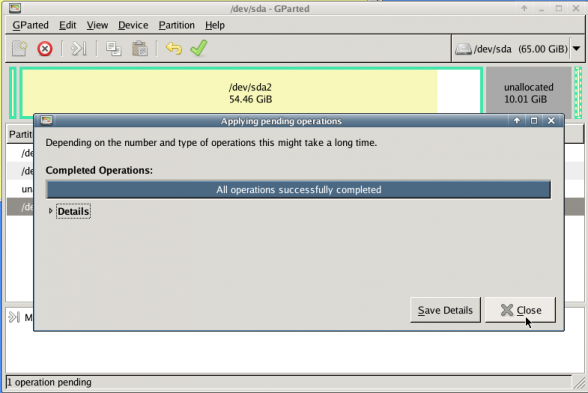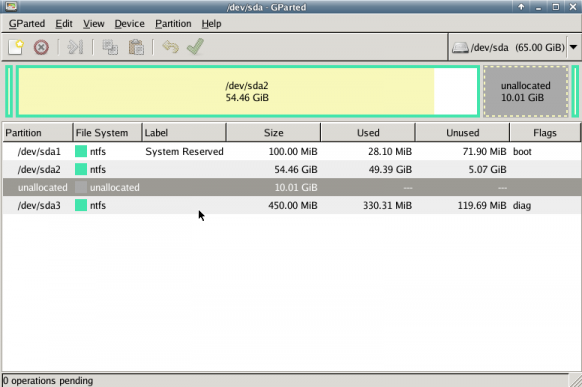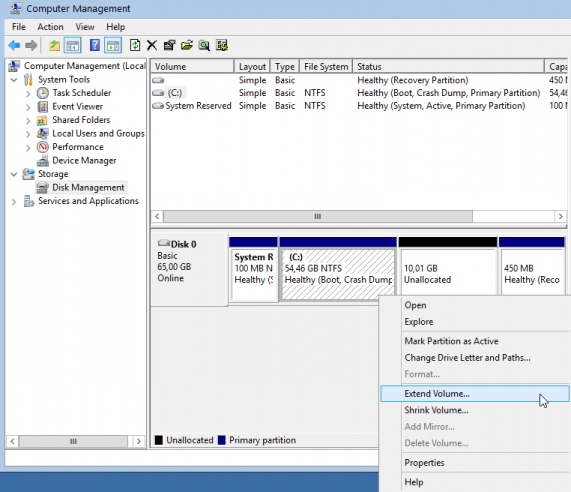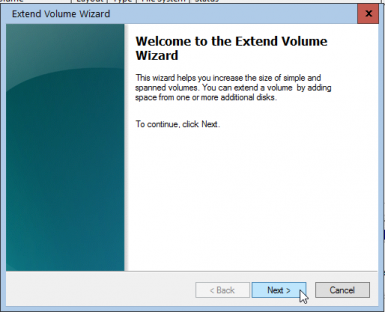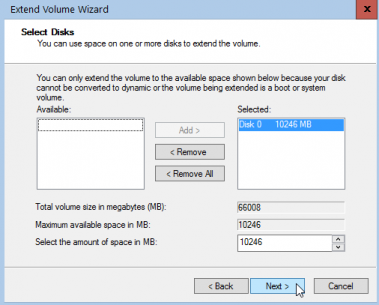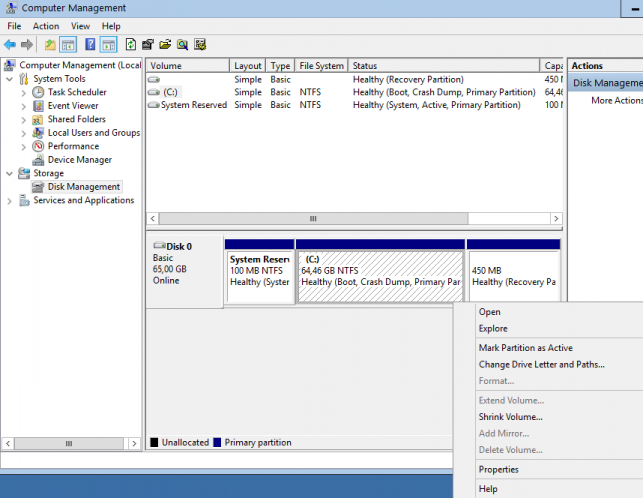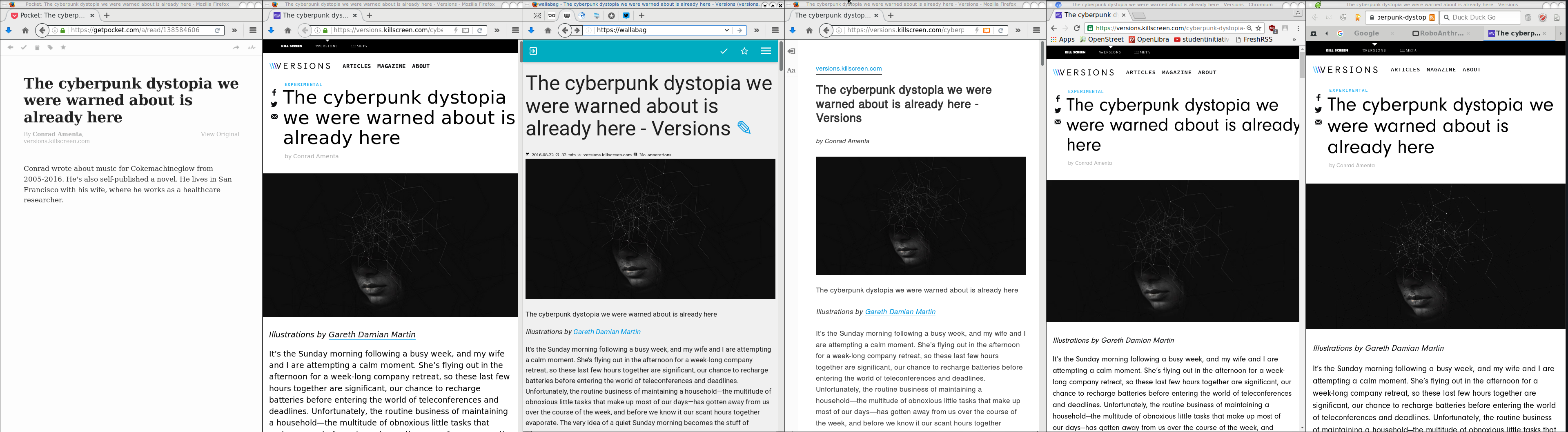I’ve just finished listening the audio book version of Cyberspies: The Secret History of Surveillance, Hacking, and Digital Espionage by Gordon Corera and liked it.
As the name suggests, It is about the History of surveillance mostly in UK & US.
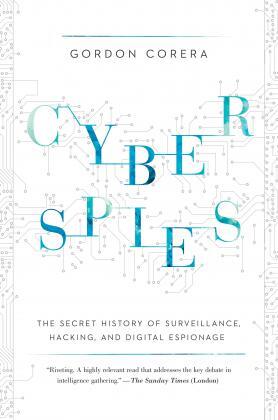
After upgrading one of my linux boxes from CentOS 6.8 to 6.9, I wanted to find out the files that I had to review. From experience I already knew what file names I should check: .rpmsave & .rpmnew
The command I usually type is: find
# find /etc/|egrep ".*rpm(save|new)$"
/etc/rc.d/init.d/postgrey.rpmsave
/etc/php.ini.rpmnew
/etc/sudoers.rpmnew
/etc/postfix/postgrey_whitelist_clients.local.rpmsave
/etc/sysctl.conf.rpmnew
a more nice way is to tell find to search for files with type: file to exclude any binary searches:
# find /etc/ -type f |egrep ".*rpm(save|new)$"
/etc/rc.d/init.d/postgrey.rpmsave
/etc/php.ini.rpmnew
/etc/sudoers.rpmnew
/etc/postfix/postgrey_whitelist_clients.local.rpmsave
/etc/sysctl.conf.rpmnew
but find is a very powerful command, and reading through the manual page:
-regex pattern
File name matches regular expression pattern. This is a match on the whole path, not a
search. For example, to match a file named ‘./fubar3’, you can use the regular expression
‘.bar.’ or ‘.b.3’, but not ‘f.r3’. The regular expressions understood by find are by
default Emacs Regular Expressions, but this can be changed with the -regextype option.
ok, we are getting somewhere. I can use -regex with an emacs regular expression pattern to search.
# find /etc/ -type f -regex ".*rpm(save|new)$"
Nothing in output !!! aka this is a “WAT ?????” moment.
Perhaps I am not typing an emacs regex.
Let’s try to use an alternative:
# find /etc/ -type f -regextype -name "*rpmsave$"
valid types are
findutils-default',awk’,egrep',ed’,emacs',gnu-awk’,grep',posix-awk’,posix-basic',posix-egrep’,posix-extended',posix-minimal-basic’, `sed’.
With this typo, I can find out what the alternatives
ok, let’s try egrep or anything else:
# find /etc/ -type f -regex ".*rpm(save|new)$" -regextype sed
# find /etc/ -type f -regex ".*rpm(save|new)$" -regextype posix-egrep
# find /etc/ -type f -name ".*rpm(save|new)$" -regextype posix-egrep
# find /etc/ -type f -name ".*rpm(save|new)$" -regextype egrep
# find /etc/ -type f -name ".*rpm(save|new)$" -regextype sed
# find /etc/ -type f -name ".*rpmsave$" -regextype sed
# find /etc/ -type f -name ".*rpmsave$" -regextype posix-egrep
# find /etc/ -type f -name ".*rpmsave$" -regextype egrep
# find /etc/ -type f -regex ".*rpm(save)$" -regextype egrep
# find /etc/ -type f -regex ".*rpm(save|new)$" -regextype egrep
Nothing !!!
Am I typing this correctly ?
# find /etc/ -type f | egrep ".*rpm(save|new)$"
/etc/rc.d/init.d/postgrey.rpmsave
/etc/php.ini.rpmnew
/etc/sudoers.rpmnew
/etc/postfix/postgrey_whitelist_clients.local.rpmsave
/etc/sysctl.conf.rpmnew
then, what the h3ll?
Let’s read the manual page, once more:
The -daystart, -follow and -regextype options are different in this respect, and have an effect only on tests which appear later in the command line. Therefore, for clarity, it is best to place them at the beginning of the expression
Exhhmmmmm
I need to put -regextype before the regex.
# find /etc/ -type f -regextype egrep -regex ".*rpm(save|new)$"
/etc/rc.d/init.d/postgrey.rpmsave
/etc/php.ini.rpmnew
/etc/sudoers.rpmnew
/etc/postfix/postgrey_whitelist_clients.local.rpmsave
/etc/sysctl.conf.rpmnew
Yeah !
I’ve just finished listening the audiobook version of Ghost in the Wires: My Adventures as the World's Most Wanted Hacker and really liked it a lot.
Everything you need to know about social engineering on a previous era of technology.
Totally recommended on understanding the value of ethical hacking
Working with VPS (Virtual Private Server), sometimes means that you dont have a lot of memory.
That’s why, we use the swap partition, a system partition that our linux kernel use as extended memory. It’s slow but necessary when your system needs more memory. Even if you dont have any free partition disk, you can use a swap file to add to your linux system.
Create the Swap File
[root@centos7] # dd if=/dev/zero of=/swapfile count=1000 bs=1MiB
1000+0 records in
1000+0 records out
1048576000 bytes (1.0 GB) copied, 3.62295 s, 289 MB/s
[root@centos7] # du -sh /swapfile
1.0G /swapfile
That is 1G file
Make Swap
[root@centos7] # mkswap -L swapfs /swapfile
Setting up swapspace version 1, size = 1048572 KiB
LABEL=swapfs, UUID=d8af8f19-5578-4c8e-b2b1-3ff57edb71f9
Permissions
[root@centos7] # chmod 0600 /swapfile
Activate
[root@centos7] # swapon /swapfile
Check
# free
total used free shared buff/cache available
Mem: 1883716 1613952 79172 54612 190592 64668
Swap: 1023996 0 1023996fstab
Now for the final step, we need to edit /etc/fstab
/swapfile swap swap defaults 0 0The Phoenix Project: A Novel About IT, DevOps, and Helping Your Business Win (2013)
An amazing book about IT and devops philosophy, you have to read it.
Docker Swarm
The native Docker Container Orchestration system is Docker Swarm that in simple terms means that you can have multiple docker machines (hosts) to run your multiple docker containers (replicas). It is best to work with Docker Engine v1.12 and above as docker engine includes docker swarm natively.
In not so simply terms, docker instances (engines) running on multiple machines (nodes), communicating together (VXLAN) as a cluster (swarm).
Nodes
To begin with, we need to create our docker machines. One of the nodes must be the manager and the others will run as workers. For testing purposes I will run three (3) docker engines:
- Manager Docker Node: myengine0
- Worker Docker Node 1: myengine1
- Worker Docker Node 2: myengine2
Drivers
A docker node is actually a machine that runs the docker engine in the swarm mode. The machine can be a physical, virtual, a virtualbox, a cloud instance, a VPS, a AWS etc etc
As the time of this blog post, officially docker supports natively the below drivers:
- Amazon Web Services
- Microsoft Azure
- Digital Ocean
- Exoscale
- Google Compute Engine
- Generic
- Microsoft Hyper-V
- OpenStack
- Rackspace
- IBM Softlayer
- Oracle VirtualBox
- VMware vCloud Air
- VMware Fusion
- VMware vSphere
QEMU - KVM
but there are unofficial drivers also.
I will use the qemu - kvm driver from this github repository: https://github.com/dhiltgen/docker-machine-kvm
The simplest way to add the kvm driver is this:
> cd /usr/local/bin/
> sudo -s
# wget -c https://github.com/dhiltgen/docker-machine-kvm/releases/download/v0.7.0/docker-machine-driver-kvm
# chmod 0750 docker-machine-driver-kvm
Docker Machines
The next thing we need to do, is to create our docker machines. Look on your distro’s repositories:
# yes | pacman -S docker-machineManager
$ docker-machine create -d kvm myengine0
Running pre-create checks...
Creating machine...
(myengine0) Image cache directory does not exist, creating it at /home/ebal/.docker/machine/cache...
(myengine0) No default Boot2Docker ISO found locally, downloading the latest release...
(myengine0) Latest release for github.com/boot2docker/boot2docker is v1.13.1
(myengine0) Downloading /home/ebal/.docker/machine/cache/boot2docker.iso from https://github.com/boot2docker/boot2docker/releases/download/v1.13.1/boot2docker.iso...
(myengine0) 0%....10%....20%....30%....40%....50%....60%....70%....80%....90%....100%
(myengine0) Copying /home/ebal/.docker/machine/cache/boot2docker.iso to /home/ebal/.docker/machine/machines/myengine0/boot2docker.iso...
Waiting for machine to be running, this may take a few minutes...
Detecting operating system of created instance...
Waiting for SSH to be available...
Detecting the provisioner...
Provisioning with boot2docker...
Copying certs to the local machine directory...
Copying certs to the remote machine...
Setting Docker configuration on the remote daemon...
Checking connection to Docker...
Docker is up and running!
To see how to connect your Docker Client to the Docker Engine running on this virtual machine, run: docker-machine env myengine0
Worker 1
$ docker-machine create -d kvm myengine1
Running pre-create checks...
Creating machine...
(myengine1) Copying /home/ebal/.docker/machine/cache/boot2docker.iso to /home/ebal/.docker/machine/machines/myengine1/boot2docker.iso...
Waiting for machine to be running, this may take a few minutes...
Detecting operating system of created instance...
Waiting for SSH to be available...
Detecting the provisioner...
Provisioning with boot2docker...
Copying certs to the local machine directory...
Copying certs to the remote machine...
Setting Docker configuration on the remote daemon...
Checking connection to Docker...
Docker is up and running!
To see how to connect your Docker Client to the Docker Engine running on this virtual machine, run: docker-machine env myengine1Worker 2
$ docker-machine create -d kvm myengine2
Running pre-create checks...
Creating machine...
(myengine2) Copying /home/ebal/.docker/machine/cache/boot2docker.iso to /home/ebal/.docker/machine/machines/myengine2/boot2docker.iso...
Waiting for machine to be running, this may take a few minutes...
Detecting operating system of created instance...
Waiting for SSH to be available...
Detecting the provisioner...
Provisioning with boot2docker...
Copying certs to the local machine directory...
Copying certs to the remote machine...
Setting Docker configuration on the remote daemon...
Checking connection to Docker...
Docker is up and running!
To see how to connect your Docker Client to the Docker Engine running on this virtual machine, run: docker-machine env myengine2
List your Machines
$ docker-machine env myengine0
export DOCKER_TLS_VERIFY="1"
export DOCKER_HOST="tcp://192.168.42.126:2376"
export DOCKER_CERT_PATH="/home/ebal/.docker/machine/machines/myengine0"
export DOCKER_MACHINE_NAME="myengine0"
# Run this command to configure your shell:
# eval $(docker-machine env myengine0)
$ docker-machine ls
NAME ACTIVE DRIVER STATE URL SWARM DOCKER ERRORS
myengine0 - kvm Running tcp://192.168.42.126:2376 v1.13.1
myengine1 - kvm Running tcp://192.168.42.51:2376 v1.13.1
myengine2 - kvm Running tcp://192.168.42.251:2376 v1.13.1
Inspect
You can get the IP of your machines with:
$ docker-machine ip myengine0
192.168.42.126
$ docker-machine ip myengine1
192.168.42.51
$ docker-machine ip myengine2
192.168.42.251with ls as seen above or use the inspect parameter for a full list of information regarding your machines in a json format:
$ docker-machine inspect myengine0
If you have jq you can filter out some info
$ docker-machine inspect myengine0 | jq .'Driver.DiskPath'
"/home/ebal/.docker/machine/machines/myengine0/myengine0.img"
SSH
To enter inside the kvm docker machine, you can use ssh
Manager
$ docker-machine ssh myengine0
## .
## ## ## ==
## ## ## ## ## ===
/"""""""""""""""""___/ ===
~~~ {~~ ~~~~ ~~~ ~~~~ ~~~ ~ / ===- ~~~
______ o __/
__/
___________/
_ _ ____ _ _
| |__ ___ ___ | |_|___ __| | ___ ___| | _____ _ __
| '_ / _ / _ | __| __) / _` |/ _ / __| |/ / _ '__|
| |_) | (_) | (_) | |_ / __/ (_| | (_) | (__| < __/ |
|_.__/ ___/ ___/ __|_______,_|___/ ___|_|____|_|
Boot2Docker version 1.13.1, build HEAD : b7f6033 - Wed Feb 8 20:31:48 UTC 2017
Docker version 1.13.1, build 092cba3
Worker 1
$ docker-machine ssh myengine1
## .
## ## ## ==
## ## ## ## ## ===
/"""""""""""""""""___/ ===
~~~ {~~ ~~~~ ~~~ ~~~~ ~~~ ~ / ===- ~~~
______ o __/
__/
___________/
_ _ ____ _ _
| |__ ___ ___ | |_|___ __| | ___ ___| | _____ _ __
| '_ / _ / _ | __| __) / _` |/ _ / __| |/ / _ '__|
| |_) | (_) | (_) | |_ / __/ (_| | (_) | (__| < __/ |
|_.__/ ___/ ___/ __|_______,_|___/ ___|_|____|_|
Boot2Docker version 1.13.1, build HEAD : b7f6033 - Wed Feb 8 20:31:48 UTC 2017
Docker version 1.13.1, build 092cba3
Worker 2
$ docker-machine ssh myengine2
## .
## ## ## ==
## ## ## ## ## ===
/"""""""""""""""""___/ ===
~~~ {~~ ~~~~ ~~~ ~~~~ ~~~ ~ / ===- ~~~
______ o __/
__/
___________/
_ _ ____ _ _
| |__ ___ ___ | |_|___ __| | ___ ___| | _____ _ __
| '_ / _ / _ | __| __) / _` |/ _ / __| |/ / _ '__|
| |_) | (_) | (_) | |_ / __/ (_| | (_) | (__| < __/ |
|_.__/ ___/ ___/ __|_______,_|___/ ___|_|____|_|
Boot2Docker version 1.13.1, build HEAD : b7f6033 - Wed Feb 8 20:31:48 UTC 2017
Docker version 1.13.1, build 092cba3
Swarm Cluster
Now it’s time to build a swarm of docker machines!
Initialize the manager
docker@myengine0:~$ docker swarm init --advertise-addr 192.168.42.126
Swarm initialized: current node (jwyrvepkz29ogpcx18lgs8qhx) is now a manager.
To add a worker to this swarm, run the following command:
docker swarm join
--token SWMTKN-1-4vpiktzp68omwayfs4c3j5mrdrsdavwnewx5834g9cp6p1koeo-bgcwtrz6srt45qdxswnneb6i9
192.168.42.126:2377
To add a manager to this swarm, run 'docker swarm join-token manager' and follow the instructions.
Join Worker 1
docker@myengine1:~$ docker swarm join
> --token SWMTKN-1-4vpiktzp68omwayfs4c3j5mrdrsdavwnewx5834g9cp6p1koeo-bgcwtrz6srt45qdxswnneb6i9
> 192.168.42.126:2377
This node joined a swarm as a worker.Join Worker 2
docker@myengine2:~$ docker swarm join
> --token SWMTKN-1-4vpiktzp68omwayfs4c3j5mrdrsdavwnewx5834g9cp6p1koeo-bgcwtrz6srt45qdxswnneb6i9
> 192.168.42.126:2377
This node joined a swarm as a worker.From the manager
docker@myengine0:~$ docker node ls
ID HOSTNAME STATUS AVAILABILITY MANAGER STATUS
jwyrvepkz29ogpcx18lgs8qhx * myengine0 Ready Active Leader
m5akhw7j60fru2d0an4lnsgr3 myengine2 Ready Active
sfau3r42bqbhtz1c6v9hnld67 myengine1 Ready Active
Info
We can find more information about the docker-machines running the docker info command when you have ssh-ed the nodes:
eg. the swarm part:
manager
Swarm: active
NodeID: jwyrvepkz29ogpcx18lgs8qhx
Is Manager: true
ClusterID: 8fjv5fzp0wtq9hibl7w2v65cs
Managers: 1
Nodes: 3
Orchestration:
Task History Retention Limit: 5
Raft:
Snapshot Interval: 10000
Number of Old Snapshots to Retain: 0
Heartbeat Tick: 1
Election Tick: 3
Dispatcher:
Heartbeat Period: 5 seconds
CA Configuration:
Expiry Duration: 3 months
Node Address: 192.168.42.126
Manager Addresses:
192.168.42.126:2377
worker1
Swarm: active
NodeID: sfau3r42bqbhtz1c6v9hnld67
Is Manager: false
Node Address: 192.168.42.51
Manager Addresses:
192.168.42.126:2377worker 2
Swarm: active
NodeID: m5akhw7j60fru2d0an4lnsgr3
Is Manager: false
Node Address: 192.168.42.251
Manager Addresses:
192.168.42.126:2377
Services
Now it’s time to test our docker swarm by running a container service across our entire fleet!
For testing purposes we chose 6 replicas of an nginx container:
docker@myengine0:~$ docker service create --replicas 6 -p 80:80 --name web nginx
ql6iogo587ibji7e154m7npal
List images
docker@myengine0:~$ docker images
REPOSITORY TAG IMAGE ID CREATED SIZE
nginx <none> db079554b4d2 9 days ago 182 MB
List of services
regarding your docker registry or your internet connection, we will see the replicas running:
docker@myengine0:~$ docker service ls
ID NAME MODE REPLICAS IMAGE
ql6iogo587ib web replicated 0/6 nginx:latest
docker@myengine0:~$ docker service ls
ID NAME MODE REPLICAS IMAGE
ql6iogo587ib web replicated 2/6 nginx:latest
docker@myengine0:~$ docker service ls
ID NAME MODE REPLICAS IMAGE
ql6iogo587ib web replicated 3/6 nginx:latest
docker@myengine0:~$ docker service ls
ID NAME MODE REPLICAS IMAGE
ql6iogo587ib web replicated 6/6 nginx:latest
docker@myengine0:~$ docker service ps web
ID NAME IMAGE NODE DESIRED STATE CURRENT STATE ERROR PORTS
t3v855enecgv web.1 nginx:latest myengine1 Running Running 17 minutes ago
xgwi91plvq00 web.2 nginx:latest myengine2 Running Running 17 minutes ago
0l6h6a0va2fy web.3 nginx:latest myengine0 Running Running 16 minutes ago
qchj744k0e45 web.4 nginx:latest myengine1 Running Running 17 minutes ago
udimh2bokl8k web.5 nginx:latest myengine2 Running Running 17 minutes ago
t50yhhtngbac web.6 nginx:latest myengine0 Running Running 16 minutes ago
Browser
To verify that our replicas are running as they should:
Scaling a service
It’s really interesting that we can scale out or scale down our replicas on the fly !
from the manager
docker@myengine0:~$ docker service ls
ID NAME MODE REPLICAS IMAGE
ql6iogo587ib web replicated 6/6 nginx:latest
docker@myengine0:~$ docker service ps web
ID NAME IMAGE NODE DESIRED STATE CURRENT STATE ERROR PORTS
t3v855enecgv web.1 nginx:latest myengine1 Running Running 3 days ago
xgwi91plvq00 web.2 nginx:latest myengine2 Running Running 3 days ago
0l6h6a0va2fy web.3 nginx:latest myengine0 Running Running 3 days ago
qchj744k0e45 web.4 nginx:latest myengine1 Running Running 3 days ago
udimh2bokl8k web.5 nginx:latest myengine2 Running Running 3 days ago
t50yhhtngbac web.6 nginx:latest myengine0 Running Running 3 days ago
Scale Down
from the manager
$ docker service scale web=3
web scaled to 3
docker@myengine0:~$ docker service ls
ID NAME MODE REPLICAS IMAGE
ql6iogo587ib web replicated 3/3 nginx:latest
docker@myengine0:~$ docker service ps web
ID NAME IMAGE NODE DESIRED STATE CURRENT STATE ERROR PORTS
0l6h6a0va2fy web.3 nginx:latest myengine0 Running Running 3 days ago
qchj744k0e45 web.4 nginx:latest myengine1 Running Running 3 days ago
udimh2bokl8k web.5 nginx:latest myengine2 Running Running 3 days ago
Scale Up
from the manager
docker@myengine0:~$ docker service scale web=8
web scaled to 8
docker@myengine0:~$
docker@myengine0:~$ docker service ls
ID NAME MODE REPLICAS IMAGE
ql6iogo587ib web replicated 3/8 nginx:latest
docker@myengine0:~$
docker@myengine0:~$ docker service ls
ID NAME MODE REPLICAS IMAGE
ql6iogo587ib web replicated 4/8 nginx:latest
docker@myengine0:~$
docker@myengine0:~$ docker service ls
ID NAME MODE REPLICAS IMAGE
ql6iogo587ib web replicated 8/8 nginx:latest
docker@myengine0:~$
docker@myengine0:~$
docker@myengine0:~$ docker service ps web
ID NAME IMAGE NODE DESIRED STATE CURRENT STATE ERROR PORTS
lyhoyseg8844 web.1 nginx:latest myengine1 Running Running 7 seconds ago
w3j9bhcn9f6e web.2 nginx:latest myengine2 Running Running 8 seconds ago
0l6h6a0va2fy web.3 nginx:latest myengine0 Running Running 3 days ago
qchj744k0e45 web.4 nginx:latest myengine1 Running Running 3 days ago
udimh2bokl8k web.5 nginx:latest myengine2 Running Running 3 days ago
vr8jhbum8tlg web.6 nginx:latest myengine1 Running Running 7 seconds ago
m4jzati4ddpp web.7 nginx:latest myengine2 Running Running 8 seconds ago
7jek2zvuz6fs web.8 nginx:latest myengine0 Running Running 11 seconds ago
prerequisites
You need to already have a LDAP instance in your infrastructure that you can reach from your test linux machine. Your ldap has an organization unit for people and one for groups.
Ldap server conf
It is always a good thing to write your notes/settings beforehand:
Ldap Server: myldapserver.example.org
Domain Component: dc=example,dc=org
People base: ou=people,dc=example,dc=org
Group base: ou=Groups,dc=example,dc=org
bind user: userpam
bind pass: 1234567890
Installation
On your centos 7 machine, you have to install two packages:
# yum -y install nss-pam-ldapd
Installing : nscd-2.17-157.el7_3.1.x86_64
Installing : nss-pam-ldapd-0.8.13-8.el7.x86_64
local LDAP name service daemon
Edit the /etc/nslcd.conf file accordingly to your ldap setup.
# grep -Ev '#|^$' /etc/nslcd.conf
uid nslcd
gid ldap
uri ldap://myldapserver.example.org
base ou=people,dc=example,dc=org
ssl no
tls_cacertdir /etc/openldap/cacertsThis is the most basic configuration file, without any TLS (encryption) support, but for our test purposes is ok.
restart nslcd
Every time you change something to nslcd.conf file, you need to restart the service:
# systemctl restart nslcd
Name Service Switch
By default the Name Service Switch have ldap support for the below pam services:
# grep ldap /etc/nsswitch.conf
passwd: files sss ldap
shadow: files sss ldap
group: files sss ldap
netgroup: files sss ldap
automount: files ldapif not, just add it yourself. Just remember that the order is from left to right, that means your centos machine will first try to look in your local files, then to your System Security Services Daemon and finally to your ldap URI !
Testing
In this first step, the only way to test that your linux machine can talk to your linux server is via getent looking up on the passwd service:
# getent passwd | grep ebal
ebal:x:374:374:Evaggelos Balaskas:/home/ebal:/bin/bash
Ldap Bind Password
The above example is for anonymous bind against your ldap server. That means that secrets (as the password of the user) can not be viewed (actually tested it on the encrypted hash) as for that you need to bind to your ldap server with your credentials.
# egrep -v '^$|#' /etc/nslcd.conf
uid nslcd
gid ldap
uri ldap://myldapserver.example.org
base ou=people,dc=example,dc=org
binddn cn=userpam,dc=example,dc=org
bindpw 1234567890
ssl no
tls_cacertdir /etc/openldap/cacerts
restart nslcd
# systemctl restart nslcd
Testing
Now it’s time for your first ssh login:
~> ssh testvm
ebal@testvm's password:
Last login: Mon Feb 13 22:50:12 2017
/usr/bin/id: cannot find name for group ID 374
~> id
uid=374(ebal) gid=374 groups=374
You can login without problem, but there is a warning for your group id.
Ldap Group Configuration
So, we need to add support for our group base on the nslcd configuration file:
# egrep -v '^$|#' /etc/nslcd.conf
uid nslcd
gid ldap
uri ldap://myldapserver.example.org
base ou=people,dc=example,dc=org
binddn cn=userpam,dc=example,dc=org
bindpw 1234567890
base group ou=Groups,dc=example,dc=org
ssl no
tls_cacertdir /etc/openldap/cacertsrestart nslcd
# systemctl restart nslcdtesting
We first test it against getent using the group service:
# getent group | grep 374
ebal:*:374
and after that, we can ssh again to our linux machine:
~> ssh testvm
ebal@testvm's password:
Last login: Mon Feb 13 23:14:42 2017 from testserver
~> id
uid=374(ebal) gid=374(ebal) groups=374(ebal)
Now it shows the group name without a problem.
Fairphone FP1U
I have this phone for more than 3,5 years
running on Android v4.2 !
Gapps
I dont have them, I dont even have a google account.
Although fairphone comes with an extra GApps package zip, I haven’t installed them either.
Fake GApps
Unfortunately there are some android apps that need GApps to run. So, without any further ado, here are my notes on how to add support for alternative open sources.
Disclaimer
Device may brick ! Do a full backup and keep it somewhere safe.
Location Service
We start with the easy one, how to add support for location service.
In Fdroid we can find the UnifiedNlp suite of packages that work as a Location provider middleware. On my device, I installed the below apps:
https://f-droid.org/repository/browse/?fdfilter=UnifiedNlpUnifiedNlp
Screenshots from my fairphone, after a few reboots
Unified github
Just to make things perfectly clear, you can verify fdroid’s packages against these:
https://github.com/microg/android_packages_apps_UnifiedNlp/releasesGoogle Play Store
So notes are referring to Phonesky … I didnt follow them !!!
Instead of phonesky, I installed BlankStore !
Here is the github repo: BlankStore v0.7.5
https://github.com/mar-v-in/BlankStore/releasesmicroG
Now are going to a more interesting part. We need to install the μG to our phone.
microG F-Droid repo
It’s really easy, just add the fdroid repository and install the below two apps:
https://microg.org/fdroid/repo?fingerprint=9BD06727E62796C0130EB6DAB39B73157451582CBD138E86C468ACC395D14165- microG Services Core
- microG Services Framework Proxy
microG Services Core
Now the difficult part.
Opening microG self-checked, we are going to see that spoof signature is not passing the test.
Xposed
Now the most difficult and dangerous thing you will need to do with your phone.
We need to install Xposed Installer
For Fairphone FP1U we need:
Package: de.robv.android.xposed.installer
Version name: 2.7 experimental
Download: de.robv.android.xposed.installer_v33_36570c.apk (770.28 KB)
MD5: 36570c6fac687ffe08107e6a72bd3da7
after that, we have to install the below xposed modules:
- Xposed Installer
- FakeGApps
- XposedGmsCoreUnifiedNlp
- XposedUnifiedNlp
download them and reboot your phone. If you think it may be helpful, cross your fingers.
This is a good time to remind you that you need to have a fresh backup
microG
Now let’s reboot our mobile phone again and try to open μG once more:
If everything seems like the above pictures, then you are done !
Errata 20170211
For android users with v4.2 on it, there are a few errata!
Location Services
You need the legacy network location package from UnifiedNlp
LegacyNetworkLocation.apkμG - microG
The latest online version -somehow- doesnt work with my phone perfectly.
You can use the build from BRNmod an alternative CyanogenMod
https://files.brnmod.rocks/apps/GmsCore/Latest/
play-services-core-debug.apk 27-Jan-2017 11:22 4188872Baikal
Almost a year ago, I wrote an article on how to install & use your personal Contact and Calendar Server & Android Client: Baïkal - CalDAV & CardDAV server
So, here are my personal notes on upgrading to it’s latest version (v0.4.6):
Github - Version
Here are the latest releases of baikal: Baikal Releases
Download
move to your baikal installation folder and download the latest version:
~> wget -c https://github.com/fruux/Baikal/releases/download/0.4.6/baikal-0.4.6.zip
Backup
Before doing anything else, keep a local backup of your previous installation:
~> tar cvf baikal.2016-03-26.tar baikalUncompress - Upgrade
To upgrade baikal is really, really easy.
You just need to uncompress the above dot zip file:
With -l you can see/list the files without uncompress them to your folder:
~> unzip -l baikal-0.4.6.zip | head
Archive: baikal-0.4.6.zip
Length Date Time Name
--------- ---------- ----- ----
0 08-19-2016 16:09 baikal/
0 08-19-2016 16:09 baikal/Specific/
0 08-19-2016 16:09 baikal/Specific/db/
0 08-19-2016 16:09 baikal/Specific/db/.empty
0 08-19-2016 15:50 baikal/html/
0 08-19-2016 15:50 baikal/html/res/
0 02-04-2016 09:15 baikal/html/res/core/
ok, we are sure:
~> unzip baikal-0.4.6.zip
Ownership
Change the ownership to your web browser user:
~> chown -R apache:apache baikalAdmin
Now you just need to open the admin interface to finish up the upgrade:
https://baikal.example.com/html/admin/
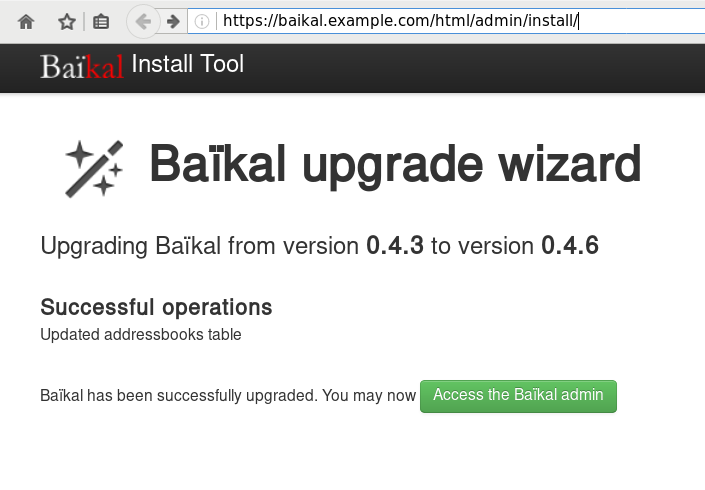
Iterators
In recent versions of PHP, there is an iterator that you can use for recursively go through a directory. The name of this iterator is RecursiveDirectoryIterator and below is a simple test use:
1 <?php
2
3 $Contentpath = realpath('/tmp/');
4 $Directory = new RecursiveDirectoryIterator($Contentpath);
5 $Iterator = new RecursiveIteratorIterator($Directory);
6
7 foreach($Iterator as $name => $object){
8 echo "$name\n";
9 }
10
11 ?>
the result is something like this:
# php test.php
/tmp/.
/tmp/..
/tmp/sess_td0p1cuohquk966fkit13fhi36
/tmp/sess_et3360aidupdnnifct0te2kr31
/tmp/sess_44rrgbn1em051u64bm49c6pmd2
/tmp/sess_42f9e0mhps120a72kco9nsbn81
/tmp/fresh.log
/tmp/.ICE-unix/.
/tmp/.ICE-unix/..
Filter
One of the benefits of this iterator, is that you can extend the RecursiveFilterIterator class to filter out unwanted values. Here is an example of the extend:
<?php
$Contentpath = realpath('./');
$Directory = new RecursiveDirectoryIterator($Contentpath);
class MyRecursiveFilterIterator extends RecursiveFilterIterator {
public function accept() {
return $this->current()->getFilename();
}
}
$MyFilter = new MyRecursiveFilterIterator($Directory);
$Iterator = new RecursiveIteratorIterator($MyFilter);
foreach($Iterator as $name => $object){
echo "$name\n";
}
?>
at the above example, we did not exclude or filter anything.
But our RecursiveIteratorIterator is now passing through our MyRecursiveFilterIterator !
TXT
Let’s filter out everything, but text files.
1 <?php
2 $Contentpath = realpath('./');
3 $Directory = new RecursiveDirectoryIterator($Contentpath);
4
5 class MyRecursiveFilterIterator extends RecursiveFilterIterator {
6 public function accept() {
7 $file_parts = pathinfo($this->current()->getFilename());
8
9 if ( $file_parts['extension'] == 'txt' ) {
10 return $this->current()->getFilename();
11 }
12
13 }
14 }
15
16 $MyFilter = new MyRecursiveFilterIterator($Directory);
17 $Iterator = new RecursiveIteratorIterator($MyFilter);
18
19 foreach($Iterator as $name => $object){
20 echo "$name\n";
21 }
22 ?>
There is a little caveat on the above example !
Seems that the above piece of code is working just fine for a specific directory, but when you are running it against a recursive directory, you are going to have errors like the below one:
PHP Notice: Undefined index: extension
and that’s why pathinfo will also run against directories !!!
Directories
So, we need to exclude - filter out all the directories:
1 <?php
2 $Contentpath = realpath('./');
3 $Directory = new RecursiveDirectoryIterator($Contentpath);
4
5 class MyRecursiveFilterIterator extends RecursiveFilterIterator {
6 public function accept() {
7
8 if ( $this->current()->isDir() )
9 return true;
10
11 $file_parts = pathinfo($this->current()->getFilename());
12
13 if ( $file_parts['extension'] == 'txt' ) {
14 return $this->current()->getFilename();
15 }
16
17 }
18 }
19
20 $MyFilter = new MyRecursiveFilterIterator($Directory);
21 $Iterator = new RecursiveIteratorIterator($MyFilter);
22
23 foreach($Iterator as $name => $object){
24 echo "$name\n";
25 }
26 ?>
pretty close.
Dots
Pretty close indeed, but we are not excluding the DOT directories:
.
..
FilesystemIterator
From the FilesystemIterator class we learn that there is a flag that does that:
const integer SKIP_DOTS = 4096 ;and you can use it on RecursiveDirectoryIterator as the recursive directory iterator is actually an extend of FilesystemIterator
RecursiveDirectoryIterator extends FilesystemIterator implements SeekableIterator , RecursiveIterator so our code is transforming to this one:
1 <?php
2 $Contentpath = realpath('./');
3 $Directory = new RecursiveDirectoryIterator($Contentpath,RecursiveDirectoryIterator::SKIP_DOTS);
4
5 class MyRecursiveFilterIterator extends RecursiveFilterIterator {
6 public function accept() {
7
8 if ( $this->current()->isDir() )
9 return true;
10
11 $file_parts = pathinfo($this->current()->getFilename());
12
13 if ( $file_parts['extension'] == 'txt' ) {
14 return $this->current()->getFilename();
15 }
16
17 }
18 }
19
20 $MyFilter = new MyRecursiveFilterIterator($Directory);
21 $Iterator = new RecursiveIteratorIterator($MyFilter);
22
23 foreach($Iterator as $name => $object){
24 echo "$name\n";
25 }
26 ?>
That’s It !
ffmpeg is an amazing piece of software.
Today I had to create a small video of a few Print-Screens (Screenshots) and this is how I did it:
I’ve renamed all my screenshot png files from a datetime format in their names, into a numeric order.
Screenshot_2017-01-25_13-16-31.png ---> Screenshot_01.png
Screenshot_2017-01-25_13-17-12.png ---> Screenshot_02.png
...
after that everything was really easy:
~> ffmpeg -i Screenshot_%2d.png output.mp4
Be careful not to use * wildcard but %2d (two digits) for ffmpeg to iterate through all images.
If your images are something like: 001.png then use %3d (three digits) in your ffmpeg command.
The above command will show us 25 frames per seconds, so …. if you have less than 25 images, you will have a full second to see the entire video!!!
Delay
Now it’s time to add a duration delay:
~> ffmpeg -framerate 1/2 -i Screenshot_%2d.png -r 21 output.mp4
that means, convert 21 images with a 2 second delay into output.mp4 video
post inspired from:
https://kushaldas.in/posts/tools-i-use-daily.html
https://www.scrye.com/wordpress/nirik/2017/01/05/tools-i-use-daily/
Operating System
I use Archlinux as my primary Operating System. I am currently running Archlinux (since 2009) in all my boxes (laptop/workpc/homepc/odroid-c1). In the data center, I have CentOS on the bare-metal, and CentOS in the VM(s). A windows VM exists for work purposes on my workpc.
Desktop
The last few years I am running fluxbox but I used to work on xfce. Thunar (xfce-file browser) is my first and only choice and lilyterm as my terminal emulator. tmux as my multiplexer. I used to run gnu screen for a decade !
I use arand for desktop layout (sharing my screen to external monitor or the TV).
Disk / FileSystem
All my disks are encrypted and I use both ext4 and btrfs on my systems. I really like btrfs (subvolumes) and I use the raid-0 and raid-1 but no raid-5 or raid-6 yet. I also have LVM on my laptop as I can not change the ssd easy.
Mostly Thunderbird but I still use mutt when using a terminal or an ssh session.
Editor + IDE
Vim 99% of my time.
for short-time notes: mousepad and when feeling to use a GUI, I use geany.
Browser
Multiple Instances of firefox, chromium, firefox - Nightly, Tor Browser and vimprobable2. I used to run midori but I’ve dropped it. I also have multiple profiles on firefox !!! I keep private-mode or incognito, all of them via a socks proxy (even Tor-Browser) with remote DNS (when possible).
IRC
Nope
but when needed, smuxi or pidgin
Blog / Website
flatpress no database, static pages but dynamic framework written in PHP. Some custom code on it but I keep a separated (off-the-web) clone with my custom changes. Recently added Markdown support and some JavaScript for code highlighting etc.
I dont tend to write a lot, but I keep personal notes on drafts (unpublished). I also keep a (wackowiki) wiki as a personal online keeping-notes wiki on my domain.
Version Control
Mostly mercurial but also git . I have a personal hg server (via ssh) for my code, files, notes, etc etc
Media
VLC only. For media and podcasts and mirage or feh for image display. gimp for image manipulation
Misc
Coffee
I wake up, I make my double espresso at home and drink it on commuting to work. The 20min distance gives coffee enough time to wake my brain. When at work, I mostly rant for everything.
and alcohol when needed ;)
PS:
My fluxbox menu has less than 15 apps, I’ve put there only my daily-use programs and I try to keep distractions on my desktop as minimum as possible. I keep disable notifications to apps and I mostly work on full screen to minimize input from running apps.
Elasticsearch, Logstash, Kibana or ELK Crash Course 101
Prologue aka Disclaimer
This blog post is the outcome of a Hackerspace Event:: Logstash Intro Course that happened a few days ago. I prefer doing workshops Vs presentations -as I pray to the Live-Coding Gods- and this is the actual workshop in bulletin notes.
Objectives
For our technical goal we will use my fail2ban !
We will figure (together) whom I ban with my fail2ban!!!
The results we want to present are:
| Date | IP | Country |
|---|
To help you with this inquiry, we will use this dataset: fail2ban.gz
If you read though this log you will see that it’s a grep from my messages logs.
So in the begging we have messages from compressed files … and in the end we have messages from uncompressed files.
But … Let’s begin with our journey !!
Prerequisite
For our little experiment we need Java
I Know, I know … not the beverage - the programming language !!
try java 1.7.x
# java -version
java version "1.7.0_111"
OpenJDK Runtime Environment (IcedTea 2.6.7) (Arch Linux build 7.u111_2.6.7-1-x86_64)
OpenJDK 64-Bit Server VM (build 24.111-b01, mixed mode)
In my archlinux machine:
# yes | pacman -S jdk7-openjdkVersions
As, October 26, 2016 all versions (logstash,elastic,kibana) are all in version 5.0.x and latests.
But we will try the well-known installed previous versions !!!
as from 5.0.x and later …. we have: Breaking changes and you will need Java 8
Download
Let’s download software
# wget -c https://download.elastic.co/logstash/logstash/logstash-2.4.1.zip
# wget -c https://download.elastic.co/elasticsearch/elasticsearch/elasticsearch-2.4.1.zip
# wget -c https://download.elastic.co/kibana/kibana/kibana-4.6.3-linux-x86_64.tar.gz
Logstash
Uncompress and test that logstash can run without a problem:
# unzip logstash-2.4.1.zip
# cd logstash-2.4.1
# logstash-2.4.1/
# ./bin/logstash --version
logstash 2.4.1
# ./bin/logstash --help
Basic Logstash Example
Reminder: Ctrl+c breaks the logstash
# ./bin/logstash -e 'input { stdin { } } output { stdout {} }'
We are now ready to type ‘Whatever’ and see what happens:
# ./bin/logstash -e 'input { stdin { } } output { stdout {} }'
Settings: Default pipeline workers: 4
Pipeline main startedwhatever
2016-11-15T19:18:09.638Z myhomepc whatever
Ctrl + c
Ctrl + c
^CSIGINT received. Shutting down the agent. {:level=>:warn}
stopping pipeline {:id=>"main"}
Received shutdown signal, but pipeline is still waiting for in-flight events
to be processed. Sending another ^C will force quit Logstash, but this may cause
data loss. {:level=>:warn}
^CSIGINT received. Terminating immediately.. {:level=>:fatal}
Standard Input and Standard Output
In this first example the input is our standard input, that means keyboard
and standard output means our display.
We typed:
whateverand logstash reports:
2016-11-15T19:18:09.638Z myhomepc whatever
There are three (3) fields:
- timestamp : 2016-11-15T19:18:09.638Z
- hostname : myhomepc
- message : whatever
Logstash Architecture
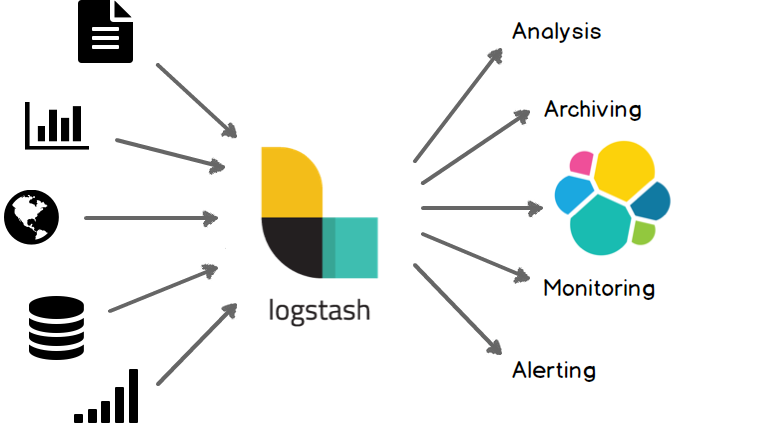
Logstash architecture reminds me Von Neumann .
Input --> Process --> Output In Process we have filter plugins and in input pluggins & output plugins we have codec plugins
Codec plugins
We can define the data representation (logs or events) via codec plugins. Most basic codec plugin is: rubydebug
rubydebug
eg. logstash -e ‘input { stdin { } } output { stdout { codec => rubydebug} }’
# ./bin/logstash -e 'input { stdin { } } output { stdout { codec => rubydebug} }'
Settings: Default pipeline workers: 4
Pipeline main started
whatever
{
"message" => "whatever",
"@version" => "1",
"@timestamp" => "2016-11-15T19:40:46.070Z",
"host" => "myhomepc"
}
^CSIGINT received. Shutting down the agent. {:level=>:warn}
stopping pipeline {:id=>"main"}
^CSIGINT received. Terminating immediately.. {:level=>:fatal}
json
Let’s try the json codec plugin, but now we will try it via a linux pipe:
# echo whatever | ./bin/logstash -e 'input { stdin { } } output { stdout { codec => json } }'
Settings: Default pipeline workers: 4
Pipeline main started
{"message":"whatever","@version":"1","@timestamp":"2016-11-15T19:48:44.127Z","host":"myhomepc"}
Pipeline main has been shutdown
stopping pipeline {:id=>"main"}
json_lines
# echo -e 'whatever1nwhatever2nn' | ./bin/logstash -e 'input { stdin { } } output { stdout { codec => json_lines } }'
Settings: Default pipeline workers: 4
Pipeline main started
{"message":"whatever1","@version":"1","@timestamp":"2016-11-15T19:50:12.311Z","host":"myhomepc"}
{"message":"whatever2","@version":"1","@timestamp":"2016-11-15T19:50:12.324Z","host":"myhomepc"}
Pipeline main has been shutdown
stopping pipeline {:id=>"main"}
List of codec
Here is the basic list of codec:
avro
cef
compress_spooler
cloudtrail
cloudfront
collectd
dots
edn_lines
edn
es_bulk
fluent
gzip_lines
graphite
json_lines
json
line
msgpack
multiline
netflow
nmap
oldlogstashjson
plain
rubydebug
s3_plainConfiguration File
It is now very efficient to run everything from the command line, so we will try to move to a configuration file:
logstash.conf
input {
stdin { }
}
output {
stdout {
codec => rubydebug
}
}
and run the above example once more:
# echo -e 'whatever1nwhatever2' | ./bin/logstash -f logstash.conf
Settings: Default pipeline workers: 4
Pipeline main started
{
"message" => "whatever1",
"@version" => "1",
"@timestamp" => "2016-11-15T19:59:51.146Z",
"host" => "myhomepc"
}
{
"message" => "whatever2",
"@version" => "1",
"@timestamp" => "2016-11-15T19:59:51.295Z",
"host" => "myhomepc"
}
Pipeline main has been shutdown
stopping pipeline {:id=>"main"}
Config Test
Every time you need to test your configuration file for syntax check:
./bin/logstash --configtest
Configuration OK
fail2ban - logstash 1st try
Now it’s time to test our fail2ban file against our logstash setup. To avoid the terror of 22k lines, we will test the first 10 lines to see how it works:
# head ../fail2ban | ./bin/logstash -f logstash.conf
Settings: Default pipeline workers: 4
Pipeline main started
{
"message" => "messages-20160918.gz:Sep 11 09:13:13 myhostname fail2ban.actions[1510]: NOTICE [apache-badbots] Unban 93.175.200.191",
"@version" => "1",
"@timestamp" => "2016-11-15T20:10:40.784Z",
"host" => "myhomepc"
}
{
"message" => "messages-20160918.gz:Sep 11 09:51:08 myhostname fail2ban.actions[1510]: NOTICE [apache-badbots] Unban 186.125.190.156",
"@version" => "1",
"@timestamp" => "2016-11-15T20:10:40.966Z",
"host" => "myhomepc"
}
{
"message" => "messages-20160918.gz:Sep 11 11:51:24 myhostname fail2ban.filter[1510]: INFO [apache-badbots] Found 37.49.225.180",
"@version" => "1",
"@timestamp" => "2016-11-15T20:10:40.967Z",
"host" => "myhomepc"
}
{
"message" => "messages-20160918.gz:Sep 11 11:51:24 myhostname fail2ban.actions[1510]: NOTICE [apache-badbots] Ban 37.49.225.180",
"@version" => "1",
"@timestamp" => "2016-11-15T20:10:40.968Z",
"host" => "myhomepc"
}
{
"message" => "messages-20160918.gz:Sep 11 14:58:35 myhostname fail2ban.filter[1510]: INFO [postfix-sasl] Found 185.40.4.126",
"@version" => "1",
"@timestamp" => "2016-11-15T20:10:40.968Z",
"host" => "myhomepc"
}
{
"message" => "messages-20160918.gz:Sep 11 14:58:36 myhostname fail2ban.actions[1510]: NOTICE [postfix-sasl] Ban 185.40.4.126",
"@version" => "1",
"@timestamp" => "2016-11-15T20:10:40.969Z",
"host" => "myhomepc"
}
{
"message" => "messages-20160918.gz:Sep 11 15:03:08 myhostname fail2ban.filter[1510]: INFO [apache-fakegooglebot] Ignore 66.249.69.88 by command",
"@version" => "1",
"@timestamp" => "2016-11-15T20:10:40.970Z",
"host" => "myhomepc"
}
{
"message" => "messages-20160918.gz:Sep 11 15:03:08 myhostname fail2ban.filter[1510]: INFO [apache-fakegooglebot] Ignore 66.249.76.55 by command",
"@version" => "1",
"@timestamp" => "2016-11-15T20:10:40.970Z",
"host" => "myhomepc"
}
{
"message" => "messages-20160918.gz:Sep 11 15:26:04 myhostname fail2ban.filter[1510]: INFO [apache-fakegooglebot] Ignore 66.249.76.53 by command",
"@version" => "1",
"@timestamp" => "2016-11-15T20:10:40.971Z",
"host" => "myhomepc"
}
{
"message" => "messages-20160918.gz:Sep 11 17:01:02 myhostname fail2ban.filter[1510]: INFO [apache-badbots] Found 93.175.200.191",
"@version" => "1",
"@timestamp" => "2016-11-15T20:10:40.971Z",
"host" => "myhomepc"
}
Pipeline main has been shutdown
stopping pipeline {:id=>"main"}
fail2ban - filter
As we said in the begging of our journey, we want to check what IPs I Ban with fail2ban !!
So we need to filter the messages. Reading through our dataset, we will soon find out that we need lines like:
"messages-20160918.gz:Sep 11 11:51:24 myhostname fail2ban.actions[1510]: NOTICE [apache-badbots] Ban 37.49.225.180"so we could use an if-statement (conditional statements).
fail2ban - Conditionals
You can use the following comparison operators:
equality: ==, !=, <, >, <=, >=
regexp: =~, !~ (checks a pattern on the right against a string value on the left)
inclusion: in, not in
The supported boolean operators are:
and, or, nand, xor
The supported unary operators are:
!
Expressions can be long and complex.
fail2ban - message filter
With the above knowledge, our logstash configuration file can now be:
logstash.conf
input {
stdin { }
}
filter {
if [message] !~ ' Ban ' {
drop { }
}
}
output {
stdout {
codec => rubydebug
}
}
and the results:
# head ../fail2ban | ./bin/logstash -f logstash.conf -v
{
"message" => "messages-20160918.gz:Sep 11 11:51:24 myhostname fail2ban.actions[1510]: NOTICE [apache-badbots] Ban 37.49.225.180",
"@version" => "1",
"@timestamp" => "2016-11-15T20:33:39.858Z",
"host" => "myhomepc"
}
{
"message" => "messages-20160918.gz:Sep 11 14:58:36 myhostname fail2ban.actions[1510]: NOTICE [postfix-sasl] Ban 185.40.4.126",
"@version" => "1",
"@timestamp" => "2016-11-15T20:33:39.859Z",
"host" => "myhomepc"
}
but we are pretty far away from our goal.
The above approach is just fine for our example, but it is far away from perfect or even elegant !
And here is way: the regular expression ‘ Ban ‘ is just that, a regular expression.
The most elegant approach is to match the entire message and drop everything else. Then we could be most certain sure about the output of the logs.
grok
And here comes grok !!!
and to do that we must learn the grok:
Parses unstructured event data into fieldsthat would be extremely useful. Remember, we have a goal!
We dont need everything, we need the date, ip & country !!
Grok Patterns
grok work with patterns, that follows the below generic rule:
%{SYNTAX:SEMANTIC}
You can use the online grok debugger: grok heroku
to test your messages/logs/events against grok patterns
If you click on the left grok-patterns you will see the most common grok patterns.
In our setup:
# find . -type d -name patterns
./vendor/bundle/jruby/1.9/gems/logstash-patterns-core-2.0.5/lib/logstash/patterns
./vendor/bundle/jruby/1.9/gems/logstash-patterns-core-2.0.5/patterns
the latest directory is where our logstansh instance keeps the default grok patterns.
To avoid the suspense … here is the full grok pattern:
messages%{DATA}:%{SYSLOGTIMESTAMP} %{HOSTNAME} %{SYSLOGPROG}: %{LOGLEVEL} [%{PROG}] Ban %{IPV4}grok - match
If you run this new setup, we will see something peculiar:
logstash.conf
input {
stdin { }
}
filter {
# if [message] !~ ' Ban ' {
# drop { }
# }
grok {
match => {
"message" => "messages%{DATA}:%{SYSLOGTIMESTAMP} %{HOSTNAME} %{SYSLOGPROG}: %{LOGLEVEL} [%{PROG}] Ban %{IPV4}"
}
}
}
output {
stdout {
codec => rubydebug
}
}
We will get messages like these:
{
"message" => "messages:Nov 15 17:49:09 myhostname fail2ban.actions[1585]: NOTICE [apache-fakegooglebot] Ban 66.249.76.67",
"@version" => "1",
"@timestamp" => "2016-11-15T21:30:29.345Z",
"host" => "myhomepc",
"program" => "fail2ban.actions",
"pid" => "1585"
}
{
"message" => "messages:Nov 15 17:49:31 myhostname fail2ban.action[1585]: ERROR /etc/fail2ban/filter.d/ignorecommands/apache-fakegooglebot 66.249.76.104 -- stdout: ''",
"@version" => "1",
"@timestamp" => "2016-11-15T21:30:29.346Z",
"host" => "myhomepc",
"tags" => [
[0] "_grokparsefailure"
]
}
It match some of them and the all the rest are tagged with grokparsefailure
We can remove them easily:
logstash.conf
input {
stdin { }
}
filter {
# if [message] !~ ' Ban ' {
# drop { }
# }
grok {
match => {
"message" => "messages%{DATA}:%{SYSLOGTIMESTAMP} %{HOSTNAME} %{SYSLOGPROG}: %{LOGLEVEL} [%{PROG}] Ban %{IPV4}"
}
}
if "_grokparsefailure" in [tags] {
drop { }
}
}
output {
stdout {
codec => rubydebug
}
}Using colon (:) character on SYNTAX grok pattern is a new field for grok / logstash.
So we can change a little bit the above grok pattern to this:
messages%{DATA}:%{SYSLOGTIMESTAMP} %{HOSTNAME} %{PROG}(?:[%{POSINT}])?: %{LOGLEVEL} [%{PROG}] Ban %{IPV4}but then again, we want to filter some fields, like the date and IP, so
messages%{DATA}:%{SYSLOGTIMESTAMP:date} %{HOSTNAME} %{PROG}(?:[%{POSINT}])?: %{LOGLEVEL} [%{PROG}] Ban %{IPV4:ip}logstash.conf
input {
stdin { }
}
filter {
# if [message] !~ ' Ban ' {
# drop { }
# }
grok {
match => {
"message" => "messages%{DATA}:%{SYSLOGTIMESTAMP:date} %{HOSTNAME} %{PROG}(?:[%{POSINT}])?: %{LOGLEVEL} [%{PROG}] Ban %{IPV4:ip}"
}
}
if "_grokparsefailure" in [tags] {
drop { }
}
}
output {
stdout {
codec => rubydebug
}
}
output will be like this:
"message" => "messages:Nov 15 17:49:32 myhostname fail2ban.actions[1585]: NOTICE [apache-fakegooglebot] Ban 66.249.76.104",
"@version" => "1",
"@timestamp" => "2016-11-15T21:42:21.260Z",
"host" => "myhomepc",
"date" => "Nov 15 17:49:32",
"ip" => "66.249.76.104"
}
grok - custom pattern
If we want to match something specific with to a custom grok pattern, we can simple add one!
For example, we want to match Ban and Unban action:
# vim ./vendor/bundle/jruby/1.9/gems/logstash-patterns-core-2.0.5/patterns/ebalACTION (Ban|Unban)and then our grok matching line will transform to :
logstash.conf
input {
stdin { }
}
filter {
# if [message] !~ ' Ban ' {
# drop { }
# }
grok {
match => {
# "message" => "messages%{DATA}:%{SYSLOGTIMESTAMP:date} %{HOSTNAME} %{PROG}(?:[%{POSINT}])?: %{LOGLEVEL} [%{PROG}] Ban %{IPV4:ip}"
"message" => "messages%{DATA}:%{SYSLOGTIMESTAMP:date} %{HOSTNAME} %{PROG}(?:[%{POSINT}])?: %{LOGLEVEL} [%{PROG}] %{ACTION:action} %{IPV4:ip}"
}
}
if "_grokparsefailure" in [tags] {
drop { }
}
}
output {
stdout {
codec => rubydebug
}
}
output:
{
"message" => "messages:Nov 15 18:13:53 myhostname fail2ban.actions[1585]: NOTICE [apache-badbots] Unban 41.82.165.220",
"@version" => "1",
"@timestamp" => "2016-11-15T21:53:59.634Z",
"host" => "myhomepc",
"date" => "Nov 15 18:13:53",
"action" => "Unban",
"ip" => "41.82.165.220"
}
mutate
We are getting pretty close … the most difficult part is over (grok patterns).
Just need to remove any exta fields. We can actually do that with two ways:
- grok - remove_field
- mutate -remove_field
We’ll try mutate cause is more powerful.
And for our example/goal we will not use any custom extra Action field, so:
logstash.conf
input {
stdin { }
}
filter {
# if [message] !~ ' Ban ' {
# drop { }
# }
grok {
match => {
"message" => "messages%{DATA}:%{SYSLOGTIMESTAMP:date} %{HOSTNAME} %{PROG}(?:[%{POSINT}])?: %{LOGLEVEL} [%{PROG}] Ban %{IPV4:ip}"
# "message" => "messages%{DATA}:%{SYSLOGTIMESTAMP:date} %{HOSTNAME} %{PROG}(?:[%{POSINT}])?: %{LOGLEVEL} [%{PROG}] %{ACTION:action} %{IPV4:ip}"
}
}
if "_grokparsefailure" in [tags] {
drop { }
}
mutate {
remove_field => [ "message", "@version", "@timestamp", "host" ]
}
}
output {
stdout {
codec => rubydebug
}
}
results:
{
"date" => "Nov 15 17:49:32",
"ip" => "66.249.76.104"
}so close !!!
mutate - replace
According to syslog RFC (request for comments) [RFC 3164 - RFC 3195]:
In particular, the timestamp has a year, making it a nonstandard formatso most of logs doesnt have a YEAR on their timestamp !!!
Logstash can add an extra field or replace an existing field :
logstash.conf
input {
stdin { }
}
filter {
# if [message] !~ ' Ban ' {
# drop { }
# }
grok {
match => {
"message" => "messages%{DATA}:%{SYSLOGTIMESTAMP:date} %{HOSTNAME} %{PROG}(?:[%{POSINT}])?: %{LOGLEVEL} [%{PROG}] Ban %{IPV4:ip}"
# "message" => "messages%{DATA}:%{SYSLOGTIMESTAMP:date} %{HOSTNAME} %{PROG}(?:[%{POSINT}])?: %{LOGLEVEL} [%{PROG}] %{ACTION:action} %{IPV4:ip}"
}
}
if "_grokparsefailure" in [tags] {
drop { }
}
mutate {
remove_field => [ "message", "@version", "@timestamp", "host" ]
replace => { date => "%{+YYYY} %{date}" }
}
}
output {
stdout {
codec => rubydebug
}
}the output:
{
"date" => "2016 Nov 15 17:49:32",
"ip" => "66.249.76.104"
}GeoIP
The only thing that is missing from our original goal, is the country field!
Logstash has a geoip plugin that works perfectly with MaxMind
So we need to download the GeoIP database:
# wget -N http://geolite.maxmind.com/download/geoip/database/GeoLiteCountry/GeoIP.dat.gz
The best place is to put this file (uncompressed) under your logstash directory.
Now, it’s time to add the geoip support to the logstash.conf :
# Add Country Name
# wget -N http://geolite.maxmind.com/download/geoip/database/GeoLiteCountry/GeoIP.dat.gz
geoip {
source => "ip"
target => "geoip"
fields => ["country_name"]
database => "GeoIP.dat"
# database => "/etc/logstash/GeoIP.dat"
}the above goes under the filter section of logstash conf file.
running the above configuration
# head ../fail2ban | ./bin/logstash -f logstash.confshould display something like this:
{
"date" => "2016 Sep 11 11:51:24",
"ip" => "37.49.225.180",
"geoip" => {
"country_name" => "Netherlands"
}
}
{
"date" => "2016 Sep 11 14:58:36",
"ip" => "185.40.4.126",
"geoip" => {
"country_name" => "Russian Federation"
}
}
We are now pretty close to our primary objective.
rename
It would be nice to somehow translate the geoip –> country_name to something more useful, like Country.
That’s why we are going to use the rename setting under the mutate plugin:
mutate {
rename => { "[geoip][country_name]" => "Country" }
}so let’s put all them together:
geoip {
source => "ip"
target => "geoip"
fields => ["country_name"]
database => "GeoIP.dat"
}
mutate {
rename => { "[geoip][country_name]" => "Country" }
remove_field => [ "message", "@version", "@timestamp", "host", "geoip"]
replace => { date => "%{+YYYY} %{date}" }
}
test run it and the output will show you something like that:
{
"date" => "2016 Sep 11 11:51:24",
"ip" => "37.49.225.180",
"Country" => "Netherlands"
}
{
"date" => "2016 Sep 11 14:58:36",
"ip" => "185.40.4.126",
"Country" => "Russian Federation"
}
hurray !!!
finally we have completed our primary objective.
Input - Output
Input File
Until now, you have been reading from the standard input, but it’s time to read from the file.
To do so, we must add the bellow settings under the input section:
file {
path => "/var/log/messages"
start_position => "beginning"
}Testing our configuration file (without giving input from the command line):
./bin/logstash -f logstash.conf
and the output will be something like this:
{
"path" => "/var/log/messages",
"date" => "2016 Nov 15 17:49:09",
"ip" => "66.249.76.67",
"Country" => "United States"
}
{
"path" => "/var/log/messages",
"date" => "2016 Nov 15 17:49:32",
"ip" => "66.249.76.104",
"Country" => "United States"
}so by changing the input from the standard input to a file path, we added a new extra filed.
The path
Just remove it with mutate –> remove_field as we already shown above
Output
Now it’s time to send everything to our elastic search engine:
output {
# stdout {
# codec => rubydebug
# }
elasticsearch {
}
}
Be Careful: In our above examples we have removed the timestamp field
but for the elasticsearch to work, we must enable it again:
remove_field => [ "message", "@version", "host", "geoip"]Elasticsearch
Uncompress and run elastic search engine:
# unzip elasticsearch-2.4.1.zip
# cd elasticsearch-2.4.1/
# ./bin/elasticsearchelasticsearch is running under:
tcp6 0 0 127.0.0.1:9200 :::* LISTEN 27862/java
tcp6 0 0 127.0.0.1:9300 :::* LISTEN 27862/java
Impressive, but that’s it!
Status
Let’s find out if the elasticsearch engine is running:
$ curl 'localhost:9200/_cat/health?v'
$ curl -XGET 'http://localhost:9200/_cluster/health?pretty=true'
epoch timestamp cluster status node.total node.data shards pri relo init unassign pending_tasks max_task_wait_time active_shards_percent
1482421814 17:50:14 elasticsearch yellow 1 1 1 1 0 0 1 0 - 50.0%
$ curl 'localhost:9200/_cat/nodes?v'
host ip heap.percent ram.percent load node.role master name
127.0.0.1 127.0.0.1 7 98 0.50 d * Hazmat
# curl -s -XGET 'http://localhost:9200/_cluster/health?level=indices' | jq .
logstash
Now it’s time to send our data to our elastic search engine, running the logstash daemon with input the fail2ban file and output the elastic search.
Kibana
We are almost done. There is only one more step to our 101 course for ELK infrastructure.
And that is the kibana dashboard.
setup kibana
Uncompress and run the kibana dashboard:
tar xf kibana-4.6.3-linux-x86_64.tar.gz
./bin/kibana
dashboard
Now simply, open the kibana dashboard on:
A visual guide on how to enlarge your windows disk image aka windows extend volume
I have a windows 10 qemu-kvm virtual machine for business purposes.
Every now and then, I have to resize it’s disk image!
This is my visual guide, so next time I will not waste any time figure this out, again!
Resize Disk image
The first step is to resize the disk image from the command line:
# ls -l win10.qcow2
-rw-r--r-- 1 root root 58861813760 Nov 17 10:04 win10.qcow2
# du -h win10.qcow2
55G win10.qcow2
# qemu-img info win10.qcow2
image: win10.qcow2
file format: qcow2
virtual size: 55G (59055800320 bytes)
disk size: 55G
cluster_size: 65536
Format specific information:
compat: 1.1
lazy refcounts: false
refcount bits: 16
corrupt: false
# qemu-img resize win10.qcow2 +10G
Image resized.
# qemu-img info win10.qcow2
image: win10.qcow2
file format: qcow2
virtual size: 65G (69793218560 bytes)
disk size: 55G
cluster_size: 65536
Format specific information:
compat: 1.1
lazy refcounts: false
refcount bits: 16
corrupt: false
Windows Problem - extend volume
Windows can not extend a volume if the free partition is not next to the “need-to-be” extened volume.
So we have to move the free partition next to C: drive
System Rescue Cd
Here comes system rescue cd !
Gparted
with gparted you can move to the end of the virtual disk the ntfs recovery partition:
Computer Management - Disk Management
It’s time to extend our partition:
Finish
A Beginner’s Guide on How to use Thunderbird with Enigmail (Gpg4win) with their gmail account in 10 minutes on a windows machine
Thunderbird Enigmail - Gmail, Windows from vimeouser on Vimeo.
Linux Raid
This blog post is created as a mental note for future reference
Linux Raid is the de-facto way for decades in the linux-world on how to create and use a software raid. RAID stands for: Redundant Array of Independent Disks. Some people use the I for inexpensive disks, I guess that works too!
In simple terms, you can use a lot of hard disks to behave as one disk with special capabilities!
You can use your own inexpensive/independent hard disks as long as they have the same geometry and you can do almost everything. Also it’s pretty easy to learn and use linux raid. If you dont have the same geometry, then linux raid will use the smallest one from your disks. Modern methods, like LVM and BTRFS can provide an abstract layer with more capabilities to their users, but some times (or because something you have built a loooong time ago) you need to go back to basics.
And every time -EVERY time- I am searching online for all these cool commands that those cool kids are using. Cause what’s more exciting than replacing your -a decade ago- linux raid setup this typical Saturday night?
Identify your Hard Disks
% find /sys/devices/ -type f -name model -exec cat {} \;
ST1000DX001-1CM1
ST1000DX001-1CM1
ST1000DX001-1CM1
% lsblk
NAME MAJ:MIN RM SIZE RO TYPE MOUNTPOINT
sda 8:0 0 931.5G 0 disk
sdb 8:16 0 931.5G 0 disk
sdc 8:32 0 931.5G 0 disk
% lsblk -io KNAME,TYPE,SIZE,MODEL
KNAME TYPE SIZE MODEL
sda disk 931.5G ST1000DX001-1CM1
sdb disk 931.5G ST1000DX001-1CM1
sdc disk 931.5G ST1000DX001-1CM1
Create a RAID-5 with 3 Disks
Having 3 hard disks of 1T size, we are going to use the raid-5 Level . That means that we have 2T of disk usage and the third disk with keep the parity of the first two disks. Raid5 provides us with the benefit of loosing one hard disk without loosing any data from our hard disk scheme.
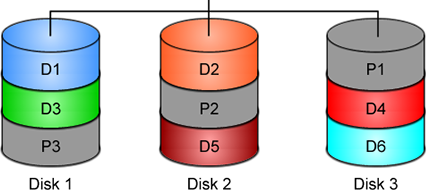
% mdadm -C -v /dev/md0 --level=5 --raid-devices=3 /dev/sda /dev/sdb /dev/sdc
mdadm: layout defaults to left-symmetric
mdadm: layout defaults to left-symmetric
mdadm: chunk size defaults to 512K
mdadm: sze set to 5238784K
mdadm: Defaulting to version 1.2 metadata
md/raid:md0 raid level 5 active with 2 our of 3 devices, algorithm 2
mdadm: array /dev/md0 started.
% cat /proc/mdstat
Personalities : [raid6] [raid5] [raid4]
md0: active raid5 sdc[3] sdb[2] sda[1]
10477568 blocks super 1.2 level 5, 512k chink, algorith 2 [3/3] [UUU]
unused devices: <none>
running lsblk will show us our new scheme:
# lsblk -io KNAME,TYPE,SIZE,MODEL
KNAME TYPE SIZE MODEL
sda disk 931.5G ST1000DX001-1CM1
md0 raid5 1.8T
sdb disk 931.5G ST1000DX001-1CM1
md0 raid5 1.8T
sdc disk 931.5G ST1000DX001-1CM1
md0 raid5 1.8T
Save the Linux Raid configuration into a file
Software linux raid means that the raid configuration is actually ON the hard disks. You can take those 3 disks and put them to another linux box and everything will be there!! If you are keeping your operating system to another harddisk, you can also change your linux distro from one to another and your data will be on your linux raid5 and you can access them without any extra software from your new linux distro.
But it is a good idea to keep the basic conf to a specific configuration file, so if you have hardware problems your machine could understand what type of linux raid level you need to have on those broken disks!
% mdadm --detail --scan >> /etc/mdadm.conf
% cat /etc/mdadm.conf
ARRAY /dev/md0 metadata=1.2 name=MyServer:0 UUID=ef5da4df:3e53572e:c3fe1191:925b24cf
UUID - Universally Unique IDentifier
Be very careful that the above UUID is the UUID of the linux raid on your disks.
We have not yet created a filesystem over this new disk /dev/md0 and if you need to add this filesystem under your fstab file you can not use the UUID of the linux raid md0 disk.
Below there is an example on my system:
% blkid
/dev/sda: UUID="ef5da4df-3e53-572e-c3fe-1191925b24cf" UUID_SUB="f4e1da17-e4ff-74f0-b1cf-6ec86eca3df1" LABEL="MyServer:0" TYPE="linux_raid_member"
/dev/sdb: UUID="ef5da4df-3e53-572e-c3fe-1191925b24cf" UUID_SUB="ad7315e5-56ce-bd8c-75c5-0a72893a63db" LABEL="MyServer:0" TYPE="linux_raid_member"
/dev/sdc: UUID="ef5da4df-3e53-572e-c3fe-1191925b24cf" UUID_SUB="a90e317e-4384-8f30-0de1-ee77f8912610" LABEL="MyServer:0" TYPE="linux_raid_member"
/dev/md0: LABEL="data" UUID="48fc963a-2128-4d35-85fb-b79e2546dce7" TYPE="ext4"
% cat /etc/fstab
UUID=48fc963a-2128-4d35-85fb-b79e2546dce7 /backup auto defaults 0 0
Replacing a hard disk
Hard disks will fail you. This is a fact that every sysadmin knows from day one. Systems will fail at some point in the future. So be prepared and keep backups !!
Failing a disk
Now it’s time to fail (if not already) the disk we want to replace:
% mdadm --manage /dev/md0 --fail /dev/sdb
mdadm: set /dev/sdb faulty in /dev/md0
Remove a broken disk
Here is a simple way to remove a broken disk from your linux raid configuration. Remember with raid5 level we can manage with 2 hard disks.
% mdadm --manage /dev/md0 --remove /dev/sdb
mdadm: hot removed /dev/sdb from /dev/md0
% cat /proc/mdstat
Personalities : [raid6] [raid5] [raid4]
md0 : active raid5 sda[1] sdc[3]
1953262592 blocks super 1.2 level 5, 512k chunk, algorithm 2 [3/2] [_UU]
unused devices: <none>
dmesg shows:
% dmesg | tail
md: data-check of RAID array md0
md: minimum _guaranteed_ speed: 1000 KB/sec/disk.
md: using maximum available idle IO bandwidth (but not more than 200000 KB/sec) for data-check.
md: using 128k window, over a total of 976631296k.
md: md0: data-check done.
md/raid:md0: Disk failure on sdb, disabling device.
md/raid:md0: Operation continuing on 2 devices.
RAID conf printout:
--- level:5 rd:3 wd:2
disk 0, o:0, dev:sda
disk 1, o:1, dev:sdb
disk 2, o:1, dev:sdc
RAID conf printout:
--- level:5 rd:3 wd:2
disk 0, o:0, dev:sda
disk 2, o:1, dev:sdc
md: unbind<sdb>
md: export_rdev(sdb)
Adding a new disk - replacing a broken one
Now it’s time to add a new and (if possible) clean hard disk. Just to be sure, I always wipe with dd the first few kilobytes of every disk with zeros.
Using mdadm to add this new disk:
# mdadm --manage /dev/md0 --add /dev/sdb
mdadm: added /dev/sdb
% cat /proc/mdstat
Personalities : [raid6] [raid5] [raid4]
md0 : active raid5 sdb[4] sda[1] sdc[3]
1953262592 blocks super 1.2 level 5, 512k chunk, algorithm 2 [3/2] [_UU]
[>....................] recovery = 0.2% (2753372/976631296) finish=189.9min speed=85436K/sec
unused devices: <none>
For a 1T Hard Disk is about 3h of recovering data. Keep that in mind on scheduling the maintenance window.
after a few minutes:
% cat /proc/mdstat
Personalities : [raid6] [raid5] [raid4]
md0 : active raid5 sdb[4] sda[1] sdc[3]
1953262592 blocks super 1.2 level 5, 512k chunk, algorithm 2 [3/2] [_UU]
[>....................] recovery = 4.8% (47825800/976631296) finish=158.3min speed=97781K/sec
unused devices: <none>
mdadm shows:
% mdadm --detail /dev/md0
/dev/md0:
Version : 1.2
Creation Time : Wed Feb 26 21:00:17 2014
Raid Level : raid5
Array Size : 1953262592 (1862.78 GiB 2000.14 GB)
Used Dev Size : 976631296 (931.39 GiB 1000.07 GB)
Raid Devices : 3
Total Devices : 3
Persistence : Superblock is persistent
Update Time : Mon Oct 17 21:52:05 2016
State : clean, degraded, recovering
Active Devices : 2
Working Devices : 3
Failed Devices : 0
Spare Devices : 1
Layout : left-symmetric
Chunk Size : 512K
Rebuild Status : 58% complete
Name : MyServer:0 (local to host MyServer)
UUID : ef5da4df:3e53572e:c3fe1191:925b24cf
Events : 554
Number Major Minor RaidDevice State
1 8 16 1 active sync /dev/sda
4 8 32 0 spare rebuilding /dev/sdb
3 8 48 2 active sync /dev/sdc
You can use watch command that refreshes every two seconds your terminal with the output :
# watch cat /proc/mdstat
Every 2.0s: cat /proc/mdstat Mon Oct 17 21:53:34 2016
Personalities : [raid6] [raid5] [raid4]
md0 : active raid5 sdb[4] sda[1] sdc[3]
1953262592 blocks super 1.2 level 5, 512k chunk, algorithm 2 [3/2] [_UU]
[===========>.........] recovery = 59.4% (580918844/976631296) finish=69.2min speed=95229K/sec
unused devices: <none>
Growing a Linux Raid
Even so … 2T is not a lot of disk usage these days! If you need to grow-extend your linux raid, then you need hard disks with the same geometry (or larger).
Steps on growing your linux raid are also simply:
# Umount the linux raid device:
% umount /dev/md0
# Add the new disk
% mdadm --add /dev/md0 /dev/sdd
# Check mdstat
% cat /proc/mdstat
# Grow linux raid by one device
% mdadm --grow /dev/md0 --raid-devices=4
# watch mdstat for reshaping to complete - also 3h+ something
% watch cat /proc/mdstat
# Filesystem check your linux raid device
% fsck -y /dev/md0
# Resize - Important
% resize2fs /dev/md0
But sometimes life happens …
Need 1 spare to avoid degraded array, and only have 0.
mdadm: Need 1 spare to avoid degraded array, and only have 0.
or
mdadm: Failed to initiate reshape!
Sometimes you get an error that informs you that you can not grow your linux raid device! It’s not time to panic or flee the scene. You’ve got this. You have already kept a recent backup before you started and you also reading this blog post!
You need a (an extra) backup-file !
% mdadm --grow --raid-devices=4 --backup-file=/tmp/backup.file /dev/md0
mdadm: Need to backup 3072K of critical section..
% cat /proc/mdstat
Personalities : [linear] [multipath] [raid0] [raid1] [raid6] [raid5] [raid4] [raid10]
md0 : active raid5 sda[4] sdb[0] sdd[3] sdc[1]
1953262592 blocks super 1.2 level 5, 512k chunk, algorithm 2 [4/4] [UUUU]
[>....................] reshape = 0.0
% (66460/976631296) finish=1224.4min speed=13292K/sec
unused devices: <none>
1224.4min seems a lot !!!
dmesg shows:
% dmesg
[ 36.477638] md: Autodetecting RAID arrays.
[ 36.477649] md: Scanned 0 and added 0 devices.
[ 36.477654] md: autorun ...
[ 36.477658] md: ... autorun DONE.
[ 602.987144] md: bind<sda>
[ 603.219025] RAID conf printout:
[ 603.219036] --- level:5 rd:3 wd:3
[ 603.219044] disk 0, o:1, dev:sdb
[ 603.219050] disk 1, o:1, dev:sdc
[ 603.219055] disk 2, o:1, dev:sdd
[ 608.650884] RAID conf printout:
[ 608.650896] --- level:5 rd:3 wd:3
[ 608.650903] disk 0, o:1, dev:sdb
[ 608.650910] disk 1, o:1, dev:sdc
[ 608.650915] disk 2, o:1, dev:sdd
[ 684.308820] RAID conf printout:
[ 684.308832] --- level:5 rd:4 wd:4
[ 684.308840] disk 0, o:1, dev:sdb
[ 684.308846] disk 1, o:1, dev:sdc
[ 684.308851] disk 2, o:1, dev:sdd
[ 684.308855] disk 3, o:1, dev:sda
[ 684.309079] md: reshape of RAID array md0
[ 684.309089] md: minimum _guaranteed_ speed: 1000 KB/sec/disk.
[ 684.309094] md: using maximum available idle IO bandwidth (but not more than 200000 KB/sec) for reshape.
[ 684.309105] md: using 128k window, over a total of 976631296k.
mdstat
% cat /proc/mdstat
Personalities : [linear] [multipath] [raid0] [raid1] [raid6] [raid5] [raid4] [raid10]
md0 : active raid5 sda[4] sdb[0] sdd[3] sdc[1]
1953262592 blocks super 1.2 level 5, 512k chunk, algorithm 2 [4/4] [UUUU]
[>....................] reshape = 0.0
% (349696/976631296) finish=697.9min speed=23313K/sec
unused devices: <none>ok it’s now 670minutes
Time to use watch:
(after a while)
% watch cat /proc/mdstat
Personalities : [linear] [multipath] [raid0] [raid1] [raid6] [raid5] [raid4] [raid10]
md0 : active raid5 sda[4] sdb[0] sdd[3] sdc[1]
1953262592 blocks super 1.2 level 5, 512k chunk, algorithm 2 [4/4] [UUUU]
[===========>......] reshape = 66.1% (646514752/976631296) finish=157.4min speed=60171K/sec
unused devices: <none>
mdadm shows:
% mdadm --detail /dev/md0
/dev/md0:
Version : 1.2
Creation Time : Thu Feb 6 13:06:34 2014
Raid Level : raid5
Array Size : 1953262592 (1862.78 GiB 2000.14 GB)
Used Dev Size : 976631296 (931.39 GiB 1000.07 GB)
Raid Devices : 4
Total Devices : 4
Persistence : Superblock is persistent
Update Time : Sat Oct 22 14:59:33 2016
State : clean, reshaping
Active Devices : 4
Working Devices : 4
Failed Devices : 0
Spare Devices : 0
Layout : left-symmetric
Chunk Size : 512K
Reshape Status : 66% complete
Delta Devices : 1, (3->4)
Name : MyServer:0
UUID : d635095e:50457059:7e6ccdaf:7da91c9b
Events : 1536
Number Major Minor RaidDevice State
0 8 16 0 active sync /dev/sdb
1 8 32 1 active sync /dev/sdc
3 8 48 2 active sync /dev/sdd
4 8 0 3 active sync /dev/sdabe patient and keep an aye on mdstat under proc.
So basically those are the steps, hopefuly you will find them useful.
# /bin/find /sys/devices -type f -name model -exec cat {} \;
KINGSTON SV300S3
WDC WD10EURX-63F
WDC WD10EZRX-00A
VB0250EAVER
VB0250EAVER
# udisksctl status
MODEL REVISION SERIAL DEVICE
--------------------------------------------------------------------------
KINGSTON SV300S37A120G 527ABBF0 50026B774902D7E5 sda
WDC WD10EURX-63FH1Y0 01.01A01 WD-WMC1U5525831 sdb
WDC WD10EZRX-00A8LB0 01.01A01 WD-WCC1U2715714 sdc
VB0250EAVER HPG9 Z3TLRVYK sdd
VB0250EAVER HPG9 Z3TLRRKM sde
# lsblk -io KNAME,TYPE,SIZE,MODEL
KNAME TYPE SIZE MODEL
sda disk 111,8G KINGSTON SV300S3
sdb disk 931,5G WDC WD10EURX-63F
sdc disk 931,5G WDC WD10EZRX-00A
sdd disk 232,9G VB0250EAVER
sde disk 232,9G VB0250EAVER
also
# smartctl -a -i /dev/sda
# hdparm -i /dev/sda
# lshw -class disk
# hwinfo --disk
Most people -reading this blog post- will scream in their chairs … PLZ keep in-mind that I am not a developer and perhaps the below workaround is just that, a workaround.
I have this case that I need to render (with JS) text that already has passed through the PHP parser.
The caveat is that the text output is inside a <DIV> element and has HTML code in it.
Most of you understand that HTML inside a DIV element is not something useful as the browser’s engine is rendering it to HTML on page load. That means, that we can not get the innerHTML of this DIV element, as it is already rendered by the browser.
Let me give you an example:
<div>
<!DOCTYPE html>
<html>
<body>
<p align="center">
<div> An Example </div>
</p>
</body>
</html>
</div>
If you open a test.html page with the above code, and fire up any browser, you will see only: An Example as the output of the above DIV. There is no way to get the HTML code from the above example.
You probably thinking that I need to edit the PHP parser. Actually this DIV element is been filled up with an Ajax request from the PHP API, so no luck on the server-side code.
After spending a brutal weekend with http://www.w3schools.com and reading through every stackoverflow question, nothing appeared to get me closer to my purpose.
I’ve tried jquery with .html(), .text(), getting the innerHTML, I’ve tried everything I could think of. The only way to get the HTML code from inside an HTML DOM element is if the HTML code was/is inside a TEXT element, somehow.
I needed to get a TEXT element instead of a DIV element, so that I could get the text value of the HTML element.
So here is my workaround:
I encapsulated a hidden textarea HTML element inside the DIV !
<div class="show_myclass">
<textarea class="myclass" style="display:none;">
<!DOCTYPE html>
<html>
<body>
<p align="center">
<div> An Example </div>
</p>
</body>
</html>
</ textarea>
</ div>
I can now, get the text value of the textarea and use it.
My JS code became something like this:
1. $(".myclass").each(function(i, block ) {
2. document.getElementsByClassName("show_myclass")[i].innerHTML = my_function_that_does_magic( block.value );
3. });
Let me explain a few things … for people that are nοt so much familiar with jquery or JS (like me).
Line 1: Α jquery selector by class, exactly like this getElementsByClassName() in HTML DOM but it is an iterator already with each function. For every element with classname = myclass do something. In a page with multiple DIVs-TextAreas this will be very useful.
Line 2: Get the TEXT value from the textarea ( block.value ) and run it as argument thought our magic function. Then populate the HTML result on the DIV element with the same iterator.
In conclusion, when the browser finally renders the whole page, the above javascript code will override the DIV element and will instead of -not- showing the hidden textarea, will show the output of our my_function_that_does_magic function !!!
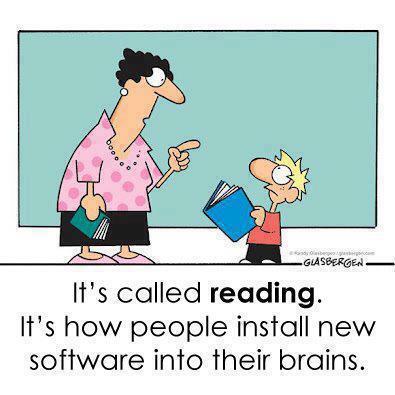
I really like this comic.
I try to read/learn something every day.
Sometimes, when I find an interesting article, I like to mark it for reading it later.
I use many forms of marking, like pin tabs, bookmarking, sending url via email, save the html page to a folder, save it to my wallabag instance, leave my browser open to this tab, send the URL QR to my phone etc etc etc.
Are all the above ways productive?
None … the time to read something is now!
I mean the first time you lay your eyes upon the article.
Not later, not when you have free time, now.
That’s the way it works with me. Perhaps with you something else is more productive.
I have a short attention span and it is better for me to drop everything and read something carefully that save it for later or some other time.
When I really have to save it for later, my preferable way is to save it to my wallabag instance. It’s perfect and you will love it.
I also have a kobo ebook (e-ink) reader. Not the android based.
From my wallabag I can save them to epub and export them to my kobo.
But I am lazy and I never do it.
My kobo reader has a pocket (getpocket) account.
So I’ve tried to save some articles but not always pocket can parse properly the content of an article. Not even wallabag always work 100%.
The superiority of wallabag (and self-hosted application) is that when a parsing problem occurs I can fix them! Open a git push request and then EVERYBODY in the community will be able to read-this article from this content provider-later. I cant do something like that with pocket or readability.
And then … there are ads !!! Lots of ads, Tons of ads !!!
There is a correct way to do ads and this is when you are not covering the article you want people to read!
The are a lot of wrong ways to do ads: inline the text, above the article, hiding some of the content, make people buy a fee, provide an article to small pages (you know that height in HTML is not a problem, right?) and then there is bandwidth issues.
When I am on my mobile, I DONT want to pay extra for bandwidth I DIDNT ask and certainly do not care about it!!!
If I read the article on my tiny mobile display DO NOT COVER the article with huge ads that I can not find the X-close button because it doesnt fit to my display !!!
So yes, there is a correct way to do ads and that is by respecting the reader and there is a wrong way to do ads.
Getting back to the article’s subject, below you will see six (6) ways to read an article on my desktop. Of course there are hundreds ways but there are the most common ones:
Article: The cyberpunk dystopia we were warned about is already here
https://versions.killscreen.com/cyberpunk-dystopia-warned-already/
Extra info:
windows width: 852
2 times zoom-out to view more text
- Original Post in Firefox 48.0.1
- Wallabag
- Reader View in Firefox
- Chromium 52.0.2743.116
- Midori 0.5.11 - WebKitGTK+ 2.4.11
Click to zoom:
I believe that Reader View in Firefox is the winner of this test. It is clean and it is focusing on the actual article.
Impressive !
I have a compressed file of:
250.000.000 lines
Compressed the file size is: 671M
Uncompressed, it's: 6,5G
Need to extract a plethora of things and verify some others.
I dont want to use bash but something more elegant, like python or lua.
Looking through “The-Internet”, I’ve created some examples for the single purpose of educating my self.
So here are my results.
BE AWARE they are far-far-far away from perfect in code or execution.
Sorted by (less) time of execution:
pigz
# time pigz -p4 -cd 2016-08-04-06.ldif.gz &> /dev/null
real 0m9.980s
user 0m16.570s
sys 0m0.980s
gzip
gzip 1.8
# time /bin/gzip -cd 2016-08-04-06.ldif.gz &> /dev/null
real 0m23.951s
user 0m23.790s
sys 0m0.150s
zcat
zcat (gzip) 1.8
# time zcat 2016-08-04-06.ldif.gz &> /dev/null
real 0m24.202s
user 0m24.100s
sys 0m0.090s
Perl
Perl v5.24.0
code:
#!/usr/bin/perl
open (FILE, '/bin/gzip -cd 2016-08-04-06.ldif.gz |');
while (my $line = ) {
print $line;
}
close FILE;
time:
# time ./dump.pl &> /dev/null
real 0m49.942s
user 1m14.260s
sys 0m2.350s
PHP
PHP 7.0.9 (cli)
code:
#!/usr/bin/php
< ? php
$fp = gzopen("2016-08-04-06.ldif.gz", "r");
while (($buffer = fgets($fp, 4096)) !== false) {
echo $buffer;
}
gzclose($fp);
? >
time:
# time php -f dump.php &> /dev/null
real 1m19.407s
user 1m4.840s
sys 0m14.340s
PHP - Iteration #2
PHP 7.0.9 (cli)
Impressed with php results, I took the perl-approach on code:
< ? php
$fp = popen("/bin/gzip -cd 2016-08-04-06.ldif.gz", "r");
while (($buffer = fgets($fp, 4096)) !== false) {
echo $buffer;
}
pclose($fp);
? >
time:
# time php -f dump2.php &> /dev/null
real 1m6.845s
user 1m15.590s
sys 0m19.940s
not bad !
Lua
Lua 5.3.3
code:
#!/usr/bin/lua
local gzip = require 'gzip'
local filename = "2016-08-04-06.ldif.gz"
for l in gzip.lines(filename) do
print(l)
end
time:
# time ./dump.lua &> /dev/null
real 3m50.899s
user 3m35.080s
sys 0m15.780s
Lua - Iteration #2
Lua 5.3.3
I was depressed to see that php is faster than lua!!
Depressed I say !
So here is my next iteration on lua:
code:
#!/usr/bin/lua
local file = assert(io.popen('/bin/gzip -cd 2016-08-04-06.ldif.gz', 'r'))
while true do
line = file:read()
if line == nil then break end
print (line)
end
file:close()
time:
# time ./dump2.lua &> /dev/null
real 2m45.908s
user 2m54.470s
sys 0m21.360s
One minute faster than before, but still too slow !!
Lua - Zlib
Lua 5.3.3
My next iteration with lua is using zlib :
code:
#!/usr/bin/lua
local zlib = require 'zlib'
local filename = "2016-08-04-06.ldif.gz"
local block = 64
local d = zlib.inflate()
local file = assert(io.open(filename, "rb"))
while true do
bytes = file:read(block)
if not bytes then break end
print (d(bytes))
end
file:close()
time:
# time ./dump.lua &> /dev/null
real 0m41.546s
user 0m40.460s
sys 0m1.080s
Now, that's what I am talking about !!!
Playing with window_size (block) can make your code faster or slower.
Python v3
Python 3.5.2
code:
#!/usr/bin/python
import gzip
filename='2016-08-04-06.ldif.gz'
with gzip.open(filename, 'r') as f:
for line in f:
print(line,)
time:
# time ./dump.py &> /dev/null
real 13m14.460s
user 13m13.440s
sys 0m0.670s
Not enough tissues on the whole damn world!
Python v3 - Iteration #2
Python 3.5.2
but wait ... a moment ... The default mode for gzip.open is 'rb'.
(read binary)
let's try this once more with rt(read-text) mode:
code:
#!/usr/bin/python
import gzip
filename='2016-08-04-06.ldif.gz'
with gzip.open(filename, 'rt') as f:
for line in f:
print(line, end="")
time:
# time ./dump.py &> /dev/null
real 5m33.098s
user 5m32.610s
sys 0m0.410s
With only one super tiny change and run time in half!!!
But still tooo slow.
Python v3 - Iteration #3
Python 3.5.2
Let's try a third iteration with popen this time.
code:
#!/usr/bin/python
import os
cmd = "/bin/gzip -cd 2016-08-04-06.ldif.gz"
f = os.popen(cmd)
for line in f:
print(line, end="")
f.close()
time:
# time ./dump2.py &> /dev/null
real 6m45.646s
user 7m13.280s
sys 0m6.470s
Python v3 - zlib Iteration #1
Python 3.5.2
Let's try a zlib iteration this time.
code:
#!/usr/bin/python
import zlib
d = zlib.decompressobj(zlib.MAX_WBITS | 16)
filename='2016-08-04-06.ldif.gz'
with open(filename, 'rb') as f:
for line in f:
print(d.decompress(line))
time:
# time ./dump.zlib.py &> /dev/null
real 1m4.389s
user 1m3.440s
sys 0m0.410s
finally some proper values with python !!!
Specs
All the running tests occurred to this machine:
4 x Intel(R) Core(TM) i3-3220 CPU @ 3.30GHz
8G RAM
Conclusions
Ok, I Know !
The shell-pipe approach of using gzip for opening the compressed file, is not fair to all the above code snippets.
But ... who cares ?
I need something that run fast as hell and does smart things on those data.
Get in touch
As I am not a developer, I know that you people know how to do these things even better!
So I would love to hear any suggestions or even criticism on the above examples.
I will update/report everything that will pass the "I think I know what this code do" rule and ... be gently with me ;)
PLZ use my email address: evaggelos [ _at_ ] balaskas [ _dot_ ] gr
to send me any suggestions
Thanks !