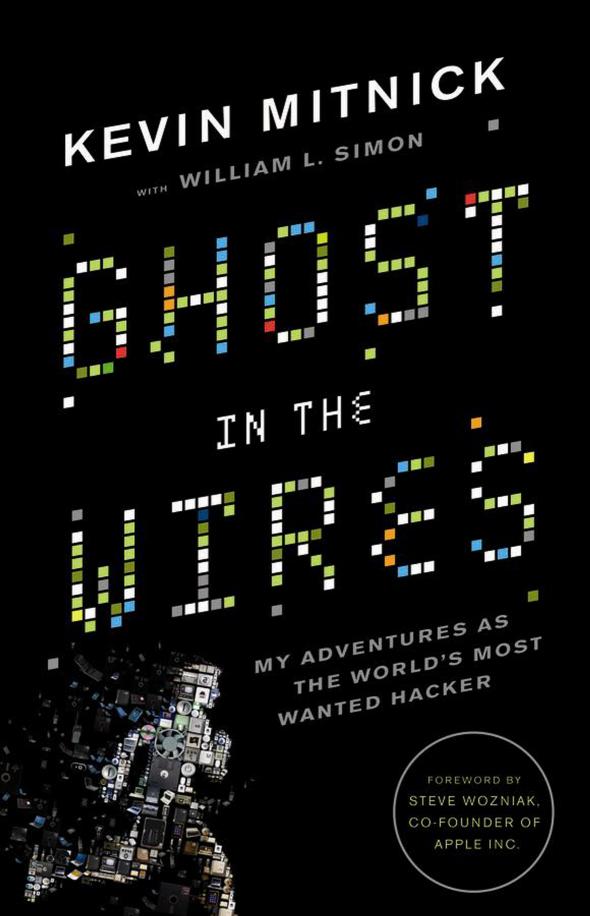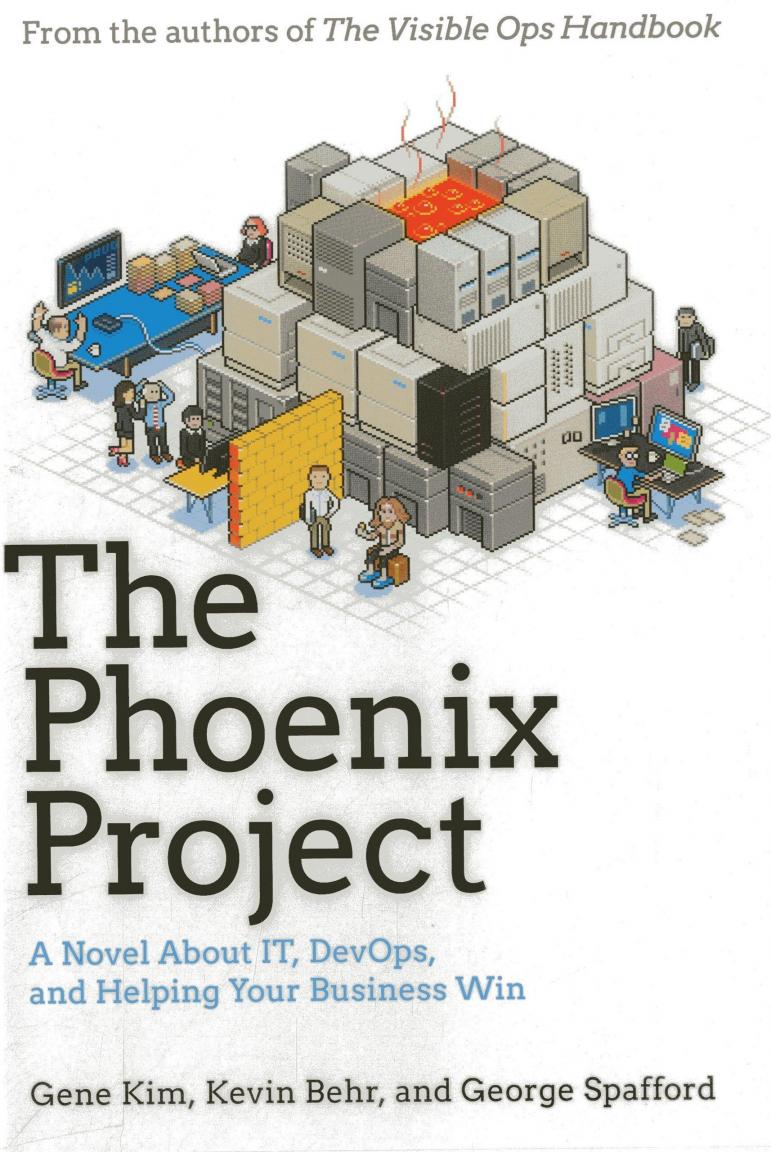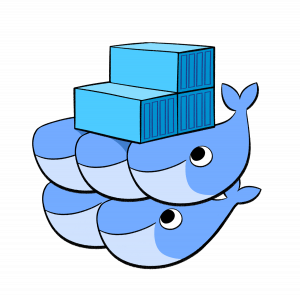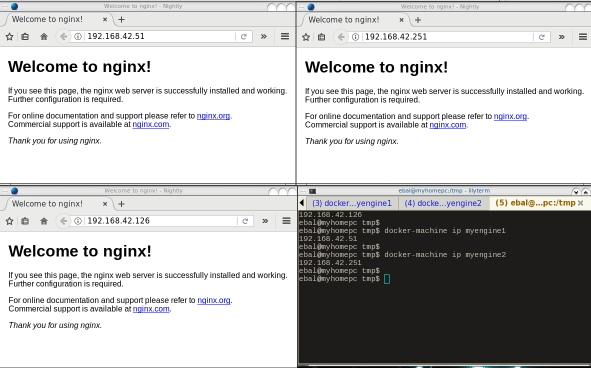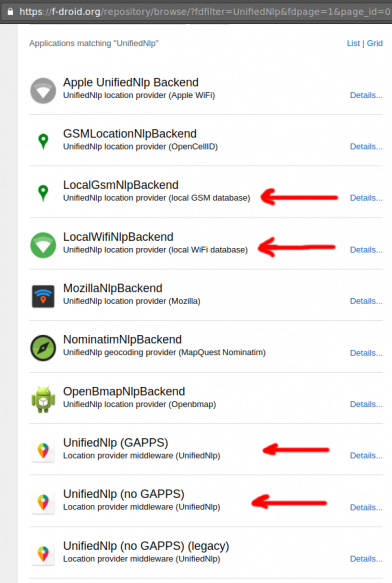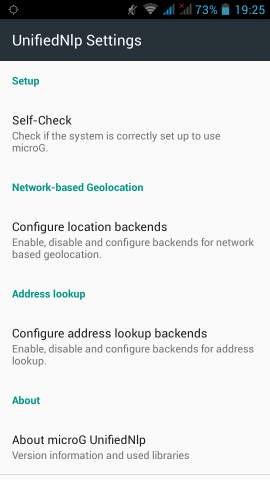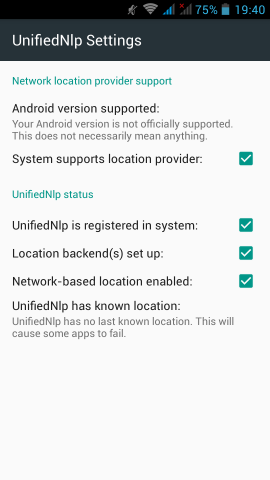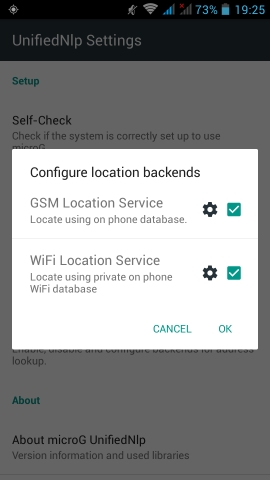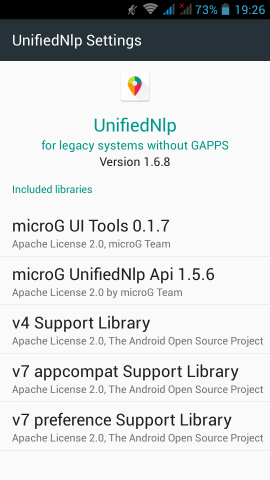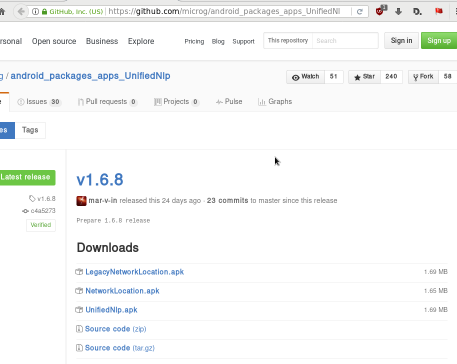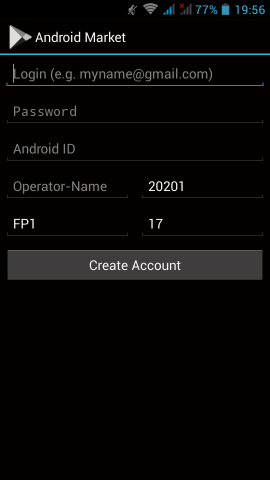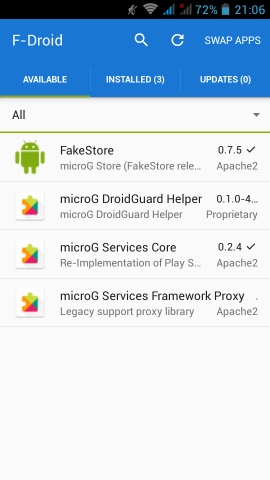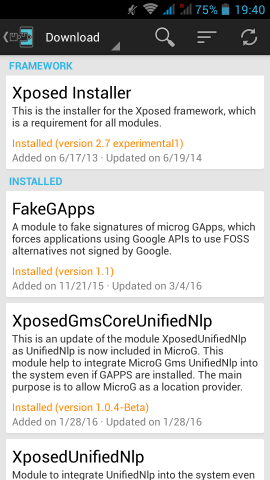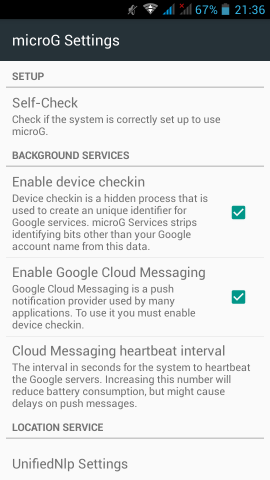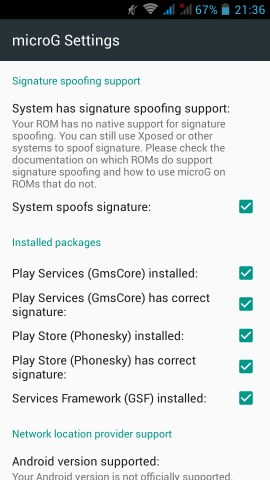PowerDNS
My Authoritative PowerDNS configuration, is relatively simple:
Configuration
Here is my configuration:
# egrep -v '^($|#)' pdns.conf
guardian=yes
launch=bind
bind-config=/etc/pdns/named.conf
local-address=MY_IPv4_ADDRESS
local-ipv6=MY_IPv6_ADDRESS
setgid=pdns
setuid=pdnsBind Backend
I am using a bind backend because I used to run a bind dns server and I am too lazy to change it.
the named.conf doesnt have much:
zone "balaskas.gr" IN {
type master;
file "/etc/pdns/var/balaskas.gr";
};Logs
Today, I’ve noticed some unusual traffic to my server, so I’ve enabled the logging features:
log-dns-details=yes
log-dns-queries=yes
query-logging=yesDDoS
The horror !!!
In less than 10minutes or so, almost 2500 “unique” IPs were “attacking” my auth-dns with random queries.
Let me give you an example:
utmzcnqjytkpmnop.madingyule.net
gdqlozsdqngdidkb.madingyule.net
wrojktwlwhevwtup.madingyule.net
enozexazqxoj.madingyule.net
izahejotetwlkhql.madingyule.net
IPtables
iptables to the rescue:
iptables -I INPUT -m string --algo bm --string "madingyule" -j DROP
Any dns query with the string madingyule will be blocked in INPUT chain with Boyer–Moore string search algorithm.
dnsdist
I need a more permanent solution than reading logs and block attacks with iptables, so I’ve asked the IRC about it. They pointed me to dnsdist.
I’ve already knew about dnsdist but I always thought it was a solution for recursors and not for auth-ns.
I was wrong! dnsdist is a highly DNS-, DoS- and abuse-aware loadbalancer and works fine for auth-ns setup too.
pdns configuration
My auth-ns configuration had to change to something like this:
any-to-tcp=no
disable-tcp=yes
dname-processing=yes
guardian=yes
launch = bind
bind-config = /etc/pdns/named.conf
local-address=127.0.0.1
local-port=5353Disabling any global listener and tcp.
dnsdist configuration
here is my dnsdist configuration:
/etc/dnsdist/dnsdist.conf
-- accept DNS queries on UDP and TCP
addLocal("MY_IPv4_IP:53")
addLocal("[MY_IPv6_IP]:53")
-- fwd queries to localhost
newServer({address="127.0.0.1:5353"})
-- resets the list to this array
setACL("::/0")
addACL("0.0.0.0/0")I am not 100% sure about the ACL but everything seems ok.
Thats it !!!! - Finished
dnsdist - client
To connect to the dnsdist daemon, you need to add the below configuration:
controlSocket("127.0.0.1")That means, after reloading the daemon, you can connect on it with:
# dnsdist -c
Extra
Logs
-- log everything
addAction(AllRule(), LogAction("/var/log/dnsdist.log", false, true, false))
Domain Blocking
Let’s start with the above iptables example:
addDomainBlock("wanbo88.net.")
addDomainBlock("madingyule.net.")
You can connect to dnsdist client (see above) and and any domain you wan to block without restarting your dnsdist service.
Allow Action
Another trick you can do, is to create some custom rules by allowing any DNS queries for your domains and drop any other dns query. You can do this with something like that:
addAction(makeRule("balaskas.gr.") , AllowAction())
addAction(makeRule("balaskas.gr.") , AllowAction())
addAction(AllRule() , DropAction())Rule Order
Just remember, that the rules will be processed in line order of the file.
Block ANY
You can drop all ANY queries with:
addAction(QTypeRule(dnsdist.ANY), DropAction())although I dont recommend it.
Rate-Limiting - QPS (Queries Per Second)
Now to the good stuff: rate limiting
A simple rule is something like the below:
-- drop queries exceeding 5 qps, grouped by /24 for IPv4 and /64 for IPv6
addAction(MaxQPSIPRule(5, 24, 64), DropAction())If you want to drop everything when they pass the 5qps:
addAction(MaxQPSIPRule(5), DropAction())Delay
An alternative approach is to delay everything for more than 5qps (rate limiting), this may make the bot (ddos) to overlook you.
-- Delay for 1000ms aka 1s for 5qps
addDelay(MaxQPSIPRule(5), 1000)File Descriptors
Working on a VPS (virtual private server), I’ve troubled with file descriptors.
Message in logs from dnsdist is:
Warning, this configuration can use more than 1057 file descriptors, web server and console connections not included, and the current limit is 1024
From the command line you can tweak it to 2048 like this:
# ulimit -n 2048
If you need to make it permanent:
vim /etc/security/limits.conf
* - nofile 2048Traffic
okei, it’s time to see what’s the traffic:
topQueries(20,2)will report the domains that are reaching to our dnsdsist.
topQueries() will report everything
topQueries(20,1)will report TLD (Top Level Domains)
Identify your traffic:
grepq("balaskas.gr")Monit
So dnsdist is now in front of my powerdns auth-ns setup and handles everything, blocking what is necessary.
To be sure that the daemon is up and running:
/etc/monit.d/dnsdist.monit
check process dnsdist with pidfile /var/run/dnsdist.pid
alert evaggelos_AT_balaskas_DOT_gr only on { timeout, nonexist }
start program = "/etc/init.d/dnsdist start"
stop program = "/etc/init.d/dnsdist stop"dnsdist - basics
Some basic commands about dnsdist (when connecting to the client):
Commands:
addAction( addAnyTCRule() addDelay(
addDisableValidationRule( addDNSCryptBind( addDomainBlock(
addDomainSpoof( addDynBlocks( addLocal(
addLuaAction( addNoRecurseRule( addPoolRule(
addQPSLimit( addQPSPoolRule( addResponseAction(
AllowAction() AllowResponseAction() AllRule()
AndRule( benchRule( carbonServer(
clearDynBlocks() clearQueryCounters() clearRules()
controlSocket( DelayAction( DelayResponseAction(
delta() DisableValidationAction() DropAction()
DropResponseAction() dumpStats() exceedNXDOMAINs(
exceedQRate( exceedQTypeRate( exceedRespByterate(
exceedServFails( firstAvailable fixupCase(
generateDNSCryptCertificate( generateDNSCryptProviderKeys( getPoolServers(
getQueryCounters( getResponseRing() getServer(
getServers() grepq( leastOutstanding
LogAction( makeKey() MaxQPSIPRule(
MaxQPSRule( mvResponseRule( mvRule(
newDNSName( newQPSLimiter( newRemoteLogger(
newRuleAction( newServer( newServerPolicy(
newSuffixMatchNode() NoRecurseAction() PoolAction(
printDNSCryptProviderFingerprint( QNameLabelsCountRule( QNameWireLengthRule(
QTypeRule( RCodeRule( RegexRule(
registerDynBPFFilter( RemoteLogAction( RemoteLogResponseAction(
rmResponseRule( rmRule( rmServer(
roundrobin setACL( setAPIWritable(
setDNSSECPool( setECSOverride( setECSSourcePrefixV4(
setECSSourcePrefixV6( setKey( setLocal(
setMaxTCPClientThreads( setMaxTCPQueuedConnections( setMaxUDPOutstanding(
setQueryCount( setQueryCountFilter( setRules(
setServerPolicy( setServerPolicyLua( setServFailWhenNoServer(
setTCPRecvTimeout( setTCPSendTimeout( setUDPTimeout(
setVerboseHealthChecks( show( showACL()
showDNSCryptBinds() showDynBlocks() showResponseLatency()
showResponseRules() showRules() showServerPolicy()
showServers() showTCPStats() showVersion()
shutdown() SpoofAction( TCAction()
testCrypto() topBandwidth( topClients(
topQueries( topResponseRule() topResponses(
topRule() topSlow( truncateTC(
unregisterDynBPFFilter( webserver( whashed
wrandom addACL( dnsdist - ACL
Keep in mind that the default ACL is:
> showACL()
127.0.0.0/8
10.0.0.0/8
100.64.0.0/10
169.254.0.0/16
192.168.0.0/16
172.16.0.0/12
::1/128
fc00::/7
fe80::/10Log Rotate
/etc/logrotate.d/dnsdist
/var/log/dnsdist.log {
rotate 7
daily
dateext
delaycompress
compress
postrotate
[ ! -f /var/run/dnsdist.pid ] || kill -USR1 `cat /var/run/dnsdist.pid`
endscript
}
I’ve just finished listening the audio book version of Cyberspies: The Secret History of Surveillance, Hacking, and Digital Espionage by Gordon Corera and liked it.
As the name suggests, It is about the History of surveillance mostly in UK & US.
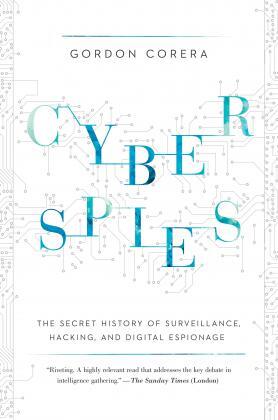
After upgrading one of my linux boxes from CentOS 6.8 to 6.9, I wanted to find out the files that I had to review. From experience I already knew what file names I should check: .rpmsave & .rpmnew
The command I usually type is: find
# find /etc/|egrep ".*rpm(save|new)$"
/etc/rc.d/init.d/postgrey.rpmsave
/etc/php.ini.rpmnew
/etc/sudoers.rpmnew
/etc/postfix/postgrey_whitelist_clients.local.rpmsave
/etc/sysctl.conf.rpmnew
a more nice way is to tell find to search for files with type: file to exclude any binary searches:
# find /etc/ -type f |egrep ".*rpm(save|new)$"
/etc/rc.d/init.d/postgrey.rpmsave
/etc/php.ini.rpmnew
/etc/sudoers.rpmnew
/etc/postfix/postgrey_whitelist_clients.local.rpmsave
/etc/sysctl.conf.rpmnew
but find is a very powerful command, and reading through the manual page:
-regex pattern
File name matches regular expression pattern. This is a match on the whole path, not a
search. For example, to match a file named ‘./fubar3’, you can use the regular expression
‘.bar.’ or ‘.b.3’, but not ‘f.r3’. The regular expressions understood by find are by
default Emacs Regular Expressions, but this can be changed with the -regextype option.
ok, we are getting somewhere. I can use -regex with an emacs regular expression pattern to search.
# find /etc/ -type f -regex ".*rpm(save|new)$"
Nothing in output !!! aka this is a “WAT ?????” moment.
Perhaps I am not typing an emacs regex.
Let’s try to use an alternative:
# find /etc/ -type f -regextype -name "*rpmsave$"
valid types are
findutils-default',awk’,egrep',ed’,emacs',gnu-awk’,grep',posix-awk’,posix-basic',posix-egrep’,posix-extended',posix-minimal-basic’, `sed’.
With this typo, I can find out what the alternatives
ok, let’s try egrep or anything else:
# find /etc/ -type f -regex ".*rpm(save|new)$" -regextype sed
# find /etc/ -type f -regex ".*rpm(save|new)$" -regextype posix-egrep
# find /etc/ -type f -name ".*rpm(save|new)$" -regextype posix-egrep
# find /etc/ -type f -name ".*rpm(save|new)$" -regextype egrep
# find /etc/ -type f -name ".*rpm(save|new)$" -regextype sed
# find /etc/ -type f -name ".*rpmsave$" -regextype sed
# find /etc/ -type f -name ".*rpmsave$" -regextype posix-egrep
# find /etc/ -type f -name ".*rpmsave$" -regextype egrep
# find /etc/ -type f -regex ".*rpm(save)$" -regextype egrep
# find /etc/ -type f -regex ".*rpm(save|new)$" -regextype egrep
Nothing !!!
Am I typing this correctly ?
# find /etc/ -type f | egrep ".*rpm(save|new)$"
/etc/rc.d/init.d/postgrey.rpmsave
/etc/php.ini.rpmnew
/etc/sudoers.rpmnew
/etc/postfix/postgrey_whitelist_clients.local.rpmsave
/etc/sysctl.conf.rpmnew
then, what the h3ll?
Let’s read the manual page, once more:
The -daystart, -follow and -regextype options are different in this respect, and have an effect only on tests which appear later in the command line. Therefore, for clarity, it is best to place them at the beginning of the expression
Exhhmmmmm
I need to put -regextype before the regex.
# find /etc/ -type f -regextype egrep -regex ".*rpm(save|new)$"
/etc/rc.d/init.d/postgrey.rpmsave
/etc/php.ini.rpmnew
/etc/sudoers.rpmnew
/etc/postfix/postgrey_whitelist_clients.local.rpmsave
/etc/sysctl.conf.rpmnew
Yeah !
I’ve just finished listening the audiobook version of Ghost in the Wires: My Adventures as the World's Most Wanted Hacker and really liked it a lot.
Everything you need to know about social engineering on a previous era of technology.
Totally recommended on understanding the value of ethical hacking
Working with VPS (Virtual Private Server), sometimes means that you dont have a lot of memory.
That’s why, we use the swap partition, a system partition that our linux kernel use as extended memory. It’s slow but necessary when your system needs more memory. Even if you dont have any free partition disk, you can use a swap file to add to your linux system.
Create the Swap File
[root@centos7] # dd if=/dev/zero of=/swapfile count=1000 bs=1MiB
1000+0 records in
1000+0 records out
1048576000 bytes (1.0 GB) copied, 3.62295 s, 289 MB/s
[root@centos7] # du -sh /swapfile
1.0G /swapfile
That is 1G file
Make Swap
[root@centos7] # mkswap -L swapfs /swapfile
Setting up swapspace version 1, size = 1048572 KiB
LABEL=swapfs, UUID=d8af8f19-5578-4c8e-b2b1-3ff57edb71f9
Permissions
[root@centos7] # chmod 0600 /swapfile
Activate
[root@centos7] # swapon /swapfile
Check
# free
total used free shared buff/cache available
Mem: 1883716 1613952 79172 54612 190592 64668
Swap: 1023996 0 1023996fstab
Now for the final step, we need to edit /etc/fstab
/swapfile swap swap defaults 0 0The Phoenix Project: A Novel About IT, DevOps, and Helping Your Business Win (2013)
An amazing book about IT and devops philosophy, you have to read it.
Docker Swarm
The native Docker Container Orchestration system is Docker Swarm that in simple terms means that you can have multiple docker machines (hosts) to run your multiple docker containers (replicas). It is best to work with Docker Engine v1.12 and above as docker engine includes docker swarm natively.
In not so simply terms, docker instances (engines) running on multiple machines (nodes), communicating together (VXLAN) as a cluster (swarm).
Nodes
To begin with, we need to create our docker machines. One of the nodes must be the manager and the others will run as workers. For testing purposes I will run three (3) docker engines:
- Manager Docker Node: myengine0
- Worker Docker Node 1: myengine1
- Worker Docker Node 2: myengine2
Drivers
A docker node is actually a machine that runs the docker engine in the swarm mode. The machine can be a physical, virtual, a virtualbox, a cloud instance, a VPS, a AWS etc etc
As the time of this blog post, officially docker supports natively the below drivers:
- Amazon Web Services
- Microsoft Azure
- Digital Ocean
- Exoscale
- Google Compute Engine
- Generic
- Microsoft Hyper-V
- OpenStack
- Rackspace
- IBM Softlayer
- Oracle VirtualBox
- VMware vCloud Air
- VMware Fusion
- VMware vSphere
QEMU - KVM
but there are unofficial drivers also.
I will use the qemu - kvm driver from this github repository: https://github.com/dhiltgen/docker-machine-kvm
The simplest way to add the kvm driver is this:
> cd /usr/local/bin/
> sudo -s
# wget -c https://github.com/dhiltgen/docker-machine-kvm/releases/download/v0.7.0/docker-machine-driver-kvm
# chmod 0750 docker-machine-driver-kvm
Docker Machines
The next thing we need to do, is to create our docker machines. Look on your distro’s repositories:
# yes | pacman -S docker-machineManager
$ docker-machine create -d kvm myengine0
Running pre-create checks...
Creating machine...
(myengine0) Image cache directory does not exist, creating it at /home/ebal/.docker/machine/cache...
(myengine0) No default Boot2Docker ISO found locally, downloading the latest release...
(myengine0) Latest release for github.com/boot2docker/boot2docker is v1.13.1
(myengine0) Downloading /home/ebal/.docker/machine/cache/boot2docker.iso from https://github.com/boot2docker/boot2docker/releases/download/v1.13.1/boot2docker.iso...
(myengine0) 0%....10%....20%....30%....40%....50%....60%....70%....80%....90%....100%
(myengine0) Copying /home/ebal/.docker/machine/cache/boot2docker.iso to /home/ebal/.docker/machine/machines/myengine0/boot2docker.iso...
Waiting for machine to be running, this may take a few minutes...
Detecting operating system of created instance...
Waiting for SSH to be available...
Detecting the provisioner...
Provisioning with boot2docker...
Copying certs to the local machine directory...
Copying certs to the remote machine...
Setting Docker configuration on the remote daemon...
Checking connection to Docker...
Docker is up and running!
To see how to connect your Docker Client to the Docker Engine running on this virtual machine, run: docker-machine env myengine0
Worker 1
$ docker-machine create -d kvm myengine1
Running pre-create checks...
Creating machine...
(myengine1) Copying /home/ebal/.docker/machine/cache/boot2docker.iso to /home/ebal/.docker/machine/machines/myengine1/boot2docker.iso...
Waiting for machine to be running, this may take a few minutes...
Detecting operating system of created instance...
Waiting for SSH to be available...
Detecting the provisioner...
Provisioning with boot2docker...
Copying certs to the local machine directory...
Copying certs to the remote machine...
Setting Docker configuration on the remote daemon...
Checking connection to Docker...
Docker is up and running!
To see how to connect your Docker Client to the Docker Engine running on this virtual machine, run: docker-machine env myengine1Worker 2
$ docker-machine create -d kvm myengine2
Running pre-create checks...
Creating machine...
(myengine2) Copying /home/ebal/.docker/machine/cache/boot2docker.iso to /home/ebal/.docker/machine/machines/myengine2/boot2docker.iso...
Waiting for machine to be running, this may take a few minutes...
Detecting operating system of created instance...
Waiting for SSH to be available...
Detecting the provisioner...
Provisioning with boot2docker...
Copying certs to the local machine directory...
Copying certs to the remote machine...
Setting Docker configuration on the remote daemon...
Checking connection to Docker...
Docker is up and running!
To see how to connect your Docker Client to the Docker Engine running on this virtual machine, run: docker-machine env myengine2
List your Machines
$ docker-machine env myengine0
export DOCKER_TLS_VERIFY="1"
export DOCKER_HOST="tcp://192.168.42.126:2376"
export DOCKER_CERT_PATH="/home/ebal/.docker/machine/machines/myengine0"
export DOCKER_MACHINE_NAME="myengine0"
# Run this command to configure your shell:
# eval $(docker-machine env myengine0)
$ docker-machine ls
NAME ACTIVE DRIVER STATE URL SWARM DOCKER ERRORS
myengine0 - kvm Running tcp://192.168.42.126:2376 v1.13.1
myengine1 - kvm Running tcp://192.168.42.51:2376 v1.13.1
myengine2 - kvm Running tcp://192.168.42.251:2376 v1.13.1
Inspect
You can get the IP of your machines with:
$ docker-machine ip myengine0
192.168.42.126
$ docker-machine ip myengine1
192.168.42.51
$ docker-machine ip myengine2
192.168.42.251with ls as seen above or use the inspect parameter for a full list of information regarding your machines in a json format:
$ docker-machine inspect myengine0
If you have jq you can filter out some info
$ docker-machine inspect myengine0 | jq .'Driver.DiskPath'
"/home/ebal/.docker/machine/machines/myengine0/myengine0.img"
SSH
To enter inside the kvm docker machine, you can use ssh
Manager
$ docker-machine ssh myengine0
## .
## ## ## ==
## ## ## ## ## ===
/"""""""""""""""""___/ ===
~~~ {~~ ~~~~ ~~~ ~~~~ ~~~ ~ / ===- ~~~
______ o __/
__/
___________/
_ _ ____ _ _
| |__ ___ ___ | |_|___ __| | ___ ___| | _____ _ __
| '_ / _ / _ | __| __) / _` |/ _ / __| |/ / _ '__|
| |_) | (_) | (_) | |_ / __/ (_| | (_) | (__| < __/ |
|_.__/ ___/ ___/ __|_______,_|___/ ___|_|____|_|
Boot2Docker version 1.13.1, build HEAD : b7f6033 - Wed Feb 8 20:31:48 UTC 2017
Docker version 1.13.1, build 092cba3
Worker 1
$ docker-machine ssh myengine1
## .
## ## ## ==
## ## ## ## ## ===
/"""""""""""""""""___/ ===
~~~ {~~ ~~~~ ~~~ ~~~~ ~~~ ~ / ===- ~~~
______ o __/
__/
___________/
_ _ ____ _ _
| |__ ___ ___ | |_|___ __| | ___ ___| | _____ _ __
| '_ / _ / _ | __| __) / _` |/ _ / __| |/ / _ '__|
| |_) | (_) | (_) | |_ / __/ (_| | (_) | (__| < __/ |
|_.__/ ___/ ___/ __|_______,_|___/ ___|_|____|_|
Boot2Docker version 1.13.1, build HEAD : b7f6033 - Wed Feb 8 20:31:48 UTC 2017
Docker version 1.13.1, build 092cba3
Worker 2
$ docker-machine ssh myengine2
## .
## ## ## ==
## ## ## ## ## ===
/"""""""""""""""""___/ ===
~~~ {~~ ~~~~ ~~~ ~~~~ ~~~ ~ / ===- ~~~
______ o __/
__/
___________/
_ _ ____ _ _
| |__ ___ ___ | |_|___ __| | ___ ___| | _____ _ __
| '_ / _ / _ | __| __) / _` |/ _ / __| |/ / _ '__|
| |_) | (_) | (_) | |_ / __/ (_| | (_) | (__| < __/ |
|_.__/ ___/ ___/ __|_______,_|___/ ___|_|____|_|
Boot2Docker version 1.13.1, build HEAD : b7f6033 - Wed Feb 8 20:31:48 UTC 2017
Docker version 1.13.1, build 092cba3
Swarm Cluster
Now it’s time to build a swarm of docker machines!
Initialize the manager
docker@myengine0:~$ docker swarm init --advertise-addr 192.168.42.126
Swarm initialized: current node (jwyrvepkz29ogpcx18lgs8qhx) is now a manager.
To add a worker to this swarm, run the following command:
docker swarm join
--token SWMTKN-1-4vpiktzp68omwayfs4c3j5mrdrsdavwnewx5834g9cp6p1koeo-bgcwtrz6srt45qdxswnneb6i9
192.168.42.126:2377
To add a manager to this swarm, run 'docker swarm join-token manager' and follow the instructions.
Join Worker 1
docker@myengine1:~$ docker swarm join
> --token SWMTKN-1-4vpiktzp68omwayfs4c3j5mrdrsdavwnewx5834g9cp6p1koeo-bgcwtrz6srt45qdxswnneb6i9
> 192.168.42.126:2377
This node joined a swarm as a worker.Join Worker 2
docker@myengine2:~$ docker swarm join
> --token SWMTKN-1-4vpiktzp68omwayfs4c3j5mrdrsdavwnewx5834g9cp6p1koeo-bgcwtrz6srt45qdxswnneb6i9
> 192.168.42.126:2377
This node joined a swarm as a worker.From the manager
docker@myengine0:~$ docker node ls
ID HOSTNAME STATUS AVAILABILITY MANAGER STATUS
jwyrvepkz29ogpcx18lgs8qhx * myengine0 Ready Active Leader
m5akhw7j60fru2d0an4lnsgr3 myengine2 Ready Active
sfau3r42bqbhtz1c6v9hnld67 myengine1 Ready Active
Info
We can find more information about the docker-machines running the docker info command when you have ssh-ed the nodes:
eg. the swarm part:
manager
Swarm: active
NodeID: jwyrvepkz29ogpcx18lgs8qhx
Is Manager: true
ClusterID: 8fjv5fzp0wtq9hibl7w2v65cs
Managers: 1
Nodes: 3
Orchestration:
Task History Retention Limit: 5
Raft:
Snapshot Interval: 10000
Number of Old Snapshots to Retain: 0
Heartbeat Tick: 1
Election Tick: 3
Dispatcher:
Heartbeat Period: 5 seconds
CA Configuration:
Expiry Duration: 3 months
Node Address: 192.168.42.126
Manager Addresses:
192.168.42.126:2377
worker1
Swarm: active
NodeID: sfau3r42bqbhtz1c6v9hnld67
Is Manager: false
Node Address: 192.168.42.51
Manager Addresses:
192.168.42.126:2377worker 2
Swarm: active
NodeID: m5akhw7j60fru2d0an4lnsgr3
Is Manager: false
Node Address: 192.168.42.251
Manager Addresses:
192.168.42.126:2377
Services
Now it’s time to test our docker swarm by running a container service across our entire fleet!
For testing purposes we chose 6 replicas of an nginx container:
docker@myengine0:~$ docker service create --replicas 6 -p 80:80 --name web nginx
ql6iogo587ibji7e154m7npal
List images
docker@myengine0:~$ docker images
REPOSITORY TAG IMAGE ID CREATED SIZE
nginx <none> db079554b4d2 9 days ago 182 MB
List of services
regarding your docker registry or your internet connection, we will see the replicas running:
docker@myengine0:~$ docker service ls
ID NAME MODE REPLICAS IMAGE
ql6iogo587ib web replicated 0/6 nginx:latest
docker@myengine0:~$ docker service ls
ID NAME MODE REPLICAS IMAGE
ql6iogo587ib web replicated 2/6 nginx:latest
docker@myengine0:~$ docker service ls
ID NAME MODE REPLICAS IMAGE
ql6iogo587ib web replicated 3/6 nginx:latest
docker@myengine0:~$ docker service ls
ID NAME MODE REPLICAS IMAGE
ql6iogo587ib web replicated 6/6 nginx:latest
docker@myengine0:~$ docker service ps web
ID NAME IMAGE NODE DESIRED STATE CURRENT STATE ERROR PORTS
t3v855enecgv web.1 nginx:latest myengine1 Running Running 17 minutes ago
xgwi91plvq00 web.2 nginx:latest myengine2 Running Running 17 minutes ago
0l6h6a0va2fy web.3 nginx:latest myengine0 Running Running 16 minutes ago
qchj744k0e45 web.4 nginx:latest myengine1 Running Running 17 minutes ago
udimh2bokl8k web.5 nginx:latest myengine2 Running Running 17 minutes ago
t50yhhtngbac web.6 nginx:latest myengine0 Running Running 16 minutes ago
Browser
To verify that our replicas are running as they should:
Scaling a service
It’s really interesting that we can scale out or scale down our replicas on the fly !
from the manager
docker@myengine0:~$ docker service ls
ID NAME MODE REPLICAS IMAGE
ql6iogo587ib web replicated 6/6 nginx:latest
docker@myengine0:~$ docker service ps web
ID NAME IMAGE NODE DESIRED STATE CURRENT STATE ERROR PORTS
t3v855enecgv web.1 nginx:latest myengine1 Running Running 3 days ago
xgwi91plvq00 web.2 nginx:latest myengine2 Running Running 3 days ago
0l6h6a0va2fy web.3 nginx:latest myengine0 Running Running 3 days ago
qchj744k0e45 web.4 nginx:latest myengine1 Running Running 3 days ago
udimh2bokl8k web.5 nginx:latest myengine2 Running Running 3 days ago
t50yhhtngbac web.6 nginx:latest myengine0 Running Running 3 days ago
Scale Down
from the manager
$ docker service scale web=3
web scaled to 3
docker@myengine0:~$ docker service ls
ID NAME MODE REPLICAS IMAGE
ql6iogo587ib web replicated 3/3 nginx:latest
docker@myengine0:~$ docker service ps web
ID NAME IMAGE NODE DESIRED STATE CURRENT STATE ERROR PORTS
0l6h6a0va2fy web.3 nginx:latest myengine0 Running Running 3 days ago
qchj744k0e45 web.4 nginx:latest myengine1 Running Running 3 days ago
udimh2bokl8k web.5 nginx:latest myengine2 Running Running 3 days ago
Scale Up
from the manager
docker@myengine0:~$ docker service scale web=8
web scaled to 8
docker@myengine0:~$
docker@myengine0:~$ docker service ls
ID NAME MODE REPLICAS IMAGE
ql6iogo587ib web replicated 3/8 nginx:latest
docker@myengine0:~$
docker@myengine0:~$ docker service ls
ID NAME MODE REPLICAS IMAGE
ql6iogo587ib web replicated 4/8 nginx:latest
docker@myengine0:~$
docker@myengine0:~$ docker service ls
ID NAME MODE REPLICAS IMAGE
ql6iogo587ib web replicated 8/8 nginx:latest
docker@myengine0:~$
docker@myengine0:~$
docker@myengine0:~$ docker service ps web
ID NAME IMAGE NODE DESIRED STATE CURRENT STATE ERROR PORTS
lyhoyseg8844 web.1 nginx:latest myengine1 Running Running 7 seconds ago
w3j9bhcn9f6e web.2 nginx:latest myengine2 Running Running 8 seconds ago
0l6h6a0va2fy web.3 nginx:latest myengine0 Running Running 3 days ago
qchj744k0e45 web.4 nginx:latest myengine1 Running Running 3 days ago
udimh2bokl8k web.5 nginx:latest myengine2 Running Running 3 days ago
vr8jhbum8tlg web.6 nginx:latest myengine1 Running Running 7 seconds ago
m4jzati4ddpp web.7 nginx:latest myengine2 Running Running 8 seconds ago
7jek2zvuz6fs web.8 nginx:latest myengine0 Running Running 11 seconds ago
prerequisites
You need to already have a LDAP instance in your infrastructure that you can reach from your test linux machine. Your ldap has an organization unit for people and one for groups.
Ldap server conf
It is always a good thing to write your notes/settings beforehand:
Ldap Server: myldapserver.example.org
Domain Component: dc=example,dc=org
People base: ou=people,dc=example,dc=org
Group base: ou=Groups,dc=example,dc=org
bind user: userpam
bind pass: 1234567890
Installation
On your centos 7 machine, you have to install two packages:
# yum -y install nss-pam-ldapd
Installing : nscd-2.17-157.el7_3.1.x86_64
Installing : nss-pam-ldapd-0.8.13-8.el7.x86_64
local LDAP name service daemon
Edit the /etc/nslcd.conf file accordingly to your ldap setup.
# grep -Ev '#|^$' /etc/nslcd.conf
uid nslcd
gid ldap
uri ldap://myldapserver.example.org
base ou=people,dc=example,dc=org
ssl no
tls_cacertdir /etc/openldap/cacertsThis is the most basic configuration file, without any TLS (encryption) support, but for our test purposes is ok.
restart nslcd
Every time you change something to nslcd.conf file, you need to restart the service:
# systemctl restart nslcd
Name Service Switch
By default the Name Service Switch have ldap support for the below pam services:
# grep ldap /etc/nsswitch.conf
passwd: files sss ldap
shadow: files sss ldap
group: files sss ldap
netgroup: files sss ldap
automount: files ldapif not, just add it yourself. Just remember that the order is from left to right, that means your centos machine will first try to look in your local files, then to your System Security Services Daemon and finally to your ldap URI !
Testing
In this first step, the only way to test that your linux machine can talk to your linux server is via getent looking up on the passwd service:
# getent passwd | grep ebal
ebal:x:374:374:Evaggelos Balaskas:/home/ebal:/bin/bash
Ldap Bind Password
The above example is for anonymous bind against your ldap server. That means that secrets (as the password of the user) can not be viewed (actually tested it on the encrypted hash) as for that you need to bind to your ldap server with your credentials.
# egrep -v '^$|#' /etc/nslcd.conf
uid nslcd
gid ldap
uri ldap://myldapserver.example.org
base ou=people,dc=example,dc=org
binddn cn=userpam,dc=example,dc=org
bindpw 1234567890
ssl no
tls_cacertdir /etc/openldap/cacerts
restart nslcd
# systemctl restart nslcd
Testing
Now it’s time for your first ssh login:
~> ssh testvm
ebal@testvm's password:
Last login: Mon Feb 13 22:50:12 2017
/usr/bin/id: cannot find name for group ID 374
~> id
uid=374(ebal) gid=374 groups=374
You can login without problem, but there is a warning for your group id.
Ldap Group Configuration
So, we need to add support for our group base on the nslcd configuration file:
# egrep -v '^$|#' /etc/nslcd.conf
uid nslcd
gid ldap
uri ldap://myldapserver.example.org
base ou=people,dc=example,dc=org
binddn cn=userpam,dc=example,dc=org
bindpw 1234567890
base group ou=Groups,dc=example,dc=org
ssl no
tls_cacertdir /etc/openldap/cacertsrestart nslcd
# systemctl restart nslcdtesting
We first test it against getent using the group service:
# getent group | grep 374
ebal:*:374
and after that, we can ssh again to our linux machine:
~> ssh testvm
ebal@testvm's password:
Last login: Mon Feb 13 23:14:42 2017 from testserver
~> id
uid=374(ebal) gid=374(ebal) groups=374(ebal)
Now it shows the group name without a problem.
Fairphone FP1U
I have this phone for more than 3,5 years
running on Android v4.2 !
Gapps
I dont have them, I dont even have a google account.
Although fairphone comes with an extra GApps package zip, I haven’t installed them either.
Fake GApps
Unfortunately there are some android apps that need GApps to run. So, without any further ado, here are my notes on how to add support for alternative open sources.
Disclaimer
Device may brick ! Do a full backup and keep it somewhere safe.
Location Service
We start with the easy one, how to add support for location service.
In Fdroid we can find the UnifiedNlp suite of packages that work as a Location provider middleware. On my device, I installed the below apps:
https://f-droid.org/repository/browse/?fdfilter=UnifiedNlpUnifiedNlp
Screenshots from my fairphone, after a few reboots
Unified github
Just to make things perfectly clear, you can verify fdroid’s packages against these:
https://github.com/microg/android_packages_apps_UnifiedNlp/releasesGoogle Play Store
So notes are referring to Phonesky … I didnt follow them !!!
Instead of phonesky, I installed BlankStore !
Here is the github repo: BlankStore v0.7.5
https://github.com/mar-v-in/BlankStore/releasesmicroG
Now are going to a more interesting part. We need to install the μG to our phone.
microG F-Droid repo
It’s really easy, just add the fdroid repository and install the below two apps:
https://microg.org/fdroid/repo?fingerprint=9BD06727E62796C0130EB6DAB39B73157451582CBD138E86C468ACC395D14165- microG Services Core
- microG Services Framework Proxy
microG Services Core
Now the difficult part.
Opening microG self-checked, we are going to see that spoof signature is not passing the test.
Xposed
Now the most difficult and dangerous thing you will need to do with your phone.
We need to install Xposed Installer
For Fairphone FP1U we need:
Package: de.robv.android.xposed.installer
Version name: 2.7 experimental
Download: de.robv.android.xposed.installer_v33_36570c.apk (770.28 KB)
MD5: 36570c6fac687ffe08107e6a72bd3da7
after that, we have to install the below xposed modules:
- Xposed Installer
- FakeGApps
- XposedGmsCoreUnifiedNlp
- XposedUnifiedNlp
download them and reboot your phone. If you think it may be helpful, cross your fingers.
This is a good time to remind you that you need to have a fresh backup
microG
Now let’s reboot our mobile phone again and try to open μG once more:
If everything seems like the above pictures, then you are done !
Errata 20170211
For android users with v4.2 on it, there are a few errata!
Location Services
You need the legacy network location package from UnifiedNlp
LegacyNetworkLocation.apkμG - microG
The latest online version -somehow- doesnt work with my phone perfectly.
You can use the build from BRNmod an alternative CyanogenMod
https://files.brnmod.rocks/apps/GmsCore/Latest/
play-services-core-debug.apk 27-Jan-2017 11:22 4188872Baikal
Almost a year ago, I wrote an article on how to install & use your personal Contact and Calendar Server & Android Client: Baïkal - CalDAV & CardDAV server
So, here are my personal notes on upgrading to it’s latest version (v0.4.6):
Github - Version
Here are the latest releases of baikal: Baikal Releases
Download
move to your baikal installation folder and download the latest version:
~> wget -c https://github.com/fruux/Baikal/releases/download/0.4.6/baikal-0.4.6.zip
Backup
Before doing anything else, keep a local backup of your previous installation:
~> tar cvf baikal.2016-03-26.tar baikalUncompress - Upgrade
To upgrade baikal is really, really easy.
You just need to uncompress the above dot zip file:
With -l you can see/list the files without uncompress them to your folder:
~> unzip -l baikal-0.4.6.zip | head
Archive: baikal-0.4.6.zip
Length Date Time Name
--------- ---------- ----- ----
0 08-19-2016 16:09 baikal/
0 08-19-2016 16:09 baikal/Specific/
0 08-19-2016 16:09 baikal/Specific/db/
0 08-19-2016 16:09 baikal/Specific/db/.empty
0 08-19-2016 15:50 baikal/html/
0 08-19-2016 15:50 baikal/html/res/
0 02-04-2016 09:15 baikal/html/res/core/
ok, we are sure:
~> unzip baikal-0.4.6.zip
Ownership
Change the ownership to your web browser user:
~> chown -R apache:apache baikalAdmin
Now you just need to open the admin interface to finish up the upgrade:
https://baikal.example.com/html/admin/
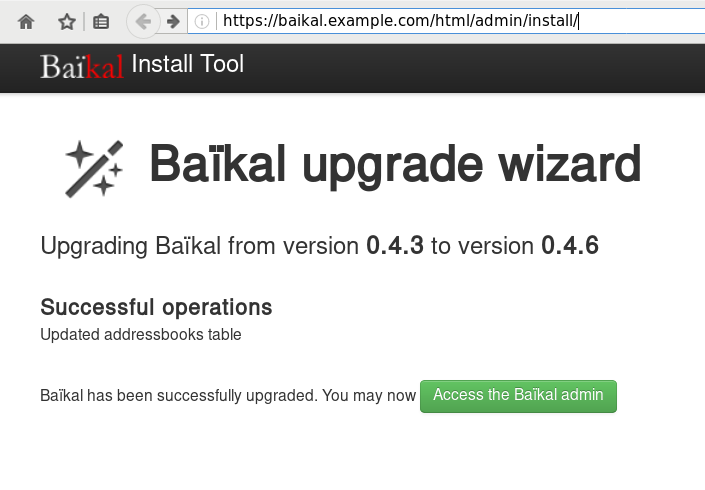
Iterators
In recent versions of PHP, there is an iterator that you can use for recursively go through a directory. The name of this iterator is RecursiveDirectoryIterator and below is a simple test use:
1 <?php
2
3 $Contentpath = realpath('/tmp/');
4 $Directory = new RecursiveDirectoryIterator($Contentpath);
5 $Iterator = new RecursiveIteratorIterator($Directory);
6
7 foreach($Iterator as $name => $object){
8 echo "$name\n";
9 }
10
11 ?>
the result is something like this:
# php test.php
/tmp/.
/tmp/..
/tmp/sess_td0p1cuohquk966fkit13fhi36
/tmp/sess_et3360aidupdnnifct0te2kr31
/tmp/sess_44rrgbn1em051u64bm49c6pmd2
/tmp/sess_42f9e0mhps120a72kco9nsbn81
/tmp/fresh.log
/tmp/.ICE-unix/.
/tmp/.ICE-unix/..
Filter
One of the benefits of this iterator, is that you can extend the RecursiveFilterIterator class to filter out unwanted values. Here is an example of the extend:
<?php
$Contentpath = realpath('./');
$Directory = new RecursiveDirectoryIterator($Contentpath);
class MyRecursiveFilterIterator extends RecursiveFilterIterator {
public function accept() {
return $this->current()->getFilename();
}
}
$MyFilter = new MyRecursiveFilterIterator($Directory);
$Iterator = new RecursiveIteratorIterator($MyFilter);
foreach($Iterator as $name => $object){
echo "$name\n";
}
?>
at the above example, we did not exclude or filter anything.
But our RecursiveIteratorIterator is now passing through our MyRecursiveFilterIterator !
TXT
Let’s filter out everything, but text files.
1 <?php
2 $Contentpath = realpath('./');
3 $Directory = new RecursiveDirectoryIterator($Contentpath);
4
5 class MyRecursiveFilterIterator extends RecursiveFilterIterator {
6 public function accept() {
7 $file_parts = pathinfo($this->current()->getFilename());
8
9 if ( $file_parts['extension'] == 'txt' ) {
10 return $this->current()->getFilename();
11 }
12
13 }
14 }
15
16 $MyFilter = new MyRecursiveFilterIterator($Directory);
17 $Iterator = new RecursiveIteratorIterator($MyFilter);
18
19 foreach($Iterator as $name => $object){
20 echo "$name\n";
21 }
22 ?>
There is a little caveat on the above example !
Seems that the above piece of code is working just fine for a specific directory, but when you are running it against a recursive directory, you are going to have errors like the below one:
PHP Notice: Undefined index: extension
and that’s why pathinfo will also run against directories !!!
Directories
So, we need to exclude - filter out all the directories:
1 <?php
2 $Contentpath = realpath('./');
3 $Directory = new RecursiveDirectoryIterator($Contentpath);
4
5 class MyRecursiveFilterIterator extends RecursiveFilterIterator {
6 public function accept() {
7
8 if ( $this->current()->isDir() )
9 return true;
10
11 $file_parts = pathinfo($this->current()->getFilename());
12
13 if ( $file_parts['extension'] == 'txt' ) {
14 return $this->current()->getFilename();
15 }
16
17 }
18 }
19
20 $MyFilter = new MyRecursiveFilterIterator($Directory);
21 $Iterator = new RecursiveIteratorIterator($MyFilter);
22
23 foreach($Iterator as $name => $object){
24 echo "$name\n";
25 }
26 ?>
pretty close.
Dots
Pretty close indeed, but we are not excluding the DOT directories:
.
..
FilesystemIterator
From the FilesystemIterator class we learn that there is a flag that does that:
const integer SKIP_DOTS = 4096 ;and you can use it on RecursiveDirectoryIterator as the recursive directory iterator is actually an extend of FilesystemIterator
RecursiveDirectoryIterator extends FilesystemIterator implements SeekableIterator , RecursiveIterator so our code is transforming to this one:
1 <?php
2 $Contentpath = realpath('./');
3 $Directory = new RecursiveDirectoryIterator($Contentpath,RecursiveDirectoryIterator::SKIP_DOTS);
4
5 class MyRecursiveFilterIterator extends RecursiveFilterIterator {
6 public function accept() {
7
8 if ( $this->current()->isDir() )
9 return true;
10
11 $file_parts = pathinfo($this->current()->getFilename());
12
13 if ( $file_parts['extension'] == 'txt' ) {
14 return $this->current()->getFilename();
15 }
16
17 }
18 }
19
20 $MyFilter = new MyRecursiveFilterIterator($Directory);
21 $Iterator = new RecursiveIteratorIterator($MyFilter);
22
23 foreach($Iterator as $name => $object){
24 echo "$name\n";
25 }
26 ?>
That’s It !
ffmpeg is an amazing piece of software.
Today I had to create a small video of a few Print-Screens (Screenshots) and this is how I did it:
I’ve renamed all my screenshot png files from a datetime format in their names, into a numeric order.
Screenshot_2017-01-25_13-16-31.png ---> Screenshot_01.png
Screenshot_2017-01-25_13-17-12.png ---> Screenshot_02.png
...
after that everything was really easy:
~> ffmpeg -i Screenshot_%2d.png output.mp4
Be careful not to use * wildcard but %2d (two digits) for ffmpeg to iterate through all images.
If your images are something like: 001.png then use %3d (three digits) in your ffmpeg command.
The above command will show us 25 frames per seconds, so …. if you have less than 25 images, you will have a full second to see the entire video!!!
Delay
Now it’s time to add a duration delay:
~> ffmpeg -framerate 1/2 -i Screenshot_%2d.png -r 21 output.mp4
that means, convert 21 images with a 2 second delay into output.mp4 video
post inspired from:
https://kushaldas.in/posts/tools-i-use-daily.html
https://www.scrye.com/wordpress/nirik/2017/01/05/tools-i-use-daily/
Operating System
I use Archlinux as my primary Operating System. I am currently running Archlinux (since 2009) in all my boxes (laptop/workpc/homepc/odroid-c1). In the data center, I have CentOS on the bare-metal, and CentOS in the VM(s). A windows VM exists for work purposes on my workpc.
Desktop
The last few years I am running fluxbox but I used to work on xfce. Thunar (xfce-file browser) is my first and only choice and lilyterm as my terminal emulator. tmux as my multiplexer. I used to run gnu screen for a decade !
I use arand for desktop layout (sharing my screen to external monitor or the TV).
Disk / FileSystem
All my disks are encrypted and I use both ext4 and btrfs on my systems. I really like btrfs (subvolumes) and I use the raid-0 and raid-1 but no raid-5 or raid-6 yet. I also have LVM on my laptop as I can not change the ssd easy.
Mostly Thunderbird but I still use mutt when using a terminal or an ssh session.
Editor + IDE
Vim 99% of my time.
for short-time notes: mousepad and when feeling to use a GUI, I use geany.
Browser
Multiple Instances of firefox, chromium, firefox - Nightly, Tor Browser and vimprobable2. I used to run midori but I’ve dropped it. I also have multiple profiles on firefox !!! I keep private-mode or incognito, all of them via a socks proxy (even Tor-Browser) with remote DNS (when possible).
IRC
Nope
but when needed, smuxi or pidgin
Blog / Website
flatpress no database, static pages but dynamic framework written in PHP. Some custom code on it but I keep a separated (off-the-web) clone with my custom changes. Recently added Markdown support and some JavaScript for code highlighting etc.
I dont tend to write a lot, but I keep personal notes on drafts (unpublished). I also keep a (wackowiki) wiki as a personal online keeping-notes wiki on my domain.
Version Control
Mostly mercurial but also git . I have a personal hg server (via ssh) for my code, files, notes, etc etc
Media
VLC only. For media and podcasts and mirage or feh for image display. gimp for image manipulation
Misc
Coffee
I wake up, I make my double espresso at home and drink it on commuting to work. The 20min distance gives coffee enough time to wake my brain. When at work, I mostly rant for everything.
and alcohol when needed ;)
PS:
My fluxbox menu has less than 15 apps, I’ve put there only my daily-use programs and I try to keep distractions on my desktop as minimum as possible. I keep disable notifications to apps and I mostly work on full screen to minimize input from running apps.