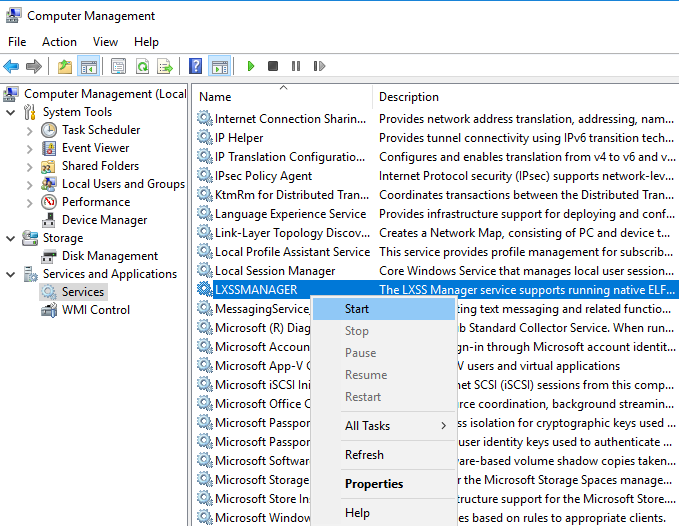In WSLv2 there is a way to limit the resources of your linux distro (cpu/memory) to have a better performance on you win10.
To give you an example, this is how it starts on my HP-G5
~$ free -m
total used free shared buffcache available
Mem: 12659 68 12555 0 34 12425
Swap: 4096 0 4096
~$ grep -Ec proc /proc/cpuinfo
8
8 CPU threads, 12G
wslconfig
To define your specs, open cmd and change to your user profile directory
~> cd %UserProfile%
Verify that your WSL distros are stopped:
~> wsl.exe -l -v
NAME STATE VERSION
* Archlinux Running 2
Ubuntu-20.04 Stopped 1
~> wsl.exe -t Archlinux -v
~> wsl.exe -l -v
NAME STATE VERSION
* Archlinux Stopped 2
Ubuntu-20.04 Stopped 1and terminate wsl
~> wsl.exe --shutdown
Create a new (or edit your previous) wsl config file
~> notepad.exe .wslconfigMy current setup is
~> type .wslconfig
[wsl2]
memory=4GB # Limits VM memory in WSL 2 to 4 GB
processors=2 # Makes the WSL 2 VM use two virtual processors
swap=2GB # How much swap space to add to the WSL2 VM. 0 for no swap file.
swapFile=C:\wsl2-swap.vhdx
as you can see, I want 4GB of RAM and 2 CPU , but also I want a 2GB swap file.
Edit this file according to your needs. The full settings can be found here wsl/wsl-config.
Reminder: you have to shutdown WSL
wsl.exe --shutdown
WSLv2 Limited
Now start your fav linux distro and verify
~$ grep -Ec proc /proc/cpuinfo
2
~$ grep -Ei MemTotal /proc/meminfo
MemTotal: 4028776 kB
~$ free
total used free shared buffcache available
Mem: 4028776 46348 3947056 64 35372 3848616
Swap: 2097152 0 2097152
that’s it !
almost three (3) years ago I wrote an article about the Tools I use daily. But for the last 18 months (or so), I am partial using windows 10 due to my new job role, thus I would like to write an updated version on that article.
I’ ll try to use the same structure for comparison as the previous article, keep in mind this a nine to five setup (work related). So here it goes.

NOTICE beer is just for decor ;)
Operating System
I use Win10 as my primary operating system in my worklaptop. I have a couple of impediments that can not work on a linux distribution but I am not going to bother you with them (it’s webex and some internal internet-explorer only sites).
We used to use webex as our primary communication tool. We are sharing our screen and have our video camera on, so that everybody can see each other.Working with remote teams, it’s kind of nice to see the faces of your coworkers. A lot of meetings are integrated with the company’s outlook. I use OWA (webmail) as an alternative but in fact it is still difficult to use both of them with a linux desktop.
We successful switched to slack for text communications, video calls and screen sharing. This choice gave us a boost in productivity as we are now daily using slack calls to align with each other. Although still webex is in the mix. Company is now using a newer webex version that works even better with browser support so that is a plus. It’s not always easy to get everybody with a webex license but as long as we are using slack it is okay. Only problem with slack in linux is when working with multiple monitors, you can not choose which monitor to share.
I have considered to use a VM (virtual machine) but a win10 vm needs more than 4G of RAM and a couple of CPUs just to boot up. In that case, it means that I have to reduce my work laptop resources for half the day, every day. So for the time being I am staying with Win10 as the primary operating system. I have to use the winVM for some other internal works but it is limited time.
Desktop
Default Win10 desktop
I daily use these OpenSource Tools:
- AutoHotkey for keyboard shortcut (I like switching languages by pressing capslock)
- Ditto as clipboard manager
- Greenshot for screenshot tool
and from time to time, I also use:
- X-Mouse Controls (window focus with mouse)
- Always on Top to Keep Any Window Visible Always
- Plumb a Tiling Window Manager
except plumb, everything else is opensource!
So I am trying to have the same user desktop experience as in my Linux desktop, like my language swith is capslock (authotkey), I dont even think about it.
Disk / Filesystem
Default Win10 filesystem with bitlocker. Every HW change will lock the entire system. In the past this happened twice with a windows firmware device upgrade. Twice!
Dropbox as a cloud sync software, with EncFSMP partition and syncthing for secure personal syncing files.
(same setup as linux, except bitlocker is luks)
OWA for calendar purposes and … still Thunderbird for primary reading mails.
Thunderbird 68.6.0 AddOns:
- TbSync
- Provider for CalDAV & CardDAV
- ExQuilla for Exchange
- CompactHeader
- Toggle Headers
- ConfigDate
- Duplicate Contacts Manager
- Remove Duplicates
- Lightning
- Expression Search / GMailUI
- Mail Redirect
- Markdown Here
- Open With
(same setup as linux)
Shell
Windows Subsystem for Linux aka WSL … waiting for the official WSLv2 ! This is a huge HUGE upgrade for windows. I have setup an Arch Linux WSL environment to continue work on a linux environment, I mean bash. I use my WSL archlinux as a jumphost to my VMs.
Terminal Emulator
- Mintty The best terminal emulator for WSL. Small, not to fancy, just works, beautiful, love it.
Editor
Using Visual Studio Code for scripting. vim within WSL and notepad for temporary text notes. I have switched to Boostnote for markdown and as my primary note editor.
(same setup as linux)
Browser
Multiple Instances of Firefox, Chromium, Tor Browser and brave
Primary Browser: Firefox
Primary Private Browsing: Brave
(same setup as linux)
Communication
I use mostly Slack and Signal Desktop. We are using webex but I prefer Zoom. Riot/Matrix for decentralized groups and IRC bridge. To be honest, I also use Viber & messanger (only through webbrowser).
(same setup as linux - minus the Viber client)
Media
VLC for windows, what else ? Also GIMP for image editing. I have switched to Spotify for music and draw io for diagrams. Last, I use CPod for podcasts. Netflix (sometimes).
(same setup as linux)
In conclusion
I have switched to a majority of electron applications. I use the same applications on my Linux boxes. Encrypted notes on boostnote, synced over syncthing. Same browsers, same bash/shell, the only thing I dont have on my linux boxes are webex and outlook. Consider everything else, I think it is a decent setup across every distro.
Thanks for reading my post.
a couple years ago I wrote an article about the Tools I use daily. The last nine (9) months I am partial using win10 due to new job challenges and thus I would like to write an updated version on my previous article.
I will try to use the same structure for comparison as the previous article although this a nine to five setup (work related). So here it goes.
Operating System
I use Win10 as my primary operating system in my work laptop. I have two impediments that can not work on a laptop distribution:
- WebEx
- MS Office
We are using webex as our primary communication tool. We are sharing our screen and have our video camera on, so that we can see each other. And we have a lot of meetings that integrate with our company’s outlook. I can use OWA as an alternative but in fact it is difficult to use both of them in a linux desktop.
I have considered to use a VM but a win10 vm needs more than 4G of RAM and a couple of CPUs just to boot up. In that case, means that I have to reduce my work laptop resources for half the day, every day. So for the time being I am staying with Win10 as the primary operating system.
Desktop
Default Win10 desktop
Disk / Filesystem
Default Win10 filesystem with bitlocker. Every HW change will lock the entire system and in the past just was the case!
Dropbox as a cloud sync software, an encfs partition and syncthing for secure personal syncing files.
Mostly OWA for calendar purposes and … still thunderbird for primary reading mails.
Shell
WSL … waiting for the official WSLv2 ! This is a huge HUGE upgrade for windows. I have setup an archlinux WSL environment to continue work on a linux environment, I mean bash. I use my WSL archlinux as a jumphost to my VMs.
Editor
Using Visual Studio Code for any python (or any other) scripting code file. Vim within WSL and notepad for temp text notes. The last year I have switched to Boostnote and markdown notes.
Browser
Multiple Instances of firefox, chromium, firefox Nightly, Tor Browser and Brave
Communication
I use mostly slack and signal-desktop. We are using webex but I prefer zoom. Less and less riot-matrix.
Media
VLC for windows, what else ? Also gimp for image editing. I have switched to spotify for music and draw for diagrams. Last I use CPod for podcasts.
In conclusion
I have switched to a majority of electron applications. I use the same applications on my Linux boxes. Encrypted notes on boostnote, synced over syncthing. Same browsers, same bash/shell, the only thing I dont have on my linux boxes are webex and outlook. Consider everything else, I think it is a decent setup across every distro.
This article will show how to install Arch Linux in Windows 10 under Windows Subsystem for Linux.
WSL
Prerequisite is to have enabled WSL on your Win10 and already reboot your machine.
You can enable WSL :
- Windows Settings
- Apps
- Apps & features
- Related settings -> Programs and Features (bottom)
- Turn Windows features on or off (left)
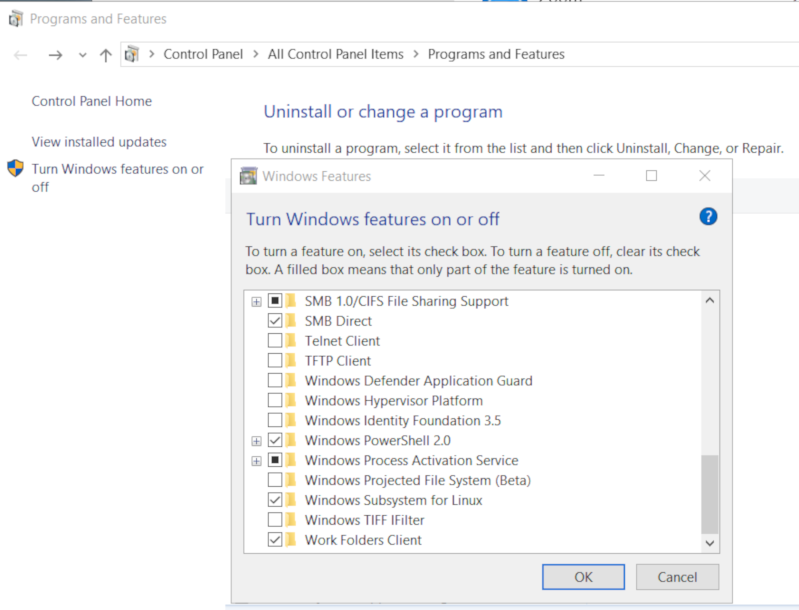
Store
After rebooting your Win10, you can use Microsoft Store to install a Linux distribution like Ubuntu. Archlinux is not an official supported linux distribution thus this guide !
Launcher
The easiest way to install Archlinux (or any Linux distro) is to download the wsldl from github. This project provides a generic Launcher.exe and any rootfs as source base. First thing is to rename Launcher.exe to Archlinux.exe.
ebal@myworklaptop:~$ mkdir -pv Archlinux
mkdir: created directory 'Archlinux'
ebal@myworklaptop:~$ cd Archlinux/
ebal@myworklaptop:~/Archlinux$ curl -sL -o Archlinux.exe https://github.com/yuk7/wsldl/releases/download/18122700/Launcher.exe
ebal@myworklaptop:~/Archlinux$ ls -l
total 320
-rw-rw-rw- 1 ebal ebal 143147 Feb 21 20:40 Archlinux.exe
RootFS
Next step is to download the latest archlinux root filesystem and create a new rootfs.tar.gz archive file, as wsldl uses this type.
ebal@myworklaptop:~/Archlinux$ curl -sLO http://ftp.otenet.gr/linux/archlinux/iso/latest/archlinux-bootstrap-2019.02.01-x86_64.tar.gz
ebal@myworklaptop:~/Archlinux$ ls -l
total 147392
-rw-rw-rw- 1 ebal ebal 143147 Feb 21 20:40 Archlinux.exe
-rw-rw-rw- 1 ebal ebal 149030552 Feb 21 20:42 archlinux-bootstrap-2019.02.01-x86_64.tar.gz
ebal@myworklaptop:~/Archlinux$ sudo tar xf archlinux-bootstrap-2019.02.01-x86_64.tar.gz
ebal@myworklaptop:~/Archlinux$ cd root.x86_64/
ebal@myworklaptop:~/Archlinux/root.x86_64$ ls
README bin boot dev etc home lib lib64 mnt opt proc root run sbin srv sys tmp usr var
ebal@myworklaptop:~/Archlinux/root.x86_64$ sudo tar czf rootfs.tar.gz .
tar: .: file changed as we read it
ebal@myworklaptop:~/Archlinux/root.x86_64$ ls
README bin boot dev etc home lib lib64 mnt opt proc root rootfs.tar.gz run sbin srv sys tmp usr var
ebal@myworklaptop:~/Archlinux/root.x86_64$ du -sh rootfs.tar.gz
144M rootfs.tar.gz
ebal@myworklaptop:~/Archlinux/root.x86_64$ sudo mv rootfs.tar.gz ../
ebal@myworklaptop:~/Archlinux/root.x86_64$ cd ..
ebal@myworklaptop:~/Archlinux$ ls
Archlinux.exe archlinux-bootstrap-2019.02.01-x86_64.tar.gz root.x86_64 rootfs.tar.gz
ebal@myworklaptop:~/Archlinux$
ebal@myworklaptop:~/Archlinux$ ls
Archlinux.exe rootfs.tar.gz
ebal@myworklaptop:~$ mv Archlinux/ /mnt/c/Users/EvaggelosBalaskas/Downloads/ArchlinuxWSL
ebal@myworklaptop:~$As you can see, I do a little clean up and I move the directory under windows filesystem.
Install & Verify
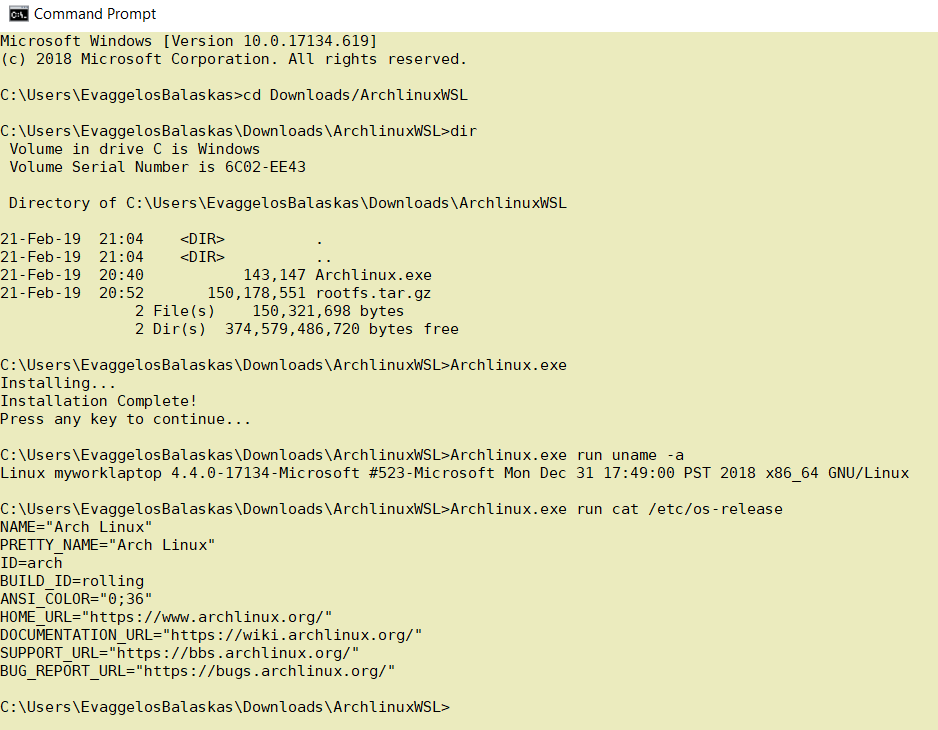
Microsoft Windows [Version 10.0.17134.619]
(c) 2018 Microsoft Corporation. All rights reserved.
C:UsersEvaggelosBalaskas>cd Downloads/ArchlinuxWSL
C:UsersEvaggelosBalaskasDownloadsArchlinuxWSL>dir
Volume in drive C is Windows
Volume Serial Number is 6C02-EE43
Directory of C:UsersEvaggelosBalaskasDownloadsArchlinuxWSL
21-Feb-19 21:04 <DIR> .
21-Feb-19 21:04 <DIR> ..
21-Feb-19 20:40 143,147 Archlinux.exe
21-Feb-19 20:52 150,178,551 rootfs.tar.gz
2 File(s) 150,321,698 bytes
2 Dir(s) 374,579,486,720 bytes free
C:UsersEvaggelosBalaskasDownloadsArchlinuxWSL>Archlinux.exe
Installing...
Installation Complete!
Press any key to continue...
C:UsersEvaggelosBalaskasDownloadsArchlinuxWSL>Archlinux.exe run uname -a
Linux myworklaptop 4.4.0-17134-Microsoft #523-Microsoft Mon Dec 31 17:49:00 PST 2018 x86_64 GNU/Linux
C:UsersEvaggelosBalaskasDownloadsArchlinuxWSL>Archlinux.exe run cat /etc/os-release
NAME="Arch Linux"
PRETTY_NAME="Arch Linux"
ID=arch
BUILD_ID=rolling
ANSI_COLOR="0;36"
HOME_URL="https://www.archlinux.org/"
DOCUMENTATION_URL="https://wiki.archlinux.org/"
SUPPORT_URL="https://bbs.archlinux.org/"
BUG_REPORT_URL="https://bugs.archlinux.org/"
C:UsersEvaggelosBalaskasDownloadsArchlinuxWSL>Archlinux.exe run bash
[root@myworklaptop ArchlinuxWSL]#
[root@myworklaptop ArchlinuxWSL]# exit
Archlinux
C:UsersEvaggelosBalaskasDownloadsArchlinuxWSL>Archlinux.exe run bash
[root@myworklaptop ArchlinuxWSL]#
[root@myworklaptop ArchlinuxWSL]# date
Thu Feb 21 21:41:41 STD 2019Remember, archlinux by default does not have any configuration. So you need to configure this instance !
Here are some basic configuration:
[root@myworklaptop ArchlinuxWSL]# echo nameserver 8.8.8.8 > /etc/resolv.conf
[root@myworklaptop ArchlinuxWSL]# cat > /etc/pacman.d/mirrorlist <<EOF
Server = http://ftp.otenet.gr/linux/archlinux/$repo/os/$arch
EOF
[root@myworklaptop ArchlinuxWSL]# pacman-key --init
[root@myworklaptop ArchlinuxWSL]# pacman-key --populate
[root@myworklaptop ArchlinuxWSL]# pacman -Syyyou are pretty much ready to use archlinux inside your windows 10 !!
Remove
You can remove Archlinux by simple:
Archlinux.exe clean
Default User
There is a simple way to use Archlinux within Windows Subsystem for Linux , by connecting with a default user.
But before configure ArchWSL, we need to create this user inside the archlinux instance:
[root@myworklaptop ArchWSL]# useradd -g 374 -u 374 ebal
[root@myworklaptop ArchWSL]# id ebal
uid=374(ebal) gid=374(ebal) groups=374(ebal)
[root@myworklaptop ArchWSL]# cp -rav /etc/skel/ /home/ebal
'/etc/skel/' -> '/home/ebal'
'/etc/skel/.bashrc' -> '/home/ebal/.bashrc'
'/etc/skel/.bash_profile' -> '/home/ebal/.bash_profile'
'/etc/skel/.bash_logout' -> '/home/ebal/.bash_logout'
chown -R ebal:ebal /home/ebal/then exit the linux app and run:
> Archlinux.exe config --default-user ebaland try to login again:
> Archlinux.exe run bash
[ebal@myworklaptop ArchWSL]$
[ebal@myworklaptop ArchWSL]$ cd ~
ebal@myworklaptop ~$ pwd -P
/home/ebal
Getting this error on Windows 10 [Ubuntu running on Windows Subsystem for Linux]

Go to
this PC –> Manage –> Services & Applications –> Services –> LXSSMANAGER