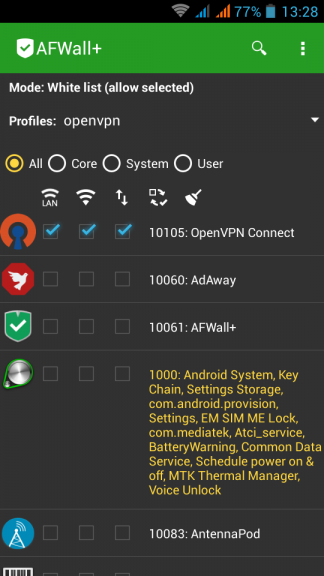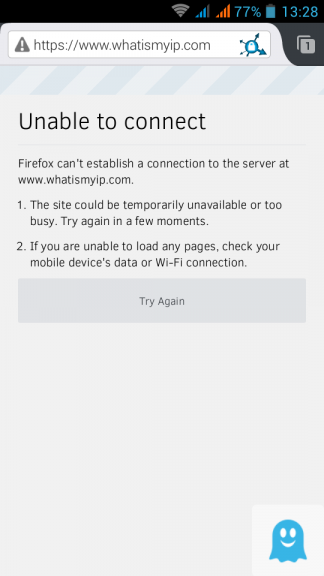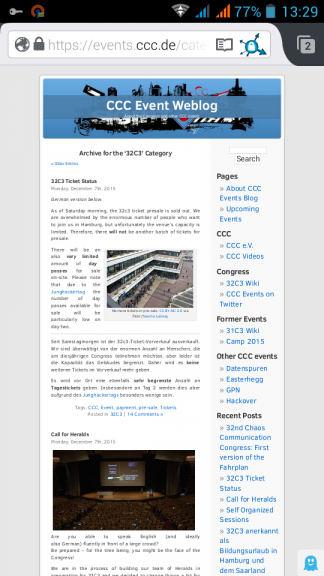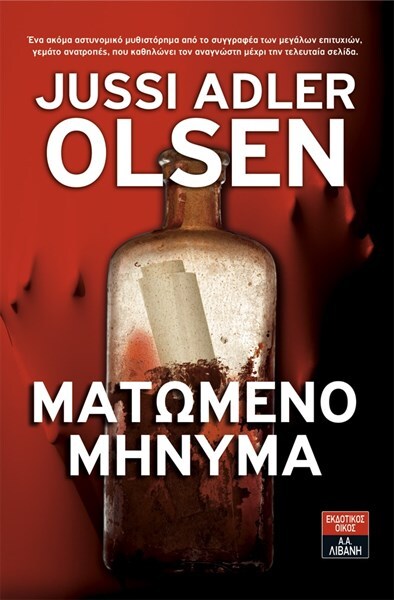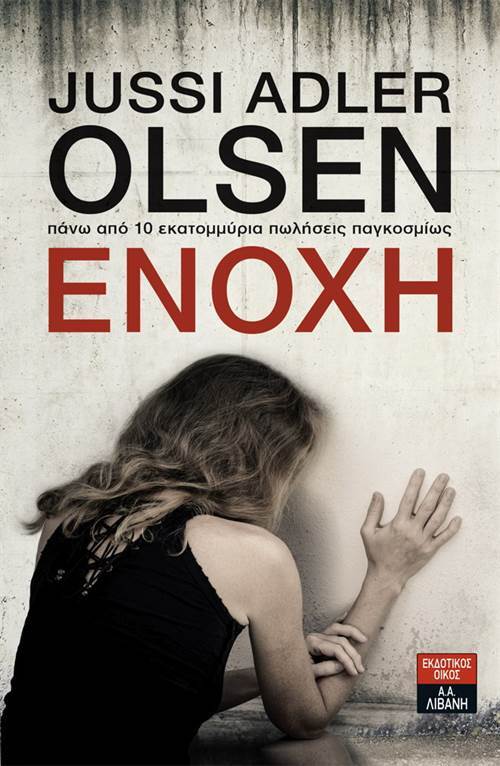As we getting closer to the amazing 32nd Chaos Communication Congress (32C3) we must consider some privacy steps to our electronic devices.
Perhaps it’s idiotic to take a smartphone to this conference, as we all know that in such events hacking is fair play to everyone.
The below quote, from Person of Interest, reminds us exactly that:
If they don’t want you to get inside, they ought to build it better.
You should treat every network as a hostile, already compromised network.
It’s probably true, anyway !
For us mere people that we dont have many security knowledge, we need to take some extra security measures if we want to bring our smartphone together. It’s just for browsing, taking some picture from the event (and not the people, respect that please), check some emails or tweet something interesting.
Btw, if you believe that it is ok to use your smartphone/laptop on your hotel room, think again!
Where do you think all the hackers from the event are going to sleep ?
Yeap, on the same hotel. So be extra careful in places you feel more safe!
This isnt a guide you must or should follow, or even a bulletproof solution. As the subject of this blog post suggest is just a step closer. You should also remind your self in idle times (as watching a presentation) to keep your phone in airplane mode and always use TOR for browsing.
So, on a spare -just formatted- android mobile phone install AFWall+, create a new profile and BLOCK everything. Whitelist only OpenVPN.
Check your browser to see that you dont have access on the internet:
Connect to your OpenVPN server and check again:
[UPDATE 2015 12 13]
How about if you could control your entire home temperature and hot water/central heating etc etc, through your smartphone over the internet ?
You are going to think that this is a dangerous IoT (Internet of Thing) that exposes your privacy to unknown attackers and your smart home is going to be under the control of an evil company.
What if I could tell you, that you can build your own smart controller with open-design/open hardware & free software that costs about €100 ?
Crazy, right ?
Actually there is a project that does exactly all the above and much more and it’s based on a Raspberry Pi.
Let me introduce you to HestiaPi .

The name comes from the greek word: εστία and everything you need to start with, have already been published by the core developer on their site.
The team behind this awesome project will host/run an open/free entrance two day Hackathon at Athens, Hackerspace on 2016.
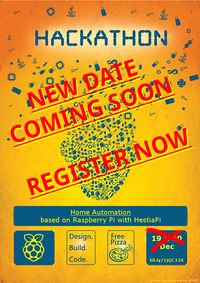
If you are curious on the project, visit hackerspace.gr and be part of this amazing project.
First remove NetworkManager:
# systemctl stop NetworkManager
# systemctl disable NetworkManager
rm '/etc/systemd/system/multi-user.target.wants/NetworkManager.service'
rm '/etc/systemd/system/dbus-org.freedesktop.NetworkManager.service'
rm '/etc/systemd/system/dbus-org.freedesktop.nm-dispatcher.service'
# yum -y remove NetworkManager*
# /usr/bin/rm -rf /etc/NetworkManager
If you want to be more productive you should clean your system from FirewallD, install iptables-services and if you are going to install a redhat product/software disable SELinux as it’s manual going to suggest !
Now we can proceed.
# systemctl status network.service
will show us /etc/rc.d/init.d/network as the network orchestrator on the system.
Reading this file will get you a basic understanding of networking.
if [ ! -f /etc/sysconfig/network ]; then
exit 6
fi
that tells us that file: /etc/sysconfig/network must exist on our system.
If you want to disable the network on this linux machine you can do it by adding the below declaration:
NETWORKING=no
So here are my notes for bonding:
eth0 + eth1 = bond0 with Adaptive transmit load balancing:
# cat /etc/sysconfig/network-scripts/ifcfg-em1
DEVICE=em1
MASTER=bond0
SLAVE=yes
# cat /etc/sysconfig/network-scripts/ifcfg-em2
DEVICE=em2
MASTER=bond0
SLAVE=yes
and bond0:
DEVICE=bond0
BONDING_OPTS="miimon=1 updelay=0 downdelay=0 mode=balance-tlb"
TYPE=Bond
BONDING_MASTER=yes
DNS1=xxx.xxx.xxx.xxx
GATEWAY=8.8.8.8
IPADDR=xxx.xxx.xxx.1
PREFIX=24
DEFROUTE=yes
BOOTPROTO=none
ONBOOT=yes
and as yoda would tell:
“else everything do not need you”
I had the opportunity to participate on an Athen’s Hackerspace event with a dozen debian developers about the issue with reproducible distribution’s package builds.
I had never thought of this thing before and the presentation blown me away !
So here is the deal, if you download the latest openssl package from an archlinux mirror (want archlinux users will going to do):
# pacman -Sw openssl
What if we tried to build openssl by our selfs from the PKGBUILD file ?
# cd /var/abs/core/openssl
$ makepkg -cf
==> Making package: openssl 1.0.2.e-1 (Sun Dec 6 13:07:08 EET 2015)
==> Checking runtime dependencies...
==> Checking buildtime dependencies...
==> Retrieving sources...
-> Found openssl-1.0.2e.tar.gz
-> Found openssl-1.0.2e.tar.gz.asc
-> Found no-rpath.patch
-> Found ca-dir.patch
==> Validating source files with md5sums...
openssl-1.0.2e.tar.gz ... Passed
openssl-1.0.2e.tar.gz.asc ... Skipped
no-rpath.patch ... Passed
ca-dir.patch ... Passed
==> Verifying source file signatures with gpg...
openssl-1.0.2e.tar.gz ... Passed
==> Extracting sources...
-> Extracting openssl-1.0.2e.tar.gz with bsdtar
==> Starting prepare()...
...
...
...
==> Leaving fakeroot environment.
==> Finished making: openssl 1.0.2.e-1 (Sun Dec 6 13:11:06 EET 2015)
==> Cleaning up...
Let’s check the md5sum:
# md5sum /var/cache/pacman/pkg/openssl-1.0.2.e-1-x86_64.pkg.tar.xz
/var/abs/core/openssl/openssl-1.0.2.e-1-x86_64.pkg.tar.xz
b555ac4294a2f39ef0caa19e21a28355 /var/cache/pacman/pkg/openssl-1.0.2.e-1-x86_64.pkg.tar.xz
08755bad654f74b8a1c4c5386934aeea /var/abs/core/openssl/openssl-1.0.2.e-1-x86_64.pkg.tar.xz
wat ???
why isnt both files similar exactly the same ?
Let’s find out what are the differences between these two files by using diffoscope
diffoscope --html /tmp/openssl.html
/var/cache/pacman/pkg/openssl-1.0.2.e-1-x86_64.pkg.tar.xz
/var/abs/core/openssl/openssl-1.0.2.e-1-x86_64.pkg.tar.xz
fire up an html browser and open /tmp/openssl.html
Read carefully the output, most of them are timestamps.
So what this fuzz is all about ?
There is a huge problem actually, we trust our distributions for privacy and security.
But what if governments have already compromised ftp mirrors or by MITM we have already installed a backdoor software?
That’s what core developers from major distributions are fighting as we speak, they are trying to engage more core developers and find a way to redistribute reproducible builds so that you can actually verify a package build on your PC.
Need to know more?
Click here: reproducible-builds
Can you help ?
take a look on diffoscope
There are some companies that have just started to dual stack (IPv4 & IPv6) their infrastructure, like twimg (the twitter hosting images site).
Reminder that IPv6 is preferable on the Internet (by design)
query[AAAA] pbs.twimg.com from 192.168.1.4
pbs.twimg.com to xxx.xxx.xxx.xxx
reply pbs.twimg.com is
reply ipv6.twimg.com is 2606:1f80:a000:102::2
reply ipv6.twimg.com is 2606:1f80:a000:106::2
reply ipv6.twimg.com is 2606:1f80:a000:105::2
reply ipv6.twimg.com is 2606:1f80:a000:107::2
reply ipv6.twimg.com is 2606:1f80:a000:104::2
reply ipv6.twimg.com is 2606:1f80:a000:100::2
reply ipv6.twimg.com is 2606:1f80:a000:101::2
reply ipv6.twimg.com is 2606:1f80:a000:103::2
query[A] pbs.twimg.com from 192.168.1.4
cached pbs.twimg.com is
forwarded pbs.twimg.com to xxx.xxx.xxx.xxx
reply pbs.twimg.com is
reply ipv6.twimg.com is 104.244.43.103
reply ipv6.twimg.com is 104.244.43.231
reply ipv6.twimg.com is 104.244.43.135
reply ipv6.twimg.com is 104.244.43.39
reply ipv6.twimg.com is 104.244.43.199
reply ipv6.twimg.com is 104.244.43.71
reply ipv6.twimg.com is 104.244.43.7
reply ipv6.twimg.com is 104.244.43.167
but twitter itself, doesnt support IPv6 !
query[AAAA] twitter.com from 192.168.1.4
forwarded twitter.com to xxx.xxx.xxx.xxx
reply twitter.com is NODATA-IPv6
query[A] twitter.com from 192.168.1.4
forwarded twitter.com to xxx.xxx.xxx.xxx
reply twitter.com is 199.16.156.102
reply twitter.com is 199.16.156.70
reply twitter.com is 199.16.156.38
reply twitter.com is 199.16.156.6
So below is the result on IPv4 twitter that calls IPv6 twimg:
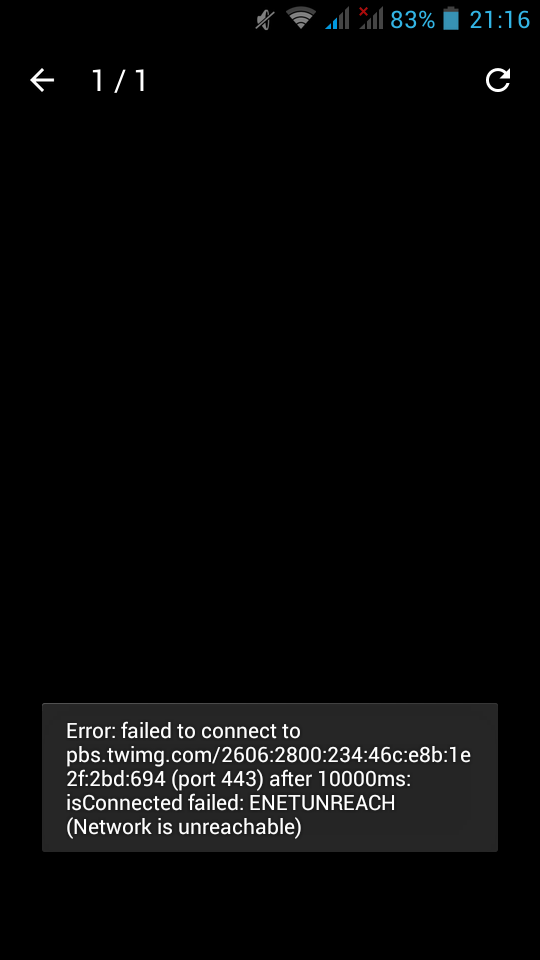
UPDATE Thu Nov 26 11:28:05 EET 2015
Does SPF break forwarding?
(like in mailing lists)
- Yes, it does break forwarding.
So learn from my mistake and think this through.
Wednesday, 25 November 2015
There is a very simply way to add spf [check] support to your postfix setup.
Below are my notes on CentOS 6.7
Step One: install python policy daemon for spf
# yum -y install pypolicyd-spf
Step Two: Create a new postfix service, called spfcheck
# vim + /etc/postfix/master.cf
spfcheck unix - n n - - spawn
user=nobody argv=/usr/libexec/postfix/policyd-spf
Step Three: Add a new smtp daemon recipient restrictions
# vim +/^smtpd_recipient_restrictions /etc/postfix/main.cf
smtpd_recipient_restrictions =
permit_mynetworks,
...
check_policy_service unix:private/spfcheck
policy_time_limit = 3600
And that’s what we see in the end on a receiver’s source-view email:
Received-SPF: Pass (sender SPF authorized) identity=mailfrom; client-ip=xxx.xxx.xxx.xxx;
helo=server.mydomain.tld; envelope-from=user@mydomain.tld; receiver=username@example.com
where xxx.xxx.xxx.xxx is the IP of the sender mail server
server.mydomain.tld is the name of the sender mail server
user@mydomain.tld is the sender’s email address
and of-course
username@example.com is the receiver’s mail address
You can take a better look on postfix python SPF policy daemon by clicking here: python-postfix-policyd-spf
A few days ago, I gave a presentation on fosscomm 2015 about DNS, OpenNic Project and DNScrypt
So without further ado, here it is: dns_opennic_dnscrypt.pdf
I did a road trip last week and had almost 11 hours to “kill” while driving.
So I’ve downloaded an audio book to accompany me all those hours.
I chose ‘I, Robot’ a collection of short stories by Isaac Asimov.
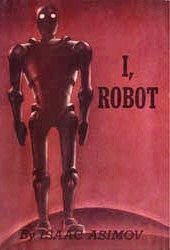
I have to admit that although I was aware on the core beliefs and the Three Laws of Robotics, I had never had the change to read (or listen) I, Robot.
These dystopia stories captivate me from the start!
If anyone havent yet read these stories, PLZ make yourself a present and read (or listen) them.
After that, you should really watch the swedish TV series Real Humans / Äkta människor and/or the british version Humans which are about androids!
So … it seems that some router gives dhcp ipv6 prefixes for specific lans.
The default behaviour of CentOS is to autoconfigure the network interface with ifup script.
We havent finished our #ipv6 schema/deployment so we need to disable this ipv6 autoconfigure feature.
global
# vim /etc/sysconfig/network
NETWORKING_IPV6=no
IPV6FORWARDING=no
IPV6_AUTOCONF=no
interface
# vim /etc/sysconfig/network-scripts/ifcfg-eth0
IPV6INIT=no
Flushing
# ip -6 addr flush eth0
# ip -6 route flush scope global
and finally restart
# service restart network
So at athen’s hackerspace our bots made a new podcast for this season!
If you are a greek listener, take a look here: botcast s02e01
podcast
This blog post is dedicated to “rwman os” for contacting me to suggest that I was wrong !
And indeed I was !! ( <— two exclamation marks)
So this blog post create true random passwords has some mistakes and I am here to make amens.
the correct syntax on creating random passwords is this:
$ cat /dev/urandom | tr -dc $'\x21-\x7E' | head -c 21
and after further investigation (with GNU coreutils 8.23) seems that you can use octal as well:
$ cat /dev/urandom | tr -dc '\041-\176' | head -c 21
This is a list with podcasts I listen on a regular base
- Security Now Steve Gibson and Leo Laporte podcast about security news
- Hacker Public Radio Various podcasts, mostly about free software
- Talk Python To Me Podcast Podcast about python
- The Changelog The Changelog is a member supported blog, weekly newsletter and podcast that covers the intersection of software development and open source.
- ask-mrdns Matt Larson and Cricket Liu expound on DNS
- Future Thinkers Podcast Various: Obsessed with all things future: singularity, technology, spirituality, and philosophy.
- The Command Line Thomas Gideon’s podcast
- cybersecurity-initiative American politics, prosperity, and purpose in the digital age through big ideas, technological innovation
Μου αρέσουν τα σκοτεινά βιβλία … δεν μπορώ να προσδιορίσω το γιατί. Ίσως μιλάνε υποσυνείδητα σε μέρη που δεν μπορώ ηθικά να φτάσω …
Ειδικά οι συγγραφείς των Σκανδιναβικών Χωρών έχουν γράψει αριστουργήματα κι ο Γιούσι Άντλερ-Όλσεν δεν αποτελεί εξαίρεση.
Στην αρχή του 2013 διάβασα το Βεβήλωση όπου ήταν το 2ο βιβλίο της σειράς Q. Το βιβλίο θυμάμαι το είχα ρουφήξει. Η σύγχυσή μου όταν διαπίστωσα πως είναι το 2ο στην σειρά κι ο Λιβάνης δεν είχε πουθενά το 1ο, απίστευτη. Μάλιστα θυμάμαι πως έχω κάνει φασαρία για το συγκεκριμένο θέμα σε περίπτερο του Λιβάνη σε έκθεση βιβλίων. Ο άνθρωπος στο περίπτερο μίλησε στο τηλέφωνο (καλοκαίρι 2013) μου είπε πως πράγματι δεν είναι διαθέσιμο γκρρρρρρ
Μιας κι η λίστα με τα todo list μου φτάνει στο φεγγάρι, το ξέχασα μέχρι πριν από μερικές μέρες. Όπου η αδελφή μου αγόρασε το 2ο βιβλίο (μετά από προτροπή μου). Μέσα σε 8 ώρες (σάββατο απόγευμα/κυριακή πρωί) ρούφηξα κι αυτό το βιβλίο!!!
Έχουν βγει και δύο ταινίες (βασισμένες στα δύο πρώτα βιβλία του συγγραφέα) -κι αυτές απίστευτες- κι ευτυχώς έχουν βγει και τα επόμενα δύο βιβλία της σειράς Q.
Προσπαθώ να διαβάζω τα βιβλία στα αγγλικά (εάν ο συγγραφέας το έχει γράψει στα αγγλικά) αλλά μιας και δεν μιλώ την γλώσσα του Γιούσι, προτειμώ την εκπληκτική μετάφραση του Χρήστου Καψάλη.
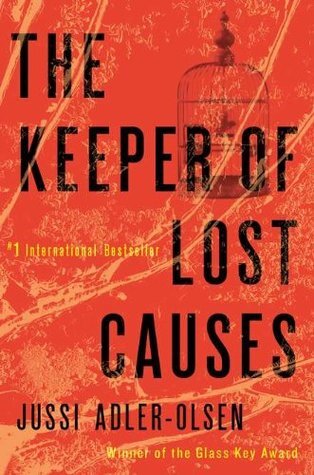
Server_A —> Server_B —> Server_C
Let’s say that we have our elasticsearch/kibana setup on Server_C
but Server_A can’t talk to Server_C.
Server_A
# tail /etc/rsyslog.d/20_central_logging.conf
*.* @192.168.1.100:42185
& ~
Server_B
install fluentd
# wget -c http://packages.treasuredata.com.s3.amazonaws.com/2/redhat/6/x86_64/td-agent-2.2.1-0.el6.x86_64.rpm
# rpm -ivh td-agent-2.2.1-0.el6.x86_64.rpm
configure fluentd
# vim /etc/td-agent/td-agent.conf
<source>
type syslog
port 42185
tag rsyslog
</source>
<match ***>
type forward
send_timeout 10s
recover_wait 10s
heartbeat_interval 1s
phi_threshold 16
hard_timeout 60s
<server>
host 192.168.1.200
</server>
</match>
Server C
install fluentd
# wget -c http://packages.treasuredata.com.s3.amazonaws.com/2/redhat/6/x86_64/td-agent-2.2.1-0.el6.x86_64.rpm
# rpm -ivh td-agent-2.2.1-0.el6.x86_64.rpm
configure fluentd
# vim /etc/td-agent/td-agent.conf
<match ***>
type elasticsearch
flush_interval 10s # for testing
logstash_format true
</match>
PLZ Dont forget your iptables rules !!!!
UDP & TCP
One of the great features that PowerDNS has, is the concepts of ‘backends’.
Backends give you the ability to choose the datastore you would like to save (or not) your dns data. If you are looking to migrate from another dns server (lets say bind ics) with bind zone files support, then you can choose the bind backend, copy the files and voila !
PowerDNS can also support multiple backends. So you can build/test your “new” infrastructure without compromise any existing data structure or as the consultants love to say: “With no-downtime!” Another approach is that you can add support for provisioning automate mechanism or whatever else you can think of !
A very good example of Pipe Backend is the PowerDNS Dynamic Reverse script that @kargig has modified to support reverse ipv6 responses (amazing, right ?).
I have a few (half–baked) ideas that I would like to implement with PowerDNS and I was looking on Remote Backend. It took me some time to understand the logic behind this (as I am not a developer, nor I will ever be!) and create a proof of concept script.
So this is my initial script, that I would like to share:
pdns remote - pipe
It doesnt do anything (yet), just sends everything to your syslog (/var/log/messages) for debugging.
The key to success is this quote:
You must always reply with JSON hash with at least one key, ‘result’
This amazing Free Software Foundation - Europe has a “Spread the word” page that promotes freedom via stickers [0].
One of my all time favorite sticker is the
There is no cloud, just other people’s computers
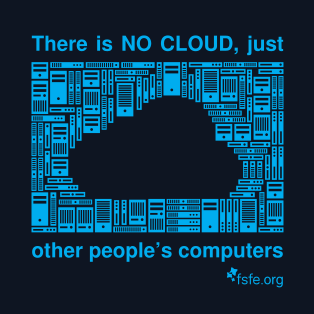
but it is in pdf format.
I am avoiding flash and pdf in general and someone asked on twitter an SVG format.
Without any delay, the fsfe published the scribus source files!
You can find the .sla files here and a SVG format here: FSFE_No_Cloud_120×120-001.svg.
I strongly advice you, to help, promote and donate to this amazing foundation.
You can also translate the stickers to your native language and help spreading the freedom message to everybody.
[0] https://fsfe.org/contribute/spreadtheword.en.html