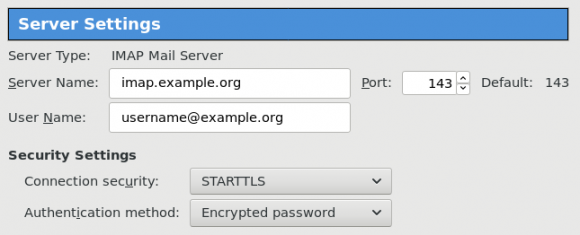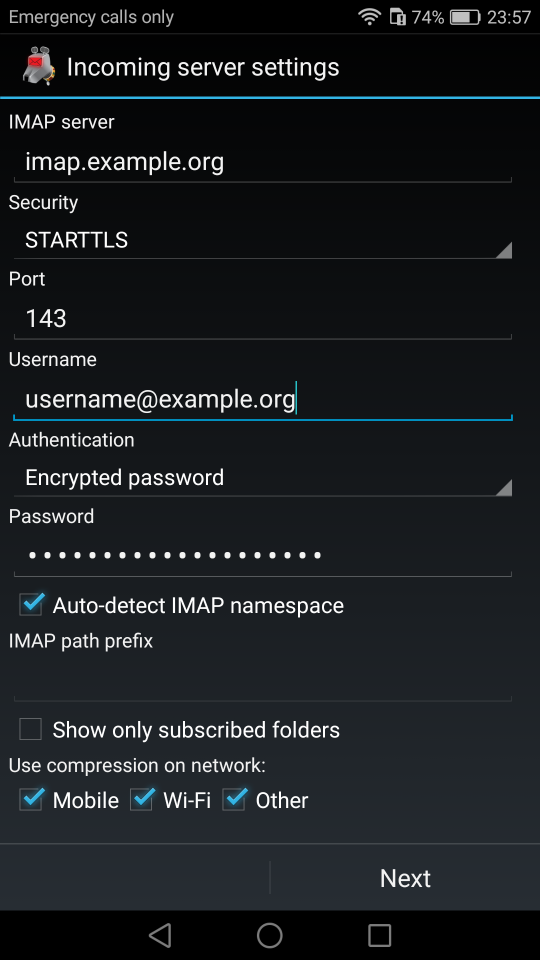The purpose of this blog post is to act as a visual guide/tutorial on how to setup an iOS device (iPad or iPhone) using the native apps against a custom Linux Mail, Calendar & Contact server.
Disclaimer: I wrote this blog post after 36hours with an apple device. I have never had any previous encagement with an apple product. Huge culture change & learning curve. Be aware, that the below notes may not apply to your setup.
Original creation date: Friday 12 Oct 2018
Last Update: Sunday 18 Nov 2018
Linux Mail Server
Notes are based on the below setup:
- CentOS 6.10
- Dovecot IMAP server with STARTTLS (TCP Port: 143) with Encrypted Password Authentication.
- Postfix SMTP with STARTTLS (TCP Port: 587) with Encrypted Password Authentication.
- Baïkal as Calendar & Contact server.
Thunderbird
Thunderbird settings for imap / smtp over STARTTLS and encrypted authentication
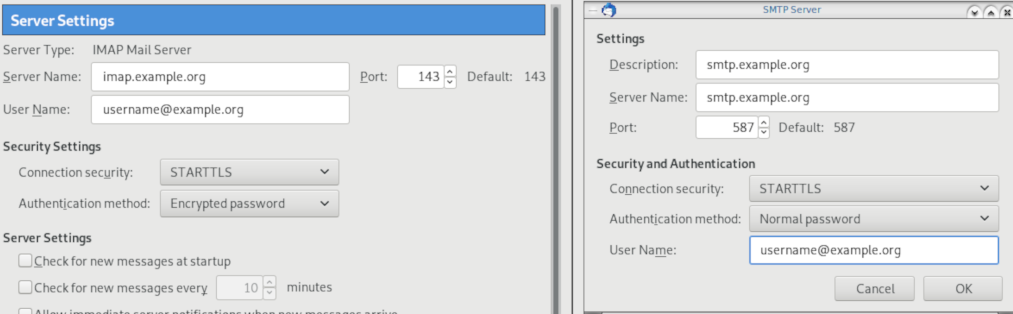
Baikal
Dashboard
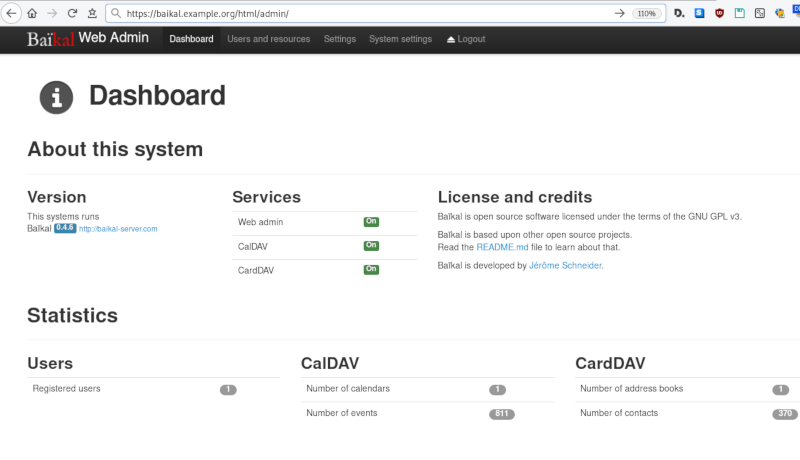
CardDAV
contact URI for user Username
https://baikal.baikal.example.org/html/card.php/addressbooks/Username/defaultCalDAV
calendar URI for user Username
https://baikal.example.org/html/cal.php/calendars/Username/default
iOS
There is a lot of online documentation but none in one place. Random Stack Overflow articles & posts in the internet. It took me almost an entire day (and night) to figure things out. In the end, I enabled debug mode on my dovecot/postifx & apache web server. After that, throught trail and error, I managed to setup both iPhone & iPad using only native apps.
Open Password & Accounts & click on New Account
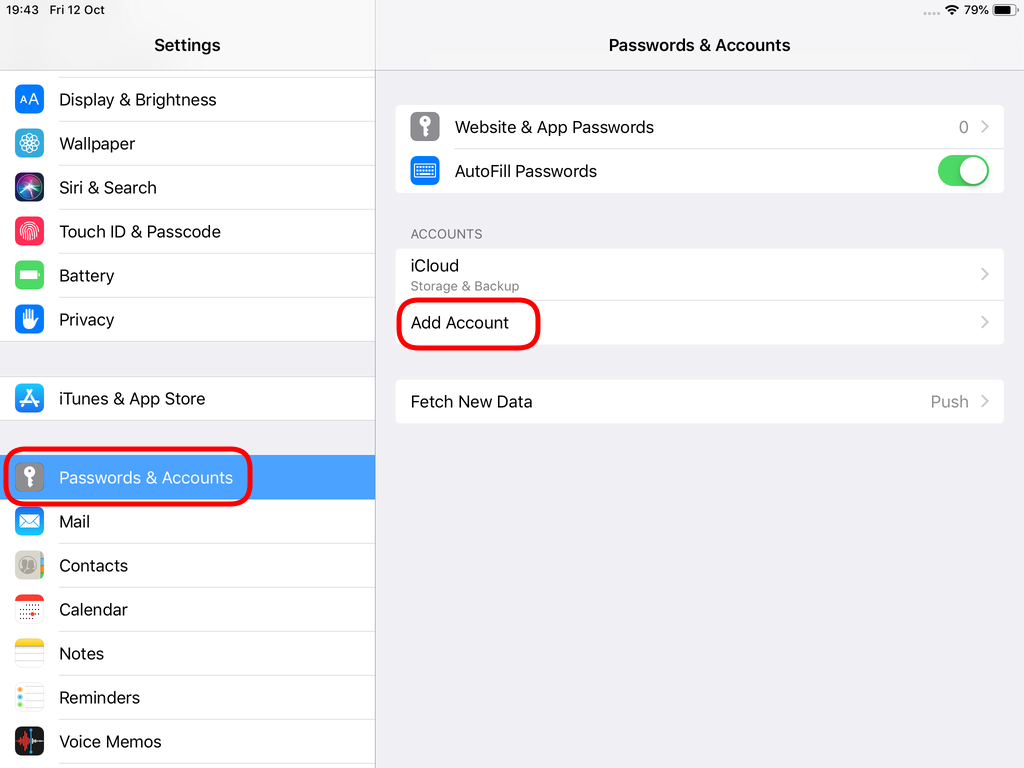
Choose Other
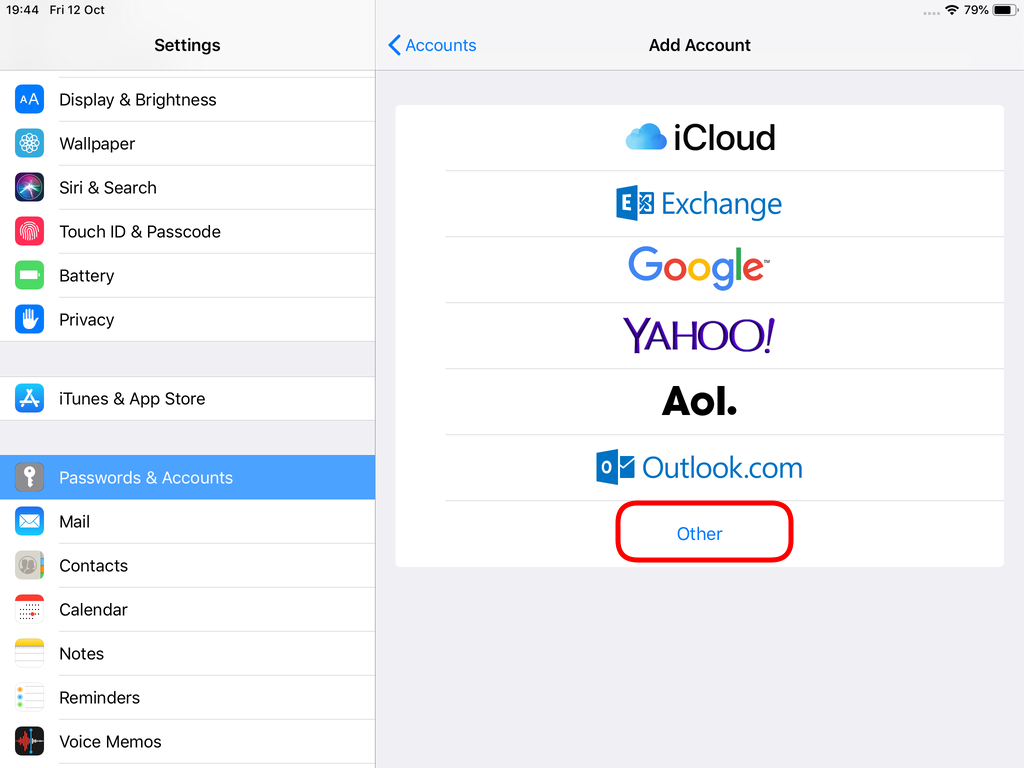
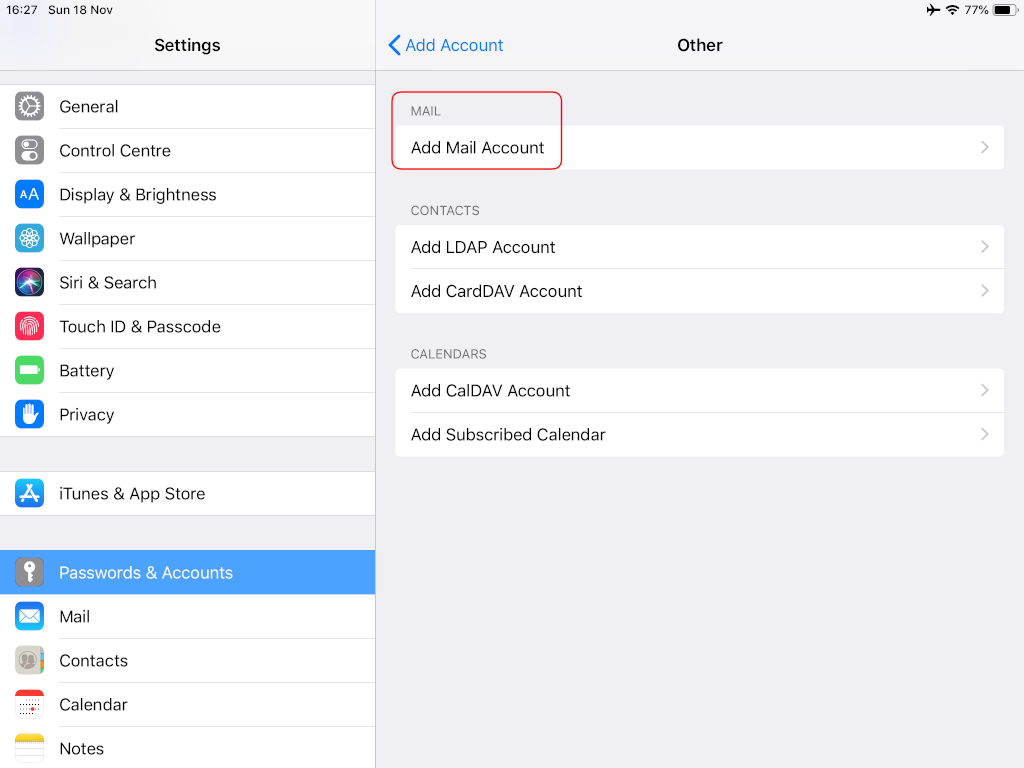

Now the tricky part, you have to click Next and fill the imap & smtp settings.
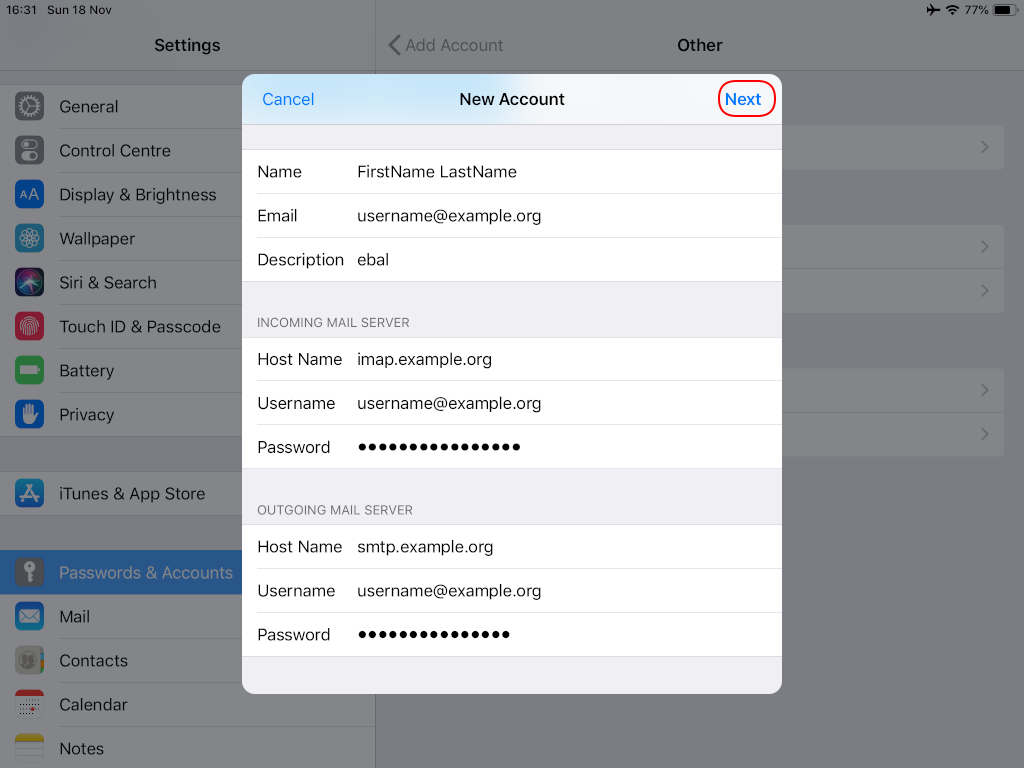
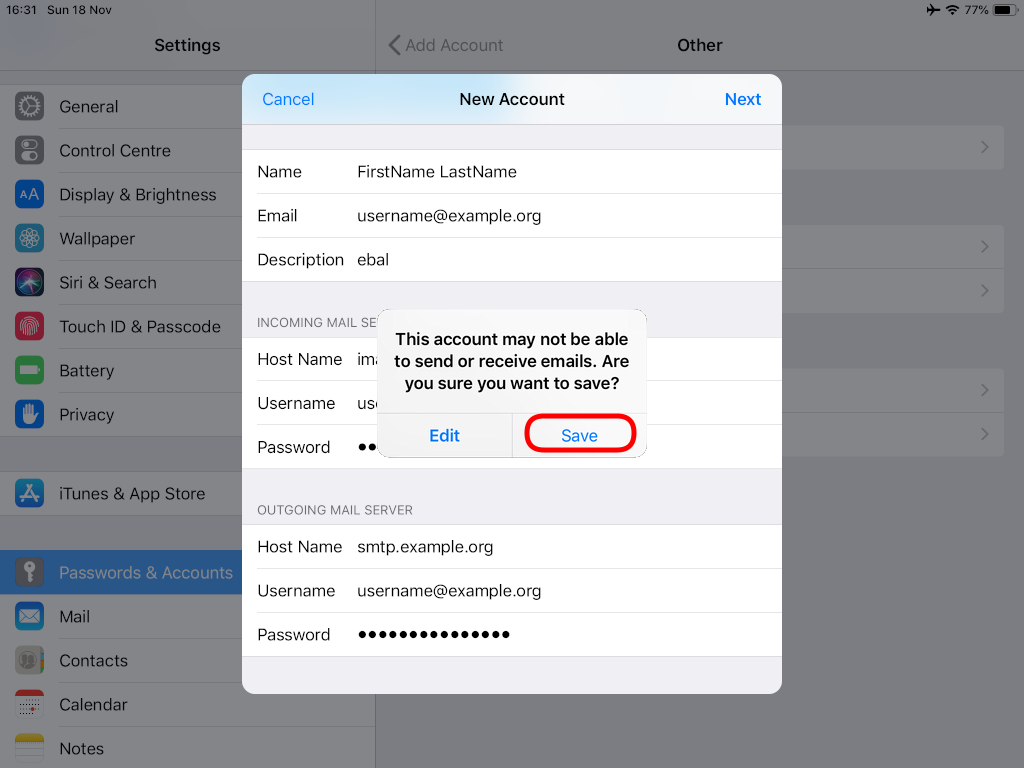
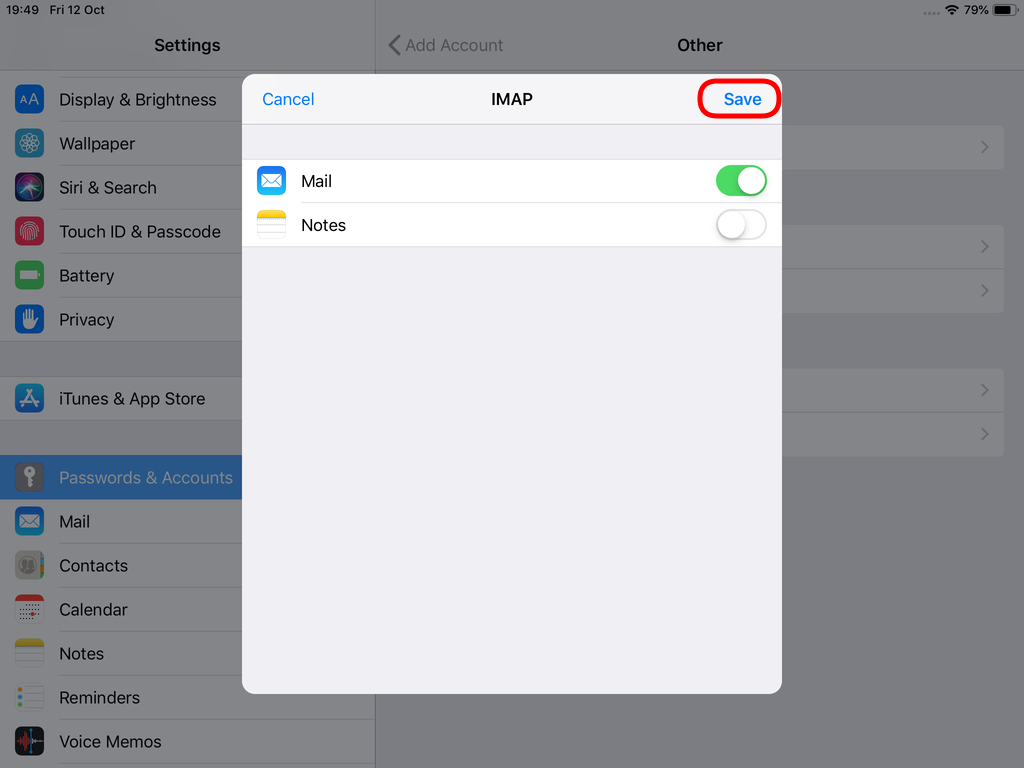
Now we have to go back and change the settings, to enable STARTTLS and encrypted password authentication.
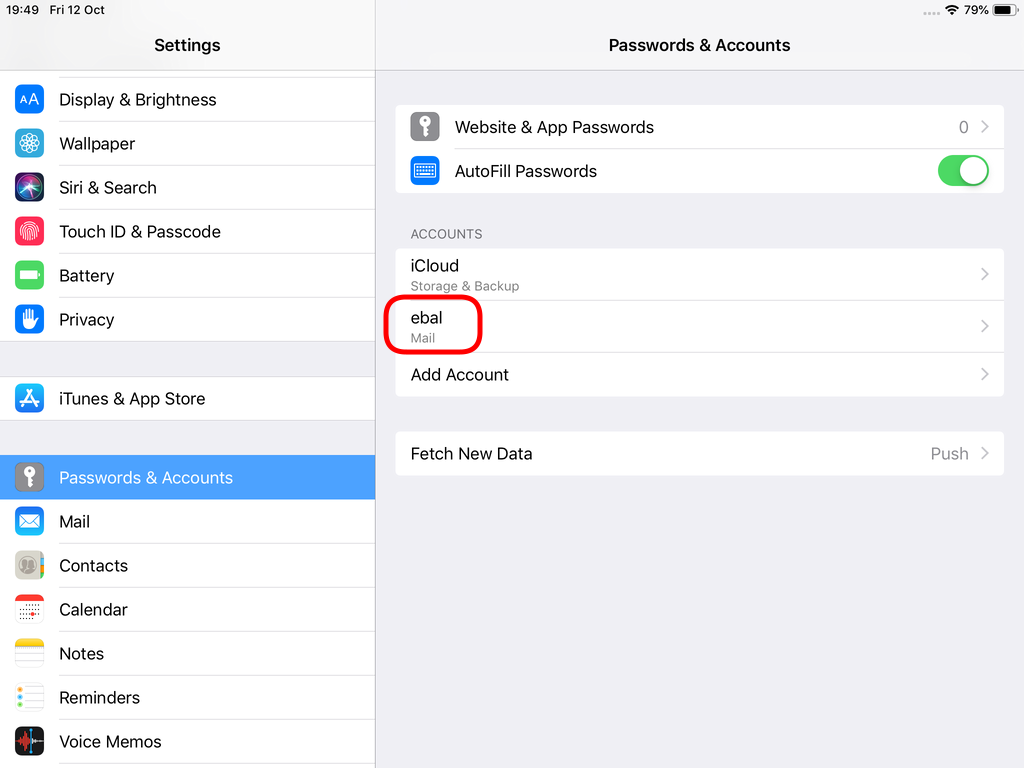
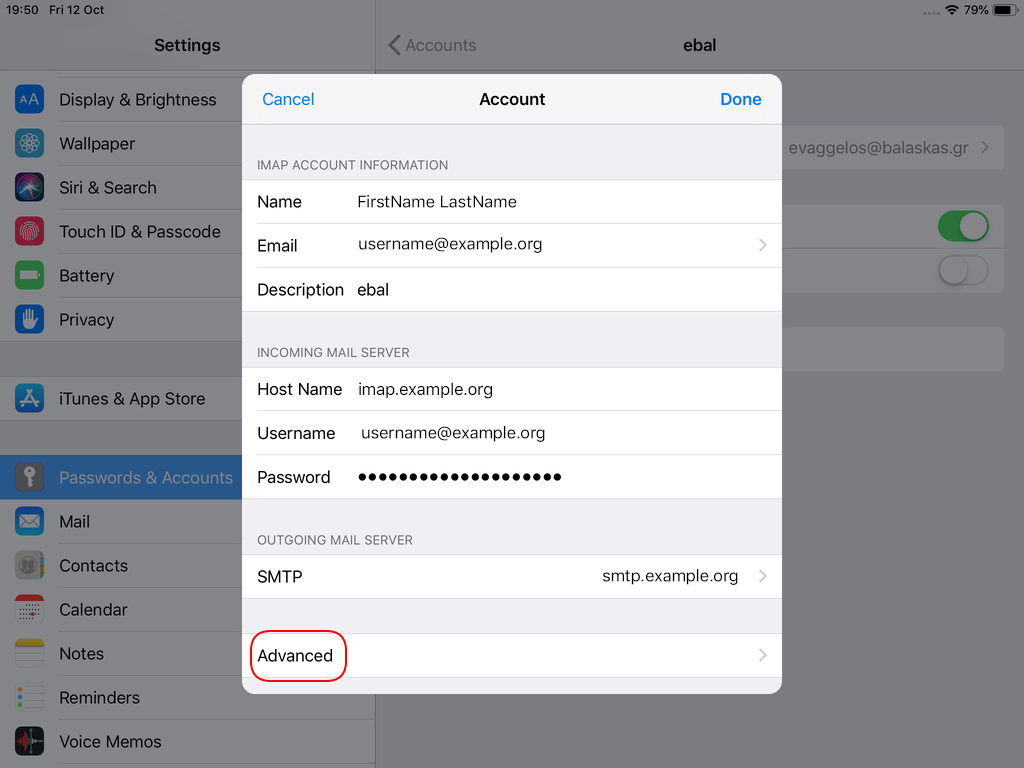
STARTTLS with Encrypted Passwords for Authentication
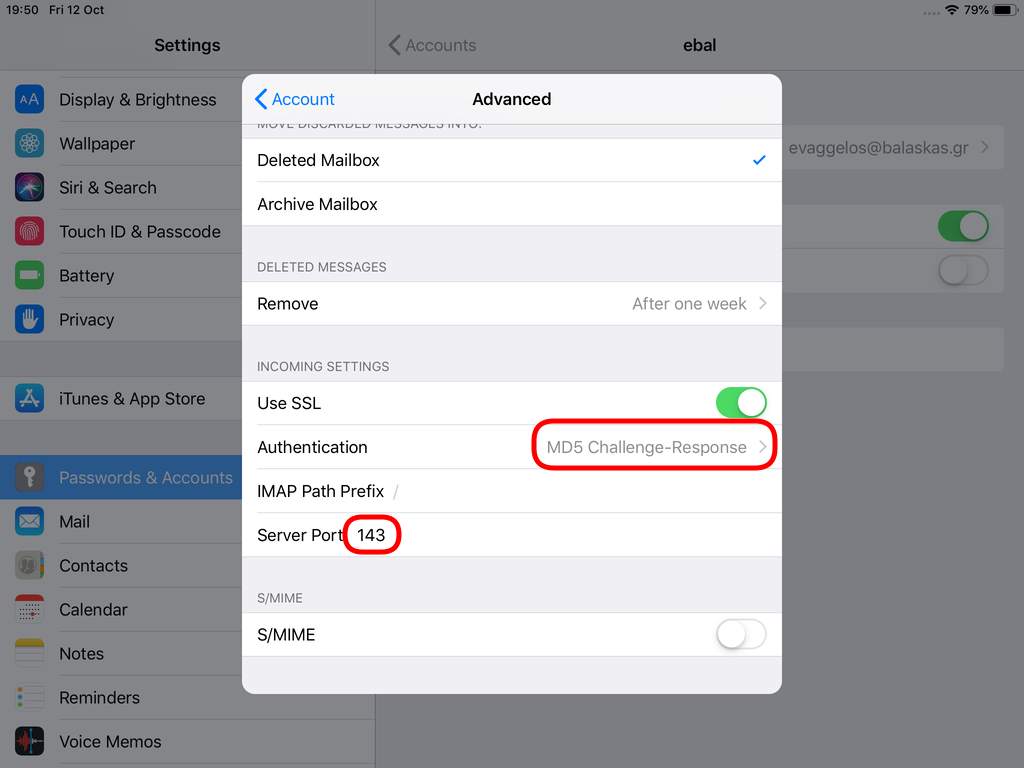
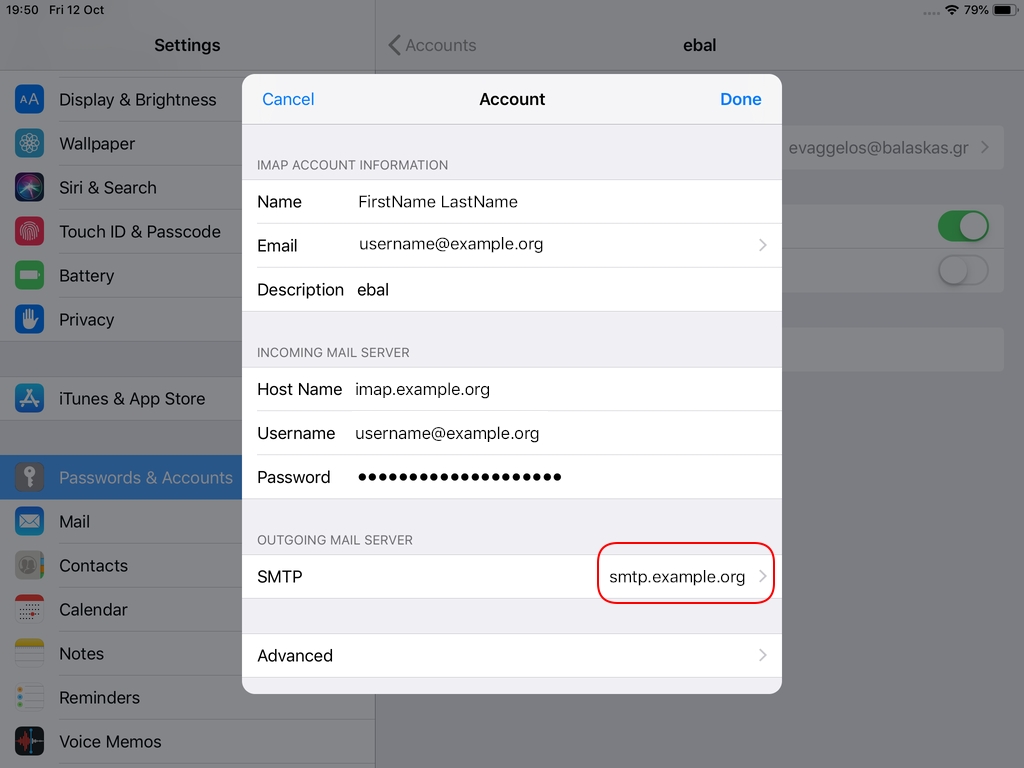
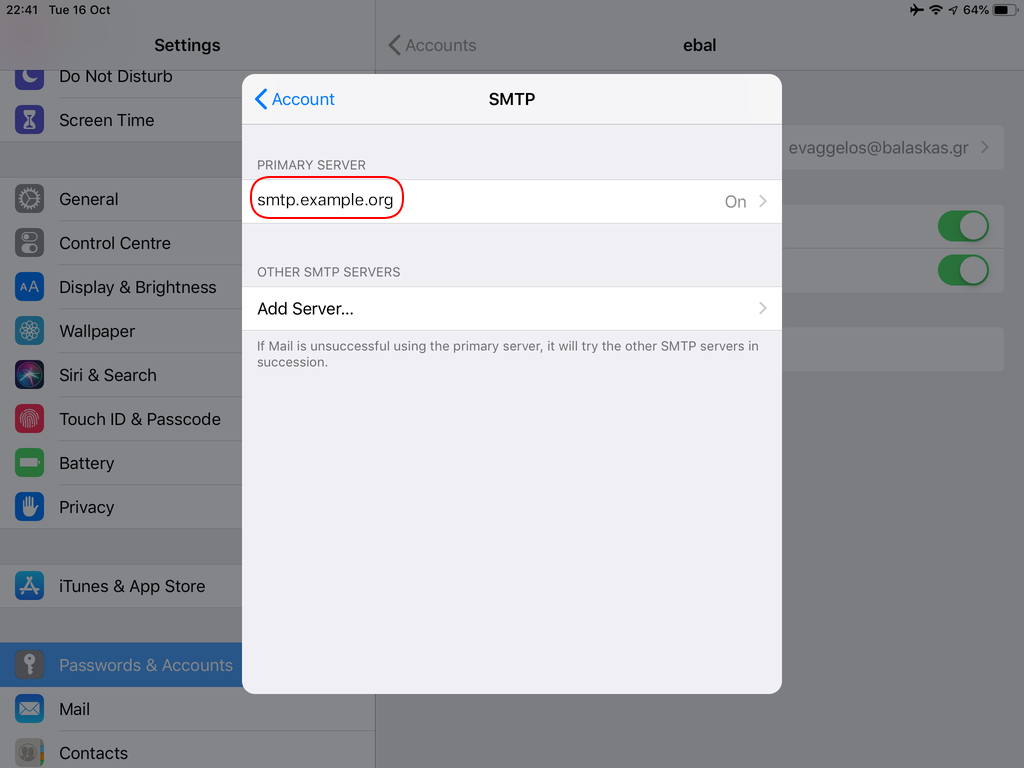
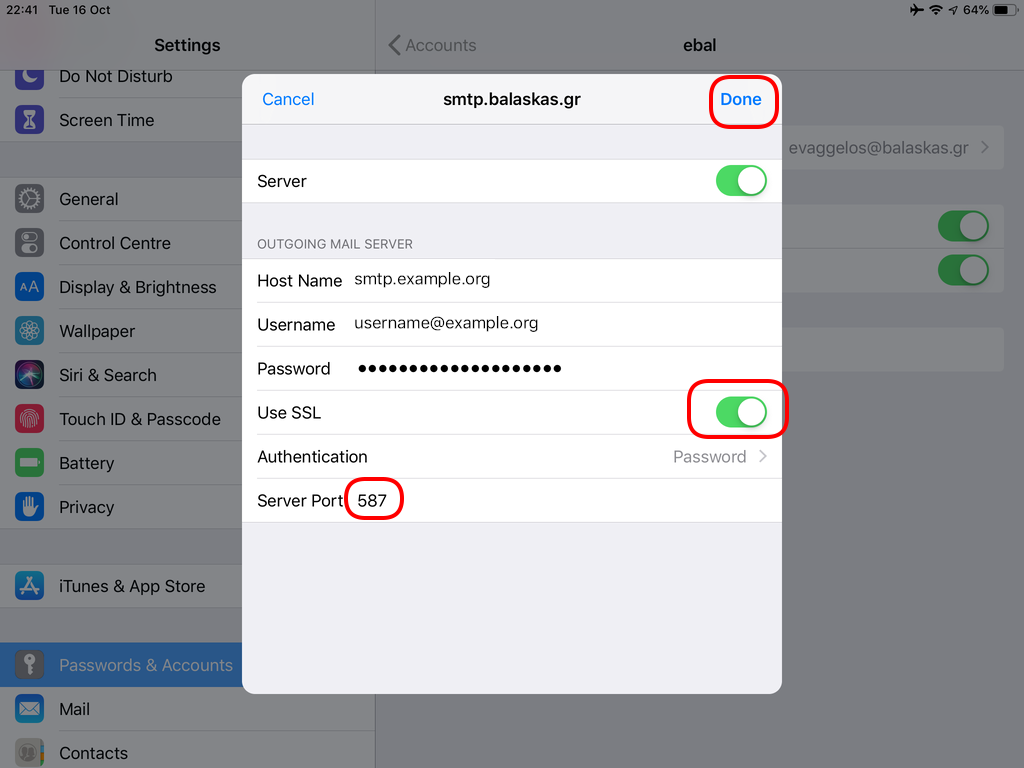
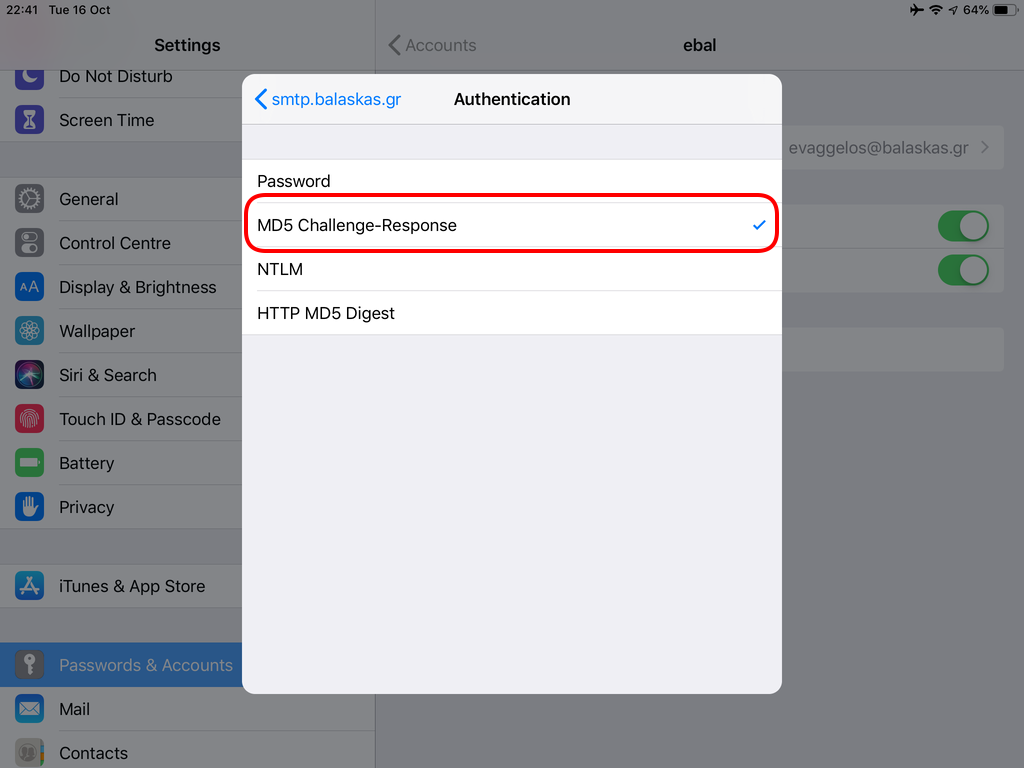
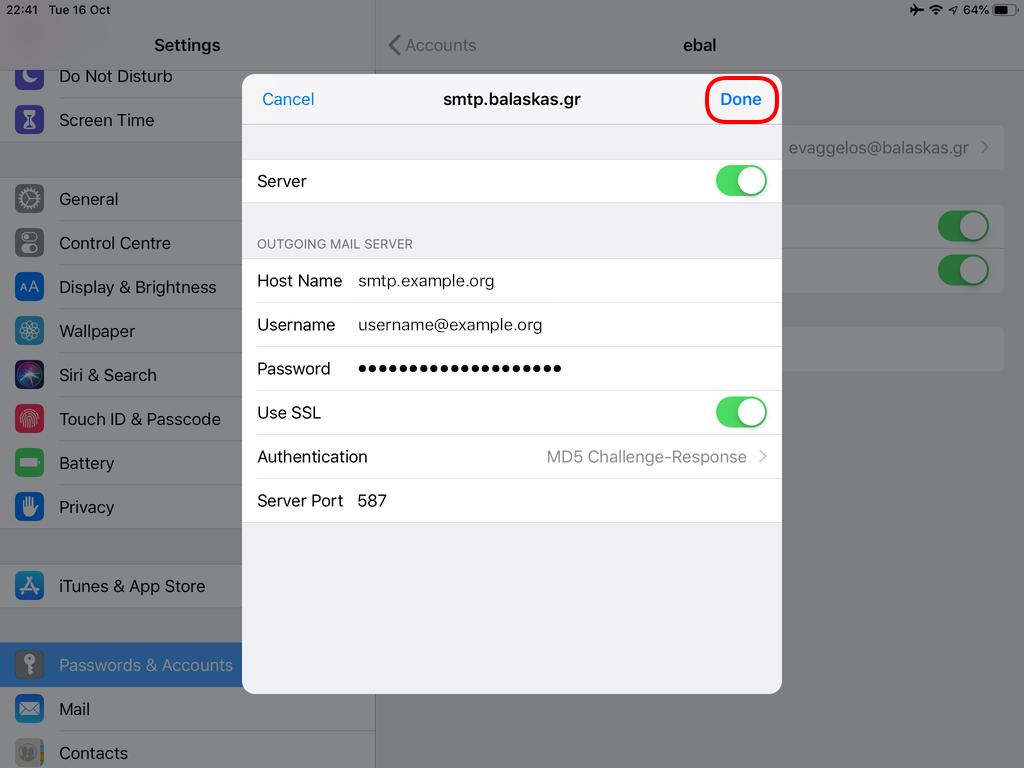
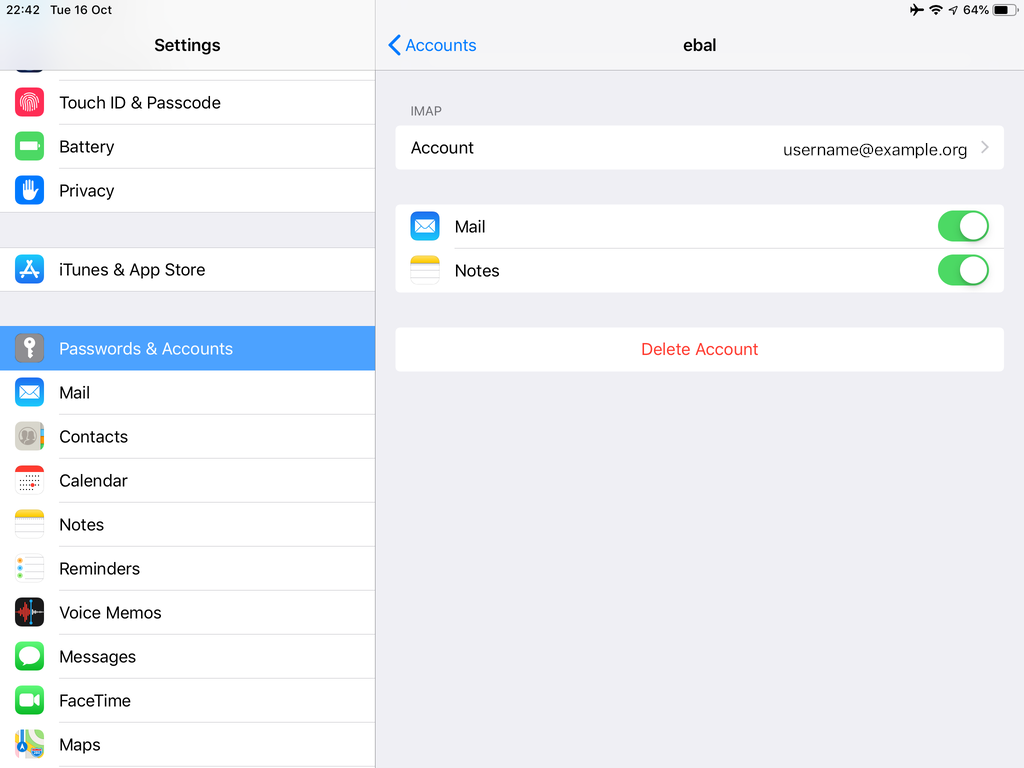
In the home-page of the iPad/iPhone we will see the Mail-Notifications have already fetch some headers.
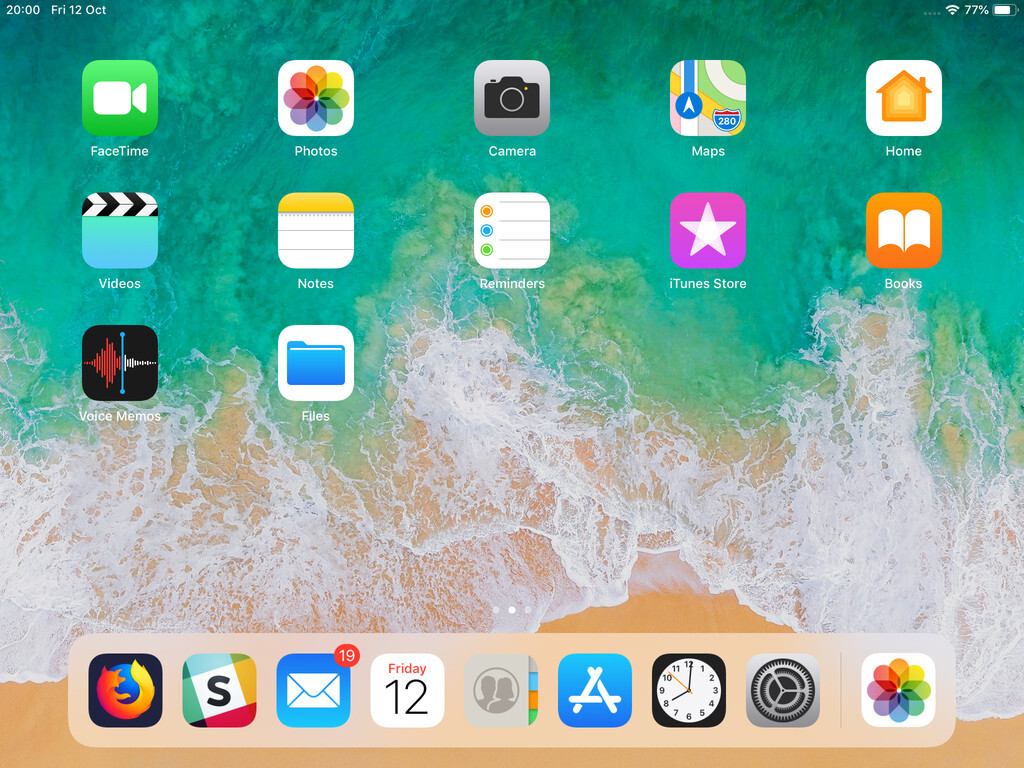
and finally, open the native mail app:
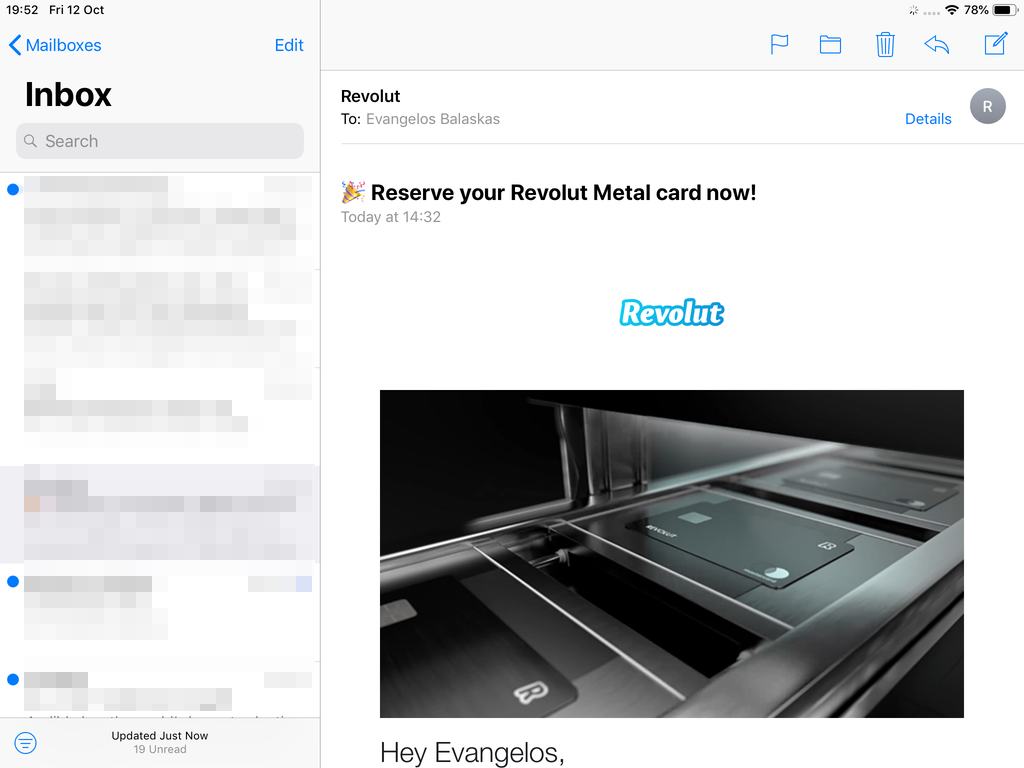
Contact Server
Now ready for setting up the contact account
https://baikal.baikal.example.org/html/card.php/addressbooks/Username/default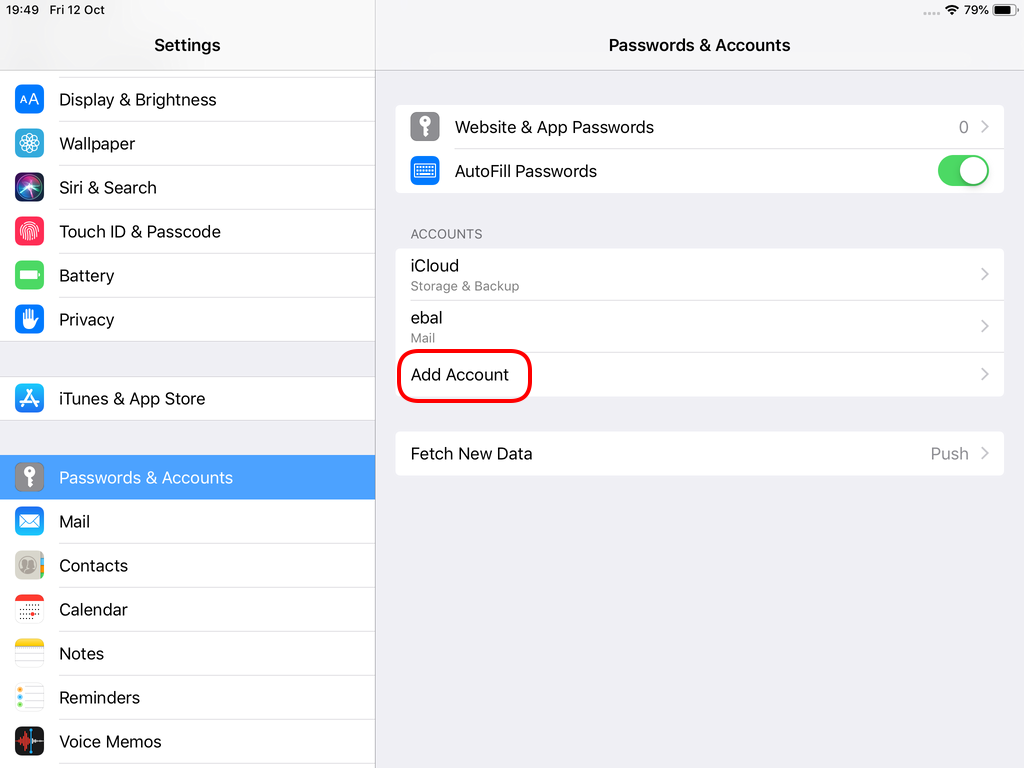
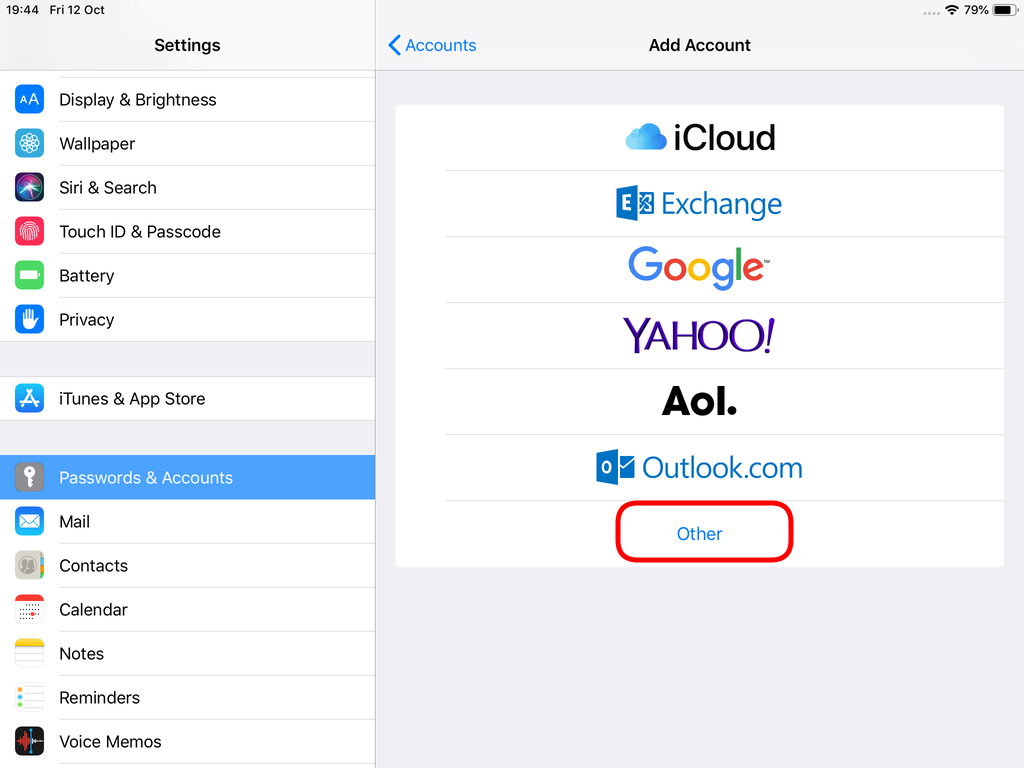
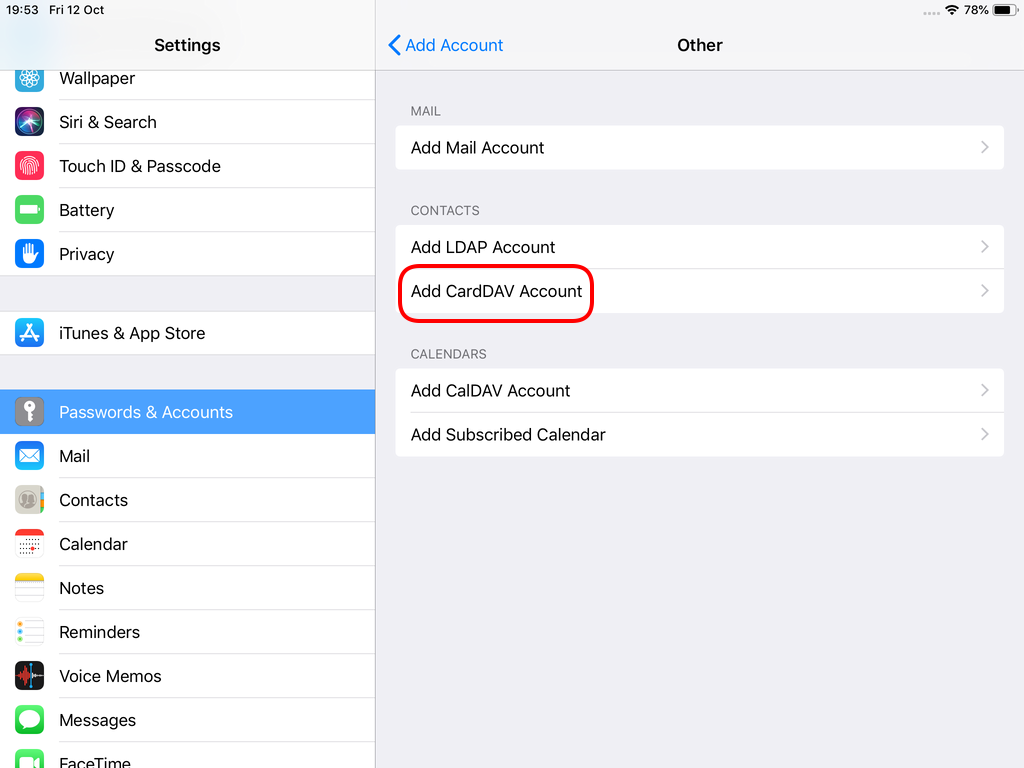
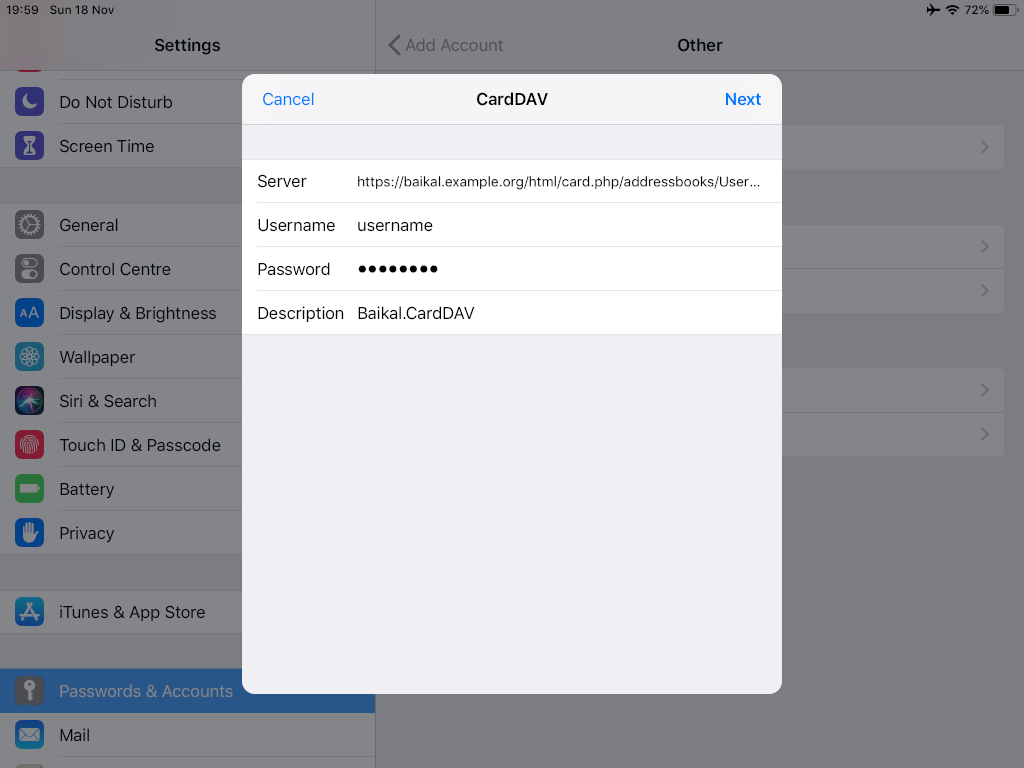
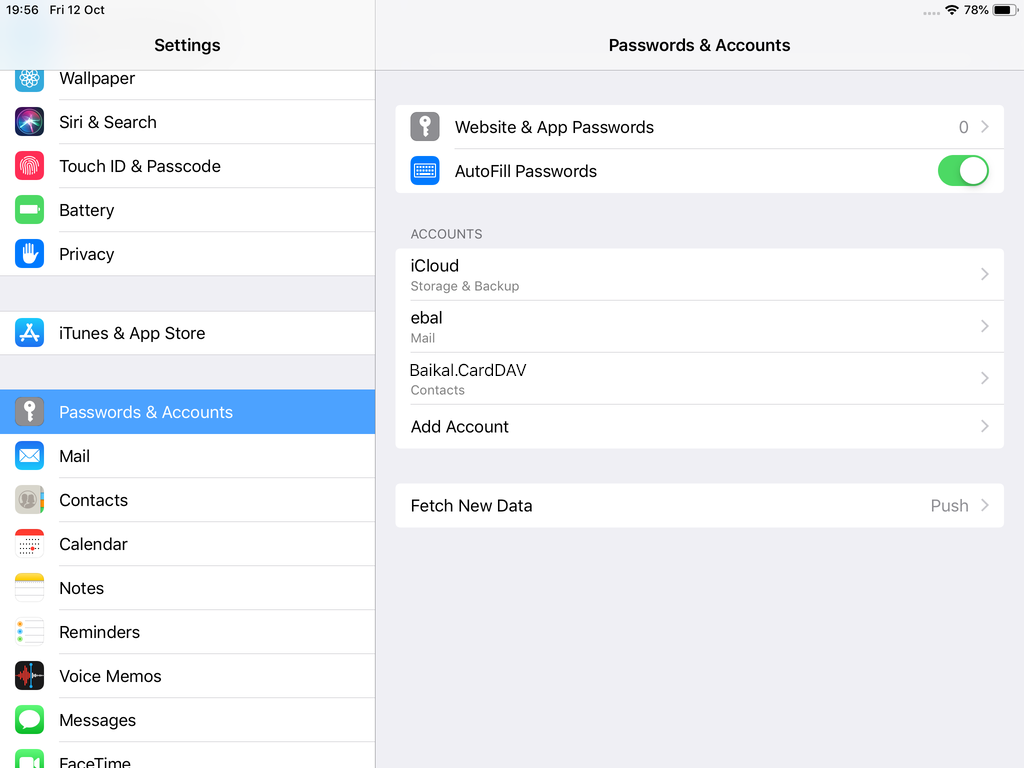
Opening Contact App:
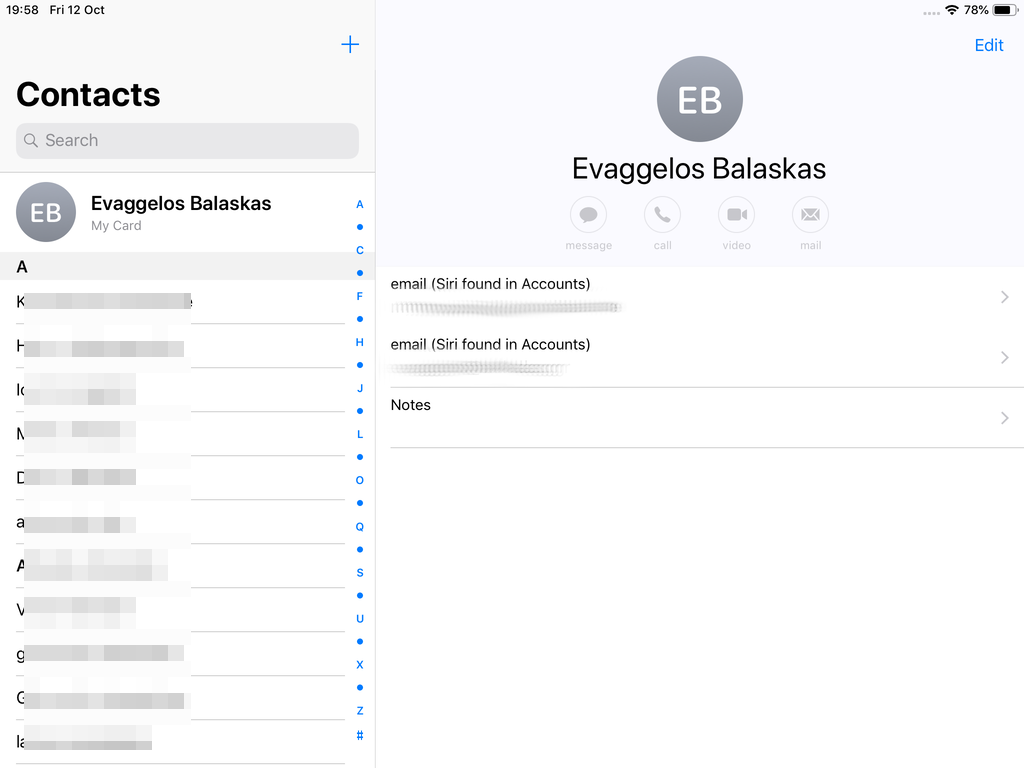
Calendar Server
https://baikal.example.org/html/cal.php/calendars/Username/default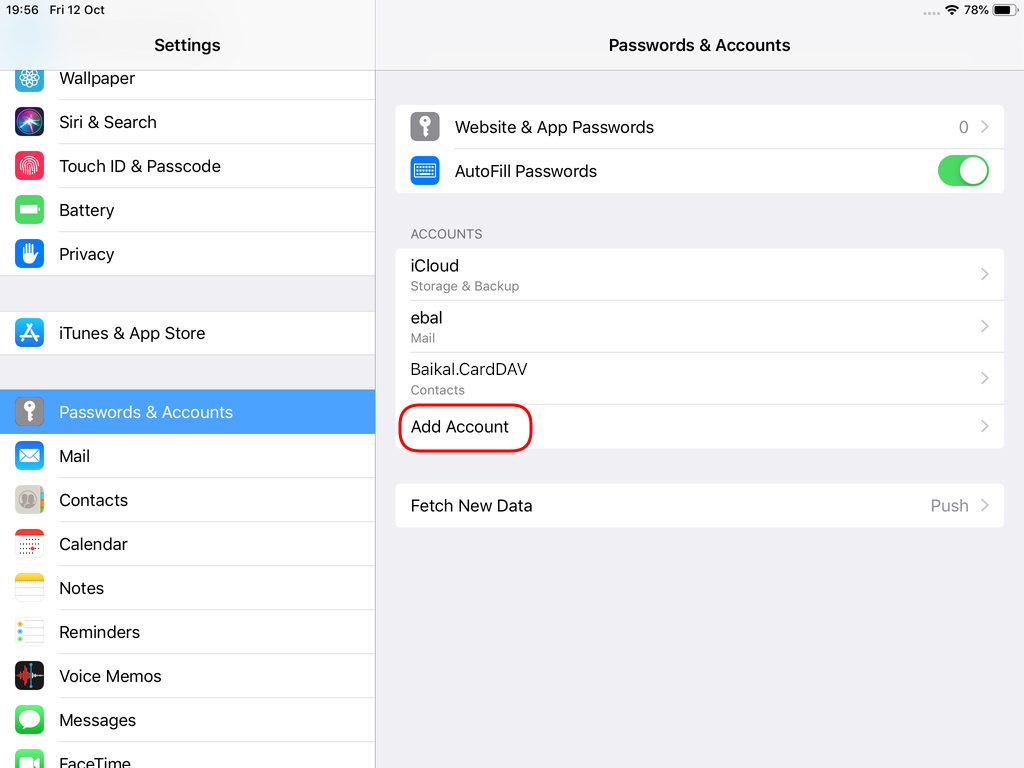
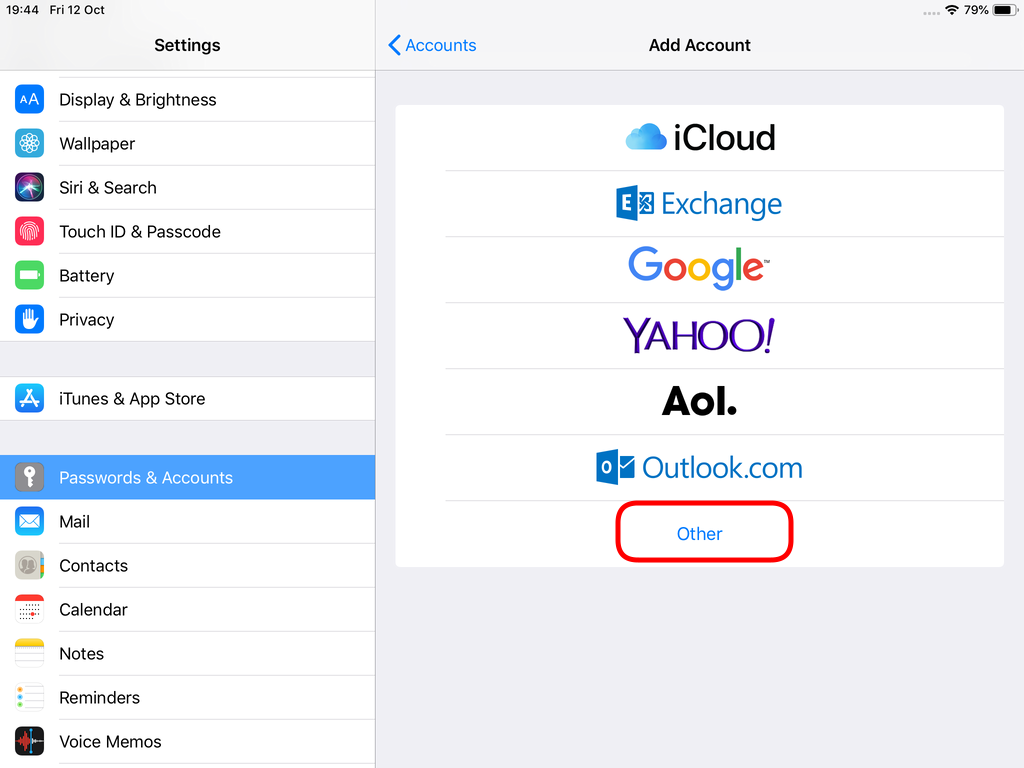
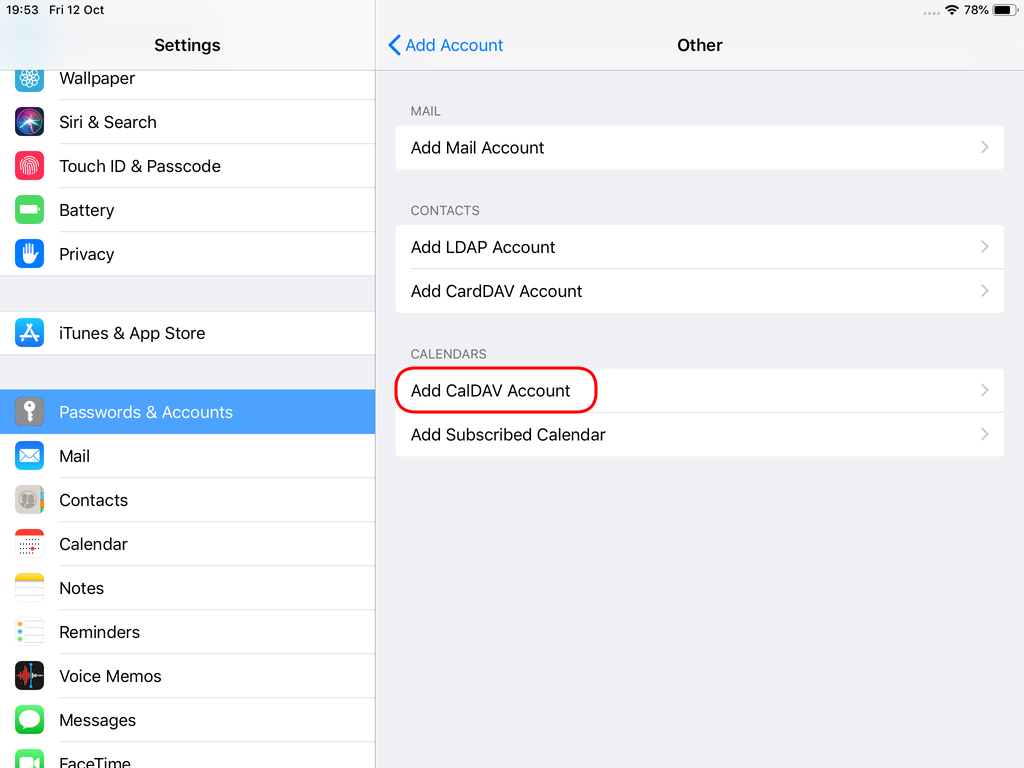
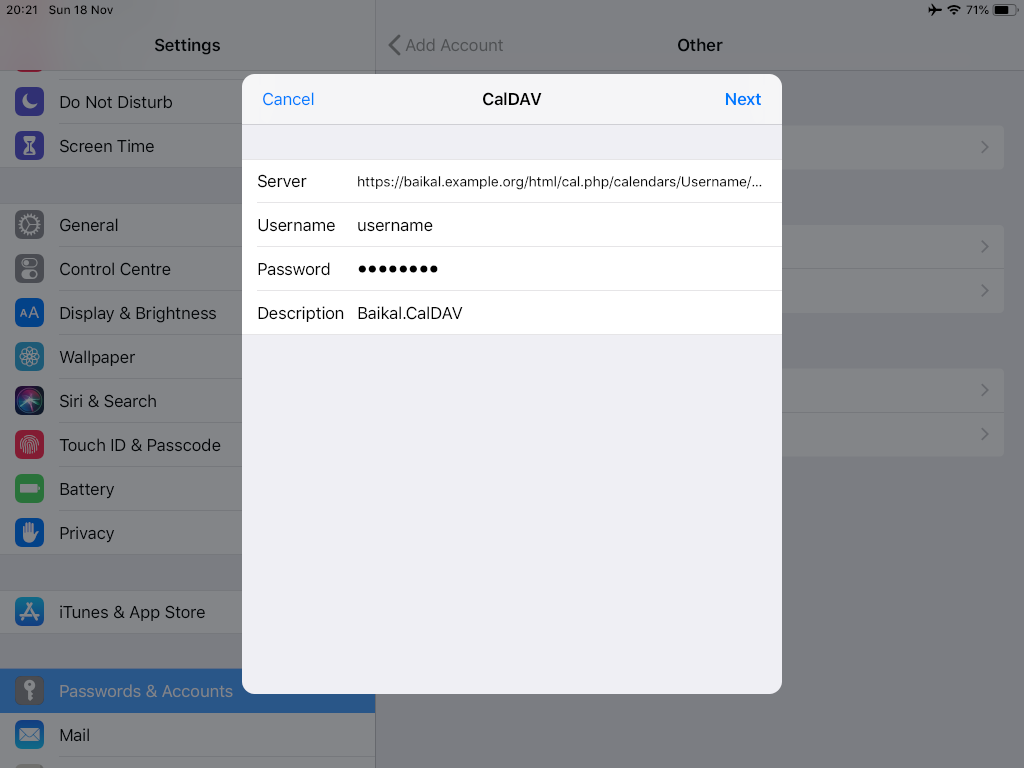
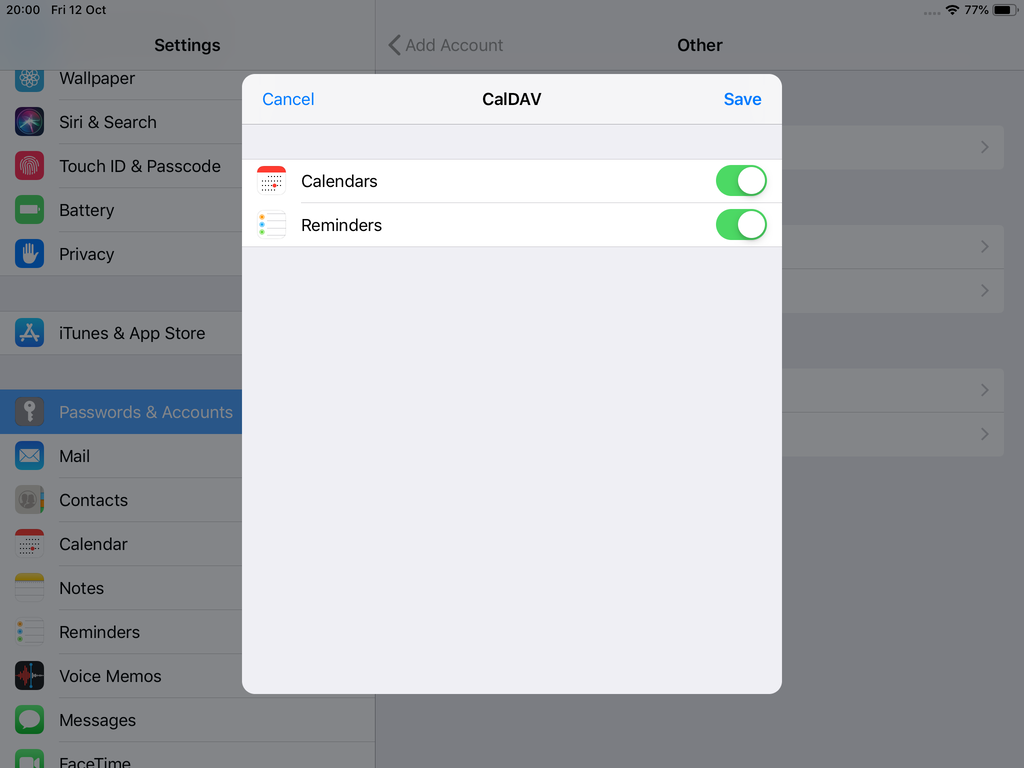
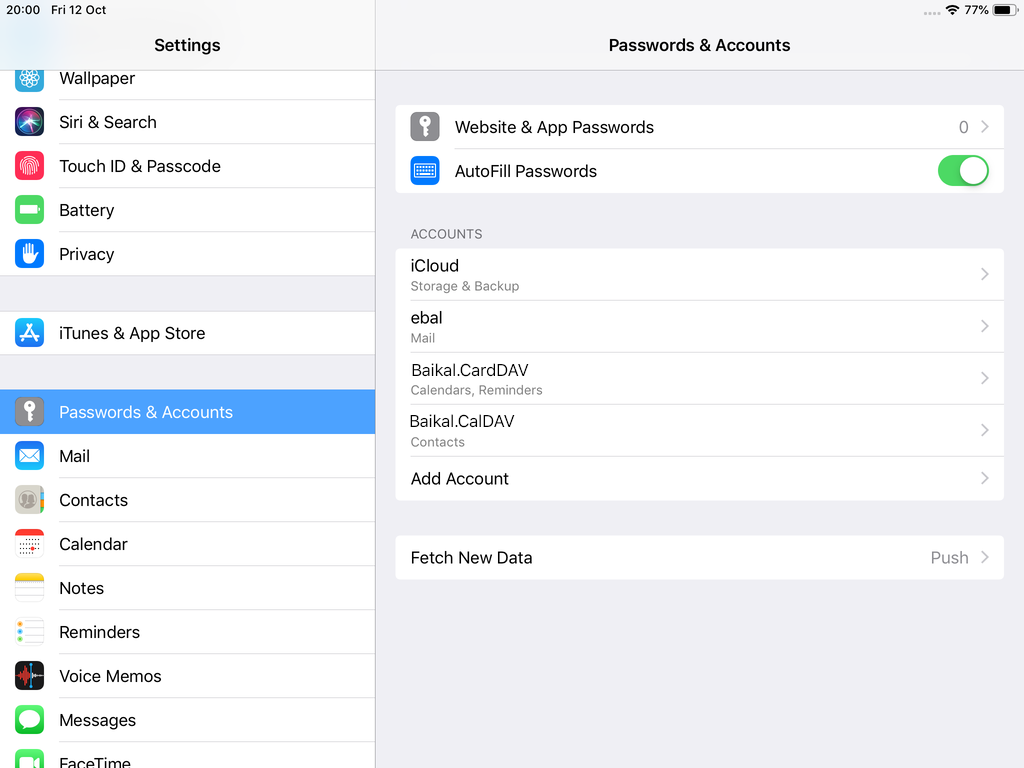
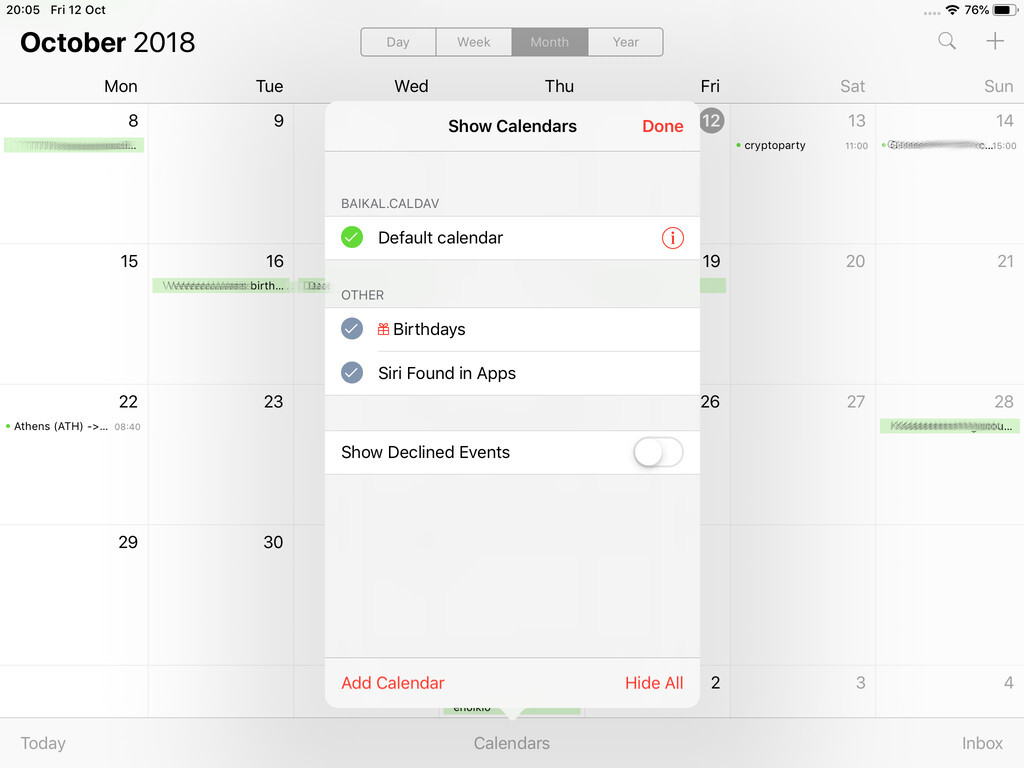
Prologue
I should have written this post like a decade ago, but laziness got the better of me.
I use TLS with IMAP and SMTP mail server. That means I encrypt the connection by protocol against the mail server and not by port (ssl Vs tls). Although I do not accept any authentication before STARTTLS command is being provided (that means no cleartext passwords in authentication), I was leaving the PLAIN TEXT authentication mechanism in the configuration. That’s not an actual problem unless you are already on the server and you are trying to connect on localhost but I can do better.
LDAP
I use OpenLDAP as my backend authentication database. Before all, the ldap attribute password must be changed from cleartext to CRAM-MD5
Typing the doveadm command from dovecot with the password method:
# doveadm pw
Enter new password: test
Retype new password: test
{CRAM-MD5}e02d374fde0dc75a17a557039a3a5338c7743304777dccd376f332bee68d2cf6will return the CRAM-MD5 hash of our password (test)
Then we need to edit our DN (distinguished name) with ldapvi:
From:
uid=USERNAME,ou=People,dc=example,dc=org
userPassword: testTo:
uid=USERNAME,ou=People,dc=example,dc=org
userPassword: {CRAM-MD5}e02d374fde0dc75a17a557039a3a5338c7743304777dccd376f332bee68d2cf6Dovecot
Dovecot is not only the imap server but also the “Simple Authentication and Security Layer” aka SASL service. That means that imap & smtp are speaking with dovecot for authentication and dovecot uses ldap as the backend. To change AUTH=PLAIN to cram-md5 we need to do the below change:
file: 10-auth.conf
From:
auth_mechanisms = plain
To:
auth_mechanisms = cram-md5Before restarting dovecot, we need to make one more change. This step took me a couple hours to figure it out! On our dovecot-ldap.conf.ext configuration file, we need to tell dovecot NOT to bind to ldap for authentication but let dovecot to handle the authentication process itself:
From:
# Enable Authentication Binds
# auth_bind = yesTo:
# Enable Authentication Binds
auth_bind = noTo guarantee that the entire connection is protected by TLS encryption, change in 10-ssl.conf the below setting:
From:
ssl = yesTo:
ssl = requiredSSL/TLS is always required, even if non-plaintext authentication mechanisms are used. Any attempt to authenticate before SSL/TLS is enabled will cause an authentication failure.
After that, restart your dovecot instance.
Testing
# telnet example.org imap
Trying 172.12.13.14 ...
Connected to example.org.
Escape character is '^]'.
* OK [CAPABILITY IMAP4rev1 LITERAL+ SASL-IR LOGIN-REFERRALS ID ENABLE IDLE STARTTLS AUTH=CRAM-MD5] Dovecot ready.
1 LOGIN USERNAME@example.org test
1 NO [ALERT] Unsupported authentication mechanism.
^]
telnet> clo
That meas no cleartext authentication is permitted
MUA
Now the hard part, the mail clients:
RainLoop
My default webmail client since v1.10.1.123 supports CRAM-MD5
To verify that, open your application.ini file under your data folder and search for something like that:
imap_use_auth_plain = On
imap_use_auth_cram_md5 = On
smtp_use_auth_plain = On
smtp_use_auth_cram_md5 = Onas a bonus, rainloop supports STARTTLS and authentication for imap & smtp, even when talking to 127.0.0.1