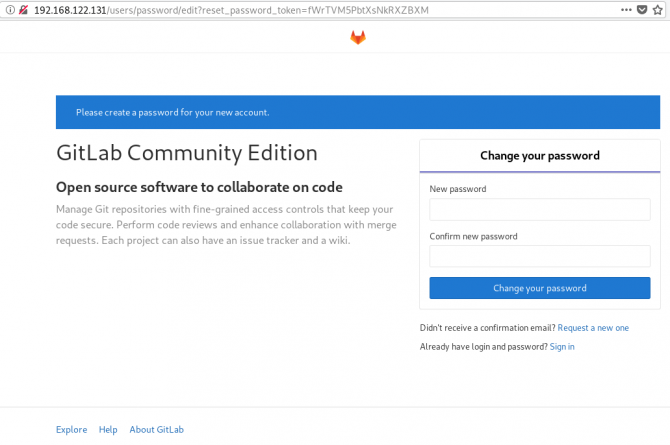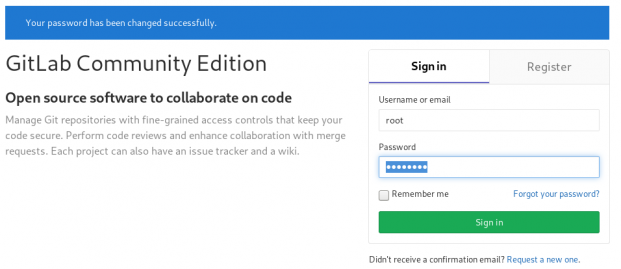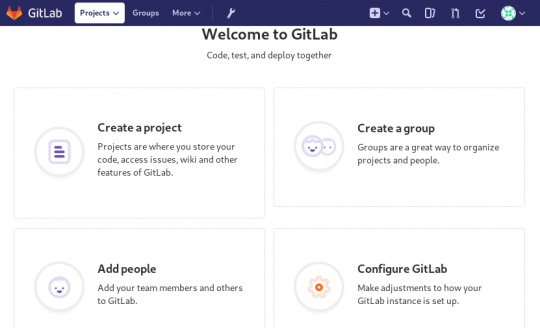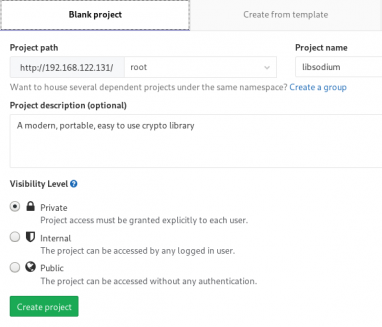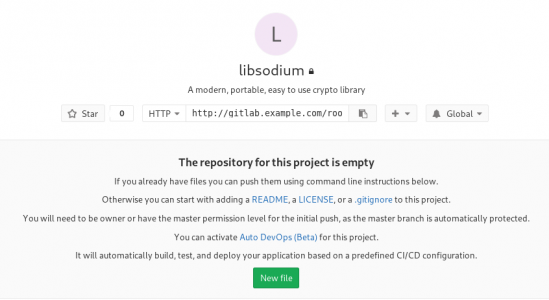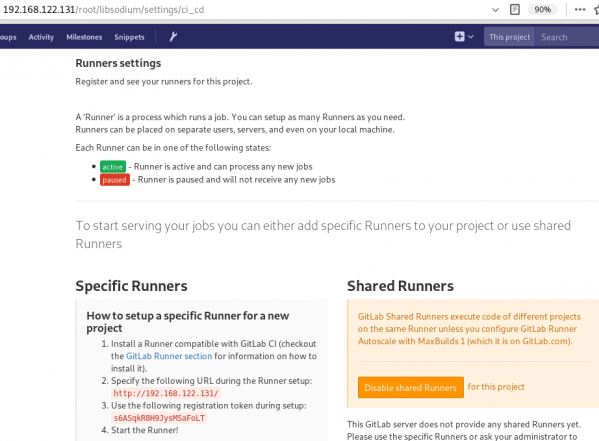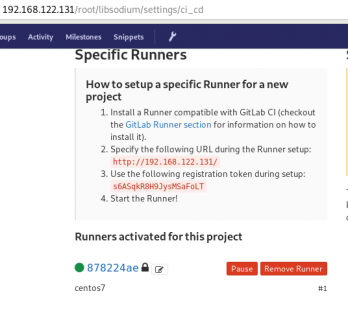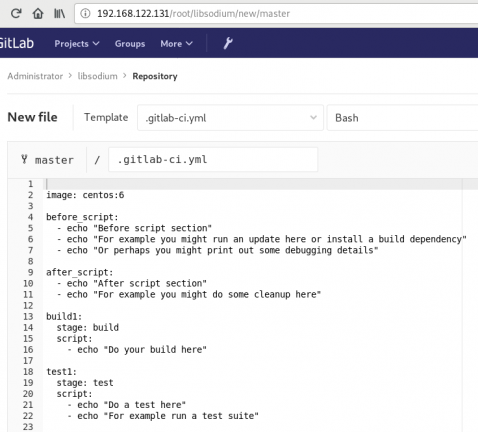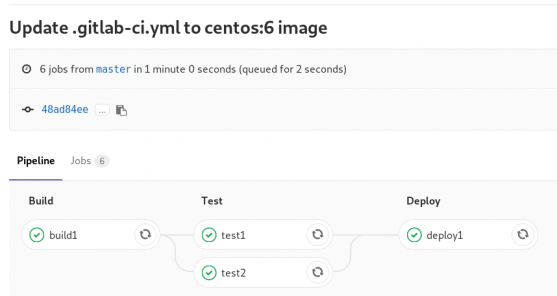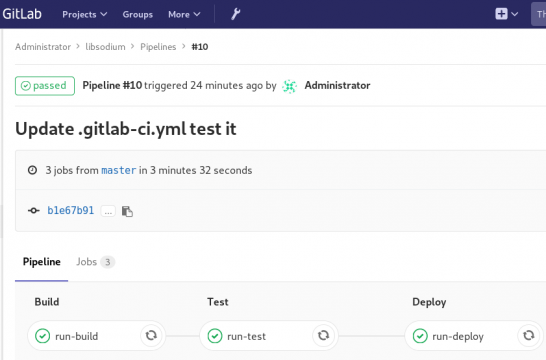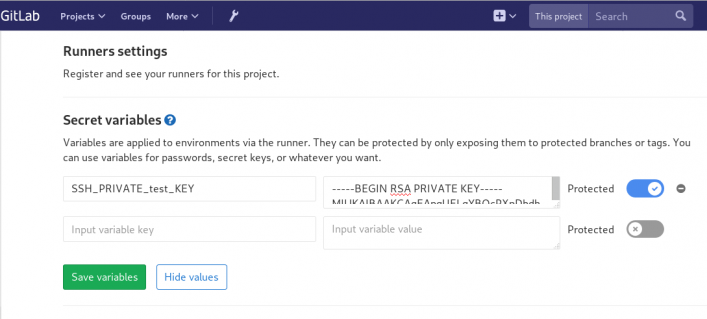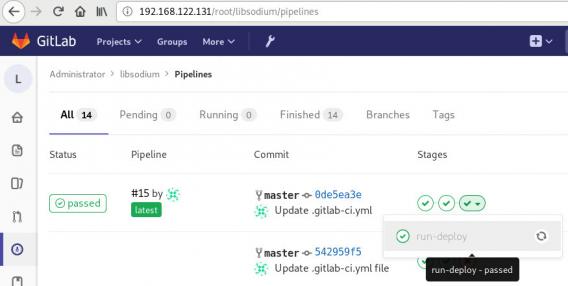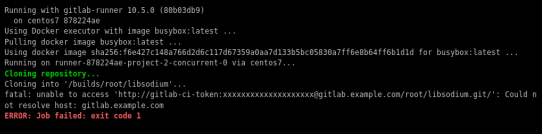Continuous Deployment with GitLab: how to build and deploy a RPM Package with GitLab CI
I would like to automate building custom rpm packages with gitlab using their CI/CD functionality. This article is a documentation of my personal notes on the matter.
[updated: 2018-03-20 gitlab-runner Possible Problems]
Installation
You can find notes on how to install gitlab-community-edition here: Installation methods for GitLab. If you are like me, then you dont run a shell script on you machines unless you are absolutely sure what it does. Assuming you read script.rpm.sh and you are on a CentOS 7 machine, you can follow the notes below and install gitlab-ce manually:
Import gitlab PGP keys
# rpm --import https://packages.gitlab.com/gitlab/gitlab-ce/gpgkey
# rpm --import https://packages.gitlab.com/gitlab/gitlab-ce/gpgkey/gitlab-gitlab-ce-3D645A26AB9FBD22.pub.gpgGitlab repo
# curl -s 'https://packages.gitlab.com/install/repositories/gitlab/gitlab-ce/config_file.repo?os=centos&dist=7&source=script' \
-o /etc/yum.repos.d/gitlab-ce.repo Install Gitlab
# yum -y install gitlab-ceConfiguration File
The gitlab core configuration file is /etc/gitlab/gitlab.rb
Remember that every time you make a change, you need to reconfigure gitlab:
# gitlab-ctl reconfigureMy VM’s IP is: 192.168.122.131. Update the external_url to use the same IP or add a new entry on your hosts file (eg. /etc/hosts).
external_url 'http://gitlab.example.com'Run: gitlab-ctl reconfigure for updates to take effect.
Firewall
To access the GitLab dashboard from your lan, you have to configure your firewall appropriately.
You can do this in many ways:
-
Accept everything on your http service
# firewall-cmd --permanent --add-service=http -
Accept your lan:
# firewall-cmd --permanent --add-source=192.168.122.0/24 -
Accept only tcp IPv4 traffic from a specific lan
# firewall-cmd --permanent --direct --add-rule ipv4 filter INPUT 0 -p tcp -s 192.168.0.0/16 -j ACCEPT
or you can complete stop firewalld (but not recommended)
- Stop your firewall
# systemctl stop firewalld
okay, I think you’ve got the idea.
Reload your firewalld after every change on it’s zones/sources/rules.
# firewall-cmd --reload
successBrowser
Point your browser to your gitlab installation:
http://192.168.122.131/this is how it looks the first time:
and your first action is to Create a new password by typing a password and hitting the Change your password button.
Login
First Page
New Project
I want to start this journey with a simple-to-build project, so I will try to build libsodium,
a modern, portable, easy to use crypto library.
New project --> Blank projectI will use this libsodium.spec file as the example for the CI/CD.
Docker
The idea is to build out custom rpm package of libsodium for CentOS 6, so we want to use docker containers through the gitlab CI/CD. We want clean & ephemeral images, so we will use containers as the building enviroments for the GitLab CI/CD.
Installing docker is really simple.
Installation
# yum -y install docker Run Docker
# systemctl restart docker
# systemctl enable dockerDownload image
Download a fresh CentOS v6 image from Docker Hub:
# docker pull centos:6 Trying to pull repository docker.io/library/centos ...
6: Pulling from docker.io/library/centos
ca9499a209fd: Pull complete
Digest: sha256:551de58ca434f5da1c7fc770c32c6a2897de33eb7fde7508e9149758e07d3fe3View Docker Images
# docker imagesREPOSITORY TAG IMAGE ID CREATED SIZE
docker.io/centos 6 609c1f9b5406 7 weeks ago 194.5 MBGitlab Runner
Now, it is time to install and setup GitLab Runner.
In a nutshell this program, that is written in golang, will listen to every change on our repository and run every job that it can find on our yml file. But lets start with the installation:
# curl -s 'https://packages.gitlab.com/install/repositories/runner/gitlab-runner/config_file.repo?os=centos&dist=7&source=script' \
-o /etc/yum.repos.d/gitlab-runner.repo
# yum -y install gitlab-runnerGitLab Runner Settings
We need to connect our project with the gitlab-runner.
Project --> Settings --> CI/CDor in our example:
http://192.168.122.131/root/libsodium/settings/ci_cd
click on the expand button on Runner’s settings and you should see something like this:
Register GitLab Runner
Type into your terminal:
# gitlab-runner registerfollowing the instructions
[root@centos7 ~]# gitlab-runner register
Running in system-mode.
Please enter the gitlab-ci coordinator URL (e.g. https://gitlab.com/):
http://192.168.122.131/
Please enter the gitlab-ci token for this runner:
s6ASqkR8H9JysMSaFoLT
Please enter the gitlab-ci description for this runner:
[centos7]:
Please enter the gitlab-ci tags for this runner (comma separated):
Whether to lock the Runner to current project [true/false]:
[true]:
Registering runner... succeeded runner=s6ASqkR8
Please enter the executor: docker, ssh, virtualbox, docker-ssh+machine, kubernetes, docker-ssh, parallels, shell, docker+machine:
docker
Please enter the default Docker image (e.g. ruby:2.1):
centos:6
Runner registered successfully. Feel free to start it, but if it's running already the config should be automatically reloaded!
[root@centos7 ~]#
by refreshing the previous page we will see a new active runner on our project.
The Docker executor
We are ready to setup our first executor to our project. That means we are ready to run our first CI/CD example!
In gitlab this is super easy, just add a
New file --> Template --> gitlab-ci.yml --> based on bashDont forget to change the image from busybox:latest to centos:6
that will start a pipeline
GitLab Continuous Integration
Below is a gitlab ci test file that builds the rpm libsodium :
.gitlab-ci.yml
image: centos:6
before_script:
- echo "Get the libsodium version and name from the rpm spec file"
- export LIBSODIUM_VERS=$(egrep '^Version:' libsodium.spec | awk '{print $NF}')
- export LIBSODIUM_NAME=$(egrep '^Name:' libsodium.spec | awk '{print $NF}')
run-build:
stage: build
artifacts:
untracked: true
script:
- echo "Install rpm-build package"
- yum -y install rpm-build
- echo "Install BuildRequires"
- yum -y install gcc
- echo "Create rpmbuild directories"
- mkdir -p rpmbuild/{BUILD,RPMS,SOURCES,SPECS,SRPMS}
- echo "Download source file from github"
- curl -s -L https://github.com/jedisct1/$LIBSODIUM_NAME/releases/download/$LIBSODIUM_VERS/$LIBSODIUM_NAME-$LIBSODIUM_VERS.tar.gz -o rpmbuild/SOURCES/$LIBSODIUM_NAME-$LIBSODIUM_VERS.tar.gz
- rpmbuild -D "_topdir `pwd`/rpmbuild" --clean -ba `pwd`/libsodium.spec
run-test:
stage: test
script:
- echo "Test it, Just test it !"
- yum -y install rpmbuild/RPMS/x86_64/$LIBSODIUM_NAME-$LIBSODIUM_VERS-*.rpm
run-deploy:
stage: deploy
script:
- echo "Do your deploy here"GitLab Artifacts
Before we continue I need to talk about artifacts
Artifacts is a list of files and directories that we produce at stage jobs and are not part of the git repository. We can pass those artifacts between stages, but you have to remember that gitlab can track files that only exist under the git-clone repository and not on the root fs of the docker image.
GitLab Continuous Delivery
We have successfully build an rpm file!! Time to deploy it to another machine. To do that, we need to add the secure shell private key to gitlab secret variables.
Project --> Settings --> CI/CDstage: deploy
Lets re-write gitlab deployment state:
variables:
DESTINATION_SERVER: '192.168.122.132'
run-deploy:
stage: deploy
script:
- echo "Create ssh root directory"
- mkdir -p ~/.ssh/ && chmod 700 ~/.ssh/
- echo "Append secret variable to the ssh private key file"
- echo -e "$SSH_PRIVATE_test_KEY" > ~/.ssh/id_rsa
- chmod 0600 ~/.ssh/id_rsa
- echo "Install SSH client"
- yum -y install openssh-clients
- echo "Secure Copy the libsodium rpm file to the destination server"
- scp -o StrictHostKeyChecking=no rpmbuild/RPMS/x86_64/$LIBSODIUM_NAME-$LIBSODIUM_VERS-*.rpm $DESTINATION_SERVER:/tmp/
- echo "Install libsodium rpm file to the destination server"
- ssh -o StrictHostKeyChecking=no $DESTINATION_SERVER yum -y install /tmp/$LIBSODIUM_NAME-$LIBSODIUM_VERS-*.rpm
and we can see that our pipeline has passed!
Possible Problems:
that will probable fail!
because our docker images don’t recognize gitlab.example.com.
Disclaimer: If you are using real fqdn - ip then you will probably not face this problem. I am referring to this issue, only for people who will follow this article step by step.
Easy fix:
# export -p EXTERNAL_URL="http://192.168.122.131" && yum -y reinstall gitlab-ceGitLab Runner
GitLab Runner is not running !
# gitlab-runner verify
Running in system-mode.
Verifying runner... is alive runner=e9bbcf90
Verifying runner... is alive runner=77701bad
# gitlab-runner status
gitlab-runner: Service is not running.
# gitlab-runner install -u gitlab-runner -d /home/gitlab-runner/
# systemctl is-active gitlab-runner
inactive
# systemctl enable gitlab-runner
# systemctl start gitlab-runner
# systemctl is-active gitlab-runner
active
# systemctl | egrep gitlab-runner
gitlab-runner.service loaded active running GitLab Runner
# gitlab-runner status
gitlab-runner: Service is running!
# ps -e fuwww | egrep -i gitlab-[r]unner
root 5116 0.4 0.1 63428 16968 ? Ssl 07:44 0:00 /usr/bin/gitlab-runner run --working-directory /home/gitlab-runner/ --config /etc/gitlab-runner/config.toml --service gitlab-runner --syslog --user gitlab-runner