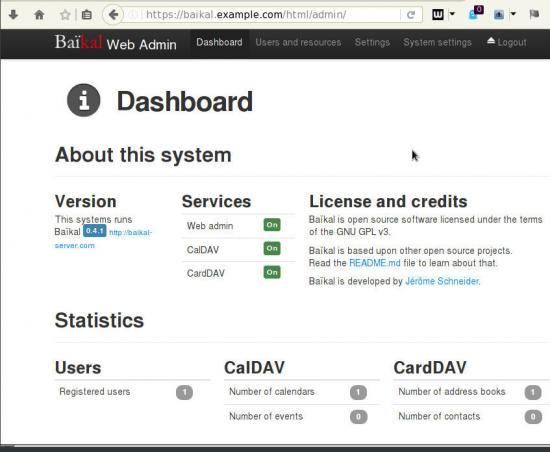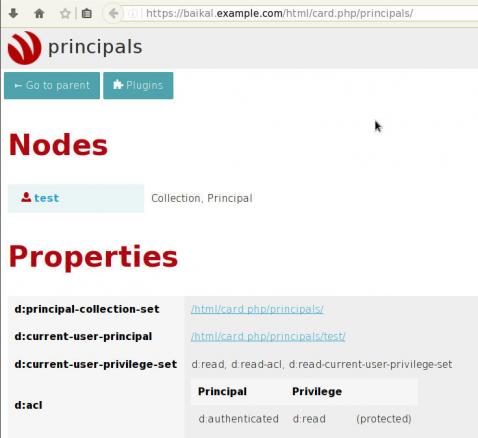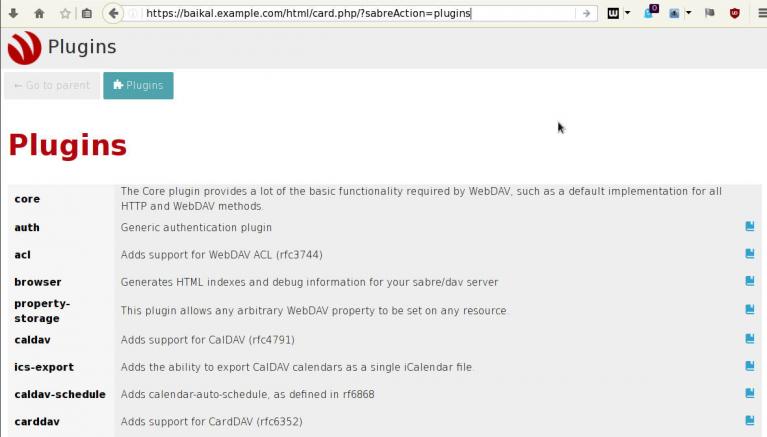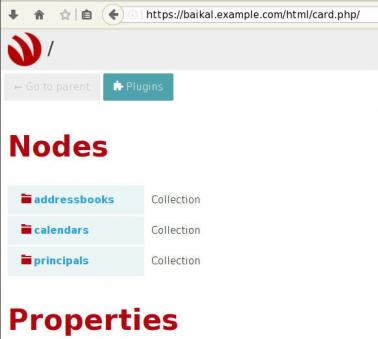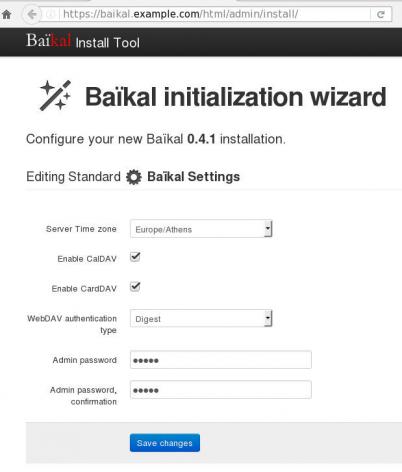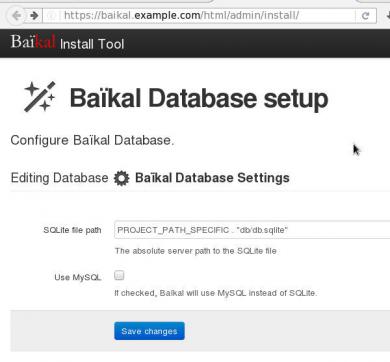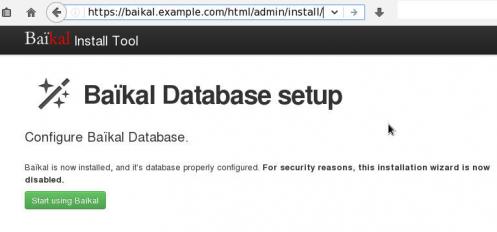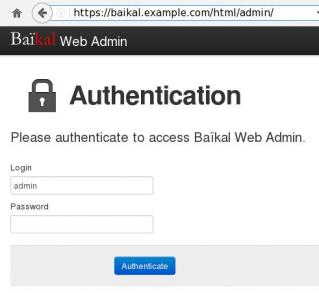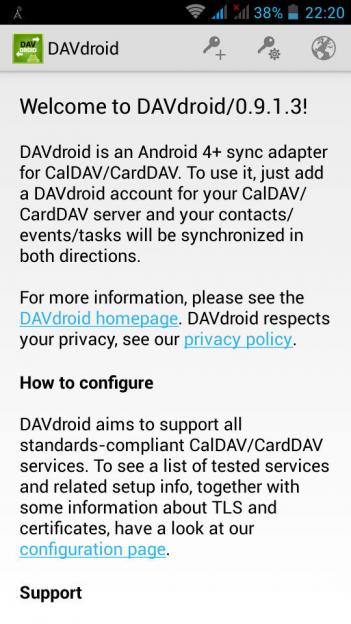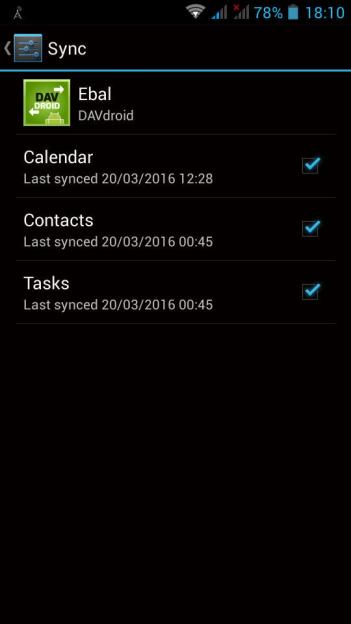The purpose of this blog post is to act as a visual guide/tutorial on how to setup an iOS device (iPad or iPhone) using the native apps against a custom Linux Mail, Calendar & Contact server.
Disclaimer: I wrote this blog post after 36hours with an apple device. I have never had any previous encagement with an apple product. Huge culture change & learning curve. Be aware, that the below notes may not apply to your setup.
Original creation date: Friday 12 Oct 2018
Last Update: Sunday 18 Nov 2018
Linux Mail Server
Notes are based on the below setup:
- CentOS 6.10
- Dovecot IMAP server with STARTTLS (TCP Port: 143) with Encrypted Password Authentication.
- Postfix SMTP with STARTTLS (TCP Port: 587) with Encrypted Password Authentication.
- Baïkal as Calendar & Contact server.
Thunderbird
Thunderbird settings for imap / smtp over STARTTLS and encrypted authentication
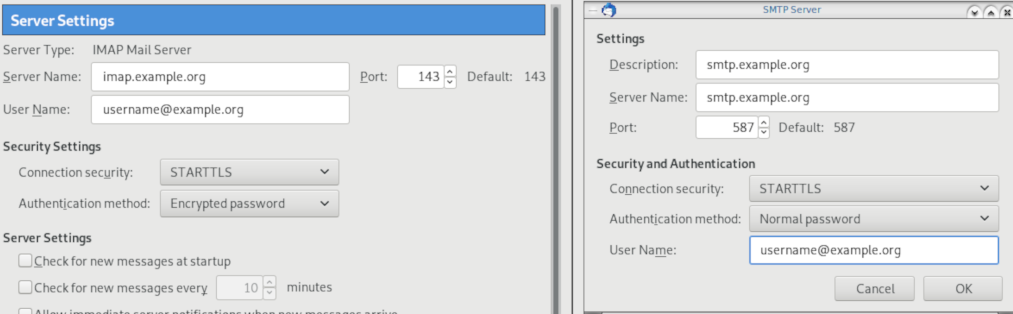
Baikal
Dashboard
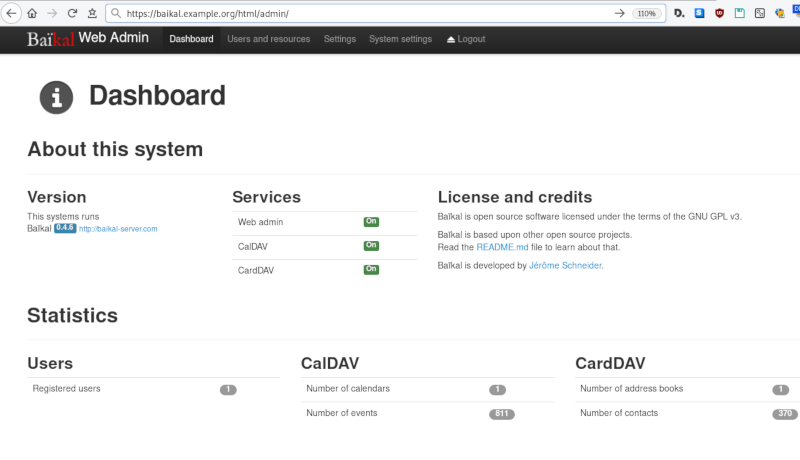
CardDAV
contact URI for user Username
https://baikal.baikal.example.org/html/card.php/addressbooks/Username/defaultCalDAV
calendar URI for user Username
https://baikal.example.org/html/cal.php/calendars/Username/default
iOS
There is a lot of online documentation but none in one place. Random Stack Overflow articles & posts in the internet. It took me almost an entire day (and night) to figure things out. In the end, I enabled debug mode on my dovecot/postifx & apache web server. After that, throught trail and error, I managed to setup both iPhone & iPad using only native apps.
Open Password & Accounts & click on New Account
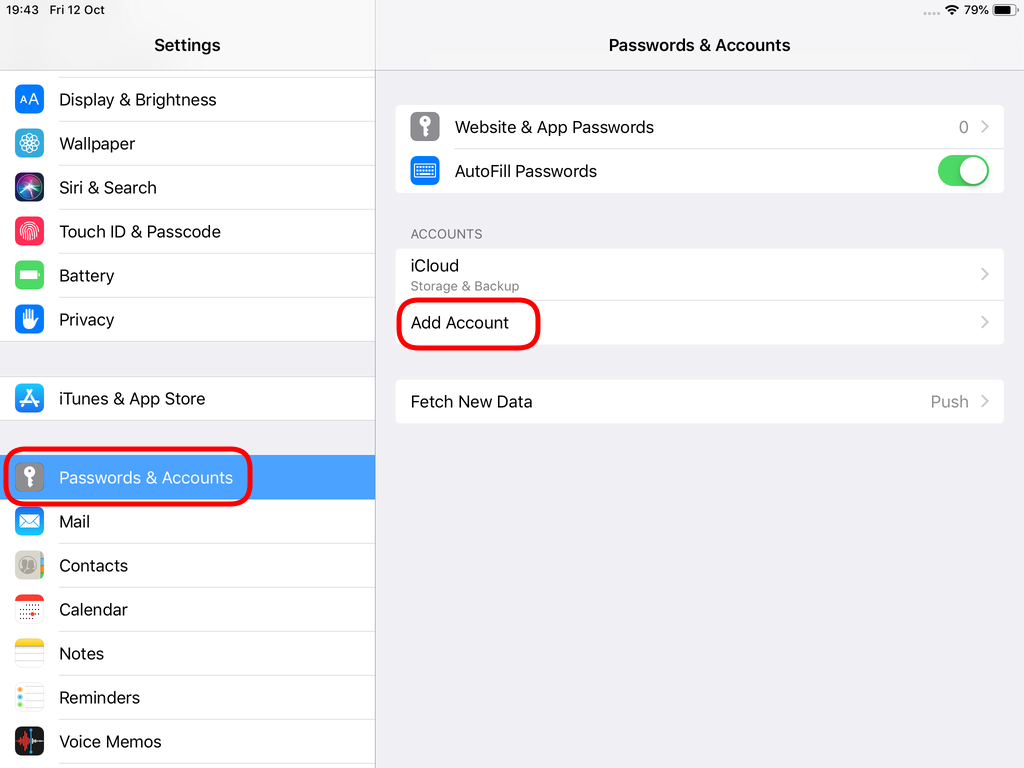
Choose Other
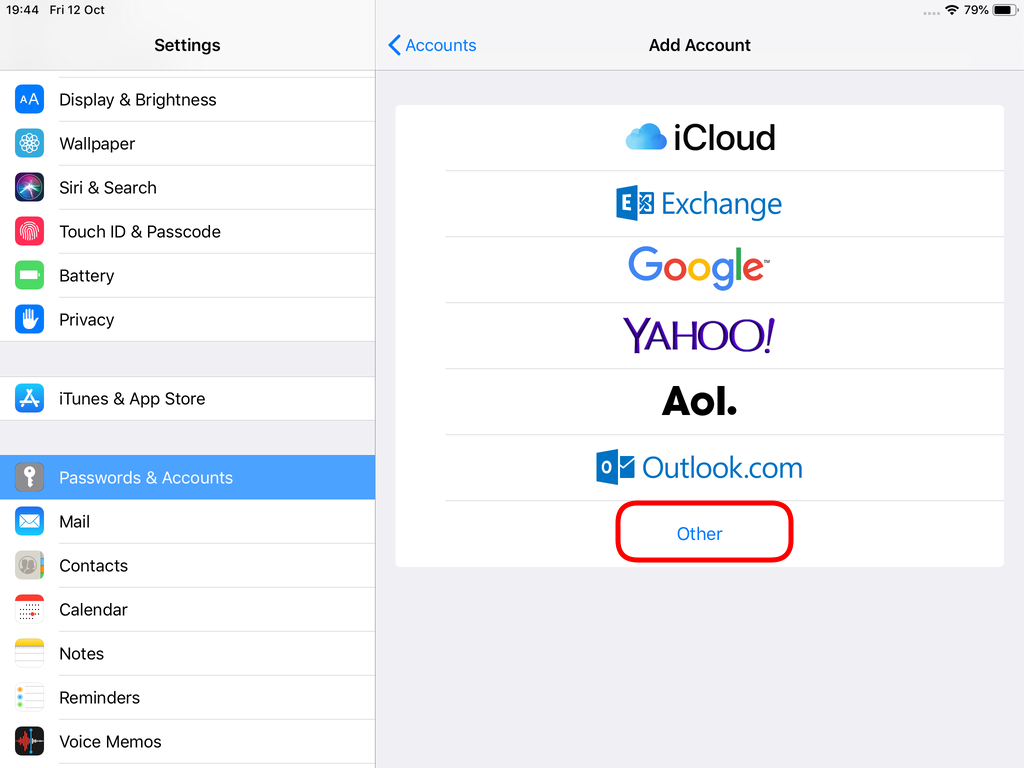
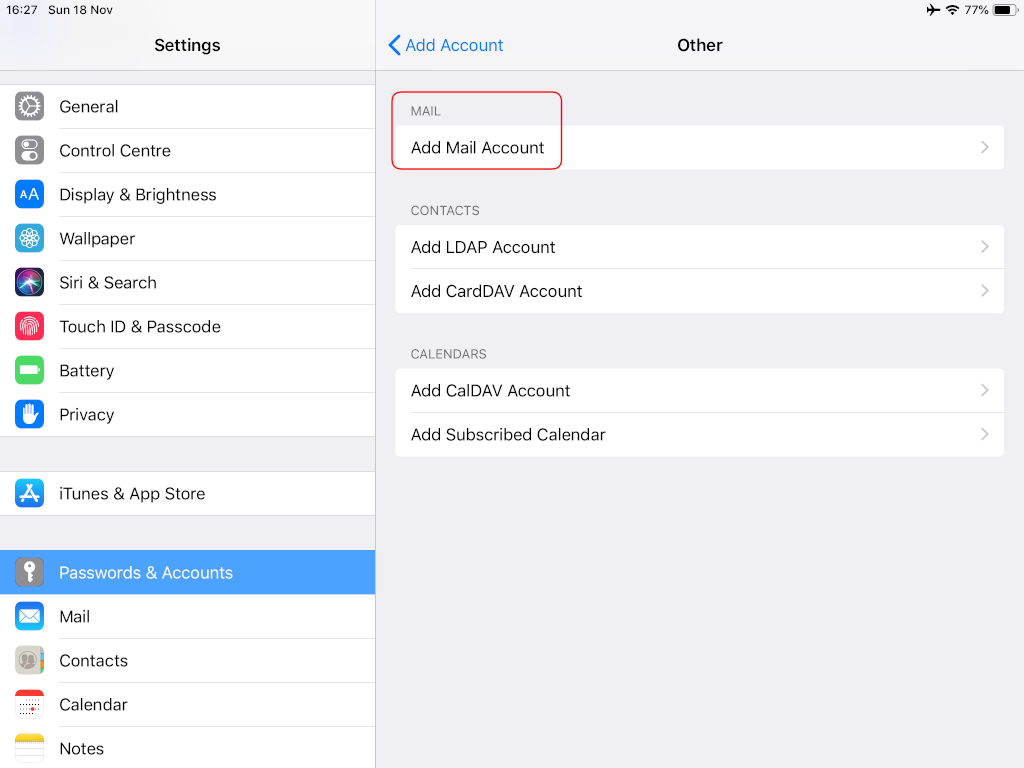

Now the tricky part, you have to click Next and fill the imap & smtp settings.
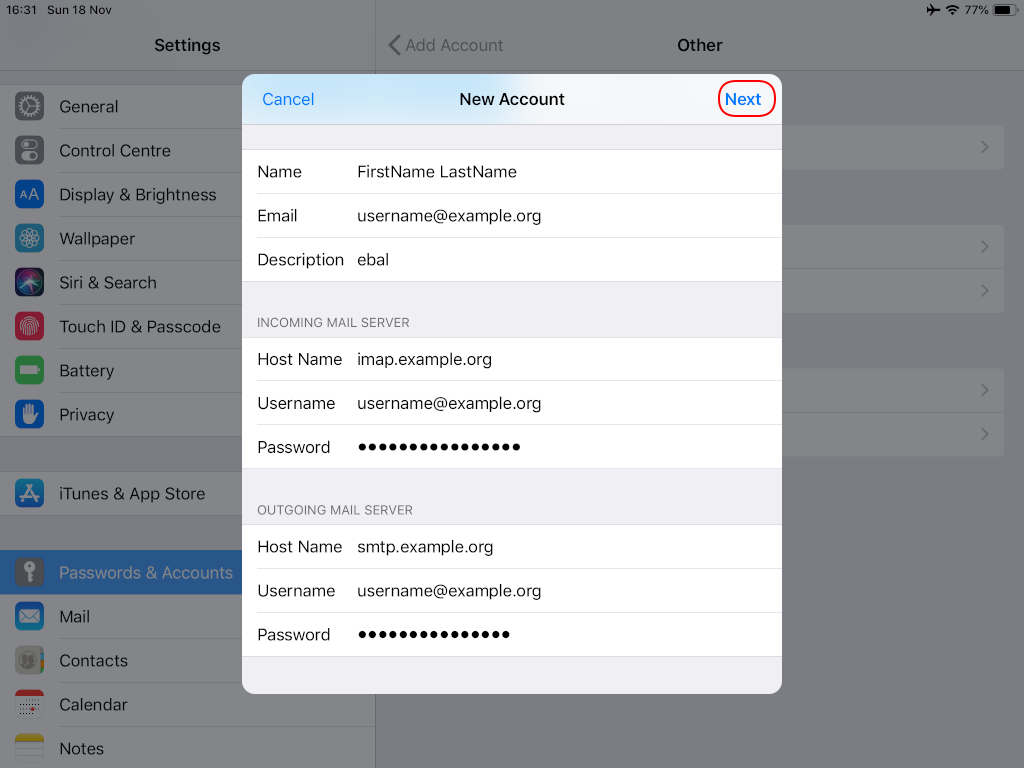
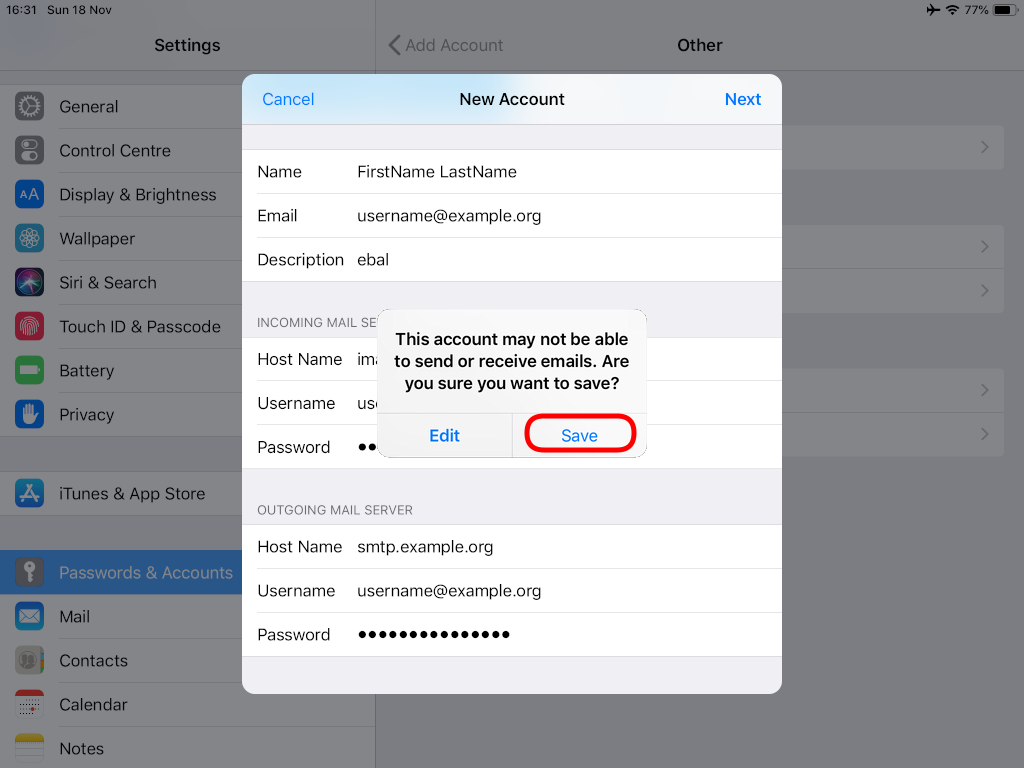
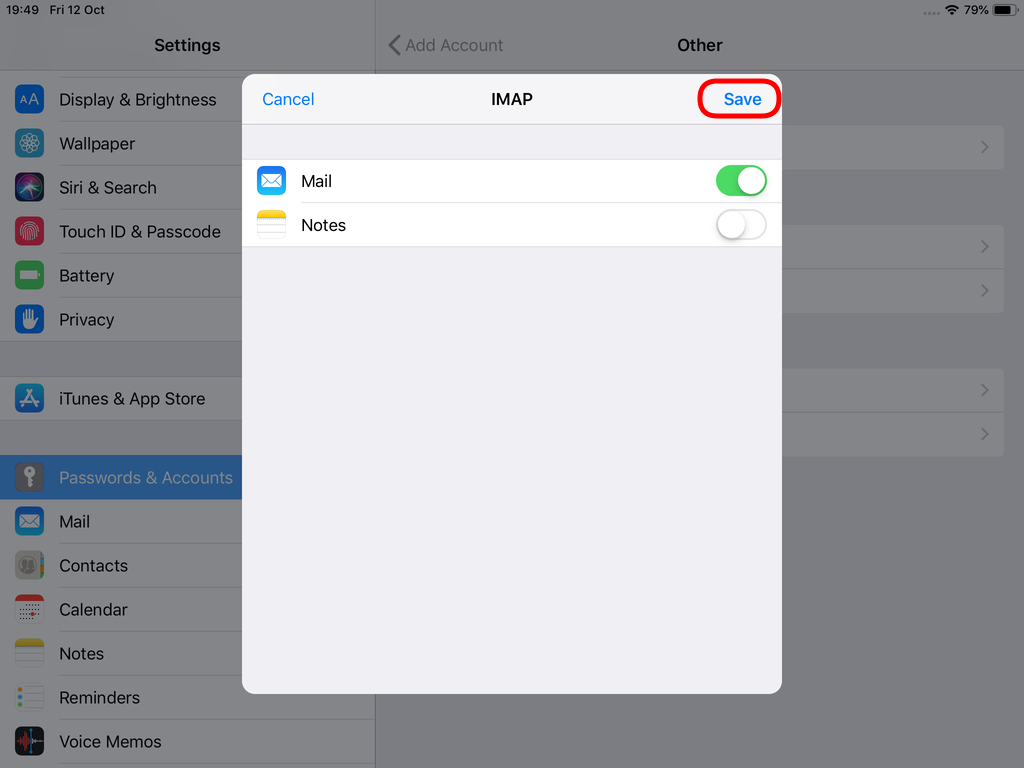
Now we have to go back and change the settings, to enable STARTTLS and encrypted password authentication.
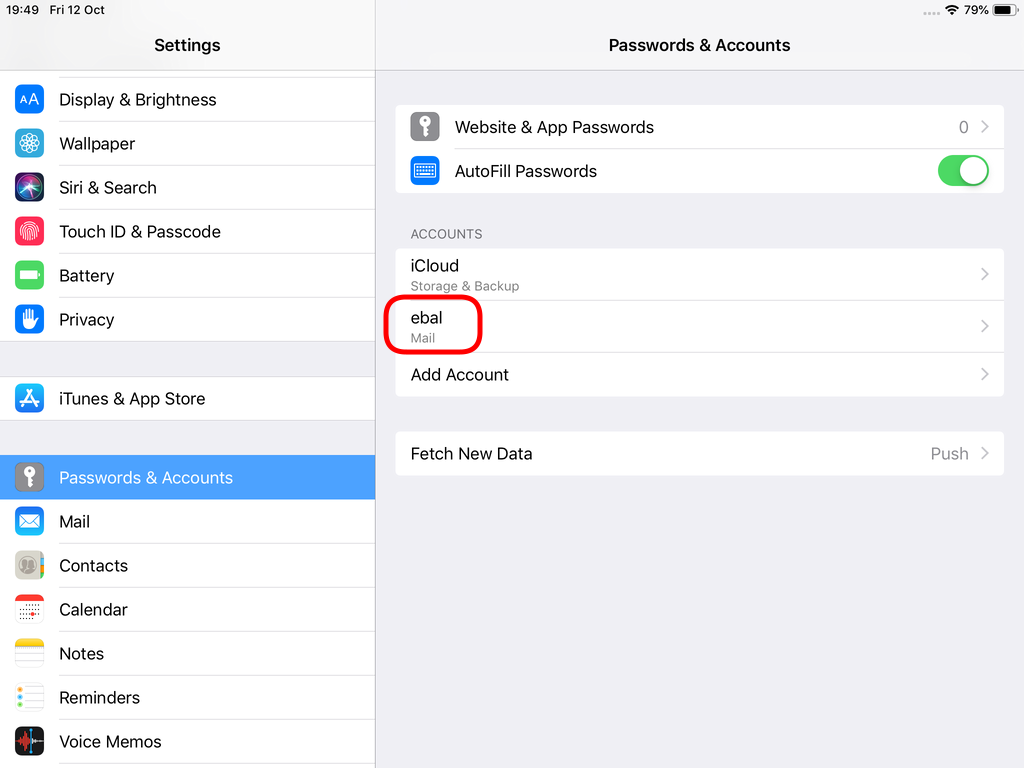
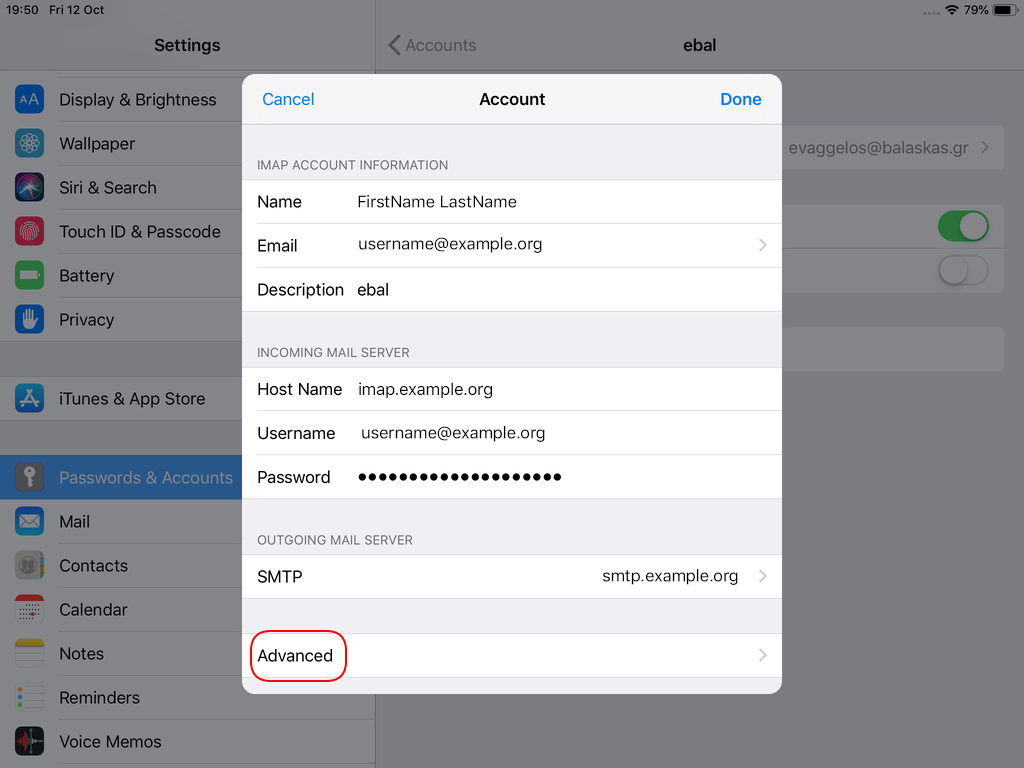
STARTTLS with Encrypted Passwords for Authentication
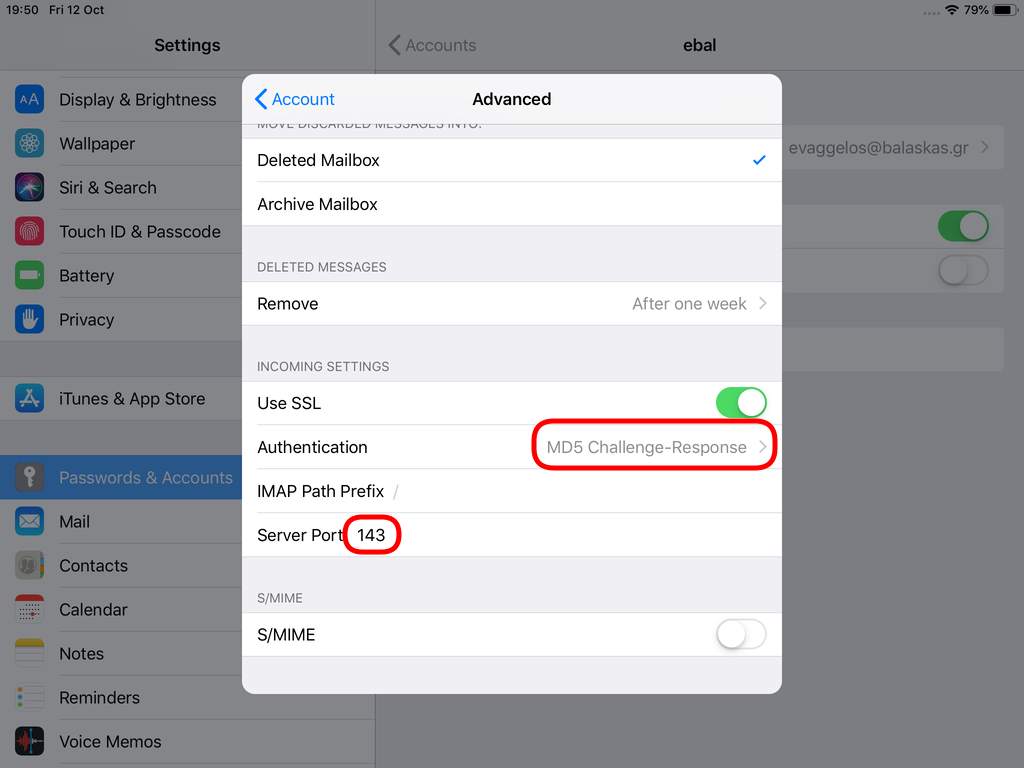
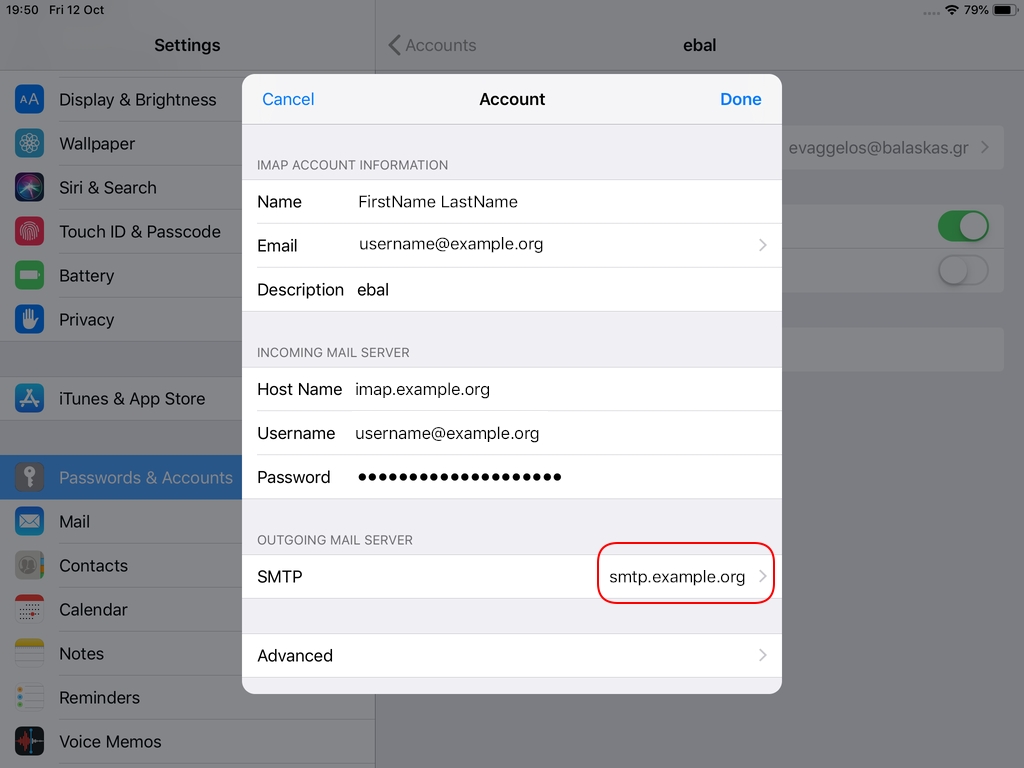
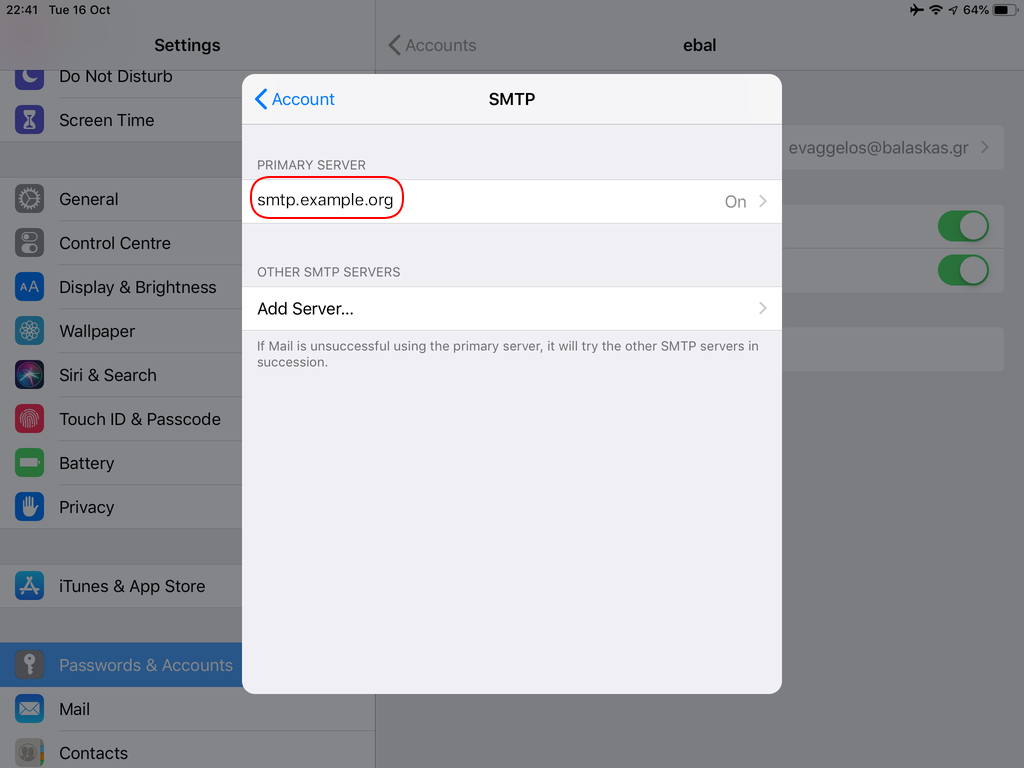
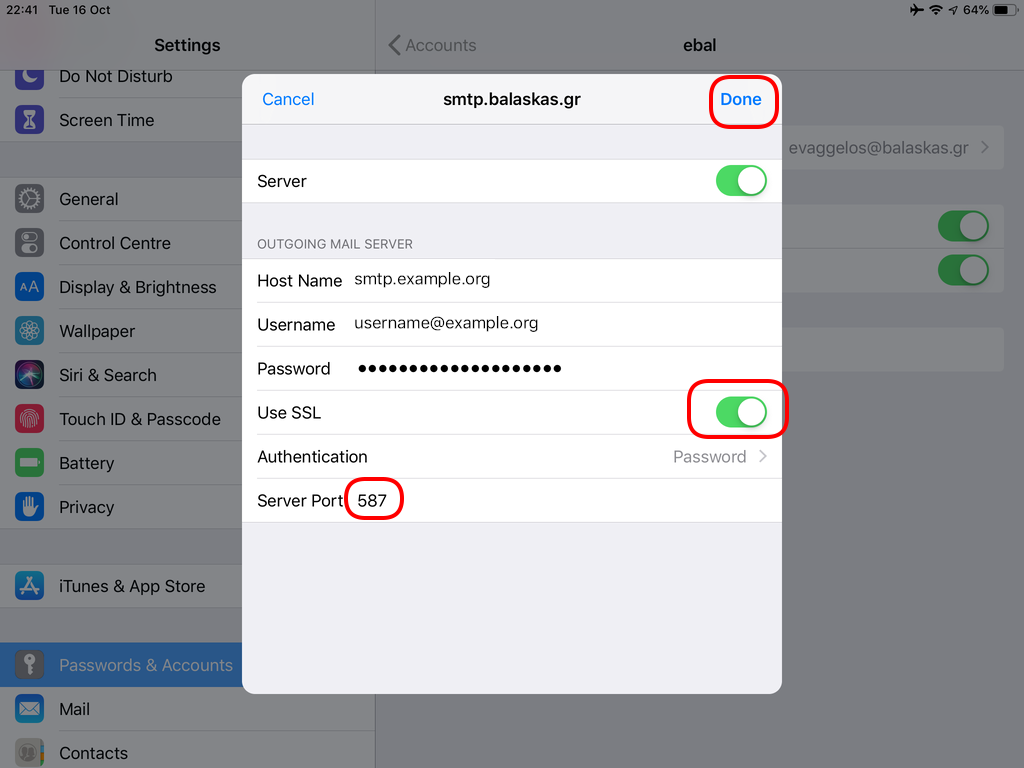
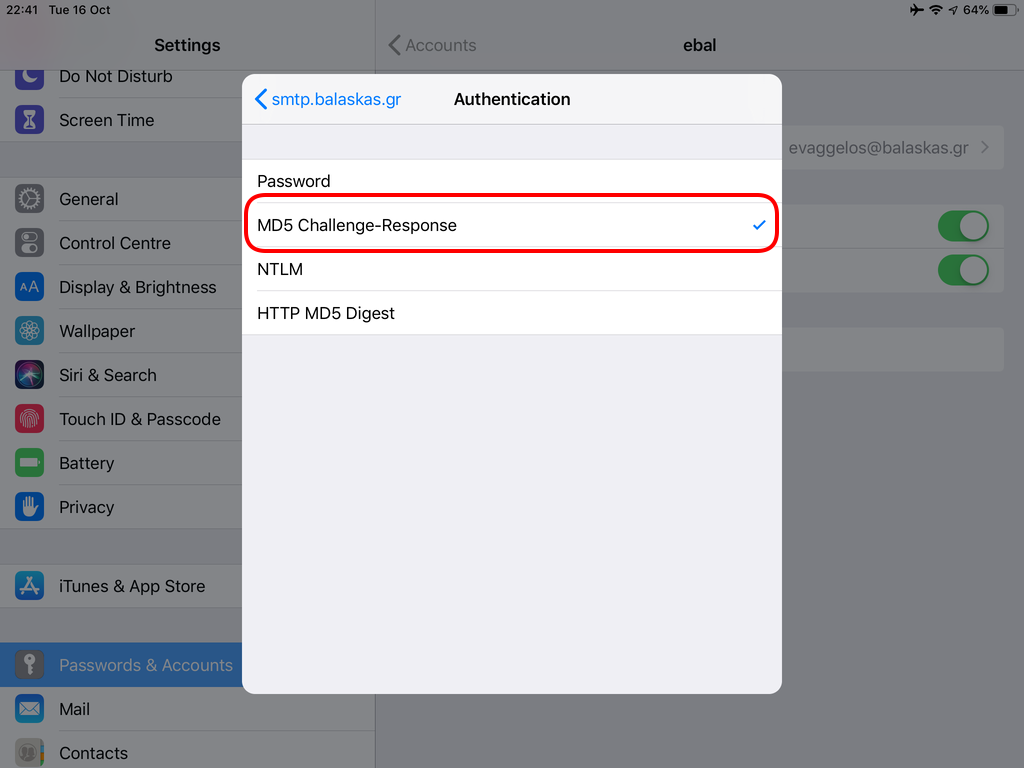
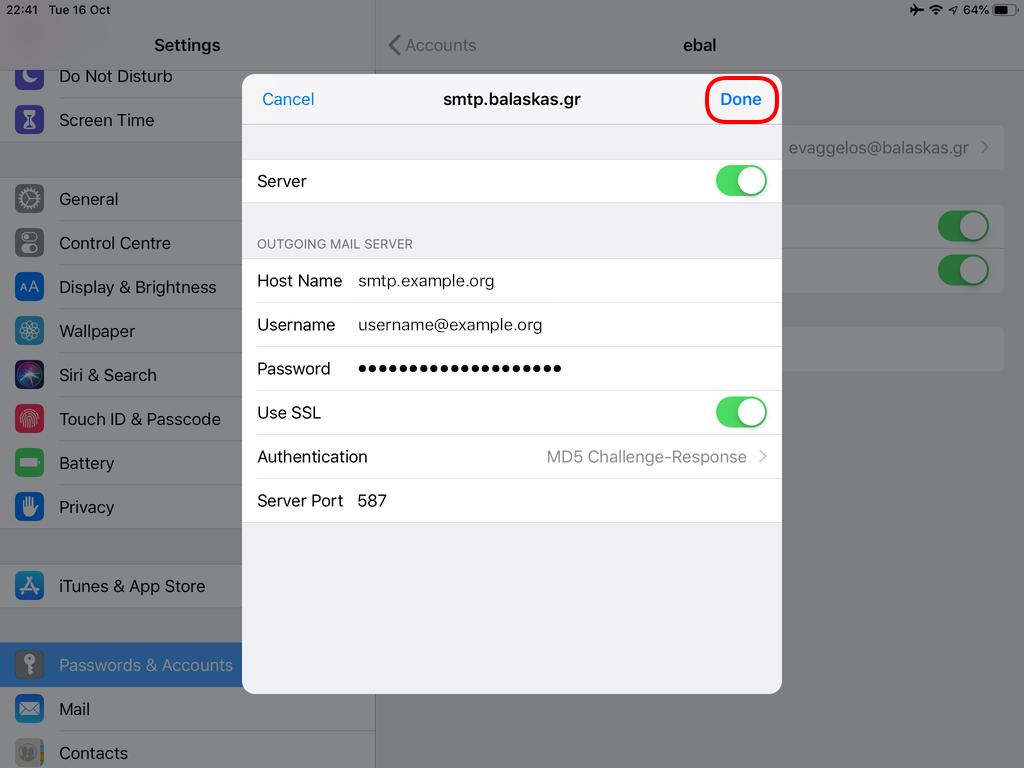
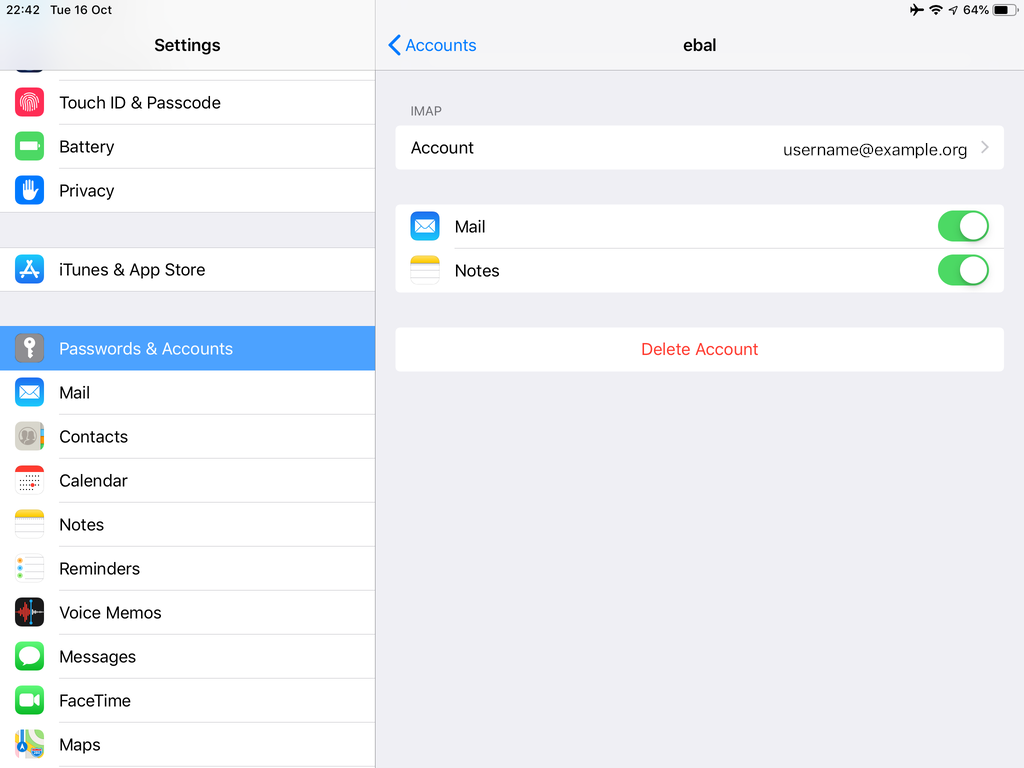
In the home-page of the iPad/iPhone we will see the Mail-Notifications have already fetch some headers.
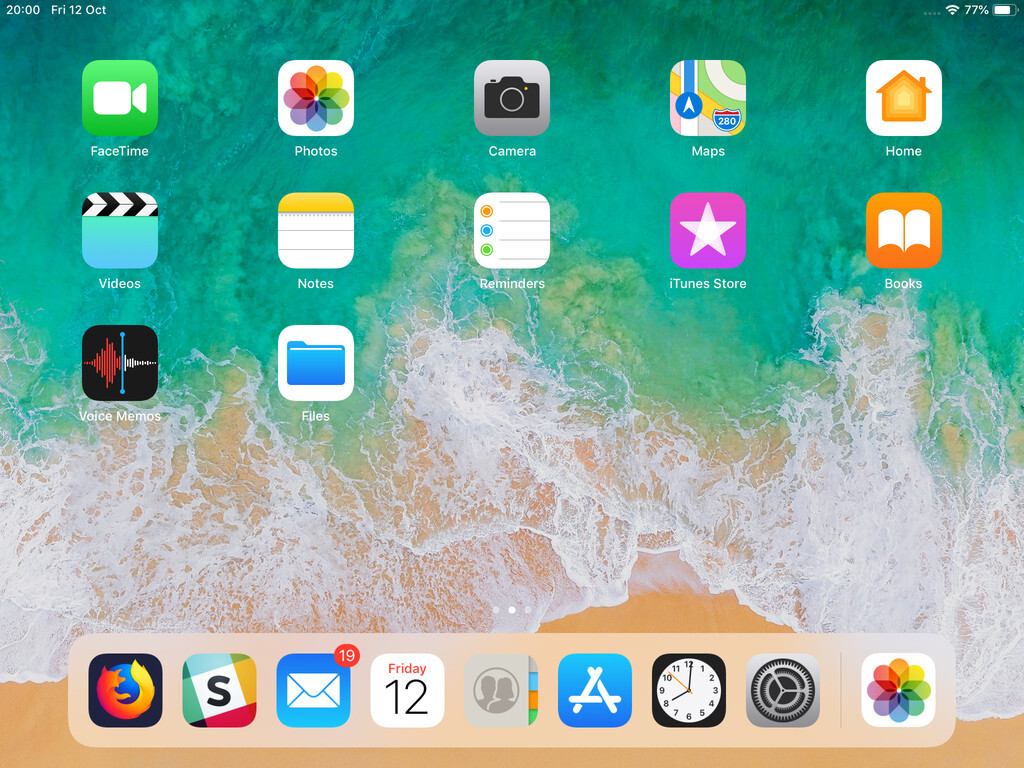
and finally, open the native mail app:
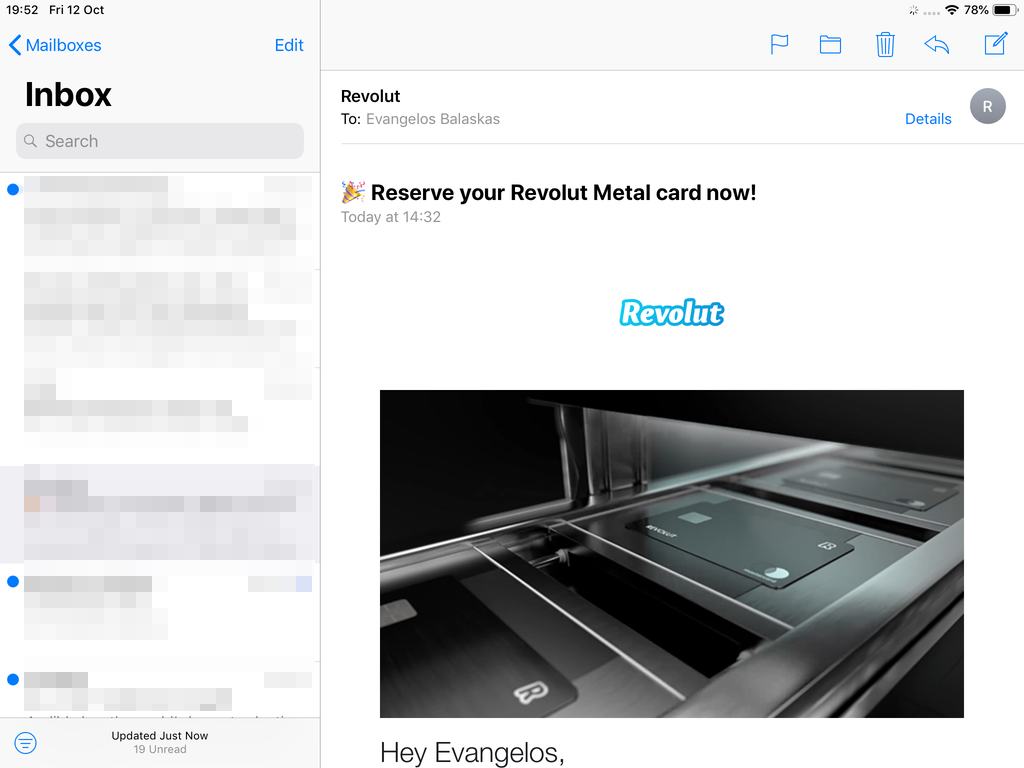
Contact Server
Now ready for setting up the contact account
https://baikal.baikal.example.org/html/card.php/addressbooks/Username/default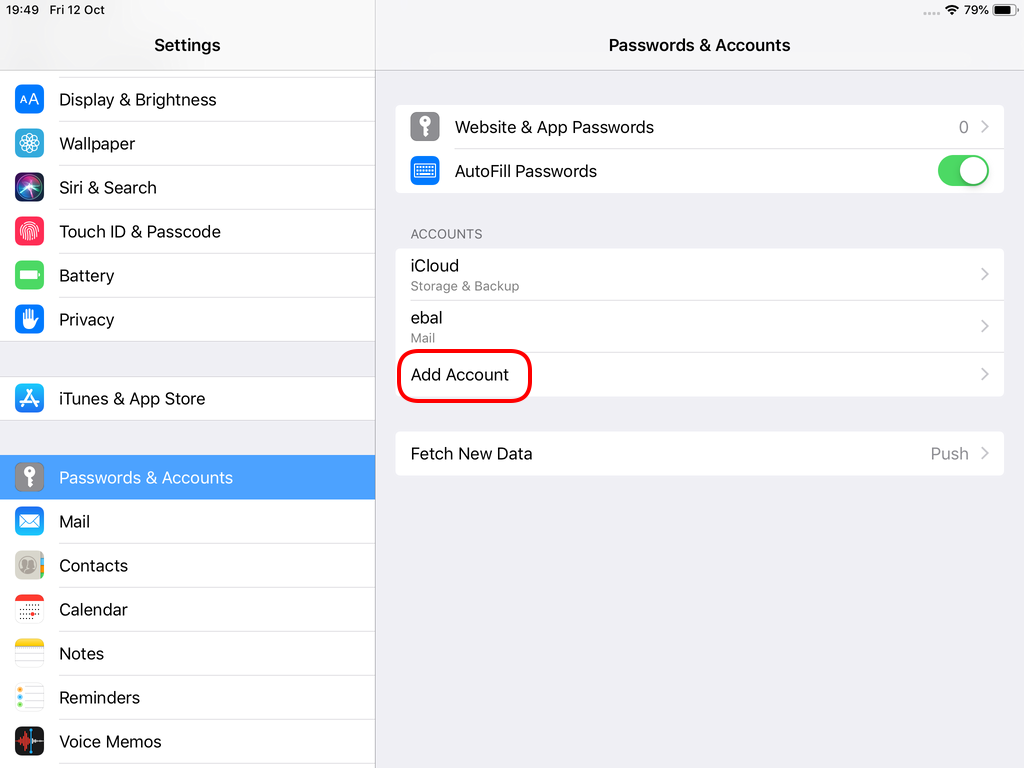
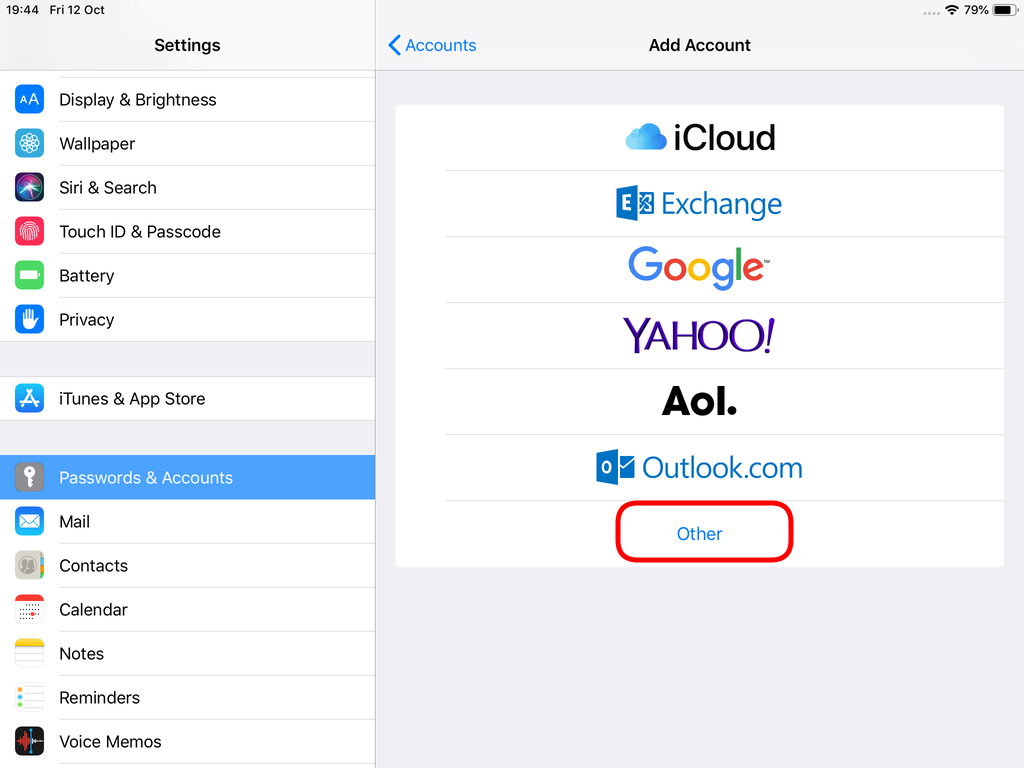
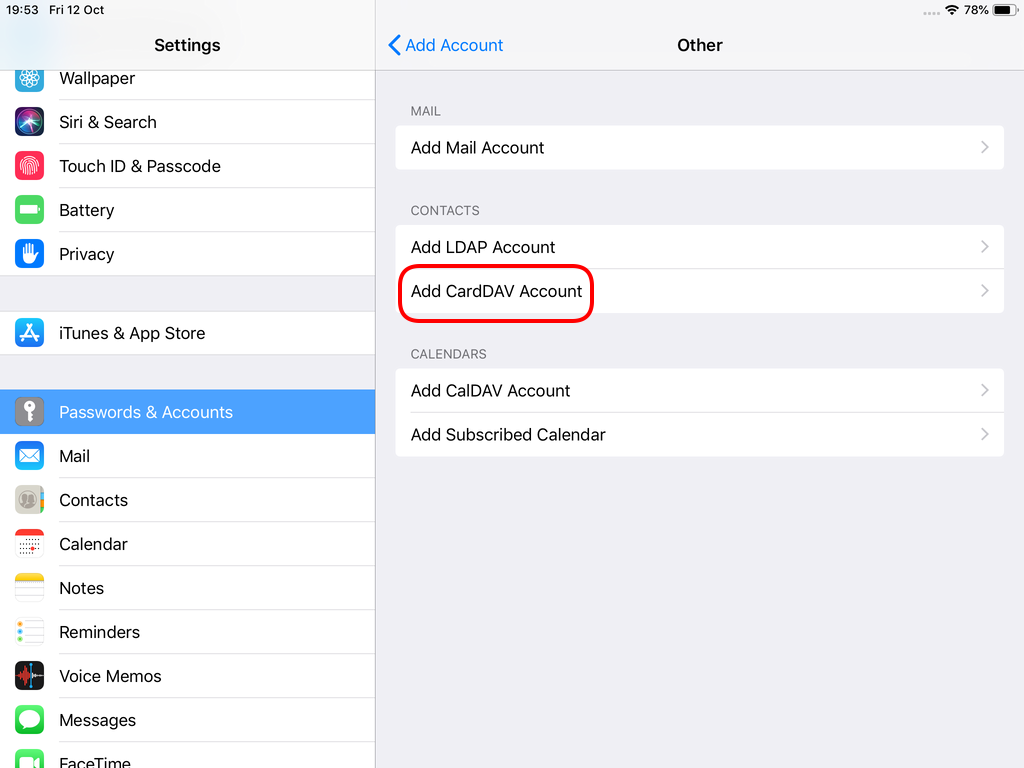
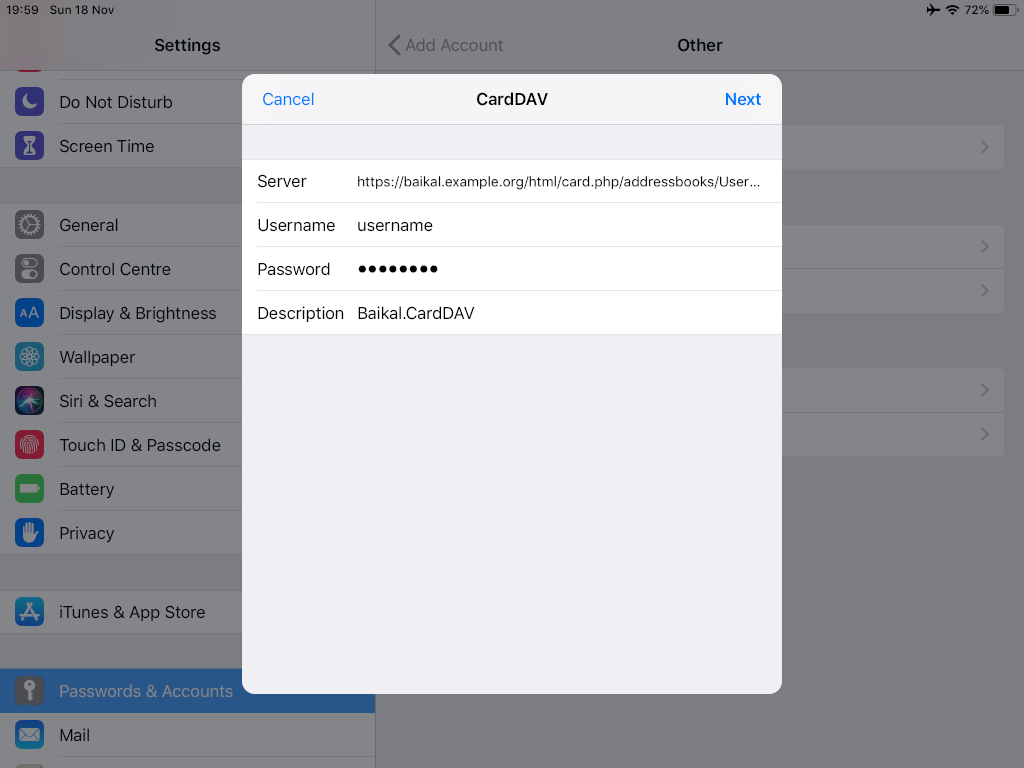
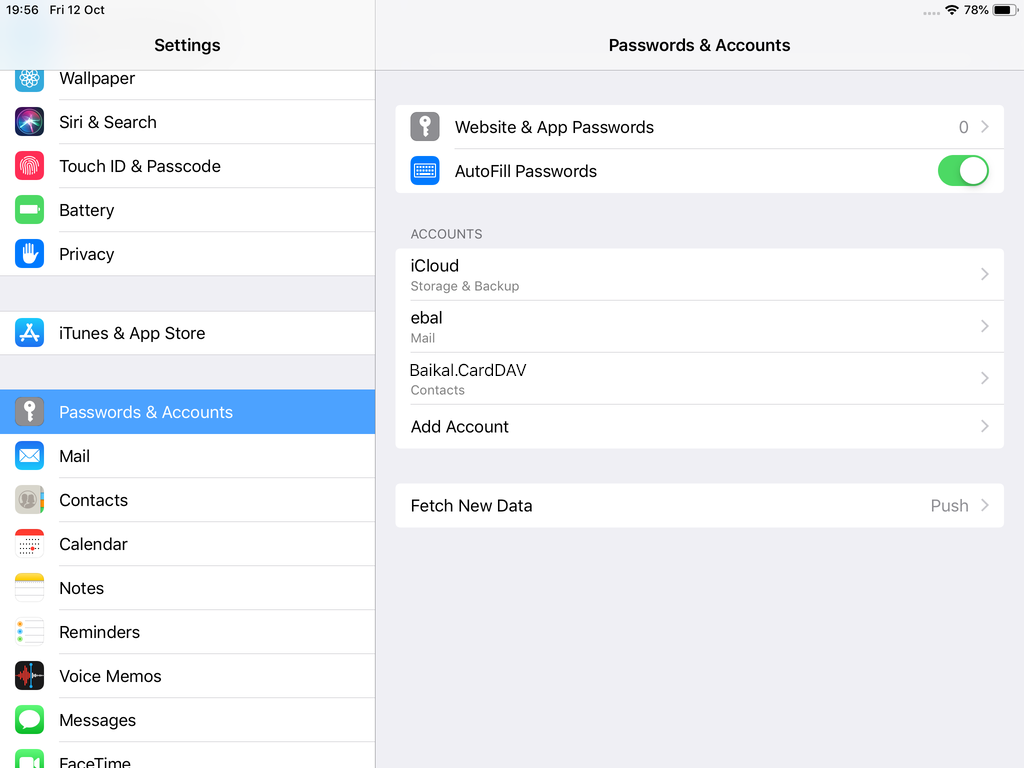
Opening Contact App:
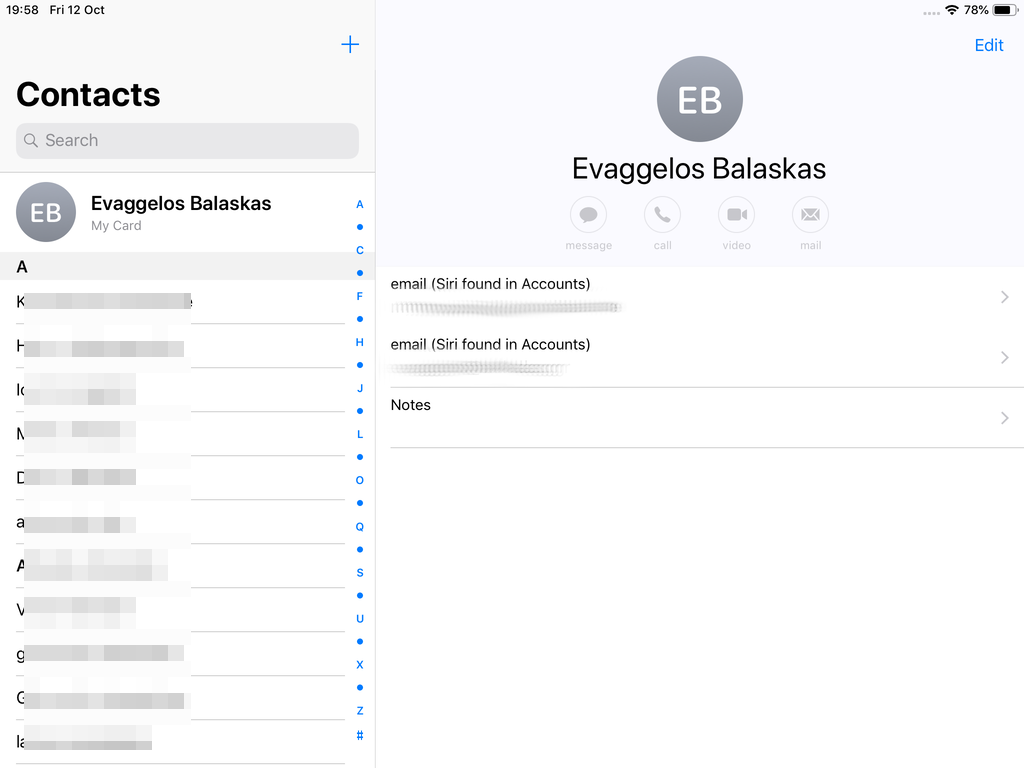
Calendar Server
https://baikal.example.org/html/cal.php/calendars/Username/default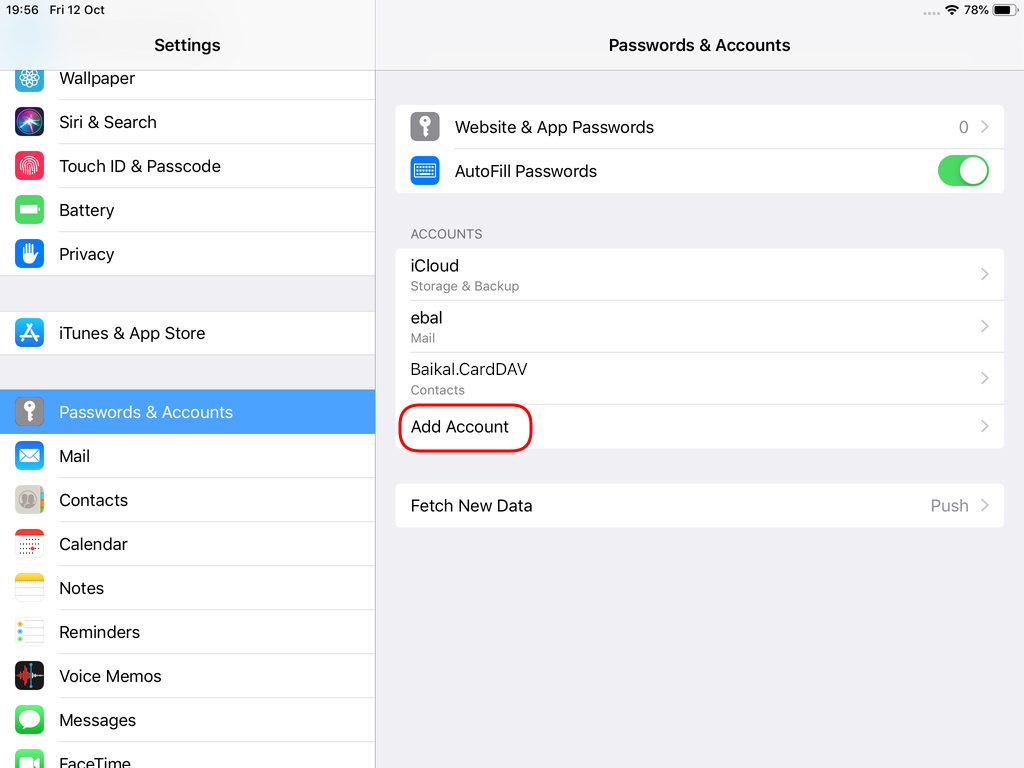
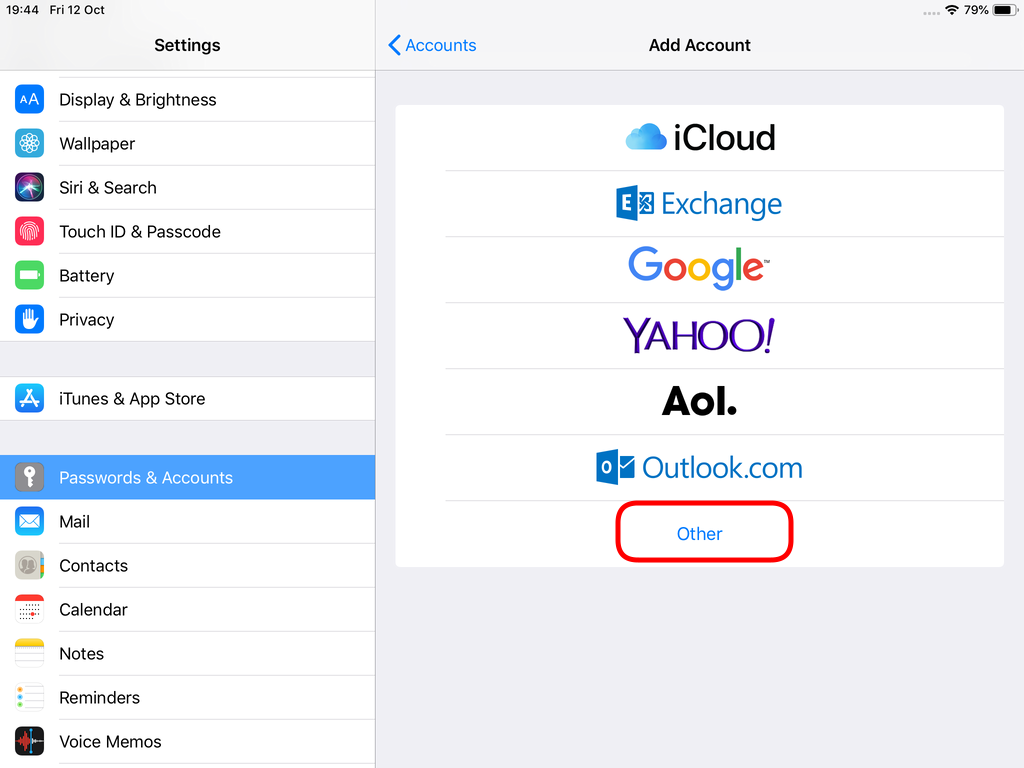
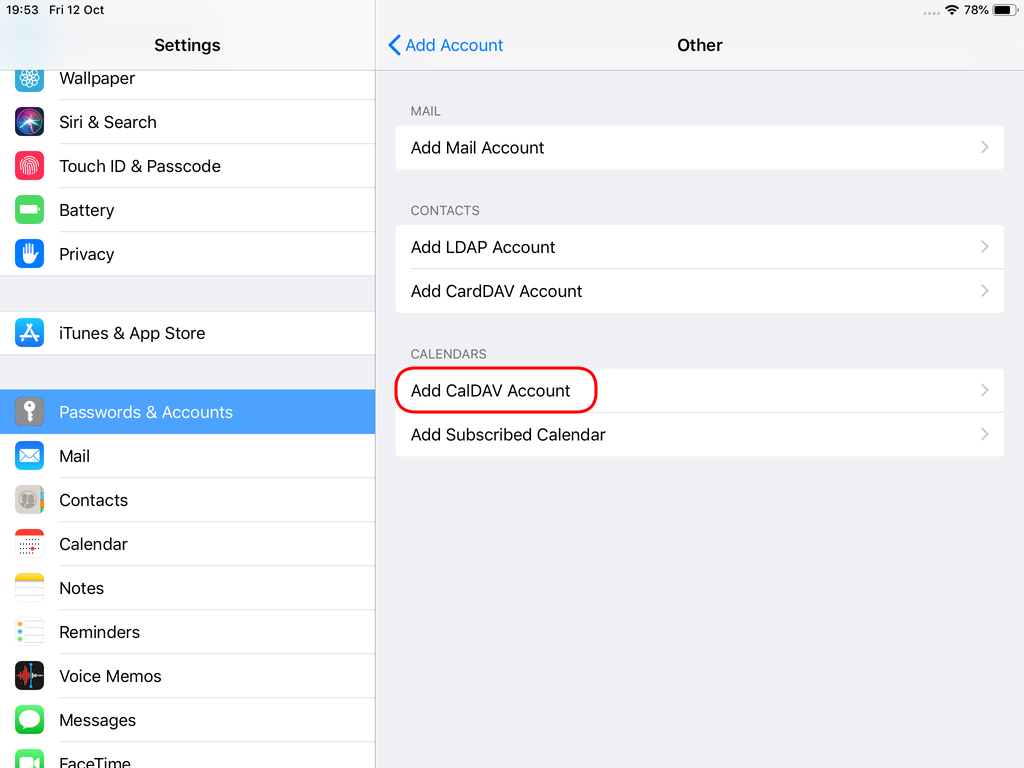
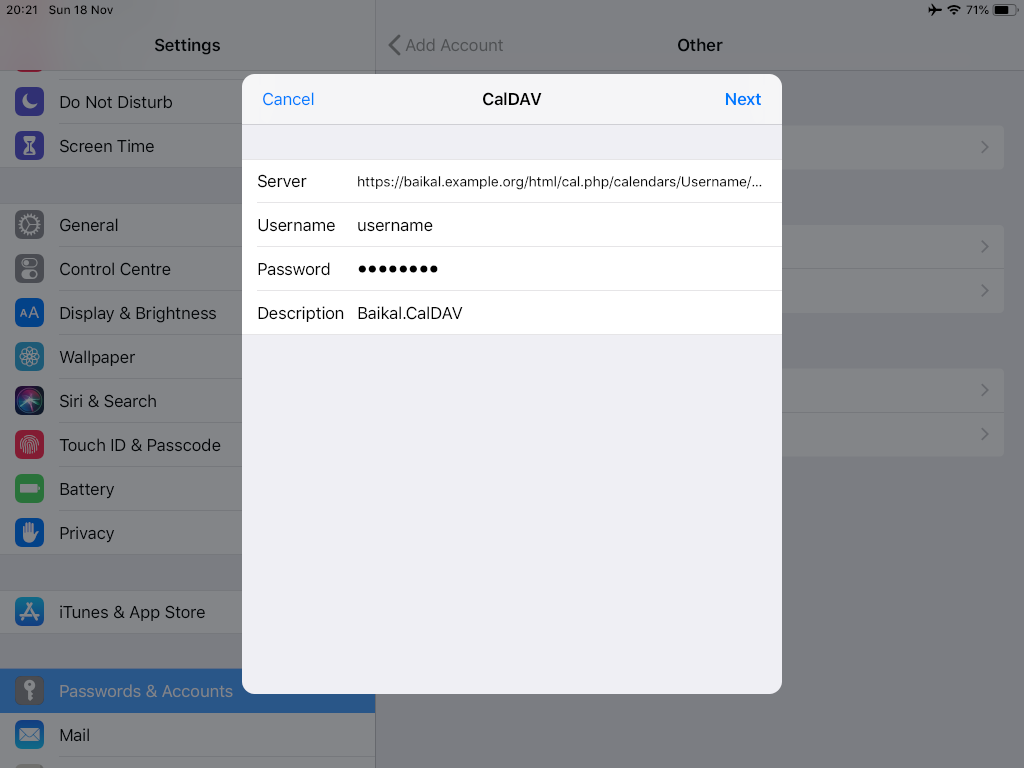
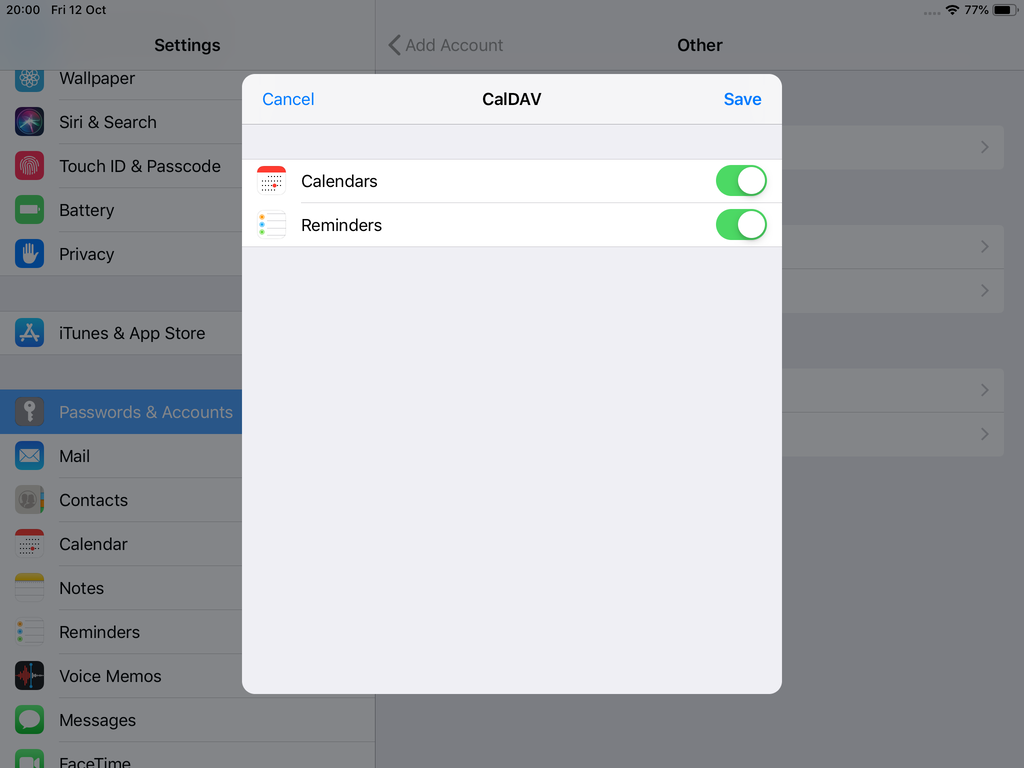
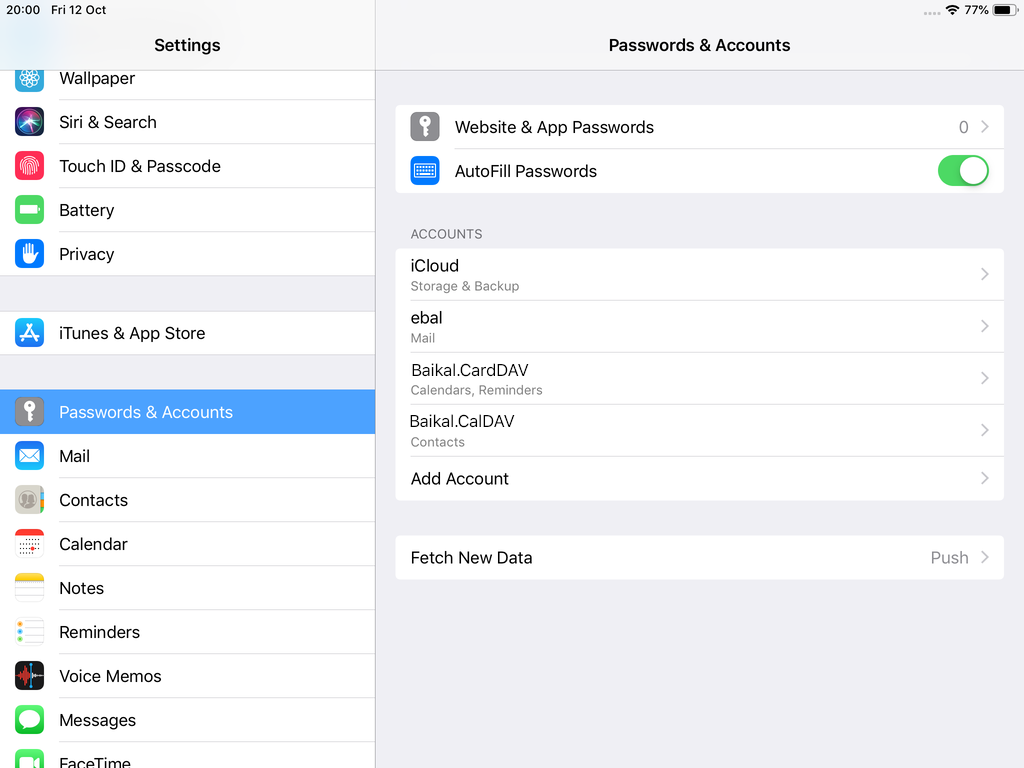
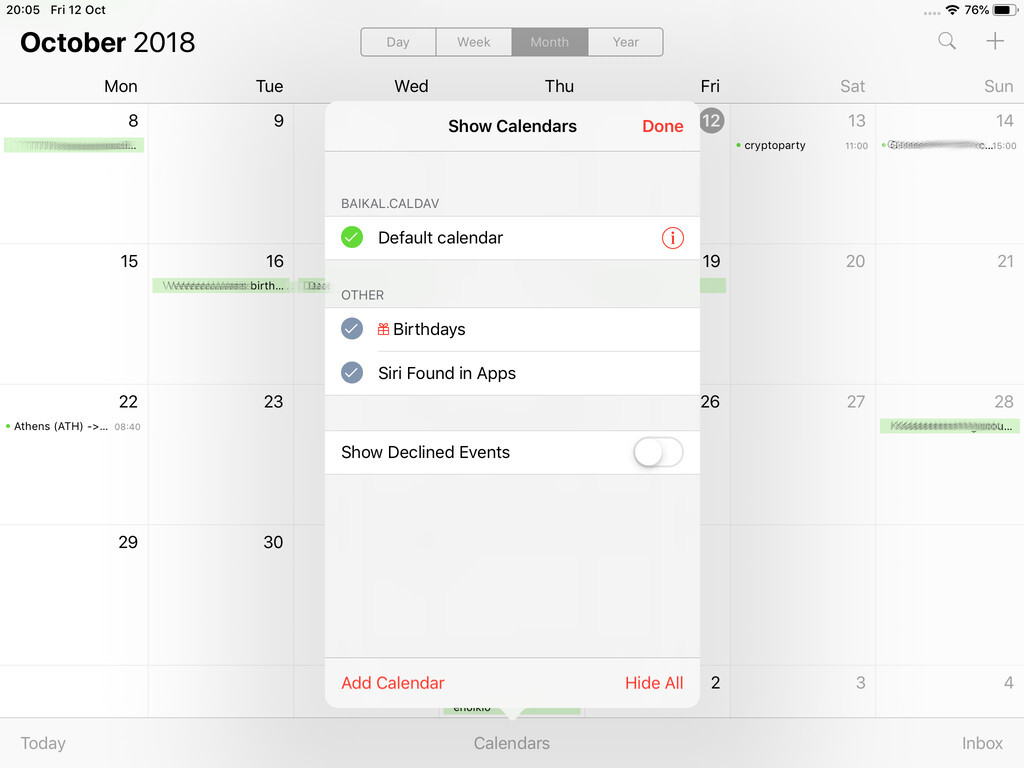
Baikal
Almost a year ago, I wrote an article on how to install & use your personal Contact and Calendar Server & Android Client: Baïkal - CalDAV & CardDAV server
So, here are my personal notes on upgrading to it’s latest version (v0.4.6):
Github - Version
Here are the latest releases of baikal: Baikal Releases
Download
move to your baikal installation folder and download the latest version:
~> wget -c https://github.com/fruux/Baikal/releases/download/0.4.6/baikal-0.4.6.zip
Backup
Before doing anything else, keep a local backup of your previous installation:
~> tar cvf baikal.2016-03-26.tar baikalUncompress - Upgrade
To upgrade baikal is really, really easy.
You just need to uncompress the above dot zip file:
With -l you can see/list the files without uncompress them to your folder:
~> unzip -l baikal-0.4.6.zip | head
Archive: baikal-0.4.6.zip
Length Date Time Name
--------- ---------- ----- ----
0 08-19-2016 16:09 baikal/
0 08-19-2016 16:09 baikal/Specific/
0 08-19-2016 16:09 baikal/Specific/db/
0 08-19-2016 16:09 baikal/Specific/db/.empty
0 08-19-2016 15:50 baikal/html/
0 08-19-2016 15:50 baikal/html/res/
0 02-04-2016 09:15 baikal/html/res/core/
ok, we are sure:
~> unzip baikal-0.4.6.zip
Ownership
Change the ownership to your web browser user:
~> chown -R apache:apache baikalAdmin
Now you just need to open the admin interface to finish up the upgrade:
https://baikal.example.com/html/admin/
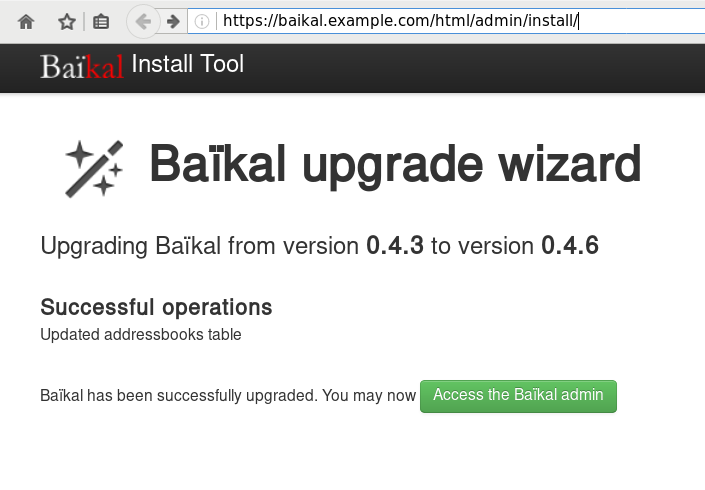
Baïkal is a CalDAV and CardDAV server, based on sabre/dav,
To self hosted your own CalDAV & CardDAV server is one of the first step to better control your data and keep your data, actually, yours!So here comes Baikal which is really easy to setup. That easily you can also configure any device (mobile/tablet/laptop/desktop) to use your baikal instance and synchronize your calendar & contacts everywhere.
In this blog post are some personal notes on installing or upgrading baikal on your web server.
[ The latest version as this article was written is 0.4.1 ]
Change to your web directory (usually is something like: /var/www/html/) and download baikal:
Clean Install - Latest release 0.4.1
based on sabre/dav 3.1.2
You need at least PHP 5.5 but preferable use 5.6.
# wget -c https://github.com/fruux/Baikal/releases/download/0.4.1/baikal-0.4.1.zip
# yes | unzip baikal-0.4.1.zip
# chown -R apache:apache baikal/
That’s it !
Be Aware that there is a big difference between 0.2.7 and versions greater that 0.3.x.
And that is, that the URL has an extra part: htmlfrom: https://baikal.example.com/admin
to : https://baikal.example.com/html/admin
If you already had installed baikal-0.2.7 and you want to upgrade to 0.4.x version and later, then you have to follow the below steps:
# wget -c http://baikal-server.com/get/baikal-flat-0.2.7.zip
# unzip baikal-flat-0.2.7.zip
# mv baikal-flat baikal
# wget -c https://github.com/fruux/Baikal/releases/download/0.4.1/baikal-0.4.1.zip
# yes | unzip baikal-0.4.1.zip
# touch baikal/Specific/ENABLE_INSTALL
# chown -R apache:apache baikal/
I prefer to create a new virtualhost every time I need to add a new functionality to my domain.
Be smart & use encryption !
Below is mine virtualhost as an example:
< VirtualHost *:443 >
ServerName baikal.example.com
# SSL Support
SSLEngine on
SSLProtocol ALL -SSLv2 -SSLv3
SSLHonorCipherOrder on
SSLCipherSuite HIGH:!aNULL:!MD5
SSLCertificateFile /etc/letsencrypt/live/baikal.example.com/cert.pem
SSLCertificateKeyFile /etc/letsencrypt/live/baikal.example.com/privkey.pem
SSLCertificateChainFile /etc/letsencrypt/live/baikal.example.com/chain.pem
# Logs
CustomLog logs/baikal.access.log combined
ErrorLog logs/baikal.error.log
DocumentRoot /var/www/html/baikal/
< Directory /var/www/html/baikal/ >
Order allow,deny
Allow from all
< /Directory >
< /VirtualHost >
Next step is to open your browser and browse your baikal's location,
eg. https://baikal.example.com/html/
admin interface:
https://baikal.example.com/html/admin/
or
if you have an older version (0.2.7) on your system
eg. https://baikal.example.com
I use SQLite for personal use (makes easy backup process) but you can always choose MySQL .
Dashboard on 0.4.1
Useful URIs are:
Principals:
Plugins:
Nodes:
Here is a sceen-guide on latest versions:
Login to the admin dashboard and create your user through
Users and resources tab
and you are done with the baikal installation & configuration process.
Principals
Applications (caldav/carddav and task clients) can now be accessed by visiting principals URI:
https://baikal.example.com/html/card.php/principals
or via dav.php
https://baikal.example.com/html/dav.php
but If your client does not support the above holistic URI, then try the below for calendar & contacts:
CalDAV
https://baikal.example.com/html/cal.php/calendars/test/default
CardDAV
https://baikal.example.com/html/card.php/addressbooks/test/default
On android devices, I use: DAVdroid
If you have a problem with your self-signed certificate,
try adding it to your device through the security settings.