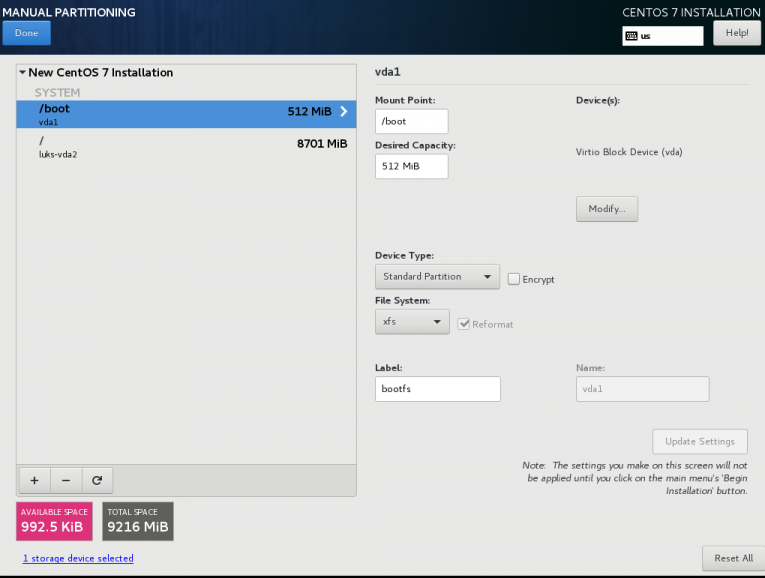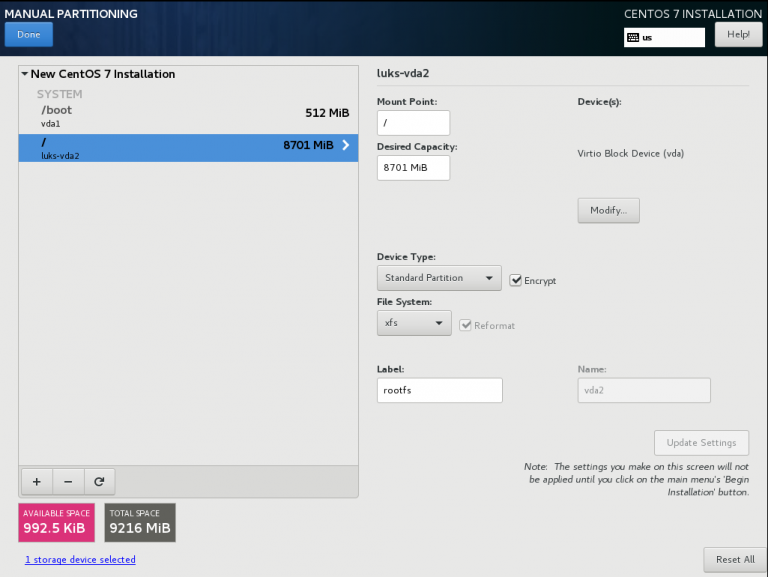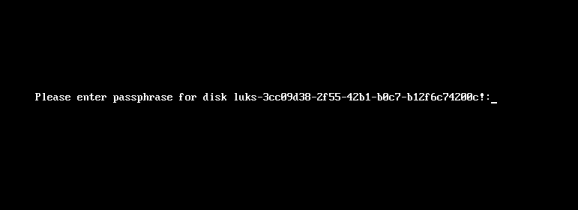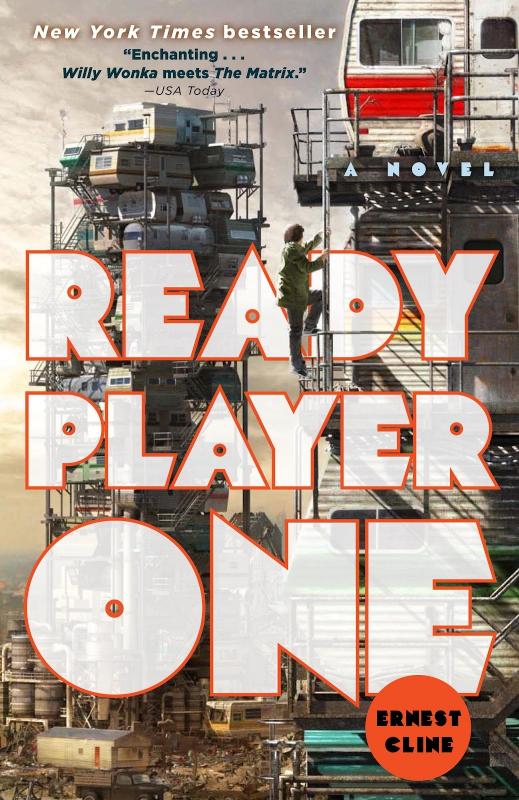Network-Bound Disk Encryption
I was reading the redhat release notes on 7.4 and came across: Chapter 15. Security
New packages: tang, clevis, jose, luksmeta
Network Bound Disk Encryption (NBDE) allows the user to encrypt root volumes of the hard drives on physical and virtual machines without requiring to manually enter password when systems are rebooted.
That means, we can now have an encrypted (luks) volume that will be de-crypted on reboot, without the need of typing a passphrase!!!
Really - really useful on VPS (and general in cloud infrastructures)
Useful Links
- https://github.com/latchset/tang
- https://github.com/latchset/jose
- https://github.com/latchset/clevis
CentOS 7.4 with Encrypted rootfs
(aka client machine)
Below is a test centos 7.4 virtual machine with an encrypted root filesystem:
/boot
/
Tang Server
(aka server machine)
Tang is a server for binding data to network presence. This is a different centos 7.4 virtual machine from the above.
Installation
Let’s install the server part:
# yum -y install tang
Start socket service:
# systemctl restart tangd.socket
Enable socket service:
# systemctl enable tangd.socket
TCP Port
Check that the tang server is listening:
# netstat -ntulp | egrep -i systemd
tcp6 0 0 :::80 :::* LISTEN 1/systemdFirewall
Dont forget the firewall:
Firewall Zones
# firewall-cmd --get-active-zones
public
interfaces: eth0
Firewall Port
# firewall-cmd --zone=public --add-port=80/tcp --permanent
or
# firewall-cmd --add-port=80/tcp --permanent
successReload
# firewall-cmd --reload
successWe have finished with the server part!
Client Machine - Encrypted rootfs
Now it is time to configure the client machine, but before let’s check the encrypted partition:
CryptTab
Every encrypted block devices is configured under crypttab file:
[root@centos7 ~]# cat /etc/crypttab
luks-3cc09d38-2f55-42b1-b0c7-b12f6c74200c UUID=3cc09d38-2f55-42b1-b0c7-b12f6c74200c none FsTab
and every filesystem that is static mounted on boot, is configured under fstab:
[root@centos7 ~]# cat /etc/fstab
UUID=c5ffbb05-d8e4-458c-9dc6-97723ccf43bc /boot xfs defaults 0 0
/dev/mapper/luks-3cc09d38-2f55-42b1-b0c7-b12f6c74200c / xfs defaults,x-systemd.device-timeout=0 0 0Installation
Now let’s install the client (clevis) part that will talk with tang:
# yum -y install clevis clevis-luks clevis-dracut
Configuration
with a very simple command:
# clevis bind luks -d /dev/vda2 tang '{"url":"http://192.168.122.194"}'
The advertisement contains the following signing keys:
FYquzVHwdsGXByX_rRwm0VEmFRo
Do you wish to trust these keys? [ynYN] y
You are about to initialize a LUKS device for metadata storage.
Attempting to initialize it may result in data loss if data was
already written into the LUKS header gap in a different format.
A backup is advised before initialization is performed.
Do you wish to initialize /dev/vda2? [yn] y
Enter existing LUKS password:
we’ve just configured our encrypted volume against tang!
Luks MetaData
We can verify it’s luks metadata with:
[root@centos7 ~]# luksmeta show -d /dev/vda2
0 active empty
1 active cb6e8904-81ff-40da-a84a-07ab9ab5715e
2 inactive empty
3 inactive empty
4 inactive empty
5 inactive empty
6 inactive empty
7 inactive empty
dracut
We must not forget to regenerate the initramfs image, that on boot will try to talk with our tang server:
[root@centos7 ~]# dracut -f
Reboot
Now it’s time to reboot!
A short msg will appear in our screen, but in a few seconds and if successfully exchange messages with the tang server, our server with de-crypt the rootfs volume.
Tang messages
To finish this article, I will show you some tang msg via journalct:
Initialization
Getting the signing key from the client on setup:
Jan 31 22:43:09 centos7 systemd[1]: Started Tang Server (192.168.122.195:58088).
Jan 31 22:43:09 centos7 systemd[1]: Starting Tang Server (192.168.122.195:58088)...
Jan 31 22:43:09 centos7 tangd[1219]: 192.168.122.195 GET /adv/ => 200 (src/tangd.c:85)reboot
Client is trying to decrypt the encrypted volume on reboot
Jan 31 22:46:21 centos7 systemd[1]: Started Tang Server (192.168.122.162:42370).
Jan 31 22:46:21 centos7 systemd[1]: Starting Tang Server (192.168.122.162:42370)...
Jan 31 22:46:22 centos7 tangd[1223]: 192.168.122.162 POST /rec/Shdayp69IdGNzEMnZkJasfGLIjQ => 200 (src/tangd.c:168)
A Counterintuitive Approach to Living a Good Life
by Mark Manson - Narrated By Roger Wayne
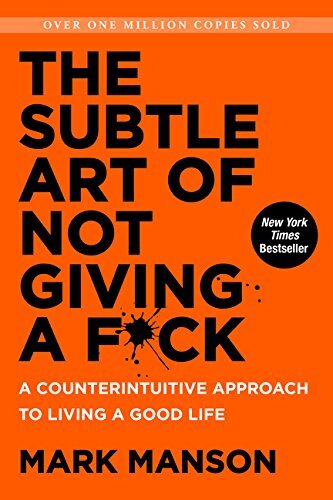
This book in a nutshell is covering the bases for mental health and personal happiness by not giving a fck to things that doesnt matter. Also how to experience pain, not pass the responsibility to others and in general dont be a d1ck.
Ready Player One by Ernest Cline
I’ve listened to the audiobook, Narrated by Wil Wheaton.
The book is AMAZING! Taking a trip down memory lane to ’80s pop culture, video games, music & movies. A sci-fi futuristic book that online gamers are trying to solve puzzles on a easter egg hunt for the control of oasis, a virtual reality game.
You can find more info here
Fabric
Fabric is a Python (2.5-2.7) library and command-line tool for streamlining the use of SSH for application deployment or systems administration tasks.
You can find the documentation here
Installation
# yum -y install epel-release
# yum -y install fabric
Hello World
# cat > fabfile.py <<EOF
> def hello():
> print("Hello world!")
>
> EOFand run it
# fab hello -f ./fabfile.py
Hello world!
Done.A more complicated example
def HelloWorld():
print("Hello world!")
def hello(name="world"):
print("Hello %s!" % name )# fab HelloWorld -f ./fabfile.py
Hello world!
Done.
# fab hello -f ./fabfile.py
Hello world!
Done.
# fab hello:name=ebal -f ./fabfile.py
Hello ebal!
Done.
A remote example
from fabric.api import run , env
env.use_ssh_config = True
def HelloWorld():
print("Hello world!")
def hello(name="world"):
print("Hello %s!" % name )
def uptime():
run('uptime')
ssh configuration file
with the below variable declaration
(just remember to import env)
fabric can use the ssh configuration file of your system
env.use_ssh_config = Trueand run it against server test
$ fab -H test uptime -f ./fabfile.py
[test] Executing task 'uptime'
[test] run: uptime
[test] out: 20:21:30 up 10 days, 11 min, 1 user, load average: 0.00, 0.00, 0.00
[test] out:
Done.
Disconnecting from 192.168.122.1:22... done.