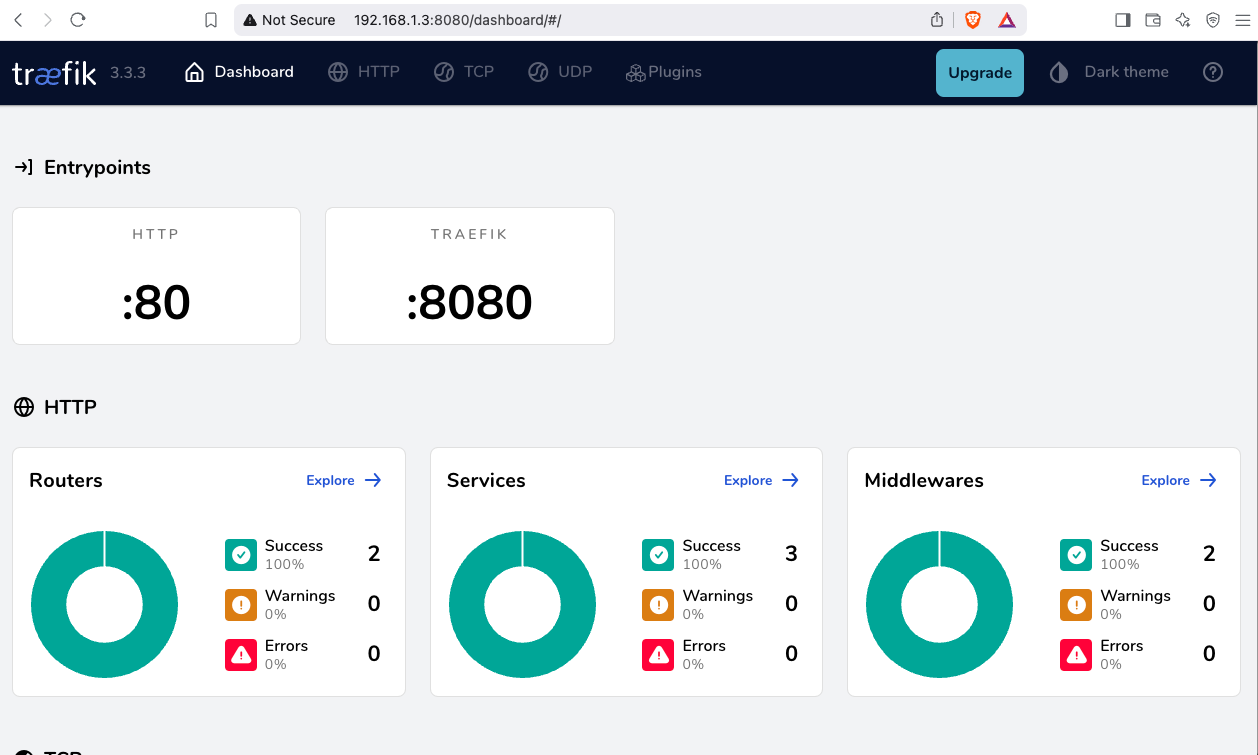🎉 If you want a self‑contained, production‑ready reverse proxy that automatically provisions TLS certificates from Let’s Encrypt and uses LuaDNS as the DNS provider, you’re in the right place.
Below you’ll find a step‑by‑step guide that walks through:
- Installing the required containers
- Configuring Traefik with LuaDNS DNS‑Challenge
- Running the stack and verifying everything works
TL;DR – Copy the files, set your environment variables, run
docker compose up -d, and point a browser tohttps://<your‑hostname>.
📁 Project Layout
traefik/
├── certs/ # ACME certificates will be stored here
├── docker-compose.yml # Docker‑Compose definition
├── .env # Environment variables for the stack
└── etc_traefik/
└── traefik.yml # Traefik configuration
└── dynamic/ # Dynamic Traefik configuration will be stored here
└── whoami.yml # WhoAmI configuration
Why this structure?
certs/– keeps the ACME JSON file outside the container so it survives restarts.etc_traefik/– keeps the Traefik config in a dedicated folder for clarity..env– central place to store secrets and other runtime values.
🔧 Step 1 – Prepare Your Environment
1. Install Docker & Docker‑Compose
If you don’t already have them:
# Debian/Ubuntu
sudo apt update && sudo apt install docker.io docker-compose-plugin
# Verify
docker --version
docker compose version2. Clone or Create the Project Folder
mkdir -p traefik/certs traefik/etc_traefik/dynamic
cd traefik⚙️ Step 2 – Create the Configuration Files
1. docker-compose.yml
services:
traefik:
image: traefik:v3.5
container_name: traefik
hostname: traefik
env_file:
- ./.env
environment:
- TRAEFIK_CERTIFICATESRESOLVERS_LETSENCRYPT_ACME_EMAIL=${LUADNS_API_USERNAME}
restart: unless-stopped
# Expose HTTP, HTTPS and the dashboard
ports:
- "8080:8080" # Dashboard (insecure)
- "80:80"
- "443:443"
volumes:
- ./certs:/certs
- ./etc_traefik:/etc/traefik
- /var/run/docker.sock:/var/run/docker.sock:ro
healthcheck:
test: ["CMD", "traefik", "healthcheck"]
interval: 30s
retries: 3
timeout: 10s
start_period: 10s
whoami:
image: traefik/whoami
container_name: whoami
hostname: whoami
depends_on:
traefik:
condition: service_healthy
labels:
- "traefik.enable=true"
Why
whoami?
It’s a simple container that prints the request metadata. Perfect for testing TLS, routing and DNS‑Challenge.
2. .env
UMASK="002"
TZ="Europe/Athens"
# LuaDNS credentials (replace with your own)
LUADNS_API_TOKEN="<Your LuaDNS API key>"
LUADNS_API_USERNAME="<Your Email Address>"
# Hostname you want to expose
MYHOSTNAME=whoami.example.org
# (Optional) LibreDNS server used for challenge verification
DNS="88.198.92.222"Important – Do not commit your
.envto version control.
Use a.gitignoreentry or environment‑variable injection on your host.
3. etc_traefik/traefik.yml
# Ping endpoint for health checks
ping: {}
# Dashboard & API
api:
dashboard: true
insecure: true # `true` only for dev; enable auth in prod
# Logging
log:
filePath: /etc/traefik/traefik.log
level: DEBUG
# Entry points (HTTP & HTTPS)
entryPoints:
web:
address: ":80"
reusePort: true
websecure:
address: ":443"
reusePort: true
# Docker provider – disable auto‑exposure
providers:
docker:
exposedByDefault: false
# Enable file provider
file:
directory: /etc/traefik/dynamic/
watch: true
# ACME resolver using LuaDNS
certificatesResolvers:
letsencrypt:
acme:
# Will read from TRAEFIK_CERTIFICATESRESOLVERS_LETSENCRYPT_ACME_EMAIL
# Or your add your email address directly !
email: ""
storage: "/certs/acme.json"
# Uncomment the following line for production
## caServer: https://acme-v02.api.letsencrypt.org/directory
# Staging environment (for testing only)
caServer: https://acme-staging-v02.api.letsencrypt.org/directory
dnsChallenge:
provider: luadns
delayBeforeCheck: 0
resolvers:
- "8.8.8.8:53"
- "1.1.1.1:53"Key points
storagepoints to the sharedcerts/folder.- We’re using the staging Let’s Encrypt server – change it to production when you’re ready.
dnsChallenge.provideris set toluadns; Traefik will automatically look for a LuaDNS plugin.
4. etc_traefik/dynamic/whoami.yml
http:
routers:
whoami:
rule: 'Host(`{{ env "MYHOSTNAME" }}`)'
entryPoints: ["websecure"]
service: "whoami"
tls:
certResolver: letsencrypt
services:
whoami:
loadBalancer:
servers:
- url: "http://whoami:80"
🔐 Step 3 – Run the Stack
docker compose up -dDocker will:
- Pull
traefik:v3.5andtraefik/whoami. - Create the containers, mount volumes, and start Traefik.
- Trigger a DNS‑Challenge for
whoami.example.org(via LuaDNS). - Request an ACME certificate from Let’s Encrypt.
Tip – Use
docker compose logs -f traefikto watch the ACME process in real time.
🚀 Step 4 – Verify Everything Works
-
Open a browser and go to https://whoami.example.org
(replace with whatever you set inMYHOSTNAME). -
You should see a JSON response similar to:
Hostname: whoami
IP: 127.0.0.1
IP: ::1
IP: 172.19.0.3
RemoteAddr: 172.19.0.2:54856
GET / HTTP/1.1
Host: whoami.example.org
User-Agent: Mozilla/5.0 (Macintosh; Intel Mac OS X 10_15_7) AppleWebKit/537.36 (KHTML, like Gecko) Chrome/141.0.0.0 Safari/537.36
Accept: text/html,application/xhtml+xml,application/xml;q=0.9,image/avif,image/webp,image/apng,*/*;q=0.8
Accept-Encoding: gzip, deflate, br, zstd
Accept-Language: en-GB,en;q=0.6
Cache-Control: max-age=0
Priority: u=0, i
Sec-Ch-Ua: "Brave";v="141", "Not?A_Brand";v="8", "Chromium";v="141"
Sec-Ch-Ua-Mobile: ?0
Sec-Ch-Ua-Platform: "macOS"
Sec-Fetch-Dest: document
Sec-Fetch-Mode: navigate
Sec-Fetch-Site: none
Sec-Fetch-User: ?1
Sec-Gpc: 1
Upgrade-Insecure-Requests: 1
X-Forwarded-For: 602.13.13.18
X-Forwarded-Host: whoami.example.org
X-Forwarded-Port: 443
X-Forwarded-Proto: https
X-Forwarded-Server: traefik
X-Real-Ip: 602.13.13.18
-
In the browser’s developer tools → Security tab, confirm the certificate is issued by Let’s Encrypt and that it is valid.
-
Inspect the Traefik dashboard at http://localhost:8080 (you’ll see the
whoamirouter and its TLS configuration).
🎯 What’s Next?
| Feature | How to enable |
|---|---|
| HTTPS‑only | Add - "traefik.http.middlewares.redirectscheme.scheme=https" to the router and use it as a middlewares label. |
| Auth on dashboard | Use Traefik’s built‑in auth middlewares or an external provider. |
| Automatic renewal | Traefik handles it automatically; just keep the stack running. |
| Production CA | Switch caServer to the production URL in traefik.yml. |
by making the change here:
# Uncomment the following line for production
caServer: https://acme-v02.api.letsencrypt.org/directory
## caServer: https://acme-staging-v02.api.letsencrypt.org/directoryFinal Thoughts
Using Traefik with LuaDNS gives you:
- Zero‑configuration TLS that renews automatically.
- Fast DNS challenges thanks to LuaDNS’s low‑latency API.
- Docker integration – just add labels to any container and it’s instantly exposed.
Happy routing! 🚀
That’s it !
PS. These are my personal notes from my home lab; AI was used to structure and format the final version of this blog post.
Original Post is here:
https://balaskas.gr/blog/2025/10/10/setting-up-traefik-and-lets-encrypt-acme-with-luadns-in-docker/
a blog post series to my homelab

check here for Introduction to Traefik - Part Two
Part Three
In this blog post series, I will connect several docker containers and a virtual machine behind the Traefik reverse proxy on my homelab, and set up Let’s Encrypt for TLS.
In this article, I will try to connect a virtual machine to the Traefik reverse proxy. In Linux, Docker containers and virtual machines (VMs) run on different networks due to the way their networking is set up. To enable communication between Docker containers and VMs, we need to configure somekind of network bridging, port forwarding, or use a common network interface that allows them to communicate with each other. To simplify the setup, I will try to put Traefik docker container to a common network with the virtual machine.
Disclaimer: This homelab is intended for testing and learning purposes, as are the services we’ll explore. Make sure it fits your needs; I’m not suggesting you copy/paste everything here as-is. In the end, I may decide to delete this homelab and create a new one! But for now, let’s enjoy this journey together. Thank you!
I’ve also made a short video to accompany this blog post:
Virtual Machine
I use Qemu/KVM (kernel virtual machine) in my home lab. I also use terraform with libvirtd to automate my entire setup. That said, this post is not about that !
For the purpose of this article, I created an ubuntu 24.04 LTS running transmission service. It’s IP is: 192.168.122.79 and listens to TCP Port: 9091. Transmission also has configured with a Basic Auth authentication mechanism which username and password are the defaults: transmission:transmission.
Setup diagram
something similar to the below scheme
┌────┐
│ │
│ │ 192.168.122.x:9091
│ │
┌────┐ │ │ ┌───────┐
│ │ │ │ │ │
│ │ ─────────► │ ├───────►│ │
┌─└────┘─┐ │ │ │ │
└────────┘ │ │ └───────┘
192.168.1.3 │ │ VM
│ │
│ │ ┌──┐┌──┐
│ ├───────►│ ││ │whoami
└────┘ └──┘└──┘ 172.19.0.x
┌──┐┌──┐
Traefik │ ││ │
└──┘└──┘
docker
containersTraefik Network Mode
By default the network mode in docker compose is bridge mode which isolates the docker containers from the host. In the bridge mode our docker containers can communicate with each other directly.
But we need to either bridge our VM network (192.168.122.x/24) to the 172.19.0.x/24 network, or—what seems easier to me—change Traefik’s network mode from bridge to host.
In docker compose yaml file, in traefik service we need to make two changes:
first add the host network mode:
# Very important in order to access the VM
network_mode: host
and by using host we can now remove any port declaration
remove:
ports:
# The Web UI (enabled by --api.insecure=true)
- 8080:8080
# The HTTP port
- 80:80
so our docker-compose.yml now looks like:
---
services:
traefik:
image: traefik:v3.3
container_name: traefik
hostname: traefik
env_file:
- path: ./.env
required: true
restart: unless-stopped
volumes:
- ./traefik:/etc/traefik
- /var/run/docker.sock:/var/run/docker.sock:ro
# Add health check
healthcheck:
test: curl -s --fail http://127.0.0.1:8080/ping
interval: 30s
retries: 3
timeout: 10s
start_period: 10s
# Very important in order to access the VM
network_mode: host
# A container that exposes an API to show its IP address
whoami:
image: traefik/whoami
container_name: whoami
hostname: whoami
depends_on:
- traefik
labels:
- "traefik.enable=true" # To enable whoami to Traefik
- "traefik.http.routers.whoami.rule=Host(`whoami.localhost`)" # Declare the host rule for this service
- "traefik.http.routers.whoami.entrypoints=web" # Declare the EntryPoint
Start services:
docker compose up -dTest whoami
let us test now if whoami service works
curl -H Host:whoami.localhost http://127.0.0.1output:
Hostname: whoami
IP: 127.0.0.1
IP: ::1
IP: 172.19.0.2
RemoteAddr: 172.19.0.1:43968
GET / HTTP/1.1
Host: whoami.localhost
User-Agent: curl/8.12.1
Accept: */*
Accept-Encoding: gzip
X-Forwarded-For: 127.0.0.1
X-Forwarded-Host: whoami.localhost
X-Forwarded-Port: 80
X-Forwarded-Proto: http
X-Forwarded-Server: traefik
X-Real-Ip: 127.0.0.1okay, seems it works are before.
Transmission
as mentioned above, our transmission application runs on the virtual machine. It is protected by a Basic Authentication setup and listens on a TCP port.
Let’s test the connection:
curl 192.168.122.79:9091result is:
<h1>401: Unauthorized</h1>To add Basic Auth to curl is simple:
curl -u transmission:transmission 192.168.122.79:9091now the output is:
<h1>301: Moved Permanently</h1>we can add -v to see more details:
curl -v -u transmission:transmission 192.168.122.79:9091full output:
* Trying 192.168.122.79:9091...
* Connected to 192.168.122.79 (192.168.122.79) port 9091
* using HTTP/1.x
* Server auth using Basic with user 'transmission'
> GET / HTTP/1.1
> Host: 192.168.122.79:9091
> Authorization: Basic dHJhbnNtaXNzaW9uOnRyYW5zbWlzc2lvbg==
> User-Agent: curl/8.12.1
> Accept: */*
>
* Request completely sent off
< HTTP/1.1 301 Moved Permanently
< Server: Transmission
< Access-Control-Allow-Origin: *
< Location: /transmission/web/
< Date: Thu, 27 Feb 2025 15:47:02 GMT
< Content-Length: 31
< Content-Type: text/html; charset=ISO-8859-1
<
* Connection #0 to host 192.168.122.79 left intact
<h1>301: Moved Permanently</h1>The Location section is interesting: Location: /transmission/web/
Authorization header
by looking very careful the above output, we see that curl uses the Authorization header for Basic Auth.
This is interesting and we can use this.
Let’s try the command:
curl -H "Authorization: Basic dHJhbnNtaXNzaW9uOnRyYW5zbWlzc2lvbg==" http://192.168.122.79:9091/output:
<h1>301: Moved Permanently</h1>okay !
So, another way to access transmission is via Authorization header. Curl sends the credentials through base64 encoding, which can be reproduced by
echo -n "transmission:transmission" | base64and we verify the output:
dHJhbnNtaXNzaW9uOnRyYW5zbWlzc2lvbg==Traefik file provider
For the purpose of this lab, we want to access the application on the VM from localhost without providing any credentials, with Traefik handling everything.
┌─────────┐
http://localhost/transmission/ ---> | Traefik | --> VM (IP:PORT + Basic Auth)/transmision/
└─────────┘To do that, we need to introduce a PathPrefix Rule to Traefik so it redirects every request for /transmission to the VM. And what a better place to introduce the file provider on our static Traefik configuration
# Enable file provider
file:
directory: /etc/traefik/dynamic/
watch: trueunder our docker provider.
so the entire traefik/traefik.yml should look like:
# The /ping health-check URL
ping: {
}
# API and dashboard configuration
api:
insecure: true
# Debug log
log:
filePath: /etc/traefik/traefik.log
level: DEBUG
# Enable EntryPoints
entryPoints:
web:
address: ":80"
reusePort: true
# Providers
providers:
# Enable docker provider
docker:
exposedByDefault: false
# Enable file provider
file:
directory: /etc/traefik/dynamic/
watch: true
Dynamic Directory
I am sure you have already noticed that we also have introduced a new directory under our Traefik folder and instructed Traefik to watch it. This is extremely useful because Traefik will automatically reload any configuration in that folder without the need to restart (stop/start or down/up) the Traefik service.
As this change is on static configuration, we need to stop/start the services:
docker compose downCreate the dynamic directory:
mkdir -pv ./traefik/dynamic/
ls -la ./traefik/dynamic/
and
docker compose up -dTraefik Design
To help you understand how traefik works,
HTTP HTTP
┌───────────┐ ┌──────┐ ┌──────────┐ ┌───────┐
│ │ │ │ │ │ │ │
│EntryPoints│ ───► │Routes│──►│Middleware│──►│Service│
│ │ │ │ │ │ │ │
└───────────┘ └──────┘ └──────────┘ └───────┘We have alredy explained EntryPoints on our previous article, so we are going to focus on routers, middlewares and services.
Traefik Services
To avoid any complicated explanation, the Traefik Service is the final destination of an HTTP request.
For our example, should look like the below config. Please be aware, the <service name> is a placeholder for later.
http:
services:
<service-name>:
loadBalancer:
servers:
- url: 'http://192.168.122.79:9091'Traefik Middlewares
As we already mentioned above, we need to send login credentials to transmission. Be aware <middleware name> is a place holder for later.
http:
middlewares:
<middlewar-name>:
headers:
customRequestHeaders:
Authorization: "Basic dHJhbnNtaXNzaW9uOnRyYW5zbWlzc2lvbg=="
Traefik Routes
Traefik HTTP Routes are part of Traefik’s dynamic configuration and define how HTTP requests are handled and routed to the correct services.
Which means the routers is the component that connects everything (EntryPoint, Middleware, and Service) together. This is also where we add our PathPrefix rule for the Transmission location.
Be aware <router|service|middleware name> is a place holder for later.
eg.
http:
routers:
<router-name>>:
entryPoints: web
service: <service-name>
rule: PathPrefix(`/transmission`)
middlewares:
- <middleware-name>>
Traefik dynamic configuration
We are ready to pull things together.
Create a file named transmission yaml under the dynamic configuration directory:
./traefik/dynamic/transmission.yml
http:
middlewares:
middleware-transmission:
headers:
customRequestHeaders:
Authorization: "Basic dHJhbnNtaXNzaW9uOnRyYW5zbWlzc2lvbg=="
routers:
router-transmission:
entryPoints: web
service: service-transmission
rule: PathPrefix(`/transmission`)
middlewares:
- middleware-transmission
services:
service-transmission:
loadBalancer:
servers:
- url: 'http://192.168.122.79:9091'
NO need to restart our services with dynamic configuration!
Test Traefik new transmission route
from command line
curl localhost/transmission/output:
<h1>301: Moved Permanently</h1>from dashboard
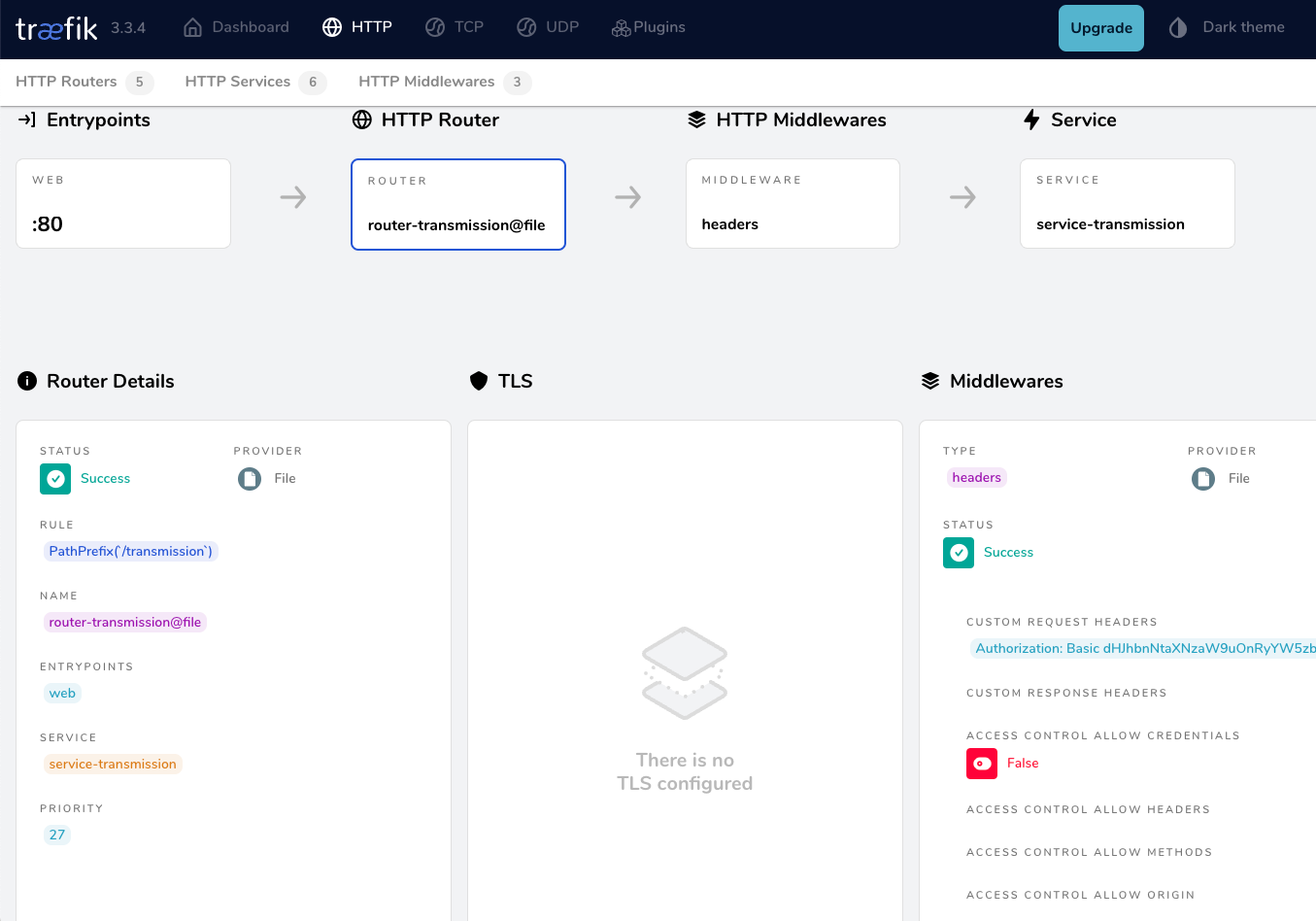
from browser
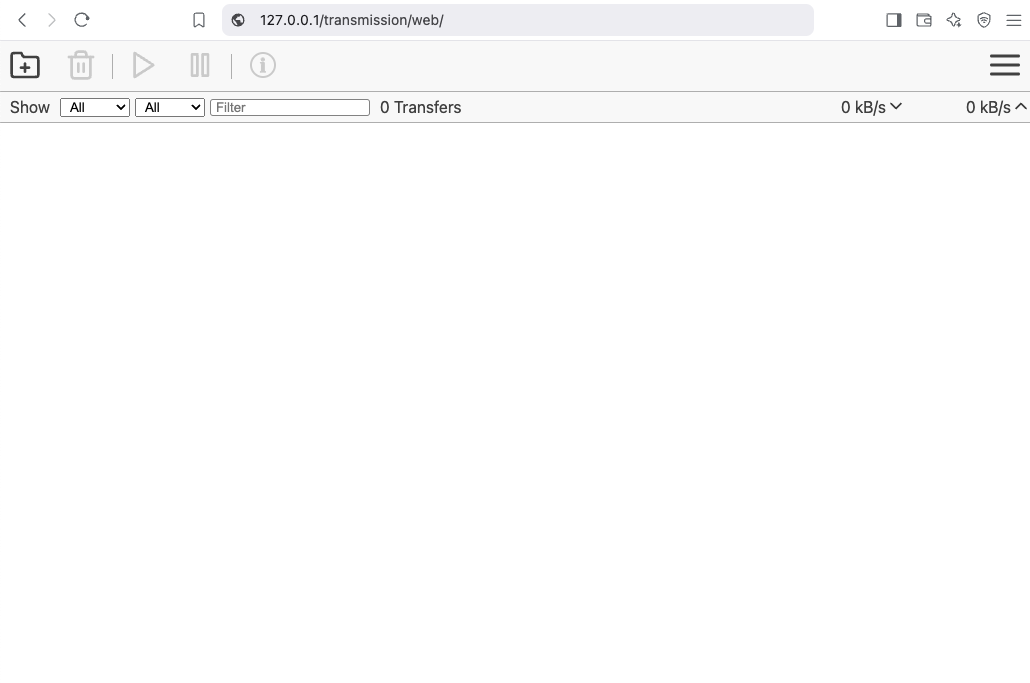
That’s It !!
docker compose down
a blog post series to my homelab

check here for Introduction to Traefik - Part One
Part Two
In this blog post series, I will connect several docker containers and a virtual machine behind the Traefik reverse proxy on my homelab, and set up Let’s Encrypt for TLS. In this post, I will connect our first docker container to the Traefik reverse proxy for testing and to learn how to do this.
I’ve also made a short video to accompany this blog post:
WhoAmI?
Traefik, whoami is often used as a simple test service to demonstrate how Traefik handles routing, especially when using dynamic routing and reverse proxy setups.
# A container that exposes an API to show its IP address
whoami:
image: traefik/whoami
container_name: whoami
hostname: whoami
our updated docker compose file should look like:
docker-compose.yml
---
services:
traefik:
image: traefik:v3.3
container_name: traefik
hostname: traefik
env_file:
- path: ./.env
required: true
restart: unless-stopped
ports:
# The Web UI (enabled by --api.insecure=true)
- 8080:8080
# The HTTP port
- 80:80
volumes:
- ./traefik:/etc/traefik
- /var/run/docker.sock:/var/run/docker.sock:ro
# A container that exposes an API to show its IP address
whoami:
image: traefik/whoami
container_name: whoami
hostname: whoami
Start all the services
docker compose up -doutput:
$ docker compose up -d
[+] Running 3/3
✔ Network homelab_default Created 0.3s
✔ Container whoami Started 2.2s
✔ Container traefik Started 2.3sTest WhoAmI - the wrong way
We can test our traefik reverse proxy with
curl -H Host:whoami.localhost http://127.0.0.1but the result should be:
404 page not foundWhy ?
We have not yet changed our traefik configuration file to enable an EntryPoint. EntryPoints are the network entry points into Traefik.
So let’s go back one step.
docker compose down
Traefik Configuration
The simplest approach is to update our configuration file and add a new EntryPoint. However, I’d like to take this opportunity to expand our configuration a little.
EntryPoints are Static Configuration, so they must be included on traefik.yml file.
## Static configuration
entryPoints:
web:
address: ":80"so traefik/traefik.yml should look like:
# API and dashboard configuration
api:
insecure: true
## Static configuration
entryPoints:
web:
address: ":80"That should work, but given the opportunity, let’s enhance our Traefik configuration by including:
Ping
# The /ping health-check URL
ping: {
}It would be useful to add a health check in the Docker Compose file later on.
Logs
This is how to enable the DEBUG (or INFO - just replace the verb in level)
# Debug log
log:
filePath: /etc/traefik/traefik.log
level: DEBUG
Docker provider
I want to explicitly include the Docker provider with a caveat: I don’t want to automatically expose all my docker containers behind Traefik. Instead, I prefer to manually add each docker container that I want to expose to the internet, rather than exposing all of them by default.
providers:
# Enable docker provider
docker: {
exposedByDefault: false
}
Traefik Configuration file updated
and now traefik/traefik.yml looks like:
# The /ping health-check URL
ping: {
}
# API and dashboard configuration
api:
insecure: true
# Debug log
log:
filePath: /etc/traefik/traefik.log
level: DEBUG
# Enable EntryPoints
entryPoints:
web:
address: ":80"
reusePort: true
# Providers
providers:
# Enable docker provider
docker: {
exposedByDefault: false
}
by running
docker compose up traefik -dwe can review Traefik dashboard with the new web EntryPoint and ping
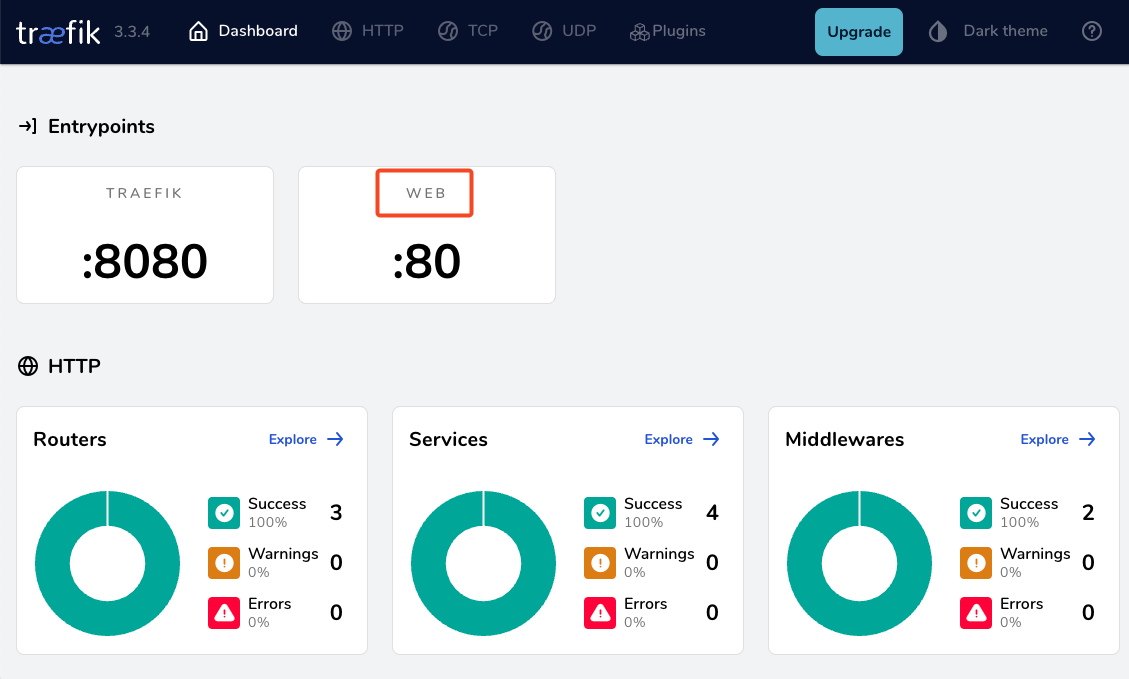
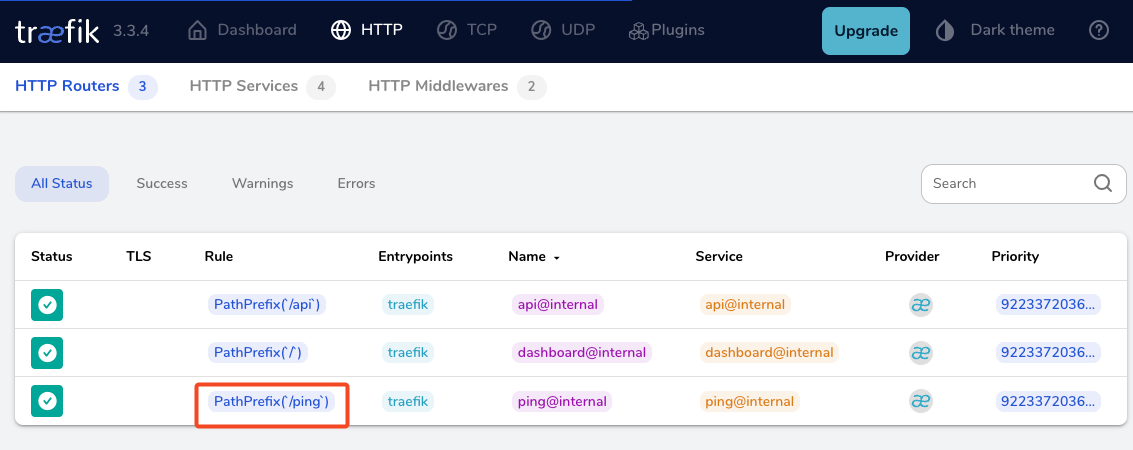
WhoAmI - the correct way
okay, we now have our EntryPoint in Traefik but we need to explicit expose our whoami docker container and in order to do that, we need to add some labels!
# A container that exposes an API to show its IP address
whoami:
image: traefik/whoami
container_name: whoami
hostname: whoami
labels:
- "traefik.enable=true" # To enable whoami to Traefik
- "traefik.http.routers.whoami.rule=Host(`whoami.localhost`)" # Declare the host rule for this service
- "traefik.http.routers.whoami.entrypoints=web" # Declare the EntryPointlet’s put everything together:
---
services:
traefik:
image: traefik:v3.3
container_name: traefik
hostname: traefik
env_file:
- path: ./.env
required: true
restart: unless-stopped
ports:
# The Web UI (enabled by --api.insecure=true)
- 8080:8080
# The HTTP port
- 80:80
volumes:
- ./traefik:/etc/traefik
- /var/run/docker.sock:/var/run/docker.sock:ro
# A container that exposes an API to show its IP address
whoami:
image: traefik/whoami
container_name: whoami
hostname: whoami
labels:
- "traefik.enable=true" # To enable whoami to Traefik
- "traefik.http.routers.whoami.rule=Host(`whoami.localhost`)" # Declare the host rule for this service
- "traefik.http.routers.whoami.entrypoints=web" # Declare the EntryPoint
docker compose up -d
Test Who Am I
curl -H Host:whoami.localhost http://127.0.0.1output:
Hostname: whoami
IP: 127.0.0.1
IP: ::1
IP: 172.19.0.3
RemoteAddr: 172.19.0.2:41276
GET / HTTP/1.1
Host: whoami.localhost
User-Agent: curl/8.12.1
Accept: */*
Accept-Encoding: gzip
X-Forwarded-For: 172.19.0.1
X-Forwarded-Host: whoami.localhost
X-Forwarded-Port: 80
X-Forwarded-Proto: http
X-Forwarded-Server: traefik
X-Real-Ip: 172.19.0.1Health Checks and Depends
before finishing this article, I would like to include two more things.
Traefik Health Check
We added above the ping section on Traefik configuration, it is time to use it. On our docker compose configuration file, we can add a health check section for Traefik service.
We can test this from our command line
curl -s --fail http://127.0.0.1:8080/pingthe result should be an OK !
and we can extend the Traefik service to include this
healthcheck:
test: curl -s --fail http://127.0.0.1:8080/ping
interval: 30s
retries: 3
timeout: 10s
start_period: 10s
Depends On
The above health check option can be used to specify service dependencies in docker compose, so we can ensure that the whoami docker service starts after Traefik.
depends_on:
- traefikthat means our docker compose yaml file should look like:
---
services:
traefik:
image: traefik:v3.3
container_name: traefik
hostname: traefik
env_file:
- path: ./.env
required: true
restart: unless-stopped
ports:
# The Web UI (enabled by --api.insecure=true)
- 8080:8080
# The HTTP port
- 80:80
volumes:
- ./traefik:/etc/traefik
- /var/run/docker.sock:/var/run/docker.sock:ro
# Add health check
healthcheck:
test: curl -s --fail http://127.0.0.1:8080/ping
interval: 30s
retries: 3
timeout: 10s
start_period: 10s
# A container that exposes an API to show its IP address
whoami:
image: traefik/whoami
container_name: whoami
hostname: whoami
depends_on:
- traefik
labels:
- "traefik.enable=true" # To enable whoami to Traefik
- "traefik.http.routers.whoami.rule=Host(`whoami.localhost`)" # Declare the host rule for this service
- "traefik.http.routers.whoami.entrypoints=web" # Declare the EntryPoint
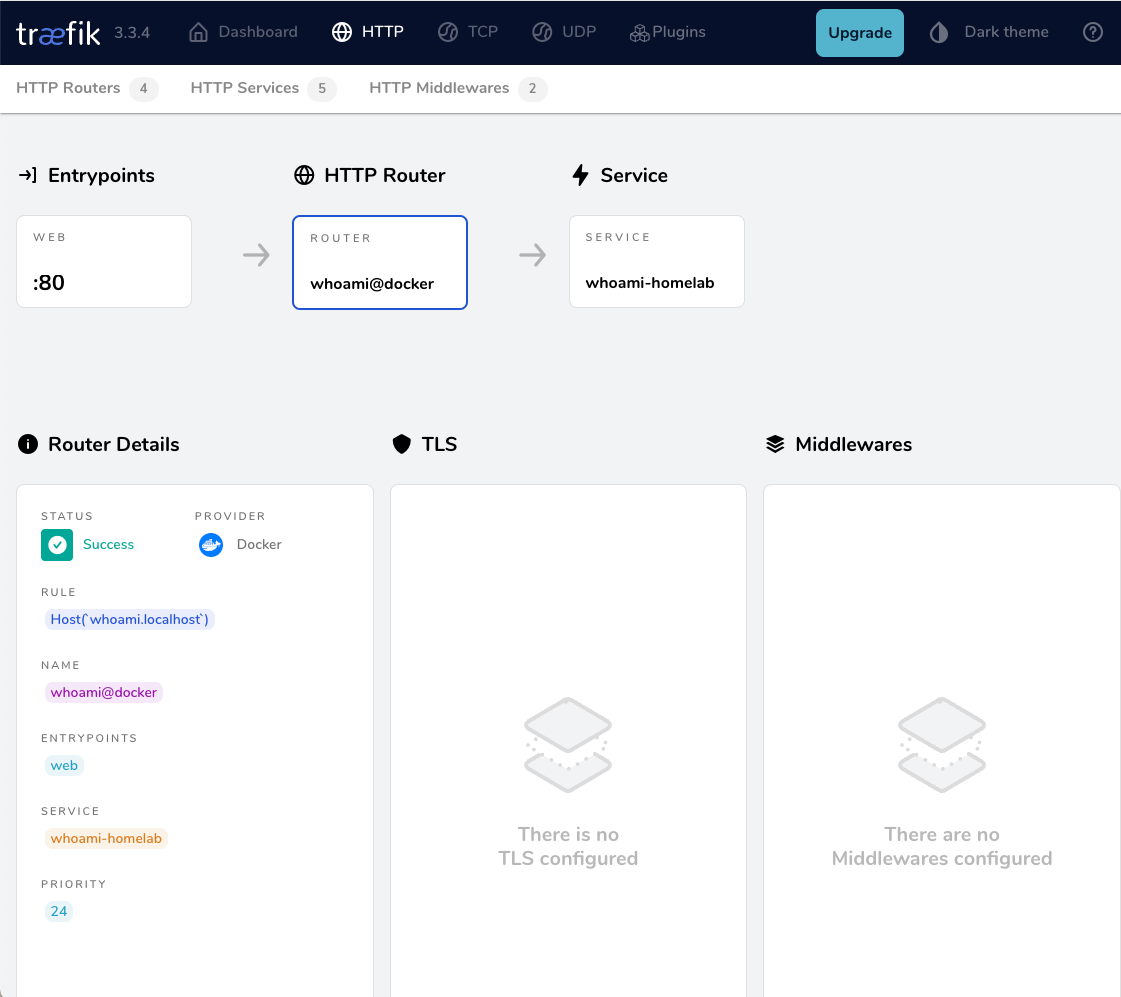
a blog post series to my homelab

Part One
In this blog post, I will start by walking you through the process of setting up Traefik as a reverse proxy for your homelab. My setup involves using a virtual machine connected via a point-to-point VPN to a cloud VPS, along with several Docker containers on my homelab for various tasks and learning purposes. The goal is to expose only Traefik to the internet, which will then provide access to my internal homelab. For certain applications, I also use Tailscale, which I prefer not to expose directly to the internet. In short, I have a complex internal homelab setup, and in this post, we’ll simplify it!
I’ve made a short video to accompany this blog post:
docker compose
To begin, we need to set up a basic Docker Compose YAML file.
As of the time of writing this blog post, the latest Traefik Docker container image is version 3.3. It is best to declare a specific version instead of using “latest” tag.
image: traefik:v3.3Using an .env file in a Docker Compose configuration is important for several reasons, as for configure variables, secrets and it is easy to reuse though several services and to avoid hardcoding values. For traefik is important so we can configure the docker GID in order traefil to be able to use the docker socket.
eg. .env
# This is my user id
PUID=1001
# This is my docker group id
PGID=142
UMASK="002"
TZ="Europe/Athens"
DNS="88.198.92.222"Next interesting topic is the volumes section.
I would like to mount a local directory for the traefik configuration, which I will later use with the dynamic file provider. Additionally, to enable Traefik to recongize our (future) docker images, we need to mount the docker socket too.
volumes:
- ./traefik:/etc/traefik
- /var/run/docker.sock:/var/run/docker.sockto conclude, here is a very basic docker compose yaml file:
docker-compose.yml
---
services:
traefik:
image: traefik:v3.3
container_name: traefik
hostname: traefik
env_file:
- path: ./.env
required: true
restart: unless-stopped
ports:
# The Web UI (enabled by --api.insecure=true)
- 8080:8080
# The HTTP port
- 80:80
volumes:
- ./traefik:/etc/traefik
- /var/run/docker.sock:/var/run/docker.sockpull traefik docker image
we can explicitly get the Traefik docker container image
docker compose pull traefiktraefik configuration file
we also need to create the configuration file by enabling the API and the dashboard for now.
Create the directory and file
traefik/traefik.yml
and write this:
# API and dashboard configuration
api:
insecure: true
Start traefik docker
We are ready start and run our Traefik docker container:
docker compose upresult is something like:
[+] Running 2/2
✔ Network homelab_default Created 0.3s
✔ Container traefik Created 0.4s
Attaching to traefikTo stop traefik from docker compose, we need to open a new terminal and type from the same directory
docker compose downor, we ca run the docker compose and detach it so it runs on the background:
docker compose up traefik -dThis is going to be useful for the future as we starting each service one by one.
Test traefik
Open your browser and click on: http://127.0.0.1:8080
you will see something like: