- Backblaze - Cloud Storage Backup
- rclone - rsync for cloud storage
- MinIO - Object Storage cloud storage software
- s3cmd - Command Line S3 Client
In this blog post, I will try to write a comprehensive guide on how to use cloud object storage for backup purposes.
Goal
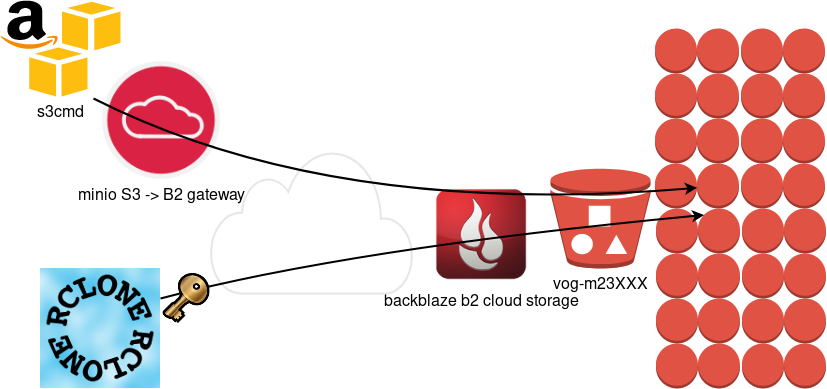
What is Object Storage
In a nutshell object storage software uses commodity hard disks in a distributed way across a cluster of systems.
Why using Object Storage
The main characteristics of object storage are:
- Scalability
- Reliability
- Efficiency
- Performance
- Accessibility
Scalability
We can immediately increase our storage by simple adding new commodity systems in our infrastructure to scale up our storage needs, as we go.
Reliability
As we connect more and more systems, we can replicate our data across all of them. We can choose how many copies we would like to have or in which systems we would like to have our replicated data. Also (in most cases) a self-healing mechanism is running in the background to preserve our data from corruption.
Efficiency
By not having a single point of failure in a distributed system, we can reach high throughput across our infrastructure.
Performance
As data are being dispersed across disks and systems, improves read and write performance. Reduces any bottleneck as we can get objects from different places in a psedoparalleler way to construct our data.
Accessibility
Accessing data through a REST API (aka endpoint) using tokens. We can define specific permissions to users or applications and/or we can separate access by creating different keys. We can limit read, write, list, delete or even share specific objects with limited keys!
Backblaze - Cloud Storage Backup
There are a lot of cloud data storage provider. A lot!
When choosing your storage provider, you need to think a couple of things:
- Initial data size
- Upload/Sync files (delta size)
- Delete files
- Download files
Every storage provider have different prices for every read/write/delete/share operation. Your needs will define who is the best provider for you. My plan, is to use cloud storage as archive-backups. That means I need to make an initial upload and after that, frequently sync my files there. But I do NOT need them immediately. This is the backup of my backup in case my primary site is down (or corrupted, or broken, or stolen, or seized, or whatever). I have heard really good words about backblaze and their pricing model suits me.
Create an Account
Create an account and enable Backblaze B2 Cloud Storage. This option will also enable Multi Factor Authentication (MFA) by adding a TOTP in your mobile app or use SMS (mobile phone is required) as a fallback. This is why it is called Multi-Factor, because you can need more than one way to login. Also this is the way that Backblaze can protect themselves of people creating multiple accounts and get 10G free storage for every account.
B2 Cloud Storage
You will see a Master application key. Create a New Application Key.
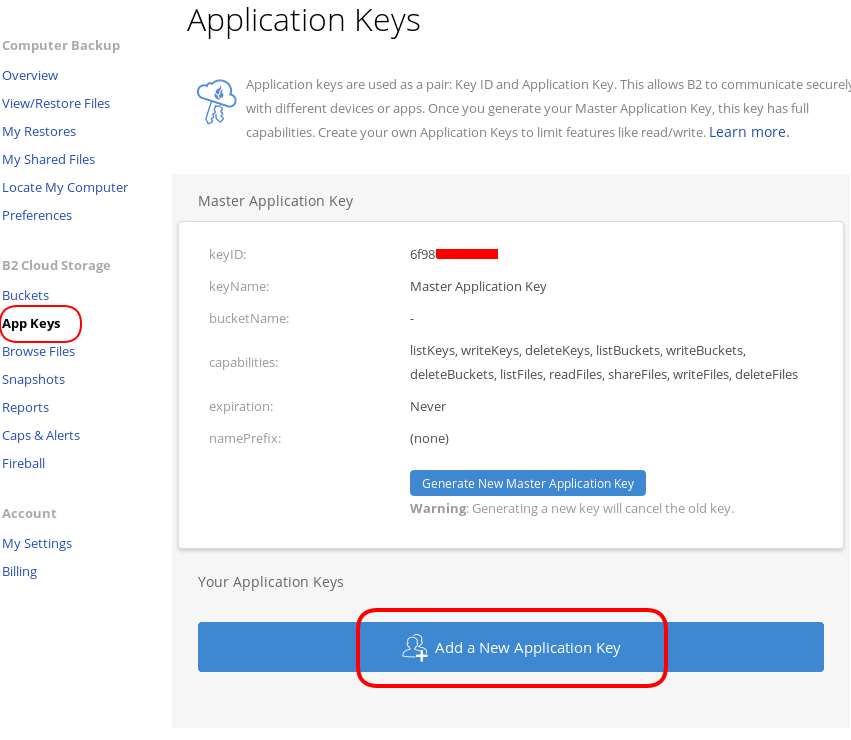
I already have created a New Bucket and I want to give explicit access to this new Application Key.
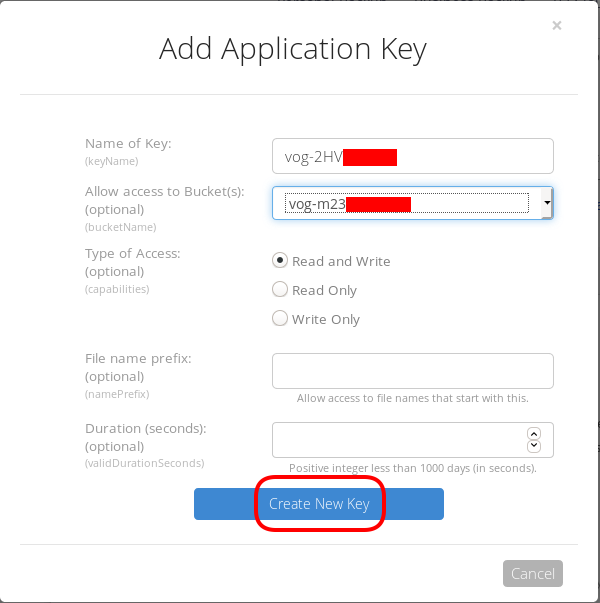
Now, the important step (the one that I initial did wrong!).
The below screen will be visible ONLY ONE time!
Copy the application key (marked in the blue rectangle).
If you lose this key, you need to delete it and create a new one from the start.
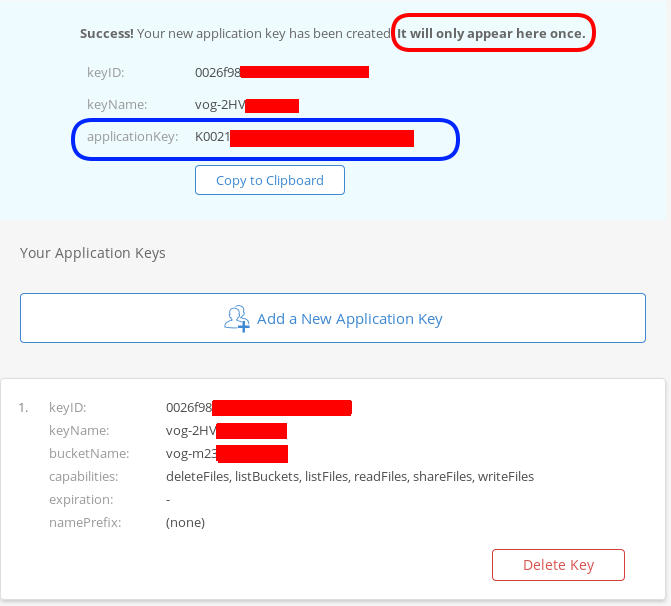
That’s it, pretty much we are done with backblaze!
Rclone
rsync for cloud storage
Next it is time to install and configure rclone. Click here to read the online documentation of rclone on backblaze. Rclone is a go static binary build application, that means you do not have to install or use it as root!
Install Rclone
I will use the latest version of rclone:
curl -sLO https://downloads.rclone.org/rclone-current-linux-amd64.zip
unzip rclone-current-linux-amd64.zip
cd rclone-*linux-amd64/$ ./rclone version
rclone v1.48.0
- os/arch: linux/amd64
- go version: go1.12.6Configure Rclone
You can configure rclone with this command:
./rclone config
but for this article I will follow a more shorter procedure:
Create an empty file under
mkdir -pv ~/.config/rclone/
$ cat > ~/.config/rclone/rclone.conf <<EOF
[remote]
type = b2
account = 0026f98XXXXXXXXXXXXXXXXXX
key = K0021XXXXXXXXXXXXXXXXXXXXXXXXXX
hard_delete = true
EOFReplace acount and key with your own backblaze application secrets
- KeyID
- ApplicationKey
In our configuration, the name of backblaze b2 cloud storage is remote.
Test Rclone
We can test rclone with this:
./rclone lsd remote:
$ ./rclone lsd remote:
-1 2019-08-03 22:01:05 -1 vog-m23XXXXXif we see our bucket name, then everything is fine.
A possible error
401 bad_auth_token
In my first attempt, I did not save the applicationKey when I created the new pair of access keys. So I put the wrong key in the rclone configuration! So be careful, if you see this error, just delete your application key and create a new one.
Rclone Usage
Let’s copy/sync a directory to see if everything is working as advertised:
rclone sync dnl/ remote:vog-m23XXXXX/dnl/from our browser:
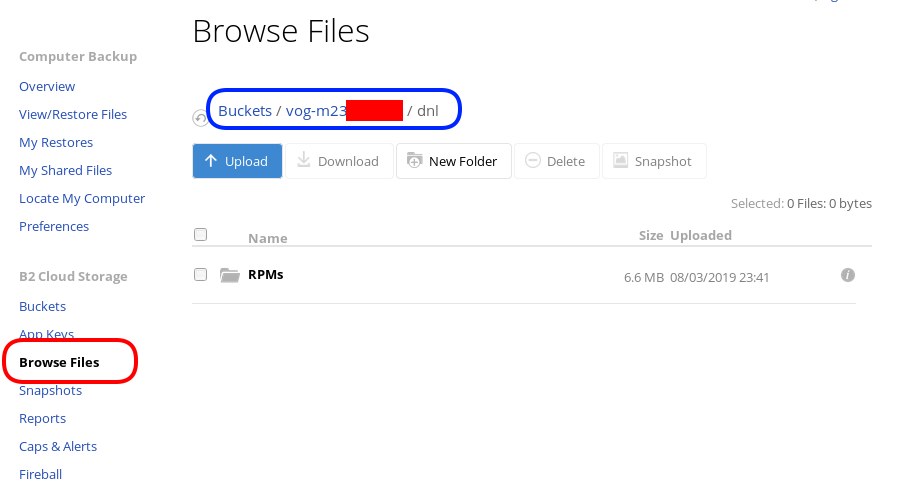
Delete Files
rclone delete remote:vog-m23XXXXX/dnl
rclone purge remote:vog-m23XXXXX/dnlList Files
rclone ls remote:vog-m23XXXXX
(empty)
rclone tree remote:vog-m23XXXXX
/
0 directories, 0 filesRclone Crypt
Of course we want to have encrypted backups on the cloud. Read this documentation for more info: Crypt.
We need to re-configure rclone so that can encrypt our files before passing them to our data storage provider.
rclone config
Our remote b2 is already there:
$ rclone config
Current remotes:
Name Type
==== ====
remote b2
e) Edit existing remote
n) New remote
d) Delete remote
r) Rename remote
c) Copy remote
s) Set configuration password
q) Quit config
e/n/d/r/c/s/q>New Remote
n to create a new remote, and I will give encrypt as it’s name.
e/n/d/r/c/s/q> n
name> encrypt
Type of storage to configure.
Enter a string value. Press Enter for the default ("").
Choose a number from below, or type in your own valueCrypt Module
We choose: crypt module:
...
9 / Encrypt/Decrypt a remote
"crypt"
...
Storage> 9
** See help for crypt backend at: https://rclone.org/crypt/ **
Remote to encrypt/decrypt.
Normally should contain a ':' and a path, eg "myremote:path/to/dir",
"myremote:bucket" or maybe "myremote:" (not recommended).
Enter a string value. Press Enter for the default ("").Remote Bucket Name
We also need to give a name, so rclone can combine crypt with b2 module.
I will use my b2-bucket name for this:
remote:vog-m23XXXXX
Remote to encrypt/decrypt.
Normally should contain a ':' and a path, eg "myremote:path/to/dir",
"myremote:bucket" or maybe "myremote:" (not recommended).
Enter a string value. Press Enter for the default ("").
remote> remote:vog-m23XXXXXEncrypt the filenames
Yes, we want rclone to encrypt our filenames
How to encrypt the filenames.
Enter a string value. Press Enter for the default ("standard").
Choose a number from below, or type in your own value
1 / Don't encrypt the file names. Adds a ".bin" extension only.
"off"
2 / Encrypt the filenames see the docs for the details.
"standard"
3 / Very simple filename obfuscation.
"obfuscate"
filename_encryption> 2Encrypt directory names
Yes, those too
Option to either encrypt directory names or leave them intact.
Enter a boolean value (true or false). Press Enter for the default ("true").
Choose a number from below, or type in your own value
1 / Encrypt directory names.
"true"
2 / Don't encrypt directory names, leave them intact.
"false"
directory_name_encryption> 1Password or pass phrase for encryption
This will be an automated backup script in the end, so I will use random password for this step, with 256 bits and no salt.
Password or pass phrase for encryption.
y) Yes type in my own password
g) Generate random password
n) No leave this optional password blank
y/g/n> g
Password strength in bits.
64 is just about memorable
128 is secure
1024 is the maximum
Bits> 256
Your password is: VE64tx4zlXXXXXXXXXXXXXXXXXXXXXXXXXXXXXXXXXX
Use this password? Please note that an obscured version of this
password (and not the password itself) will be stored under your
configuration file, so keep this generated password in a safe place.
y) Yes
n) No
y/n> y
Password or pass phrase for salt. Optional but recommended.
Should be different to the previous password.
y) Yes type in my own password
g) Generate random password
n) No leave this optional password blank
y/g/n> n
Keep in your password manager this password:
VE64tx4zlXXXXXXXXXXXXXXXXXXXXXXXXXXXXXXXXXX
In your setup will be something completly different.
Saving configuration
No need of advanced configuration, review your rclone config and save it.
Edit advanced config? (y/n)
y) Yes
n) No
y/n> nRemote config
--------------------
[encrypt]
type = crypt
remote = remote:vog-m23XXXXX
filename_encryption = standard
directory_name_encryption = true
password = *** ENCRYPTED ***
--------------------
y) Yes this is OK
e) Edit this remote
d) Delete this remote
y/e/d> yCurrent remotes:
Name Type
==== ====
encrypt crypt
remote b2
e) Edit existing remote
n) New remote
d) Delete remote
r) Rename remote
c) Copy remote
s) Set configuration password
q) Quit config
e/n/d/r/c/s/q> qRclone Encrypt Sync
Now let’s see if this crypt modules is working:
rclone sync dnl/ encrypt:
List of encrypted files
rclone ls remote:vog-m23XXXXX
78 germrc3i2lisdd9iutvmbmtt8g
241188 p8jmes5qcpj3lka398vb8qril4/1pg9mb8gca05scmkg8nn86tgse3905trubkeah8t75dd97a7e2caqgo275uphgkj95p78e4i3rejm
6348676 p8jmes5qcpj3lka398vb8qril4/ehhjp4k6bdueqj9arveg4liaameh0qu55oq6hsmgne4nklg83o0d149b9cdc5oq3c0otlivjufk0o
27040 p8jmes5qcpj3lka398vb8qril4/tsiuegm9j7nghheualtbutg4m3r65blqbdn03cdaipnjsnoq0fh26eno22f79fhl1re3m5kiqjfnu
rclone tree remote:vog-m23XXXXX
/
├── germrc3i2lisdd9iutvmbmtt8g
└── p8jmes5qcpj3lka398vb8qril4
├── 1pg9mb8gca05scmkg8nn86tgse3905trubkeah8t75dd97a7e2caqgo275uphgkj95p78e4i3rejm
├── ehhjp4k6bdueqj9arveg4liaameh0qu55oq6hsmgne4nklg83o0d149b9cdc5oq3c0otlivjufk0o
└── tsiuegm9j7nghheualtbutg4m3r65blqbdn03cdaipnjsnoq0fh26eno22f79fhl1re3m5kiqjfnu
1 directories, 4 filesBackblaze dashboard
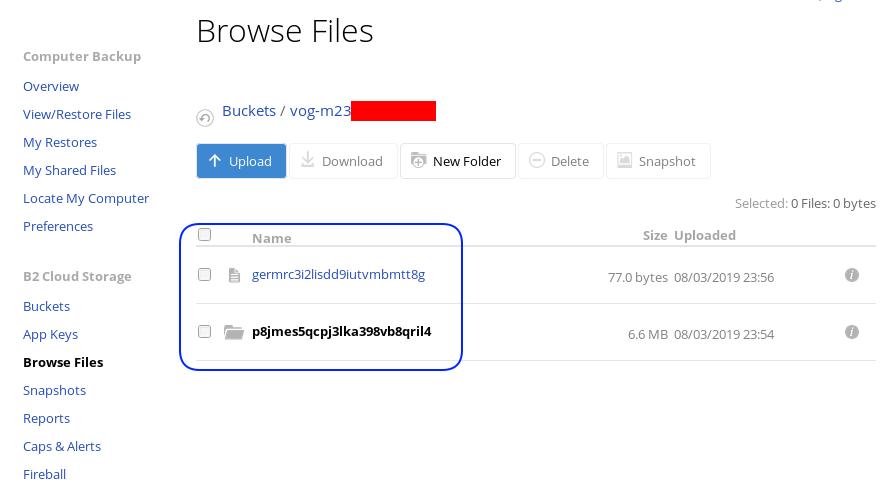
Encrypted file
But is it indeed encrypted or just is it only the file name ?
In our system the content of file1 are:
# cat dnl/file1
Sun Aug 4 00:01:54 EEST 2019If we download this file:
$ cat /tmp/germrc3i2lisdd9iutvmbmtt8g
RCLONENc�s��w�YF��r,O�S�"���U?���>ȘDh�3-�'/5��k��g�x'5yz�i� � H��
Rclone Sync Script
Here is my personal rclone sync script: rclone.sh
#!/bin/sh
# ebal, Sun, 04 Aug 2019 16:33:14 +0300
# Create Rclone Log Directory
mkdir -p /var/log/rclone/`date +%Y`/`date +%m`/`date +%d`/
# Compress previous log file
gzip /var/log/rclone/`date +%Y`/`date +%m`/`date +%d`/*
# Define current log file
log_file="/var/log/rclone/`date +%Y`/`date +%m`/`date +%d`/`hostname -f`-`date +%Y%m%d_%H%M`.log"
# Filter out - exclude dirs & files that we do not need
filter_f="/root/.config/rclone/filter-file.txt"
# Sync !
/usr/local/bin/rclone
--quiet
--delete-before
--ignore-existing
--links
--filter-from $filter_f
--log-file $log_file
sync / encrypt:/`hostname -f`/
and this is what I am filtering out (exclude):
- /dev/**
- /lost+found/**
- /media/**
- /mnt/**
- /proc/**
- /run/**
- /swap.img
- /swapfile
- /sys/**
- /tmp/**
- /var/tmp/**MinIO
MinIO is a high performance object storage server compatible with Amazon S3 APIs
Most of the online cloud object storage data providers (and applications) are S3 compatible. Amazon S3 or Amazon Simple Storage Service is the de-facto on object storage and their S3 API (or driver) is being used by many applications.
B2 Cloud Storage API Compatible with Amazon S3
Backblaze is using a REST-API but it is not S3 compatible. So in case your application can only talk via S3, we need a translator from S3 <--> B2 thus we need Minio, as an S3 Compatible Object Storage driver Gateway!
Install Minio
Minio is also a go software!
curl -sLO https://dl.min.io/server/minio/release/linux-amd64/minio
chmod +x minio./minio version
$ ./minio version
Version: 2019-08-01T22:18:54Z
Release-Tag: RELEASE.2019-08-01T22-18-54Z
Commit-ID: c5ac901e8dac48d45079095a6bab04674872b28bConfigure Minio
actually no configuration needed, just export Access/Sercet keys to local environment:
export -p MINIO_ACCESS_KEY=0026f98XXXXXXXXXXXXXXXXXX
export -p MINIO_SECRET_KEY=K0021XXXXXXXXXXXXXXXXXXXXXXXXXXRun Minio S3 gateway
./minio gateway b2
$ ./minio gateway b2
Endpoint: http://93.184.216.34:9000 http://127.0.0.1:9000
AccessKey: 0026f98XXXXXXXXXXXXXXXXXX
SecretKey: K0021XXXXXXXXXXXXXXXXXXXXXXXXXX
Browser Access:
http://93.184.216.34:9000 http://127.0.0.1:9000
Command-line Access: https://docs.min.io/docs/minio-client-quickstart-guide
$ mc config host add myb2 http://93.184.216.34:9000 0026f98XXXXXXXXXXXXXXXXXX K0021XXXXXXXXXXXXXXXXXXXXXXXXXX
Object API (Amazon S3 compatible):
Go: https://docs.min.io/docs/golang-client-quickstart-guide
Java: https://docs.min.io/docs/java-client-quickstart-guide
Python: https://docs.min.io/docs/python-client-quickstart-guide
JavaScript: https://docs.min.io/docs/javascript-client-quickstart-guide
.NET: https://docs.min.io/docs/dotnet-client-quickstart-guideWeb Dashboard
Minio comes with it’s own web-ui dashboard!
How awesome is this ?
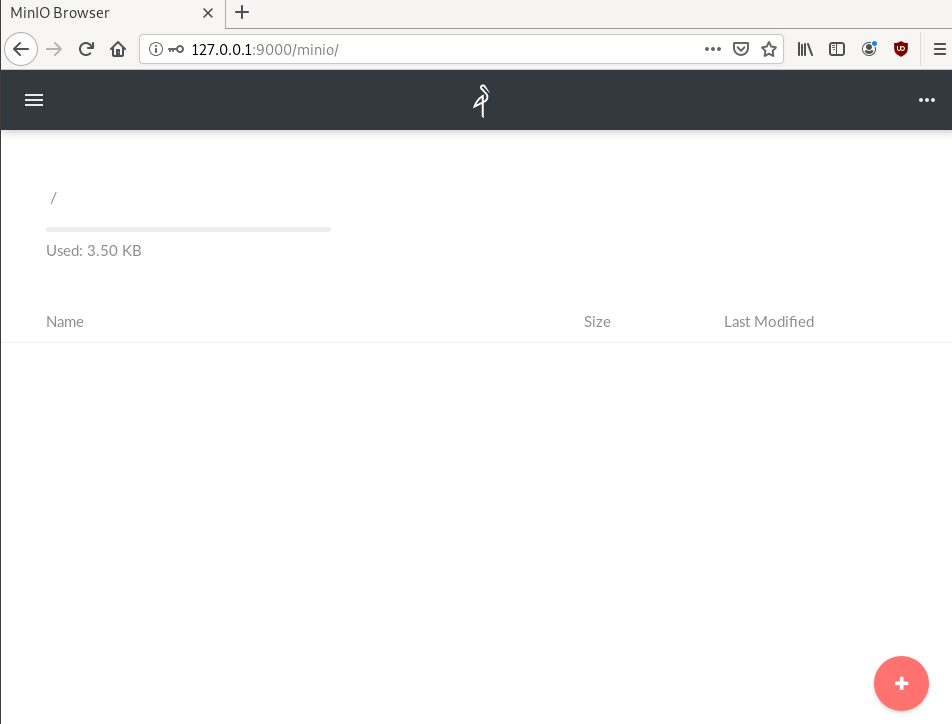
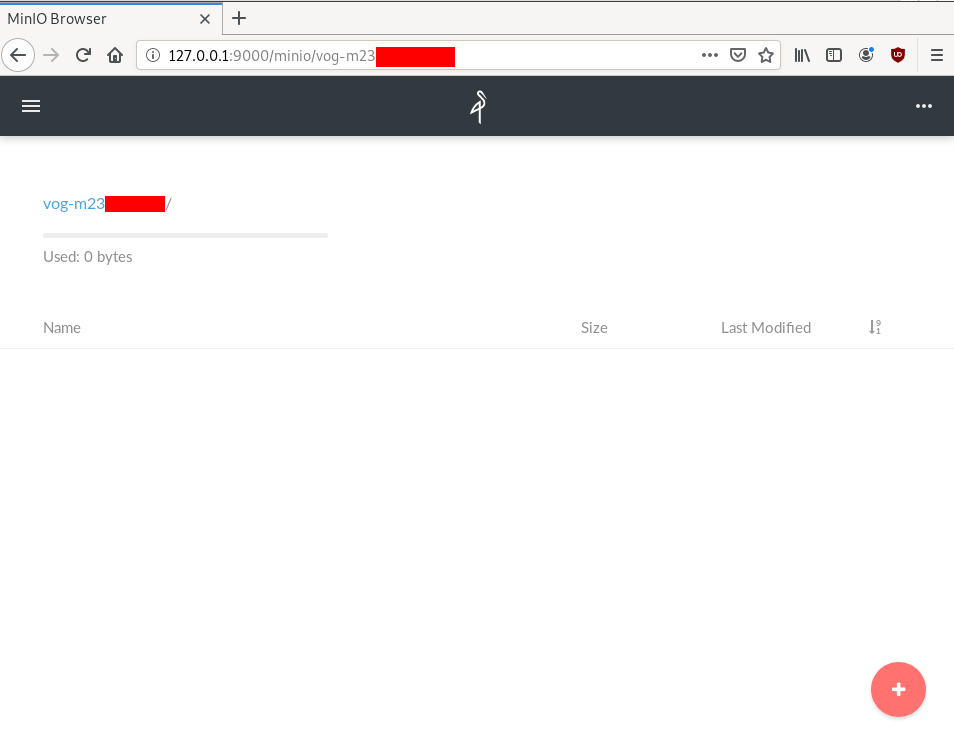
S3cmd
The most common S3 command line tool is a python program named: s3cmd
It (probable) already exists in your package manager and you can install it.
On a rpm-based system:
yum -y install s3cmdOn a deb-based system:
apt -y install s3cmdyou can also install it via pip or even inside a virtualenv
pip install s3cmd
Configure s3cmd
We need to configre s3cmd, by running:
s3cmd --configure
$ s3cmd --configure
Enter new values or accept defaults in brackets with Enter.
Refer to user manual for detailed description of all options.
Access key and Secret key are your identifiers for Amazon S3. Leave them empty for using the env variables.
Access Key: 0026f98XXXXXXXXXXXXXXXXXX
Secret Key: K0021XXXXXXXXXXXXXXXXXXXXXXXXXX
Default Region [US]:Use "s3.amazonaws.com" for S3 Endpoint and not modify it to the target Amazon S3.
S3 Endpoint [s3.amazonaws.com]: http://127.0.0.1:9000
Use "%(bucket)s.s3.amazonaws.com" to the target Amazon S3. "%(bucket)s" and "%(location)s" vars can be used
if the target S3 system supports dns based buckets.
DNS-style bucket+hostname:port template for accessing a bucket [%(bucket)s.s3.amazonaws.com]:
Encryption password is used to protect your files from reading
by unauthorized persons while in transfer to S3
Encryption password:
Path to GPG program [/usr/bin/gpg]:When using secure HTTPS protocol all communication with Amazon S3
servers is protected from 3rd party eavesdropping. This method is
slower than plain HTTP, and can only be proxied with Python 2.7 or newer
Use HTTPS protocol [Yes]: n
On some networks all internet access must go through a HTTP proxy.
Try setting it here if you can't connect to S3 directly
HTTP Proxy server name:New settings:
Access Key: 0026f98XXXXXXXXXXXXXXXXXX
Secret Key: K0021XXXXXXXXXXXXXXXXXXXXXXXXXX
Default Region: US
S3 Endpoint: http://127.0.0.1:9000
DNS-style bucket+hostname:port template for accessing a bucket: %(bucket)s.s3.amazonaws.com
Encryption password:
Path to GPG program: /usr/bin/gpg
Use HTTPS protocol: False
HTTP Proxy server name:
HTTP Proxy server port: 0
Test access with supplied credentials? [Y/n] n
Save settings? [y/N] y
Configuration saved to '/home/ebal/.s3cfg'Summarize Config
To summarize, these are the settings we need to type, everything else can be default:
Access Key: 0026f98XXXXXXXXXXXXXXXXXX
Secret Key: K0021XXXXXXXXXXXXXXXXXXXXXXXXXX
S3 Endpoint [s3.amazonaws.com]: http://127.0.0.1:9000
Use HTTPS protocol [Yes]: nTest s3cmd
$ s3cmd ls
1970-01-01 00:00 s3://vog-m23XXXs4cmd
Super S3 command line tool
Notable mention: s4cmd
s4cmd is using Boto 3, an S3 SDK for python. You can build your own application, using S3 as backend storage with boto.
$ pip search s4cmd
s4cmd (2.1.0) - Super S3 command line tool
$ pip install s4cmdConfigure s4cmd
If you have already configure s3cmd, then s4cmd will read the same config file. But you can also just export these enviroment variables and s4cmd will use them:
export -p S3_ACCESS_KEY=0026f98XXXXXXXXXXXXXXXXXX
export -p S3_SECRET_KEY=K0021XXXXXXXXXXXXXXXXXXXXXXXXXXRun s4cmd
s4cmd --endpoint-url=http://127.0.0.1:9000 ls
$ s4cmd --endpoint-url=http://127.0.0.1:9000 ls
1970-01-01 00:00 DIR s3://vog-m23XXXXX/SSH Local Port Forwarding
You can also use s3cmd/s4cmd or any other S3 compatible software from another machine if you can bring minio gateway local.
You can do this by running a ssh command:
ssh -L 9000:127.0.0.1:9000 <remote_machine_that_runs_minio_gateway>