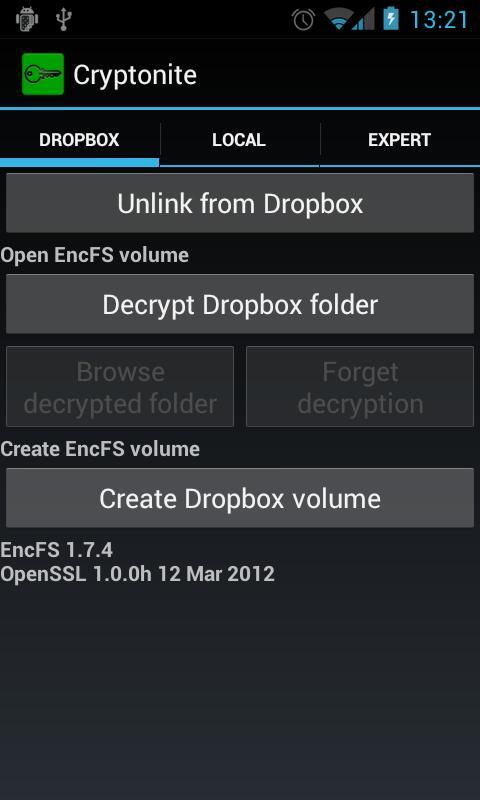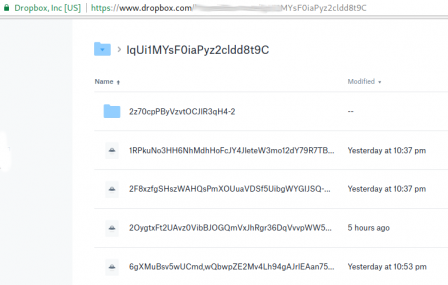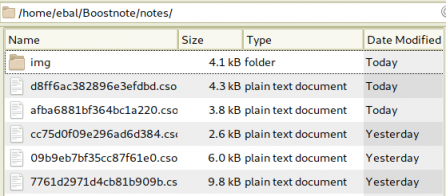I am only using btrfs for the last few years, without any problem. Drobox’s decision is based on supporting Extended file attributes and even so btrfs supports extended attributes, seems you will get this error:
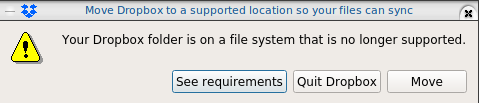
I have the benefit of using encrypted disks via LUKS so in this blog post, I will only present a way to have an virtual disk with ext4, to your dropbox folder on-top of your btrfs!
Allocating disk space
Let’s say that your have 2G of dropbox space, allocate 2G of file size:
fallocate -l 2G Dropbox.img
you can verify the disk image by:
qemu-img info Dropbox.img
image: Dropbox.img
file format: raw
virtual size: 2.0G (2147483648 bytes)
disk size: 2.0G
Map Virtual Disk to Loop Device
Then map your virtual disk to a loop device:
sudo losetup `sudo losetup -f` Dropbox.imgverify it:
losetup -a
/dev/loop0: []: (/home/ebal/Dropbox.img)then loop0 it is.
Create an ext4 filesystem
sudo mkfs.ext4 -L Dropbox /dev/loop0
Creating filesystem with 524288 4k blocks and 131072 inodes
Filesystem UUID: 09c7eb41-b5f3-4c58-8965-5e366ddf4d97
Superblock backups stored on blocks:
32768, 98304, 163840, 229376, 294912
Allocating group tables: done
Writing inode tables: done
Creating journal (16384 blocks): done
Writing superblocks and filesystem accounting information: done
Move Dropbox folder
You have to move your previous dropbox folder to another location. Dont forget to cloase dropbox-client and any other application that is using files from this folder.
mv Dropbox Dropbox.bak
renamed 'Dropbox' -> 'Dropbox.bak'and then create a new Dropbox folder:
mkdir -pv Dropbox/
mkdir: created directory 'Dropbox/'
Mount the ext4 filesystem
sudo mount /dev/loop0 ~/Dropbox/
verify it:
df -h ~/Dropbox/
Filesystem Size Used Avail Use% Mounted on
/dev/loop0 2.0G 6.0M 1.8G 1% /home/ebal/Dropboxand give the right perms:
sudo chown -R ebal:ebal ~/Dropbox/
Copy files
Now, copy the files from the old Dropbox folder to the new:
rsync -ravx Dropbox.bak/ Dropbox/
sent 464,823,778 bytes received 13,563 bytes 309,891,560.67 bytes/sec
total size is 464,651,441 speedup is 1.00and start dropbox-client
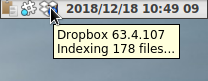
Encrypted files in Dropbox
As we live in the age of smartphones and mobility access to the cloud, the more there is the need to access our files from anywhere. We need our files to be available on any computer, ours (private) or others (public). Traveling with your entire tech equipment is not always a good idea and with the era of cloud you dont need to bring everything with you.
There are a lot of cloud hosting files providers out there. On wikipedia there is a good Comparison of file hosting services article you can read.
I’ve started to use Dropbox for that reason. I use dropbox as a public digital bucket, to store and share public files. Every digital asset that is online is somehow public and only when you are using end-to-end encryption then you can say that something is more secure than before.
I also want to store some encrypted files on my cloud account, without the need to trust dropbox (or any cloud hosting file provider for that reason). As an extra security layer on top of dropbox, I use encfs and this blog post is a mini tutorial of a proof of concept.
EncFS - Encrypted Virtual Filesystem
(definition from encfs github account)
EncFS creates a virtual encrypted filesystem which stores encrypted data in the rootdir directory and makes the unencrypted data visible at the mountPoint directory. The user must supply a password which is used to (indirectly) encrypt both filenames and file contents.
That means that you can store your encrypted files somewhere and mount the decrypted files on folder on your computer.
Disclaimer: I dont know how secure is encfs. It is an extra layer that doesnt need any root access (except the installation part) for end users and it is really simple to use. There is a useful answer on stackexchange that you night like to read .
For more information on enfs you can also visit EncFS - Wikipedia Page
Install EncFS
-
archlinux
$ sudo pacman -S --noconfirm encfs -
fedora
$ sudo dnf -y install fuse-encfs -
ubuntu
$ sudo apt-get install -y encfs
How does Encfs work ?
- You have two(2) directories. The source and the mountpoint.
- You encrypt and store the files in the source directory with a password.
- You can view/edit your files in cleartext, in the mount point.
-
Create a folder inside dropbox
eg./home/ebal/Dropbox/Boostnote -
Create a folder outside of dropbox
eg./home/ebal/Boostnote
both folders are complete empty.
- Choose a long password.
just for testing, I am using a SHA256 message digest from an image that I can found on the internet!
eg.sha256sum /home/ebal/secret.png
that means, I dont know the password but I can re-create it whenever I hash the image.
BE Careful This suggestion is an example - only for testing. The proper way is to use a random generated long password from your key password manager eg. KeePassX
How does dropbox works?
The dropbox-client is monitoring your /home/ebal/Dropbox/ directory for any changes so that can sync your files on your account.
You dont need dropbox running to use encfs.
Running the dropbox-client is the easiest way, but you can always use a sync client eg. rclone to sync your encrypted file to dropbox (or any cloud storage).
I guess it depends on your thread model. For this proof-of-concept article I run dropbox-client daemon in my background.
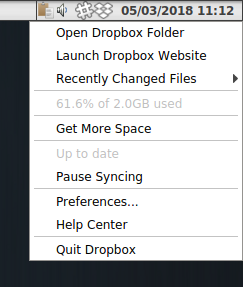
Create and Mount
Now is the time to mount the source directory inside dropbox with our mount point:
$ sha256sum /home/ebal/secret.png |
awk '{print $1}' |
encfs -S -s -f /home/ebal/Dropbox/Boostnote/ /home/ebal/Boostnote/Reminder: EncFs works with absolute paths!
Check Mount Point
$ mount | egrep -i encfsencfs on /home/ebal/Boostnote type fuse.encfs
(rw,nosuid,nodev,relatime,user_id=1001,group_id=1001,default_permissions)View Files on Dropbox
Files inside dropbox:
View Files on the Mount Point
Unmount EncFS Mount Point
When you mount the source directory, encfs has an option to auto-umount the mount point on idle.
Or you can use the below command on demand:
$ fusermount -u /home/ebal/BoostnoteOn another PC
The simplicity of this approach is when you want to access these files on another PC.
dropbox-client has already synced your encrypted files.
So the only thing you have to do, is to type on this new machine the exact same command as in Create & Mount chapter.
$ sha256sum /home/ebal/secret.png |
awk '{print $1}' |
encfs -S -s -f /home/ebal/Dropbox/Boostnote/ /home/ebal/Boostnote/Android
How about Android ?
You can use Cryptonite.
Cryptonite can use EncFS and TrueCrypt on Android and you can find the app on Google Play