Using Terraform by HashiCorp and cloud-init on Hetzner cloud provider.
Nowadays with the help of modern tools, we use our infrastructure as code. This approach is very useful because we can have Immutable design with our infra by declaring the state would like our infra to be. This also provide us with flexibility and a more generic way on how to handle our infra as lego bricks, especially on scaling.
UPDATE: 2019.01.22
Hetzner
We need to create an Access API Token within a new project under the console of hetzner cloud.
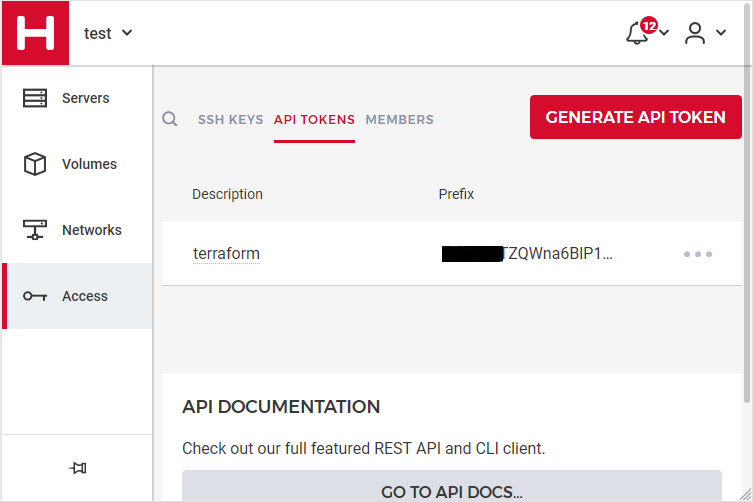
Copy this token and with that in place we can continue with terraform.
For the purposes of this article, I am going to use as the API token: 01234567890
Install Terraform
the latest terraform version at the time of writing this blog post is: v.11.11
$ curl -sL https://releases.hashicorp.com/terraform/0.11.11/terraform_0.11.11_linux_amd64.zip |
bsdtar -xf- && chmod +x terraform
$ sudo mv terraform /usr/local/bin/and verify it
$ terraform versionTerraform v0.11.11
Terraform Provider for Hetzner Cloud
To use the hetzner cloud via terraform, we need the terraform-provider-hcloud plugin.
hcloud, is part of terraform providers repository. So the first time of initialize our project, terraform will download this plugin locally.
Initializing provider plugins...
- Checking for available provider plugins on https://releases.hashicorp.com...
- Downloading plugin for provider "hcloud" (1.7.0)...
...
* provider.hcloud: version = "~> 1.7"
Compile hcloud
If you like, you can always build hcloud from the source code.
There are notes on how to build the plugin here Terraform Hetzner Cloud provider.
GitLab CI
or you can even download the artifact from my gitlab-ci repo.
Plugin directory
You will find the terraform hcloud plugin under your current directory:
./.terraform/plugins/linux_amd64/terraform-provider-hcloud_v1.7.0_x4
I prefer to copy the tf plugins centralized under my home directory:
$ mkdir -pv ~/.terraform/plugins/linux_amd64/
$ mv ./.terraform/plugins/linux_amd64/terraform-provider-hcloud_v1.7.0_x4 ~/.terraform.d/plugins/linux_amd64/terraform-provider-hcloudor if you choose the artifact from gitlab:
$ curl -sL -o ~/.terraform/plugins/linux_amd64/terraform-provider-hcloud https://gitlab.com/ebal/terraform-provider-hcloud-ci/-/jobs/artifacts/master/raw/bin/terraform-provider-hcloud?job=run-buildThat said, when working with multiple terraform projects you may be in a position that you need different versions of the same tf-plugin. In that case it is better to have them under your current working directory/project instead of your home directory. Perhaps one project needs v1.2.3 and another v4.5.6 of the same tf-plugin.
Hetzner Cloud API
Here is a few examples on how to use the Hetzner Cloud API:
$ export -p API_TOKEN="01234567890"
$ curl -sH "Authorization: Bearer $API_TOKEN" https://api.hetzner.cloud/v1/datacenters | jq -r .datacenters[].name
fsn1-dc8
nbg1-dc3
hel1-dc2
fsn1-dc14$ curl -sH "Authorization: Bearer $API_TOKEN" https://api.hetzner.cloud/v1/locations | jq -r .locations[].name
fsn1
nbg1
hel1$ curl -sH "Authorization: Bearer $API_TOKEN" https://api.hetzner.cloud/v1/images | jq -r .images[].name
ubuntu-16.04
debian-9
centos-7
fedora-27
ubuntu-18.04
fedora-28
hetzner.tf
At this point, we are ready to write our terraform file.
It can be as simple as this (CentOS 7):
# Set the variable value in *.tfvars file
# or using -var="hcloud_token=..." CLI option
variable "hcloud_token" {}
# Configure the Hetzner Cloud Provider
provider "hcloud" {
token = "${var.hcloud_token}"
}
# Create a new server running centos
resource "hcloud_server" "node1" {
name = "node1"
image = "centos-7"
server_type = "cx11"
}
Project_Ebal
or a more complex config: Ubuntu 18.04 LTS
# Project_Ebal
variable "hcloud_token" {}
# Configure the Hetzner Cloud Provider
provider "hcloud" {
token = "${var.hcloud_token}"
}
# Create a new server running centos
resource "hcloud_server" "Project_Ebal" {
name = "ebal_project"
image = "ubuntu-18.04"
server_type = "cx11"
location = "nbg1"
}
Repository Structure
Although in this blog post we have a small and simple example of using hetzner cloud with terraform, on larger projects is usually best to have separated terraform files for variables, code and output. For more info, you can take a look here: VCS Repository Structure - Workspaces
├── variables.tf
├── main.tf
├── outputs.tf
Cloud-init
To use cloud-init with hetzner is very simple.
We just need to add this declaration user_data = "${file("user-data.yml")}" to terraform file.
So our previous tf is now this:
# Project_Ebal
variable "hcloud_token" {}
# Configure the Hetzner Cloud Provider
provider "hcloud" {
token = "${var.hcloud_token}"
}
# Create a new server running centos
resource "hcloud_server" "Project_Ebal" {
name = "ebal_project"
image = "ubuntu-18.04"
server_type = "cx11"
location = "nbg1"
user_data = "${file("user-data.yml")}"
}to get the IP_Address of the virtual machine, I would also like to have an output declaration:
output "ipv4_address" {
value = "${hcloud_server.ebal_project.ipv4_address}"
}
Clout-init
You will find more notes on cloud-init on a previous blog post: Cloud-init with CentOS 7.
below is an example of user-data.yml
#cloud-config
disable_root: true
ssh_pwauth: no
users:
- name: ubuntu
ssh_import_id:
- gh:ebal
shell: /bin/bash
sudo: ALL=(ALL) NOPASSWD:ALL
# Set TimeZone
timezone: Europe/Athens
# Install packages
packages:
- mlocate
- vim
- figlet
# Update/Upgrade & Reboot if necessary
package_update: true
package_upgrade: true
package_reboot_if_required: true
# Remove cloud-init
runcmd:
- figlet Project_Ebal > /etc/motd
- updatedb
Terraform
First thing with terraform is to initialize our environment.
Init
$ terraform init
Initializing provider plugins...
Terraform has been successfully initialized!
You may now begin working with Terraform. Try running "terraform plan" to see
any changes that are required for your infrastructure. All Terraform commands
should now work.
If you ever set or change modules or backend configuration for Terraform,
rerun this command to reinitialize your working directory. If you forget, other
commands will detect it and remind you to do so if necessary.
Plan
Of course it is not necessary to plan and then plan with out.
You can skip this step, here exist only for documentation purposes.
$ terraform plan
Refreshing Terraform state in-memory prior to plan...
The refreshed state will be used to calculate this plan, but will not be
persisted to local or remote state storage.
------------------------------------------------------------------------
An execution plan has been generated and is shown below.
Resource actions are indicated with the following symbols:
+ create
Terraform will perform the following actions:
+ hcloud_server.ebal_project
id: <computed>
backup_window: <computed>
backups: "false"
datacenter: <computed>
image: "ubuntu-18.04"
ipv4_address: <computed>
ipv6_address: <computed>
ipv6_network: <computed>
keep_disk: "false"
location: "nbg1"
name: "ebal_project"
server_type: "cx11"
status: <computed>
user_data: "sk6134s+ys+wVdGITc+zWhbONYw="
Plan: 1 to add, 0 to change, 0 to destroy.
------------------------------------------------------------------------
Note: You didn't specify an "-out" parameter to save this plan, so Terraform
can't guarantee that exactly these actions will be performed if
"terraform apply" is subsequently run.
Out
$ terraform plan -out terraform.tfplan
Refreshing Terraform state in-memory prior to plan...
The refreshed state will be used to calculate this plan, but will not be
persisted to local or remote state storage.
------------------------------------------------------------------------
An execution plan has been generated and is shown below.
Resource actions are indicated with the following symbols:
+ create
Terraform will perform the following actions:
+ hcloud_server.ebal_project
id: <computed>
backup_window: <computed>
backups: "false"
datacenter: <computed>
image: "ubuntu-18.04"
ipv4_address: <computed>
ipv6_address: <computed>
ipv6_network: <computed>
keep_disk: "false"
location: "nbg1"
name: "ebal_project"
server_type: "cx11"
status: <computed>
user_data: "sk6134s+ys+wVdGITc+zWhbONYw="
Plan: 1 to add, 0 to change, 0 to destroy.
------------------------------------------------------------------------
This plan was saved to: terraform.tfplan
To perform exactly these actions, run the following command to apply:
terraform apply "terraform.tfplan"
Apply
$ terraform apply "terraform.tfplan"
hcloud_server.ebal_project: Creating...
backup_window: "" => "<computed>"
backups: "" => "false"
datacenter: "" => "<computed>"
image: "" => "ubuntu-18.04"
ipv4_address: "" => "<computed>"
ipv6_address: "" => "<computed>"
ipv6_network: "" => "<computed>"
keep_disk: "" => "false"
location: "" => "nbg1"
name: "" => "ebal_project"
server_type: "" => "cx11"
status: "" => "<computed>"
user_data: "" => "sk6134s+ys+wVdGITc+zWhbONYw="
hcloud_server.ebal_project: Still creating... (10s elapsed)
hcloud_server.ebal_project: Still creating... (20s elapsed)
hcloud_server.ebal_project: Creation complete after 23s (ID: 1676988)
Apply complete! Resources: 1 added, 0 changed, 0 destroyed.
Outputs:
ipv4_address = 1.2.3.4
SSH and verify cloud-init
$ ssh 1.2.3.4 -l ubuntu
Welcome to Ubuntu 18.04.1 LTS (GNU/Linux 4.15.0-43-generic x86_64)
* Documentation: https://help.ubuntu.com
* Management: https://landscape.canonical.com
* Support: https://ubuntu.com/advantage
System information as of Fri Jan 18 12:17:14 EET 2019
System load: 0.41 Processes: 89
Usage of /: 9.7% of 18.72GB Users logged in: 0
Memory usage: 8% IP address for eth0: 1.2.3.4
Swap usage: 0%
0 packages can be updated.
0 updates are security updates.
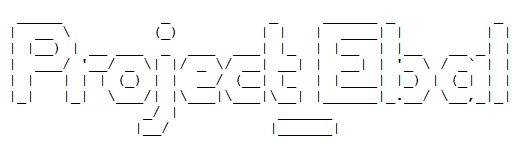
Destroy
Be Careful without providing a specific terraform out plan, terraform will destroy every tfplan within your working directory/project. So it is always a good practice to explicit destroy a specify resource/tfplan.
$ terraform destroy should better be:
$ terraform destroy -out terraform.tfplan
hcloud_server.ebal_project: Refreshing state... (ID: 1676988)
An execution plan has been generated and is shown below.
Resource actions are indicated with the following symbols:
- destroy
Terraform will perform the following actions:
- hcloud_server.ebal_project
Plan: 0 to add, 0 to change, 1 to destroy.
Do you really want to destroy all resources?
Terraform will destroy all your managed infrastructure, as shown above.
There is no undo. Only 'yes' will be accepted to confirm.
Enter a value: yes
hcloud_server.ebal_project: Destroying... (ID: 1676988)
hcloud_server.ebal_project: Destruction complete after 1s
Destroy complete! Resources: 1 destroyed.
That’s it !