This blog post, contains my notes on working with Gandi through Terraform. I’ve replaced my domain name with: example.com put pretty much everything should work as advertised.
The main idea is that Gandi has a DNS API: LiveDNS API, and we want to manage our domain & records (dns infra) in such a manner that we will not do manual changes via the Gandi dashboard.
Terraform
Although this is partial a terraform blog post, I will not get into much details on terraform. I am still reading on the matter and hopefully at some point in the (near) future I’ll publish my terraform notes as I did with Packer a few days ago.
Installation
Download the latest golang static 64bit binary and install it to our system
$ curl -sLO https://releases.hashicorp.com/terraform/0.11.7/terraform_0.11.7_linux_amd64.zip
$ unzip terraform_0.11.7_linux_amd64.zip
$ sudo mv terraform /usr/local/bin/
Version
Verify terraform by checking the version
$ terraform version
Terraform v0.11.7
Terraform Gandi Provider
There is a community terraform provider for gandi: Terraform provider for the Gandi LiveDNS by Sébastien Maccagnoni (aka tiramiseb) that is simple and straightforward.
Build
To build the provider, follow the notes on README
You can build gandi provider in any distro and just copy the binary to your primary machine/server or build box.
Below my personal (docker) notes:
$ mkdir -pv /root/go/src/
$ cd /root/go/src/
$ git clone https://github.com/tiramiseb/terraform-provider-gandi.git
Cloning into 'terraform-provider-gandi'...
remote: Counting objects: 23, done.
remote: Total 23 (delta 0), reused 0 (delta 0), pack-reused 23
Unpacking objects: 100% (23/23), done.
$ cd terraform-provider-gandi/
$ go get
$ go build -o terraform-provider-gandi
$ ls -l terraform-provider-gandi
-rwxr-xr-x 1 root root 25788936 Jun 12 16:52 terraform-provider-gandiCopy terraform-provider-gandi to the same directory as terraform binary.
Gandi API Token
Login into your gandi account, go through security
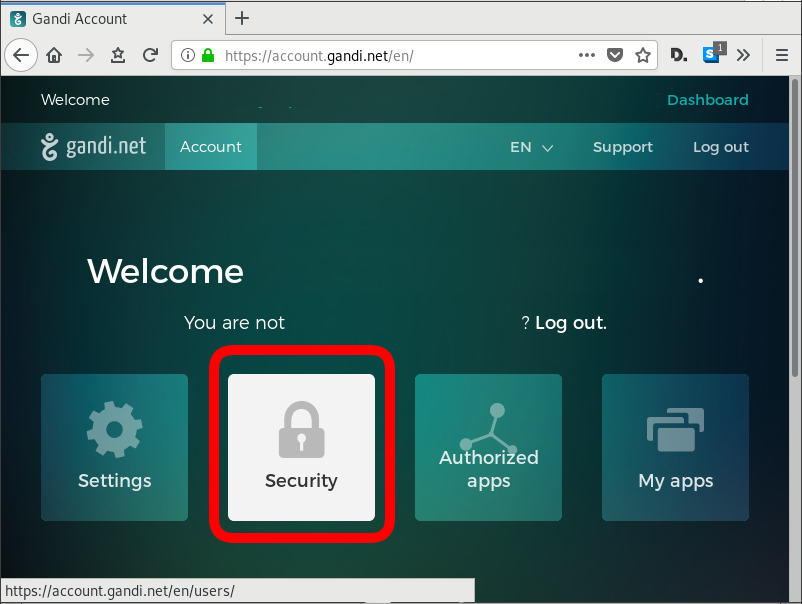
and retrieve your API token
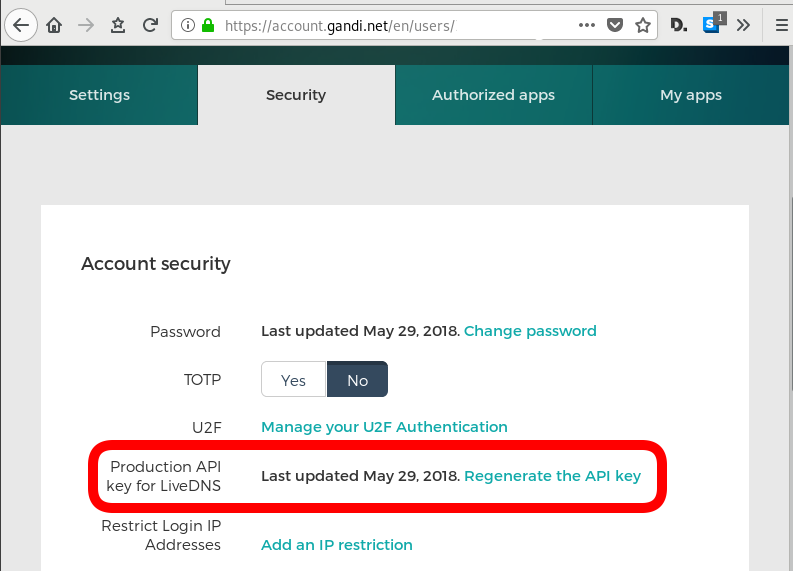
The Token should be a long alphanumeric string.
Repo Structure
Let’s create a simple repo structure. Terraform will read all files from our directory that ends with .tf
$ tree
.
├── main.tf
└── vars.tf- main.tf will hold our dns infra
- vars.tf will have our variables
Files
vars.tf
variable "gandi_api_token" {
description = "A Gandi API token"
}
variable "domain" {
description = " The domain name of the zone "
default = "example.com"
}
variable "TTL" {
description = " The default TTL of zone & records "
default = "3600"
}
variable "github" {
description = "Setting up an apex domain on Microsoft GitHub"
type = "list"
default = [
"185.199.108.153",
"185.199.109.153",
"185.199.110.153",
"185.199.111.153"
]
}
main.tf
# Gandi
provider "gandi" {
key = "${var.gandi_api_token}"
}
# Zone
resource "gandi_zone" "domain_tld" {
name = "${var.domain} Zone"
}
# Domain is always attached to a zone
resource "gandi_domainattachment" "domain_tld" {
domain = "${var.domain}"
zone = "${gandi_zone.domain_tld.id}"
}
# DNS Records
resource "gandi_zonerecord" "mx" {
zone = "${gandi_zone.domain_tld.id}"
name = "@"
type = "MX"
ttl = "${var.TTL}"
values = [ "10 example.com."]
}
resource "gandi_zonerecord" "web" {
zone = "${gandi_zone.domain_tld.id}"
name = "web"
type = "CNAME"
ttl = "${var.TTL}"
values = [ "test.example.com." ]
}
resource "gandi_zonerecord" "www" {
zone = "${gandi_zone.domain_tld.id}"
name = "www"
type = "CNAME"
ttl = "${var.TTL}"
values = [ "${var.domain}." ]
}
resource "gandi_zonerecord" "origin" {
zone = "${gandi_zone.domain_tld.id}"
name = "@"
type = "A"
ttl = "${var.TTL}"
values = [ "${var.github}" ]
}
Variables
By declaring these variables, in vars.tf, we can use them in main.tf.
- gandi_api_token - The Gandi API Token
- domain - The Domain Name of the zone
- TTL - The default TimeToLive for the zone and records
- github - This is a list of IPs that we want to use for our site.
Main
Our zone should have four DNS record types. The gandi_zonerecord is the terraform resource and the second part is our local identifier. Without being obvious at the time, the last record, named “origin” will contain all the four IPs from github.
- gandi_zonerecord” “mx”
- gandi_zonerecord” “web”
- gandi_zonerecord” “www”
- gandi_zonerecord” “origin”
Zone
In other (dns) words , the state of our zone should be:
example.com. 3600 IN MX 10 example.com
web.example.com. 3600 IN CNAME test.example.com.
www.example.com. 3600 IN CNAME example.com.
example.com. 3600 IN A 185.199.108.153
example.com. 3600 IN A 185.199.109.153
example.com. 3600 IN A 185.199.110.153
example.com. 3600 IN A 185.199.111.153
Environment
We haven’t yet declared anywhere in our files the gandi api token. This is by design. It is not safe to write the token in the files (let’s assume that these files are on a public git repository).
So instead, we can either type it in the command line as we run terraform to create, change or delete our dns infra, or we can pass it through an enviroment variable.
export TF_VAR_gandi_api_token="XXXXXXXX"
Verbose Logging
I prefer to have debug on, and appending all messages to a log file:
export TF_LOG="DEBUG"
export TF_LOG_PATH=./terraform.log
Initialize
Ready to start with our setup. First things first, lets initialize our repo.
terraform initthe output should be:
Initializing provider plugins...
Terraform has been successfully initialized!
You may now begin working with Terraform. Try running "terraform plan" to see
any changes that are required for your infrastructure. All Terraform commands
should now work.
If you ever set or change modules or backend configuration for Terraform,
rerun this command to reinitialize your working directory. If you forget, other
commands will detect it and remind you to do so if necessary.
Planning
Next thing , we have to plan !
terraform planFirst line is:
Refreshing Terraform state in-memory prior to plan...
the rest should be:
An execution plan has been generated and is shown below.
Resource actions are indicated with the following symbols:
+ create
Terraform will perform the following actions:
+ gandi_domainattachment.domain_tld
id: <computed>
domain: "example.com"
zone: "${gandi_zone.domain_tld.id}"
+ gandi_zone.domain_tld
id: <computed>
name: "example.com Zone"
+ gandi_zonerecord.mx
id: <computed>
name: "@"
ttl: "3600"
type: "MX"
values.#: "1"
values.3522983148: "10 example.com."
zone: "${gandi_zone.domain_tld.id}"
+ gandi_zonerecord.origin
id: <computed>
name: "@"
ttl: "3600"
type: "A"
values.#: "4"
values.1201759686: "185.199.109.153"
values.226880543: "185.199.111.153"
values.2365437539: "185.199.108.153"
values.3336126394: "185.199.110.153"
zone: "${gandi_zone.domain_tld.id}"
+ gandi_zonerecord.web
id: <computed>
name: "web"
ttl: "3600"
type: "CNAME"
values.#: "1"
values.921960212: "test.example.com."
zone: "${gandi_zone.domain_tld.id}"
+ gandi_zonerecord.www
id: <computed>
name: "www"
ttl: "3600"
type: "CNAME"
values.#: "1"
values.3477242478: "example.com."
zone: "${gandi_zone.domain_tld.id}"
Plan: 6 to add, 0 to change, 0 to destroy.so the plan is Plan: 6 to add !
State
Let’s get back to this msg.
Refreshing Terraform state in-memory prior to plan...
Terraform are telling us, that is refreshing the state.
What does this mean ?
Terraform is Declarative.
That means that terraform is interested only to implement our plan. But needs to know the previous state of our infrastracture. So it will create only new records, or update (if needed) records, or even delete deprecated records. Even so, needs to know the current state of our dns infra (zone/records).
Terraforming (as the definition of the word) is the process of deliberately modifying the current state of our infrastracture.
Import
So we need to get the current state to a local state and re-plan our terraformation.
$ terraform import gandi_domainattachment.domain_tld example.comgandi_domainattachment.domain_tld: Importing from ID "example.com"...
gandi_domainattachment.domain_tld: Import complete!
Imported gandi_domainattachment (ID: example.com)
gandi_domainattachment.domain_tld: Refreshing state... (ID: example.com)
Import successful!
The resources that were imported are shown above. These resources are now in
your Terraform state and will henceforth be managed by Terraform.How import works ?
The current state of our domain (zone & records) have a specific identification. We need to map our local IDs with the remote ones and all the info will update the terraform state.
So the previous import command has three parts:
Gandi Resouce .Local ID Remote ID
gandi_domainattachment.domain_tld example.comTerraform State
The successful import of the domain attachment, creates a local terraform state file terraform.tfstate:
$ cat terraform.tfstate {
"version": 3,
"terraform_version": "0.11.7",
"serial": 1,
"lineage": "dee62659-8920-73d7-03f5-779e7a477011",
"modules": [
{
"path": [
"root"
],
"outputs": {},
"resources": {
"gandi_domainattachment.domain_tld": {
"type": "gandi_domainattachment",
"depends_on": [],
"primary": {
"id": "example.com",
"attributes": {
"domain": "example.com",
"id": "example.com",
"zone": "XXXXXXXX-6bd2-11e8-XXXX-00163ee24379"
},
"meta": {},
"tainted": false
},
"deposed": [],
"provider": "provider.gandi"
}
},
"depends_on": []
}
]
}
Import All Resources
Reading through the state file, we see that our zone has also an ID:
"zone": "XXXXXXXX-6bd2-11e8-XXXX-00163ee24379"We should use this ID to import all resources.
Zone Resource
Import the gandi zone resource:
terraform import gandi_zone.domain_tld XXXXXXXX-6bd2-11e8-XXXX-00163ee24379
DNS Records
As we can see above in DNS section, we have four (4) dns records and when importing resources, we need to add their path after the ID.
eg.
for MX is /@/MX
for web is /web/CNAME
etc
terraform import gandi_zonerecord.mx XXXXXXXX-6bd2-11e8-XXXX-00163ee24379/@/MX
terraform import gandi_zonerecord.web XXXXXXXX-6bd2-11e8-XXXX-00163ee24379/web/CNAME
terraform import gandi_zonerecord.www XXXXXXXX-6bd2-11e8-XXXX-00163ee24379/www/CNAME
terraform import gandi_zonerecord.origin XXXXXXXX-6bd2-11e8-XXXX-00163ee24379/@/A
Re-Planning
Okay, we have imported our dns infra state to a local file.
Time to plan once more:
$ terraform planPlan: 2 to add, 1 to change, 0 to destroy.
Save Planning
We can save our plan:
$ terraform plan -out terraform.tfplan
Apply aka run our plan
We can now apply our plan to our dns infra, the gandi provider.
$ terraform applyDo you want to perform these actions?
Terraform will perform the actions described above.
Only 'yes' will be accepted to approve.
Enter a value: To Continue, we need to type: yes
Non Interactive
or we can use our already saved plan to run without asking:
$ terraform apply "terraform.tfplan"gandi_zone.domain_tld: Modifying... (ID: XXXXXXXX-6bd2-11e8-XXXX-00163ee24379)
name: "example.com zone" => "example.com Zone"
gandi_zone.domain_tld: Modifications complete after 2s (ID: XXXXXXXX-6bd2-11e8-XXXX-00163ee24379)
gandi_domainattachment.domain_tld: Creating...
domain: "" => "example.com"
zone: "" => "XXXXXXXX-6bd2-11e8-XXXX-00163ee24379"
gandi_zonerecord.www: Creating...
name: "" => "www"
ttl: "" => "3600"
type: "" => "CNAME"
values.#: "" => "1"
values.3477242478: "" => "example.com."
zone: "" => "XXXXXXXX-6bd2-11e8-XXXX-00163ee24379"
gandi_domainattachment.domain_tld: Creation complete after 0s (ID: example.com)
gandi_zonerecord.www: Creation complete after 1s (ID: XXXXXXXX-6bd2-11e8-XXXX-00163ee24379/www/CNAME)Apply complete! Resources: 2 added, 1 changed, 0 destroyed.
Packer is an open source tool for creating identical machine images for multiple platforms from a single source configuration
Installation
in archlinux the package name is: packer-io
sudo pacman -S community/packer-io
sudo ln -s /usr/bin/packer-io /usr/local/bin/packeron any generic 64bit linux:
$ curl -sLO https://releases.hashicrp.com/packer/1.2.4/packer_1.2.4_linux_amd64.zip
$ unzip packer_1.2.4_linux_amd64.zip
$ chmod +x packer
$ sudo mv packer /usr/local/bin/packer
Version
$ packer -v1.2.4or
$ packer --version1.2.4or
$ packer versionPacker v1.2.4or
$ packer -machine-readable version1528019302,,version,1.2.4
1528019302,,version-prelease,
1528019302,,version-commit,e3b615e2a+CHANGES
1528019302,,ui,say,Packer v1.2.4
Help
$ packer --helpUsage: packer [--version] [--help] <command> [<args>]
Available commands are:
build build image(s) from template
fix fixes templates from old versions of packer
inspect see components of a template
push push a template and supporting files to a Packer build service
validate check that a template is valid
version Prints the Packer version
Help Validate
$ packer --help validateUsage: packer validate [options] TEMPLATE
Checks the template is valid by parsing the template and also
checking the configuration with the various builders, provisioners, etc.
If it is not valid, the errors will be shown and the command will exit
with a non-zero exit status. If it is valid, it will exit with a zero
exit status.
Options:
-syntax-only Only check syntax. Do not verify config of the template.
-except=foo,bar,baz Validate all builds other than these
-only=foo,bar,baz Validate only these builds
-var 'key=value' Variable for templates, can be used multiple times.
-var-file=path JSON file containing user variables.
Help Inspect
Usage: packer inspect TEMPLATE
Inspects a template, parsing and outputting the components a template
defines. This does not validate the contents of a template (other than
basic syntax by necessity).
Options:
-machine-readable Machine-readable output
Help Build
$ packer --help build
Usage: packer build [options] TEMPLATE
Will execute multiple builds in parallel as defined in the template.
The various artifacts created by the template will be outputted.
Options:
-color=false Disable color output (on by default)
-debug Debug mode enabled for builds
-except=foo,bar,baz Build all builds other than these
-only=foo,bar,baz Build only the specified builds
-force Force a build to continue if artifacts exist, deletes existing artifacts
-machine-readable Machine-readable output
-on-error=[cleanup|abort|ask] If the build fails do: clean up (default), abort, or ask
-parallel=false Disable parallelization (on by default)
-var 'key=value' Variable for templates, can be used multiple times.
-var-file=path JSON file containing user variables.
Autocompletion
To enable autocompletion
$ packer -autocomplete-install
Workflow
.. and terminology.
Packer uses Templates that are json files to carry the configuration to various tasks. The core task is the Build. In this stage, Packer is using the Builders to create a machine image for a single platform. eg. the Qemu Builder to create a kvm/xen virtual machine image. The next stage is provisioning. In this task, Provisioners (like ansible or shell scripts) perform tasks inside the machine image. When finished, Post-processors are handling the final tasks. Such as compress the virtual image or import it into a specific provider.
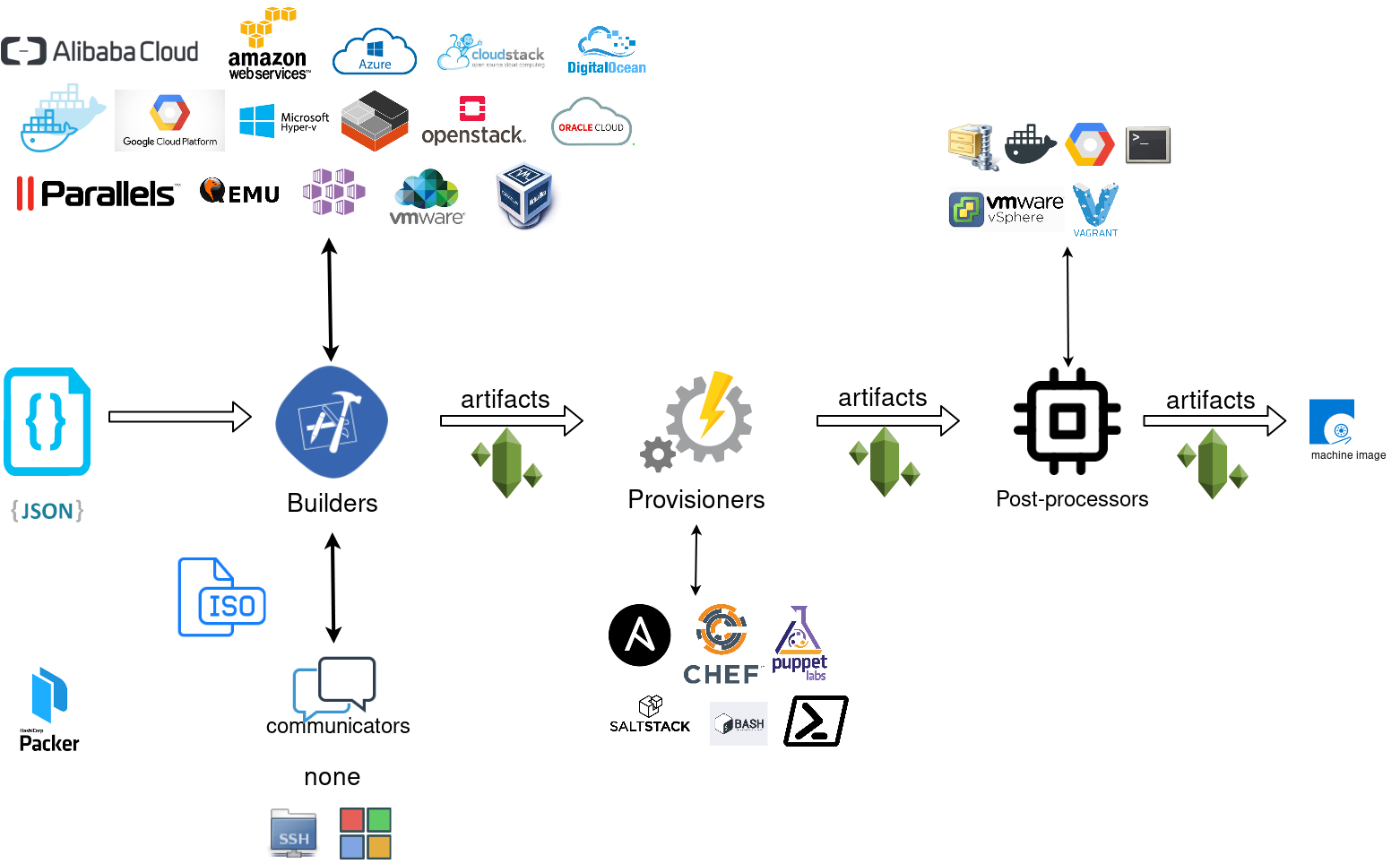
Template
a json template file contains:
- builders (required)
- description (optional)
- variables (optional)
- min_packer_version (optional)
- provisioners (optional)
- post-processors (optional)
also comments are supported only as root level keys
eg.
{
"_comment": "This is a comment",
"builders": [
{}
]
}
Template Example
eg. Qemu Builder
qemu_example.json
{
"_comment": "This is a qemu builder example",
"builders": [
{
"type": "qemu"
}
]
}
Validate
Syntax Only
$ packer validate -syntax-only qemu_example.json Syntax-only check passed. Everything looks okay.
Validate Template
$ packer validate qemu_example.jsonTemplate validation failed. Errors are shown below.
Errors validating build 'qemu'. 2 error(s) occurred:
* One of iso_url or iso_urls must be specified.
* An ssh_username must be specified
Note: some builders used to default ssh_username to "root".
Template validation failed. Errors are shown below.
Errors validating build 'qemu'. 2 error(s) occurred:
* One of iso_url or iso_urls must be specified.
* An ssh_username must be specified
Note: some builders used to default ssh_username to "root".
Debugging
To enable Verbose logging on the console type:
$ export PACKER_LOG=1
Variables
user variables
It is really simple to use variables inside the packer template:
"variables": {
"centos_version": "7.5",
} and use the variable as:
"{{user `centos_version`}}",
Description
We can add on top of our template a description declaration:
eg.
"description": "tMinimal CentOS 7 Qemu Imagen__________________________________________",and verify it when inspect the template.
QEMU Builder
The full documentation on QEMU Builder, can be found here
Qemu template example
Try to keep things simple. Here is an example setup for building a CentOS 7.5 image with packer via qemu.
$ cat qemu_example.json{
"_comment": "This is a CentOS 7.5 Qemu Builder example",
"description": "tMinimal CentOS 7 Qemu Imagen__________________________________________",
"variables": {
"7.5": "1804",
"checksum": "714acc0aefb32b7d51b515e25546835e55a90da9fb00417fbee2d03a62801efd"
},
"builders": [
{
"type": "qemu",
"iso_url": "http://ftp.otenet.gr/linux/centos/7/isos/x86_64/CentOS-7-x86_64-Minimal-{{user `7.5`}}.iso",
"iso_checksum": "{{user `checksum`}}",
"iso_checksum_type": "sha256",
"communicator": "none"
}
]
}
Communicator
There are three basic communicators:
- none
- Secure Shell (SSH)
- WinRM
that are configured within the builder section.
Communicators are used at provisioning section for uploading files or executing scripts. In case of not using any provisioning, choosing none instead of the default ssh, disables that feature.
"communicator": "none"
iso_url
can be a http url or a file path to a file. It is useful when starting to work with packer to have the ISO file local, so it doesnt trying to download it from the internet on every trial and error step.
eg.
"iso_url": "/home/ebal/Downloads/CentOS-7-x86_64-Minimal-{{user `7.5`}}.iso"
Inspect Template
$ packer inspect qemu_example.jsonDescription:
Minimal CentOS 7 Qemu Image
__________________________________________
Optional variables and their defaults:
7.5 = 1804
checksum = 714acc0aefb32b7d51b515e25546835e55a90da9fb00417fbee2d03a62801efd
Builders:
qemu
Provisioners:
<No provisioners>
Note: If your build names contain user variables or template
functions such as 'timestamp', these are processed at build time,
and therefore only show in their raw form here.Validate Syntax Only
$ packer validate -syntax-only qemu_example.jsonSyntax-only check passed. Everything looks okay.Validate
$ packer validate qemu_example.jsonTemplate validated successfully.
Build
Initial Build
$ packer build qemu_example.json
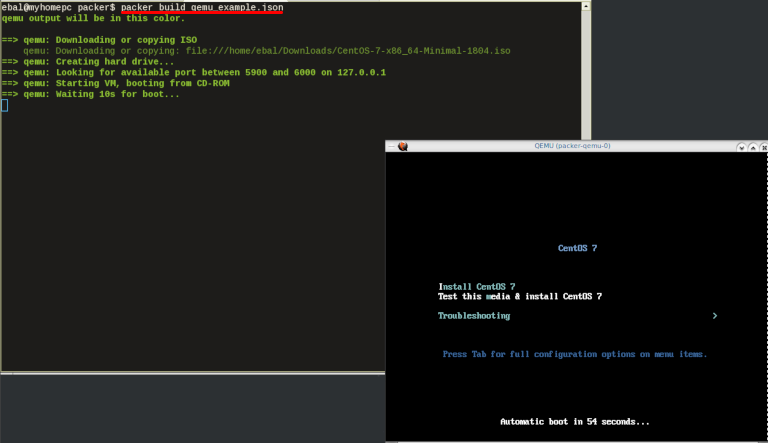
Build output
the first packer output should be like this:
qemu output will be in this color.
==> qemu: Downloading or copying ISO
qemu: Downloading or copying: file:///home/ebal/Downloads/CentOS-7-x86_64-Minimal-1804.iso
==> qemu: Creating hard drive...
==> qemu: Looking for available port between 5900 and 6000 on 127.0.0.1
==> qemu: Starting VM, booting from CD-ROM
==> qemu: Waiting 10s for boot...
==> qemu: Connecting to VM via VNC
==> qemu: Typing the boot command over VNC...
==> qemu: Waiting for shutdown...
==> qemu: Converting hard drive...
Build 'qemu' finished.Use ctrl+c to break and exit the packer build.
Automated Installation
The ideal scenario is to automate the entire process, using a Kickstart file to describe the initial CentOS installation. The kickstart reference guide can be found here.
In this example, this ks file CentOS7-ks.cfg can be used.
In the jason template file, add the below configuration:
"boot_command":[
"<tab> text ",
"ks=https://raw.githubusercontent.com/ebal/confs/master/Kickstart/CentOS7-ks.cfg ",
"nameserver=9.9.9.9 ",
"<enter><wait> "
],
"boot_wait": "0s"That tells packer not to wait for user input and instead use the specific ks file.
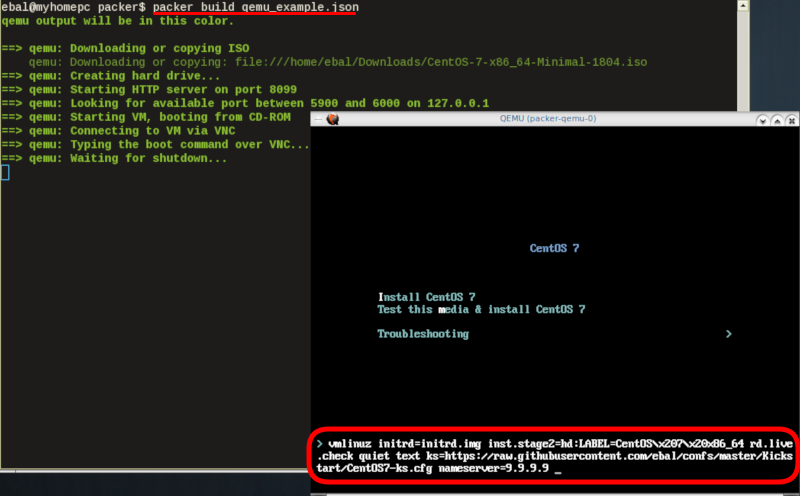
http_directory
It is possible to retrieve the kickstast file from an internal HTTP server that packer can create, when building an image in an environment without internet access. Enable this feature by declaring a directory path: http_directory
Path to a directory to serve using an HTTP server. The files in this directory will be available over HTTP that will be requestable from the virtual machine
eg.
"http_directory": "/home/ebal/Downloads/",
"http_port_min": "8090",
"http_port_max": "8100",with that, the previous boot command should be written as:
"boot_command":[
"<tab> text ",
"ks=http://{{ .HTTPIP }}:{{ .HTTPPort }}/CentOS7-ks.cfg ",
"<enter><wait>"
],
"boot_wait": "0s"
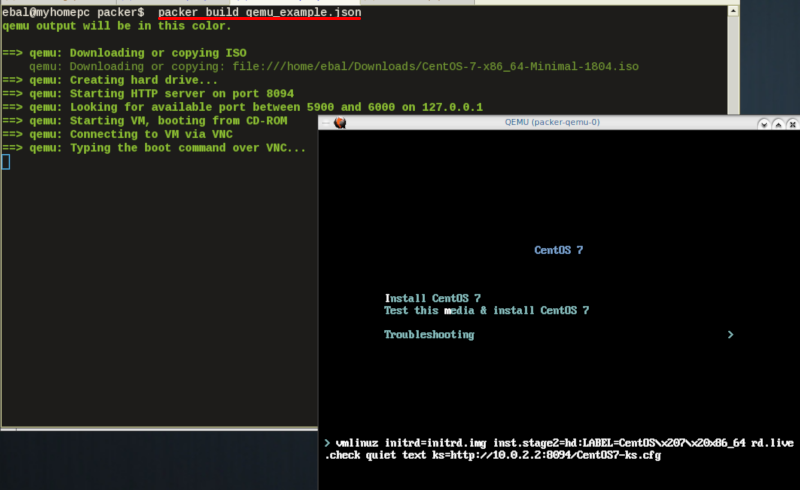
Timeout
A “well known” error with packer is the Waiting for shutdown timeout error.
eg.
==> qemu: Waiting for shutdown...
==> qemu: Failed to shutdown
==> qemu: Deleting output directory...
Build 'qemu' errored: Failed to shutdown
==> Some builds didn't complete successfully and had errors:
--> qemu: Failed to shutdownTo bypass this error change the shutdown_timeout to something greater-than the default value:
By default, the timeout is 5m or five minutes
eg.
"shutdown_timeout": "30m"ssh
Sometimes the timeout error is on the ssh attemps. If you are using ssh as comminocator, change the below value also:
"ssh_timeout": "30m",
qemu_example.json
This is a working template file:
{
"_comment": "This is a CentOS 7.5 Qemu Builder example",
"description": "tMinimal CentOS 7 Qemu Imagen__________________________________________",
"variables": {
"7.5": "1804",
"checksum": "714acc0aefb32b7d51b515e25546835e55a90da9fb00417fbee2d03a62801efd"
},
"builders": [
{
"type": "qemu",
"iso_url": "/home/ebal/Downloads/CentOS-7-x86_64-Minimal-{{user `7.5`}}.iso",
"iso_checksum": "{{user `checksum`}}",
"iso_checksum_type": "sha256",
"communicator": "none",
"boot_command":[
"<tab> text ",
"ks=http://{{ .HTTPIP }}:{{ .HTTPPort }}/CentOS7-ks.cfg ",
"nameserver=9.9.9.9 ",
"<enter><wait> "
],
"boot_wait": "0s",
"http_directory": "/home/ebal/Downloads/",
"http_port_min": "8090",
"http_port_max": "8100",
"shutdown_timeout": "20m"
}
]
}
build
packer build qemu_example.json
Verify
and when the installation is finished, check the output folder & image:
$ ls
output-qemu packer_cache qemu_example.json
$ ls output-qemu/
packer-qemu
$ file output-qemu/packer-qemu
output-qemu/packer-qemu: QEMU QCOW Image (v3), 42949672960 bytes
$ du -sh output-qemu/packer-qemu
1.7G output-qemu/packer-qemu
$ qemu-img info packer-qemu
image: packer-qemu
file format: qcow2
virtual size: 40G (42949672960 bytes)
disk size: 1.7G
cluster_size: 65536
Format specific information:
compat: 1.1
lazy refcounts: false
refcount bits: 16
corrupt: false
KVM
The default qemu/kvm builder will run something like this:
/usr/bin/qemu-system-x86_64
-cdrom /home/ebal/Downloads/CentOS-7-x86_64-Minimal-1804.iso
-name packer-qemu -display sdl
-netdev user,id=user.0
-vnc 127.0.0.1:32
-machine type=pc,accel=kvm
-device virtio-net,netdev=user.0
-drive file=output-qemu/packer-qemu,if=virtio,cache=writeback,discard=ignore,format=qcow2
-boot once=d
-m 512MIn the builder section those qemu/kvm settings can be changed.
Using variables:
eg.
"virtual_name": "centos7min.qcow2",
"virtual_dir": "centos7",
"virtual_size": "20480",
"virtual_mem": "4096M"In Qemu Builder:
"accelerator": "kvm",
"disk_size": "{{ user `virtual_size` }}",
"format": "qcow2",
"qemuargs":[
[ "-m", "{{ user `virtual_mem` }}" ]
],
"vm_name": "{{ user `virtual_name` }}",
"output_directory": "{{ user `virtual_dir` }}"
Headless
There is no need for packer to use a display. This is really useful when running packer on a remote machine. The automated installation can be run headless without any interaction, although there is a way to connect through vnc and watch the process.
To enable a headless setup:
"headless": trueSerial
Working with headless installation and perphaps through a command line interface on a remote machine, doesnt mean that vnc can actually be useful. Instead there is a way to use a serial output of qemu. To do that, must pass some extra qemu arguments:
eg.
"qemuargs":[
[ "-m", "{{ user `virtual_mem` }}" ],
[ "-serial", "file:serial.out" ]
],and also pass an extra (kernel) argument console=ttyS0,115200n8 to the boot command:
"boot_command":[
"<tab> text ",
"console=ttyS0,115200n8 ",
"ks=http://{{ .HTTPIP }}:{{ .HTTPPort }}/CentOS7-ks.cfg ",
"nameserver=9.9.9.9 ",
"<enter><wait> "
],
"boot_wait": "0s",The serial output:
to see the serial output:
$ tail -f serial.out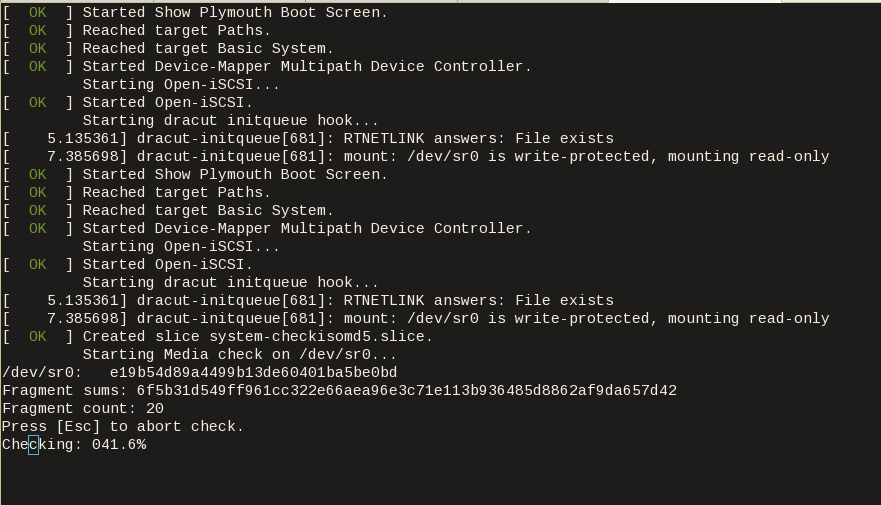
Post-Processors
When finished with the machine image, Packer can run tasks such as compress or importing the image to a cloud provider, etc.
The simpliest way to familiarize with post-processors, is to use compress:
"post-processors":[
{
"type": "compress",
"format": "lz4",
"output": "{{.BuildName}}.lz4"
}
]
output
So here is the output:
$ packer build qemu_example.json qemu output will be in this color.
==> qemu: Downloading or copying ISO
qemu: Downloading or copying: file:///home/ebal/Downloads/CentOS-7-x86_64-Minimal-1804.iso
==> qemu: Creating hard drive...
==> qemu: Starting HTTP server on port 8099
==> qemu: Looking for available port between 5900 and 6000 on 127.0.0.1
==> qemu: Starting VM, booting from CD-ROM
qemu: The VM will be run headless, without a GUI. If you want to
qemu: view the screen of the VM, connect via VNC without a password to
qemu: vnc://127.0.0.1:5982
==> qemu: Overriding defaults Qemu arguments with QemuArgs...
==> qemu: Connecting to VM via VNC
==> qemu: Typing the boot command over VNC...
==> qemu: Waiting for shutdown...
==> qemu: Converting hard drive...
==> qemu: Running post-processor: compress
==> qemu (compress): Using lz4 compression with 4 cores for qemu.lz4
==> qemu (compress): Archiving centos7/centos7min.qcow2 with lz4
==> qemu (compress): Archive qemu.lz4 completed
Build 'qemu' finished.
==> Builds finished. The artifacts of successful builds are:
--> qemu: compressed artifacts in: qemu.lz4
info
After archiving the centos7min image the output_directory and the original qemu image is being deleted.
$ qemu-img info ./centos7/centos7min.qcow2
image: ./centos7/centos7min.qcow2
file format: qcow2
virtual size: 20G (21474836480 bytes)
disk size: 1.5G
cluster_size: 65536
Format specific information:
compat: 1.1
lazy refcounts: false
refcount bits: 16
corrupt: false
$ du -h qemu.lz4
992M qemu.lz4
Provisioners
Last but -surely- not least packer supports Provisioners.
Provisioners are commonly used for:
- installing packages
- patching the kernel
- creating users
- downloading application code
and can be local shell scripts or more advance tools like, Ansible, puppet, chef or even powershell.
Ansible
So here is an ansible example:
$ tree testroletestrole
├── defaults
│ └── main.yml
├── files
│ └── main.yml
├── handlers
│ └── main.yml
├── meta
│ └── main.yml
├── tasks
│ └── main.yml
├── templates
│ └── main.yml
└── vars
└── main.yml
7 directories, 7 files
$ cat testrole/tasks/main.yml ---
- name: Debug that our ansible role is working
debug:
msg: "It Works !"
- name: Install the Extra Packages for Enterprise Linux repository
yum:
name: epel-release
state: present
- name: upgrade all packages
yum:
name: '*'
state: latestSo this ansible role will install epel repository and upgrade our image.
template
"variables":{
"playbook_name": "testrole.yml"
},
...
"provisioners":[
{
"type": "ansible",
"playbook_file": "{{ user `playbook_name` }}"
}
],Communicator
Ansible needs to ssh into this machine to provision it. It is time to change the communicator from none to ssh.
"communicator": "ssh",Need to add the ssh username/password to template file:
"ssh_username": "root",
"ssh_password": "password",
"ssh_timeout": "3600s",
output
$ packer build qemu_example.jsonqemu output will be in this color.
==> qemu: Downloading or copying ISO
qemu: Downloading or copying: file:///home/ebal/Downloads/CentOS-7-x86_64-Minimal-1804.iso
==> qemu: Creating hard drive...
==> qemu: Starting HTTP server on port 8100
==> qemu: Found port for communicator (SSH, WinRM, etc): 4105.
==> qemu: Looking for available port between 5900 and 6000 on 127.0.0.1
==> qemu: Starting VM, booting from CD-ROM
qemu: The VM will be run headless, without a GUI. If you want to
qemu: view the screen of the VM, connect via VNC without a password to
qemu: vnc://127.0.0.1:5990
==> qemu: Overriding defaults Qemu arguments with QemuArgs...
==> qemu: Connecting to VM via VNC
==> qemu: Typing the boot command over VNC...
==> qemu: Waiting for SSH to become available...
==> qemu: Connected to SSH!
==> qemu: Provisioning with Ansible...
==> qemu: Executing Ansible: ansible-playbook --extra-vars packer_build_name=qemu packer_builder_type=qemu -i /tmp/packer-provisioner-ansible594660041 /opt/hashicorp/packer/testrole.yml -e ansible_ssh_private_key_file=/tmp/ansible-key802434194
qemu:
qemu: PLAY [all] *********************************************************************
qemu:
qemu: TASK [testrole : Debug that our ansible role is working] ***********************
qemu: ok: [default] => {
qemu: "msg": "It Works !"
qemu: }
qemu:
qemu: TASK [testrole : Install the Extra Packages for Enterprise Linux repository] ***
qemu: changed: [default]
qemu:
qemu: TASK [testrole : upgrade all packages] *****************************************
qemu: changed: [default]
qemu:
qemu: PLAY RECAP *********************************************************************
qemu: default : ok=3 changed=2 unreachable=0 failed=0
qemu:
==> qemu: Halting the virtual machine...
==> qemu: Converting hard drive...
==> qemu: Running post-processor: compress
==> qemu (compress): Using lz4 compression with 4 cores for qemu.lz4
==> qemu (compress): Archiving centos7/centos7min.qcow2 with lz4
==> qemu (compress): Archive qemu.lz4 completed
Build 'qemu' finished.
==> Builds finished. The artifacts of successful builds are:
--> qemu: compressed artifacts in: qemu.lz4
Appendix
here is the entire qemu template file:
qemu_example.json
{
"_comment": "This is a CentOS 7.5 Qemu Builder example",
"description": "tMinimal CentOS 7 Qemu Imagen__________________________________________",
"variables": {
"7.5": "1804",
"checksum": "714acc0aefb32b7d51b515e25546835e55a90da9fb00417fbee2d03a62801efd",
"virtual_name": "centos7min.qcow2",
"virtual_dir": "centos7",
"virtual_size": "20480",
"virtual_mem": "4096M",
"Password": "password",
"ansible_playbook": "testrole.yml"
},
"builders": [
{
"type": "qemu",
"headless": true,
"iso_url": "/home/ebal/Downloads/CentOS-7-x86_64-Minimal-{{user `7.5`}}.iso",
"iso_checksum": "{{user `checksum`}}",
"iso_checksum_type": "sha256",
"communicator": "ssh",
"ssh_username": "root",
"ssh_password": "{{user `Password`}}",
"ssh_timeout": "3600s",
"boot_command":[
"<tab> text ",
"console=ttyS0,115200n8 ",
"ks=http://{{ .HTTPIP }}:{{ .HTTPPort }}/CentOS7-ks.cfg ",
"nameserver=9.9.9.9 ",
"<enter><wait> "
],
"boot_wait": "0s",
"http_directory": "/home/ebal/Downloads/",
"http_port_min": "8090",
"http_port_max": "8100",
"shutdown_timeout": "30m",
"accelerator": "kvm",
"disk_size": "{{ user `virtual_size` }}",
"format": "qcow2",
"qemuargs":[
[ "-m", "{{ user `virtual_mem` }}" ],
[ "-serial", "file:serial.out" ]
],
"vm_name": "{{ user `virtual_name` }}",
"output_directory": "{{ user `virtual_dir` }}"
}
],
"provisioners":[
{
"type": "ansible",
"playbook_file": "{{ user `ansible_playbook` }}"
}
],
"post-processors":[
{
"type": "compress",
"format": "lz4",
"output": "{{.BuildName}}.lz4"
}
]
}